Razer SWTOR Products Owner's Manual
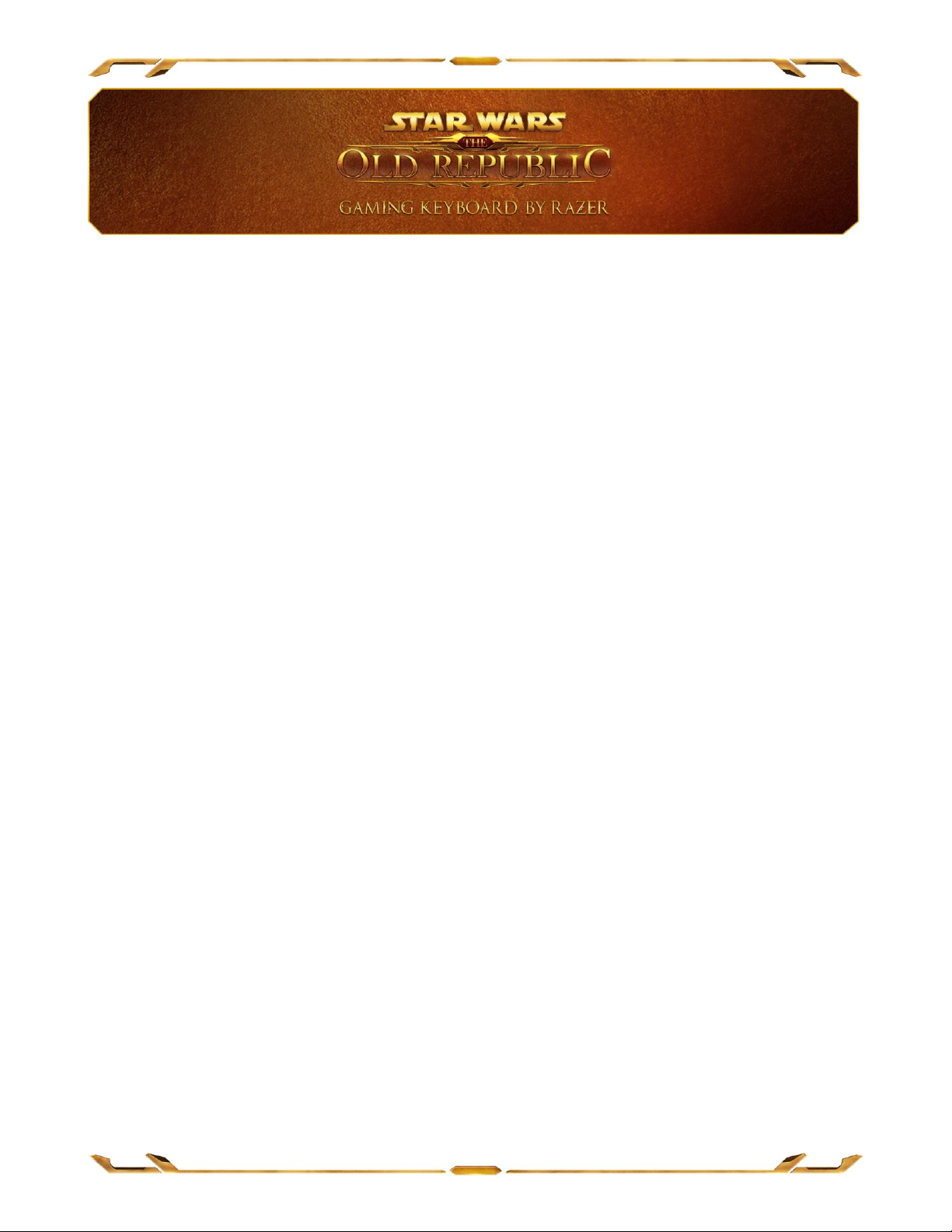
The galaxy is in turmoil and ripe for the taking, but only those who display greatness
shall prevail. Experience ultimate power and attain absolute control with the
technologically revolutionary Star Wars™: The Old Republic™ Gaming Keyboard by
Razer. Ten dynamic adaptive tactile keys intuitively present all your skills, macros,
and hotkeys with matching iconography straight from The Old Republic™ MMO for
faster key-bind accessibility. And the multi-touch full-color LCD track-panel below
can be set to either respond to direct gesture input or display interactive
information for an exciting new way to experience the game.
Whether engaged in deadly space combat in your starship or executing a critical
mission on Coruscant, the rapid-actuating slim keys allow for shorter travel distance
so you can reach key-binds and macros more efficiently.
Orchestrate your utter domination of the game in full force with the Star Wars™:
The Old Republic™ Gaming Keyboard by Razer.
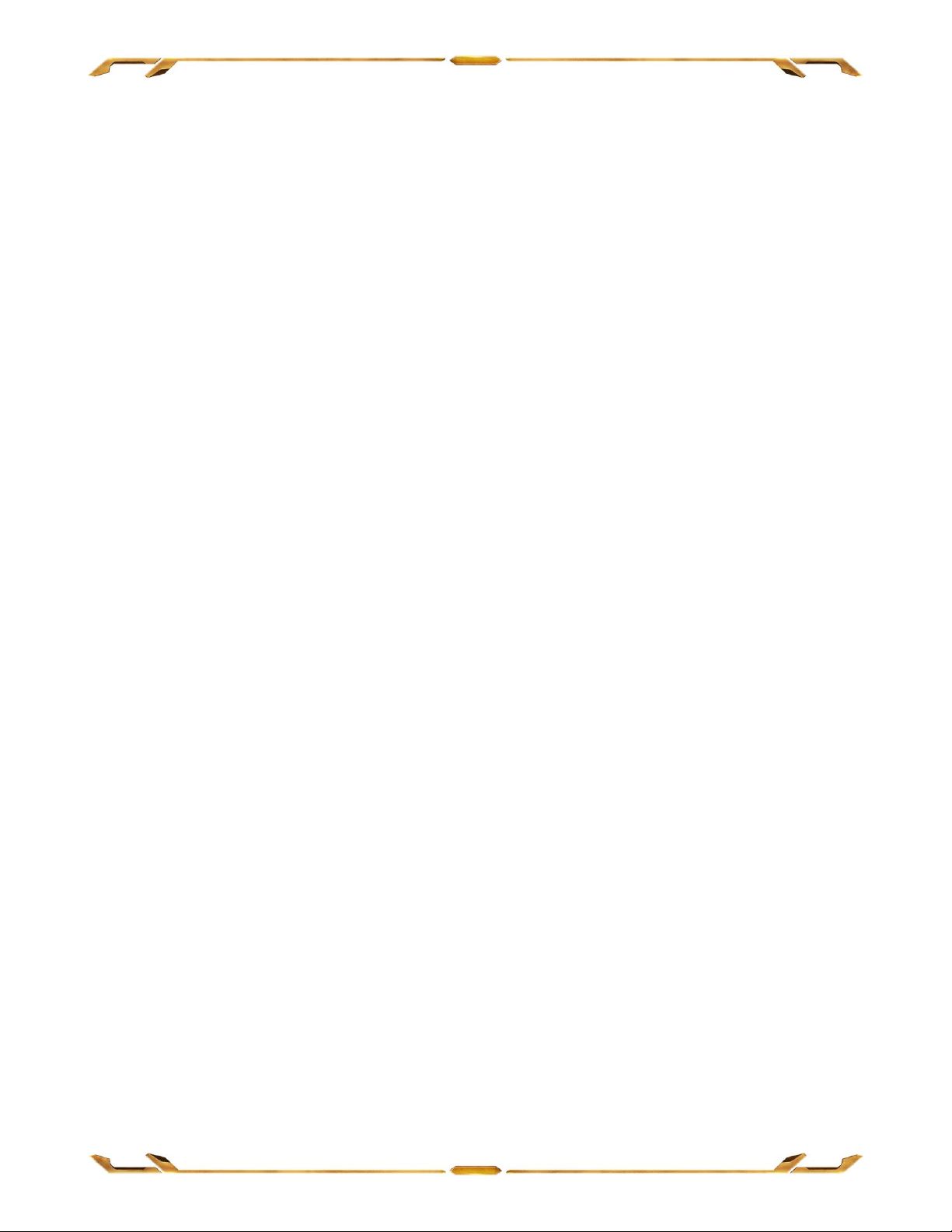
TABLE OF CONTENTS
1. PACKAGE CONTENTS / SYSTEM REQUIREMENTS / REGISTRATION ........................................ 3
2. KEY FEATURES ......................................................................................................................... 4
3. SETTING UP YOUR STAR WARS™: THE OLD REPUBLIC™ GAMING KEYBOARD ....................... 5
4. USING YOUR STAR WARS™: THE OLD REPUBLIC™ GAMING KEYBOARD ................................ 6
5. CONFIGURING YOUR STAR WARS™: THE OLD REPUBLIC™ GAMING KEYBOARD................. 15
6. SAFETY AND MAINTENANCE ................................................................................................. 29
7. LEGALESE ............................................................................................................................... 31
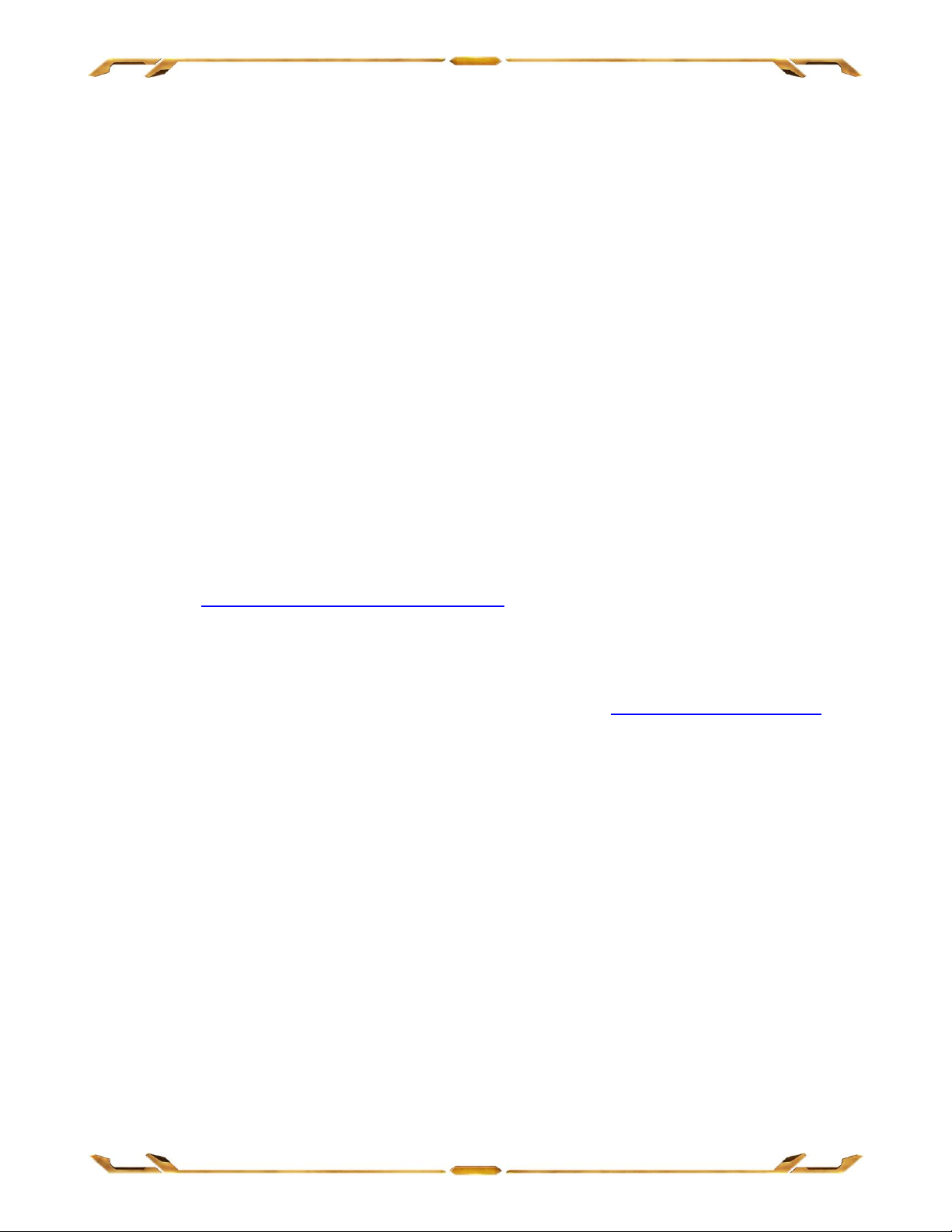
1. PACKAGE CONTENTS / SYSTEM REQUIREMENTS / REGISTRATION
PACKAGE CONTENTS
Star Wars™: The Old Republic™ Gaming Keyboard by Razer
Quick Start Guide
SYSTEM REQUIREMENTS
PC with two USB 2.0 ports
Windows® 7 / Windows Vista® / Windows® XP (32-bit)
Internet Explorer 9
Internet connection (for driver installation)
200MB of free hard disk space
REGISTRATION
Please visit www.razerzone.com/registration/ for online product registration.
What you’ll get:
1 year limited manufacturer’s warranty
Access to manual and free online technical support at www.razersupport.com

2. KEY FEATURES
A. Fully-Programmable Macro Keys
B. Programmable Backlit Keys
C. Customizable Lighting System
D. On-The-Fly Macro Record Key
E. Gaming Mode Key
F. Switchblade Home Key
G. Dynamic Adaptive Tactile Keys
H. Multi-Touch LCD Track-Panel
I. Track-Panel Buttons
J. Extreme Anti-Ghosting Capability
ATTENTION!
The 10 Dynamic Adaptive Tactile Keys are NOT removable or user replaceable. Please do not expose the
keys to any fluids as this may damage the keys. Modifying, tampering, or exposing fluids to the keys will
void the Limited Product Warranty.
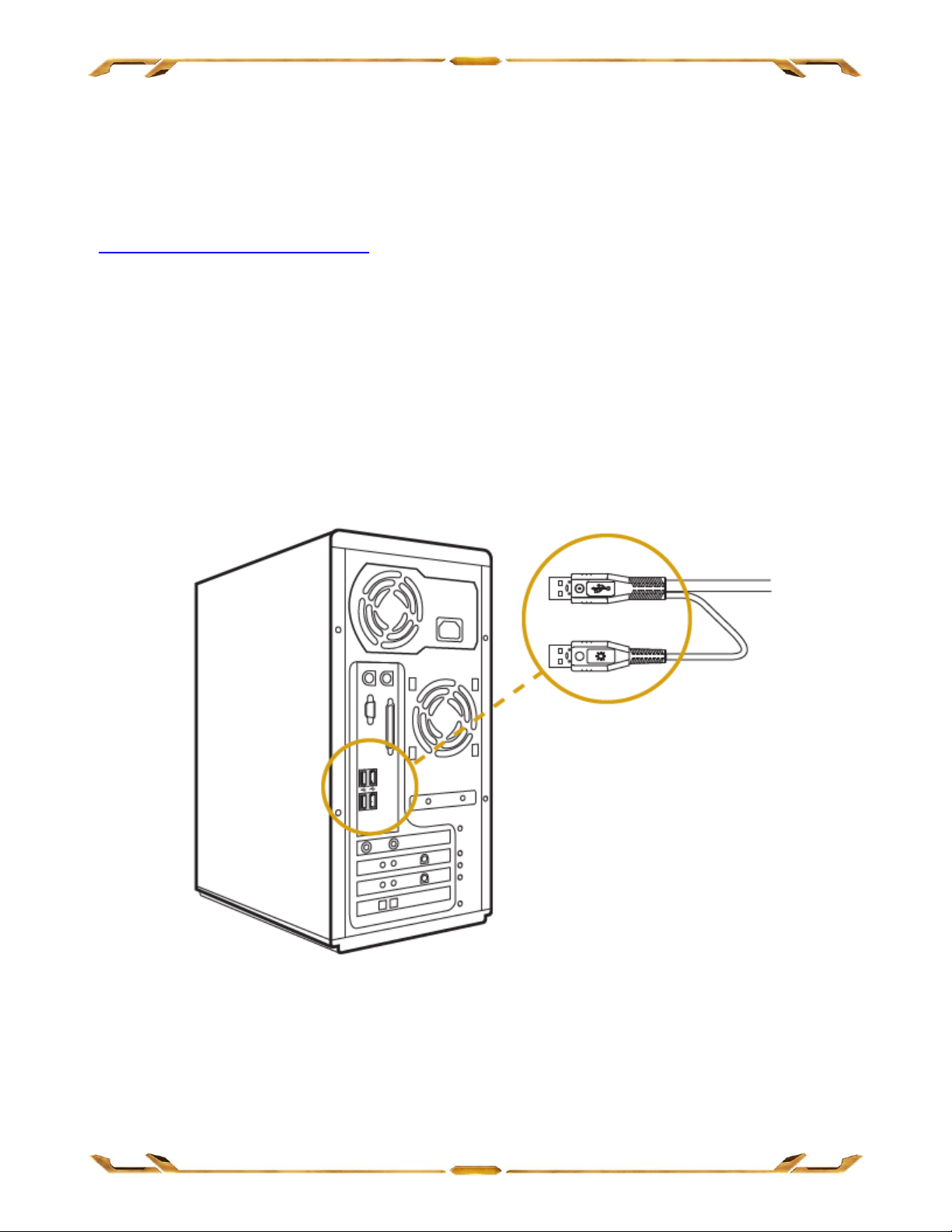
3. SETTING UP YOUR STAR WARS™: THE OLD REPUBLIC™ GAMING KEYBOARD
Step 1: Download the Razer Synapse 2.0 installer from
http://www.razersupport.com
Step 2: Run the installer and follow the onscreen instructions.
Step 3: Register for a Razer Synapse 2.0 account and confirm your new account.
Step 4: Plug the Star Wars™: The Old Republic™ Gaming Keyboard into the two USB
ports of your computer.
Step 5: Open Razer Synapse 2.0 and login to your account.
Step 6: Wait until the software automatically downloads and installs.
Note: You may skip Steps 1-3 if you already have a Razer Synapse 2.0 installed and an existing account.
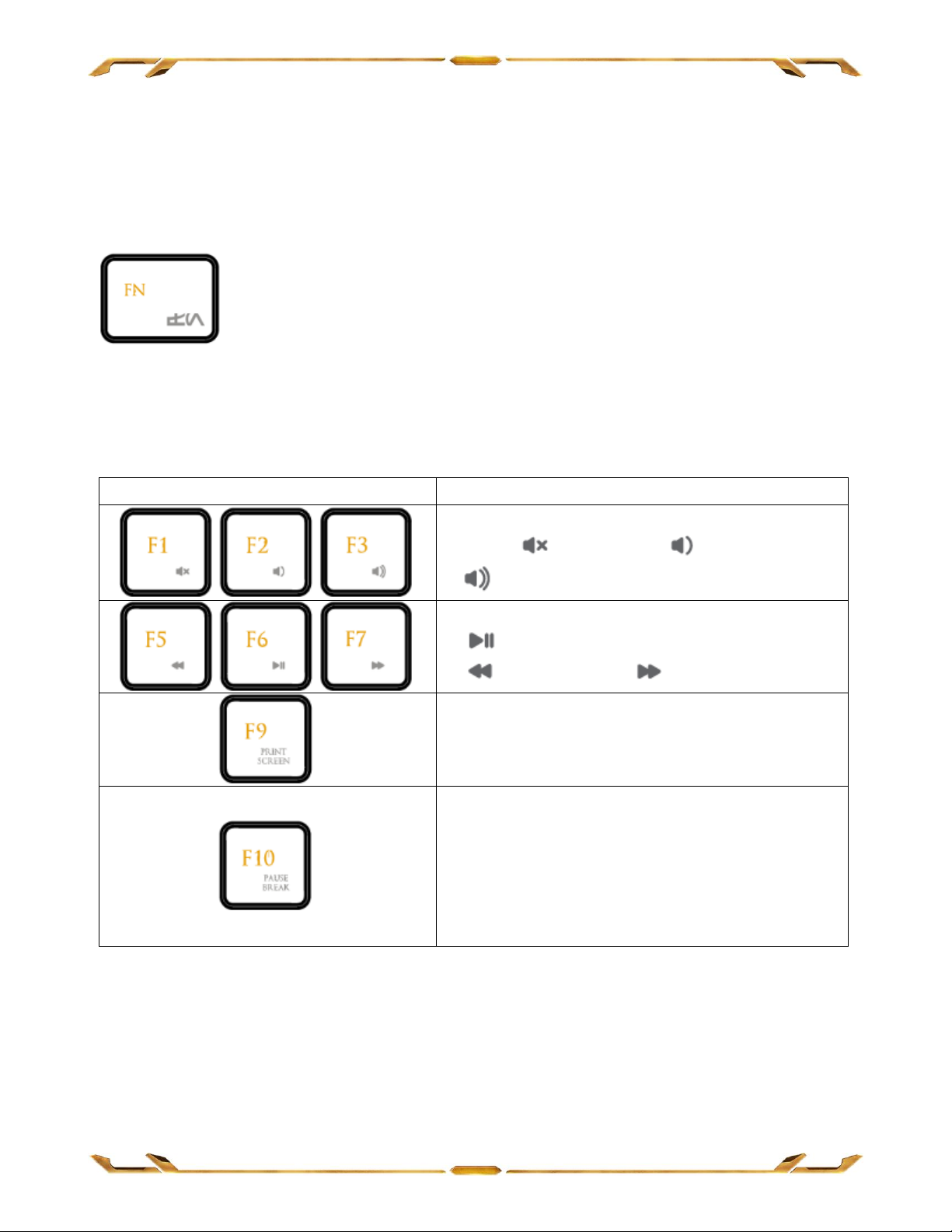
Function Keys
Features Description
The audio volume controls allow you to
mute ( ), decrease ( ) and increase
( ) the audio output.
The media keys allow you to play/pause
( ) a track or skip tracks backward
( ) and forward ( ).
The Print Screen key allows you to
capture images and texts that are
currently displayed on your screen.
The Pause Break key allows you to
interrupt the loading process of certain
programs. When pressed with the
Windows key, the Pause Break key also
allows you to quickly open up Windows
System Properties.
4. USING YOUR STAR WARS™: THE OLD REPUBLIC™ GAMING KEYBOARD
FUNCTION KEYS
Pressing the “FN” key in combination with the function keys will activate their
secondary features. Listed below are the function keys and their features’
descriptions.
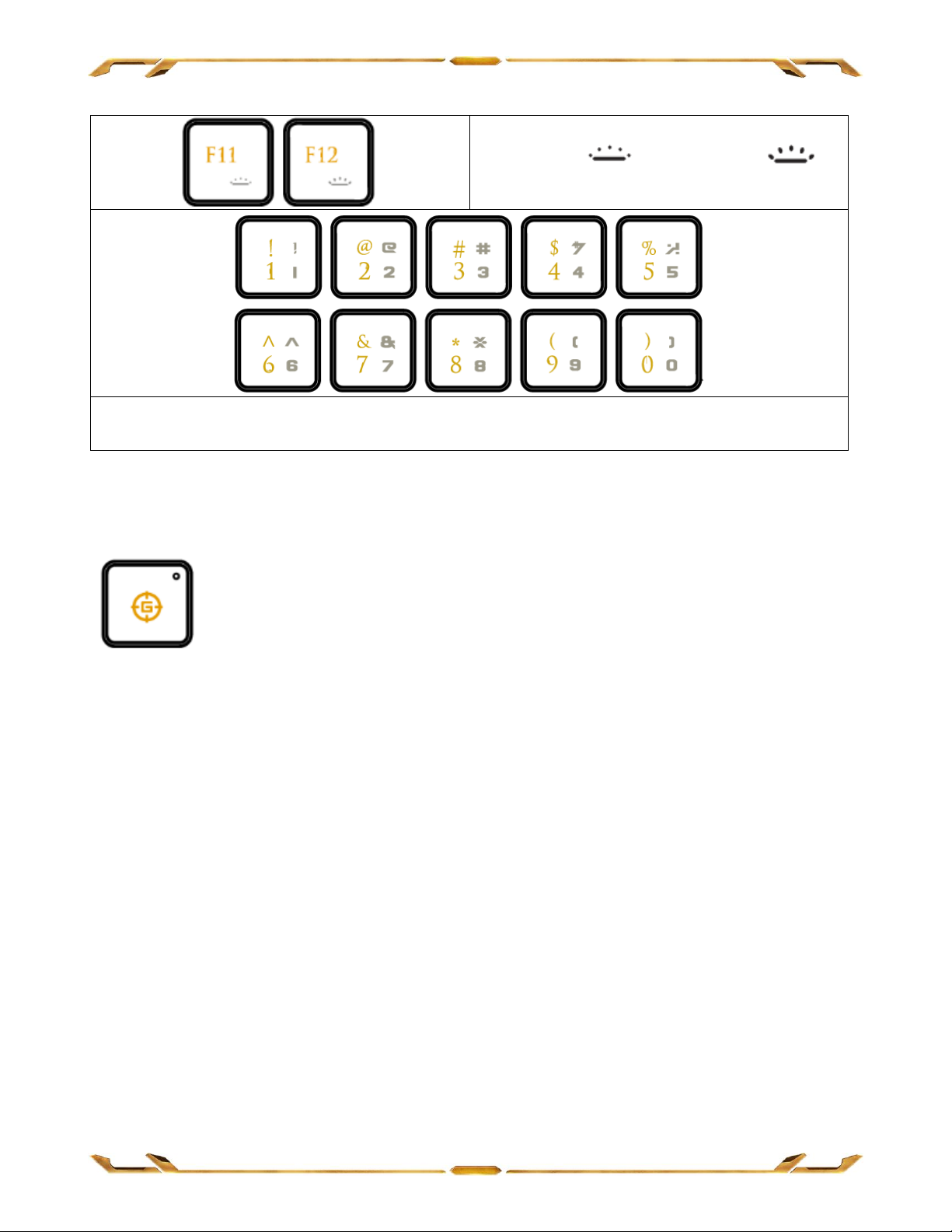
The backlight keys allow you to
decrease ( ) or increase ( )
the brightness of your keyboard LEDs.
The Number Keys allow you to immediately switch profiles using the SHORTCUT
function on Razer Synapse 2.0
GAMING MODE KEY
The Gaming Mode Key helps you prevent accidental key presses. Depending on your
settings, you may choose to disable the Windows key, Alt + Tab and Alt + F4.
Furthermore, you can maximize the effect of Anti-Ghosting by activating the Gaming
mode function. An indicator will light up when the function is currently turned ON.
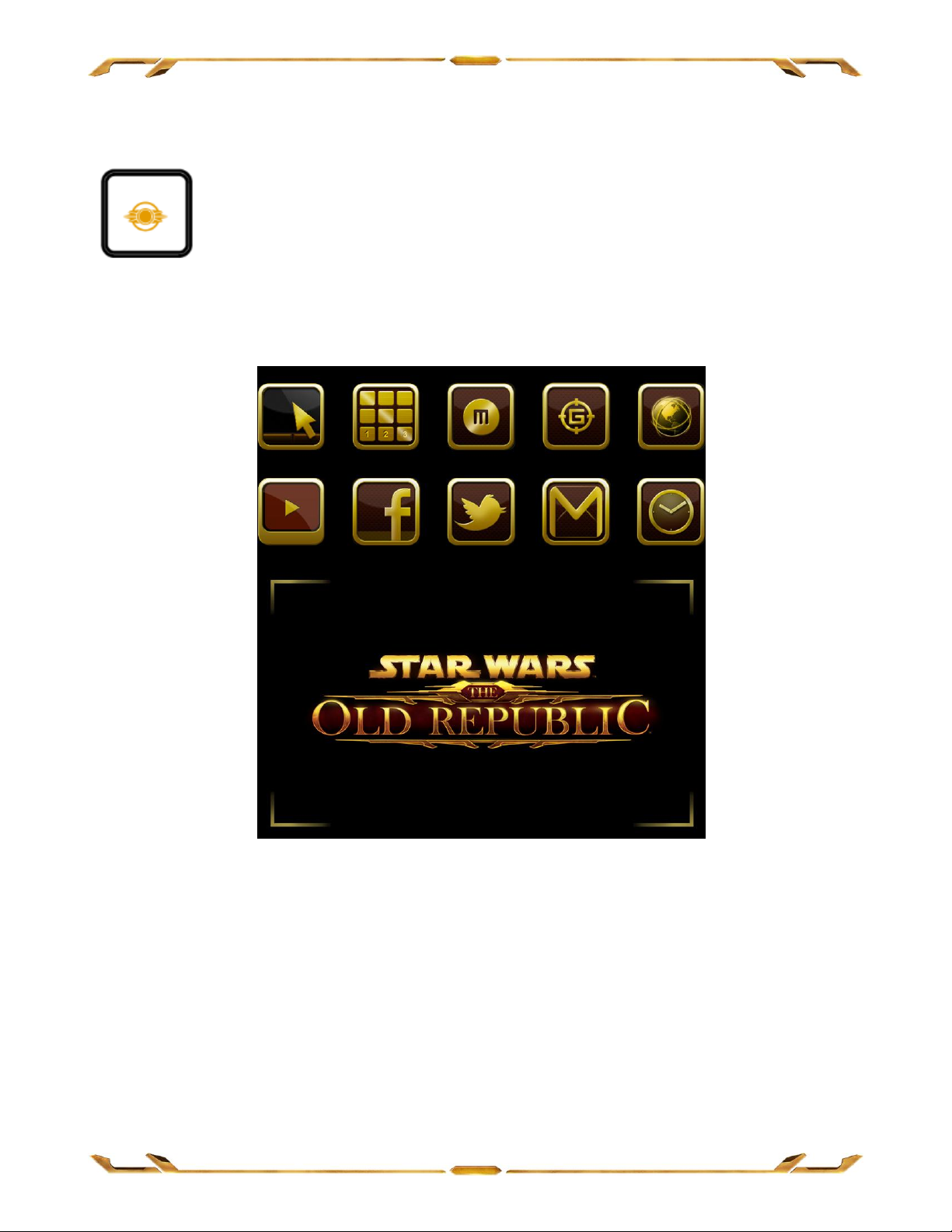
SWITCHBLADE HOME KEY
The Switchblade Home Key gives you access to applications for the Switchblade User
Interface.
Listed below are the applications for the Switchblade User Interface.
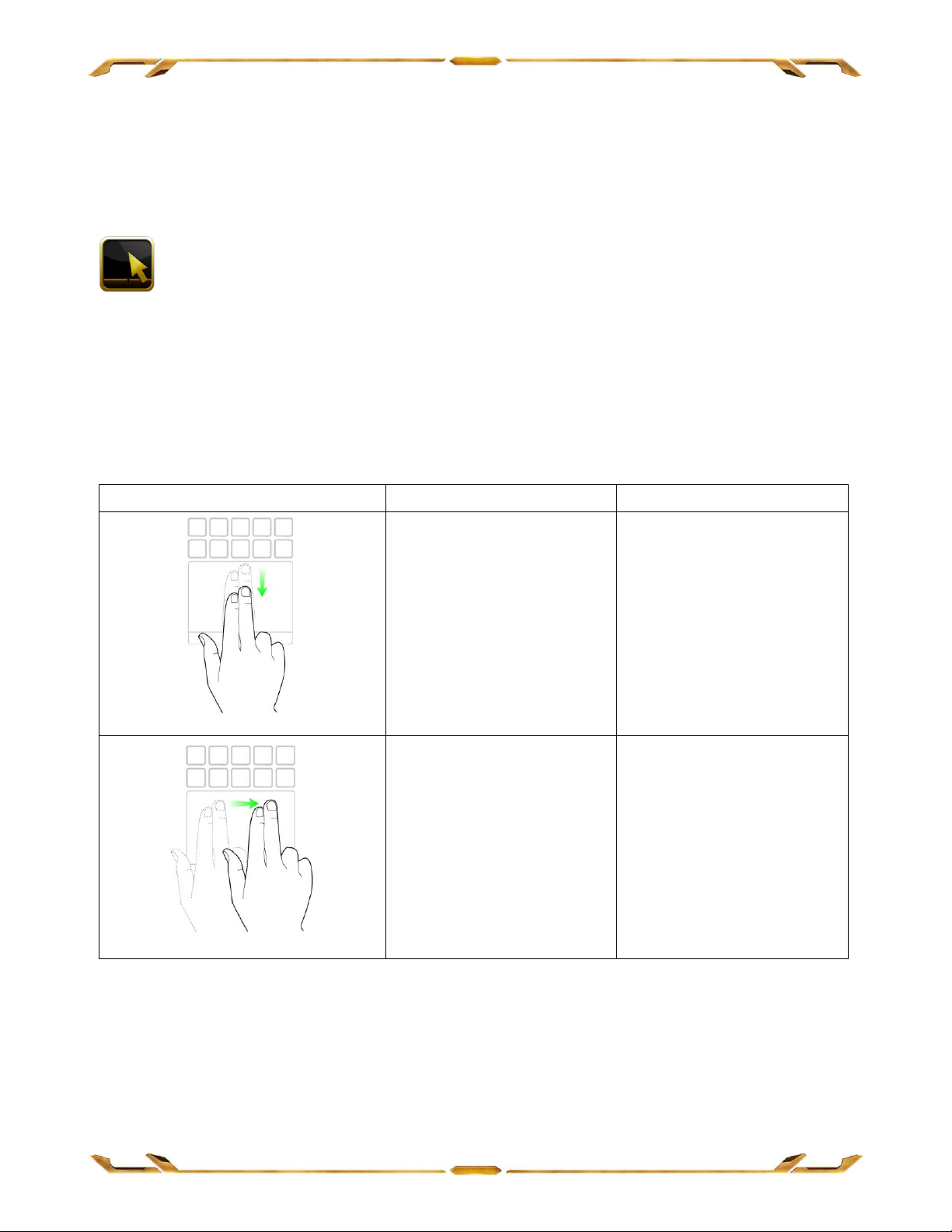
2 Finger Gestures
Finger Movement
Onscreen Action
Move Vertically
Scroll Up/Down
Move Horizontally
Scroll Left/Right
SWITCHBLADE APPLICATIONS
Disclaimer: The features listed here require you to log into Razer Synapse 2.0. These features are also
subject to change based on the current software version and your Operating System.
Trackpad Application
This application allows the Switchblade User Interface to be used as a standard
pointing device and numerical keys. The Trackpad Application supports multi-touch
gestures for advanced trackpad functionalities.
Listed below are the multi-touch gestures for the Trackpad Application:
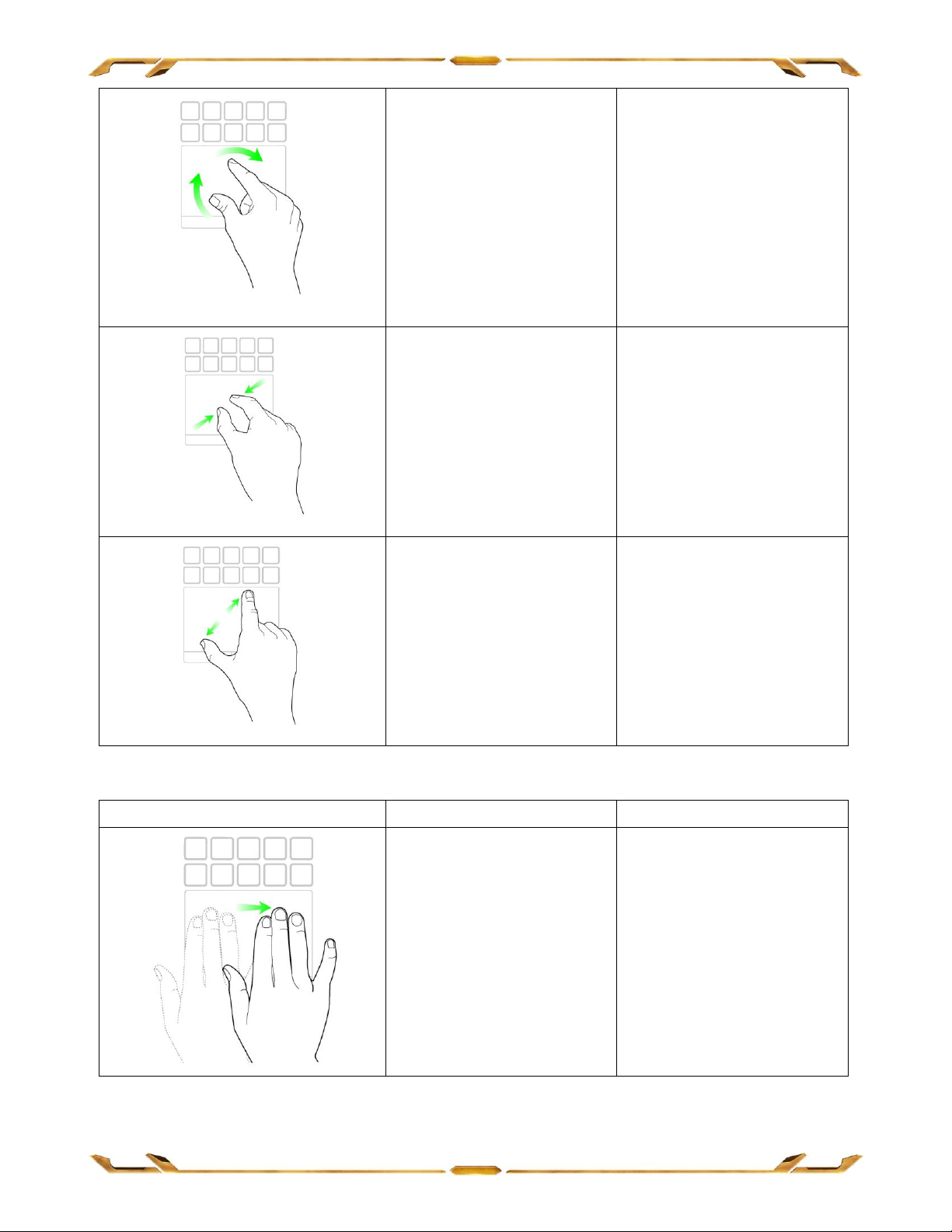
Rotate Fingers
Rotate image
clockwise/
counterclockwise
Pinch
Zoom Out
Expand
Zoom In
3 Finger Gesture
Finger Movement
Onscreen Action
Move Horizontally
Swap to previous/next
set of Dynamic
Adaptive Key mappings
