Page 1
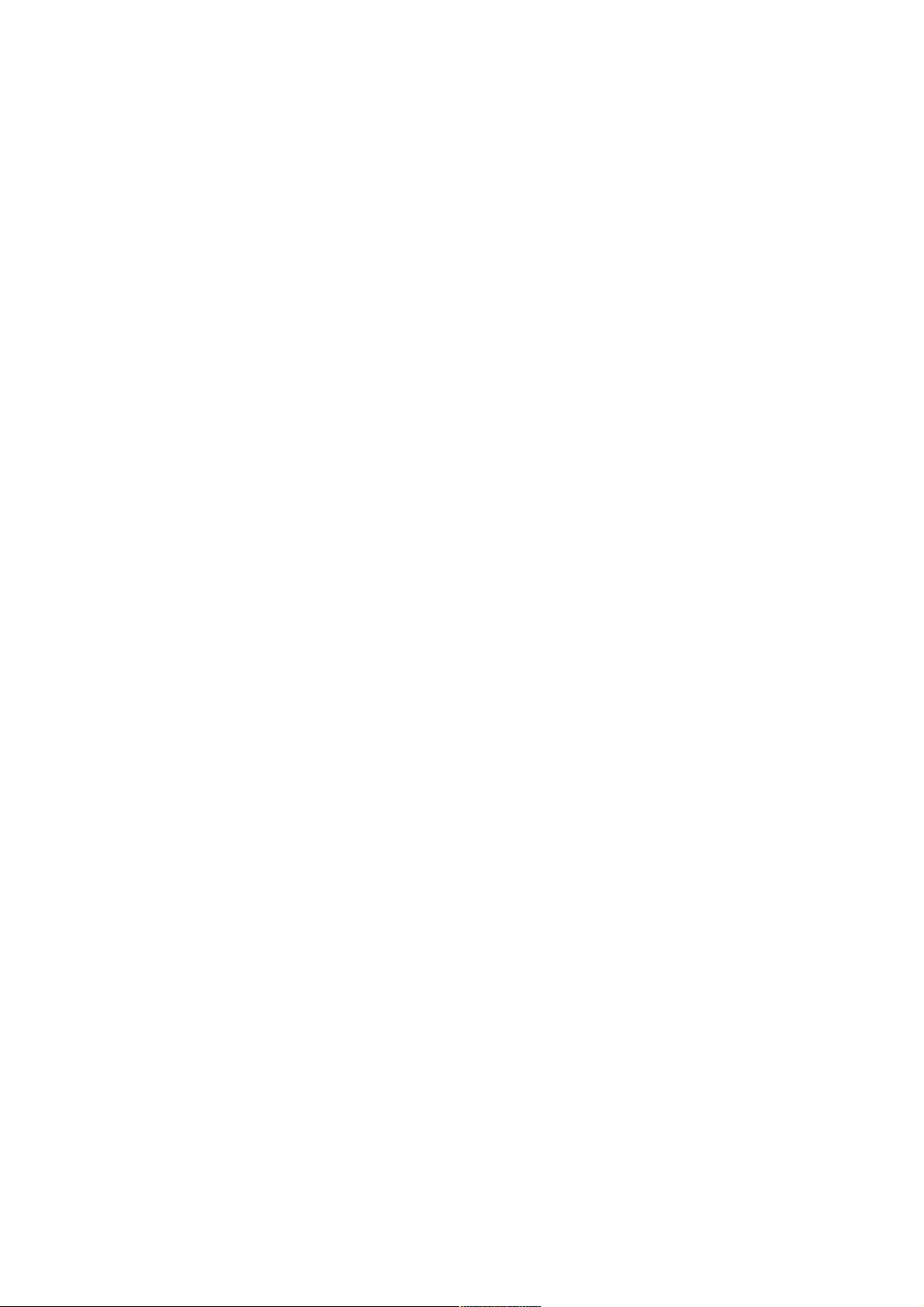
DTD :27/7/2017
User manual for Wireless Gaming Headset (Model:RC30-022302)
and
USB Wireless Dongle (Model: RC30-022301)
Razer
Page 2
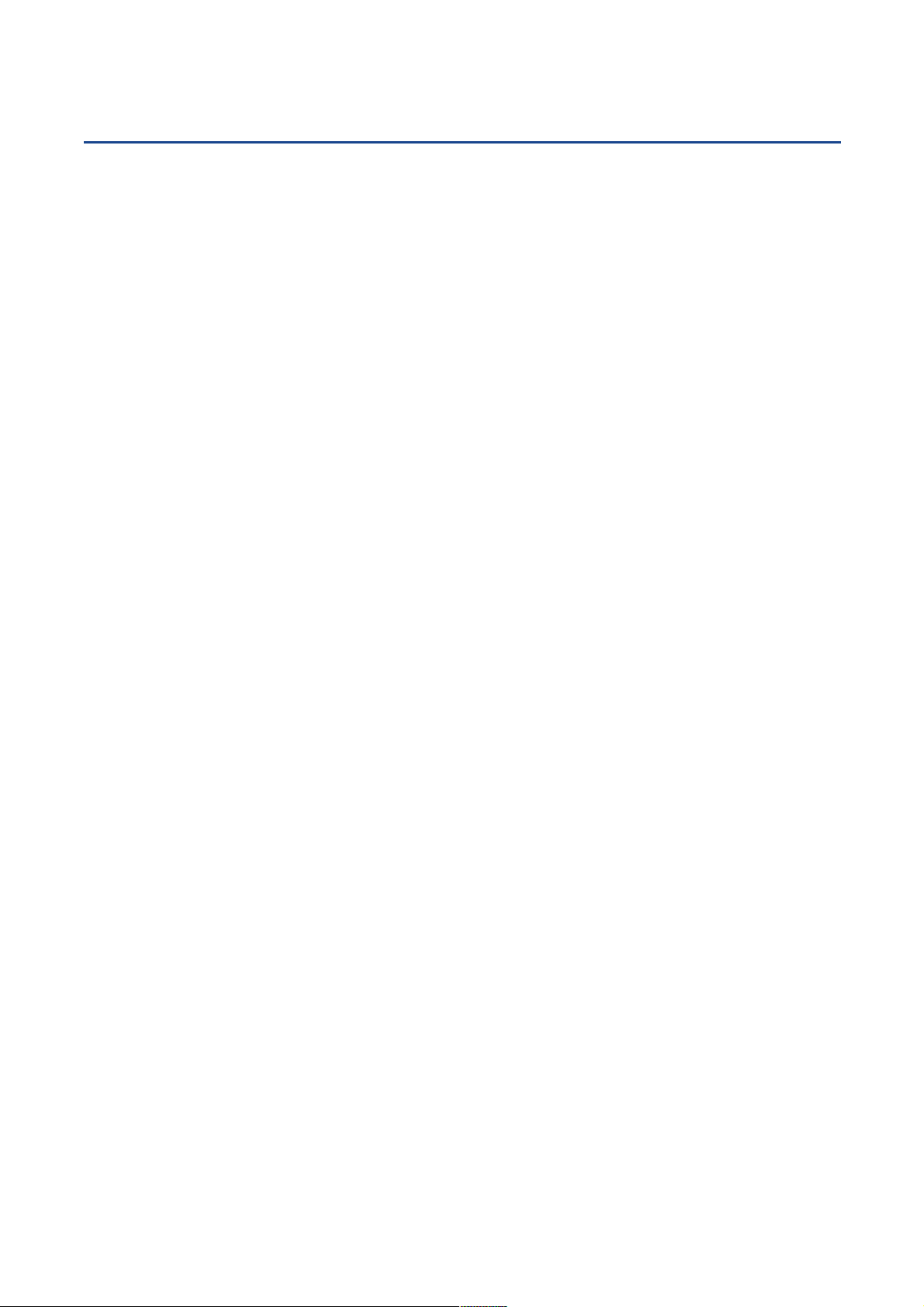
1
PACKAGE CONTENTS / SYSTEM REQUIREMENTS
PACKAGE CONTENTS
Wireless Gaming Headset (Model:RC30-022302)
USB wireless dongle (Model: RC30-022301)
USB to Micro-USB cable
Optical to mini-optical cable
Important Product Information Guide
SYSTEM REQUIREMENTS
PlayStation®4
OR
PC (Windows 7 or higher) / Mac (OS X 10.9 or higher)
A free USB port
F O R GAM ER S. BY GAM ER S.™
Page 3
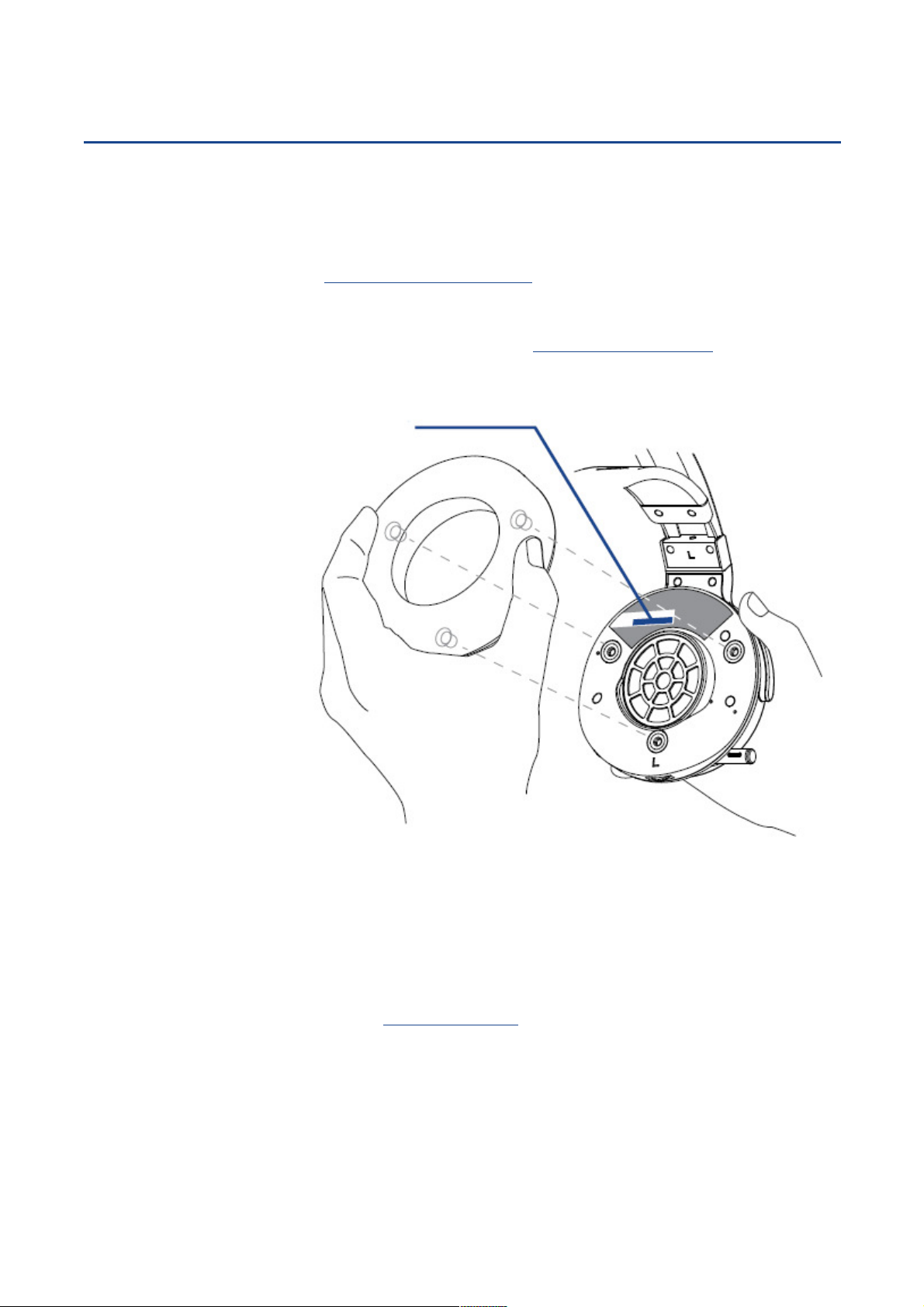
REGISTRATION / TECHNICAL SUPPORT
Your product ’s serial
number ca n be
REGISTRATION
Register your product online at razerzone.com/registration to get real-time information on your
product’s warranty status.
If you haven’t registered for a Razer ID yet, register now at razerzone.com/razer-id to get a wide
range of Razer benefits.
found und erneath the l eat herette
cushion, as shown here.
TECHNICAL SUPPORT
What you’ll get:
1 year limited manufacturer’s warranty.
Free online technical support at razersupport.com.
F O R GAM ER S. BY GAM ER S.™
2
Page 4
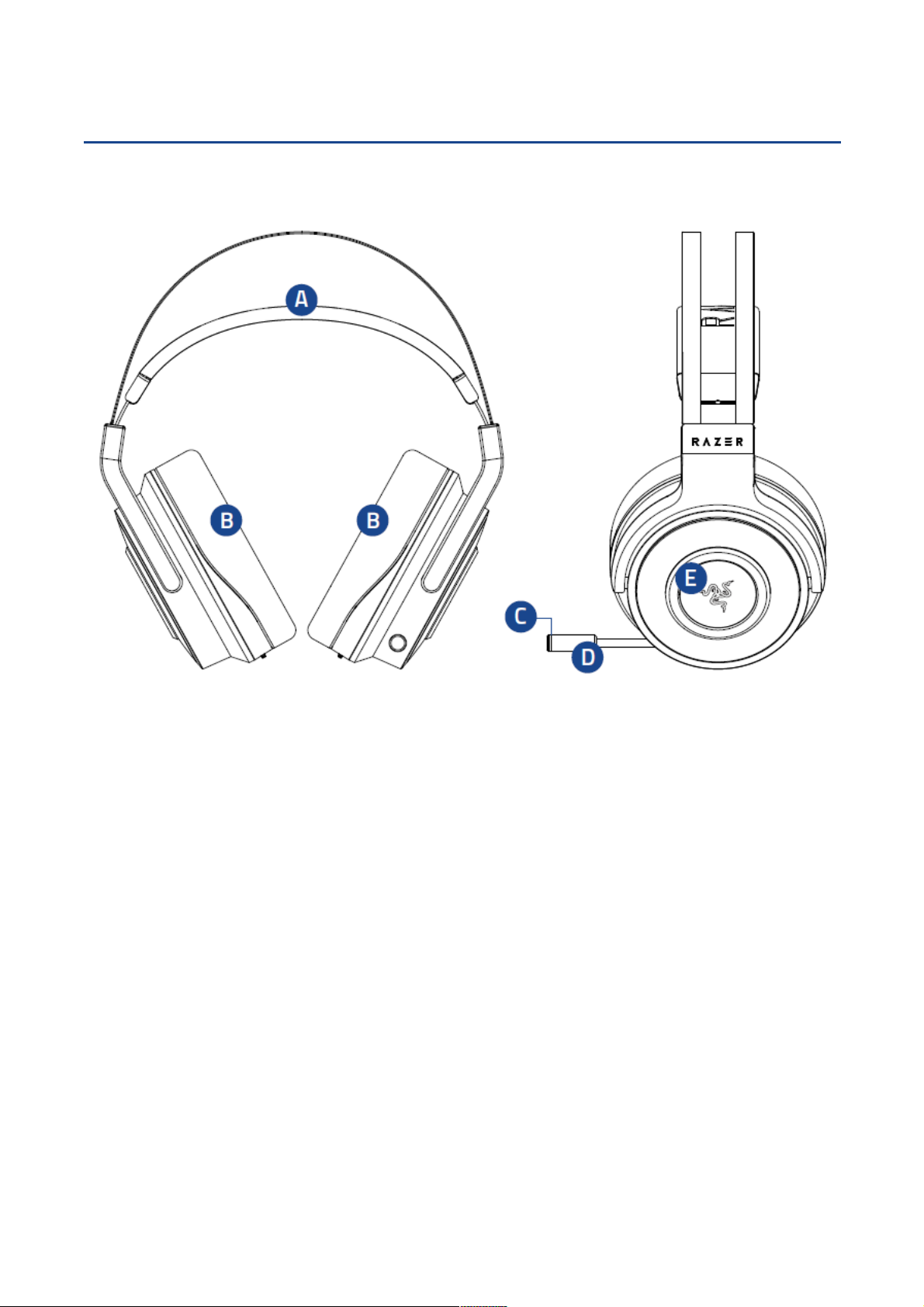
DEVICE LAYOUT
A. Adjustable padded headband
B. Circumaural, leatherette ear cushions
C. Microphone LED
D. Retractable microphone
E. Razer logo backlighting
F O R GAM ER S. BY GAM ER S.™
3
Page 5
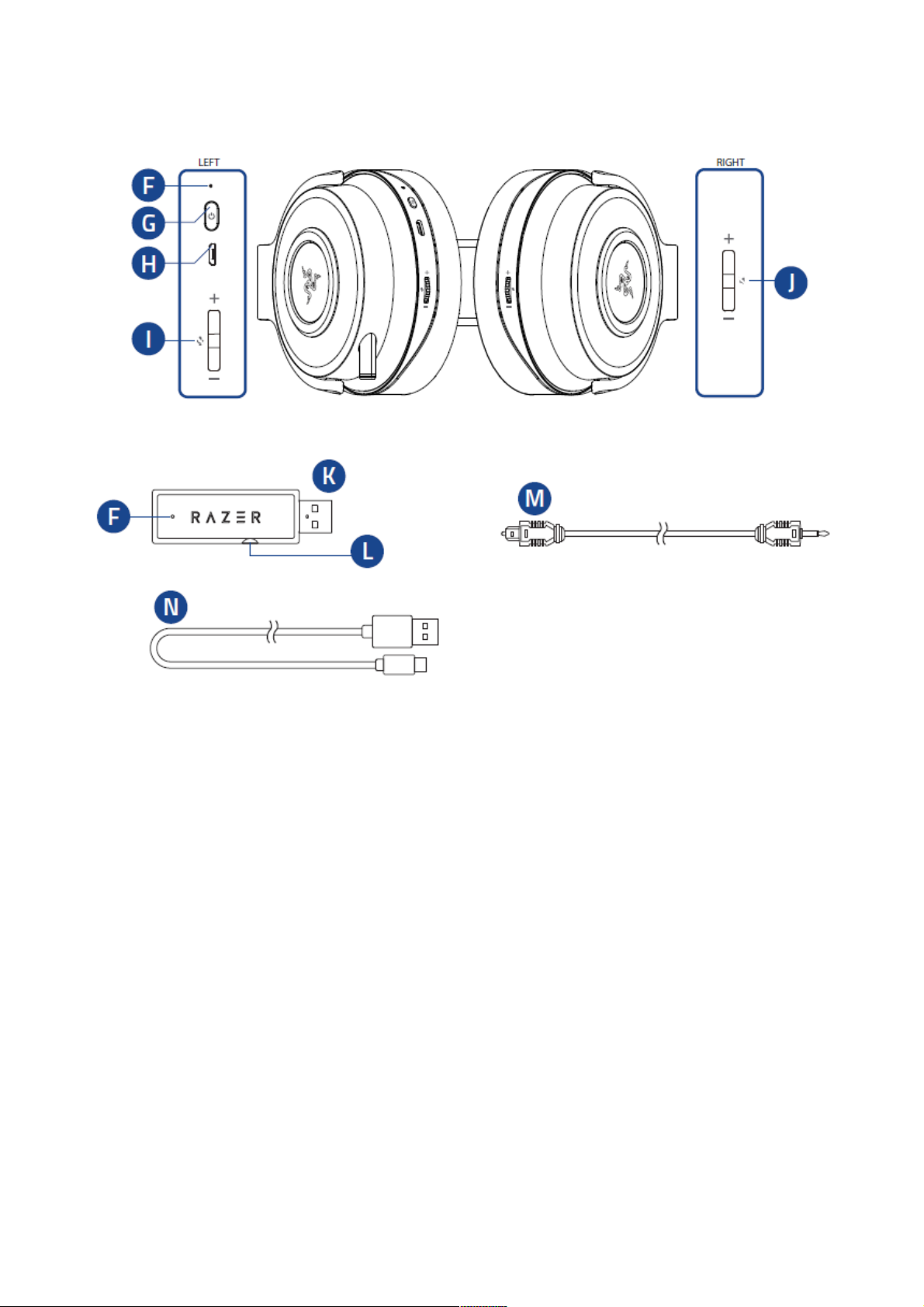
1
F. LED indicator
G. Headset power button
H. Micro-USB charging port
I. Mic volume control
J. Audio volume control
K. USB wireless dongle
L. Optical input port
M. Optical to mini-optical cable
N. Micro-USB to USB cable
F O R GAM ER S. BY GAM ER S.™
Page 6
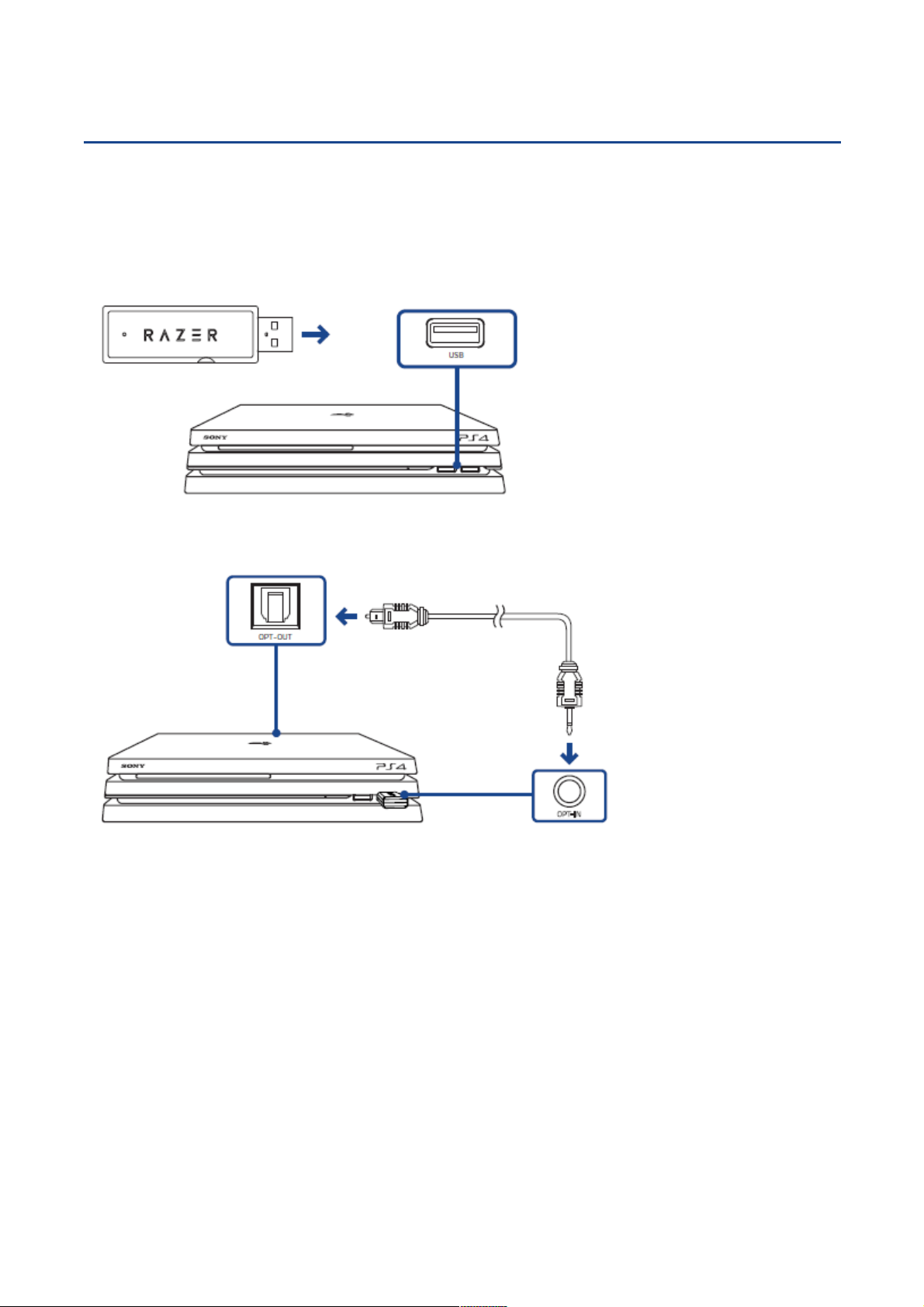
1
SETTING UP YOUR RAZER THRESHER 7.1
CONNECTING YOUR USB WIRELESS DONGLE TO YOUR PS4
1. Plug the USB wireless dongle to your PS4*.
2. Plug the optical to mini-optical cable from the USB wireless dongle to your PS4*.
*Not applicable to Playstation Slim models
F O R GAM ER S. BY GAM ER S.™
Page 7
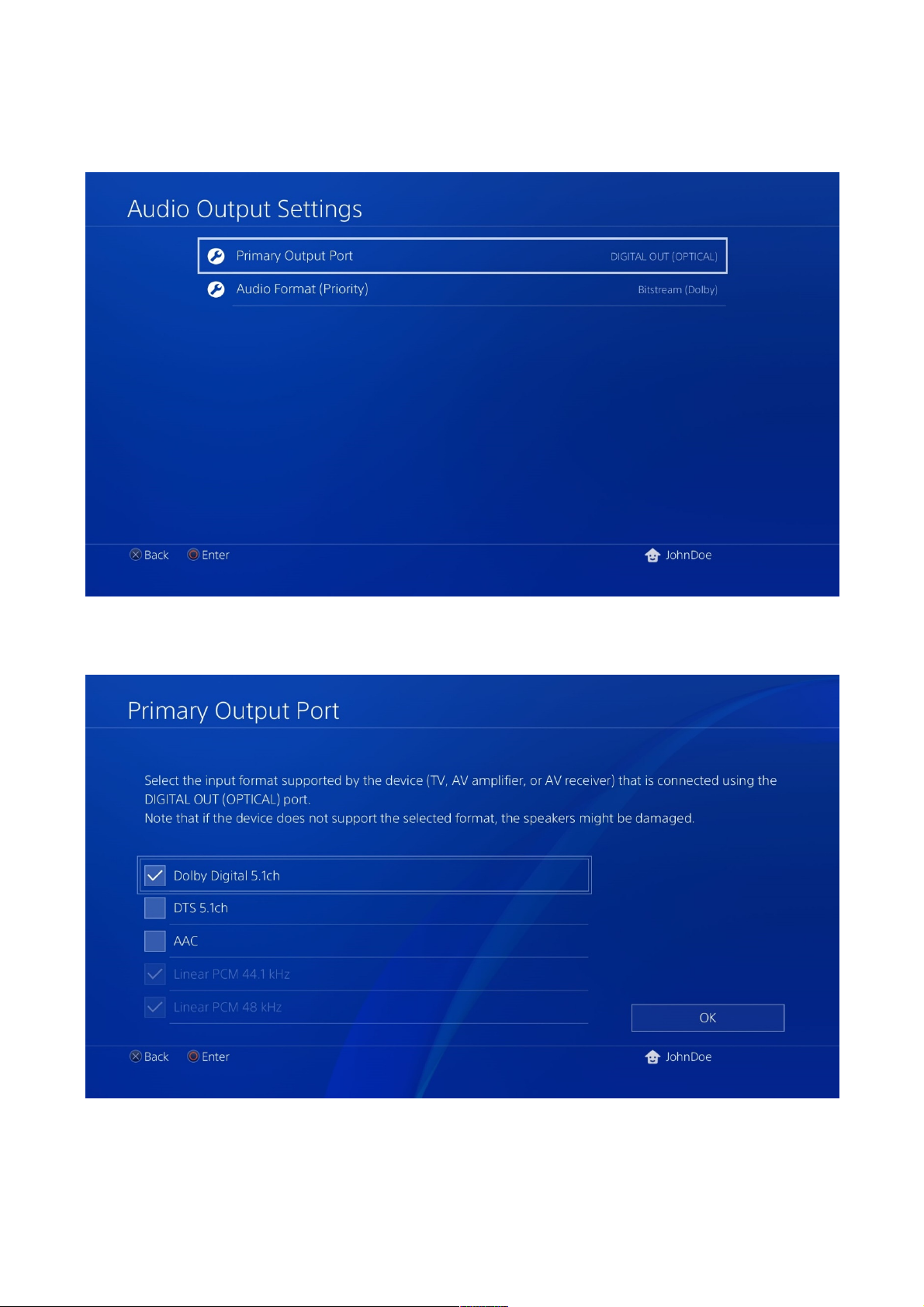
3. From the PS4 home Screen, go to Settings > Sound and Screen > Audio Output Settings.
4. On the Primary Output Port, select DIGITAL OUT (OPTlCAL), and then select Dolby Digital
5.1ch.
Note: Please make sure that Dolby Digital 5.1ch is the only selected option on the list.
F O R GAM ER S. BY GAM ER S.™
2
Page 8

5. On the Audio Format (Priority), select Linear PCM.
6. Go to Settings > Devices > Audio Devices, and then select your Razer Thresher 7.1 for the
Input Device and Output Device options.
F O R GAM ER S. BY GAM ER S.™
3
Page 9

Note: It is recommended to set Volume Control and Adjust Microphone Level to maximum then use the
headset controls to fine-tune the settings.
7. On the Output to Headphones, select Chat Audio.
CONNECTING YOUR AUDIO DONGLE TO YOUR PC
1. Plug the USB wireless dongle to your PC.
F O R GAM ER S. BY GAM ER S.™
4
Page 10

2. Open your Sound settings from Control Panel > Hardware and Sound > Manage audio
devices. You can also right-click on the sound icon on the system tray, and then select
Playback devices.
3. In the Playback tab, select Razer Thresher 7.1 from the list, and then click the Set Default
button.
CONNECTING YOUR AUDIO DONGLE TO YOUR MAC
1. Plug the audio dongle to your Mac.
F O R GAM ER S. BY GAM ER S.™
5
Page 11

2. Open your Sound settings from System Preferences > Sound.
3. In the Output tab, select Razer Thresher 7.1 from the list.
4. In the Input tab, select Razer Thresher 7.1 from the list.
F O R GAM ER S. BY GAM ER S.™
6
Page 12

USING YOUR RAZER THRESHER 7.1
LED NOTIFICATION
SOUND NOTIFICATION
STATUS
CHARGING YOUR HEADSET
Plug your Razer Thresher 7.1 to a powered USB port using the Micro-USB to USB cable.
For best results, please fully charge the headset before using it for the first time. A depleted unit
will fully charge in about 4 hours.
Understanding The Charging Notifications
The LED indicator on the headset will send out notifications depending on its current charging
status, as shown here:
Static red
Static blue
Blinking red
None
None
Warning tone
Charging
Charged
Low battery
F O R GAM ER S. BY GA ME RS.™
7
Page 13

POWER ON
Press and hold the headset power button until you hear the ON tone, the LED indicator is lit, or
until the Razer logo starts blinking.
Note: Keep the devices within close proximity of each other for a faster and more stable connection.
POWER OFF
Press and hold the headset power button until you hear the OFF tone, the LED indicator is off, or
until the Razer logo is turned off.
F O R GAM ER S. BY GAM ER S.™
8
Page 14

CONNECTING NOTIFICATIONS
The headset and the audio dongle will display notifications depending on its current status, as
shown here:
NOTIFICATION STATUS
Searching
Blinking
Connected
Static
Note: If the headset is not connected, it will automatically power off after a few minutes.
F O R GAM ER S. BY GAM ER S.™
9
Page 15

USING THE AUDIO VOLUME CONTROL
Rotate the audio volume control to increase or decrease the volume. You will hear a short beep
when you reach the minimum or maximum volume.
Press the audio volume button to mute or unmute the in-game audio.
Press and hold the audio volume button until you hear a tone to enable or disable the virtual
surround sound environment.
F O R GAM ER S. BY GAM ER S.™
10
Page 16

11
USING THE RETRACTABLE MICROPHONE
Pull the tip of the microphone until it is fully extended.
Bend the microphone until it is in front of your mouth, then adjust the length as preferred.
F O R GAM ER S. BY GAM ER S.™
Page 17

USING THE MIC VOLUME CONTROL
Rotate the volume control to increase or decrease the microphone volume. You will hear a short
beep when you reach either the minimum or maximum volume.
Press the mic volume control to mute or unmute the microphone. The microphone LED will light up
when muted.
Press and hold the mic volume button until you hear a tone to enable or disable mic monitoring.
F O R GAM ER S. BY GAM ER S.™
12
Page 18

EXTENDING YOUR HEADSET’S LIFESPAN
We recommend stretching the headset gently apart before placing them over your head to
minimize headband stress. However, please avoid overstretching the headset beyond its technical
limits.
Please refer to the Online Master Guide at razersupport.com for in-depth instructions on how to
configure and use your Razer Thresher 7.1.
F O R GAM ER S. BY GAM ER S.™
13
Page 19

SAFETY AND MAINTENANCE
SAFETY GUIDELINES
In order to achieve maximum safety while using your Razer Thresher 7.1, we suggest that you
adopt the following guidelines:
Should you have trouble operating the device properly and troubleshooting does not work, unplug
the device and contact the Razer hotline or go to razersupport.com for support. Do not attempt to
service or fix the device yourself at any time.
Do not take apart the device (doing so will void your warranty) and do not attempt to operate it
under abnormal current loads.
Keep the device away from liquid, humidity or moisture. Operate the device only within the specific
temperature range of 0°C (32°F) to 40°C (104°F). Should the temperature exceed this range,
unplug and/or switch off the device in order to let the temperature stabilize to an optimal level.
The device isolates external ambient sounds even at low volumes, resulting in lowered awareness
of your external surroundings. Please remove the device when engaging in any activities that
requires active awareness of your surroundings.
Listening to excessively loud volumes over extended periods of time can damage your hearing.
Furthermore, legislation of certain countries permits a maximum sound level of 86db to affect your
hearing for 8 hours a day. We therefore recommend that you reduce the volume to a comfortable
level when listening for prolonged periods of time. Please, take good care of your hearing.
MAINTENANCE AND USE
The Razer Thresher 7.1 requires minimum maintenance to keep it in optimum condition. Once a
month we recommend you unplug the device from the computer and clean it using a soft cloth or
cotton swab with a bit of warm water to prevent dirt buildup. Do not use soap or harsh cleaning
agents.
F O R GAM ER S. BY GAM ER S.™
14
Page 20

LEGALESE
COPYRIGHT AND INTELLECTUAL PROPERTY INFORMATION
©2017 Razer Inc. All rights reserved. Razer, the triple-headed snake logo, Razer logo, “For Gamers.
By Gamers.”, and Powered by Razer Chroma logo are trademarks or registered trademarks of
Razer Inc. and/or affiliated companies in the United States or other countries. All other trademarks
and trade names are the property of their respective owners and other company and product
names mentioned herein may be trademarks of their respective companies.
" ", "PlayStation", and " " are registered trademarks of Sony Interactive
Entertainment Inc. All rights reserved.
Windows and the Windows logo are trademarks of the Microsoft group of companies.
Mac OS, Mac and the Mac logo are trademarks or registered trademarks of Apple.
Manufactured under license from Dolby Laboratories. Dolby and the double-D symbol are
trademarks of Dolby Laboratories.
Razer Inc. (“Razer”) may have copyright, trademarks, trade secrets, patents, patent applications, or
other intellectual property rights (whether registered or unregistered) concerning the product in
this guide. furnishing of this guide does not give you a license to any such copyright, trademark,
patent or other intellectual property right. The Razer Thresher 7.1 (the “Product”) may differ from
pictures whether on packaging or otherwise. Razer assumes no responsibility for such differences
or for any errors that may appear. Information contained herein is subject to change without
notice.
LIMITED PRODUCT WARRANTY
For the latest and current terms of the Limited Product Warranty, please visit:
razerzone.com/warranty.
LIMITATION OF LIABILITY
Razer shall in no event be liable for any lost profits, loss of information or data, special, incidental,
indirect, punitive or consequential or incidental damages, arising in any way out of distribution of,
sale of, resale of, use of, or inability to use the Product. In no event shall Razer’s liability exceed the
retail purchase price of the Product.
F O R GAM ER S. BY GA ME RS.™
15
Page 21

COSTS OF PROCUREMENT
For the avoidance of doubt, in no event will Razer be liable for any costs of procurement unless it
has been advised of the possibility of such damages, and in no case shall Razer be liable for any
costs of procurement liability exceeding the retail purchase price of the Product.
GENERAL
These terms shall be governed by and construed under the laws of the jurisdiction in which the
Product was purchased. If any term herein is held to be invalid or unenforceable, then such term (in
so far as it is invalid or unenforceable) shall be given no effect and deemed to be excluded without
invalidating any of the remaining terms. Razer reserves the right to amend any term at any time
without notice.
_
FCC Statement
_ This equipment has been tested and found to comply with the limits for a Class B
digital device, pursuant to part 15 of the FCC Rules. These limits are designed to provide
reasonable protection against harmful interference in a residential installation. This
equipment generates uses and can radiate radio frequency energy and, if not installed and
used in accordance with the instructions, may cause harmful interference to radio
communications. However, there is no guarantee that interference will not occur in a
particular installation. If this equipment does cause harmful interference to radio or
television reception, which can be determined by turning the equipment off and on, the
user is encouraged to try to correct the interference by one or more of the following
measures:
_ Reorient or relocate the receiving antenna.
_ Increase the separation between the equipment and receiver.
_ Connect the equipment into an outlet on a circuit different from that to which the
receiver is connected.
_ Consult the dealer or an experienced radio/TV technician for help.
_ FCC Statement
This device complies with FCC radiation exposure limits set forth for an uncontrolled
environment.
This device complies with Part 15 of the FCC Rules. Operation is subject to the following
two conditions: (1) this device may not cause harmful interference, and (2) this device
must accept any interference received, including interference that may cause undesired
operation.
Caution!
Any changes or modifications not expressly approved by the party responsible for
compliance could void the user's authority to operate the equipment.
Canada Statement
This device complies with Industry Canada’s licence-exempt RSSs. Operation is subject to the following two
conditions:
F O R GAM ER S. BY GAM ER S.™
16
Page 22

(1) This device may not cause interference; and
(2) This device must accept any interference, including interference that may cause undesired operation of
the device.Le présent appareil est conforme aux CNR d’Industrie Canada applicables aux appareils radio exempts de
licence. L’exploitation est autorisée aux deux conditions suivantes :
(1) l’appareil ne doit pas produire de brouillage;
(2) l’utilisateur de l’appareil doit accepter tout brouillage radioélectrique subi, même si le brouillage est
susceptible d’en compromettre le fonctionnement.
The device meets the exemption from the routine evaluation limits in section 2.5 of RSS 102 and compliance
with RSS-102 RF exposure, users can obtain Canadian information on RF exposure and compliance.
Le dispositif rencontre l'exemption des limites courantes d'évaluation dans la section 2.5 de RSS 102 et
la conformité à l'exposition de RSS-102 rf, utilisateurs peut obtenir l'information canadienne sur l'exposition
et la conformité de rf.
STATEMENT OF
COMPLIANCE WITH EU DIRECTIVE ENGLISH
ENGLISH
STATEMENT OF COMPLIANCE WITH EU DIRECTIVE
Hereby, Razer (Europe) GmbH, declares that this Razer Thresher 7.1 For
PS4 ( Wireless Gaming Headset Model: RC30-022302 and USB Wireless Dongle Model: RC30-022301) is in compliance with
the essential requirements and other relevant
provisions of Directive 2014/53/EU.
USB Wireless Dongle
Radio Frequency:2.4Ghz SRD
Operating Frequency: 2405.35-2477.35Mhz
Max Output power:
Wireless Gaming Headset:
Radio Frequency:2.4Ghz SRD
Operating Frequency: 2405.35-2477.35Mhz
Max Output power:3.71dbm ±3dbm
SW version: 1.0
The full Declaration of Conformity can be requested via the following:
Company: Razer (Europe) GmbH
Address: Winterhuder Weg 82, D-22085 Hamburg, Germany
E-mail: compliance@razerzone.com
:
-0.27dbm
±3dbm
F O R GAM ER S. BY GA ME RS.™
17
