Page 1

DTD: 03/05/2017
User manual for Model: RC30-015901 (Audio Hub) and
RC30-015902 (Wireless headset)
Page 2
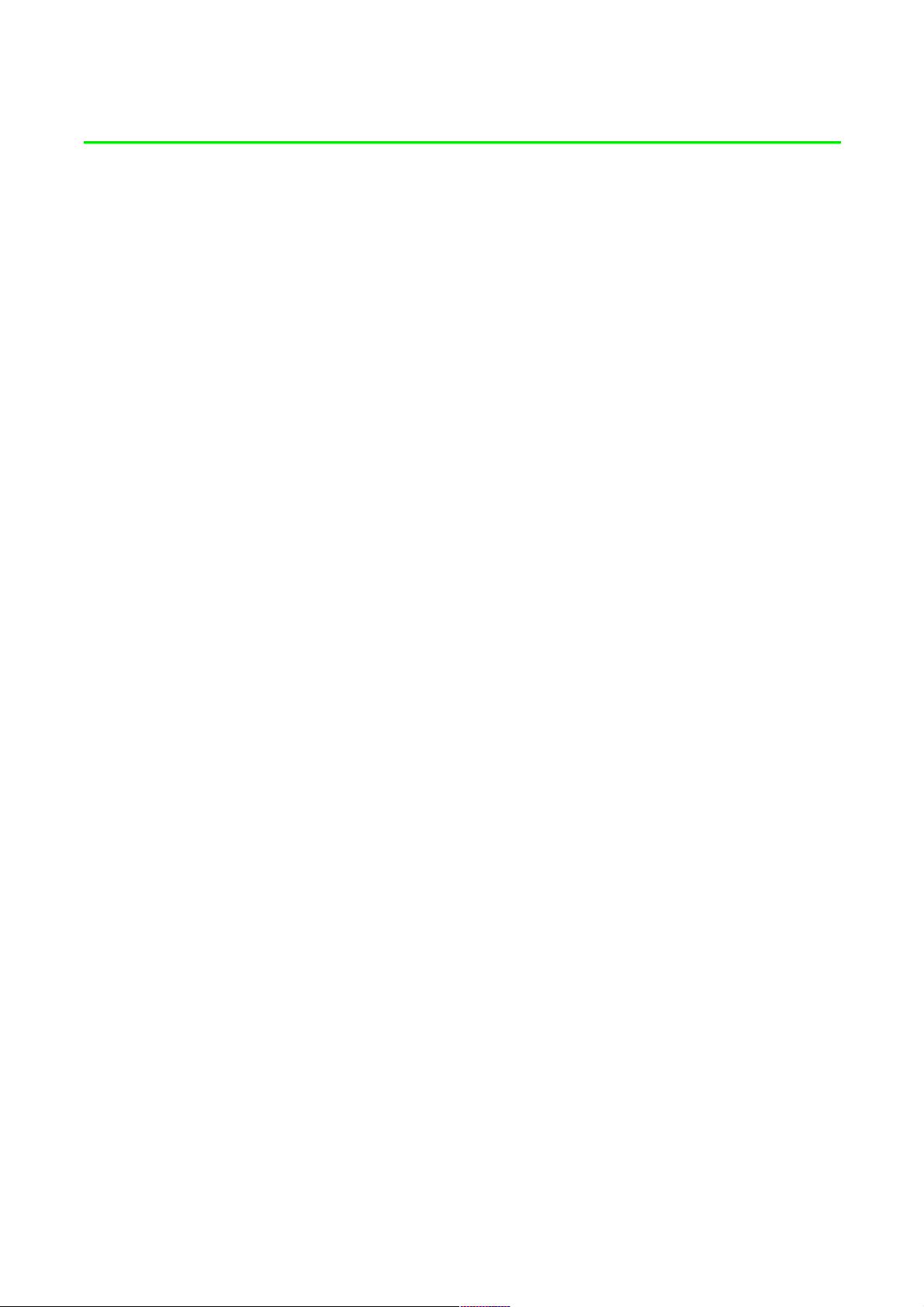
1
PACKAGE CONTENTS / SYSTEM REQUIREMENTS
PACKAGE CONTENTS
Wireless Gaming headset (Model: RC30-015902)
Headset stand
Audio hub (Model: RC30-015901)
Optical cable
2x USB to Micro-USB cable
Important Product Information Guide
SYSTEM REQUIREMENTS
PlayStation®4 / PlayStation®4 Slim / PlayStation®4 Pro
PC (Windows® 7 or higher) / Mac (OS X 10.9 or higher)*
A free USB port
*Setup and features may vary.
F O R GA M ER S . BY G AM ER S.™
Page 3
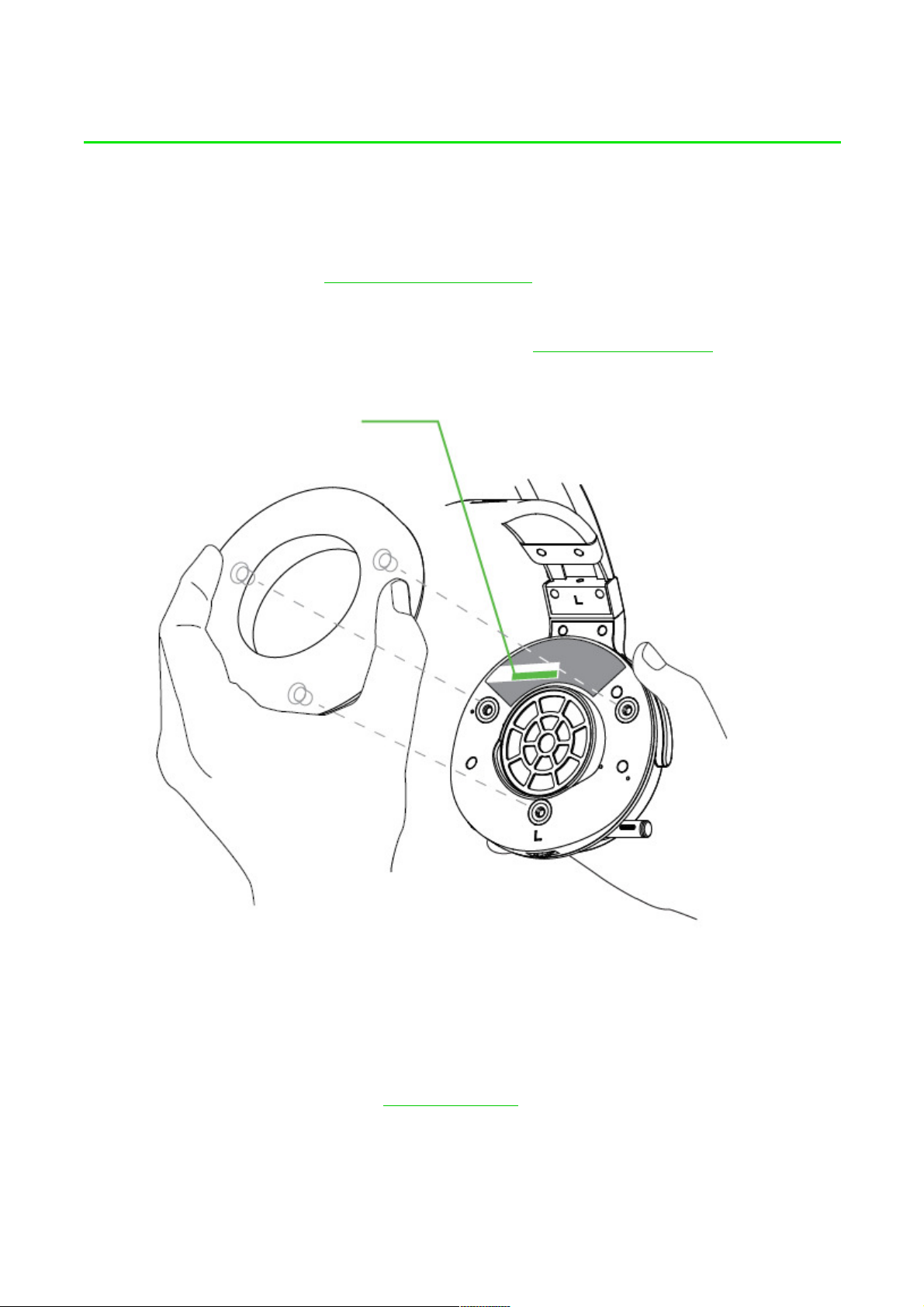
2. REGISTRATION / TECHNICAL SUPPORT
You r product’s serial numb e r can be
REGISTRATION
Register your product online at razerzone.com/registration to get real-time information on your
product’s warranty status.
If you haven’t registered for a Razer ID yet, register now at razerzone.com/razer-id to get a wide
range of Razer benefits.
found under ne at h the leathe r et te
cushion, as shown here.
TECHNICAL SUPPORT
What you’ll get:
1 year limited manufacturer’s warranty
Free online technical support at razersupport.com
F O R GA M ER S . BY G AM ER S.™
2
Page 4

DEVICE LAYOUT
A. Adjustable padded headband
B. Circumaural, leatherette ear cushions
C. Retractable microphone
D. Razer logo backlighting
E. Microphone LED
G. Headset power button
H. Micro-USB charging port
I. Volume control / microphone mute
button
J. Audio control / audio mute button
F. LED indicator
F O R GA M ER S . BY G AM ER S.™
3
Page 5
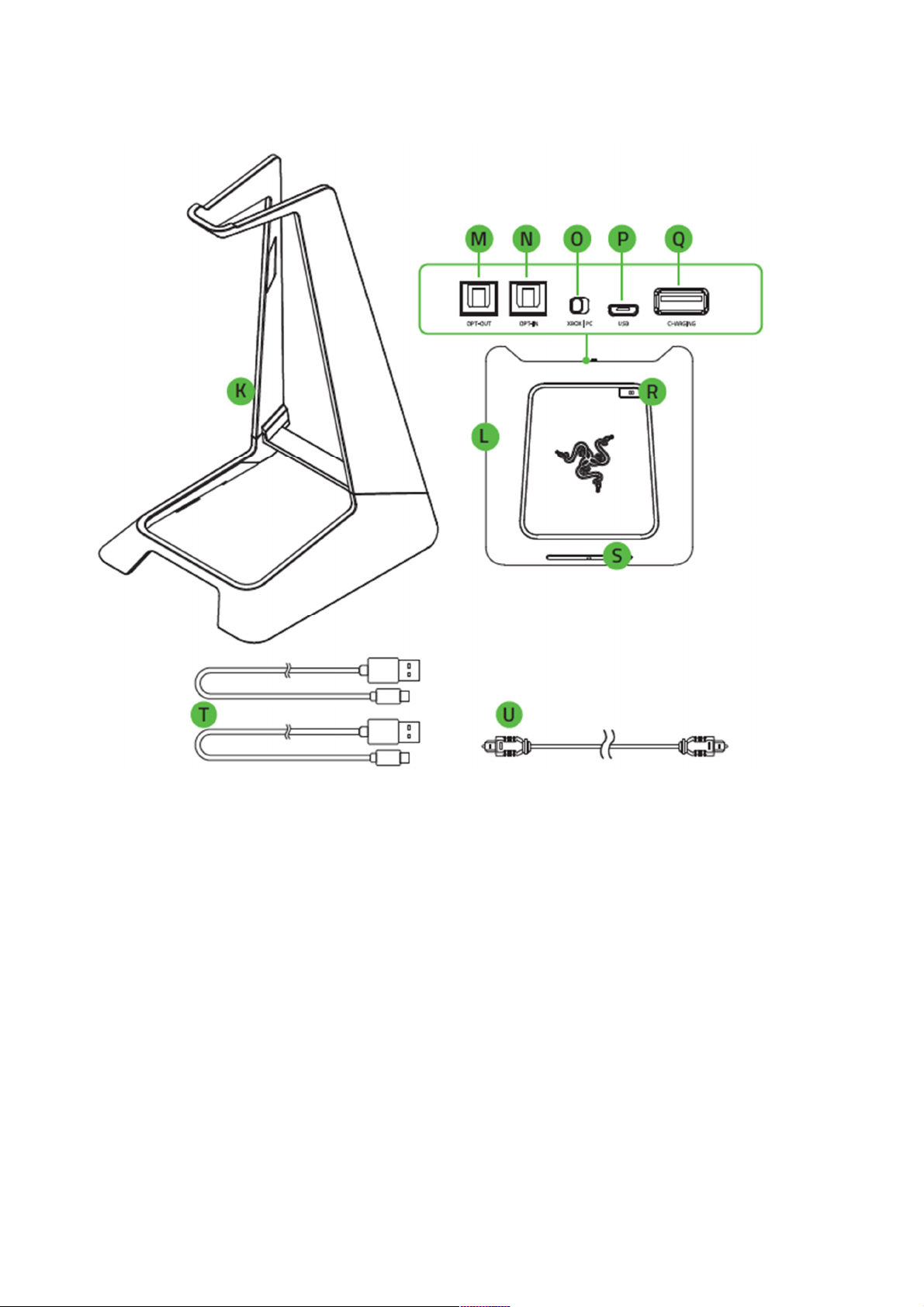
K. Headset stand
L. 7.1 surround sound audio hub
M. Optical output port
N. Optical input port
O. PS4 / PC toggle
P. Micro-USB power port
Q. USB headset charging port
R. Dolby Headphone ® button
S. Audio hub power button
T. USB to Micro-USB cables
U. Optical cable
F O R GA M ER S . BY G AM ER S.™
4
Page 6
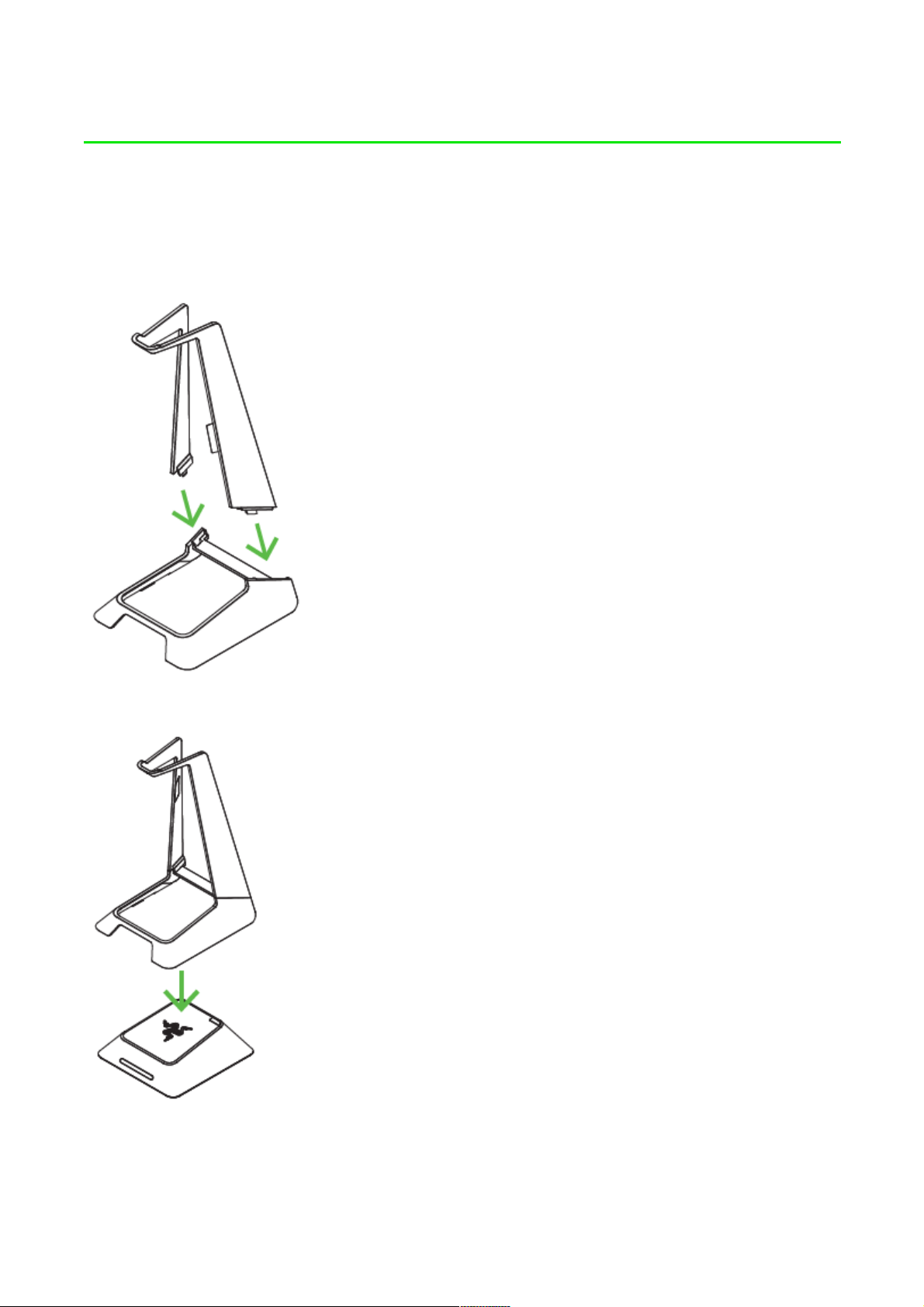
SETTING UP YOUR RAZER THRESHER ULTIMATE FOR PS4®
PREPARING YOUR RAZER THRESHER ULTIMATE FOR PS4®
1. Attach the headset holder to the base.
2. Attach the audio hub to the base.
F O R GA M ER S . BY G AM ER S.™
5
Page 7
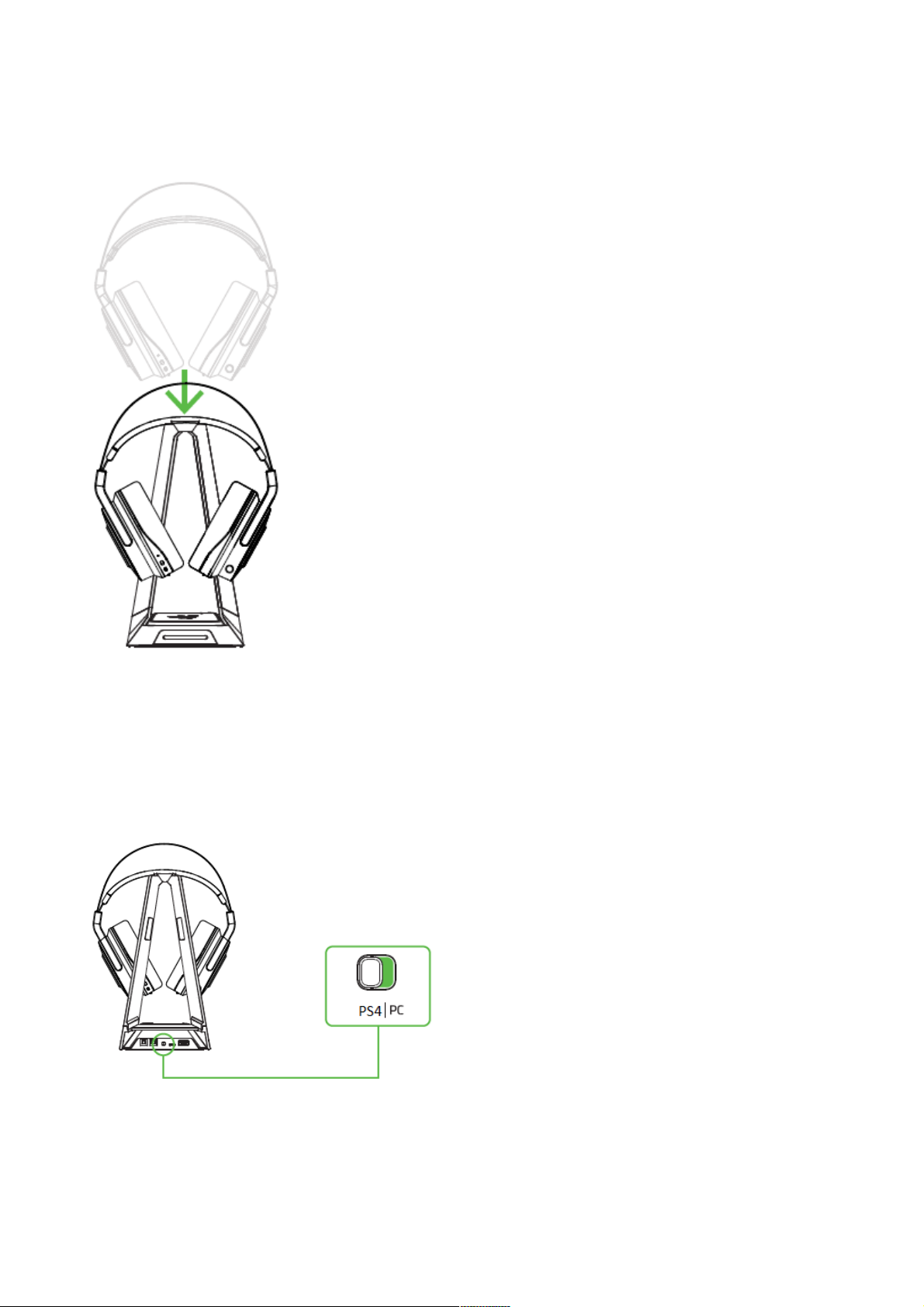
3. Place the headset onto the headset stand.
CONNECTING YOUR HEADSET TO YOUR PLAYSTATION®4 CONSOLE
Note: Make sure to power on your Playstation®4 and log into your PSN account before connecting your
Razer Thresher Ultimate For PS4®.
1. Set the PS4 / PC toggle to PS4.
F O R GA M ER S . BY G AM ER S.™
6
Page 8
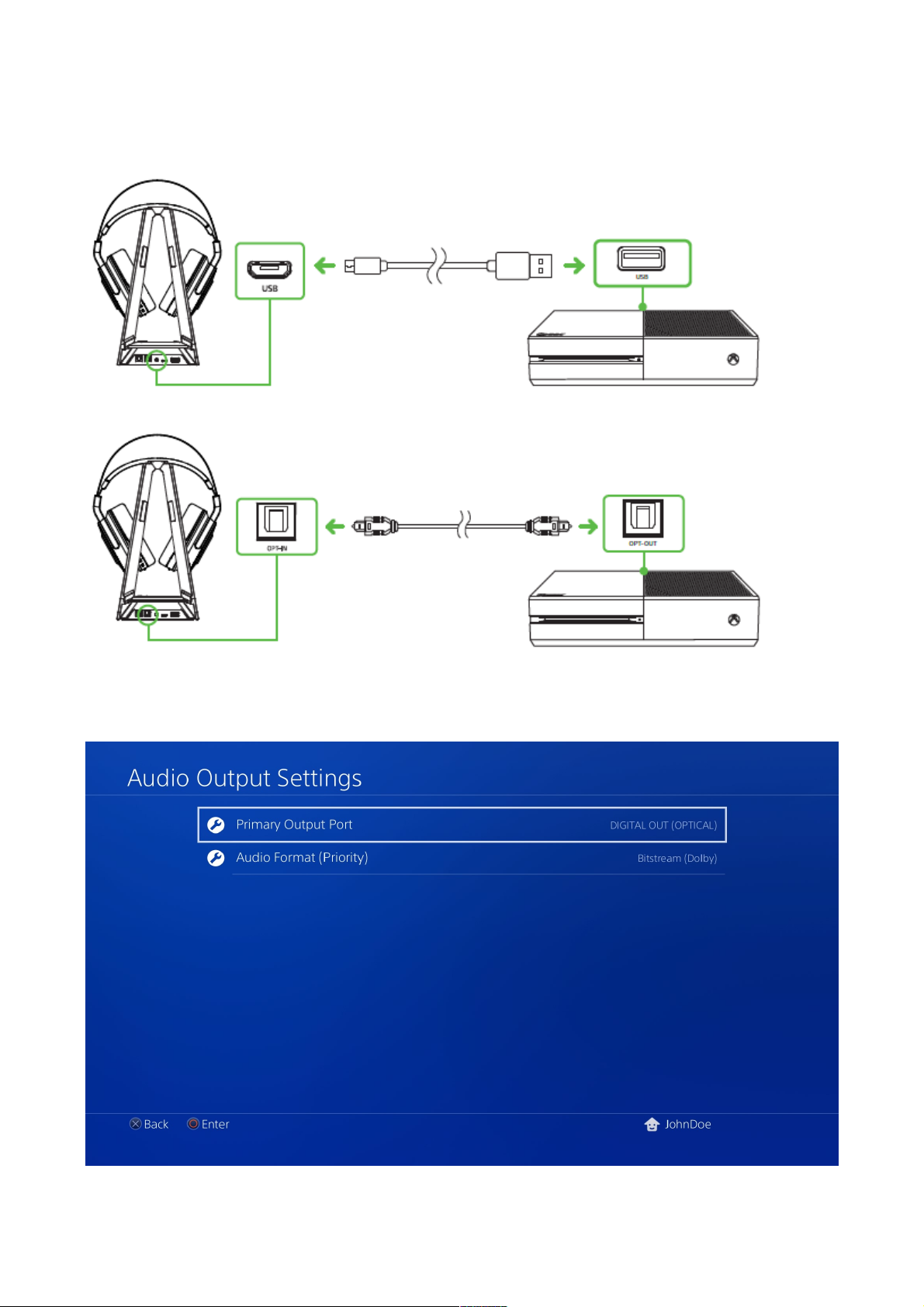
2. Connect the audio hub to your Playstation®4 using a USB to Micro-USB cable.
3. Plug the optical cable from the audio hub to your Playstation®4*.
*not applicable to Playstation®4 Slim models.
4. From the PS4® home Screen, go to Settings > Sound and Screen > Audio Output Settings.
F O R GA M ER S . BY G AM ER S.™
7
Page 9

5. On the Primary Output Port, select DIGITAL OUT (OPTlCAL), and then select Dolby Digital
5.1ch.
Note: Please make sure that Dolby Digital 5.1ch is the only selected option on the list.
6. On the Audio Format (Priority), select Bitstream (Dolby).
F O R GA M ER S . BY G AM ER S.™
8
Page 10

7. Go to Settings > Devices > Audio Devices, and then select your Razer headset for the Input
[IMAGE
Device and Output Device options.
PLACEHOLDER]
CONNECTING YOUR RAZER THRESHER ULTIMATE FOR PS4® TO YOUR PC
1. Set the PS4 / PC toggle to PC.
F O R GA M ER S . BY G AM ER S.™
9
Page 11

2. Connect the audio hub to your PC using a USB to Micro-USB cable.
3. Open your Sound settings from
Control Panel > Hardware and Sound > Manage audio
devices. You can also right-click on the sound icon on the system tray, and then select
Playback devices.
4. In the Playback tab, select your Razer headset from the list, and then click the
button.
Set Default
F O R GA M ER S . BY G AM ER S.™
10
Page 12

11
CONNECTING YOUR RAZER THRESHER ULTIMATE FOR PS4® TO YOUR MAC
1. Set the PS4 / PC toggle to PC.
2. Connect the audio hub to your Mac using a USB to Micro-USB cable.
3. Open your Sound settings from System Preferences > Sound.
F O R GA M ER S . BY G AM ER S.™
Page 13

4. In the Output tab, select Razer Thresher Ultimate For PS4 from the list.
5. In the Input tab, select Razer Thresher Ultimate For PS4 from the list.
CHARGING YOUR HEADSET
When you first connect to either PC or console, the headset will automatically begin to charge.
For best results, please fully charge the headset before using it for the first time. A depleted unit
will fully charge in about 4 hours.
F O R GA M ER S . BY G AM ER S.™
12
Page 14

UNDERSTANDING THE CHARGING NOTIFICATIONS
The LED indicator on the headset will send out notifications depending on its current charging
status, as shown here:
LED NOTIFICATION SOUND NOTIFICATION STATUS
Static red
Static green
Blinking red
None
None
Warning tone
Charging
Full Battery
Low battery
F O R GA M ER S . BY G AM ER S.™
13
Page 15

USING YOUR RAZER THRESHER ULTIMATE FOR PS4®
POWER ON
Press and hold the headset power button until you hear the ON tone, the LED indicator is lit, or
until the Razer logo starts blinking.
Press the audio hub power button to turn it on. The
power indicator will blink until it connects to
the headset.
Note: keep the pairing devices within close proximity of each other for a faster and more stable
connection. If the headset is not paired, it will automatically power off after a few minutes.
F O R GA M ER S . BY G AM ER S.™
14
Page 16

POWER OFF
Press and hold the headset power button until you hear the OFF tone or until the Razer logo and
the LED indicator turns off.
Press and hold the audio hub power button until the power indicator turns off.
F O R GA M ER S . BY G AM ER S.™
15
Page 17

PAIRING NOTIFICATIONS
The headset/audio hub will display notifications depending on its current pairing status, as shown
here:
NOTIFICATION HEADSET/AUDIO HUB STATUS
Slow blinking blue
Searching for a device
Fast blinking blue Pairing mode
Static blue
Connected / Paired
F O R GA M ER S . BY G AM ER S.™
16
Page 18

USING THE DOLBY HEADPHONE TECHNOLOGY
Press the Dolby Headphone button to turn on/off the virtual surround sound environment.
USING THE AUDIO CONTROL
Rotate the audio control to increase or decrease the volume. You will hear a short beep when you
reach the minimum or maximum volume.
Press the audio mute button to mute or unmute the in-game audio.
F O R GA M ER S . BY G AM ER S.™
17
Page 19

USING THE RETRACTABLE MICROPHONE
Pull the tip of the microphone until it is fully extended.
Bend the microphone until it is in front of your mouth, then adjust the length as preferred.
Press the microphone mute button to mute or unmute t
light up when muted.
F O R GA M ER S . BY G AM ER S.™
he microphone. The microphone LED will
18
Page 20

USING THE GAME/CHAT BALANCE (PS4 ONLY)
Rotate the volume control to increase the in-game volume and decrease the voice chat volume or
vice versa. You will hear a short beep when you reach the maximum for either the in-game or voice
chat volume.
USING THE MICROPHONE VOLUME (PC ONLY)
Rotate the volume control to increase or decrease the microphone volume. You will hear a short
beep when you reach either the minimum or maximum volume.
EXTENDING YOUR HEADSET’S LIFESPAN
We recommend stretching the headset gently apart before placing them over your head to
minimize headband stress. However, please avoid overstretching the headset beyond its technical
limits.
F O R GA M ER S . BY G AM ER S.™
19
Page 21

PAIRING A NEW HEADSET OR 7.1 SURROUND SOUND AUDIO HUB
In the unlikely event that it is necessary to pair a new headset or a new audio hub, simply follow
these steps to reinitiate pairing:
1. Make sure your headset is sufficiently charged and your audio hub is connected to a power
source.
2. From a power off status, press and hold the audio hub power button for at least 3 seconds.
3. From a power off status, press and hold the headset power button for at least 3 seconds.
Note: The power indicator on the audio hub, and the Razer logo and the LED indicator on the headset
will blink rapidly to show that they are in pairing mode. Keep the pairing devices within close
proximity of each other for a faster and more stable connection. If the headset is not paired, it will
automatically power off after a few minutes.
F O R GA M ER S . BY G AM ER S.™
20
Page 22

4. Wait until pairing is completed and the notification for either device is static green.
F O R GA M ER S . BY G AM ER S.™
21
Page 23

SAFETY AND MAINTENANCE
SAFETY GUIDELINES
In order to achieve maximum safety while using your Razer Thresher Ultimate For PS4®, we
suggest that you adopt the following guidelines:
Should you have trouble operating the device properly and troubleshooting does not work, unplug
the device and contact the Razer hotline or go to razersupport.com for support. Do not attempt to
service or fix the device yourself at any time.
Do not take apart the device (doing so will void your warranty) and do not attempt to operate it
under abnormal current loads.
Keep the device away from liquid, humidity or moisture. Operate the device only within the specific
temperature range of 0°C (32°F) to 40°C (104°F). Should the temperature exceed this range,
unplug and/or switch off the device in order to let the temperature stabilize to an optimal level.
The device isolates external ambient sounds even at low volumes, resulting in lowered awareness
of your external surroundings. Please remove the device when engaging in any activity that
requires active awareness of your surroundings.
Listening to excessively loud volume over an extended period of time can damage your hearing.
Furthermore, legislation of certain countries permits only a maximum sound level of 86db for 8
hours a day. We therefore recommend that you reduce the volume to a comfortable level when
listening for prolonged periods of time. Please, take good care of your hearing.
MAINTENANCE AND USE
The Razer Thresher Ultimate For PS4® requires minimum maintenance to keep it in optimum
condition. Once a month we recommend you unplug the device from the computer and clean it
using a soft cloth or cotton swab to prevent dirt buildup. Do not use soap or harsh cleaning agents.
F O R GA M ER S . BY G AM ER S.™
22
Page 24

LEGALESE
COPYRIGHT AND INTELLECTUAL PROPERTY INFORMATION
©2017 Razer Inc. All rights reserved. Razer, the triple-headed snake logo, Razer logo, “For Gamers.
By Gamers.”, and “Powered by Razer Chroma” logo are trademarks or registered trademarks of
Razer Inc. and/or affiliated companies in the United States or other countries. All other trademarks
and trade names are the property of their respective owners and other company and product
names mentioned herein may be trademarks of their respective companies.
Windows and the Windows logo are trademarks of the Microsoft group of companies.
"PlayStation" is a registered trademark or trademark of Sony Interactive Entertainment Inc. “PS4”
is a trademark of the same company.
Manufactured under license from Dolby Laboratories. Dolby, Dolby Audio, Dolby Digital, Dolby
Headphone, and the double-D symbol are trademarks of Dolby Laboratories.
Razer Inc. (“Razer”) may have copyright, trademarks, trade secrets, patents, patent applications, or
other intellectual property rights (whether registered or unregistered) concerning the product in
this guide. Furnishing of this guide does not give you a license to any such copyright, trademark,
patent or other intellectual property right. The Razer Thresher Ultimate For PS4® (the “Product”)
may differ from pictures whether on packaging or otherwise. Razer assumes no responsibility for
such differences or for any errors that may appear. Information contained herein is subject to
change without notice.
LIMITED PRODUCT WARRANTY
For the latest and current terms of the Limited Product Warranty, please visit:
razerzone.com/warranty.
LIMITATION OF LIABILITY
Razer shall in no event be liable for any lost profits, loss of information or data, special, incidental,
indirect, punitive or consequential or incidental damages, arising in any way out of distribution of,
sale of, resale of, use of, or inability to use the Product. In no event shall Razer’s liability exceed the
retail purchase price of the Product.
F O R GA M ER S . BY G AM ER S.™
23
Page 25

COSTS OF PROCUREMENT
For the avoidance of doubt, in no event will Razer be liable for any costs of procurement unless it
as been advised of the possibility of such damages, and in no case shall Razer be liable for any
h
costs of procurement liability exceeding the retail purchase price of the Product.
GENERAL
These terms shall be governed by and construed under the laws of the jurisdiction in which the
roduct was purchased. If any term herein is held to be invalid or unenforceable, then such term (in
P
so far as it is invalid or unenforceable) shall be given no effect and deemed to be excluded without
invalidating any of the remaining terms. Razer reserves the right to amend any term at any time
without notice.
FCC Statement
This equipment has been tested and found to comply with the limits for a Class B digital device, pursuant to part
15 of the FCC Rules. These limits are designed to provide reasonable protection against harmful interference in
a residential installation. This equipment generates, uses and can radiate radio frequency energy and, if not
installed and used in accordance with the instructions, may cause harmful interference to radio communications.
However, there is no guarantee that interference will not occur in a particular installation. If this equipment does
cause harmful interference to radio or television reception, which can be determined by turning the equipment off
and on, the user is encouraged to try to correct the interference by one or more of the following measures:
—Reorient or relocate the receiving antenna.
—Increase the separation between the equipment and receiver.
—Connect the equipment into an outlet on a circuit different from that to which the receiver is connected.
—Consult the dealer or an experienced radio/TV technician for help.
FCC Radiation Exposure Statement
This device complies with FCC radiation exposure limits set forth for an uncontrolled environment. Audio
must be installed and operated in accordance with provided instructions and the antenna(s) used for
Hub
this transmitter must be installed to provide a separation distance of at least 20 cm from all persons.
This device complies with Part 15 of the FCC Rules. Operation is subject to the following two conditions:
(1) this device may not cause harmful interference, and
(2) this device must accept any interference received, including interference that may cause undesired
operation.
Caution!
A
ny changes or modifications not expressly approved by the party responsible for compliance could void the
user's authority to operate the equipment.
F O R GA M ER S . BY G AM ER S.™
24
Page 26

Canada Statement
his device complies with Industry Canada’s licence-exempt RSSs. Operation is subject to the following two
T
conditions:
(1) This device may not cause interference; and
(2) This device must accept any interference, including interference that may cause undesired operation of the
device.
Le présent appareil est conforme aux CNR d’Industrie Canada applicables aux appareils radio exempts de
licence. L’exploitation est autorisée aux deux conditions suivantes :
(1) l’appareil ne doit pas produire de brouillage;
(2) l’utilisateur de l’appareil doit accepter tout brouillage radioélectrique subi, même si le brouillage est
susceptible d’en compromettre le fonctionnement.
The device meets the exemption from the routine evaluation limits in section 2.5 of RSS 102 and compliance
with RSS-102 RF exposure, users can obtain Canadian information on RF exposure and compliance.
Le dispositif rencontre l'exemption des limites courantes d'évaluation dans la section 2.5 de RSS 102 et la
conformité à l'exposition de RSS-102 rf, utilisateurs peut obtenir l'information canadienne sur l'exposition et la
conformité de rf.
This transmitter must not be co-located or operating in conjunction with any other antenna or transmitter. Audio
should be installed and operated with a minimum distance of 20 centimeters between the radiator
Hub
and your body.
Cet émetteur ne doit pas être Co-placé ou ne fonctionnant en même temps qu'aucune autre antenne ou
émetteur. Hub audio devrait être installé et actionné avec une distance minimum de 20 centimètres entre
le radiateur et votre corps.
F O R GA M ER S . BY G AM ER S.™
25
