Page 1
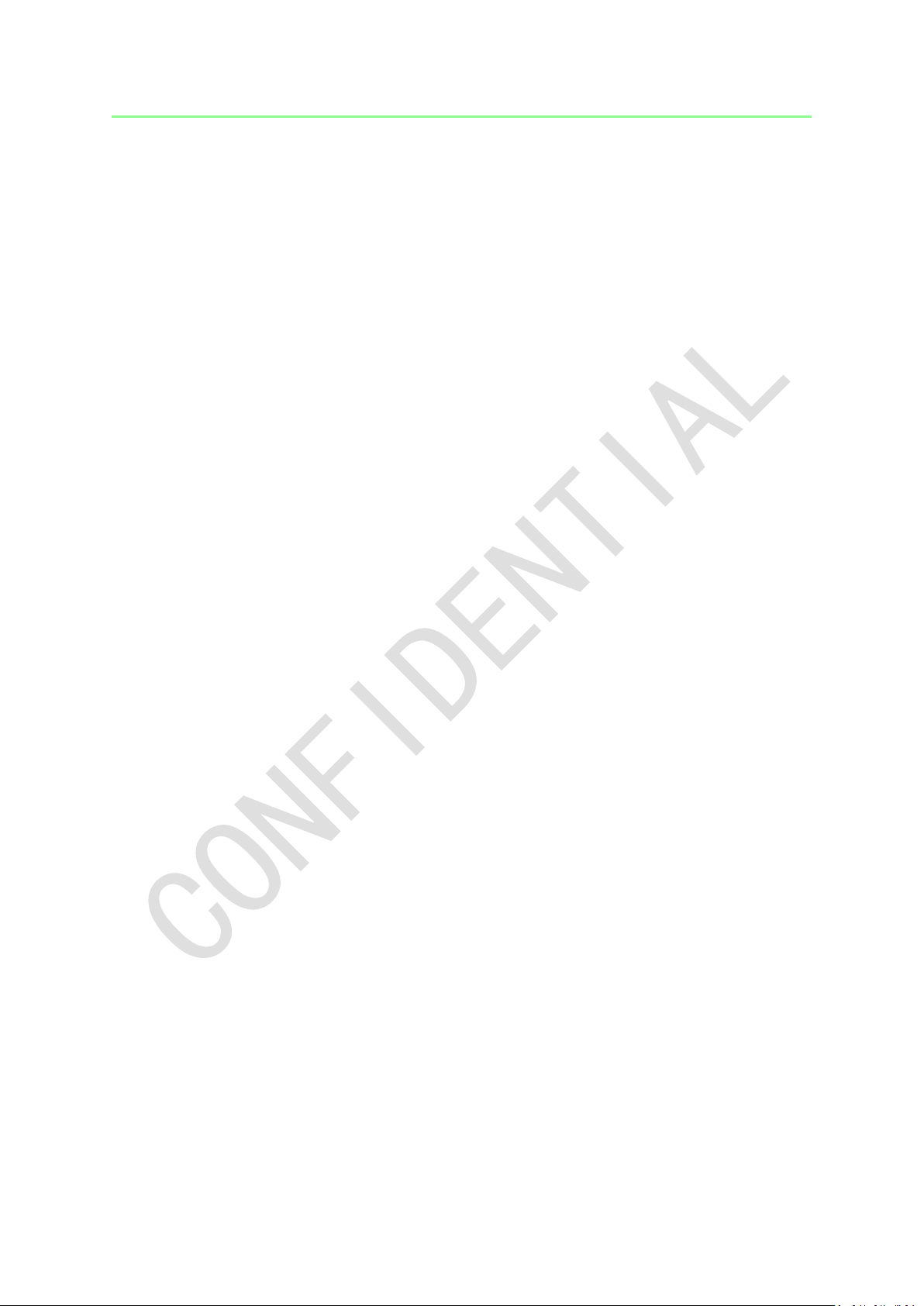
PACKAGE CONTENTS / SYSTEM REQUIREMENTS
PACKAGE CONTENTS
• Razer Gaming Mouse (Model: RC30-013601)
• Charging Dock(Model: RC30-013602)
• Charging Cable
• Screwdriver
• Important ProductInformation Guide
SYSTEM REQUIREMENTS
• PC or Mac with a free USB 2.0 port
• Windows® 8 / Windows® 7 / Windows Vista® / Windows® XP (32-bit) /
Mac OS X (10.8-10.10)
• Internet connection
• 100MB of free hard disk space
1
Page 2
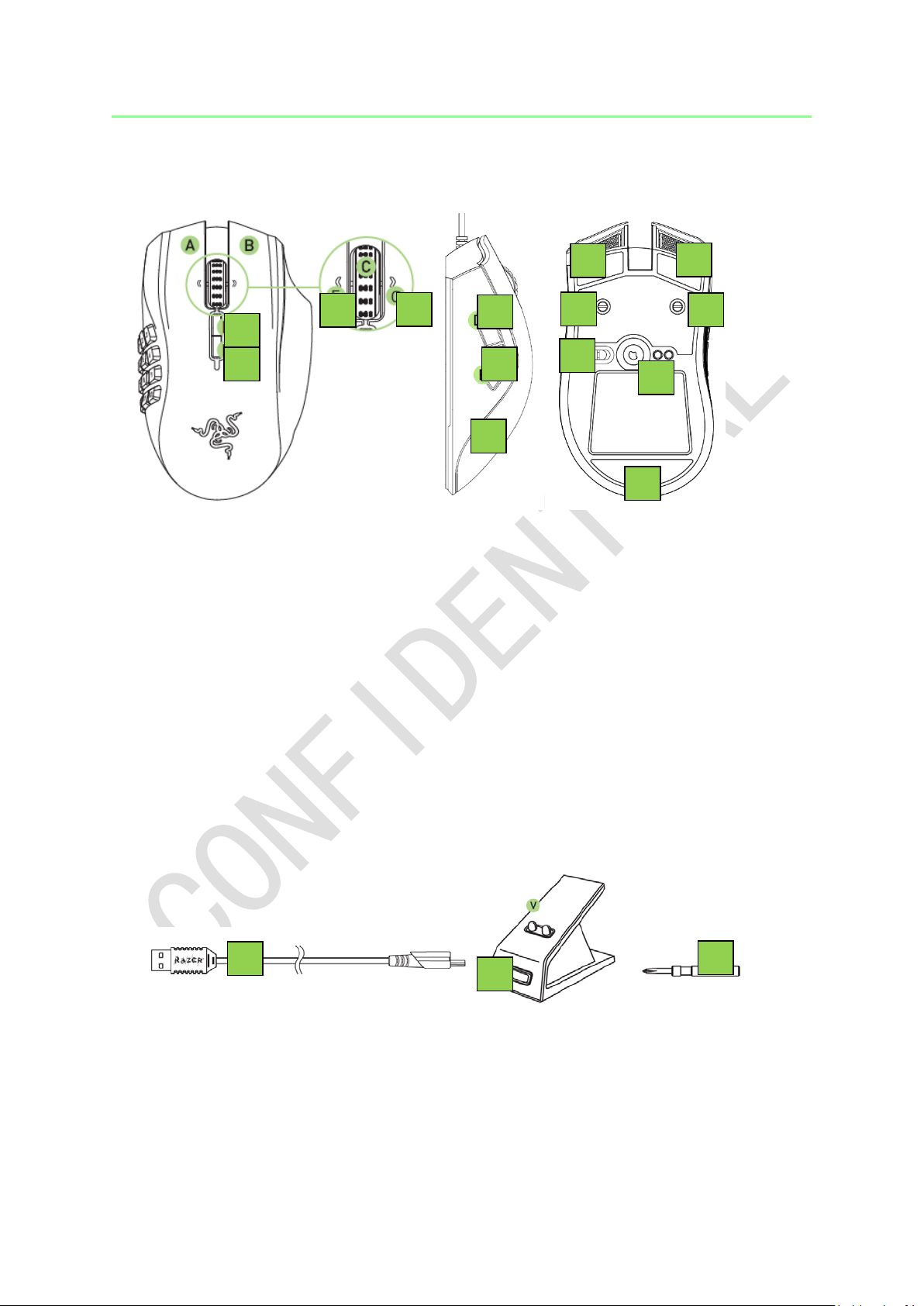
H
I
K K L L K
N O P Q M
D E F G J
DEVICE LAYOUT
[Placeholder image]
A. Left mouse button
B. Right mouse button
C. Scroll wheel
D. Left tilt-click - scroll left
E. Right tilt-click - scroll right
F. Sensitivity button - stage up*
G. Sensitivity button - stage down*
H. Mouse button 5
I. Mouse button 4
J. Side Strips
K. Ultraslick mouse feet
L. Adjustable click force mechanism
M. Wireless on/off switch
N. 16000 DPI4G sensor
[Placeholder image]
O. Charging cable
P. Charging dock
Q. Screwdriver
Note: Once you have installed Razer Synapse, you will have access to more DPI options which
you can configure to the Sensitivity buttons.
2
Page 3

st
nd
rd
th
th
th
th
SETTING UP YOUR RAZER MAMBA
ADJUSTING THE CLICK FORCE
1. Take the screwdriver provided and insert it firmly into the adjustable
click force mechanism.
[Placeholder image]
2. Rotate the screwdriver clockwise to increase or counterclockwise to
decrease the resistance.
[Placeholder image]
LIGHTING SCHEME WHEN CHARGING THE RAZER MAMBA
LED INDICATOR BATTERY STATUS
(scroll wheel blinking: red)
[Placeholder image]
(1
LED breathing)
[Placeholder image]
(2
LED breathing)
[Placeholder image]
(3
LED breathing)
[Placeholder image]
(4
LED breathing)
[Placeholder image]
(5
LED breathing)
[Placeholder image]
(6
LED breathing)
[Placeholder image]
(7
LED breathing)
[Placeholder image]
Low power (<25%)
Charging (0%-15%)
Charging (>5%-30%)
Charging (>30%-45%)
Charging (>45%-60%)
Charging (>60%-75%)
Charging (>75%-90%)
Charging (>90%-99%)
(All LEDsspectrum cycling)
Fully charged (100%)
[Placeholder image]
Note: Thislighting scheme is only applicable if the Razer Mamba is placed on the charging
dock. The Razer Mamba will resume its own lighting effects once it is removed from the
charging dock.
3
Page 4

CHARGING YOUR RAZER MAMBA
For best results, please fully charge your Razer Mamba before using it forthe
first time. A depleted battery will be fully charged in about 5hours. If the Razer
Mamba has not been used for an extended period, you mayneed to recharge it
before use.
The Razer Mamba requires a USB connection that is able to supply sufficient
power to charge the battery. The battery charging process of the Razer Mamba
may be affected if connected to a non-powered USB hub or non-powered USB
ports found on certain keyboards and other peripherals. When in doubt, it is
preferable to connect the Razer Mamba directly to the USB port of your
computer.
WIRELESS MODE
1. Insert the micro USB connector to the charging dock and then insert the
USB connector to your computer.
[Placeholder image]
2. Slide the switch to the Wireless ON position as shown here. To conserve
battery power, always move the switch to the Wireless OFF position
when not using your mouse in wireless mode.
[Placeholder image]
4
Page 5

3. To charge the Razer Mamba in wireless mode, ensure that the switch is
set to Wireless OFF position and then place the mouse on the charging
dock.
[Placeholder image]
WIRED MODE
Insert the micro USB connector to the Razer Mamba and then insert the USB
connector to your computer.
[Placeholder image]
The Razer Mamba is now ready for use as a high performance wired mouse. In
addition, its battery will automatically start charging in wired mode.
5
Page 6

INSTALLING YOUR RAZER MAMBA
Step 1: Connect your Razer device to the USB port of your computer.
Step 2: Install Razer Synapse when prompted* or download the installer
from
www.razerzone.com/synapse.
Step 3: Register for a Razer ID or log in to Synapse with an existing account.
*Applicable for Windows 8 or later.
Note:By default, the Razer Mamba is set to spectrum cycling. To customize the lighting,
please install Razer Synapse.
Please refer to the Online Master Guide at
www.razersupport.com for in-depth
instructions on how to configure and use your Razer Mamba.
6
