Page 1
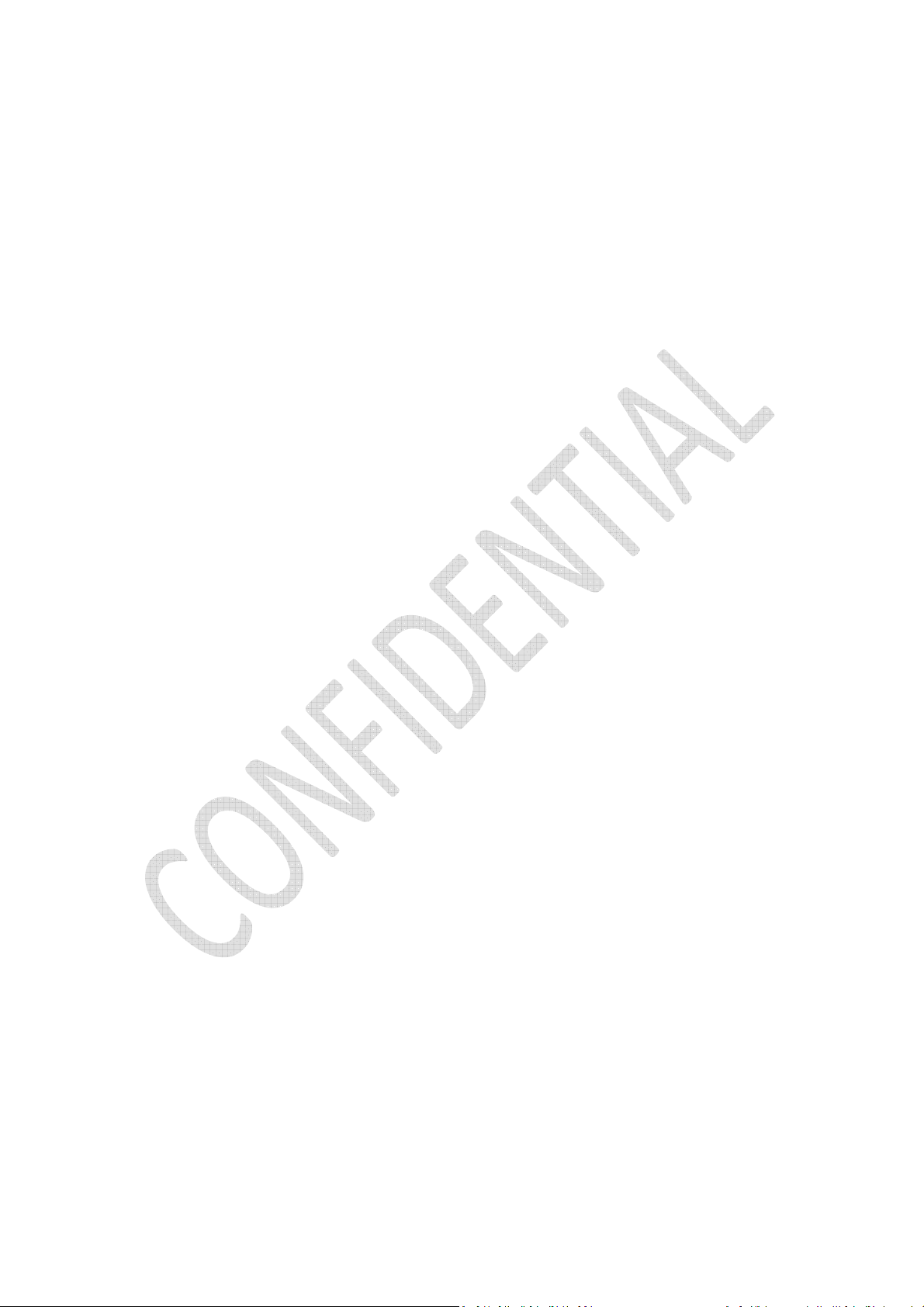
The Razer 5.1 Channel Surround Sound Bar easily fits under any desktop monitor or
living room console setup. Versatile enough to be repositioned constantly in any
situation, this sound bar features cutting-edge Dolby® technology, superior sound
drivers, and a dedicated subwoofer, projecting rich sounds that recreate epic in-game
battle scenes or just streaming your favorite tunes from your smartphone.
0 | For gamers by gamers™
Page 2

TABLE OF CONTENTS
1. PACKAGE CONTENTS / HARDWARE REQUIREMENTS ......................................... 2
2. REGISTRATION / TECHNICAL SUPPORT ............................................................... 3
3. TECHNICAL SPECIFICATIONS ............................................................................... 4
4. DEVICE LAYOUT .................................................................................................. 5
5. USING YOUR RAZER LEVIATHAN ......................................................................... 8
6. SAFETY AND MAINTENANCE ............................................................................ 13
7. LEGALESE ......................................................................................................... 14
1 | razer™
Page 3
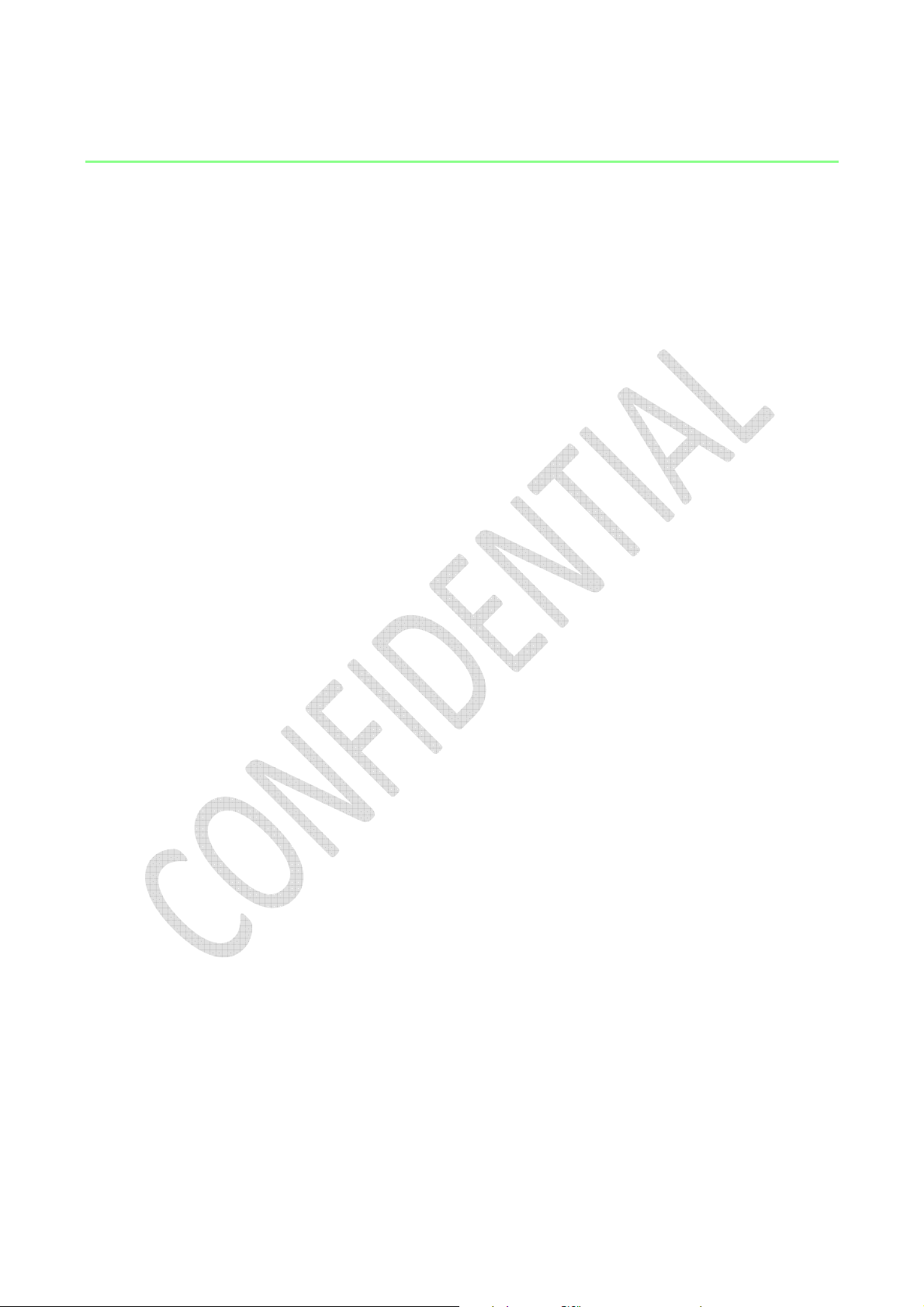
1. PACKAGE CONTENTS / HARDWARE REQUIREMENTS
PACKAGE CONTENTS
•
Razer Leviathan
•
Power adapter with interchangeable plugs
•
Subwoofer
•
Optical cable
•
3.5mm analog audio cable
•
Quick start guide
•
Important product information guide
HARDWARE REQUIREMENTS
For Gaming / Movies
•
PC or console devices with 3.5mm audio jack or an optical port
For Mobile
•
Mobile devices with a 3.5mm audio jack or Bluetooth® / NFC connectivity
2 | For gamers by gamers™
Page 4
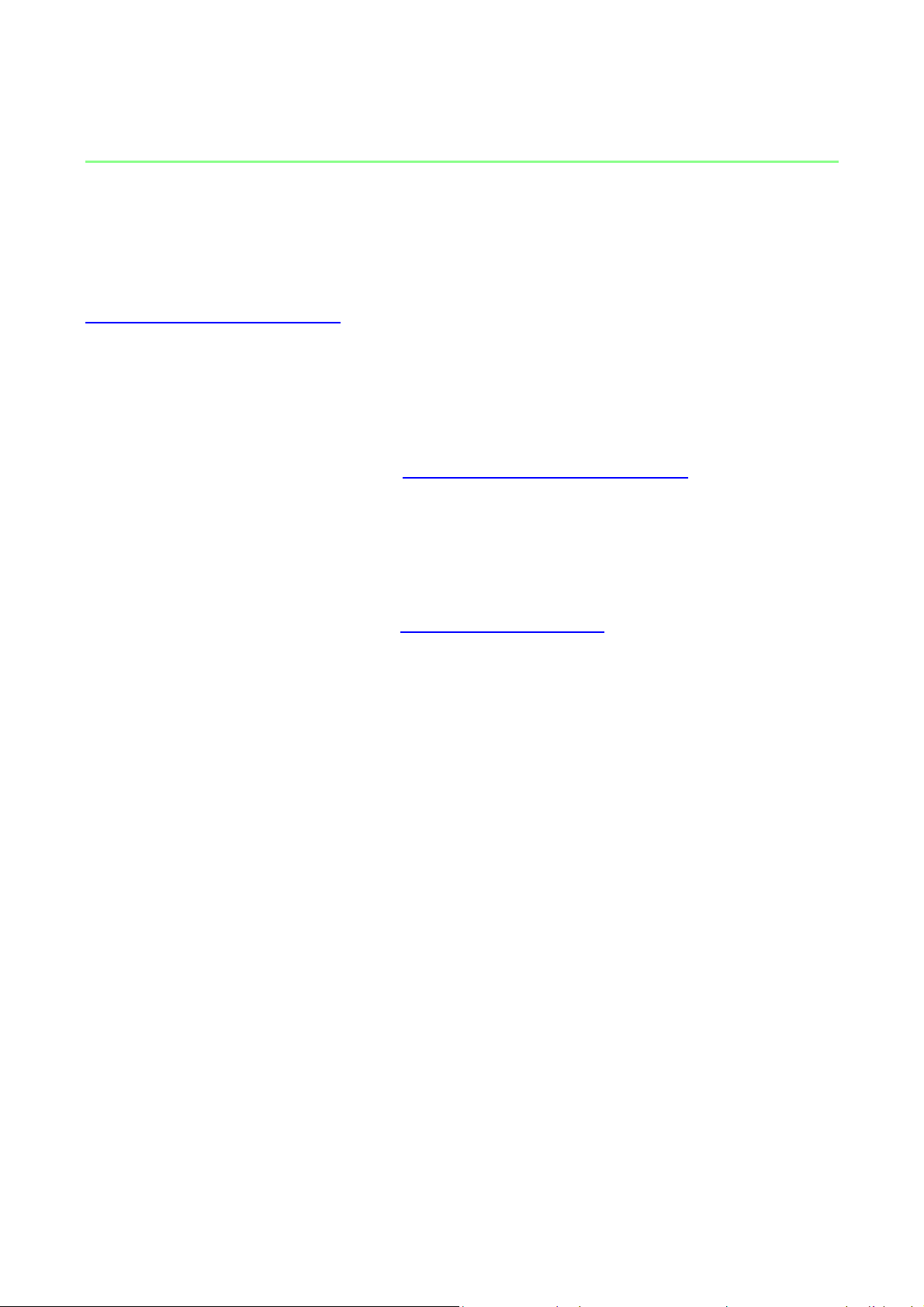
2. REGISTRATION / TECHNICAL SUPPORT
REGISTRATION
Sign up now for a Razer Synapse account to get real-time information on your
product’s warranty status. To learn more about Razer Synapse and all its features, visit
www.razerzone.com/synapse.
If you are already a Razer Synapse user, register your product by clicking on your email
address at the Razer Synapse application and select Warranty Status from the
dropdown list.
To register your product online, visit www.razerzone.com/registration. Please note that
you will not be able to view your warranty status if you register via the website.
TECHNICAL SUPPORT
What you’ll get:
• 1 year limited manufacturer’s warranty.
• Free online technical support at www.razersupport.com.
3 | razer™
Page 5
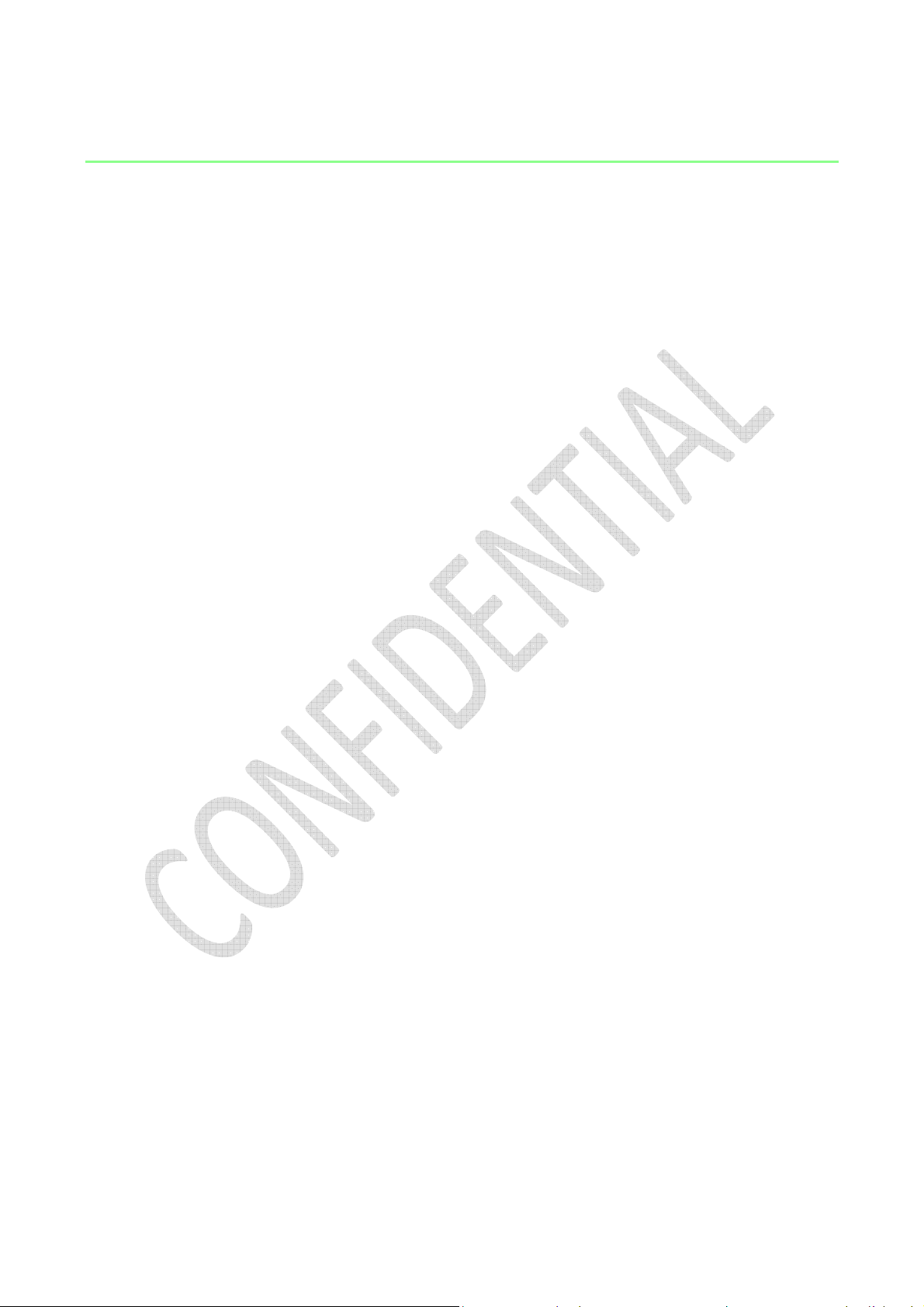
3. TECHNICAL SPECIFICATIONS
Sound bar
•
Total power output: 30W (15W x 2RMS)
•
Full range drivers: 2 x 2.5” / 63.5mm
•
Tweeter drivers: 2 x 0.74” / 19 mm
•
Impedance: 8Ω
•
Frequency response rate: 180Hz – 20KHz
•
Approximate weight: 4.4lbs / 2Kg
Subwoofer
•
Type: Passive
•
Total power output: 30W RMS
•
Full range drivers: 5.25” / 133mm
•
Impedance: 4Ω
•
Frequency response rate: 20Hz – 180Hz
•
Approximate weight: 6.6lbs / 3Kg
4 | For gamers by gamers™
Page 6
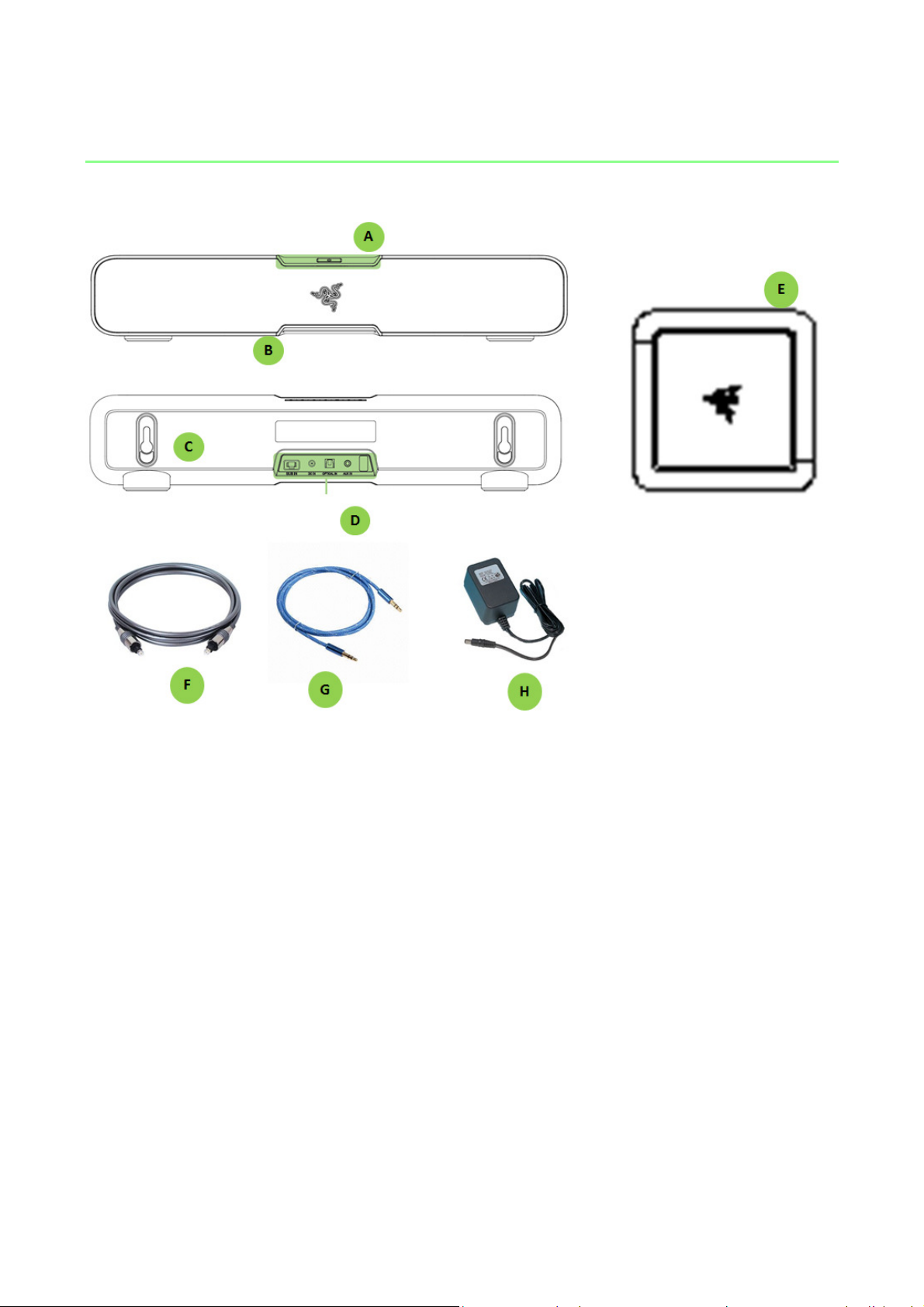
4. DEVICE LAYOUT
A. Top panel (Buttons & LEDs)
B. Ambient green LED
C. Mounting keyholes
D. Input panel
E. Subwoofer with attached cable
F. Optical cable
G. 3.5mm to 3.5mm cable
H. Power adapter
5 | razer™
Page 7

a. Power button
Turns the speaker on/off
b. In
put indicator LED
Indicates the current input audio source.
c. Equalizer indicator
Indicat
es the currently selected preset equalizer setting
.
d. Input selector
Toggle
s between the 3 types of input
e. Bluetooth Pairing
Activate
s Bluetooth
f. Dolby
® process
ing
Activate
s Dolby processing for optical audio inputs
g. Mute/unmute button
Mutes / unmutes the speaker
h. Volume down
Decrease
s the overall audio volume
i. Volume up
Increase
s the overall audio volume
j. Equalizer preset
Toggle
s betw
een the 3 preset equalizer settings
Top Panel
•
OPT: Optical
LED
button
toggle
selector
•
AUX: Analog
•
•
•
•
: Bluetooth
: Game
: Music
: Movies
6 | For gamers by gamers™
Page 8

Input Panel
SUB OUT
k. Subwoofer output
l. Main power input
m. Optical input
n. Analog 3.5mm input
7 | razer™
Page 9

5. USING YOUR RAZER LEVIATHAN
SETTING UP AND POSITIONING YOUR SPEAKERS
[Diagram 1: Attaching the correct power adapter plug]
[Diagram 2: Positioning the speakers: Subwoofer on counter top / wall mounted +
subwoofer on the floor]
For optimal performance, please ensure that the subwoofer is placed on the floor
regardless of the positioning of your speaker.
[Diagram 3: Connection]
POWERING ON / OFF
8 | For gamers by gamers™
Page 10

CONNECTING TO AN AUDIO SOURCE
Note: When connected to devices with inbuilt speaker systems, audio may continue to be played via the inbuilt
speaker. In such cases, manually switch your device’s audio output to the Razer Leviathan.
Connecting via the optical cable
[Diagram: Toggle input to Optical]
Connecting via the analog cable
[Diagram: Toggle input to AUX]
9 | razer™
Page 11

Connecting via NFC
Simply activate NFC on your device and tap it on the speaker to pair. The input source
will automatically switch to the paired device.
[Diagram: NFC device tapped onto speaker]
Connecting via Bluetooth®
If you are using the speaker’s Bluetooth input for the first time, or if you are attempting
to connect a new device to the speaker via Bluetooth, you will need to activate pairing
mode.
1. Press and hold the Bluetooth button for 3 seconds or more to enter pairing mode.
The Bluetooth LED will start to blink slowly.
2. Enable Bluetooth on your device and search for new Bluetooth devices.
3. Select “Razer Leviathan” from the list of devices found.
4. Wait for pairing to complete. The Bluetooth indicator on your speaker top panel will
change to a static lighting once successfully connected.
10 | For gamers by gamers™
Page 12

Understanding the Bluetooth modes
The speaker’s Bluetooth module operates in 3 modes - Pairing mode, Connecting
mode, and Connectable mode. An audio feedback is played through the speaker
whenever there is a status change in the Bluetooth connection.
Pairing Mode Connecting
Mode
Pairing with
new devices
Discoverable? Any Bluetooth
enabled device
How to
activate?
Timeout 90s 10s Never Never
Automatically
Changes to?
LED indication Breathes once
Audio
feedback
Press the
Bluetooth
button once
Connectable
mode after
timeout
per second
Yes Yes Yes Yes
Connecting to
the last paired
device
Only the last
paired device
Press and hold
the Bluetooth
button for >3
seconds
Connectable
mode after
timeout
Breathes twice
per second
Connectable
Mode
Ready to connect
to 1 of 4 last
paired devices.
Turn on Bluetooth
on your device
and select Razer
Leviathan to
connect.
Only the last 4
paired devices
Automatically
activated when
pairing mode or
connecting mode
times out
- Connecting
Repeatedly
breathes twice
followed by a
pause
Connected
Mode
When a device
is connected to
the speaker via
Bluetooth
No
Automatically
activated when
a device is
successfully
paired
mode when
the paired
device is
disconnected
(out of range)
Solid
11 | razer™
Page 13

Volume Down
Volume Up
CHANGING THE INPUT SOURCE
The Razer Leviathan supports 3 types of audio input - Optical, Analog and Bluetooth.
The speaker starts up in analog input when powered on. You can manually change the
input source by pressing the button. The LED indicator displays the currently
selected input source.
ADJUSTING THE VOLUME
SELECTING AN EQUALIZER PRESET
3 equalizer preset settings are programmed into the speaker, gaming, music and
movies. Press the button to select your desired preset. The LED indicator shows
which equalizer preset is currently in use.
ADJUSTING THE SUBWOOFER LEVEL
Press and hold the button, then press the or buttons to increase or
decrease the output level of the subwoofer respectively.
[Diagram showing button presses]
TURNING THE BOTTOM LED ON/OFF
Press and hold the button, then press the once to switch the LED on/off.
[Diagram showing button presses]
ADJUSTING THE SPEAKER ANGLE
[2 Diagrams: 1 showing how to remove and reattach feet; 2 showing the different
angles]
Adjust your speaker angle accordingly to ensure that sound is delivered to you with the
least amount of obstruction.
12 | For gamers by gamers™
Page 14

6. SAFETY AND MAINTENANCE
SAFETY GUIDELINES
In order to achieve maximum safety while using your Razer Leviathan, we suggest that
you adopt the following guidelines:
1. Should you have trouble operating the device properly and troubleshooting
does not work, unplug the device and contact the Razer hotline or go to
www.razersupport.com for support. Do not attempt to service or fix the device
yourself at any time.
2. Do not take the device apart (doing so will void your warranty) and do not
attempt to service it yourself or operate it under abnormal current loads.
3. Keep your device away from liquid, humidity or moisture. Operate your device
only within the specified temperature range of 0˚C (32˚F) to 40˚C (104˚F). Should
you operate it in a temperature that is beyond this range, unplug and switch off
the device in order to let the temperature stabilize within the optimal
temperature range.
4. Listening to excessively loud volumes over extended periods of time can
damage your hearing. Furthermore, legislation of certain countries permits a
maximum sound level of 86dB to affect your hearing for 8 hours a day. We
therefore recommend that you reduce the volume to a comfortable level when
listening for prolonged periods of time. Please, take good care of your hearing.
MAINTENANCE AND USE
The Razer Leviathan requires minimum maintenance to keep it in optimum condition.
Once a month we recommend you unplug the device and clean it using a soft cloth or
cotton swab with a bit of warm water to prevent dirt buildup. Do not use soap or harsh
cleaning agents.
13 | razer™
Page 15

7. LEGALESE
COPYRIGHT AND INTELLECTUAL PROPERTY INFORMATION
©2014 Razer Inc. Patent Pending. All Rights Reserved. Razer™, the Razer Triple-Headed
Snake logo, the Razer distressed word logo and other trademarks contained herein are
trademarks or registered trademarks of Razer Inc. and/or its affiliated or associated
companies, registered in the United States and/or other countries.
Razer Inc. (“Razer”) may have copyright, trademarks, trade secrets, patents, patent
applications, or other intellectual property rights (whether registered or unregistered)
concerning the product in this guide. Furnishing of this guide does not give you a
license to any such copyright, trademark, patent or other intellectual property right.
The Razer Leviathan (the “Product”) may differ from pictures whether on packaging or
otherwise. Razer assumes no responsibility for such differences or for any errors that
may appear. Information contained herein is subject to change without notice.
Manufactured under license from Dolby Laboratories.
Dolby, Pro Logic, and the double-D symbol are trademarks of Dolby Laboratories.
The aptX® mark and the aptX logo are trade marks of CSR plc or one of its group
companies and may be registered in one or more jurisdictions.
LIMITED PRODUCT WARRANTY
For the latest and current terms of the Limited Product Warranty, please visit
www.razerzone.com/warranty.
14 | For gamers by gamers™
Page 16

LIMITATION OF LIABILITY
Razer shall in no event be liable for any lost profits, loss of information or data, special,
incidental, indirect, punitive or consequential or incidental damages, arising in any way
out of distribution of, sale of, resale of, use of, or inability to use the Product. In no
event shall Razer’s liability exceed the retail purchase price of the Product.
COSTS OF PROCUREMENT
For the avoidance of doubt, in no event will Razer be liable for any costs of
procurement unless it has been advised of the possibility of such damages, and in no
case shall Razer be liable for any costs of procurement liability exceeding the retail
purchase price of the Product.
GENERAL
These terms shall be governed by and construed under the laws of the jurisdiction in
which the Product was purchased. If any term herein is held to be invalid or
unenforceable, then such term (in so far as it is invalid or unenforceable) shall be given
no effect and deemed to be excluded without invalidating any of the remaining terms.
Razer reserves the right to amend any term at any time without notice.
15 | razer™
Page 17

FCC Statement
This equipment has been tested and found to comply with the limits for a Class B digital
device, pursuant to part 15 of the FCC Rules. These limits are designed to provide
reasonable protection against harmful interference in a residential installation. This
equipment generates uses and can radiate radio frequency energy and, if not installed
and used in accordance with the instructions, may cause harmful interference to radio
communications. However, there is no guarantee that interference will not occur in a
particular installation. If this equipment does cause harmful interference to radio or
television reception, which can be determined by turning the equipment off and on,
the user is encouraged to try to correct the interference by one or more of the
following measures:
—Reorient or relocate the receiving antenna.
—Increase the separation between the equipment and receiver.
—Connect the equipment into an outlet on a circuit different from that to which the
receiver is connected.
—Consult the dealer or an experienced radio/TV technician for help.
FCC Statement
This device complies with FCC radiation exposure limits set forth for an uncontrolled
environment.
This device complies with Part 15 of the FCC Rules. Operation is subject to the following
two conditions: (1) this device may not cause harmful interference, and (2) this device
must accept any interference received, including interference that may cause
undesired operation.
Caution!
Any changes or modifications not expressly approved by the party responsible for
compliance could void the user's authority to operate the equipment.
16 | For gamers by gamers™
Page 18

Canada Statement
This device complies with Industry Canada licence-exempt RSS standard(s). Operation is
subject to the following two conditions: (1) this device may not cause interference, and
(2) this device must accept any interference, including interference that may cause
undesired operation of the device.
Le présent appareil est conforme aux CNR d'Industrie Canada applicables aux appareils
radio exempts de licence. L'exploitation est autorisée aux deux conditions suivantes : (1)
l'appareil ne doit pas produire de brouillage, et (2) l'utilisateur de l'appareil doit
accepter tout brouillage radioélectrique subi, même si le brouillage est susceptible d'en
compromettre le fonctionnement.
The device meets the exemption from the routine evaluation limits in section 2.5 of RSS
102 and compliance with RSS-102 RF exposure, users can obtain Canadian information
on RF exposure and compliance.
Le dispositif rencontre l'exemption des limites courantes d'évaluation dans la section
2.5 de RSS 102 et la conformité à l'exposition de RSS-102 rf, utilisateurs peut obtenir
l'information canadienne sur l'exposition et la
conformité de rf.
Product Description
Model: RC30-012601(GAMING & MUSIC SOUND BAR )
Model: RC30-012602(SUBWOOFER)
Model: DYS650-180280W-K(Power adapter with interchangeable plugs)
INPUT: 100-240V~50/60Hz
OUTPUT: 18.0V 2.8A
Manufactured by: Dongguan Dongsong Electronic Co., Ltd
17 | razer™
