Page 1
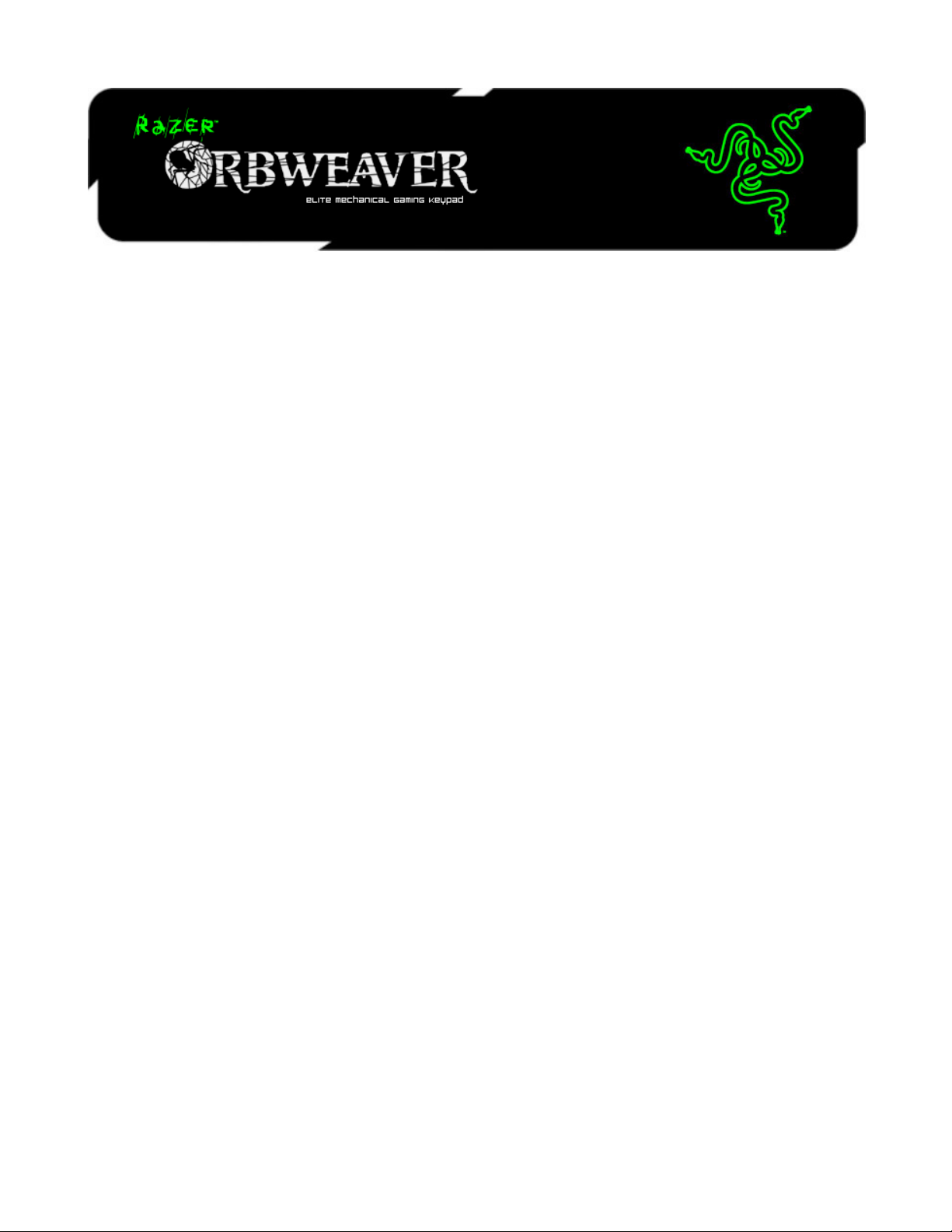
The Razer Orbweaver is the world’s first mechanical gaming keypad that binds every
command and skill from any FPS, RTS, and MMORPG to 30 fully programmable keys
including an 8-way thumb-pad at your fingertips. With that many keys within quick
reach, and requiring only 50g of force to actuate, you’ll be able to react to any
challenge at an unrivaled speed. The distinctive tactile feedback from the mechanical
keys also provides a whole new feel to your gaming experience, and for maximum
comfort, the Razer Orbweaver features adjustable hand size, thumb, and palm-rest
modules to provide the most ergonomic form factor, just the way you like it.
With the Razer Orbweaver, get complete control for complete victory.
1 | razer
Page 2
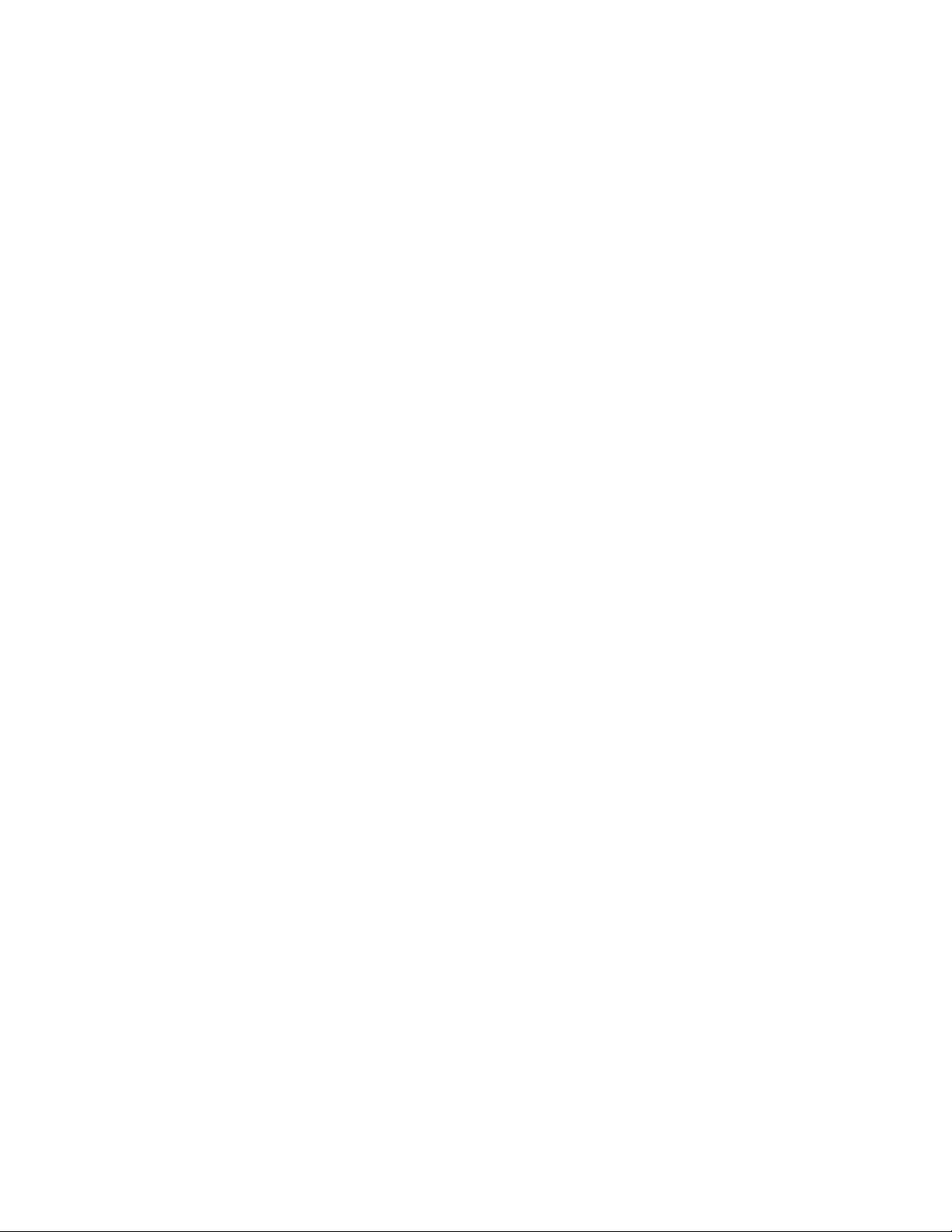
CONTENTS
1. PACKAGE CONTENTS / SYSTEM REQUIREMENTS .................................... 3
2. REGISTRATION / TECHNICAL SUPPORT ................................................... 4
3. TECHNICAL SPECIFICATIONS ................................................................... 5
4. DEVICE LAYOUT ...................................................................................... 6
5. USING YOUR RAZER ORBWEAVER .......................................................... 7
6. INSTALLING YOUR RAZER ORBWEAVER ................................................ 11
7. CONFIGURING YOUR RAZER ORBWEAVER ............................................ 12
8. SAFETY AND MAINTENANCE ................................................................. 28
9. LEGALESE .............................................................................................. 30
2 | For gamers. by gamers™
Page 3
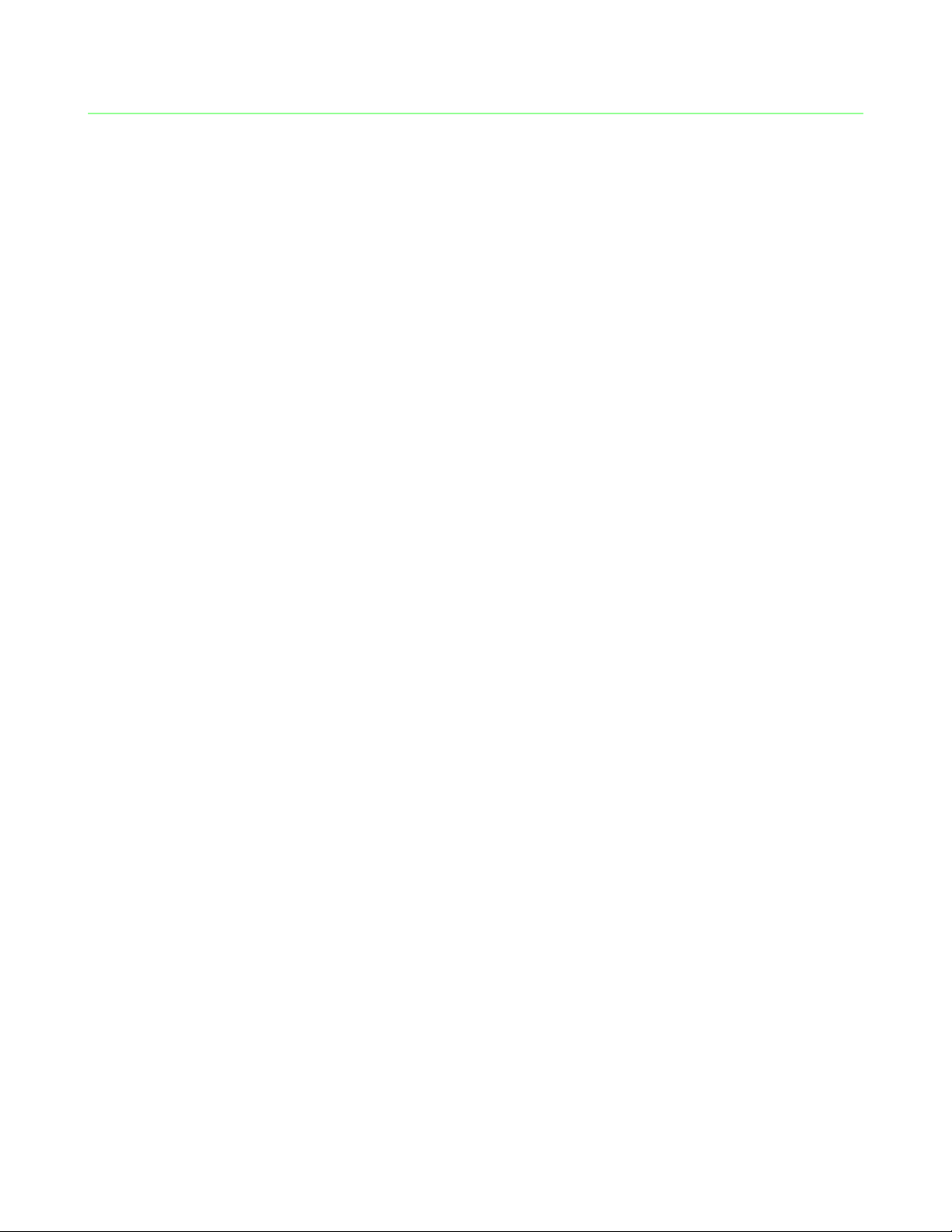
1. PACKAGE CONTENTS / SYSTEM REQUIREMENTS
PACKAGE CONTENTS
Razer Orbweaver Elite Mechanical Gaming Keypad
Quick Start Guide
SYSTEM REQUIREMENTS
PC / Mac with a free USB port
Windows® 8 / Windows® 7 / Windows Vista® / Windows® XP (32-bit) /
Mac OS X (10.7-10.9)
Internet connection
200MB of free hard disk space
3 | razer
Page 4
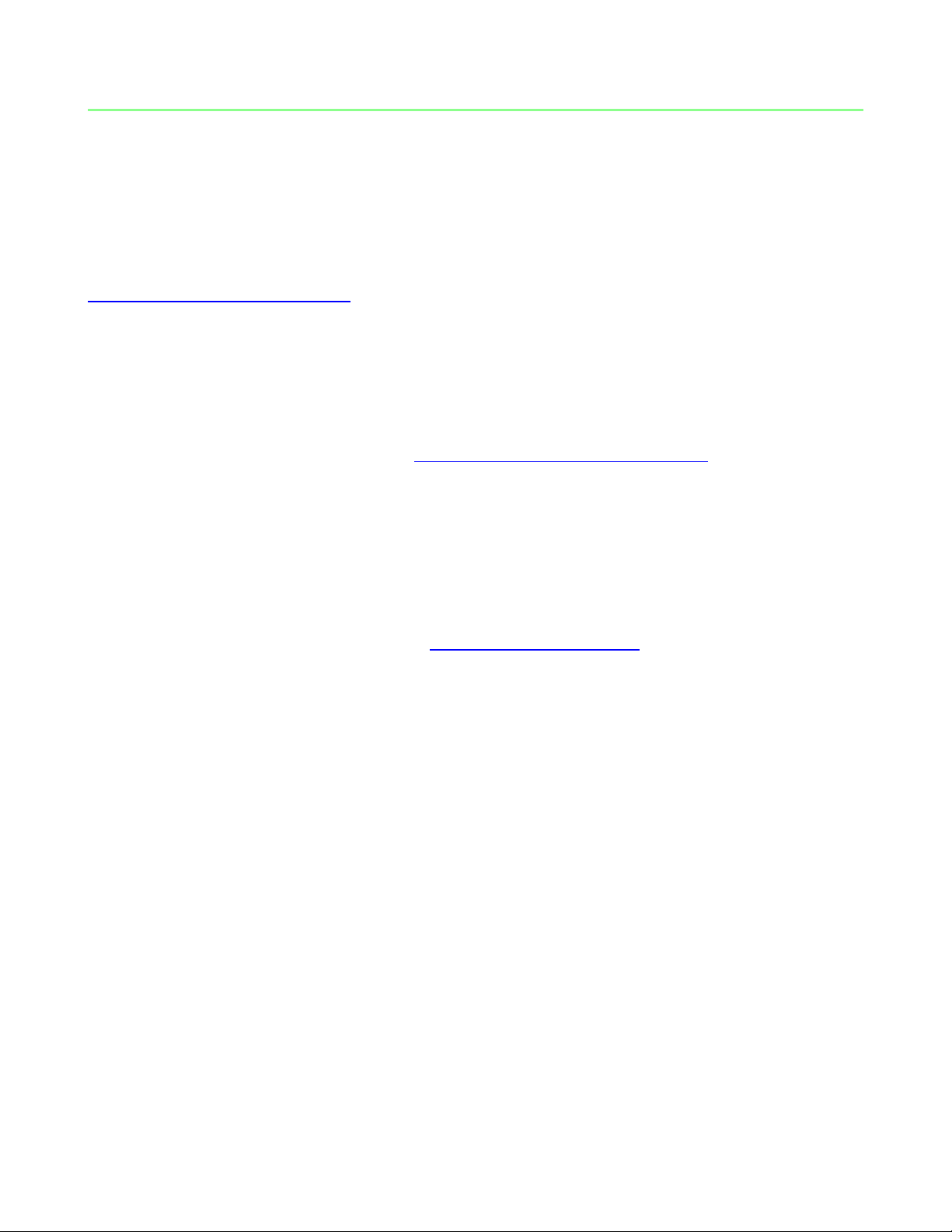
2. REGISTRATION / TECHNICAL SUPPORT
REGISTRATION
Sign up now for a Razer Synapse account to get real-time information on your
product’s warranty status. To learn more about Razer Synapse and all its features, visit
www.razerzone.com/synapse.
If you are already a Razer Synapse user, register your product by clicking on your email
address at the Razer Synapse application and select Warranty Status from the
dropdown list.
To register your product online, visit www.razerzone.com/registration. Please note that
you will not be able to view your warranty status if you register via the website.
TECHNICAL SUPPORT
What you’ll get:
1 year limited manufacturer’s warranty.
Free online technical support at www.razersupport.com.
4 | For gamers. by gamers™
Page 5
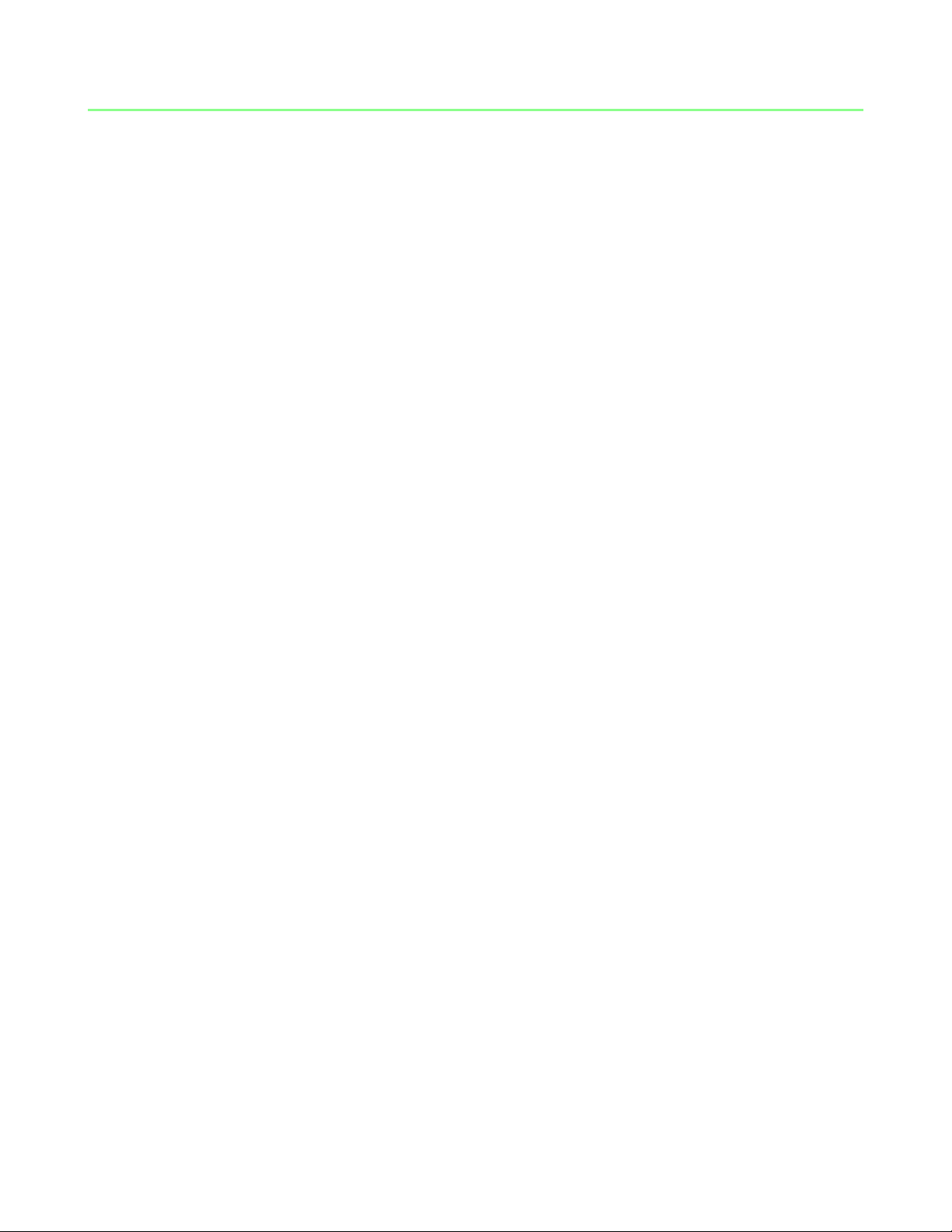
3. TECHNICAL SPECIFICATIONS
TECHNICAL SPECIFICATIONS
Full mechanical keys with 50g actuation force
30 fully programmable keys including an 8-way thumb-pad
Adjustable hand , thumb, and palm-rests modules for maximum comfort
Instantaneous switching between 8 keymaps
Unlimited macro lengths
Unlimited game profiles
Backlit keypad for total control even in dark conditions
Synapse enabled
APPROXIMATE SIZE & WEIGHT
Width 202 mm / 7.95”
Height 154mm / 6.06”
Depth 55 mm / 2.17”
Weight 300 g / 0.66 lbs
5 | razer
Page 6
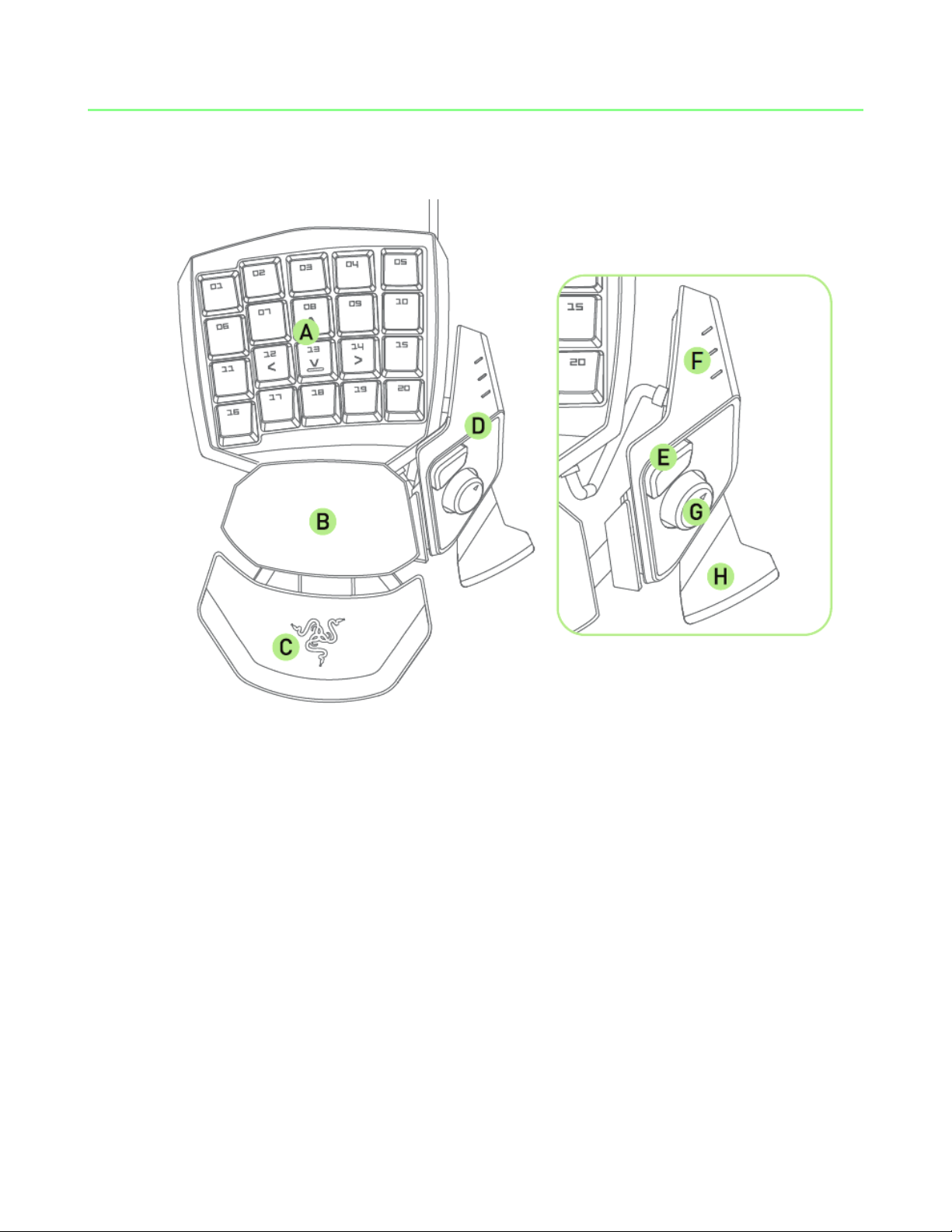
4. DEVICE LAYOUT
A. 20 Fully Programmable Mechanical Backlit Keys
B. Swiveling Palm Rest
C. Adjustable Soft-Touch Wrist Pad
D. Adjustable Thumb Module
E. Hyperesponse Thumb Key
F. Keymap Indicator
G. Programmable 8-Way Directional Thumb Pad
H. Spacebar Actuator
6 | For gamers. by gamers™
Page 7
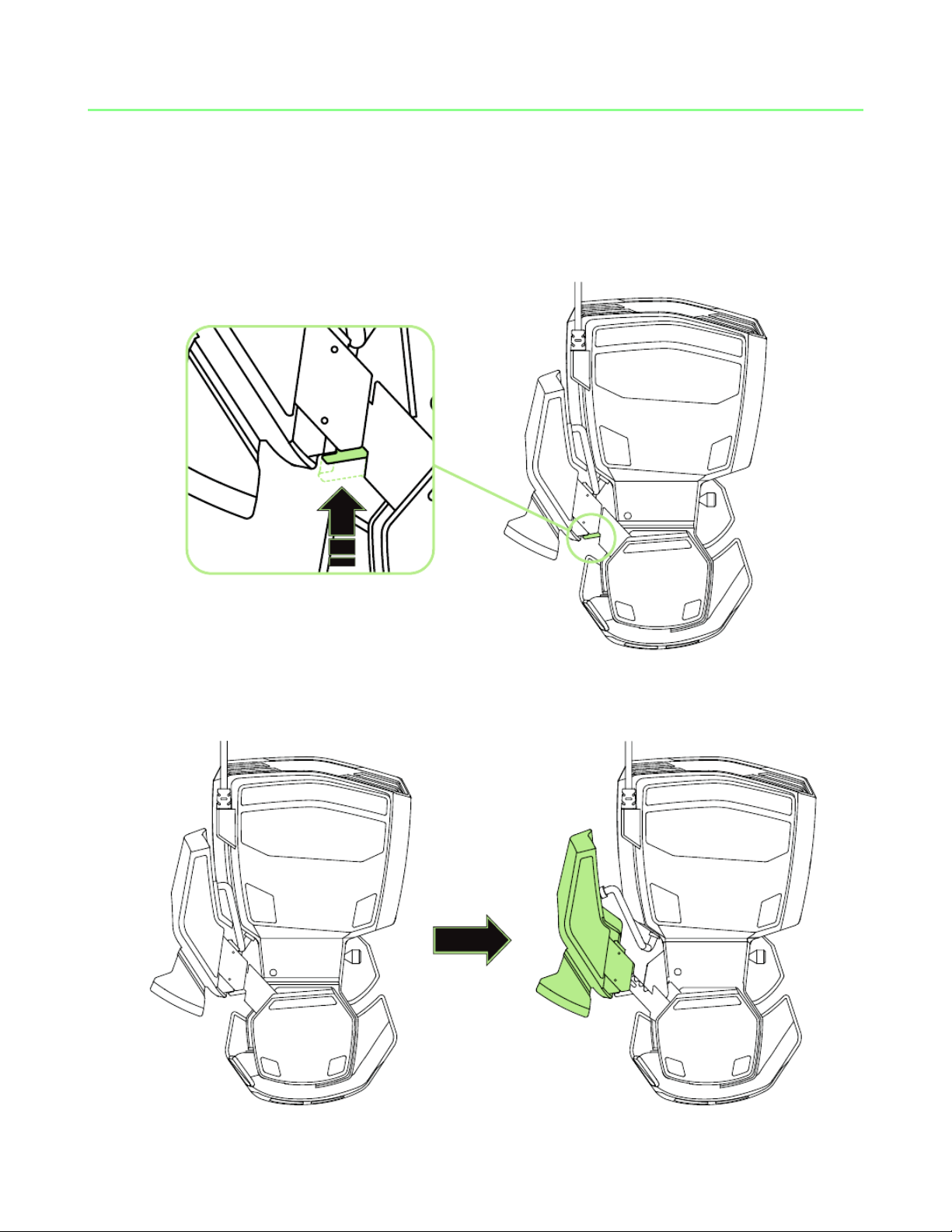
5. USING YOUR RAZER ORBWEAVER
ADJUSTING THE THUMB MODULE
1. Press and hold the button to unlock the thumb module.
2. Slide the thumb module diagonally to adjust.
7 | razer
Page 8
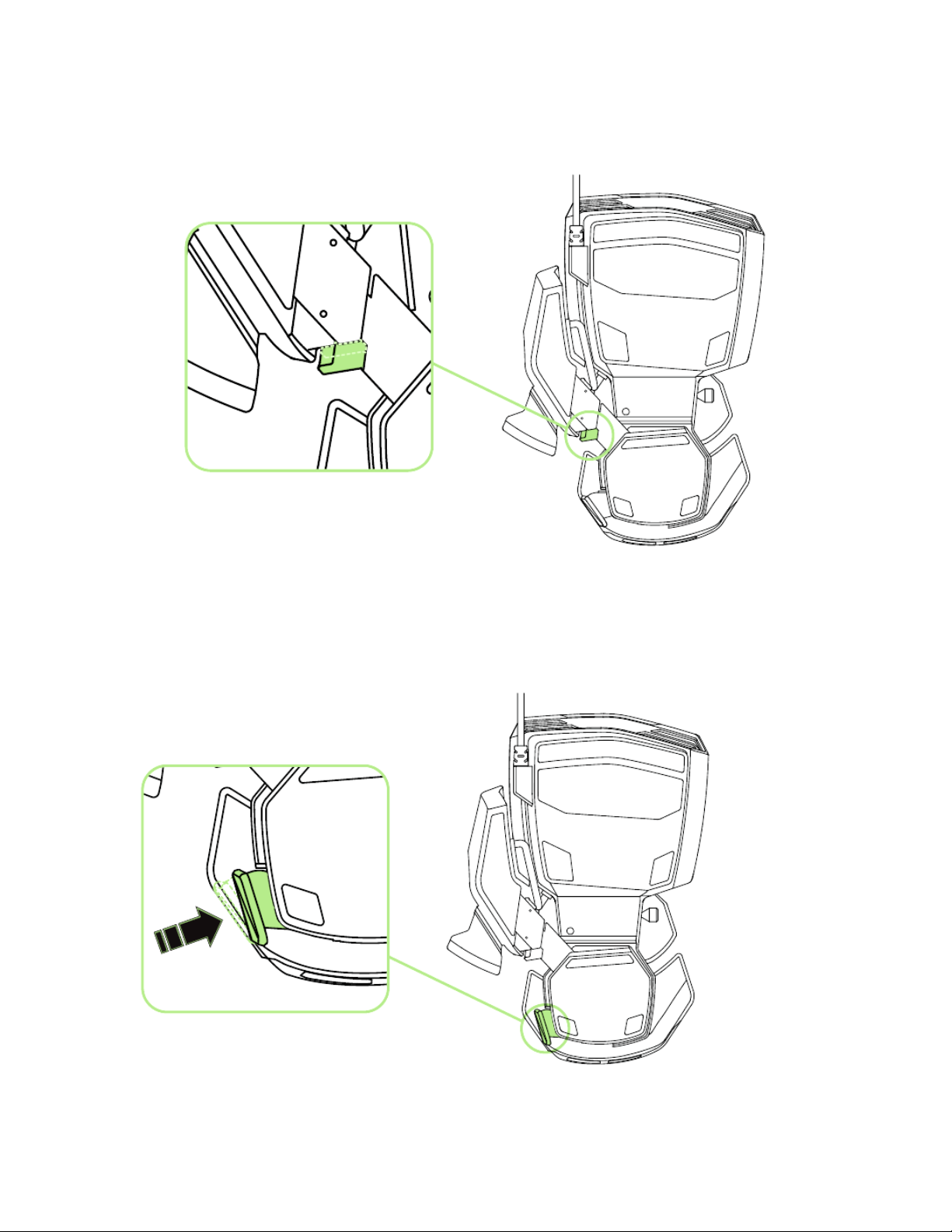
3. Release the button to lock the thumb module into position.
ADJUSTING THE OVERALL LENGTH
1. Press and hold the lever to unlock the bottom half of the Razer Orbweaver.
8 | For gamers. by gamers™
Page 9
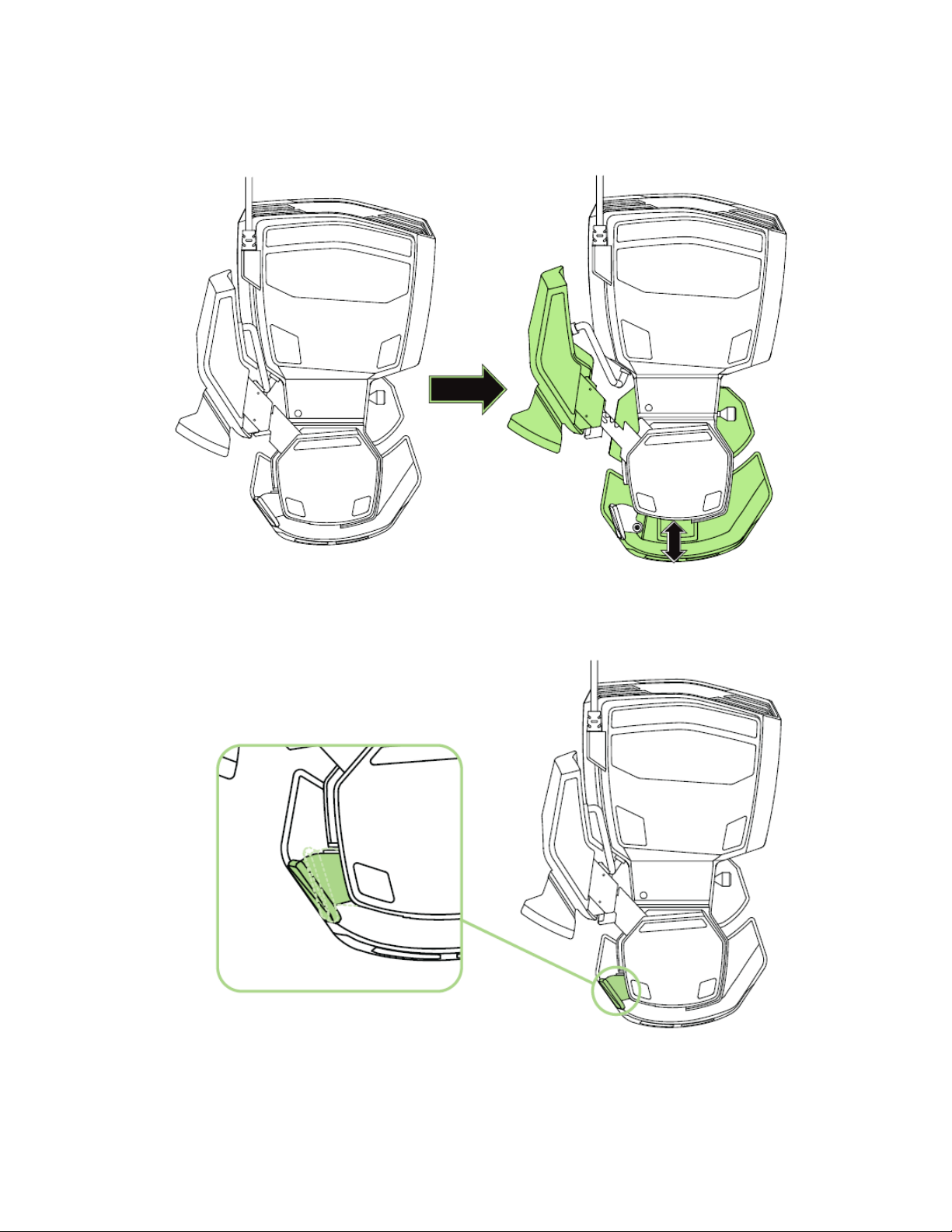
2. Slide the bottom half of the Razer Orbweaver vertically to adjust.
3. Release the lever to lock the bottom half into position.
9 | razer
Page 10
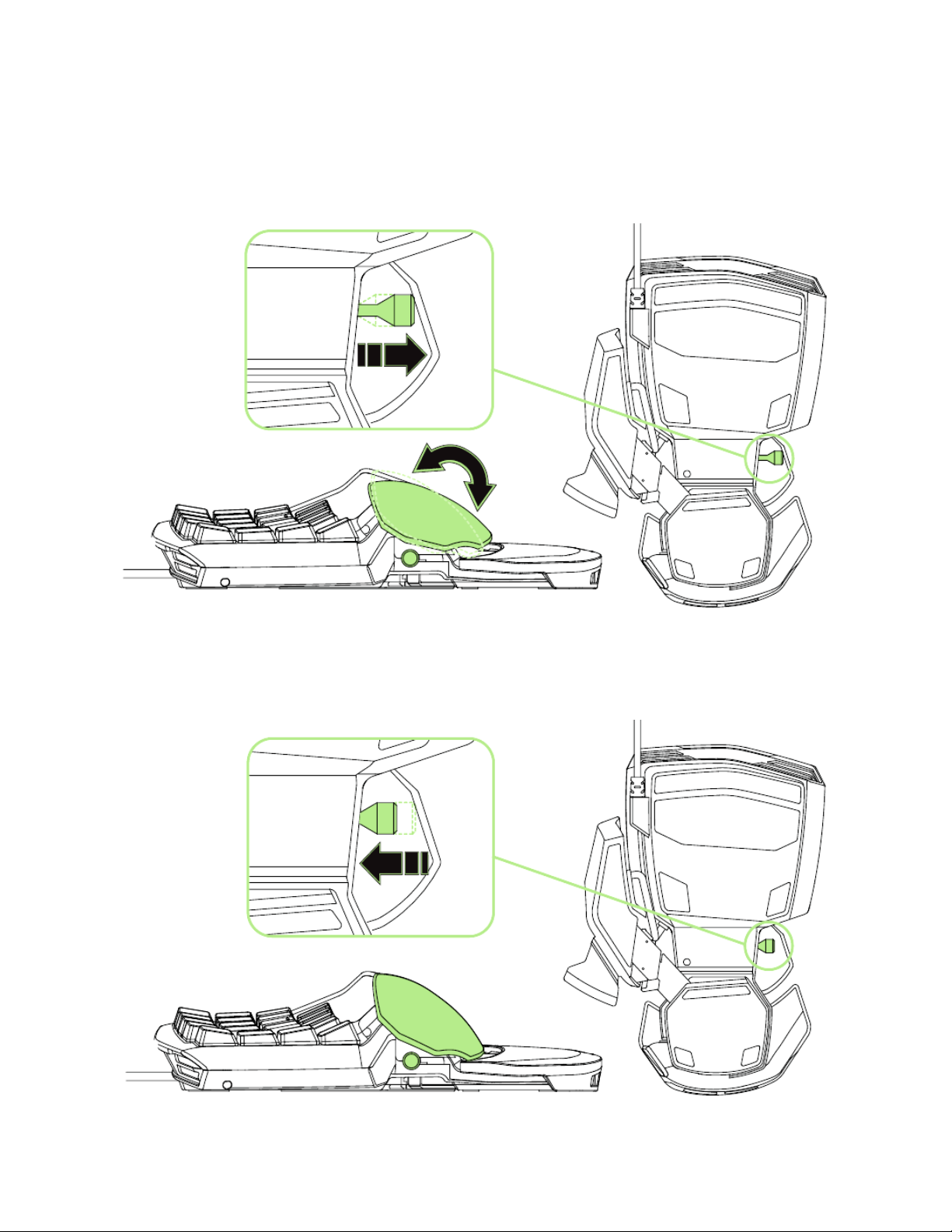
ADJUSTING THE PALM REST
Free-Play Mode
Pull the locking pin to allow the palm rest to swing.
Locked Mode
Push the locking pin to secure the palm rest to its current position.
10 | For gamers. by gamers™
Page 11

6. INSTALLING YOUR RAZER ORBWEAVER
Step 1: Connect your Razer device to the USB port of your computer.
Step 2: Install Razer Synapse when prompted* or download the installer from
www.razerzone.com/synapse.
Step 3: Create your Razer ID or login to Synapse with your existing Razer ID.
*Applicable for Windows 8 or later.
11 | razer
Page 12

7. CONFIGURING YOUR RAZER ORBWEAVER
Disclaimer: The features listed here require you to log in to Razer Synapse. These features are also subject to
change based on the current software version and your Operating System.
KEYPAD TAB
The Keypad Tab is your default tab when you first install Razer Synapse. This tab allows
you to customize your device’s profiles, key assignments and lighting.
12 | For gamers. by gamers™
Page 13

Profiles
A Profile is a convenient way of organizing all your custom settings and you can have an
infinite number of profiles at your disposal. Any changes made within each tab are
automatically saved to the current profile and stored into the cloud servers.
You can create a new profile by clicking the button or delete the current
profile by clicking the button. The button allows you to Copy, Import,
and Export profiles.
Your current profile by default is named “Profile” however; you can rename it by typing
on the text field below PROFILE NAME.
Each profile can be set to automatically activate when you run a program or application
through the use of the LINK PROGRAM option.
Keymaps
Keymaps are especially useful for games which require different play-styles for
different character classes. With Keymaps, you can have up to 8 sets of key
assignments per profile. Each keymap has an equivalent color on the Keymap Indicator
to make it easier to check your current keymap.
13 | razer
Page 14

Customize Tab
The Customize Tab is where you can modify the basic functionalities of your device
such as key assignments to suit your gaming needs. The changes made in this tab are
automatically saved to your current profile.
Top View
The Top View is where you can customize the 20 fully programmable keys.
14 | For gamers. by gamers™
Page 15

Side View
The Side View is where you can customize the Thumb Key, the Directional Thumb Pad
and the Spacebar Actuator.
15 | razer
Page 16

Key Assignment Menu
Initially, each key is set to DEFAULT. However, you may change the function of this key
by clicking the desired key to access the Key Assignment Menu.
Listed below are the customization options and their description.
Default
This option enables you to return the key to its original function. To choose the
DEFAULT, simple select it from the Key Assignment Menu.
Keyboard Function
This option enables you to change any key into another keyboard function. To choose a
keyboard function, select KEYBOARD FUNCTION from the Key Assignment Menu and
enter the key you wish to use on the given field below. You may also include modifier
keys such as Ctrl, Shift, Alt or any of those combinations.
16 | For gamers. by gamers™
Page 17

Mouse Function
This option allows you to change any key into a mouse button function. To choose a
mouse function, select MOUSE FUNCTION from the Key Assignment Menu and an
ASSIGN BUTTON submenu will appear.
Listed below are the functions which you can choose from the Assign Button submenu:
Left Click - Performs a left mouse click using the assigned button.
Right Click - Performs a right mouse click using the assigned button.
Scroll Click - Activates the universal scrolling function.
Double Click - Performs a double left click using the assigned button.
Mouse Button 4 - Performs a “Backward” command for most internet browsers.
Mouse Button 5 - Performs a “Forward” command for most internet browsers.
Scroll Up - Performs a “Scroll Up” command using the assigned button.
Scroll Down - Performs a “Scroll Down” command using the assigned button.
Scroll Left - Performs a “Scroll Left” command using the assigned button.
Scroll Right - Performs a “Scroll Right” command using the assigned button.
Macro
A Macro is a prerecorded sequence of keystrokes and button presses that is executed
with precise timing. By setting a key to Macro, you can conveniently execute a chain of
commands. When you select this option from the Key Assignment Menu, a submenu
will appear which allows you to choose a prerecorded macro command. See the
Macros Tab to learn more about creating Macro commands.
Inter-device
Inter-device allows you to change the functionality of other Razer Synapse-enabled
devices. Some of these functionalities are device-specific such as using your Razer
gaming keyboard to change the Sensitivity Stage of your Razer gaming mouse. When
you select Inter-device from the Key Assignment Menu, a sub-menu will appear.
DEVICE TO LINK allows you to choose which currently connected Razer device can be
linked while FUNCTION allows you to choose which functionality you want to use for
the linked device.
17 | razer
Page 18

Switch Keymap
The Switch Keymap allows you to easily swap key assignments with a press of a key.
When you select Switch Keymap from the Key Assignment Menu, a submenu will
appear wherein you can choose which keymap to use. The LED on the thumb module
will automatically change color to correspond with the keymap.
Switch Profile
The Switch Profile enables you to change profiles on the fly and immediately load all
your pre-configured settings. When you select Switch Profile from the Key Assignment
Menu, a sub-menu will appear that will allow you to choose which profile to use. An
on-screen display will automatically appear whenever you switch profiles.
Launch Program
Launch Program allows you to launch a program or a website using the assigned key.
When you select Launch Program from the Key Assignment Menu, two options will
appear which allow you to search for the specific program you want to open or write
the address of the website you want to visit.
Joystick Function
With this option you can change the functionality of any key into a joystick button or an
analog stick direction. To choose a joystick function, select JOYSTICK FUNCTION from
the Key Assignment Menu and an ASSIGN BUTTON submenu will appear.
18 | For gamers. by gamers™
Page 19

Multimedia Function
This option allows you to bind multimedia playback controls to your device. After
selecting Multimedia Function, a submenu will appear. Listed below are the multimedia
playback controls you can choose from the submenu:
Volume Down - Decreases the audio output.
Volume Up - Increases the audio output.
Mute Volume - Mutes the audio.
Mic Volume Up - Increases the microphone volume.
Mic Volume Down - Decreases the microphone volume.
Mute Mic - Mutes the microphone.
Mute All - Mute both microphone and audio output.
Play / Pause - Play, pause, or resume playback of the current media.
Previous Track - Play the previous track.
Next Track - Play the next track.
Windows 8 Charms
This option enables you to assign the key into an Operating System shortcut command.
For more information please visit: http://windows.microsoft.com/en-us/windows-
8/getting-around-tutorial
Windows Shortcuts
This option enables you to assign the key into an Operating System shortcut command.
For more information please visit: http://support.microsoft.com/kb/126449
Disable
This option renders the assigned key unusable. Use Disable if you do not want to use
the key or if it interferes with your gaming.
19 | razer
Page 20

Lighting Tab
The Lighting Tab allows you to adjust the backlight by using the BRIGHTNESS slider or
by using the PULSATE option.
This tab also allows you to turn off the backlighting whenever your screen enters sleep
mode.
20 | For gamers. by gamers™
Page 21

MACROS TAB
The Macros Tab allows you to create a series of precise keystrokes and button presses.
This tab also allows you to have numerous macros and extremely long macro
commands at your disposal.
The Macro section works similarly to Profile wherein you can rename a macro by typing
on the field below MACRO NAME. There are also other options available in the macro
section such as creating a new macro by clicking the button and deleting the
current macro by clicking the button. The button allows you to Copy,
Import, and Export macros.
To create a macro command, simply click the button and all your
keystrokes and button presses will automatically register on the macro screen. When
you are done recording your macro commands, click on the button to end
the session.
21 | razer
Page 22

The Macro section allows you to input the delay in-between commands. In RECORD
DELAY the delay in-between commands are registered as how it is entered. The
DEFAULT DELAY uses a predefined time (expressed in seconds) as the delay. And NO
DELAY omits all the pauses in-between keystrokes and button presses.
Note: You may use up to three decimal places when inserting values on the seconds (sec) field.
22 | For gamers. by gamers™
Page 23

Once you have recorded a macro, you may edit the commands you have entered by
selecting each command on the macro screen. Each keystroke or button press is
arranged sequentially with the first command shown at the top of the screen.
The button allows you to edit a particular command and the button
enables you to delete a command. The and buttons gives you the
option to move the command up or down.
The button allows you to put in additional keystrokes, button presses or time
delays either before or after the selected command.
23 | razer
Page 24

Once you have pressed the button, a new display window will appear beside
the list of macro commands. The dropdown menu on this window allows you to choose
a keystroke or a delay to be added in before or after the highlighted macro command.
24 | For gamers. by gamers™
Page 25

You may add in a new set of macro commands by clicking the button on the
keystroke menu; or input time delays on the duration field using the delay menu.
25 | razer
Page 26

ADD ON TAB
The Add On Tab expands your device’s usability by adding game-specific settings such
as a custom interface. To start using Razer Add Ons you must first enable the USE
RAZER ORBWEAVER ADD ON option.
26 | For gamers. by gamers™
Page 27

Next, search for the game program or game application using the button. Finally,
select your user account for the game by choosing it on the dropdown menu beside
Sync Account.
The Account Information screen will show you all the relevant information regarding
your user account.
27 | razer
Page 28

8. SAFETY AND MAINTENANCE
SAFETY GUIDELINES
In order to achieve maximum safety while using your Razer Orbweaver, we suggest
that you adopt the following guidelines:
1. Should you have trouble operating the device properly and troubleshooting does
not work, unplug the device and contact the Razer hotline or go to
www.razersupport.com for support. Do not attempt to service or fix the device
yourself at any time.
2. Do not take apart the device (doing so will void your warranty) and do not
attempt to operate it under abnormal current loads.
3. Keep the device away from liquid, humidity or moisture. Operate the device only
within the specific temperature range of 0°C (32°F) to 40°C (104°F). Should the
temperature exceed this range, unplug and switch off the device in order to let
the temperature stabilize to an optimal level.
COMFORT
Research has shown that long periods of repetitive motion, improper positioning of
your computer peripherals, incorrect body position, and poor habits may be associated
with physical discomfort and injury to nerves, tendons, and muscles. Below are some
guidelines to avoid injury and ensure optimum comfort while using your Razer
Orbweaver.
1. Position your keypad and monitor directly in front of you with your mouse next
to it. Place your elbows next to your side, not too far away and your keyboard
within easy reach.
2. Adjust the height of your chair and table so that the keypad and mouse are at or
below elbow height.
3. Keep your feet well supported, posture straight and your shoulders relaxed.
28 | For gamers. by gamers™
Page 29

4. During gameplay, relax your wrist and keep it straight. If you do the same tasks
with your hands repeatedly, try not to bend, extend or twist your hands for long
periods.
5. Do not rest your wrists on hard surfaces for long periods. Use a wrist rest to
support your wrist while gaming.
6. Customize the keys on your keypad to suit your style of gaming in order to
minimize repetitive or awkward motions while gaming.
7. Do not sit in the same position all day. Get up, step away from your desk and do
exercises to stretch your arms, shoulders, neck and legs.
8. If you should experience any physical discomfort while using your keypad, such
as pain, numbness, or tingling in your hands, wrists, elbows, shoulders, neck or
back, please consult a qualified medical doctor immediately.
MAINTENANCE AND USE
The Razer Orbweaver requires minimum maintenance to keep it in optimum condition.
Once a month we recommend you unplug the device from the computer and clean it
using a soft cloth or cotton swab with a bit of warm water to prevent dirt buildup. Do
not use soap or harsh cleaning agents.
29 | razer
Page 30

9. LEGALESE
COPYRIGHT AND INTELLECTUAL PROPERTY INFORMATION
©2012 Razer Inc. Patent Pending. All Rights Reserved. Razer™, the Razer Triple-Headed
Snake logo, the Razer distressed word logo and other trademarks contained herein are
trademarks or registered trademarks of Razer Inc. and/or its affiliated or associated
companies, registered in the United States and/or other countries. Windows and the
Windows logo are trademarks of the Microsoft group of companies. Mac OS, Mac and
the Mac logo are trademarks or registered trademarks of Apple.
Razer Inc. (“Razer”) may have copyright, trademarks, trade secrets, patents, patent
applications, or other intellectual property rights (whether registered or unregistered)
concerning the product in this Master Guide. Furnishing of this Master Guide does not
give you a license to any such copyright, trademark, patent or other intellectual
property right. The Razer Orbweaver (the “Product”) may differ from pictures whether
on packaging or otherwise. Razer assumes no responsibility for such differences or for
any errors that may appear. Information contained herein is subject to change without
notice.
LIMITED PRODUCT WARRANTY
For the latest and current terms of the Limited Product Warranty, please visit
www.razerzone.com/warranty .
LIMITATION OF LIABILITY
Razer shall in no event be liable for any lost profits, loss of information or data, special,
incidental, indirect, punitive or consequential or incidental damages, arising in any way
out of distribution of, sale of, resale of, use of, or inability to use the Product. In no
event shall Razer’s liability exceed the retail purchase price of the Product.
COSTS OF PROCUREMENT
For the avoidance of doubt, in no event will Razer be liable for any costs of
procurement unless it has been advised of the possibility of such damages, and in no
case shall Razer be liable for any costs of procurement liability exceeding the retail
purchase price of the Product.
30 | For gamers. by gamers™
Page 31

GENERAL
These terms shall be governed by and construed under the laws of the jurisdiction in
which the Product was purchased. If any term herein is held to be invalid or
unenforceable, then such term (in so far as it is invalid or unenforceable) shall be given
no effect and deemed to be excluded without invalidating any of the remaining terms.
Razer reserves the right to amend any term at any time without notice.
31 | razer
