Page 1
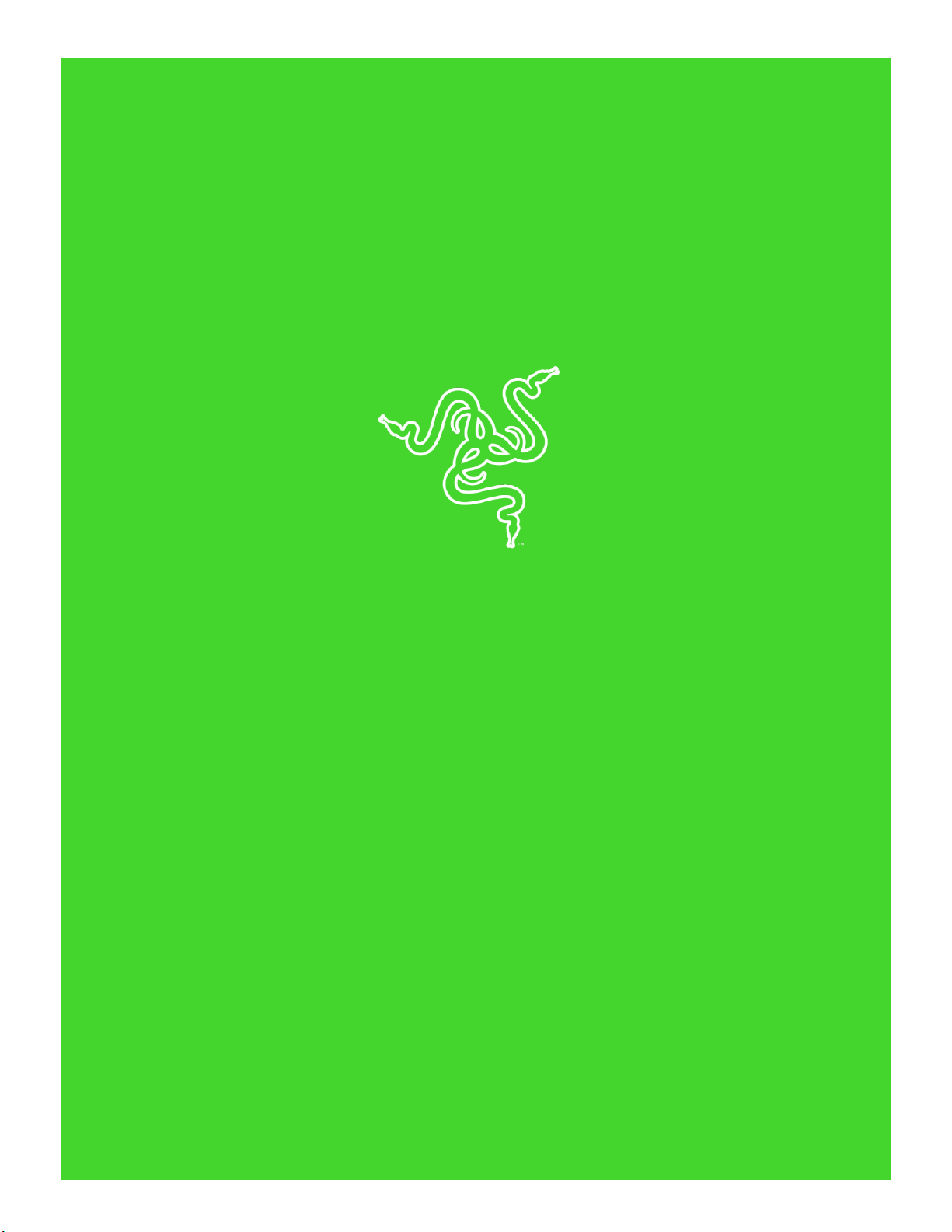
RAZER NOMMO CHROMA
MASTER GU IDE
Page 2
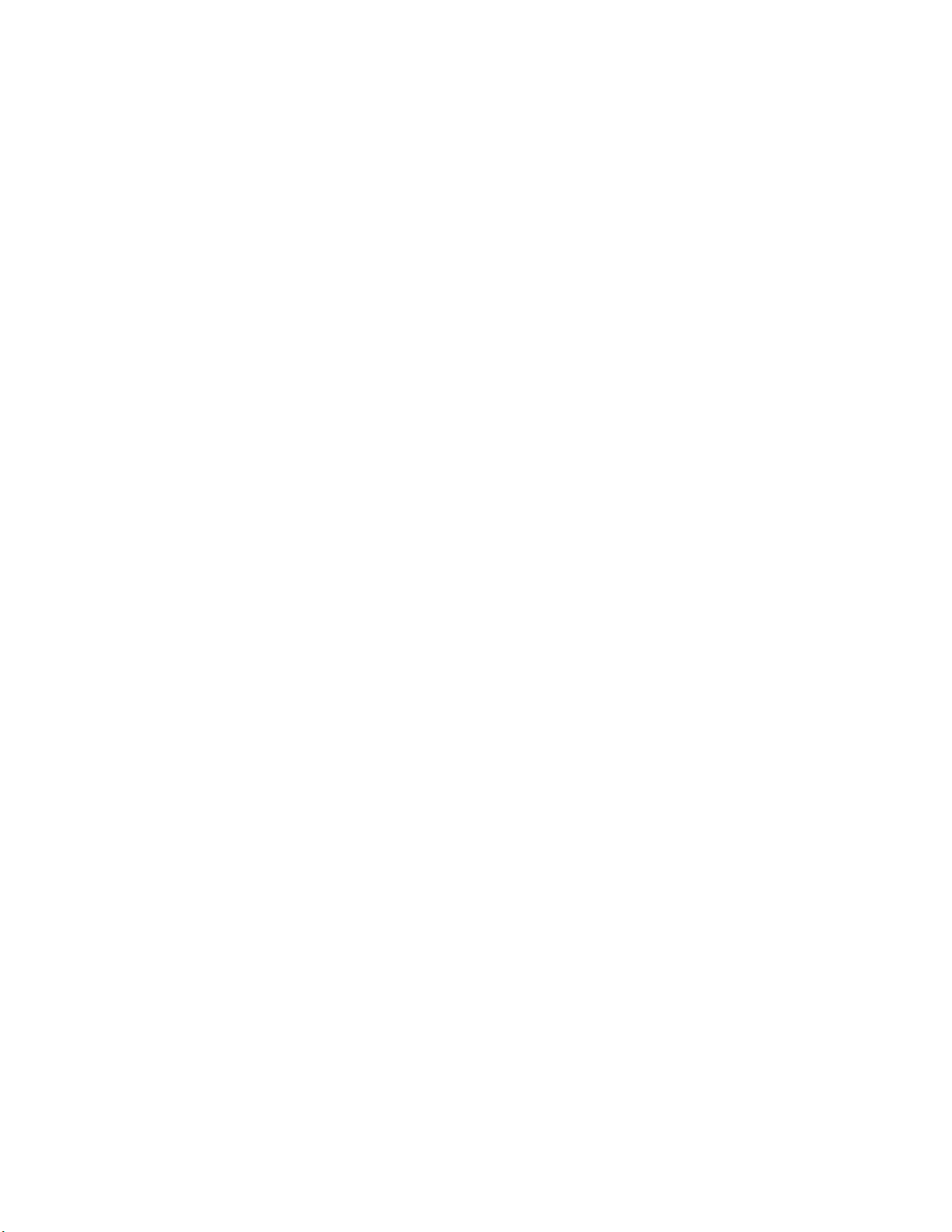
FOR GA ME R S. BY G AM ER S.™
1
The Razer Nommo Chroma is designed for gamers who want to flood their
rooms with the sounds of their favorite games, music and movies. With
Kevlar®-coated 77mm drivers, a wide sound field with high positional
accuracy, dedicated rear-facing firing bass ports and bass control with
automatic gain control technology, you have the ultimate in power and
versatility.
Page 3
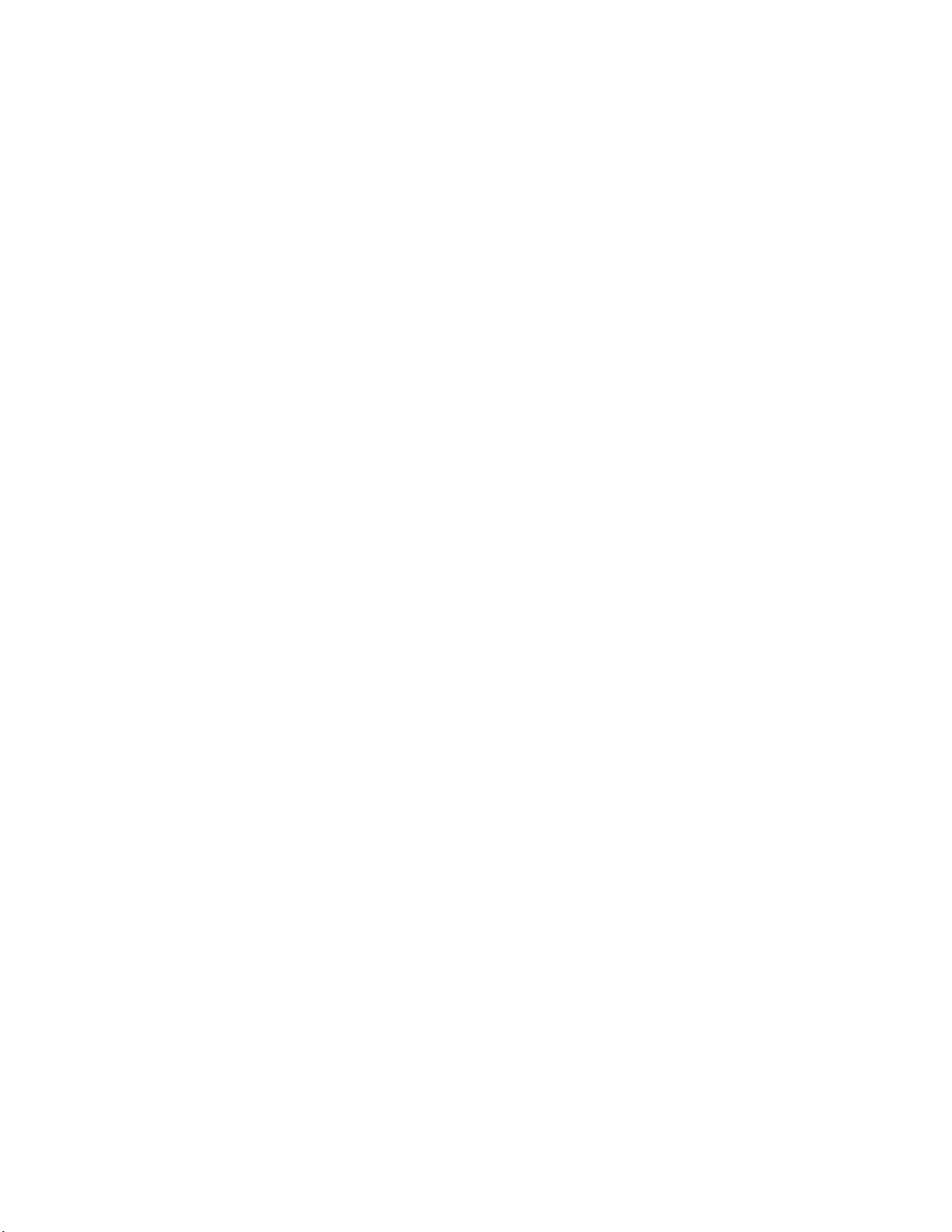
FOR GA ME R S. BY G AM ER S.™
2
CONTENTS
1. PACKAGE CONTENTS / SYSTEM REQUIREMENTS .................................................................................. 3
2. REGISTRATION / TECHNICAL SUPPORT .................................................................................................. 4
3. TECHNICAL SPECIFICATIONS .................................................................................................................. 5
4. DEVICE LAYOUT ...................................................................................................................................... 6
5. SETTING UP YOUR RAZER NOMMO CHROMA ....................................................................................... 7
6. INSTALLING RAZER SYNAPSE FOR YOUR RAZER NOMMO CHROMA ................................................... 10
7. USING YOUR RAZER NOMMO CHROMA .............................................................................................. 11
8. CONFIGURING YOUR RAZER NOMMO CHROMA ................................................................................. 14
9. SAFETY AND MAINTENANCE ................................................................................................................ 24
10. LEGALESE ............................................................................................................................................ 26
Page 4
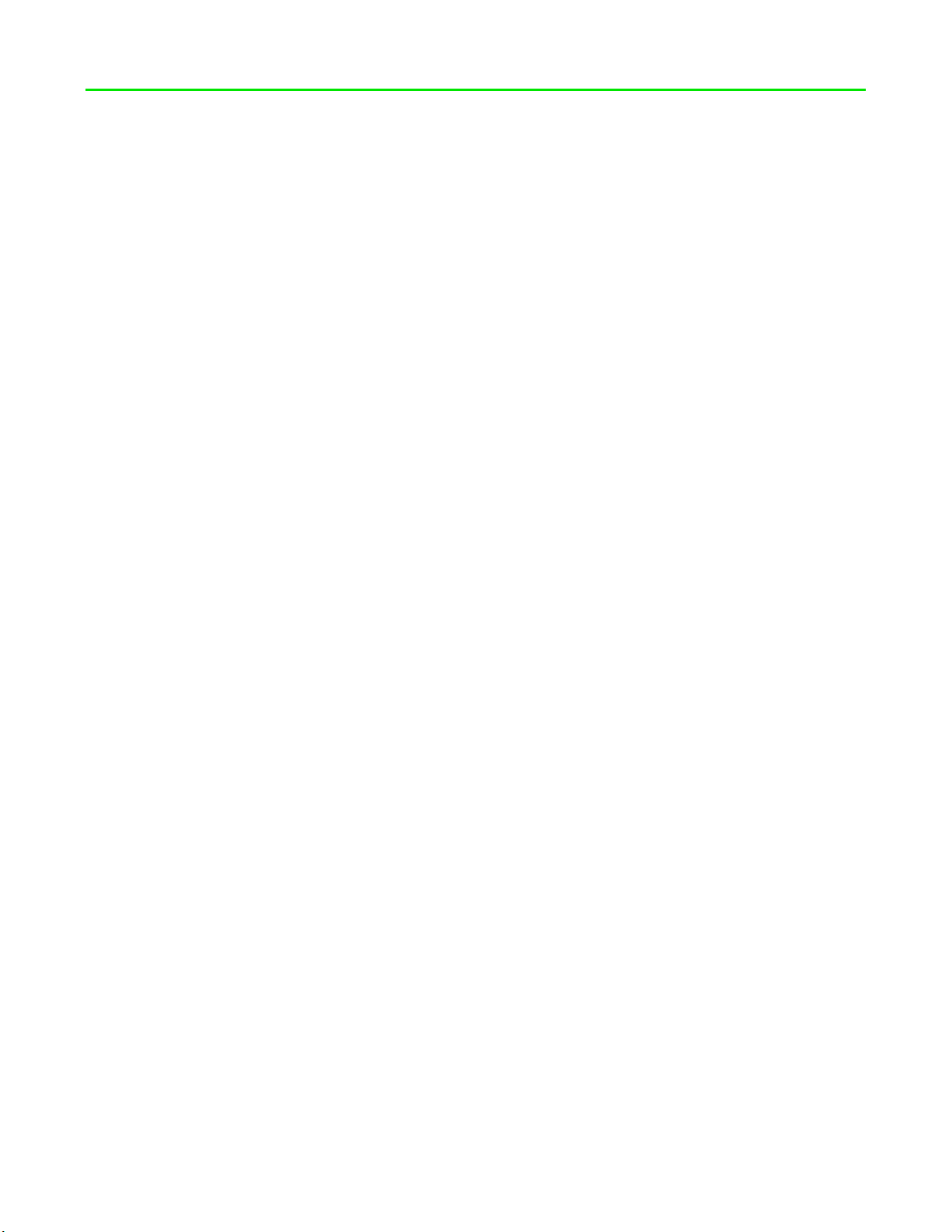
FOR GA ME R S. BY G AM ER S.™
3
1. PACKAGE CONTENTS / SYSTEM REQUIREMENTS
PACKAGE CONTENTS
▪ Razer Nommo Chroma 2.0 gaming speakers
▪ 3.5mm audio cable
▪ Power adapter with interchangeable plugs*
▪ Important Product Information Guide
*May vary for specific regions
SYSTEM REQUIREMENTS
PRODUCT REQUIREMENTS
▪ PC or Mac with a free USB port
RAZER SYNAPSE 3 REQUIREMENTS
▪ Windows® 7 (or higher)
▪ Internet connection
▪ 500 MB of free hard disk space
RAZER SYNAPSE REQUIREMENTS
▪ OS X 10.9® (or higher)
▪ Internet connection
▪ 100 MB of free hard disk space
Page 5
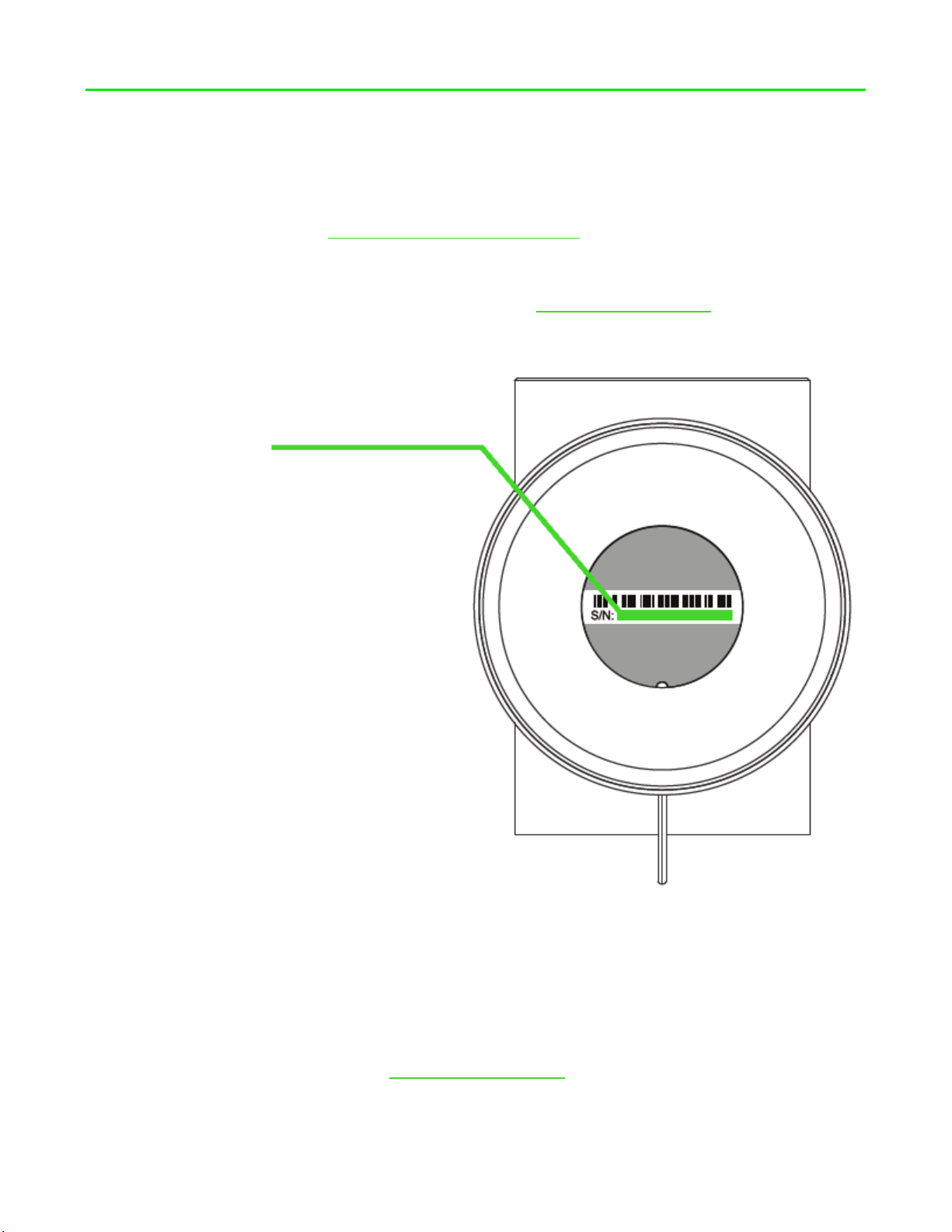
FOR GA ME R S. BY G AM ER S.™
4
2. REGISTRATION / TECHNICAL SUPPORT
REGISTRATION
Register your product online at razer-id.razerzone.com/warranty to get real-time information on your
product’s warranty status.
If you haven’t registered for a Razer ID yet, register now at razer-id.razerzone.com to get a wide range
of Razer benefits.
TECHNICAL SUPPORT
▪ 1 year limited manufacturer’s warranty.
▪ Free online technical support at support.razerzone.com.
Your pr oduct’s serial
number can be found here.
Page 6
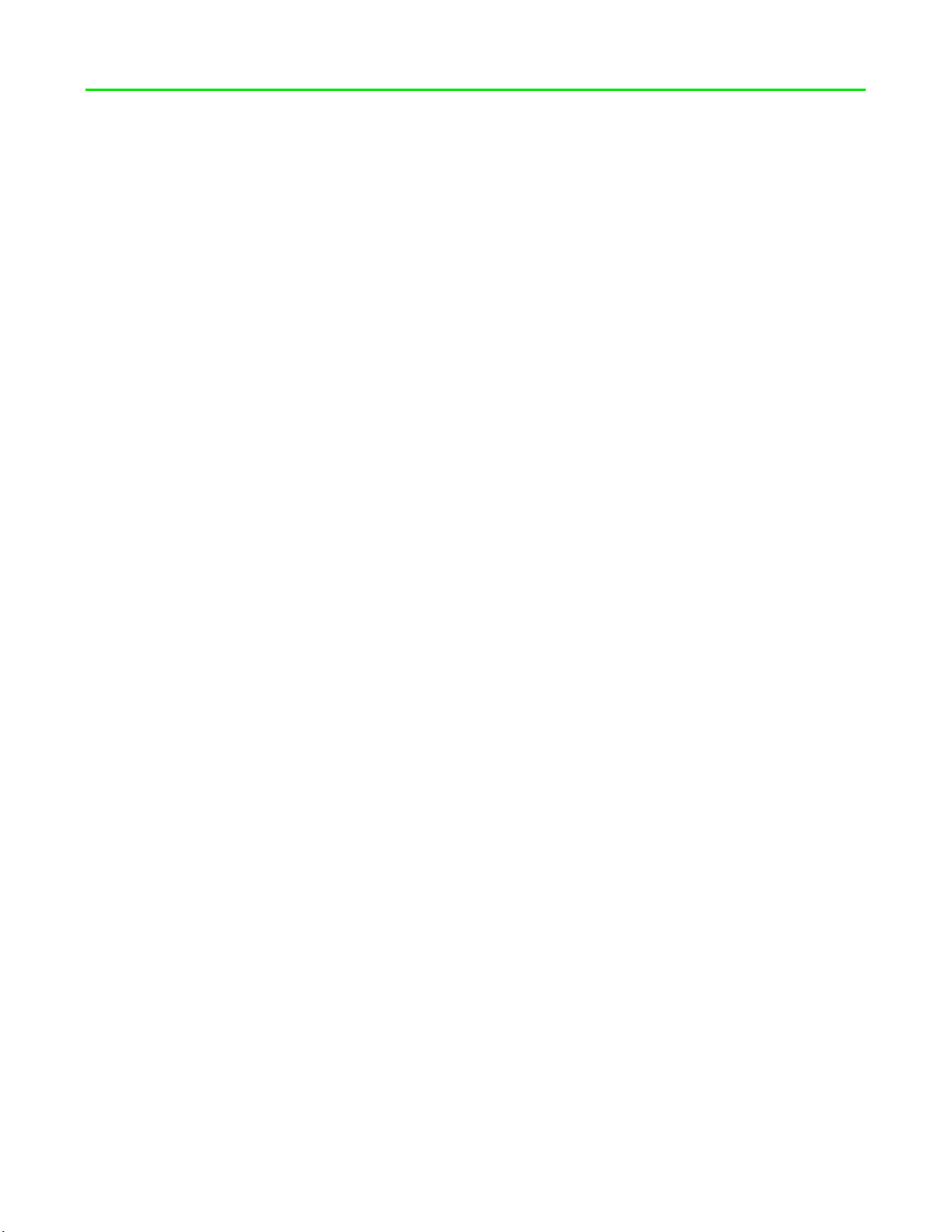
FOR GA ME R S. BY G AM ER S.™
5
3. TECHNICAL SPECIFICATIONS
TECHNICAL SPECIFICATIONS
▪ 2 x 77mm full range drivers (1 x per speaker)
▪ Frequency response: 50-20,000khz
▪ USB audio
▪ 1 x 3.5mm aux input jack
▪ 1 x 3.5mm headphone jack
▪ Bass and Volume Control
▪ Chroma enabled
Page 7
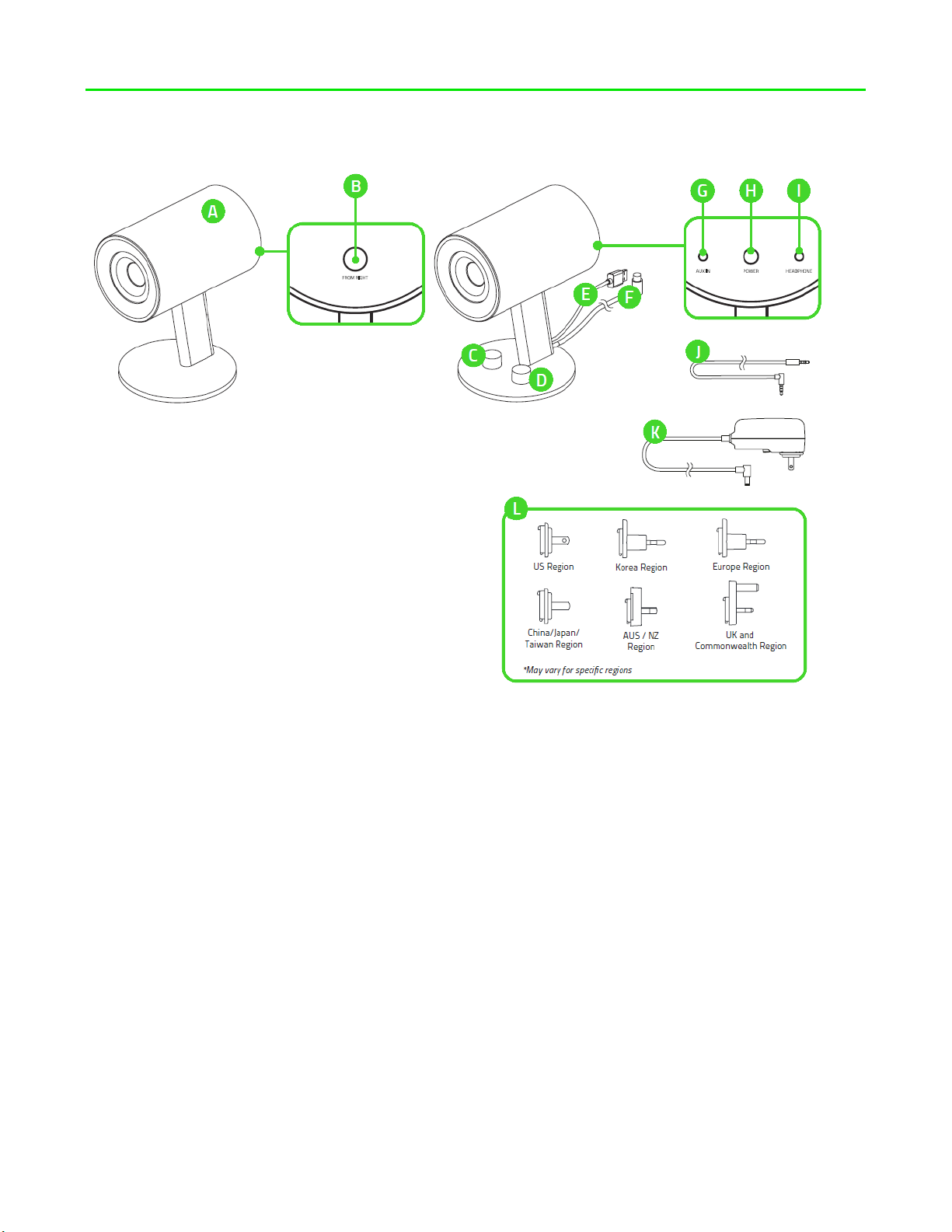
FOR GA ME R S. BY G AM ER S.™
6
4. DEVICE LAYOUT
A. Full range speakers
B. Left speaker port
C. Bass control
D. Power button / volume control
E. USB connector
F. Left speaker cable
G. Aux input port
H. DC power port
I. Headphone output port
J. 3.5 mm audio cable
K. Power adapter
L. Regional plugs
Page 8
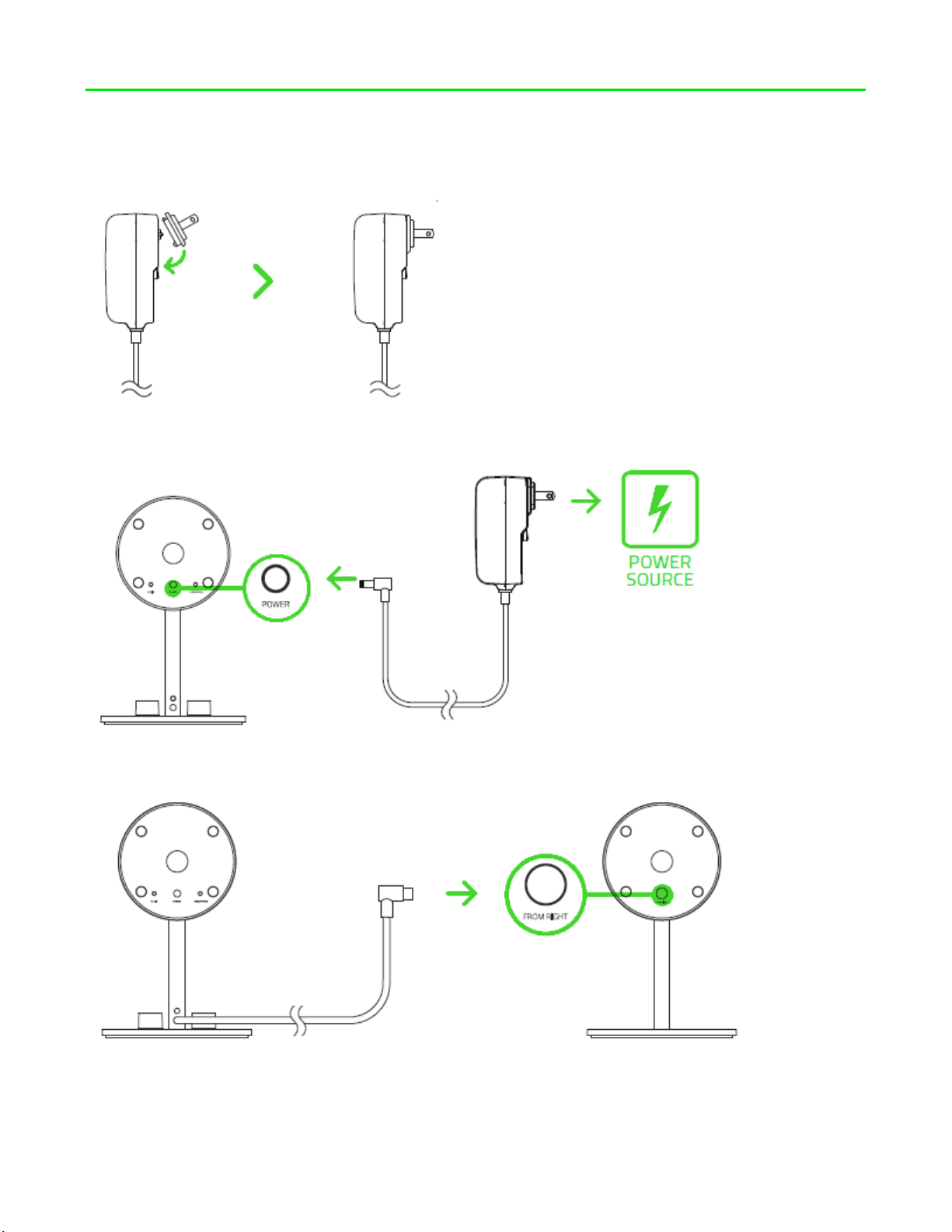
FOR GA ME R S. BY G AM ER S.™
7
5. SETTING UP YOUR RAZER NOMMO CHROMA
1. Attach the regional plug to the power adapter.
2. Plug the power adapter from your speakers to an appropriate power source.
3. Plug the left speaker cable to the left speaker port.
Page 9
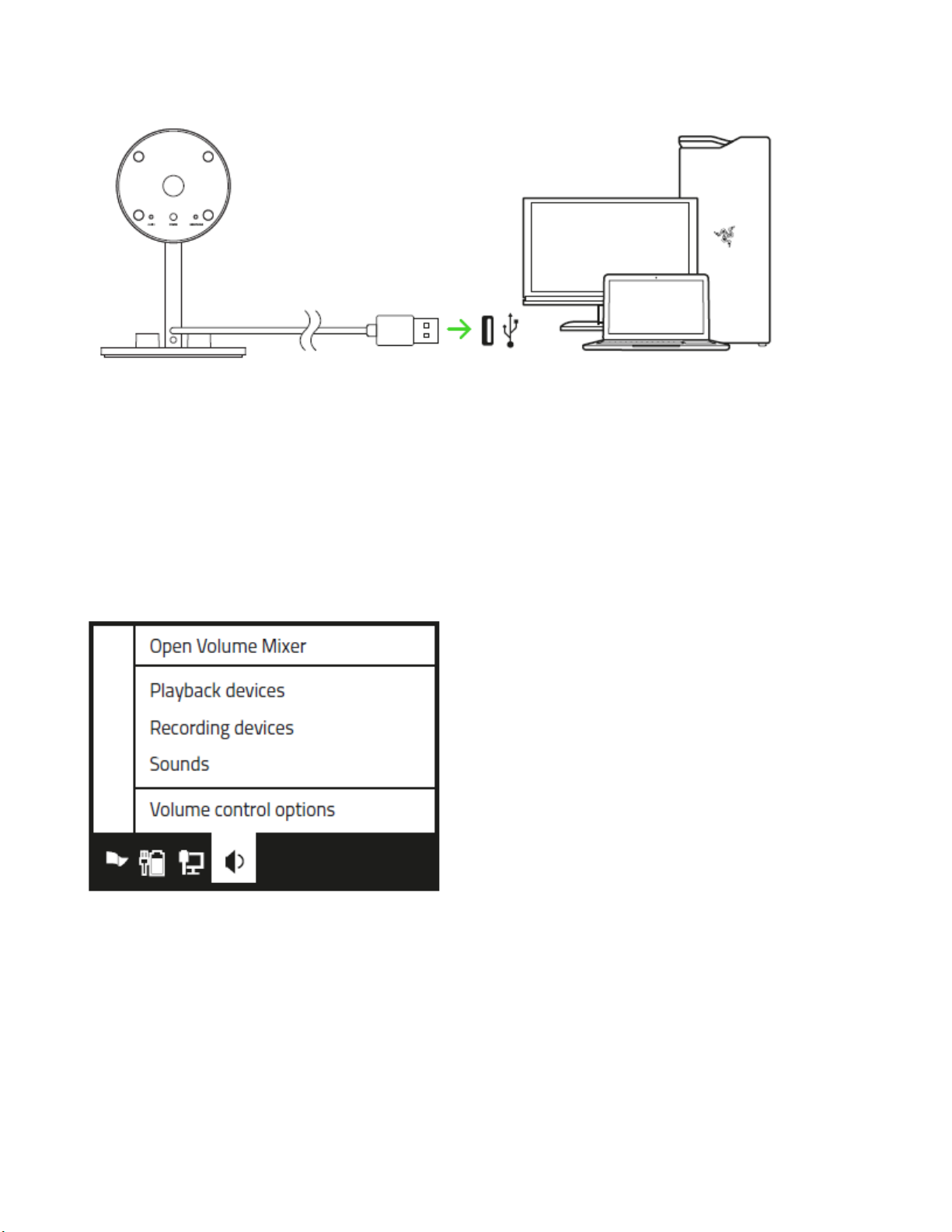
FOR GA ME R S. BY G AM ER S.™
8
4. Connect your Razer Nommo Chroma to the USB port of your computer.
SETTING THE DEFAULT PLAYBACK DEVICE
If you are using the Razer Nommo Chroma for the first time, you may be required to set up the device
as your system’s default playback device.
FOR WINDOWS USERS
Step 1: Open your Sound settings from Control Panel > Hardware and Sound > Manage audio
devices. You can also right-click your sound icon on the system tray and select Playback devices.
Page 10

FOR GA ME R S. BY G AM ER S.™
9
Step 2: In the Playback tab, select Razer Nommo Chroma from the list and click the Set Default
button.
FOR MAC USERS
Step 1: Open your Sound settings from System Preferences > Sound.
Step 2: In the Output tab, select Razer Nommo Chroma from the list.
Page 11

FOR GA ME R S. BY G AM ER S.™
10
6. INSTALLING RAZER SYNAPSE FOR YOUR RAZER NOMMO CHROMA
Step 1: Make sure your Razer device is connected to the USB port of your computer.
Step 2: Install Razer Synapse 3 when prompted* or download the installer from
razerzone.com/synapse.
Step 3: Create your Razer ID or log into Razer Synapse with an existing account.
*Applicable for Windows 8 or later.
Page 12

FOR GA ME R S. BY G AM ER S.™
11
7. USING YOUR RAZER NOMMO CHROMA
POWERING ON / OFF
To power on the speakers, simply press the volume control until you hear a click and press the volume
control again to power off the speakers.
USING THE VOLUME CONTROL
While powered on, rotate the volume control to increase or decrease the volume. This function also
works on the headphone that is connected to your Razer Nommo Chroma.
Page 13

FOR GA ME R S. BY G AM ER S.™
12
USING THE BASS CONTROL
Rotate the bass control clockwise to increase or counter-clockwise to decrease the bass levels. This
function also works on the headphone that is connected to your Razer Nommo Chroma.
USING THE AUX INPUT PORT
Plug the 3.5mm cable from the aux input port of your Razer Nommo Chroma to your audio device. If
the audio input port and aux input port are in use, Razer Nommo Chroma will combine both sounds.
Page 14

FOR GA ME R S. BY G AM ER S.™
13
USING THE HEADPHONE OUTPUT PORT
While powered on, connect your headphone to the headphone output port of your Razer Nommo
Chroma.
Note: The sound output will automatically switch from the speakers to the headphones.
Page 15

FOR GA ME R S. BY G AM ER S.™
14
8. CONFIGURING YOUR RAZER NOMMO CHROMA
Disclaimer: The features listed here requ ire you to log in to R azer Synapse . These features are
also su bject to cha nge based on the current so ftwar e version an d you r Operating System.
SYNAPSE TAB
The Synapse tab is your default tab when you first launch Razer Synapse 3. This tab allows you to
navigate the Dashboard subtab.
Dashboard
The Dashboard subtab is an overview of your Razer Synapse 3 where you can access all your Razer
devices, modules, and online services.
Page 16

FOR GA ME R S. BY G AM ER S.™
15
AUDIO TAB
The Audio tab is the main tab for your Razer Nommo Chroma. From here, you can customize your
device’s settings to unleash its full potential. Changes made under this tab are automatically saved to
your system and cloud storage.
Page 17

FOR GA ME R S. BY G AM ER S.™
16
Sound
The Sound subtab is for modifying your device’s volume, equalizer presets, and sound properties.
Profile
Profile is a data storage for keeping all your Razer peripheral’s settings. By default, the profile name is
based on your system’s name. To add, rename, duplicate, or delete a profile, simply press the
Miscellaneous button ( ).
Volume
This option enables you to mute, increase, or decrease the audio output settings.
Equalizer
The equalizer setting allow you to change the frequency response of the speakers, changing the bass,
midrange, and treble to better suit your listening preference.
Sound Properties
Clicking the link will launch the Windows sound properties window.
Reference
Reference is a visual representation of your Razer Nommo Chroma highlighting key elements on the
product.
Page 18

FOR GA ME R S. BY G AM ER S.™
17
Lighting
The Lighting subtab enables you to modify your Razer device’s light settings.
Brightness
You can turn off your Razer device’s lighting by toggling the Brightness option or increase/decrease
the luminance using the slider.
Switch Off Lighting
This is a power saving tool which allows you to disable your device’s lighting in response to your
system’s display turning off and/or automatically power down when your Razer Nommo Chroma has
been idle for a set amount of time.
Quick Effects
A number of quick effects can be selected and applied to your mouse’s lighting, as listed here:
Name
Description
How to set up
Page 19

FOR GA ME R S. BY G AM ER S.™
18
Breathing
The lighting fades in and out of the
selected color(s)
Select up to 2 colors or
randomize
Spectrum
Cycling
The LEDs will cycle between 16.8
million colors indefinitely
No further customization
required
Static
The LEDs will remain lit in the
selected color
Select a color
Wave
The lighting will scroll in the
direction selected with a default
spectrum of colors
Select either left-to-right or rightto-left wave direction
If you have other supported Razer Chroma-enabled devices, you can synchronize their quick effects
with your Razer device by clicking the Chroma Sync button ( ).
Advanced Effects
The Advanced Effects option allows you to choose a Chroma Effect you want to use on your Razer
Chroma-enabled peripheral. To start making your own Chroma Effect, simply press the Chroma Studio
button ( ). Click here to learn more about the Chroma Studio
Page 20

FOR GA ME R S. BY G AM ER S.™
19
PROFILES TAB
The Profiles tab is a convenient way of managing all your profiles and linking them to your games and
applications.
Devices
View which Razer device is using a specific profile using the Devices subtab. To create a new profile
within the selected device, simply click the add button ( ). To rename, duplicate, or delete a
profile, simply press the Miscellaneous button ( ). Each profile can be set to automatically activate
when you run an application using the Link Games option.
Page 21

FOR GA ME R S. BY G AM ER S.™
20
Linked Games
The Linked Games subtab gives you the flexibility to add games, view peripherals that are linked to
games, or search for added games. You can also sort games based on alphabetical order, last played,
or most played. Added games will still be listed here even if it is not linked to a Razer device.
Page 22

FOR GA ME R S. BY G AM ER S.™
21
CHROMA TAB
The Chroma tab enables you to either create advanced lighting effects through the Studio subtab or
enable/disable third party integrated apps to all Razer Chroma-enabled devices for a truly immersive
lighting and gaming experience.
Studio
The Studio subtab enables you to create and edit your own Chroma Effects which you can apply to all
supported Razer Chroma-enabled devices. This tab can also be accessed under the Dashboard’s
Chroma module.
To add, rename, duplicate, or delete a Chroma Effect, simply click the Miscellaneous button ( ).
To revert the selected layer to its original setting, click the Reset button ( ). And to apply and save a
modified layer, click the Save button ( ).
Quick Selections
The Quick Selections menu are a preset of lighting regions which you can use to easily customize your
Razer device. Alternatively, you can individually select an LED by clicking on the area or select multiple
LEDs by using click and drag.
Page 23

FOR GA ME R S. BY G AM ER S.™
22
Effect Layer
Lighting effects are arranged in layers wherein the topmost layer takes priority. . You can group
multiple lighting effects by clicking the Add Group button ( ) and dragging the layers you want to
group to the newly added folder, duplicate a layer by clicking the Copy button ( ), or delete a layer
by clicking the Trash button ( ). Some layers may have overlapping effects so you may need to
arrange layers in a specific order.
Add Effect
All supported quick effects are listed under the Add Effect option which you can click to insert onto
the Effect Layer. Quick Effects can be edited on the Chroma Studio by allowing you to change its
preset color, properties, and playback options.
Apps
The Apps subtab is where you can enable or disable third party integrated apps for your Razer
Chroma-enabled peripherals. The Apps tab can also direct you to the Chroma Workshop where you
can download these third-party apps.
Page 24

FOR GA ME R S. BY G AM ER S.™
23
SETTINGS WINDOW
The Settings window, accessible by clicking the ( ) button on Razer Synapse 3, enables you to
configure the startup behavior, change language, view your Razer device’s master guide, or perform
factory reset on any connected Razer device.
General tab
The default tab of the Settings window, The General tab enables you to change the software’s display
language and start-up behavior, or view the master guide of all connected Razer devices.
Reset tab
The Reset tab allows you to perform a factory reset on all connected Razer devices with on-board
memory. All profiles stored on the selected device’s on-board memory will be erased.
Note: Performing a factory reset on devices without on-board memory will only create a new profile
for your device on Razer Synapse 3 using the default settings.
About tab
The About tab displays brief software information, its copyright statement, and also provides relevant
links for its terms of use. You may also use this tab to check for software updates, or as a quick access
to Razer’s social communities.
Page 25

FOR GA ME R S. BY G AM ER S.™
24
9. SAFETY AND MAINTENANCE
SAFETY GUIDELINES
In order to achieve maximum safety while using your Razer Nommo Chroma, we suggest that you
adopt the following guidelines:
Should you have trouble operating the device properly and troubleshooting does not work, unplug
the device and contact the Razer hotline or go to razersupport.com for support.
Do not take apart the device (doing so will void your warranty) and do not attempt to operate it
under abnormal current loads.
Keep the device away from liquid, humidity or moisture. Operate the device only within the specific
temperature range of 0°C (32°F) to 40°C (104°F). Should the temperature exceed this range, unplug
and/or switch off the device in order to let the temperature stabilize to an optimal level.
COMFORT
Research has shown that long periods of repetitive motion, improper positioning of your computer
peripherals, incorrect body position, and poor habits may be associated with physical discomfort and
injury to nerves, tendons, and muscles. Below are some guidelines to avoid injury and ensure
optimum comfort while using your Razer Nommo Chroma.
▪ Position your keyboard and monitor directly in front of you with your mouse next to it. Place
your elbows next to your side, not too far away and your keyboard within easy reach.
▪ Adjust the height of your chair and table so that the keyboard and mouse are at or below
elbow-height.
▪ Keep your feet well supported, posture straight and your shoulders relaxed.
▪ During gameplay, relax your wrist and keep it straight. If you do the same tasks with your
hands repeatedly, try not to bend, extend or twist your hands for long periods.
▪ Do not rest your wrists on hard surfaces for long periods. Use a wrist rest to support your wrist
while gaming.
▪ Customize the keys on your keyboard to suit your style of gaming in order to minimize
repetitive or awkward motions while gaming.
▪ Do not sit in the same position all day. Get up, step away from your desk and do exercises to
stretch your arms, shoulders, neck and legs.
Page 26

FOR GA ME R S. BY G AM ER S.™
25
If you should experience any physical discomfort while using your mouse, such as pain, numbness, or
tingling in your hands, wrists, elbows, shoulders, neck or back, please consult a qualified medical
doctor immediately.
MAINTENANCE AND USE
The Razer Nommo Chroma requires minimum maintenance to keep it in optimum condition. Once a
month we recommend you unplug the device from the computer and clean it using a soft cloth or
cotton swab with a bit of warm water to prevent dirt buildup. Do not use soap or harsh cleaning
agents.
To get the ultimate experience in movement and control, we highly recommend a premium mouse
mat from Razer. Some surfaces will cause undue wear on the feet requiring constant care and
eventual replacement.
Do note that the sensor of the Razer Nommo Chroma is ‘tuned’ or optimized especially for the Razer
mouse mats. This means that the sensor has been tested extensively to confirm that the Razer
Nommo Chroma reads and tracks best on Razer mouse mats.
Page 27

FOR GA ME R S. BY G AM ER S.™
26
10. LEGALESE
COPYRIGHT AND INTELLECTUAL PROPERTY INFORMATION
©2018 Razer Inc. All rights reserved. Razer, the triple-headed snake logo, Razer logo, “For Gamers. By
Gamers.”, and “Powered by Razer Chroma” logo are trademarks or registered trademarks of Razer
Inc. and/or affiliated companies in the United States or other countries. All other trademarks and
trade names are the property of their respective owners and other company and product names
mentioned herein may be trademarks of their respective companies.
Windows and the Windows logo are trademarks or registered trademarks of the Microsoft group of
companies.
Mac OS, Mac and the Mac logo are trademarks or registered trademarks of Apple.
OS X, Mac and the Mac logo are trademarks or registered trademarks of Apple.
Android™ and Google Play™ are trademarks of Google Inc.
The Bluetooth® word mark and logos are registered trademarks owned by Bluetooth SIG, Inc., and any
use of such marks by Razer is under license.
Apple, the Apple logo, iPod, iPhone and iPad are trademarks of Apple Inc., registered in the U.S. and
other countries. iOS is a trademark or registered trademark of Cisco in the U.S. and other countries
and is used under license. App Store is a service mark of Apple Inc. "Made for iPod," "Made for
iPhone," and "Made for iPad" mean that an electronic accessory has been designed to connect
specifically to iPod, iPhone, or IPad, respectively, and has been certified by the developer to meet
Apple performance standards. Apple is not responsible for the operation of this device or its
compliance with safety and regulatory standards.
© 2016 Blizzard Entertainment, Inc. All rights reserved. Overwatch™ is a trademark and Blizzard
Entertainment is a trademark and/or registered trademark of Blizzard Entertainment, Inc., in the U.S.
and/or other countries.
Manufactured under license from Dolby Laboratories. Dolby, Dolby Digital Plus Home Theater Edition
and the double-D symbol are trademarks of Dolby Laboratories.
Thunderbolt and the Thunderbolt logo are trademarks of Intel Corporation in the U.S. and/or other
countries.
Page 28

FOR GA ME R S. BY G AM ER S.™
27
The terms HDMI and HDMI High-Definition Multimedia Interface, and the HDMI logo are trademarks
or registered trademarks of HDMI Licensing LLC in the United States and other countries.
Razer Inc. (“Razer”) may have copyright, trademarks, trade secrets, patents, patent applications, or
other intellectual property rights (whether registered or unregistered) concerning the product in this
guide. Furnishing of this guide does not give you a license to any such copyright, trademark, patent or
other intellectual property right. The Razer Nommo Chroma (the “Product”) may differ from pictures
whether on packaging or otherwise. Razer assumes no responsibility for such differences or for any
errors that may appear. Information contained herein is subject to change without notice.
LIMITED PRODUCT WARRANTY
For the latest and current terms of the Limited Product Warranty, please visit
razerzone.com/warranty.
LIMITATION OF LIABILITY
Razer shall in no event be liable for any lost profits, loss of information or data, special, incidental,
indirect, punitive or consequential or incidental damages, arising in any way out of distribution of,
sale of, resale of, use of, or inability to use the Product. In no event shall Razer’s liability exceed the
retail purchase price of the Product.
COSTS OF PROCUREMENT
For the avoidance of doubt, in no event will Razer be liable for any costs of procurement unless it has
been advised of the possibility of such damages, and in no case shall Razer be liable for any costs of
procurement liability exceeding the retail purchase price of the Product.
GENERAL
These terms shall be governed by and construed under the laws of the jurisdiction in which the
Product was purchased. If any term herein is held to be invalid or unenforceable, then such term (in
so far as it is invalid or unenforceable) shall be given no effect and deemed to be excluded without
invalidating any of the remaining terms. Razer reserves the right to amend any term at any time
without notice.
