Razer Naga Epic User Manual
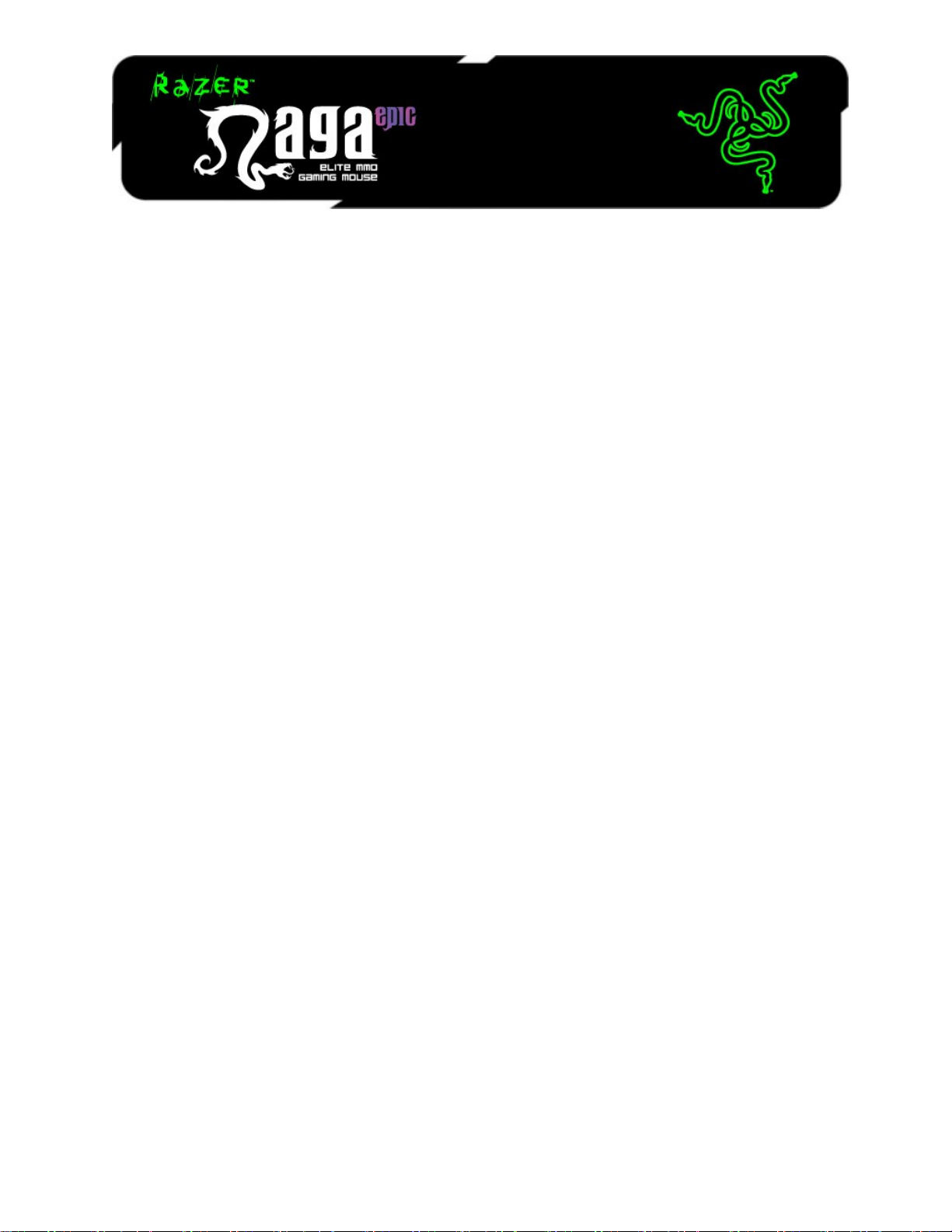
The Razer™ Naga Epic MMO Gaming Mouse is the upgrade to the original award-winning and massively
popular Razer Naga™ that shifts the balance between the keyboard and mouse with its 17 MMO-
optimized buttons.
The Razer Naga Epic takes it one step further by combining this with the dual mode wired/wireless
functionality and interchangeable side panels, designed by the world-acclaimed Razer ergonomics team,
which provides an optimal fit for various hand sizes and grip styles so you can raid in comfort for hours on
end. With the Razer Naga Epic, prepare to Get Imba again.
From the casual MMO gamer to the serious hardcore raider, the Razer Naga Epic will take you to the
head of the pack in both PVE and PVP action.
Buff it with the Razer Anansi MMO gaming keyboard to use the Razer Naga Epic's 12-button mouse
keypad seamlessly with the keyboard's 7 thumb modifier keys, giving you an unprecedented level of
battle control while dual-wielding the world's most phenomenal weapons for MMO gaming dominance.
MASTER GUIDE
CONTENTS
1. System Requirements
2. Installation / Registration / Technical Support
3. Key Features
4. Configuring Your Razer Naga Epic
5. Using Your Razer Naga Epic
6. Legalese
1. SYSTEM & HARDWARE REQUIREMENTS:
- PC with USB port
- Windows® 7 / Windows Vista® / Windows® XP
- Internet connection (for driver installation)
- 75MB of free hard disk space
2. INSTALLATION / REGISTRATION / TECHNICAL SUPPORT
For best results, please charge the battery fully the first time you use the Razer Naga Epic. Do check that
the left-side switch on the bottom of the Razer Naga Epic is switched to the Wired/Charging position. A
depleted battery will be fully charged in about 5 hours.
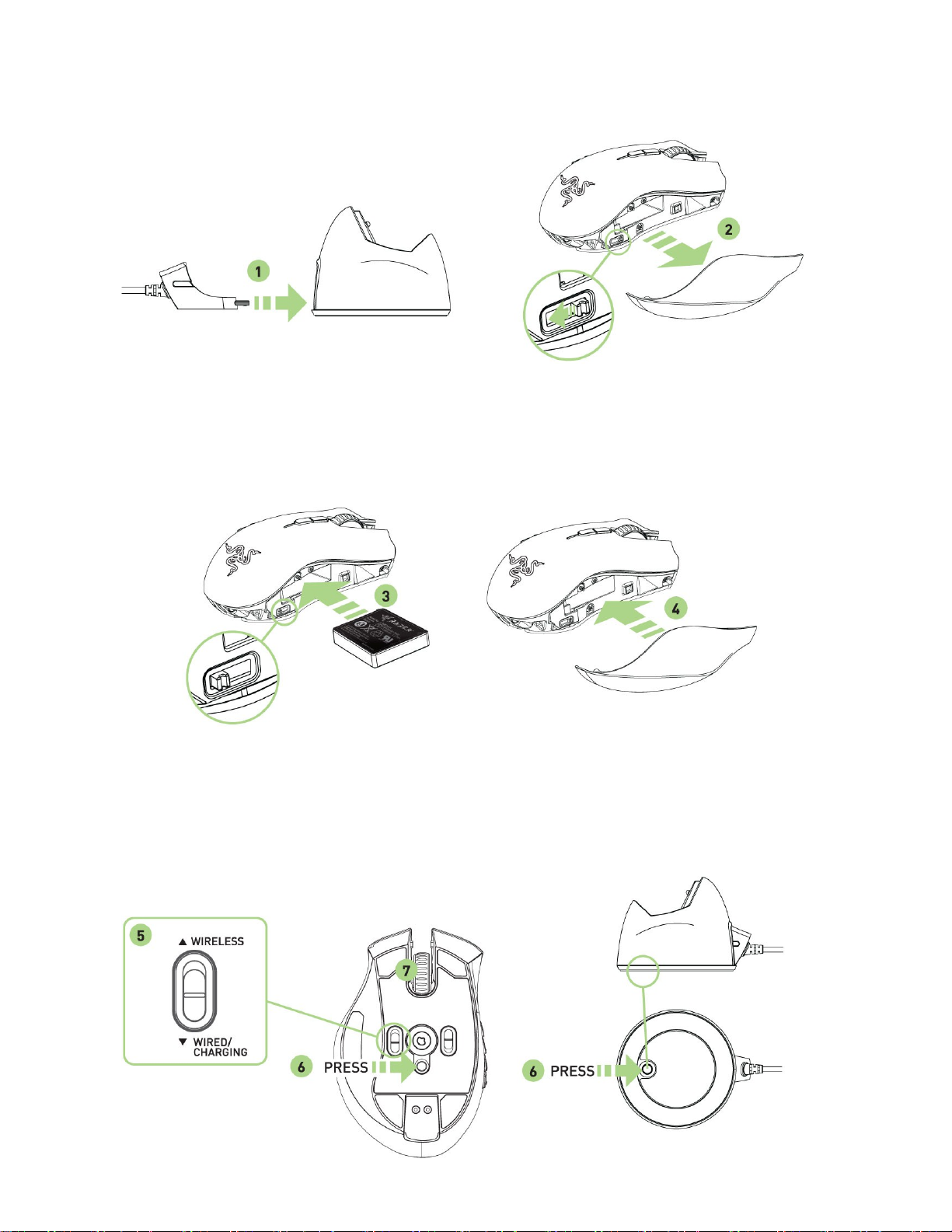
WIRELESS MODE
1. Connect the Cable Connector Jack to the Charging Dock.
2. Remove the side panel of the Razer Naga Epic.
3. Slide the lock switch and insert the battery into the battery compartment. (Sliding the lock switch again
will allow you to remove the battery).
4. Replace the side panel.
5. Slide the shown switch to the Wireless position. To conserve battery power, always move the switch to
the Wired / Charging position when not using your mouse in wireless mode.
6. Press the pairing buttons on the Razer Naga Epic and Charging Dock. The lights on the Razer Naga
Epic will start flashing to indicate the pairing process.
7. When the pairing process is completed, the lights on the Razer Naga Epic will stop blinking. Your
Razer Naga Epic is then ready for use in wireless mode.
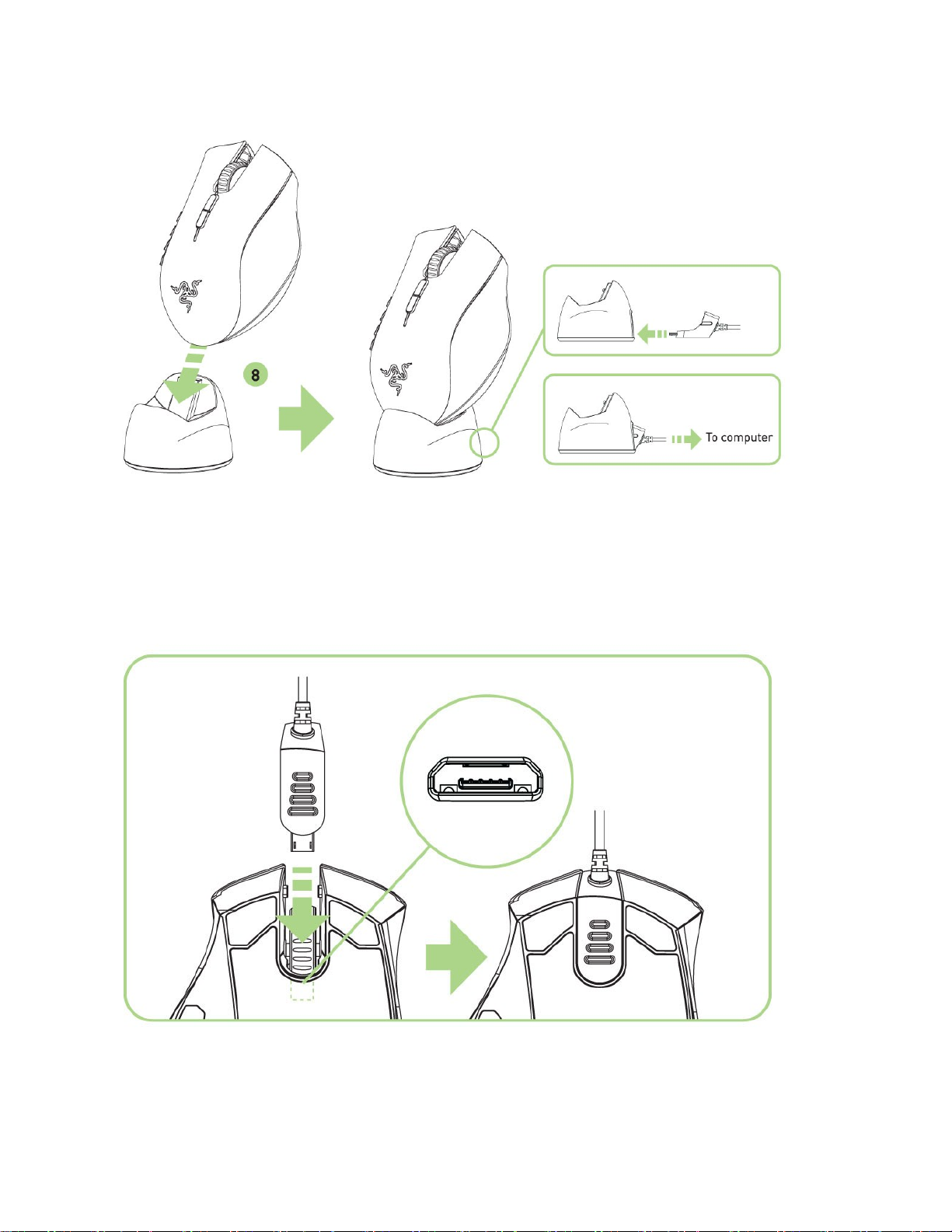
8. To charge the Razer Naga Epic in wireless mode, ensure that the shown switch is set to the
Wired/Charging position and place it on the Charging Dock.
Alternatively, the Razer Naga Epic can be charged by plugging it directly into a PC USB port.
WIRED MODE
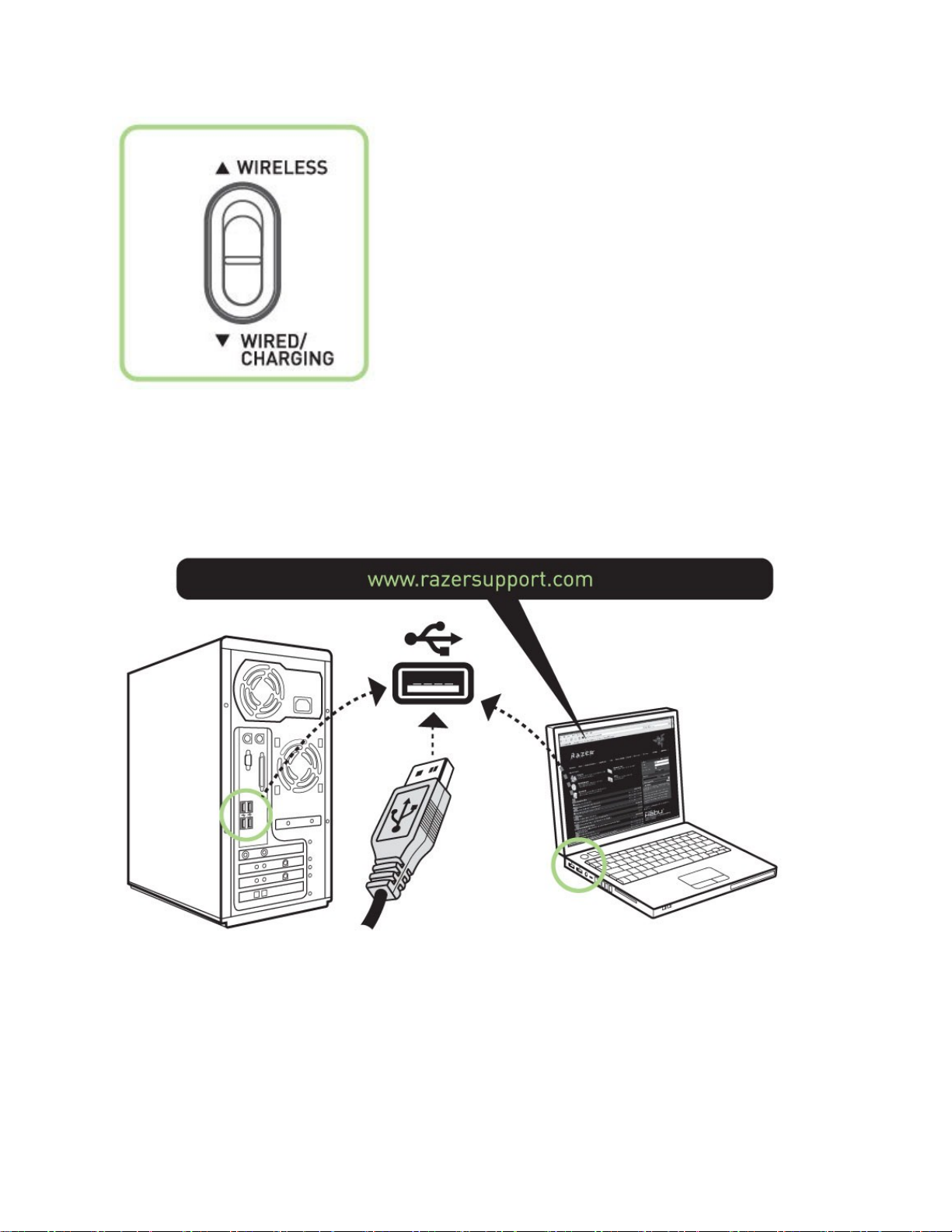
1. Do ensure that the shown switch is set to the Wired/Charging position.
2. Connect the Cable Connector Jack to the Razer Naga Epic.
3. Plug mouse into the USB port of your computer. The Razer Naga Epic is then ready for use as a high
performance wired mouse. In addition, its battery will start charging automatically in this wired mode.
4. To remove the cable, pull out the Cable Connector Jack.
WINDOWS® 7 / WINDOWS VISTA® / WINDOWS® XP INSTALLATION INSTRUCTIONS
Step 1: Plug your Razer Naga Epic into the USB port of your computer.
Step 2: Download the Driver Installer from www.razersupport.com.
Step 3: Run the installer and follow the onscreen instructions.
REGISTERING YOUR RAZER NAGA EPIC
Please visit www.razerzone.com/registration/ for online product registration.
What you’ll get:
- 2 years limited manufacturer’s warranty
- 6 months battery warranty
- Free online technical support at www.razersupport.com

3. KEY FEATURES
A. Click
B. Menu
C. Scroll Wheel and Universal scrolling
D. Backward
E. Forward
F. Thumb Grid– 12 buttons (Action Bar for MMO games)
G. Razer Precision 3.5G Laser Sensor
H. Wireless and Wired/Charging Switch *
I. Pairing Button
J. Basic [123] / Advanced [Num] Switch
K. Ultraslick Mouse Feet
* For optimum battery life, always move the switch to the Wired/Charging position when not using your
Razer Naga Epic in wireless mode.
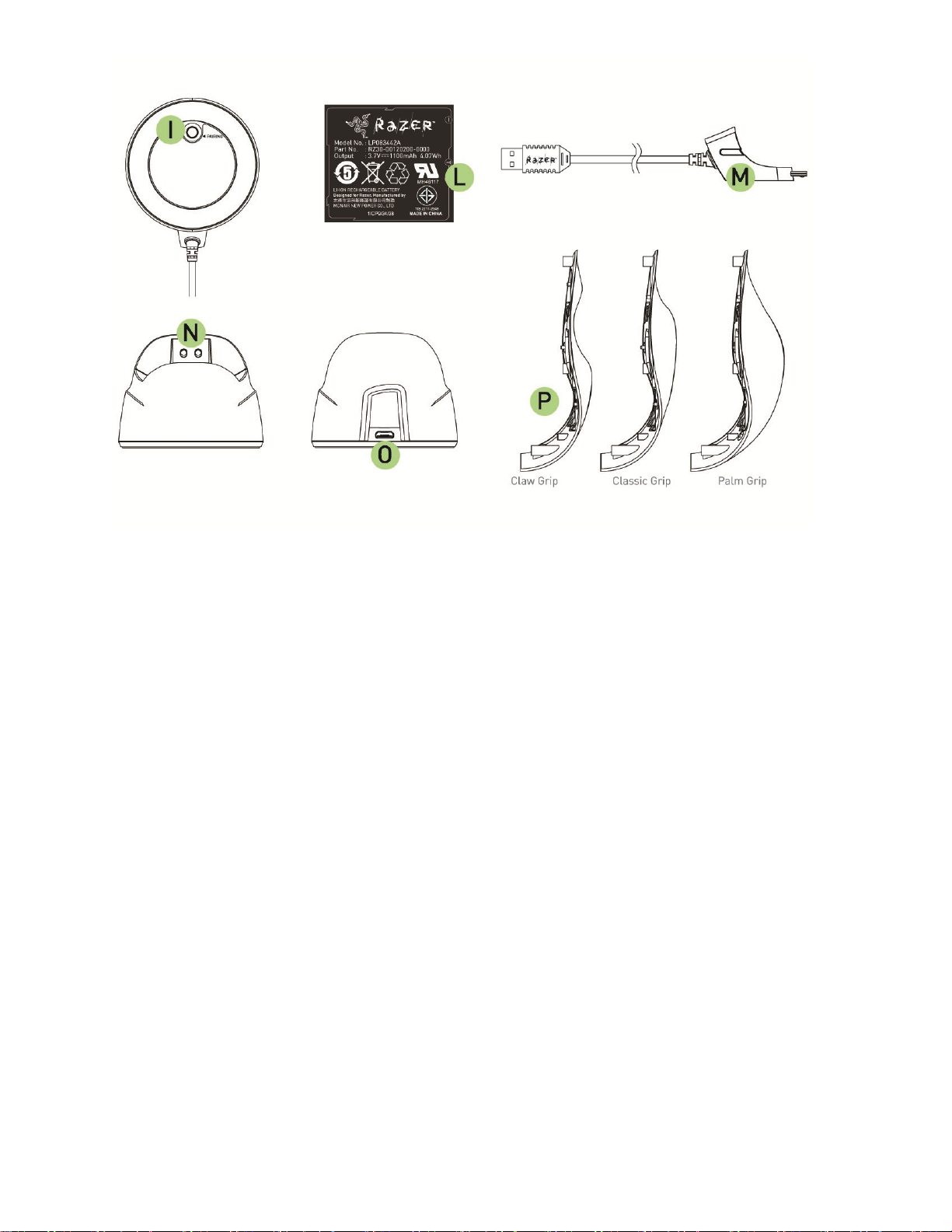
L. Rechargeable Battery
M. Cable Connector Jack
N. Battery Charging Connector
O. Connector Jack (Charging Dock)
P. 3 Interchangeable Side Panels – Classic Grip, Claw Grip, Palm Grip (default)
