Razer Mamba 2012 Owner's Manual
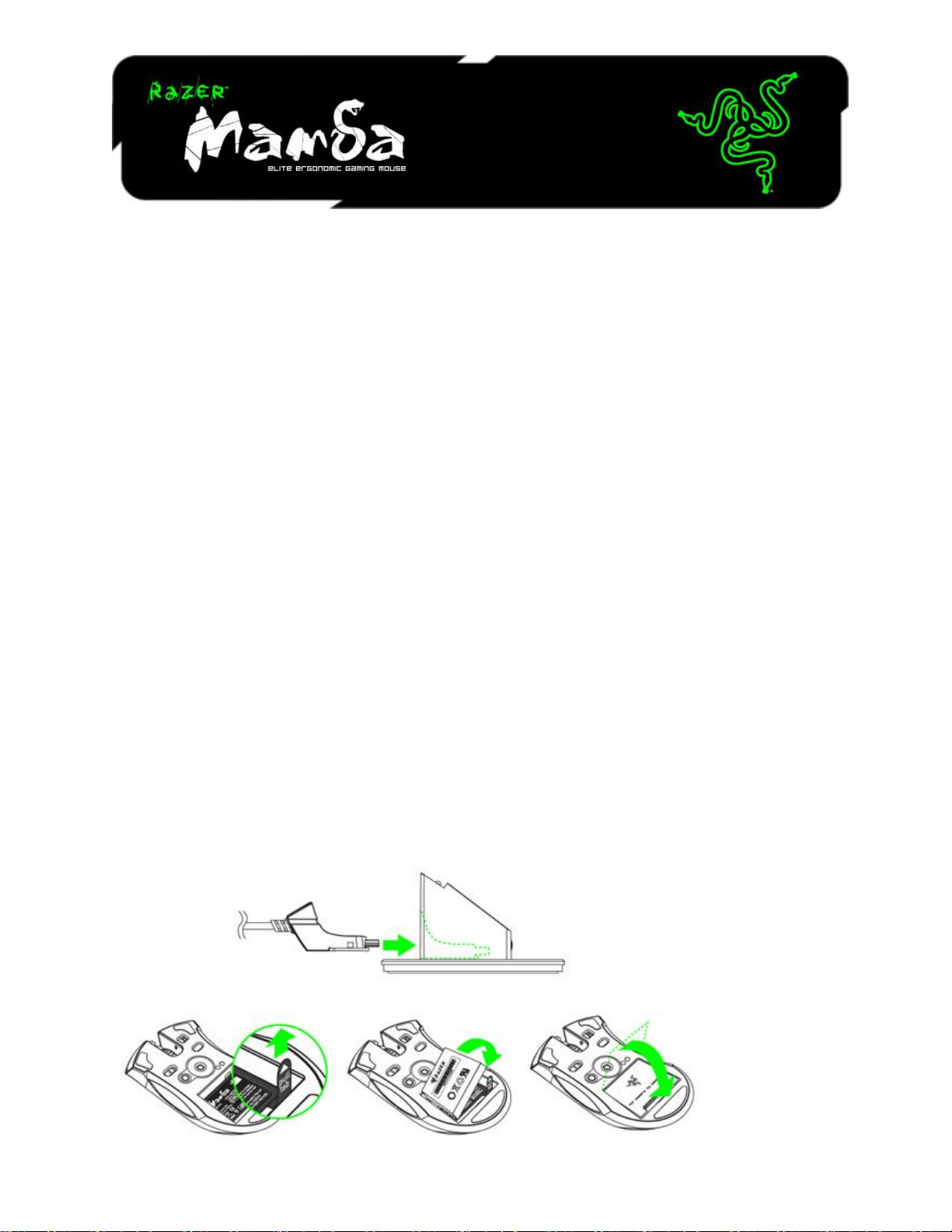
The new Razer Mamba returns with an ultra-precise 4G Dual Sensor System, that makes use of both a
laser and an optical sensor to enhance tracking precision by calibrating to different surfaces and allowing
adjustment of liftoff tracking distance. With an improved battery life for more untethered gaming
enjoyment, a new multicolored LED for personalization, and outfitted with an industry-leading gaming
grade wireless technology, the Razer Mamba is still in a league of its own.
MASTER GUIDE
CONTENTS
1. System Requirements
2. Installation / Registration / Technical Support
3. Key Features
4. Configuring Your Razer Mamba
5. Using Your Razer Mamba
6. Legalese
1. SYSTEM & HARDWARE REQUIREMENTS:
- PC with USB port
- Windows® 7 / Windows Vista® / Windows® XP
- Internet connection (for driver installation)
- 75MB of free hard disk space
2. INSTALLATION / REGISTRATION / TECHNICAL SUPPORT
For best results, please charge the battery fully the first time you use the Razer Mamba. Do check that
the left-side switch on the bottom of the Razer Mamba is switched to the Off position. A depleted battery
will be fully charged in about 5 hours.
WIRELESS MODE
1. Connect the Cable Connector Jack to the Charging Dock.
2. Remove the side panel of the Razer Mamba.
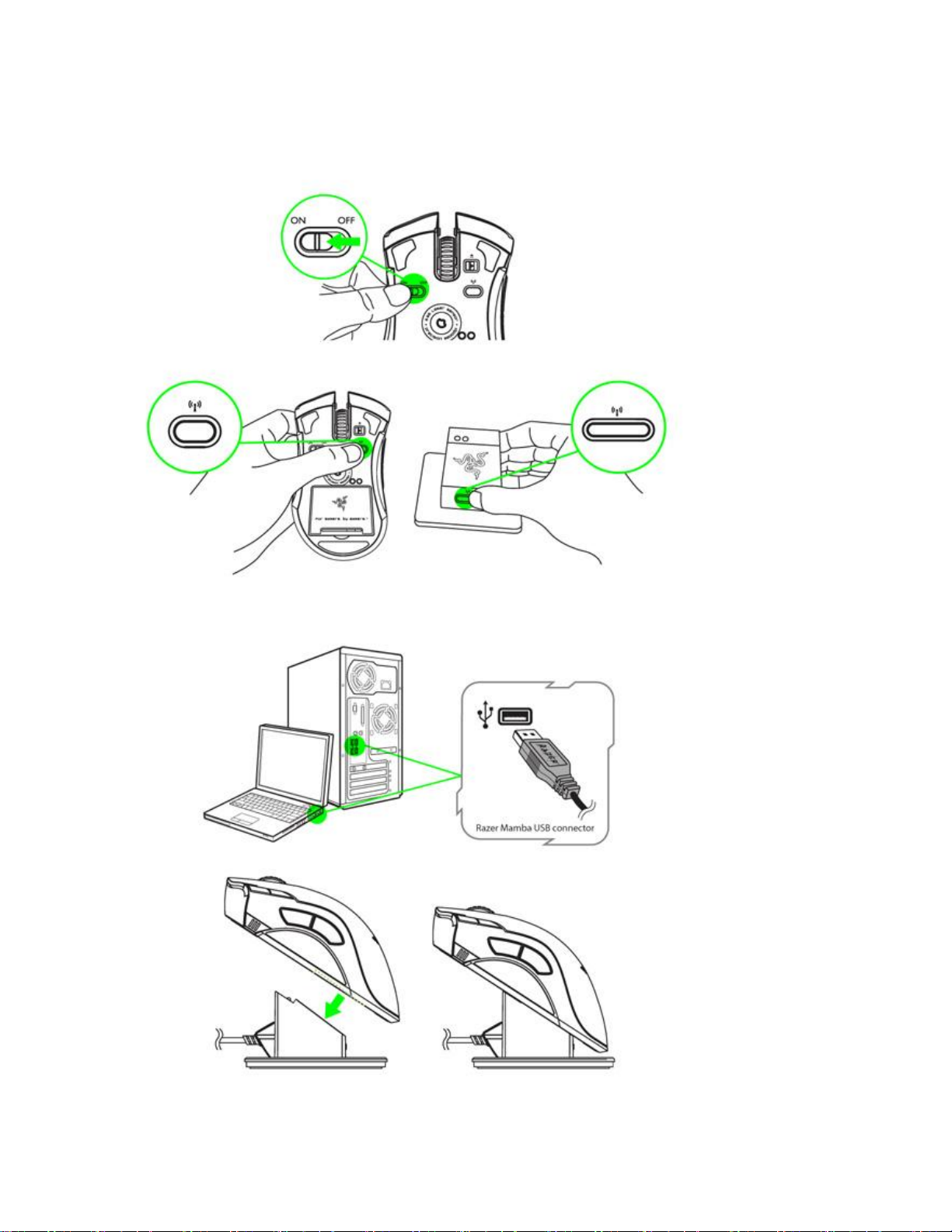
4. Slide the shown switch to the On position. To conserve battery power, always move the switch to the
Off position when not using your mouse in wireless mode.
5. Press the pairing buttons on the Razer Mamba and Charging Dock. The pairing button on the Charging
Dock will start blinking to indicate the pairing process.
6. When the pairing process is completed, the button will stop blinking. Your Razer Mamba is then ready
for use in wireless mode.
7. To charge the Razer Mamba in wireless mode, ensure that the shown switch is set to Off position and
place it on the Charging Dock.
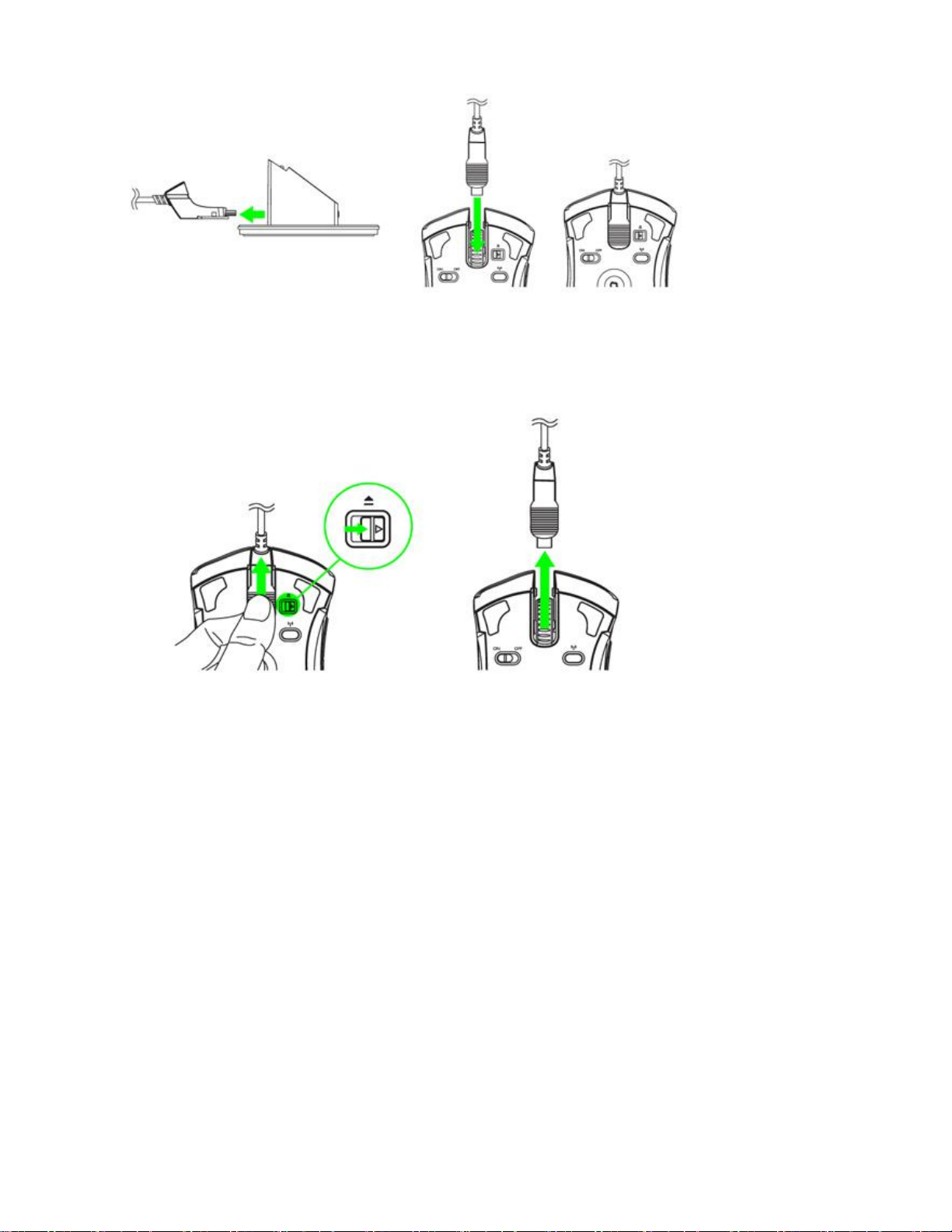
WIRED MODE
1. Do ensure that the shown switch is set to the Off position.
2. Connect the Cable Connector Jack to the Razer Mamba.
3. Plug mouse into the USB port of your computer. The battery will start charging automatically.
4. To remove the cable, slide the Cable Lock Switch to the right before pulling out the Cable Connector
Jack.
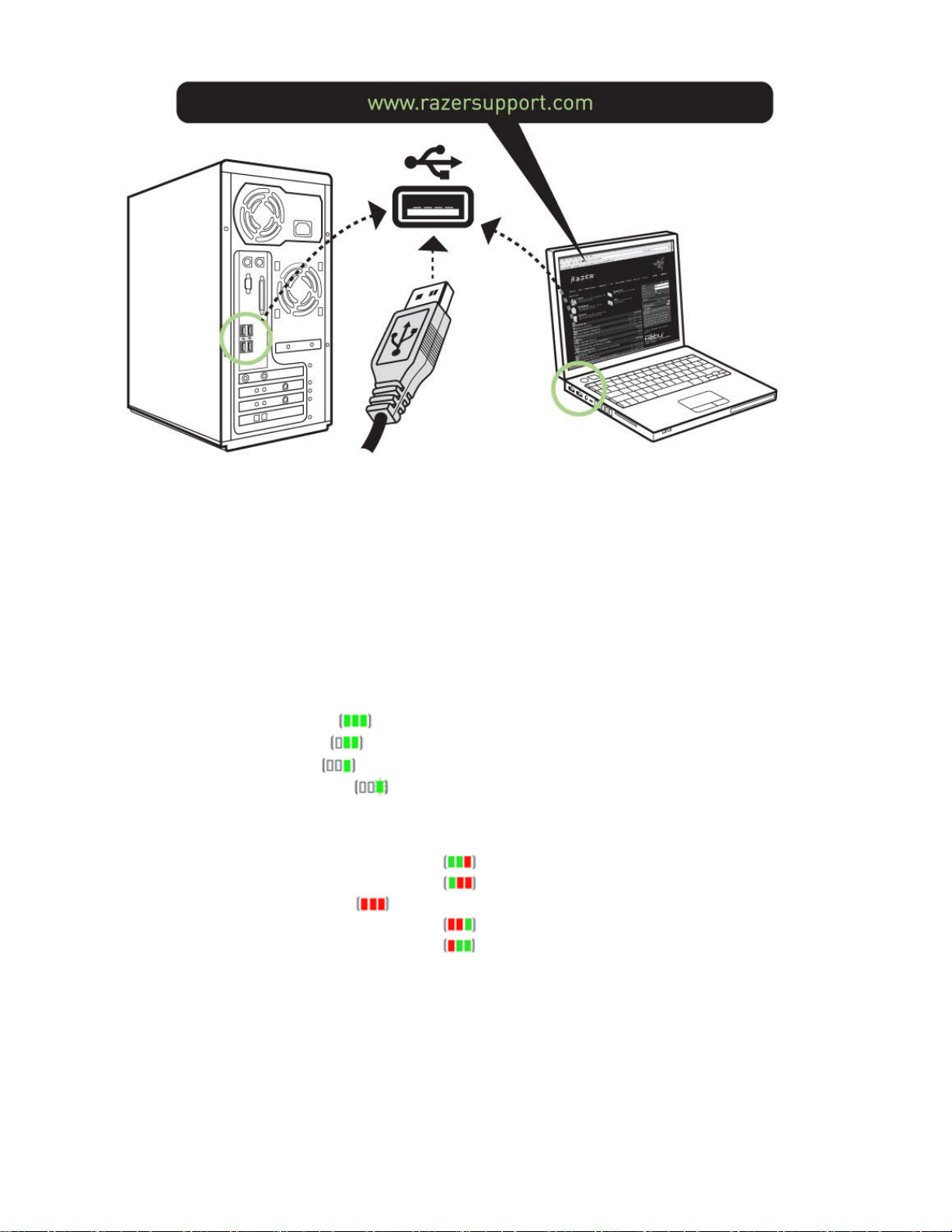
WINDOWS® 7 / WINDOWS VISTA® / WINDOWS® XP INSTALLATION INSTRUCTIONS
Step 1: Plug your Razer Mamba into the USB port of your computer.
Step 2: Download the Driver Installer from www.razersupport.com.
Step 3: Run the installer and follow the onscreen instructions.
BATTERY LIFE/SENSITIVITY STAGE INDICATOR BEHAVIOR
The Razer Mamba has a Battery Life/Sensitivity LED Indicator on its left side, which displays the status of
battery life/sensitivity stage.
BATTERY LIFE INDICATOR BEHAVIOR
100% Battery – 3 green lit LEDs
70% Battery – 2 green lit LEDs
30% Battery – 1 green lit LED
5% Battery – 1 green blinking LED
SENSITIVITY STAGE INDICATOR BEHAVIOR
Sensitivity Stage 1 – 2 green and 1 red lit LEDs
Sensitivity Stage 2 – 1 green and 2 red lit LEDs
Sensitivity Stage 3 – 3 red lit LEDs
Sensitivity Stage 4 – 2 red and 1 green lit LEDs
Sensitivity Stage 5 – 1 red and 2 green lit LEDs
REGISTERING YOUR RAZER MAMBA
Please visit www.razerzone.com/registration/ for online product registration.
What you’ll get:
- 2 years limited manufacturer’s warranty
- 6 months battery warranty
- Free online technical support at www.razersupport.com
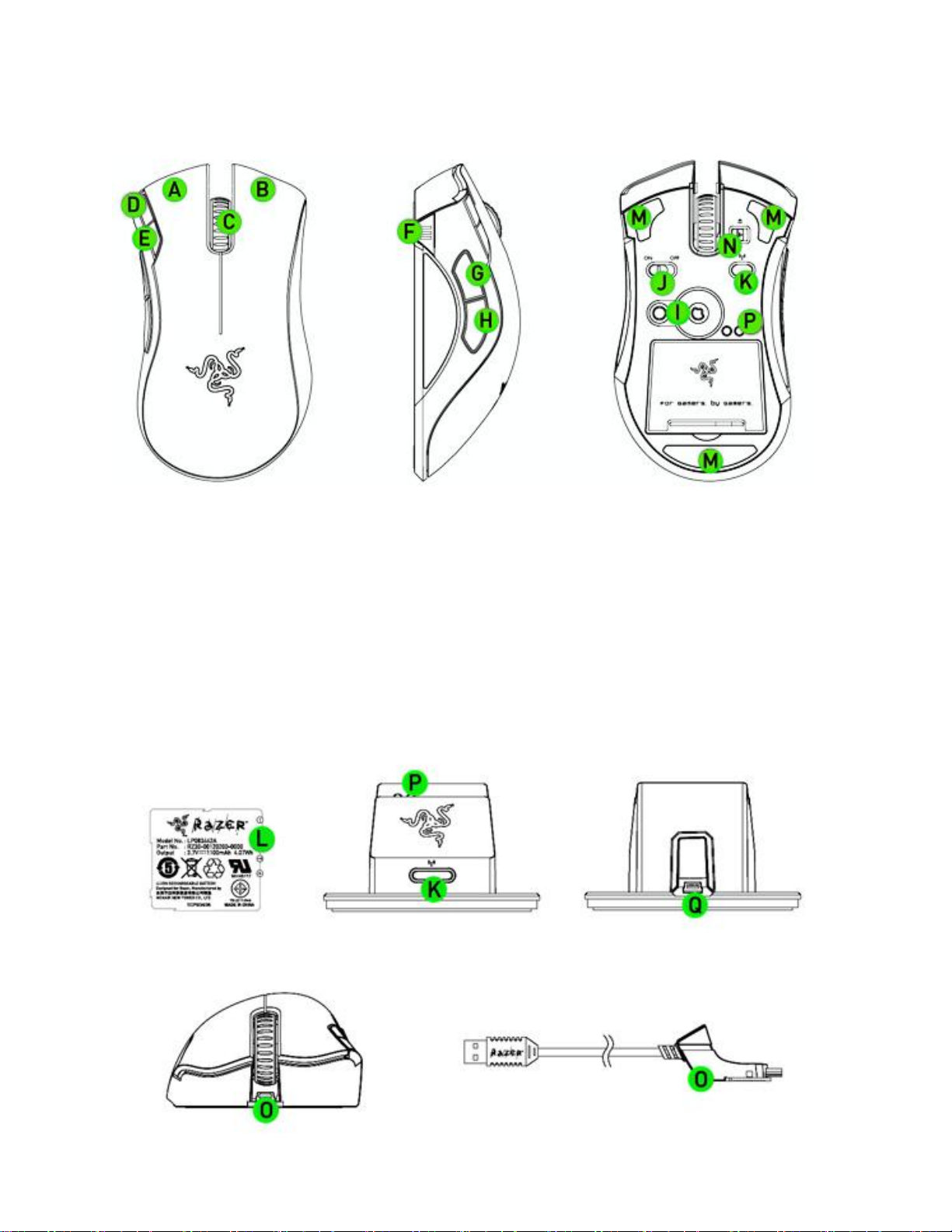
3. KEY FEATURES
A. Left Click
B. Right Click
C. Scroll Click / Scroll Up & Down
D. Sensitivity Stage Up
E. Sensitivity Stage Down
F. Battery / Sensitivity Stage Indicator
G. Mouse Button 5
H. Mouse Button 4
I. 4G Dual Sensor system
J. Power On / Off Switch*
K. Pairing Button
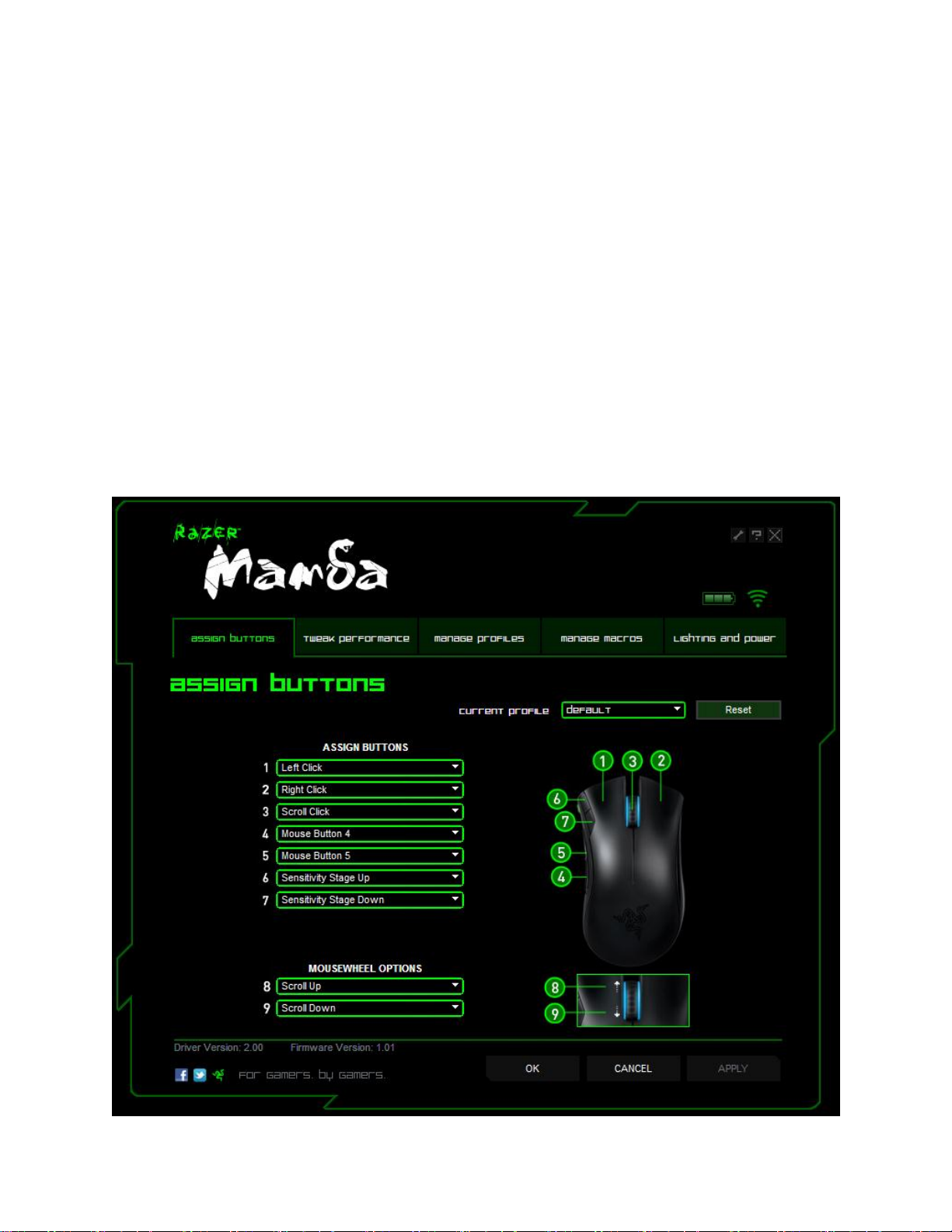
L. Rechargeable Battery
M. Cable Connector Jack
N. Cable Lock Switch
O. Cable Connector Jack
P. Battery Charging Connector
Q. Connector Jack (Charging Dock)
* For optimum battery life, always move the switch to the Off position when not using your Razer Mamba
in wireless mode.
4. CONFIGURING YOUR RAZER MAMBA
The features listed here require the Razer Mamba software driver to be installed.
RAZER SYNAPSE ONBOARD FUNCTIONS
With Razer Synapse, all settings will be saved on the profile selected and will apply on another computer
even without the Razer Mamba Configurator installed.
ASSIGN BUTTONS TAB
In the Assign Buttons tab, you can assign various functions to each of the buttons based on your own
preferences.
