Page 1
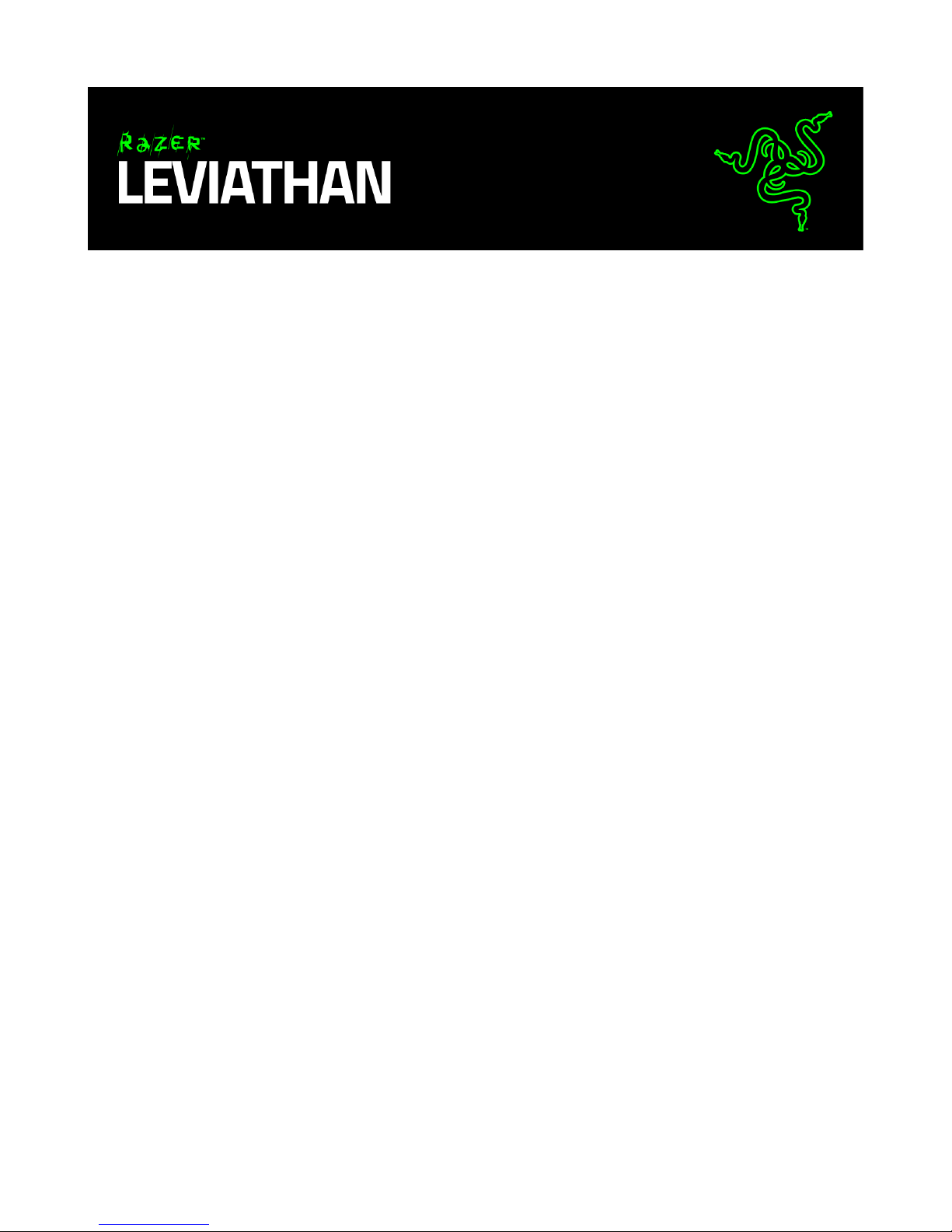
The Razer Leviathan 5.1 Channel Surround Sound Bar easily fits under any desktop
monitor or living room console setup. Versatile enough to be repositioned constantly in
any situation, this sound bar features cutting-edge Dolby® technology, superior sound
drivers, and a dedicated subwoofer, projecting rich sounds that recreate epic in-game
battle scenes or just streaming your favorite tunes from your smartphone.
0 | For gamers by gamers™
Page 2
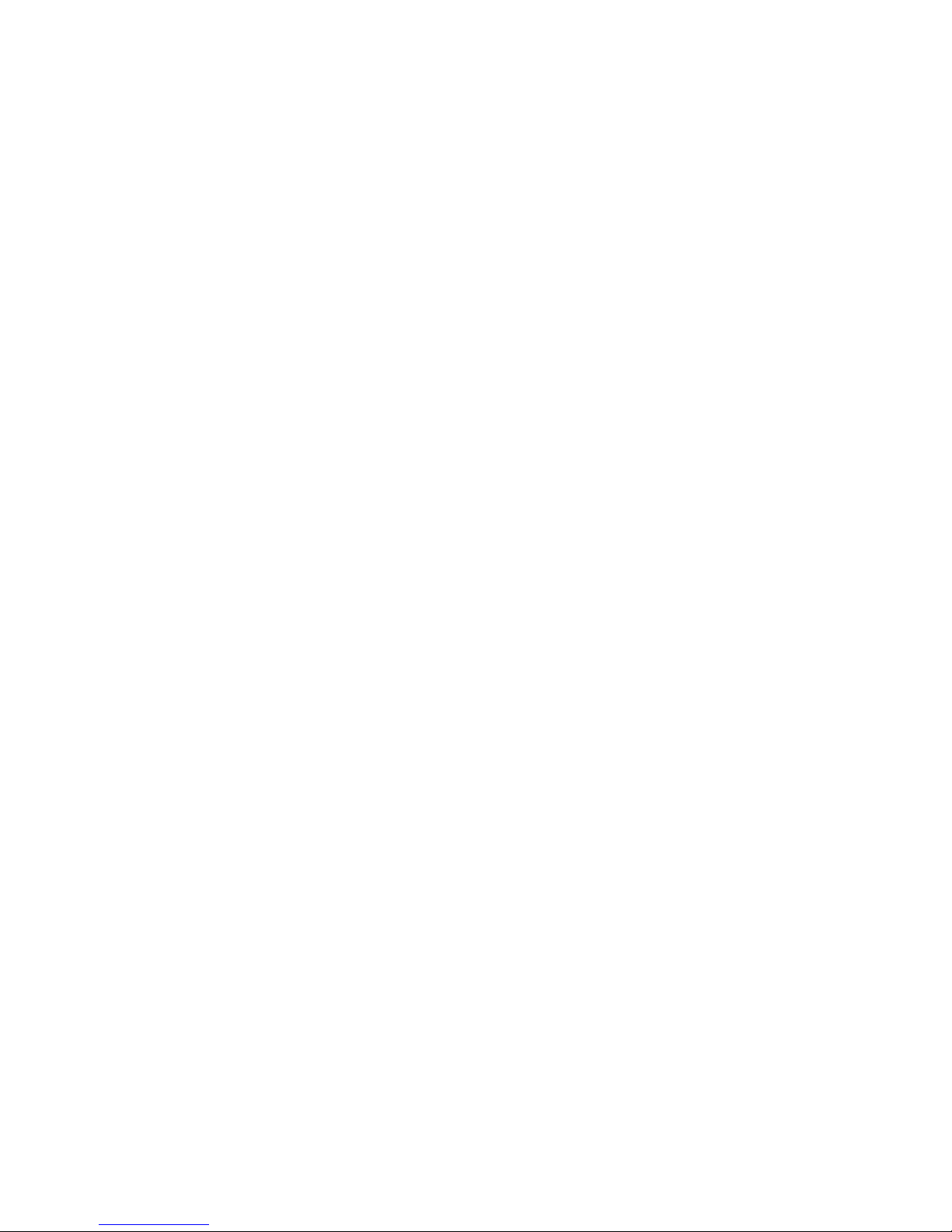
TABLE OF CONTENTS
1. PACKAGE CONTENTS / HARDWARE REQUIREMENTS ......................................... 2
2. REGISTRATION / TECHNICAL SUPPORT ............................................................... 3
3. TECHNICAL SPECIFICATIONS ............................................................................... 4
4. DEVICE LAYOUT .................................................................................................. 5
5. USING YOUR RAZER LEVIATHAN ......................................................................... 8
6. SAFETY AND MAINTENANCE ............................................................................ 16
7. LEGALESE.......................................................................................................... 19
1 | razer™
Page 3
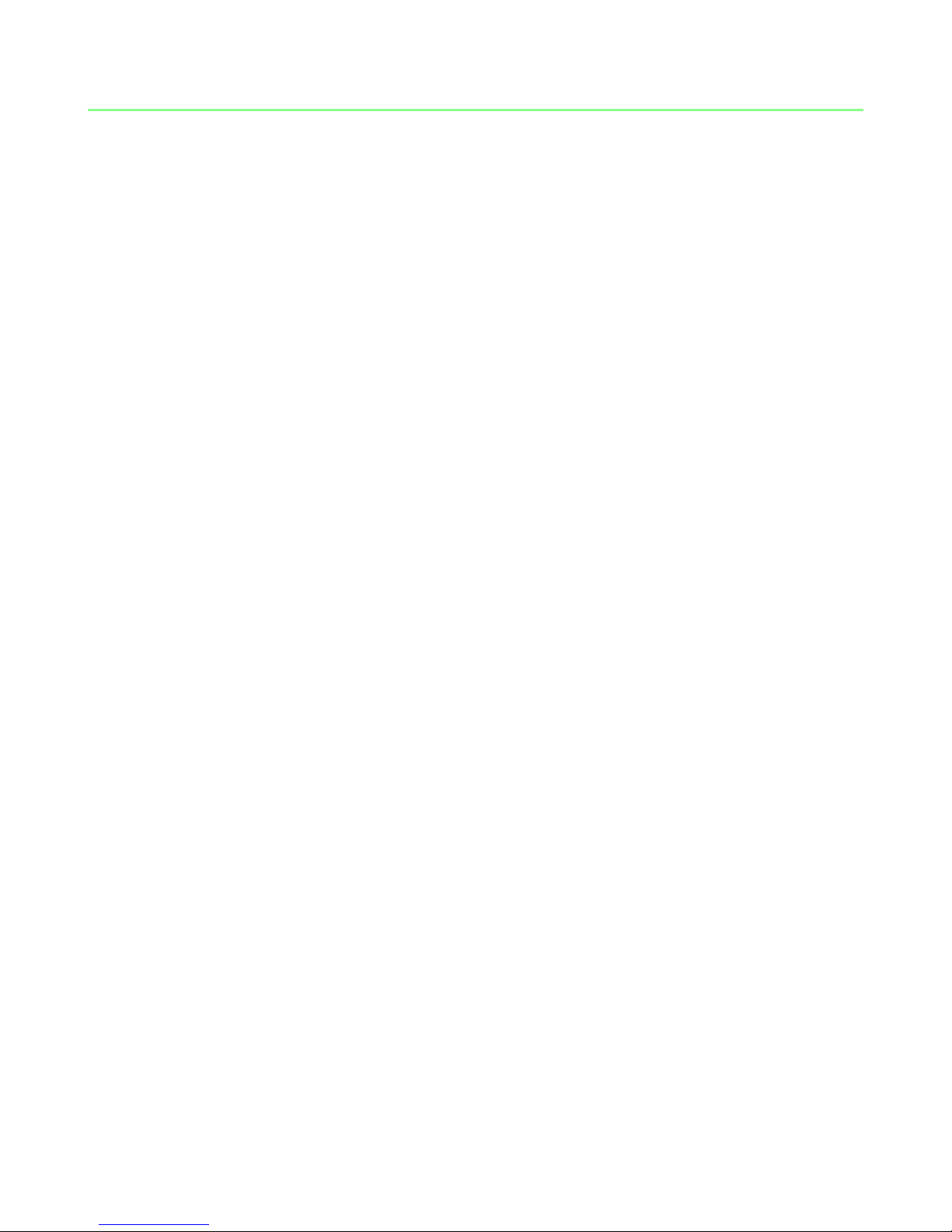
1. PACKAGE CONTENTS / HARDWARE REQUIREMENTS
PACKAGE CONTENTS
Razer Leviathan
Power adapter with interchangeable plugs
Subwoofer
Optical cable
3.5mm analog audio cable
2 pairs of detachable feet
Quick start guide
Important product information guide
HARDWARE REQUIREMENTS
For Gaming / Movies
PC or console devices with 3.5mm audio jack or an optical port
For Mobile
Mobile devices with a 3.5mm audio jack or Bluetooth®
2 | For gamers by gamers™
Page 4
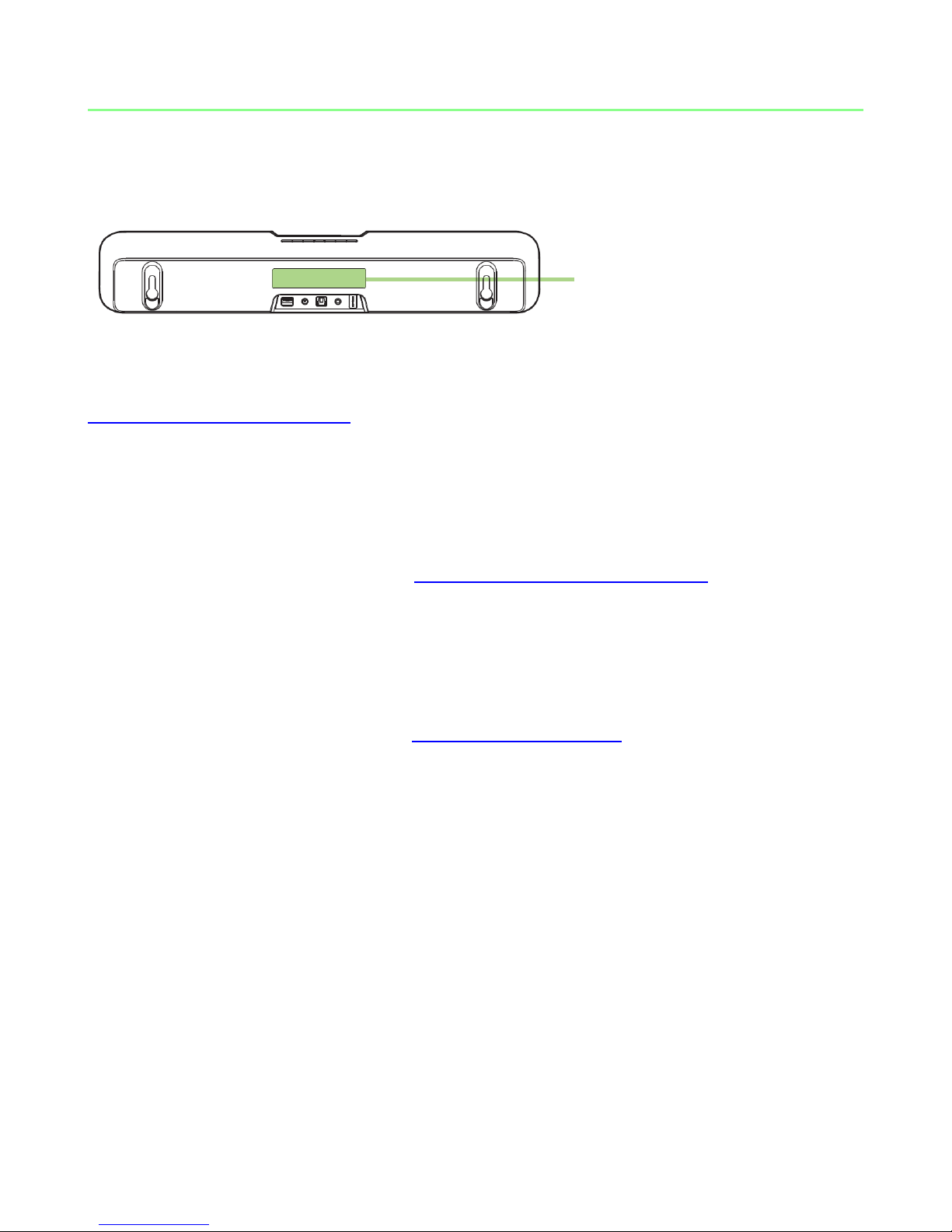
2. REGISTRATION / TECHNICAL SUPPORT
Your product’s serial number
can be found here.
REGISTRATION
Sign up now for a Razer Synapse account to get real-time information on your
product’s warranty status. To learn more about Razer Synapse and all its features, visit
www.razerzone.com/synapse.
If you are already a Razer Synapse user, register your product by clicking on your email
address at the Razer Synapse application and select Warranty Status from the
dropdown list.
To register your product online, visit www.razerzone.com/registration. Please note that
you will not be able to view your warranty status if you register via the website.
TECHNICAL SUPPORT
What you’ll get:
• 1 year limited manufacturer’s warranty.
• Free online technical support at www.razersupport.com.
3 | razer™
Page 5
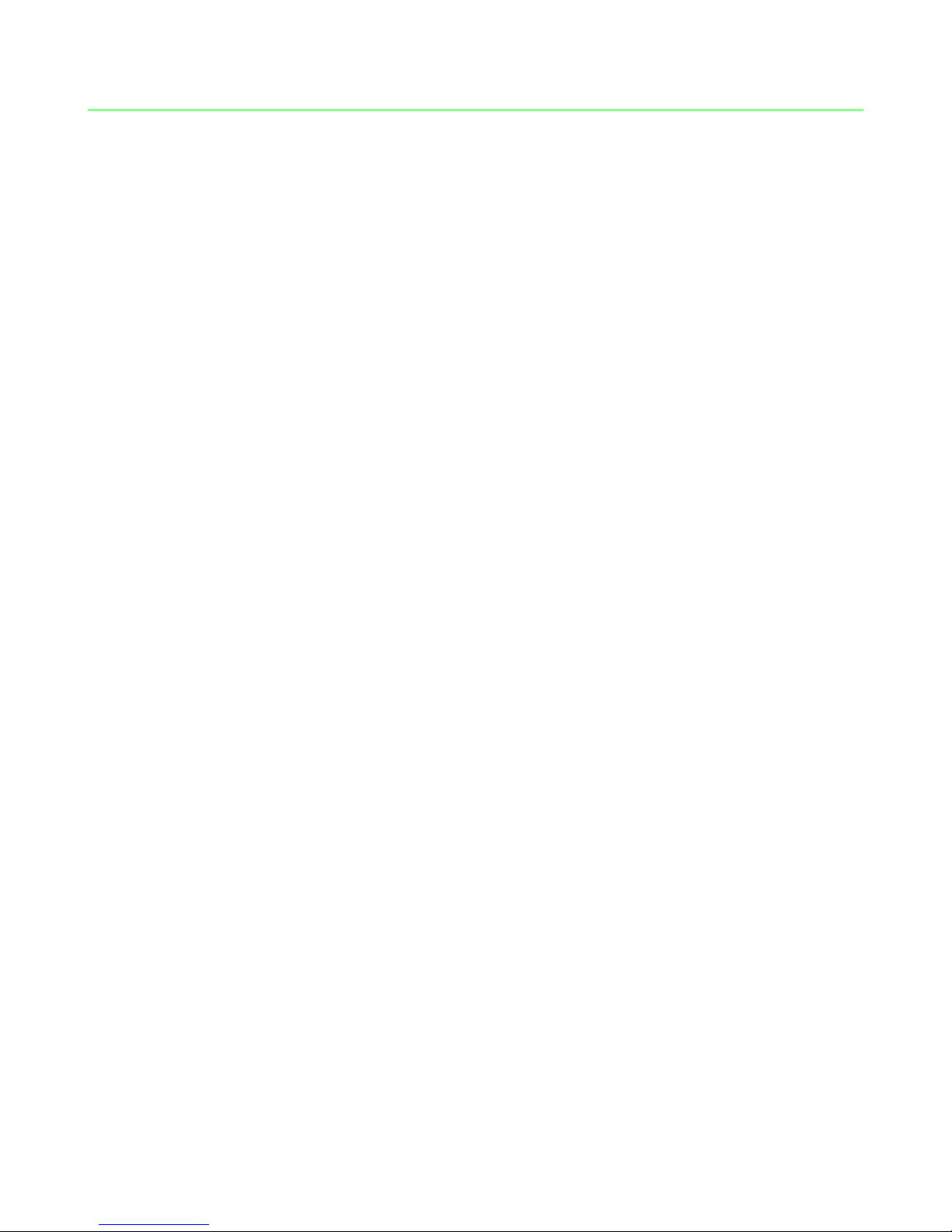
3. TECHNICAL SPECIFICATIONS
Sound bar
Total power output: 30W (15W x 2RMS)
Full range drivers: 2 x 2.5” / 63.5mm
Tweeter drivers: 2 x 0.74” / 19 mm
Impedance: 8Ω
Frequency response rate: 180Hz – 20kHz
Approximate weight: 4.4lbs / 2Kg
Subwoofer
Type: Passive
Total power output: 30W RMS
Full range drivers: 5.25” / 133mm
Impedance: 4Ω
Frequency response rate: 20Hz – 180Hz
Approximate weight: 5.1lbs / 2.35Kg
4 | For gamers by gamers™
Page 6
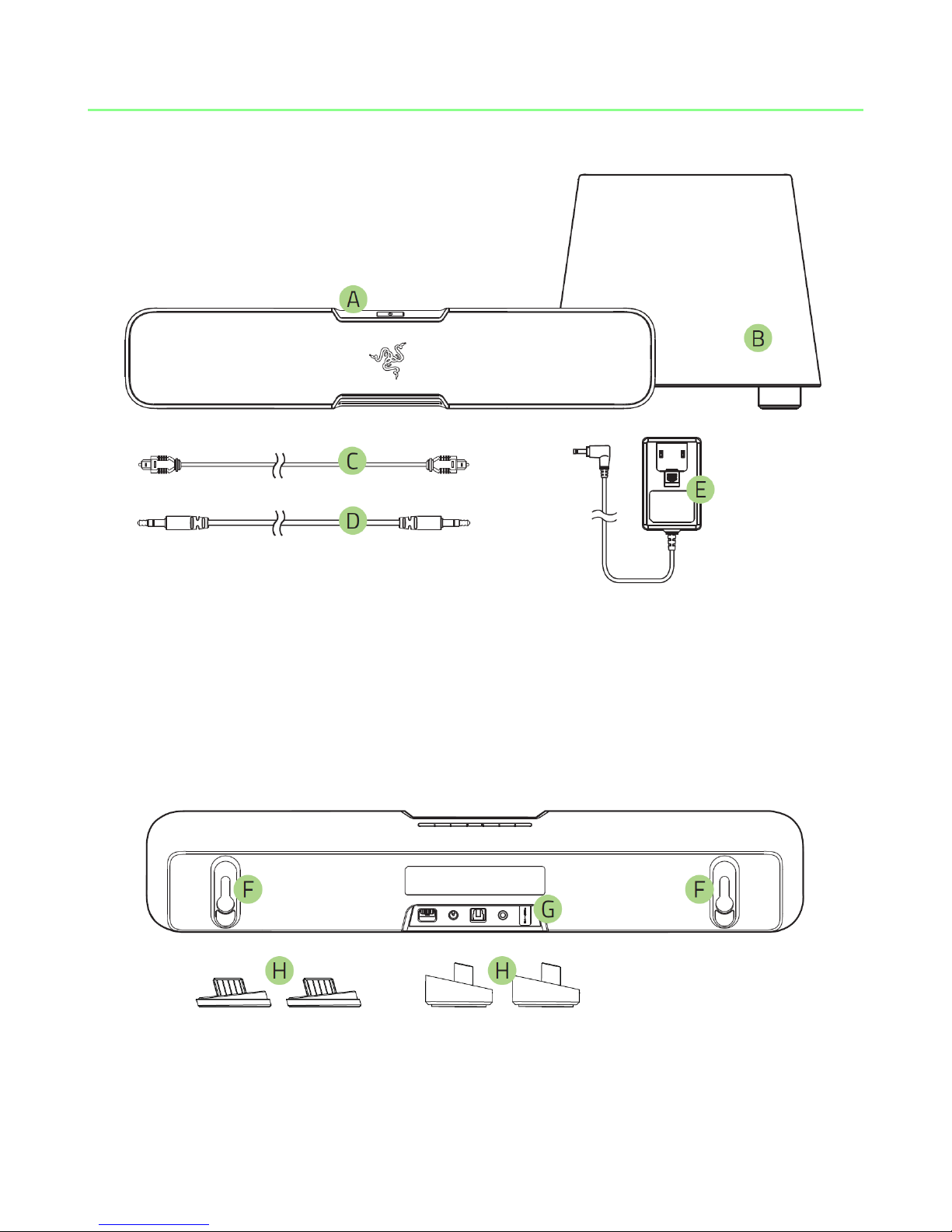
4. DEVICE LAYOUT
A. Top panel (Buttons & LEDs)
B. Subwoofer with attached cable
C. Optical cable
D. 3.5mm to 3.5mm cable
E. Power adapter with interchangeable plugs*
*Use the appropriate adapter plug for your region
F. Mounting keyholes
G. Input panel
H. Detachable feet for sound bar angle adjustment
5 | razer™
Page 7
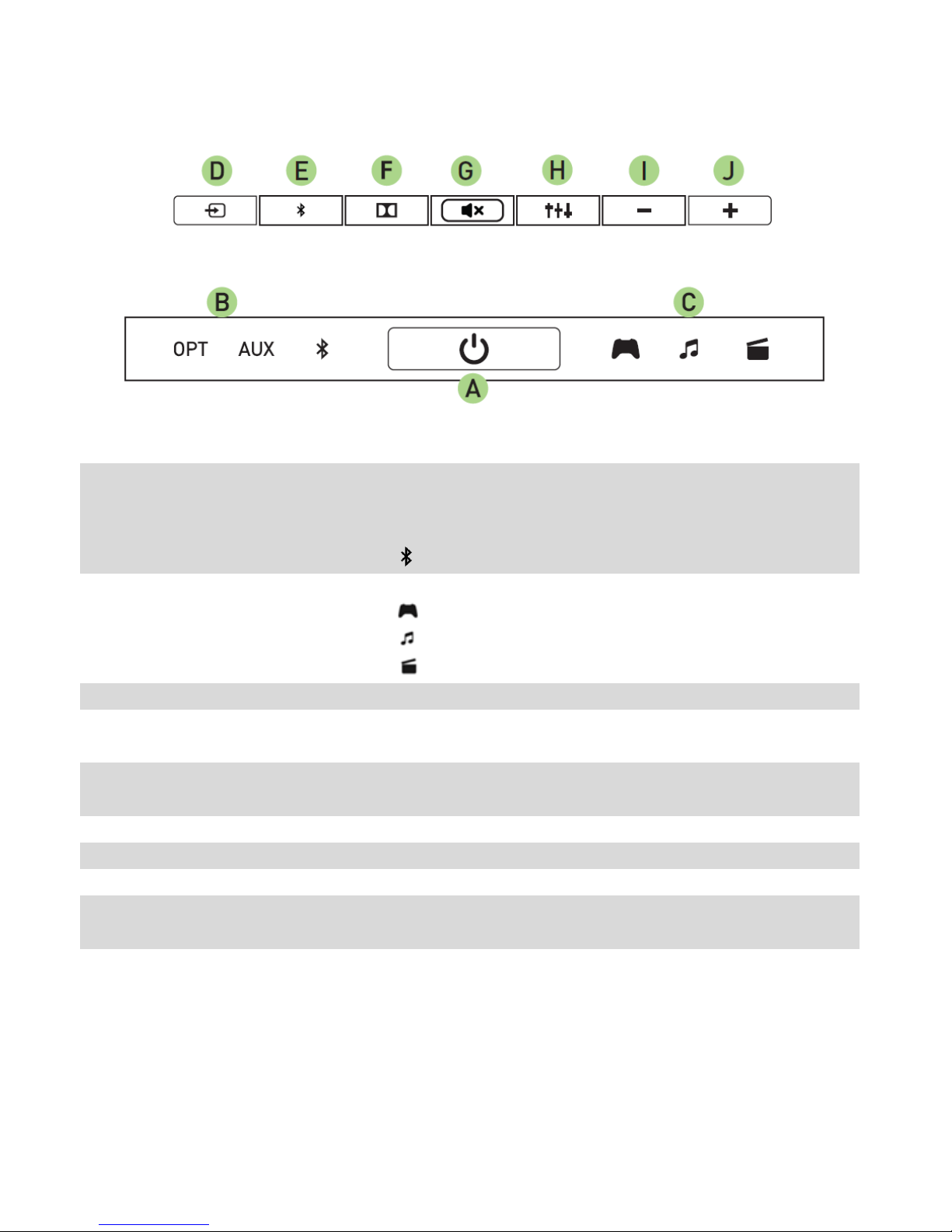
A.
Power button
Turns the sound bar on/off
B.
Input indicator LED
Indicates the current input audio source.
OPT: Optical
AUX: Analog
: Bluetooth
C.
Equalizer indicator
LED
Indicates the currently selected preset equalizer setting.
: Game
: Music
: Movies
D.
Input selector
Toggles between the 3 types of input
E.
Bluetooth Pairing
button
Activates Bluetooth
F.
Dolby® processing
toggle
Activates Dolby processing for optical audio inputs
G.
Mute/unmute button
Mutes / unmutes the sound bar
H.
Volume down
Decreases the overall audio volume
I.
Volume up
Increases the overall audio volume
J.
Equalizer preset
selector
Toggles between the 3 preset equalizer settings
Top Panel
6 | For gamers by gamers™
Page 8

Input Panel
K. Subwoofer output
L. Main power input
M. Optical input
N. Analog 3.5mm input
7 | razer™
Page 9

5. USING YOUR RAZER LEVIATHAN
SETTING UP AND POSITIONING YOUR SOUND BAR
1. Select the appropriate power plug for your region and
attach it to the power adapter.
2. Position your sound bar and subwoofer.
For optimal performance, ensure that the subwoofer is placed on the floor regardless
of the positioning of your sound bar.
8 | For gamers by gamers™
Page 10

3. Connect your sound bar to the subwoofer and an appropriate power source.
Note: Ensure that you press down on the connector catch clip and have it aligned
accurately when connecting/disconnecting the subwoofer to/from the Razer Leviathan.
Detaching the subwoofer cable incorrectly may void your product warranty.
POWERING ON / OFF
9 | razer™
Page 11

CONNECTING TO AN AUDIO SOURCE
Note: When connected to devices with inbuilt speaker systems, audio may continue to be played via the inbuilt
speaker. In such cases, manually switch your device’s audio output to the Razer Leviathan.
Connecting via the optical cable
Connect via Razer Leviathan’s optical port and press the button until the OPT LED
indicator lights up.
10 | For gamers by gamers™
Page 12

Connecting via the analog cable
Connect via Razer Leviathan’s auxiliary port and press the button until the AUX LED
indicator lights up.
11 | razer™
Page 13

Connecting via NFC
Simply activate NFC on your device and tap it on the sound bar's NFC connectivity
region to pair. The input source will automatically switch to the paired device.
Connecting via Bluetooth®
If you are using the sound bar’s Bluetooth input for the first time, or if you are
attempting to connect a new device to the sound bar via Bluetooth, you will need to
activate pairing mode.
1. Press and hold the Bluetooth button for 3 seconds or more to enter pairing mode.
The Bluetooth LED will start to blink slowly.
2. Enable Bluetooth on your device and search for new Bluetooth devices.
3. Select “Razer Leviathan” from the list of devices found.
4. Wait for pairing to complete. The Bluetooth indicator on your sound bar top panel
will change to a solid lighting once successfully connected.
12 | For gamers by gamers™
Page 14

Pairing Mode
Connecting
Mode
Connectable
Mode
Connected
Mode
Pairing with
new devices
Connecting to
the last paired
device
Ready to connect
to 1 of 4 last
paired devices.
Turn on Bluetooth
on your device
and select Razer
Leviathan to
connect.
When a device
is connected to
the sound bar
via Bluetooth
Discoverable?
Any Bluetooth
enabled device
Only the last
paired device
Only the last 4
paired devices
No
How to
activate?
Press and hold
the Bluetooth
button for >3
seconds
Press the
Bluetooth
button once
Automatically
activated when
pairing mode or
connecting mode
times out
Automatically
activated when
a device is
successfully
paired
Timeout
90s
10s
Never
Never
Automatically
Changes to?
Connectable
mode after
timeout
Connectable
mode after
timeout
-
Connecting
mode when
the paired
device is
disconnected
(out of range)
LED indication
Breathes once
per second
Breathes twice
per second
Repeatedly
breathes twice
followed by a
pause
Solid
Understanding the Bluetooth modes
The sound bar’s Bluetooth module operates in 3 modes - Pairing mode, Connecting
mode, and Connectable mode.
13 | razer™
Page 15

Volume Up
Volume Down
Increase Subwoofer Level
Decrease Subwoofer Level
CHANGING THE INPUT SOURCE
The Razer Leviathan supports 3 types of audio input - Optical, Analog and Bluetooth.
The sound bar starts up in analog input when powered on. You can manually change
the input source by pressing the button. The LED indicator displays the currently
selected input source.
ADJUSTING THE VOLUME
Press the or buttons repeatedly or press and hold the buttons to
increase/decrease the volume respectively.
SELECTING AN EQUALIZER PRESET
3 equalizer preset settings are programmed into the sound bar, gaming, music and
movies. Press the button to select your desired preset. The LED indicator shows
which equalizer preset is currently in use.
ADJUSTING THE SUBWOOFER LEVEL
Press and hold the button, then press the or buttons to increase or
decrease the output level of the subwoofer respectively.
14 | For gamers by gamers™
Page 16

TURNING THE LED ON/OFF
Using a combination of button presses, you can adjust the LED lighting on your sound
bar. Press and hold the button, then press to turn the LED off/on.
RESETTING THE SOUND BAR TO FACTORY DEFAULT
To reset the sound bar to its factory default settings, press and hold the
button for more than 10 seconds. The sound bar will turn off. You can then turn the
device back on.
ADJUSTING THE SOUND BAR ANGLE
2 pairs of detachable feet lets you adjust your sound bar angle to ensure that sound is
delivered to you with the least amount of obstruction. Depending on the feet /
orientation, you can set the sound bar to an angle of 15°, 0° or 18°.
15 | razer™
Page 17

6. SAFETY AND MAINTENANCE
IMPORTANT SAFETY & MAINTENANCE INFORMATION
WARNING : Failure to follow these safety instructions could result in fire, electric
shock, or other injury or damage.
Please follow these safety rules for handling your Razer Leviathan and for working
more comfortably. Keep these guide handy for future reference by you and others.
To operate your Razer Leviathan safely and reduce the possibility of heat-related
injuries, follow these guidelines:
1. Set up your Razer Leviathan and power adapter on a stable work surface
that allows for adequate air circulation under and around the
computer/TV.
2. Do not use or install near water, moisture, or other wet surfaces.
3. Do not use or install near any heat or naked flame sources. Do not use
around radiators, stoves, fire places, candles or other hot surfaces.
4. Do not block ventilation grills or openings. Install the apparatus in a cool,
dry place.
5. Clean only with a dry or damp cloth. Unplug the apparatus before cleaning
and do not use aerosol or liquid cleaning agents.
6. Do not insert or push any objects into openings on the product.
7. Refer all servicing to qualified service personnel. Do not attempt to service
this apparatus yourself. Removing the covers will expose you to dangerous
electric currents.
16 | For gamers by gamers™
Page 18

POWER ADAPTER FOR THE RAZER LEVIATHAN
NOTICE : Incorrect storage or use of your power adapter may void the manufacturer’s
warranty.
This power adapter complies with the user-accessible surface temperature limits
defined by the International Standard for Safety of Information Technology Equipment
(IEC 60950-1).
This apparatus should only be operated from the type of power source indicated on
the label. If you are unsure of the power source in the location you intend to operate
the apparatus please consult the local power company or a qualified technician. The
use of AC Plug Adapters is cautioned because it can allow the product to be plugged
into voltages in which the product was not designed to operate. If you are unsure of
the correct operational voltage, please contact your local distributor and/or retailer.
1. Use only the power adapter that came with your Razer Leviathan, or the
Razer-authorized power adapter that is compatible with this product.
2. The power adapter is equipped with exchangeable adapter plug, use only
the appropriate adapter plug for your region.
3. Make sure the exchangeable adapter plug is fully inserted into the power
adapter before plugging the adapter into a power outlet.
4. The power adapter may become very warm during normal use. Never place
anything over the power adapter when operating your apparatus.
5. Unplug this apparatus during lightning storms or when unused for
extended periods of time to further protect the apparatus.
6. Protect the power cord from being walked on or pinched, particularly at
plugs, convenience receptacles, or the point where they exit from
the apparatus.
7. Do not overload wall electricity outlets, extension cords and plugs. This may
result in fire or electrical shock.
8. Disconnect the power adapter and disconnect any other cables if any of the
following conditions exists:
• You want to clean the case
• The power cord or plug becomes frayed or otherwise damaged.
• Your Razer Leviathan or power adapter is exposed to rain, excessive
moisture, or liquid spilled into the case.
• Your Razer Leviathan or power adapter has been dropped, the case
has been damaged, or you suspect that service or repair is required.
17 | razer™
Page 19

SAFETY GUIDELINES
In order to achieve maximum safety while using your Razer Leviathan, we suggest that
you adopt the following guidelines:
1. Should you have trouble operating the device properly and troubleshooting
does not work, unplug the device and contact the Razer hotline or go to
www.razersupport.com for support. Do not attempt to service or fix the device
yourself at any time.
2. Do not take the device apart (doing so will void your warranty) and do not
attempt to service it yourself or operate it under abnormal current loads.
3. Keep your device away from liquid, humidity or moisture. Operate your device
only within the specified temperature range of 0˚C (32˚F) to 40˚C (104˚F). Should
you operate it in a temperature that is beyond this range, unplug and switch off
the device in order to let the temperature stabilize within the optimal
temperature range.
4. Listening to excessively loud volumes over extended periods of time can
damage your hearing. Furthermore, legislation of certain countries permits a
maximum sound level of 86dB to affect your hearing for 8 hours a day. We
therefore recommend that you reduce the volume to a comfortable level when
listening for prolonged periods of time. Please, take good care of your hearing.
MAINTENANCE AND USE
The Razer Leviathan requires minimum maintenance to keep it in optimum condition.
Once a month we recommend you unplug the device and clean it using a soft cloth or
cotton swab with a bit of warm water to prevent dirt buildup. Do not use soap or harsh
cleaning agents.
18 | For gamers by gamers™
Page 20

7. LEGALESE
COPYRIGHT AND INTELLECTUAL PROPERTY INFORMATION
©2014 Razer Inc. Patent Pending. All Rights Reserved. Razer™, the Razer Triple-Headed
Snake logo, the Razer distressed word logo and other trademarks contained herein are
trademarks or registered trademarks of Razer Inc. and/or its affiliated or associated
companies, registered in the United States and/or other countries.
Razer Inc. (“Razer”) may have copyright, trademarks, trade secrets, patents, patent
applications, or other intellectual property rights (whether registered or unregistered)
concerning the product in this guide. Furnishing of this guide does not give you a
license to any such copyright, trademark, patent or other intellectual property right.
The Razer Leviathan (the “Product”) may differ from pictures whether on packaging or
otherwise. Razer assumes no responsibility for such differences or for any errors that
may appear. Information contained herein is subject to change without notice.
Manufactured under license from Dolby Laboratories.
Dolby, Pro Logic, and the double-D symbol are trademarks of Dolby Laboratories.
The N Mark is a trademark or registered trademark of NFC Forum, Inc. in the United
States and in other countries.
The aptX® mark and the aptX logo are trade marks of CSR plc or one of its group
companies and may be registered in one or more jurisdictions.
LIMITED PRODUCT WARRANTY
For the latest and current terms of the Limited Product Warranty, please visit
www.razerzone.com/warranty.
19 | razer™
Page 21

LIMITATION OF LIABILITY
Razer shall in no event be liable for any lost profits, loss of information or data, special,
incidental, indirect, punitive or consequential or incidental damages, arising in any way
out of distribution of, sale of, resale of, use of, or inability to use the Product. In no
event shall Razer’s liability exceed the retail purchase price of the Product.
COSTS OF PROCUREMENT
For the avoidance of doubt, in no event will Razer be liable for any costs of
procurement unless it has been advised of the possibility of such damages, and in no
case shall Razer be liable for any costs of procurement liability exceeding the retail
purchase price of the Product.
GENERAL
These terms shall be governed by and construed under the laws of the jurisdiction in
which the Product was purchased. If any term herein is held to be invalid or
unenforceable, then such term (in so far as it is invalid or unenforceable) shall be given
no effect and deemed to be excluded without invalidating any of the remaining terms.
Razer reserves the right to amend any term at any time without notice.
20 | For gamers by gamers™
