Page 1
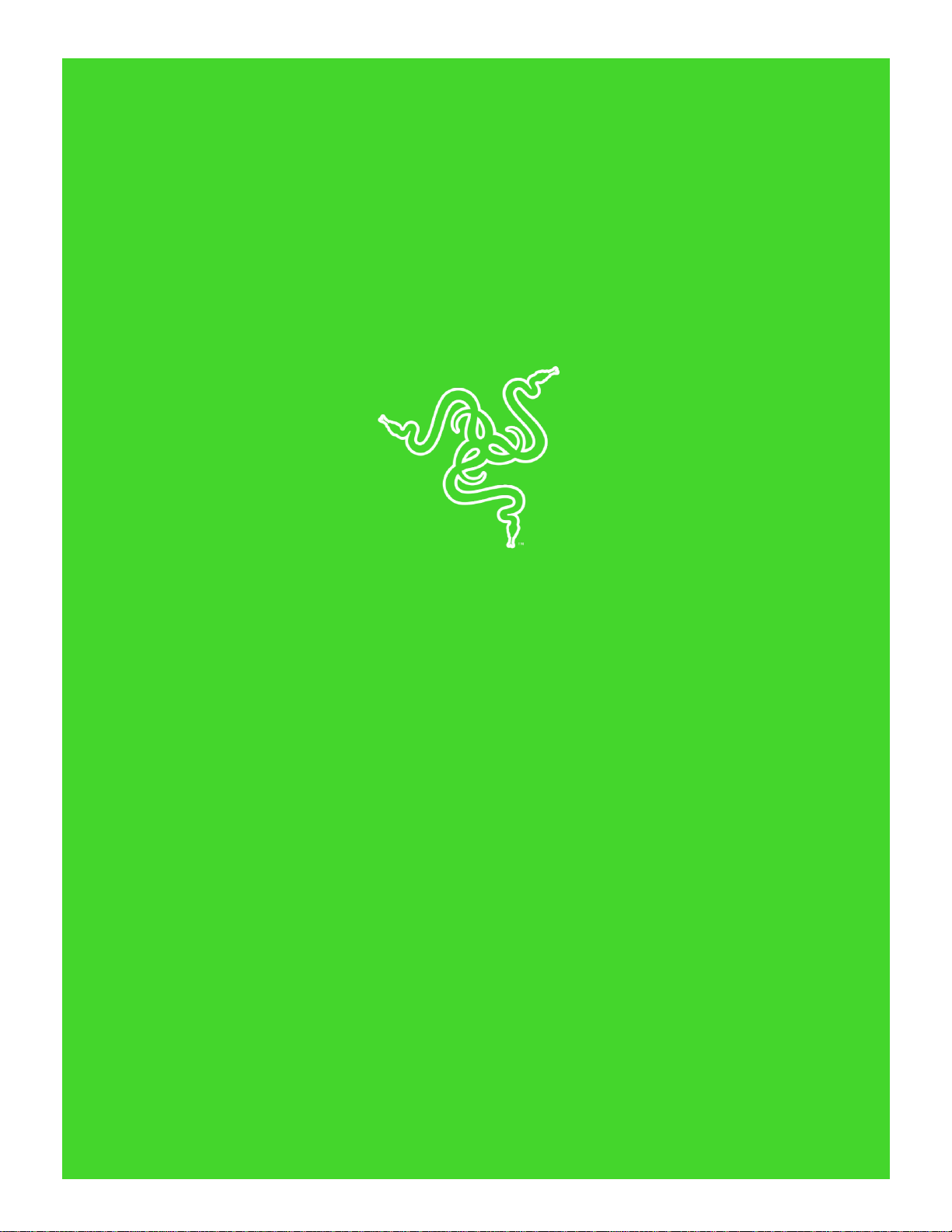
RAZER KIYO
MASTER GUIDE
Page 2
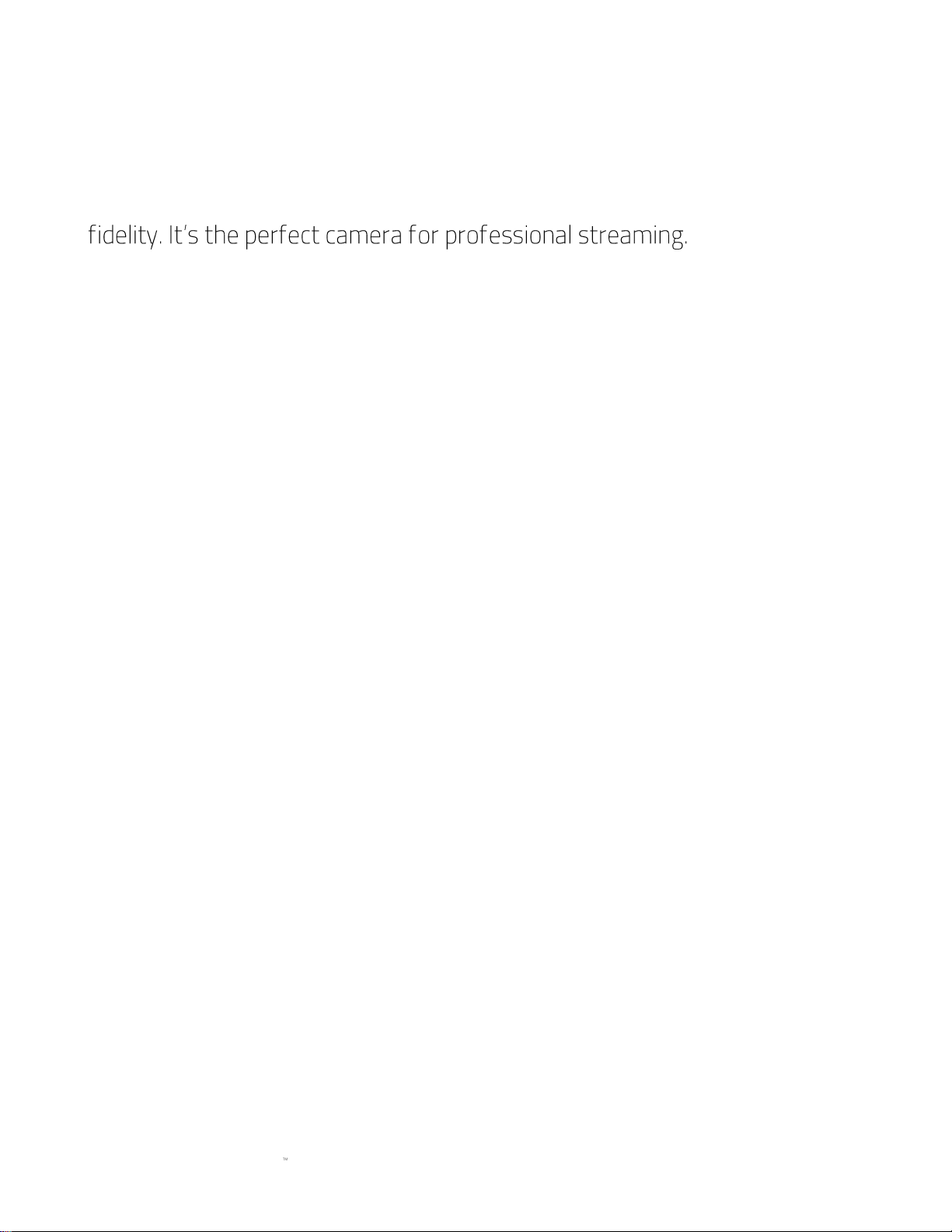
FOR GAMERS. BY GAMERS.
1
Designed and tested by top streamers, the Razer Kiyo is a desktop
streaming camera with a powerful, multi-step ring light that you can dim or
brighten on command, and the ability to stream at 60 fps for full gaming
Page 3
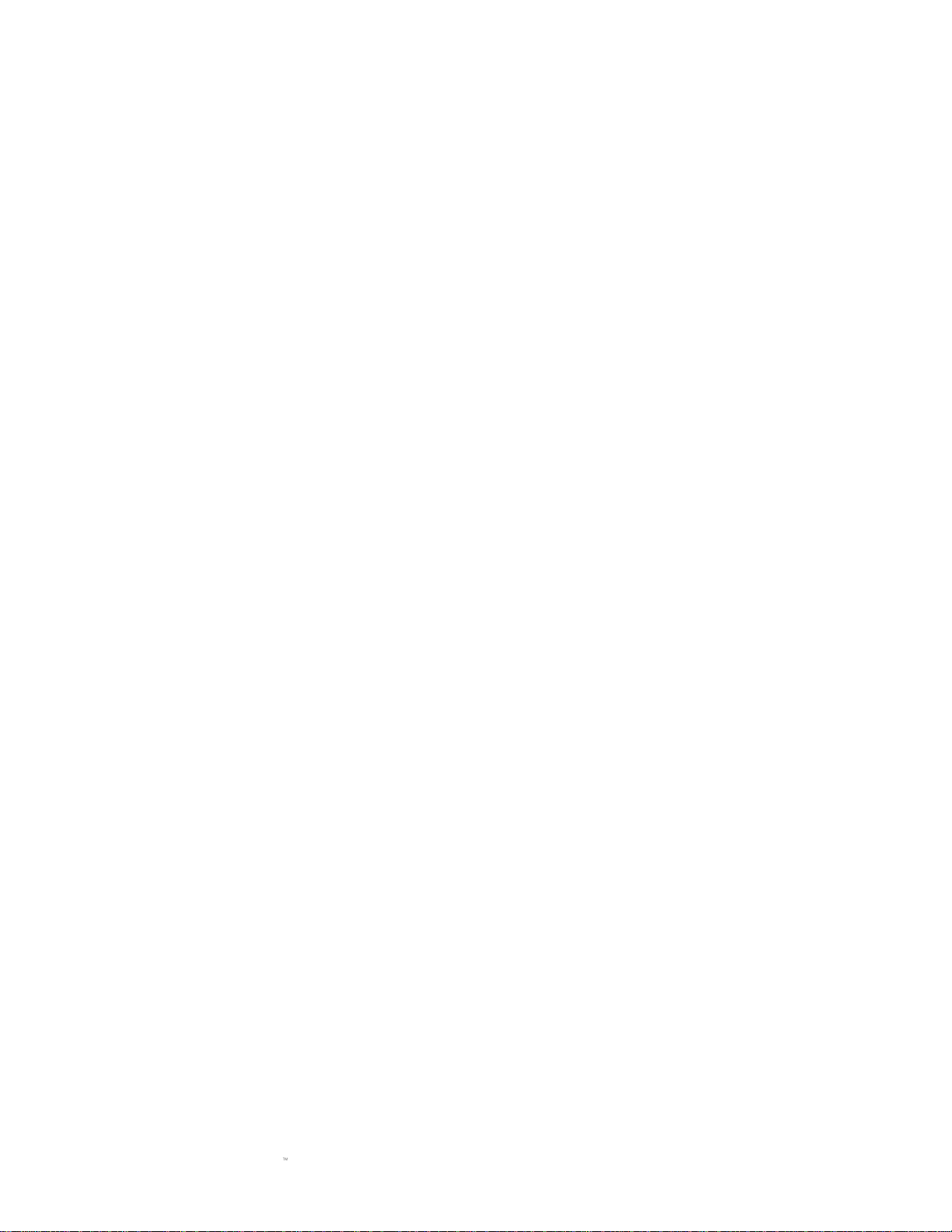
FOR GAMERS. BY GAMERS.
2
CONTENTS
1. PACKAGE CONTENTS / SYSTEM REQUIREMENTS ....................................................................................... 3
2. REGISTRATION / TECHNICAL SUPPORT.......................................................................................................... 4
3. TECHNICAL SPECIFICATIONS.............................................................................................................................. 5
4. DEVICE LAYOUT ...................................................................................................................................................... 6
5. SETTING UP YOUR RAZER KIYO......................................................................................................................... 7
6. USING YOUR RAZER KIYO .................................................................................................................................... 9
7. SAFETY AND MAINTENANCE ........................................................................................................................... 10
8. LEGALESE ................................................................................................................................................................ 11
Page 4
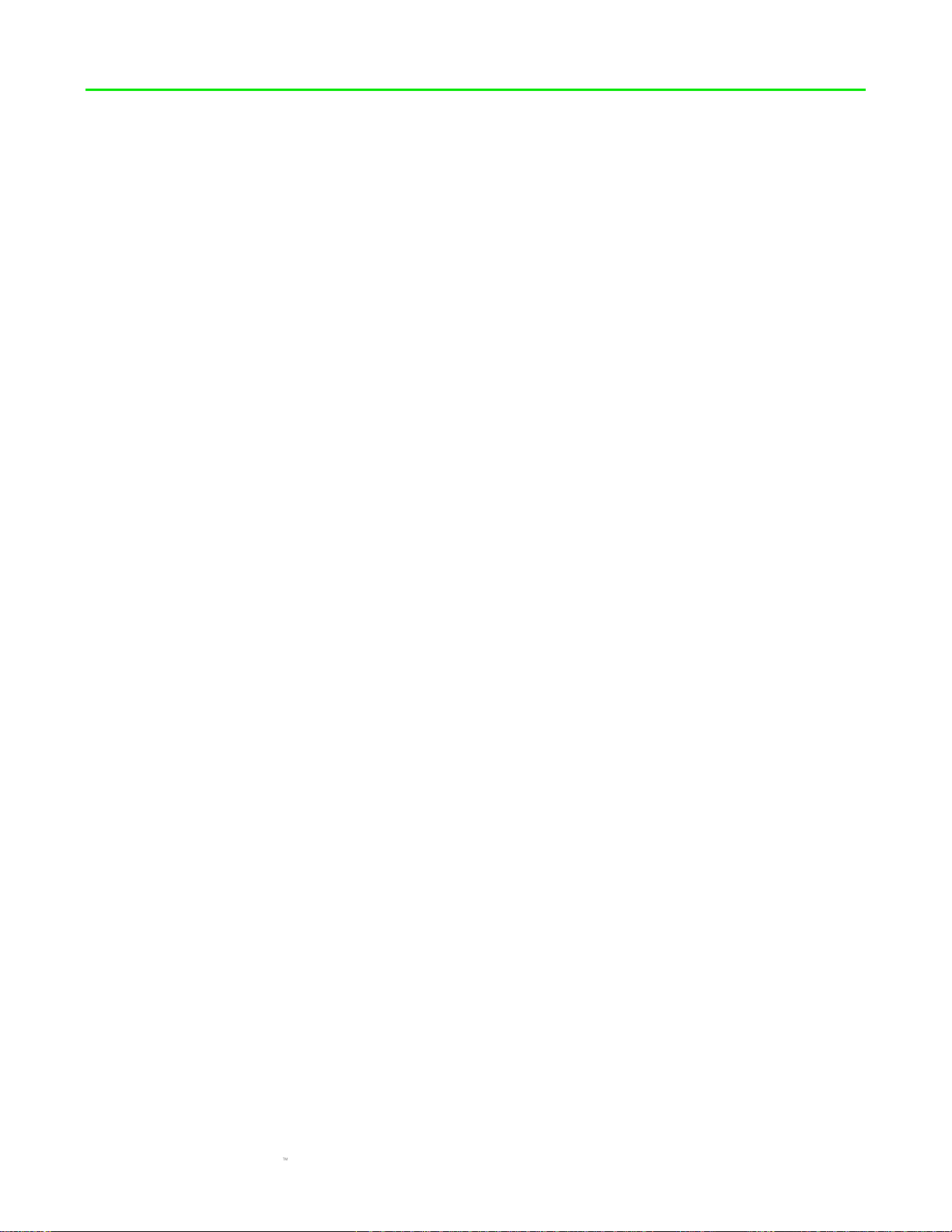
FOR GAMERS. BY GAMERS.
3
1. PACKAGE CONTENTS / SYSTEM REQUIREMENTS
PACKAGE CONTENTS
▪ Razer Kiyo broadcasting camera
▪ Important Product Information Guide
SYSTEM REQUIREMENTS
▪ PC with a free USB port
▪ Windows® 7 (or higher)
▪ Internet connection
▪ 500 MB of free hard disk space1
▪ Third party software:
Open Broadcaster Software [obsproject.com] or XSplit2 [xsplit.com]
1
Increased system requirements and additional software may be required for certain applications.
2
Software license fee may apply.
Page 5

FOR GAMERS. BY GAMERS.
4
2. REGISTRATION / TECHNICAL SUPPORT
REGISTRATION
Register your product online at razer-id.razerzone.com/warranty using your Razer ID to get real-
razerzone.com/razer-id to get a wide
range of Razer benefits.
TECHNICAL SUPPORT
▪ 1 year
▪ Free online technical support at support.razerzone.com
number can be found
here.
Page 6

FOR GAMERS. BY GAMERS.
5
3. TECHNICAL SPECIFICATIONS
TECHNICAL SPECIFICATIONS
Camera Specifications
▪ Connection type: USB2.0
▪ Image resolution: 4 Megapixels
▪ Video Resolution: 1080p @ 30FPS / 720p @ 60FPS / 480p @ 30FPS / 360p @ 30FPS
▪ Video encoding: YUY2/MJPEG or H.264
▪ Still Image Resolution: 2688x1520
▪ Image Quality Settings Customization: Yes
▪ Diagonal Field of View (FOV): 81.6 °
▪ Focus Type: Auto
▪ Mounting Options: L-shape joint and Tripod (Not included)
▪ Cable Length: 1.5 meters braided cable
Ring light specifications
▪ Illumination: 12 white LEDs
▪
▪ LED Diffuser: Milky White
▪ Buttons: 12 step ring dial
▪ Brightness: 10 Lux @ 1m
Microphone Specifications
▪ Audio Codec: 16bit 48KHz
▪ Polar patterns: Omnidirectional
▪ Sensitivity: -38dB
APPROXIMATE SIZE & WEIGHT
▪ Diameter: 68.7 mm / 2.70 in
▪ Height: 50 mm / 1.96 in
▪ Weight: 170 g / 0.374 lbs
Page 7

FOR GAMERS. BY GAMERS.
6
4. DEVICE LAYOUT
A. LED indicator
B. Full HD 1080p lens
C. Built-in microphone
D. Ring light with LED diffuser
E. Ring light adjustment knob
F. Flexible clip
G. Thread mount
Page 8

FOR GAMERS. BY GAMERS.
7
5. SETTING UP YOUR RAZER KIYO
1. Connect the Razer Kiyo to the USB port of your computer. The LED indicator of your camera
will light up, indicating that the device is active.
2. Use the flexible clip to place the Razer Kiyo on top of monitors, TVs, or on almost any
surface with ease. You may also attach the Razer Kiyo to a tripod* using the thread mount
under the flexible clip. (*not included)
Note: Ensure that your position is free of clutter and moving objects. Move mirrors and other
reflective objects that are visible to the camera.
Monitors, Laptops, TVs
Desks
Tripods
Page 9

FOR GAMERS. BY GAMERS.
8
3. Position yourself within 50-100 centimeters in front of the Razer Kiyo.
Page 10

FOR GAMERS. BY GAMERS.
9
6. USING YOUR RAZER KIYO
DOWNLOADING APPS FOR THE RAZER KIYO
Visit razerzone.com/razer-kiyo to check out all the camera and third party applications compatible
with your Razer Kiyo that enable various features*. Simply download and install any
supported app and set the Razer Kiyo as its capture device.
* Some apps are trial-based and/or may require purchase to use.
ADJUSTING THE RING LIGHT BRIGHTNESS
The s ring light is automatically enabled when you launch a compatible camera or third
party broadcasting software with the Razer Kiyo set as its capture device.
You may then rotate the Ring light adjustment knob clockwise or counterclockwise to increase or
decrease the brightness of the ring light as needed.
Page 11

FOR GAMERS. BY GAMERS.
10
7. SAFETY AND MAINTENANCE
SAFETY GUIDELINES
In order to achieve maximum safety while using the Razer Kiyo, we suggest that you adopt the
following guidelines:
Should you have trouble operating the device properly and troubleshooting does not work, unplug
the device and contact the Razer hotline or go to support.razerzone.com for support.
Do not take apart the device (doing so will void your warranty) and do not attempt to operate it
under abnormal current loads.
Do not use or install the device and its components near water, moisture, solvents, or other wet
surfaces, nor expose the device to high temperatures or direct sunlight for an extended period of
time.
Keep the device and its components away from liquid, humidity or moisture. Operate the device
and its components only within the specific temperature range of 0°C (32°F) to 40°C (104°F).
Should the temperature exceed this range, unplug and switch off the device in order to let the
temperature stabilize to an optimal level.
MAINTENANCE AND USE
The Razer Kiyo requires minimum maintenance to keep it in optimum condition. Once a month we
recommend you unplug the device from the computer and clean it using a soft cloth or cotton to
prevent dirt buildup. Do not use soap or harsh cleaning agents.
Page 12

FOR GAMERS. BY GAMERS.
11
8. LEGALESE
COPYRIGHT AND INTELLECTUAL PROPERTY INFORMATION
©2017 Razer Inc. All rights reserved. Razer, the triple-
Powered by Razer Chroma logo are trademarks or registered trademarks of
Razer Inc. and/or affiliated companies in the United States or other countries.
Windows and the Windows logo are trademarks or registered trademarks of the Microsoft group of
companies.
XSplit and XSplit Broadcaster are registered trademarks of Splitmedialabs Limited. All other
trademarks are registered to their respective owners.
other intellectual property rights (whether registered or unregistered) concerning the product in
this guide. Furnishing of this guide does not give you a license to any such copyright, trademark,
patent or other intellectual property right. The Razer Kiyo from pictures
whether on packaging or otherwise. Razer assumes no responsibility for such differences or for
any errors that may appear. Information contained herein is subject to change without notice.
LIMITED PRODUCT WARRANTY
For the latest and current terms of the Limited Product Warranty, please visit
razerzone.com/warranty.
LIMITATION OF LIABILITY
Razer shall in no event be liable for any lost profits, loss of information or data, special, incidental,
indirect, punitive or consequential or incidental damages, arising in any way out of distribution of,
retail purchase price of the Product.
COSTS OF PROCUREMENT
For the avoidance of doubt, in no event will Razer be liable for any costs of procurement unless it
has been advised of the possibility of such damages, and in no case shall Razer be liable for any
costs of procurement liability exceeding the retail purchase price of the Product.
Page 13

FOR GAMERS. BY GAMERS.
12
GENERAL
These terms shall be governed by and construed under the laws of the jurisdiction in which the
Product was purchased. If any term herein is held to be invalid or unenforceable, then such term (in
so far as it is invalid or unenforceable) shall be given no effect and deemed to be excluded without
invalidating any of the remaining terms. Razer reserves the right to amend any term at any time
without notice.
