Page 1
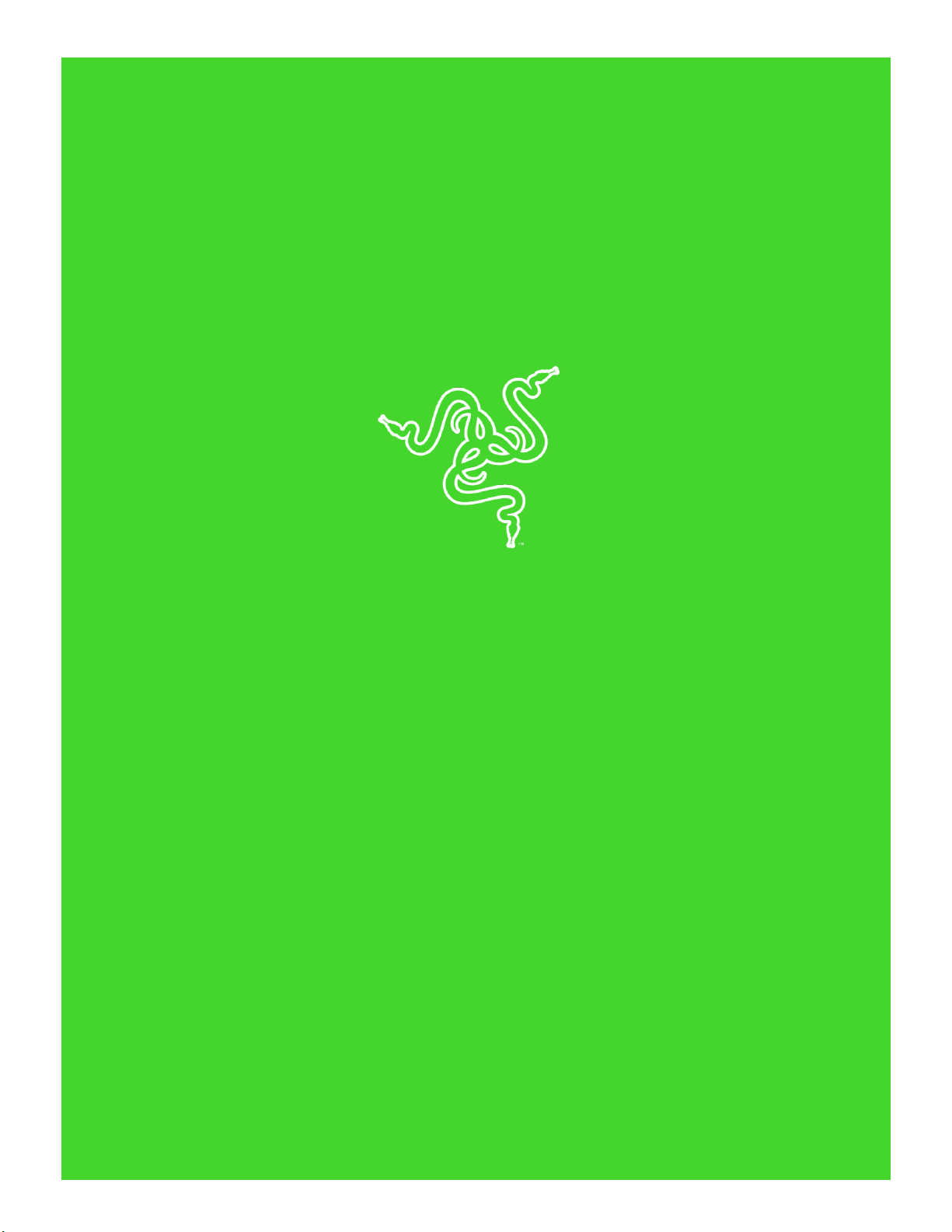
RAZER GOLIATHUS CHROMA
MASTER GUIDE
Page 2
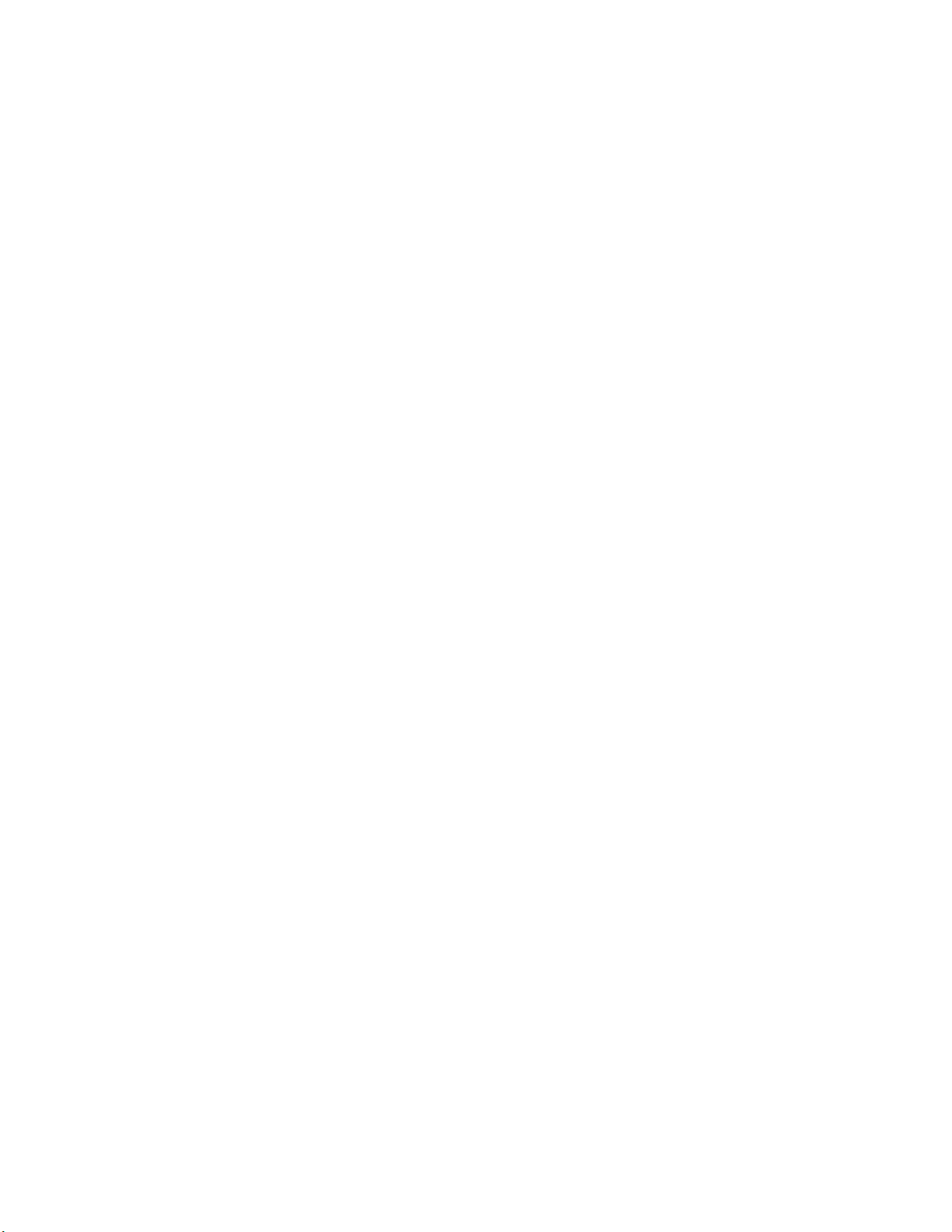
FOR GAMERS. BY GAMERS.™
1
The Razer Goliathus Chroma soft gaming mouse mat is now Powered by
Razer Chroma. Featuring multi-color lighting with inter-device color
synchronization, the bestselling mat has an optimized micro-textured cloth
surface to allow for both speed and control playstyles—providing ultimate
precision no matter what game you play. Optimized for all sensors,
playstyles and sensitivity settings, you get total tracking responsiveness and
performance.
Page 3

FOR GAMERS. BY GAMERS.™
2
CONTENTS
1. PACKAGE CONTENTS / SYSTEM REQUIREMENTS .................................................................................. 3
2. REGISTRATION / TECHNICAL SUPPORT .................................................................................................. 4
3. TECHNICAL SPECIFICATIONS .................................................................................................................. 5
4. DEVICE LAYOUT ...................................................................................................................................... 6
5. INSTALLING RAZER SYNAPSE 3 FOR YOUR RAZER GOLIATHUS CHROMA.............................................. 7
6. CONFIGURING RAZER GOLIATHUS CHROMA VIA RAZER SYNAPSE 3 .................................................... 8
7. SAFETY AND MAINTENANCE ................................................................................................................ 19
8. LEGALESE .............................................................................................................................................. 20
Page 4
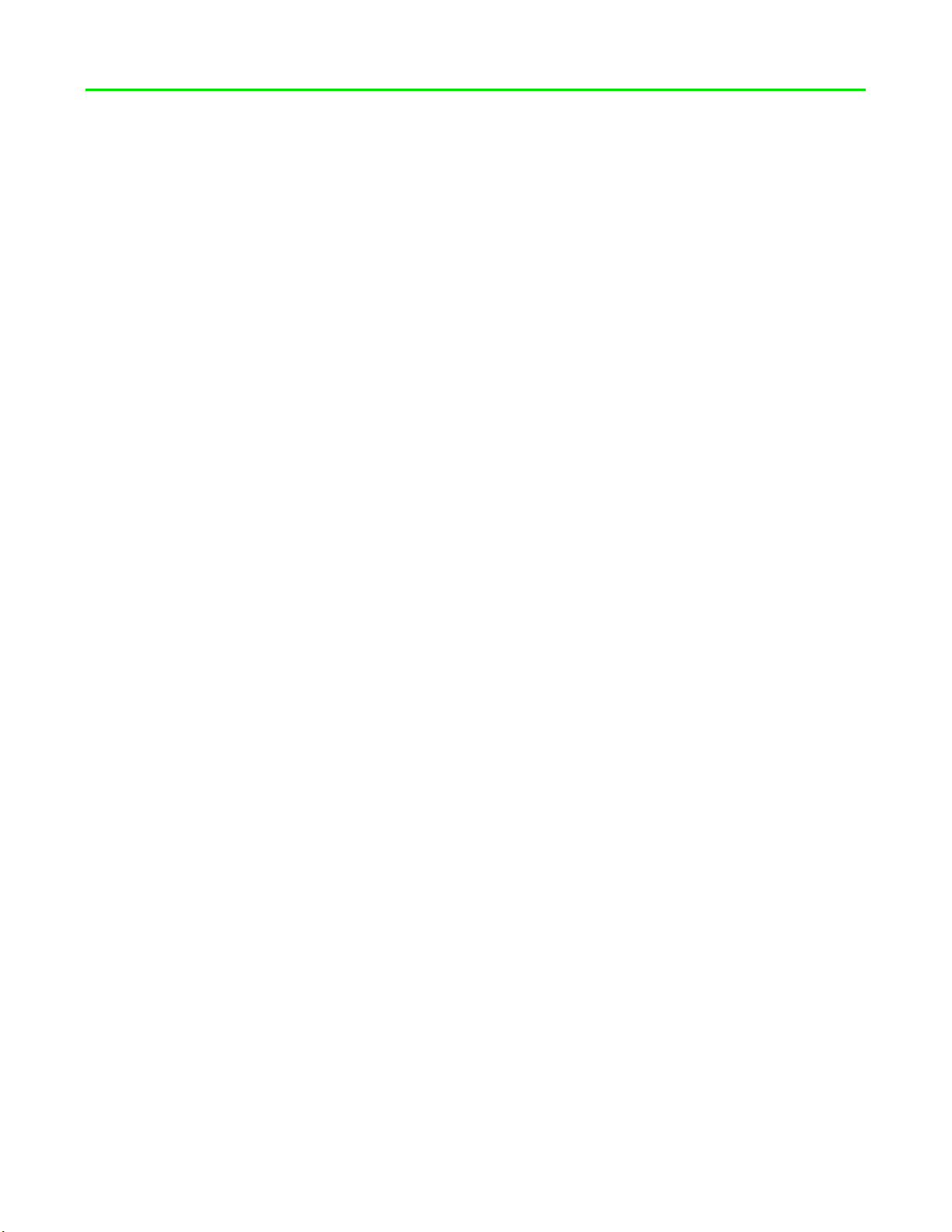
FOR GAMERS. BY GAMERS.™
3
1. PACKAGE CONTENTS / SYSTEM REQUIREMENTS
PACKAGE CONTENTS
▪ Razer Goliathus Chroma
▪ Important Product Information Guide
SYSTEM REQUIREMENTS
HARDWARE REQUIREMENTS
▪ PC with a free USB port
RAZER SYNAPSE 3 REQUIREMENTS
▪ Windows® 7 64-bit (or higher)
▪ Internet connection
▪ 500 MB of free hard disk space
Page 5
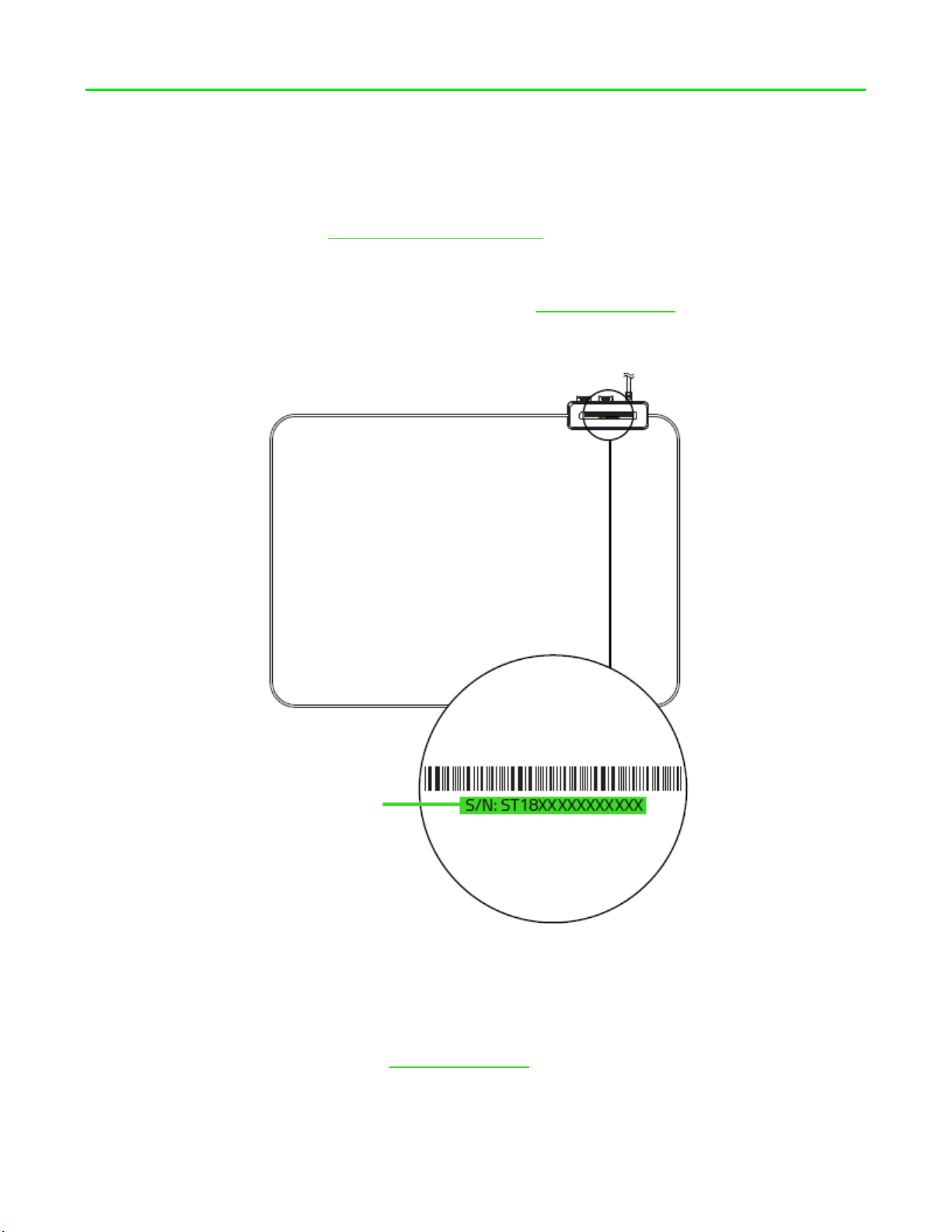
FOR GAMERS. BY GAMERS.™
4
2. REGISTRATION / TECHNICAL SUPPORT
REGISTRATION
Register your product online at razer-id.razer.com/warranty to get real-time information on your
product’s warranty status.
If you haven’t registered for a Razer ID yet, register now at razer-id.razer.com to get a wide range of
Razer benefits.
TECHNICAL SUPPORT
▪ 6 months limited manufacturer’s warranty.
▪ Free online technical support at support.razer.com.
Your pr oduct’s serial
number can be found
Page 6
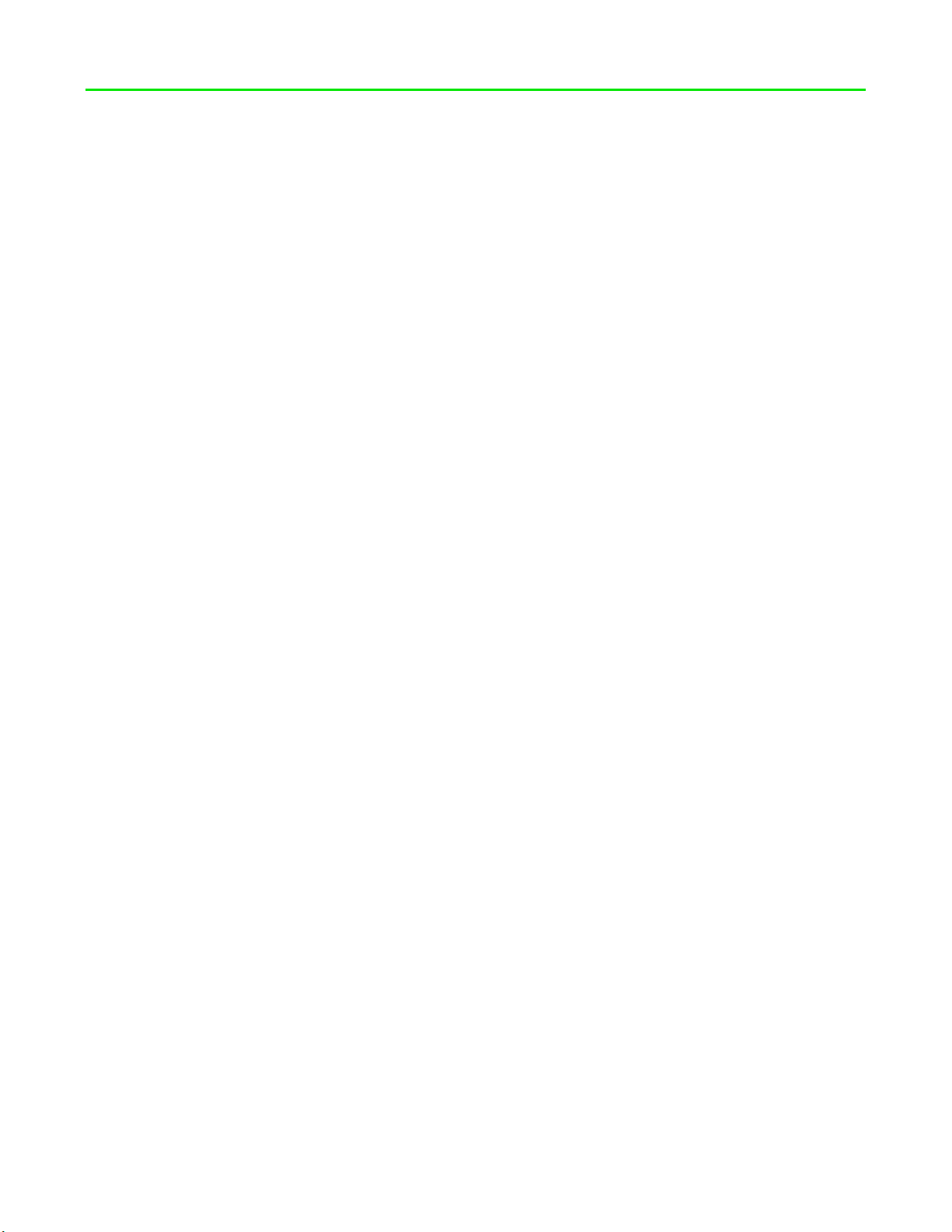
FOR GAMERS. BY GAMERS.™
5
3. TECHNICAL SPECIFICATIONS
TECHNICAL SPECIFICATIONS
▪ Powered by Razer Chroma™ lighting with 16.8 million customizable color options
▪ Micro-textured surface balanced for speed and control
▪ Razer Synapse 3 (Beta) enabled
▪ Non-slip rubber base Cable catch
APPROXIMATE SIZE & WEIGHT
▪ Length: 255 mm / 10.05 in
▪ Width: 355 mm / 13.99 in
▪ Height: 3 mm / 0.12 in
▪ Weight: 230 g / 0.51 lbs
Page 7
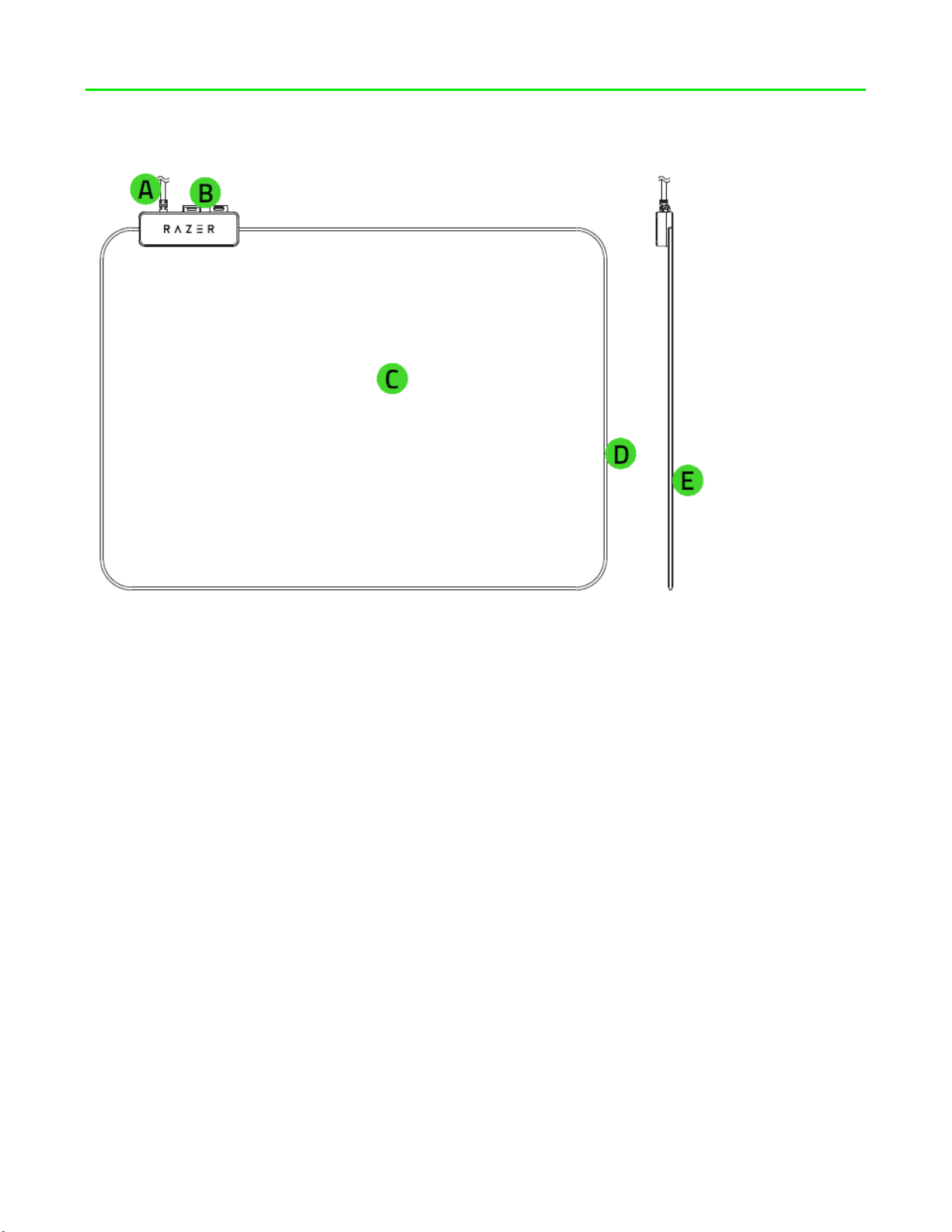
FOR GAMERS. BY GAMERS.™
6
4. DEVICE LAYOUT
A. USB cable connector
B. Mouse cable catch
C. Cloth surface
D. Chroma light tube
E. Non-slip rubber base
Page 8

FOR GAMERS. BY GAMERS.™
7
5. INSTALLING RAZER SYNAPSE 3 FOR YOUR RAZER GOLIATHUS CHROMA
Step 1: Make sure your Razer device is connected to the USB port of your computer.
Step 2: Install Razer Synapse 3 when prompted* or download the installer from razer.com/synapse-3.
Step 3: Create your Razer ID or log in using an existing account.
*Applicable for Windows 8 or later.
Page 9

FOR GAMERS. BY GAMERS.™
8
6. CONFIGURING RAZER GOLIATHUS CHROMA VIA RAZER SYNAPSE 3
Disclaimer: The features listed here requ ire you to log in to R azer Synapse . These features are
also su bject to cha nge based on the c urrent sof tware version and your Operating S ystem.
SYNAPSE TAB
The Synapse tab is your default tab when you first launch Razer Synapse 3. This tab allows you to
navigate the Dashboard subtab.
Dashboard
The Dashboard subtab is an overview of your Razer Synapse 3 where you can access all your Razer
devices, modules, and online services.
Page 10

FOR GAMERS. BY GAMERS.™
9
MOUSE MAT TAB
The Mouse Mat tab is the main tab for your Razer Goliathus Chroma. From here, you can change your
device’s settings such as Profiles and lighting. Changes made under this tab are automatically saved to
your system and cloud storage.
Lighting
The Lighting subtab enables you to modify your Razer device’s profile and light settings.
Profile
Profile is a data storage for keeping all your Razer peripheral’s settings. By default, the profile name is
based on your system’s name. To add, rename, duplicate, or delete a profile, simply press the
Miscellaneous button ( ).
Brightness
You can turn off your Razer device’s lighting by toggling the Brightness option or increase/decrease
the luminance using the slider.
Switch Off Lighting
This is a power saving tool which allows you to disable your device’s lighting in response to your
system’s display turning off and/or automatically power down when your Razer Goliathus Chroma has
been idle for a set amount of time.
Page 11

FOR GAMERS. BY GAMERS.™
10
Quick Effects
A number of quick effects can be selected and applied to your mouse mat’s lighting, as listed here:
Name
Description
How to set up
Breathing
The mouse mat lighting fades in and
out of the selected color(s)
Select up to 2 colors for this
setting
Reactive
The mouse mat will light up when
you click your mouse. Note that this
is only supported when using a
Razer mouse
Select either the desired lighting
color or choose to use the same
color as the Razer mouse’s LED
Spectrum
cycling
The lighting on the mouse mat will
cycle between 16.8 million colors
indefinitely
No further customization is
required
Static
The mouse mat will remain lit in the
selected color
Select the desired lighting color
If you have other supported Razer Chroma-enabled devices, you can synchronize their quick effects
with your Razer device by clicking the Chroma Sync button ( ).
Advanced Effects
The Advanced Effects option allows you to choose a Chroma Effect you want to use on your Razer
Chroma-enabled peripheral. To start making your own Chroma Effect, simply press the Chroma Studio
button ( ). Click here to learn more about the Chroma Studio
Page 12

FOR GAMERS. BY GAMERS.™
11
PROFILES TAB
The Profiles tab is a convenient way of managing all your profiles and linking them to your games and
applications.
Devices
View which Razer device is using a specific profile using the Devices subtab. To create a new profile
within the selected device, simply click the add button ( ). To rename, duplicate, or delete a
profile, simply press the Miscellaneous button ( ). Each profile can be set to automatically activate
when you run an application using the Link Games option.
Page 13

FOR GAMERS. BY GAMERS.™
12
Linked Games
The Linked Games subtab gives you the flexibility to add games, view peripherals that are linked to
games, or search for added games. You can also sort games based on alphabetical order, last played,
or most played. Added games will still be listed here even if it is not linked to a Razer device.
Page 14

FOR GAMERS. BY GAMERS.™
13
CHROMA TAB
The Chroma tab enables you to either create advanced lighting effects through the Studio subtab or
enable/disable third party integrated apps to all Razer Chroma-enabled devices for a truly immersive
lighting and gaming experience.
Studio
The Studio subtab enables you to create and edit your own Chroma Effects which you can apply to all
supported Razer Chroma-enabled devices. This tab can also be accessed under the Dashboard’s
Chroma module.
To add, rename, duplicate, or delete a Chroma Effect, simply click the Miscellaneous button ( ).
To revert the selected layer to its original setting, click the Reset button ( ). And to apply and save a
modified layer, click the Save button ( ).
Quick Selections
The Quick Selections menu are a preset of lighting regions which you can use to easily customize your
Razer device. Alternatively, you can individually select an LED by clicking on the area or select multiple
LEDs by using click and drag.
Page 15

FOR GAMERS. BY GAMERS.™
14
Effect Layer
Lighting effects are arranged in layers wherein the topmost layer takes priority. . You can group
multiple lighting effects by clicking the Add Group button ( ) and dragging the layers you want to
group to the newly added folder, duplicate a layer by clicking the Copy button ( ), or delete a layer
by clicking the Trash button ( ). Some layers may have overlapping effects so you may need to
arrange layers in a specific order.
Add Effect
All supported quick effects are listed under the Add Effect option which you can click to insert onto
the Effect Layer. Quick Effects can be edited on the Chroma Studio by allowing you to change its
preset color, properties, and playback options.
Apps
The Apps subtab is where you can enable or disable third party integrated apps for your Razer
Chroma-enabled peripherals. The Apps tab can also direct you to the Chroma Workshop where you
can download these third-party apps.
Page 16

FOR GAMERS. BY GAMERS.™
15
MACROS TAB
If you need to accurately execute a series of complex commands then you need a Macro. A macro is a
set of recorded keystrokes, button presses, and cursor movements. The Macros tab allows you to
create, edit, and organize these macros so that you can assign them to your mouse buttons. You can
also share macros with others using the import button ( ) and export button ( ).
There are also other options available in the macro section such as creating a new macro by clicking
the add button ( ), delete the current macro by clicking the trash button ( ), and duplicate the
current macro using the copy button ( ).
Page 17

FOR GAMERS. BY GAMERS.™
16
To create a macro, simply select a macro name to store your commands, then click the Record menu.
Assign a key or button for the macro on Shortcut Key field, select a delay, and select if you want to
include mouse movement tracking. Once you have chosen the settings for the macro, click the Start
button ( ). After a brief countdown, all your keystrokes and button presses will be recorded
on the macro screen. When you are done recording your macro commands, click on the Stop button (
) to end the session.
Page 18

FOR GAMERS. BY GAMERS.™
17
Once you have recorded a macro, you may edit the commands you have entered by selecting each
command on the macro screen. Each keystroke or button press is arranged sequentially with the first
command shown at the top of the screen. The Insert menu allows you to put in additional keystrokes,
button presses, type texts, run commands, loop a set of commands, or insert an entire macro group.
Key Binds
The Key binds option allows you to view the Shortcut Keys for the selected macro.
Properties
The Properties option enables you to individually edit commands, adjust their delay, change actions,
and also change the total duration of the macro so that it executes faster or slower.
Page 19

FOR GAMERS. BY GAMERS.™
18
SETTINGS WINDOW
The Settings window, accessible by clicking the ( ) button on Razer Synapse 3, enables you to
configure the startup behavior, change language, view your Razer device’s master guide, or perform
factory reset on any connected Razer device.
General tab
The default tab of the Settings window, The General tab enables you to change the software’s display
language and start-up behavior, or view the master guide of all connected Razer devices.
Reset tab
The Reset tab allows you to perform a factory reset on all connected Razer devices with on-board
memory. All profiles stored on the selected device’s on-board memory will be erased.
Note: Performing a factory reset on devices without on-board memory will only create a new profile
for your device on Razer Synapse 3 using the default settings.
About tab
The About tab displays brief software information, its copyright statement, and also provides relevant
links for its terms of use. You may also use this tab to check for software updates, or as a quick access
to Razer’s social communities.
Page 20

FOR GAMERS. BY GAMERS.™
19
7. SAFETY AND MAINTENANCE
SAFETY GUIDELINES
In order to achieve maximum safety while using your Razer Goliathus Chroma, we suggest that you
adopt the following guidelines:
Should you have trouble operating the device properly and troubleshooting does not work, unplug
the device and contact the Razer hotline or go to support.razer.com for support.
Do not take apart the device (doing so will void your warranty) and do not attempt to operate it
under abnormal current loads.
Keep the device away from liquid, humidity or moisture. Operate the device only within the specific
temperature range of 0°C (32°F) to 40°C (104°F). Should the temperature exceed this range, unplug
and/or switch off the device in order to let the temperature stabilize to an optimal level.
MAINTENANCE AND USE
The Razer Goliathus Chroma requires minimum maintenance to keep it in optimum condition. Once a
month we recommend you unplug the device from the computer and clean it using a soft cloth or
cotton swab to prevent dirt buildup. Do not use soap or harsh cleaning agents.
CAUTION: Do not fold, roll, or compress the mouse mat as doing so may damage the product and void
the warranty.
Page 21

FOR GAMERS. BY GAMERS.™
20
8. LEGALESE
COPYRIGHT AND INTELLECTUAL PROPERTY INFORMATION
©2018 Razer Inc. All rights reserved. Razer, the triple-headed snake logo, Razer logo, “For Gamers. By
Gamers.”, and “Powered by Razer Chroma” logo are trademarks or registered trademarks of Razer
Inc. and/or affiliated companies in the United States or other countries. All other trademarks and
trade names are the property of their respective owners and other company and product names
mentioned herein may be trademarks of their respective companies.
Windows and the Windows logo are trademarks or registered trademarks of the Microsoft group of
companies.
Razer Inc. (“Razer”) may have copyright, trademarks, trade secrets, patents, patent applications, or
other intellectual property rights (whether registered or unregistered) concerning the product in this
guide. Furnishing of this guide does not give you a license to any such copyright, trademark, patent or
other intellectual property right. The Razer Goliathus Chroma (the “Product”) may differ from pictures
whether on packaging or otherwise. Razer assumes no responsibility for such differences or for any
errors that may appear. Information contained herein is subject to change without notice.
LIMITED PRODUCT WARRANTY
For the latest and current terms of the Limited Product Warranty, please visit razer.com/warranty.
LIMITATION OF LIABILITY
Razer shall in no event be liable for any lost profits, loss of information or data, special, incidental,
indirect, punitive or consequential or incidental damages, arising in any way out of distribution of,
sale of, resale of, use of, or inability to use the Product. In no event shall Razer’s liability exceed the
retail purchase price of the Product.
COSTS OF PROCUREMENT
For the avoidance of doubt, in no event will Razer be liable for any costs of procurement unless it has
been advised of the possibility of such damages, and in no case shall Razer be liable for any costs of
procurement liability exceeding the retail purchase price of the Product.
Page 22

FOR GAMERS. BY GAMERS.™
21
GENERAL
These terms shall be governed by and construed under the laws of the jurisdiction in which the
Product was purchased. If any term herein is held to be invalid or unenforceable, then such term (in
so far as it is invalid or unenforceable) shall be given no effect and deemed to be excluded without
invalidating any of the remaining terms. Razer reserves the right to amend any term at any time
without notice.
