Page 1
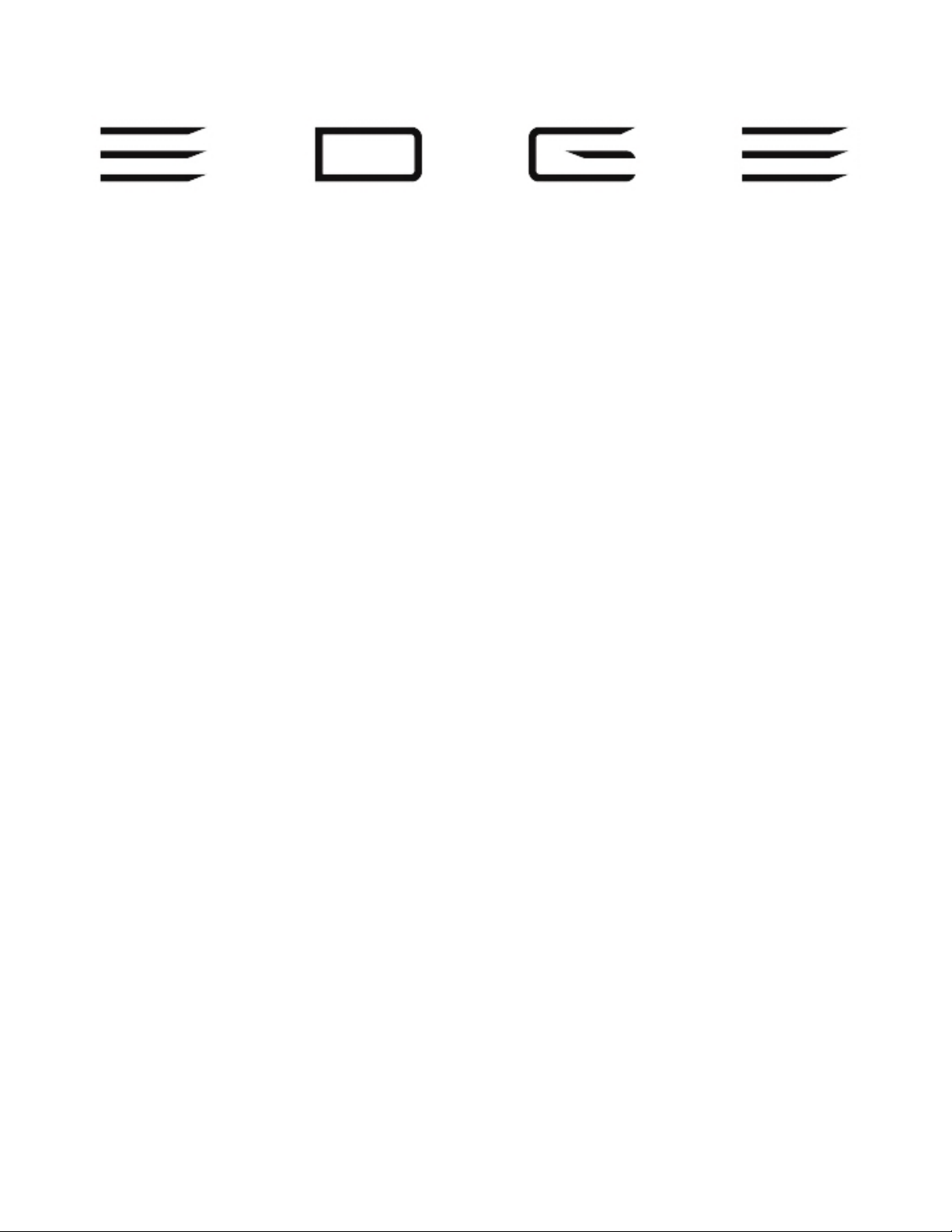
Designed with gaming in mind, we focused on developing the most powerful tablet in
the world that runs all PC games and applications. It’s not just a tablet, but a PC and a
console. The Razer Edge is the world’s first tablet designed for PC gamers.
The latest Intel® Core™ i5/i7 processor and NVIDIA® GeForce® graphics are powering
all of your favorite PC games and applications on a high definition multi-touch 10-inch
display, in an ultra-portable form factor.
The Razer Edge elevates the gaming experience to all tablets out there. It’s a Tablet, it’s
a PC, it’s a Console. Pair the Razer Edge with the Razer Keyboard Dock to play any PC
game out of the box, with the Gamepad Controller for mobile console gaming, or
connect multiple gamepads to the Docking Station for a mobile or home console
gaming experience.
1 | razer™
Page 2
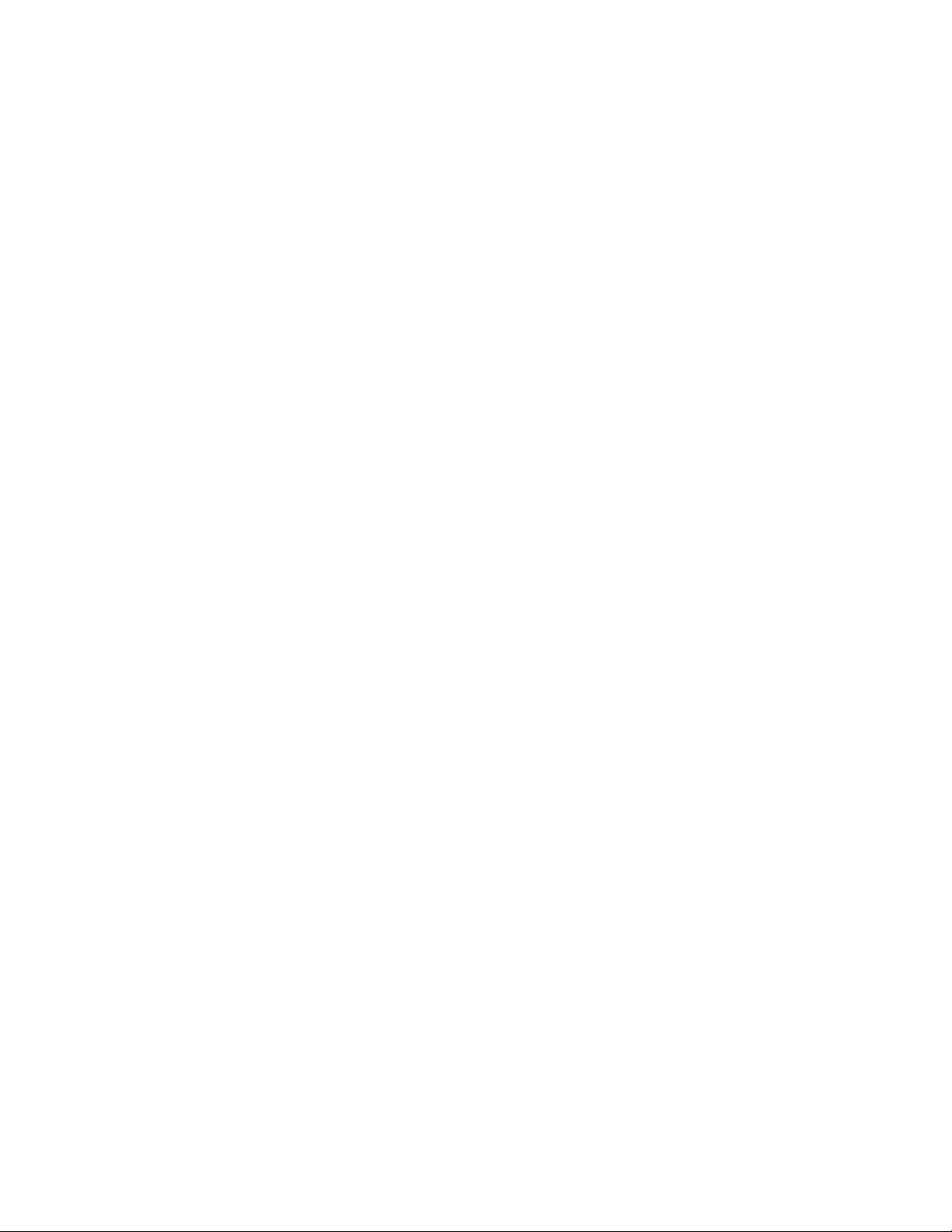
TABLE OF CONTENTS
PACKAGE CONTENTS / REGISTRATION / TECHNICAL SUPPORT ...................... 3
TECHNICAL SPECIFICATIONS ........................................................................... 5
DEVICE LAYOUT .............................................................................................. 6
SETTING UP YOUR RAZER EDGE ...................................................................... 7
SAFETY AND MAINTENANCE ........................................................................ 20
IMPORTANT PRODUCT INFORMATION ......................................................... 21
2 | For gamers by gamers™
Page 3
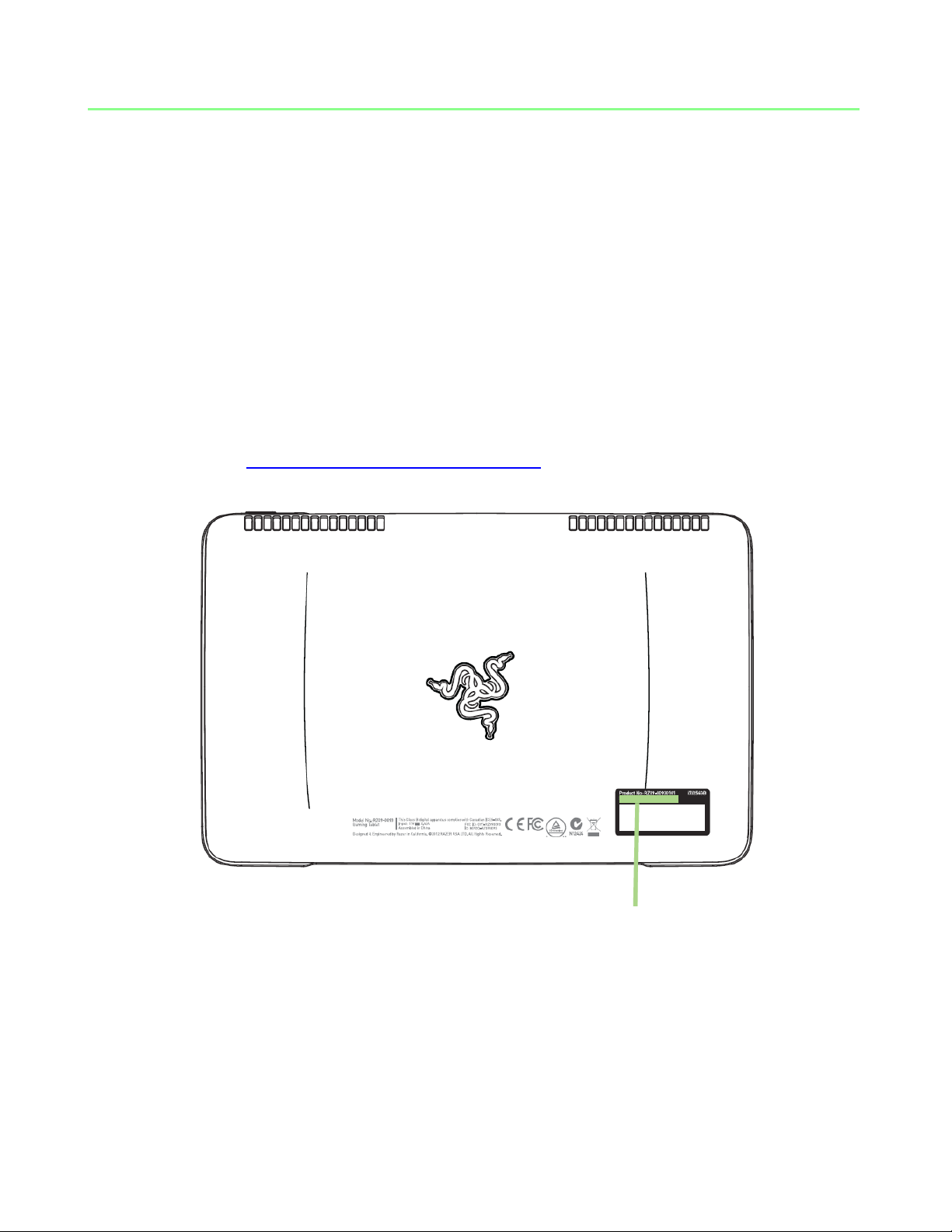
PACKAGE CONTENTS / REGISTRATION / TECHNICAL SUPPORT
PACKAGE CONTENTS
Razer Edge Gaming Tablet
Power Adapter
AC Power Cord
Micro-Fiber Cloth
Quick Start Guide
REGISTRATION
Please visit www.razerzone.com/registration for online product registration.
3 | razer™
Your product’s serial number can be found here.
Page 4

Country
Phone
Australia
1800-172937
US/Canada
1-855-872-5233
China
400 0808 769
Dubai
04 3883371
Malaysia
1800-88-72937
Singapore
800 6011456
International
1-760-448-8997
TECHNICAL SUPPORT
What you’ll get:
1 year limited manufacturer’s warranty.
Free online technical support at www.razersupport.com.
For further assistance, you can call these numbers:
For more information on the Razer Edge warranty, visit
www.razerzone.com/warranty.
4 | For gamers by gamers™
Page 5
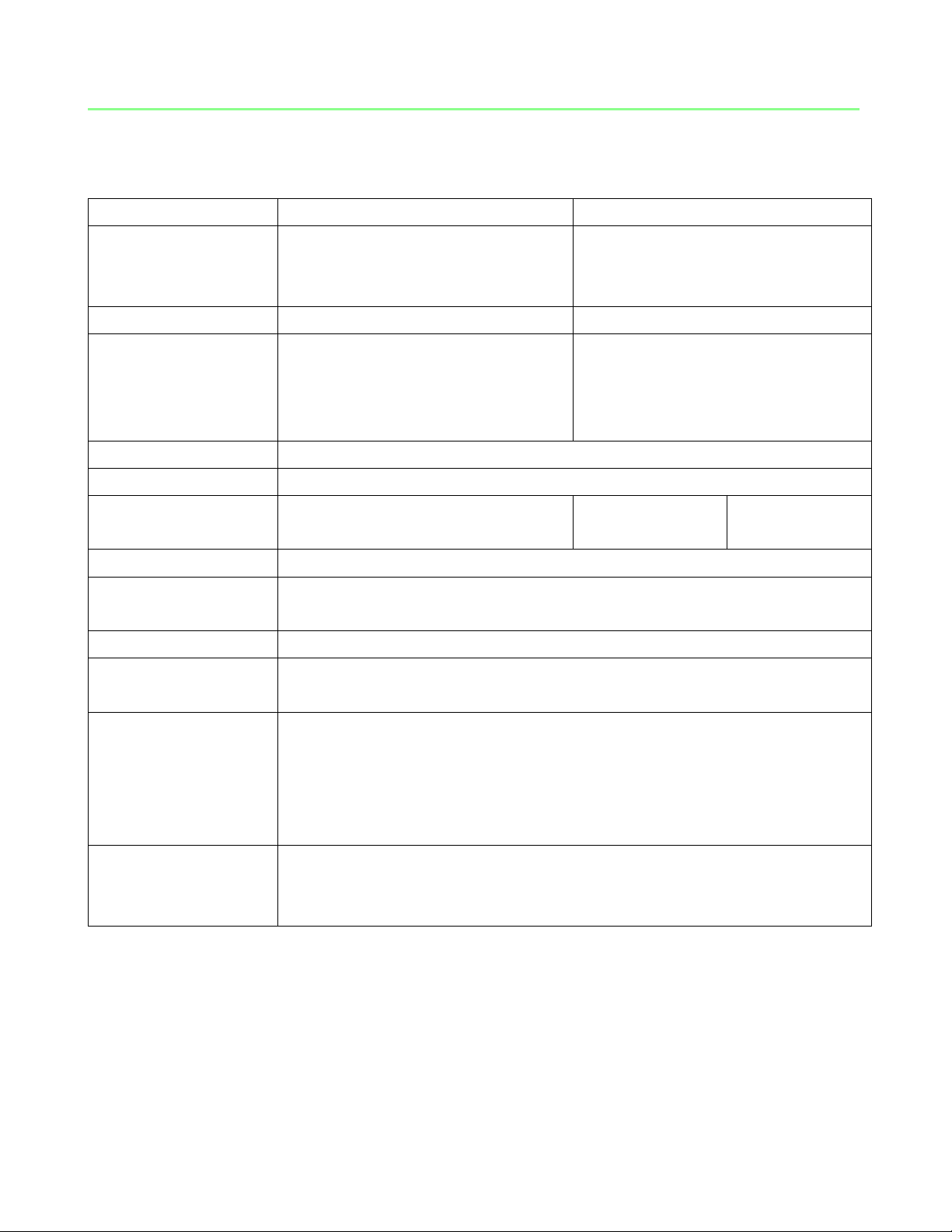
TECHNICAL SPECIFICATIONS
RAZER EDGE
RAZER EDGE PRO
Processor
Intel® Core™ i5-3317U
with Hyper Threading
1.7GHz / 2.6GHz (Base/Turbo)
Intel® Core™ i7-3517U
With Hyper Threading
1.9GHz / 3.0GHz (Base/Turbo)
Memory
4GB DDR3 (2x2GB 1600MHz)
8GB DDR3 (2x4GB 1600MHz)
Video
Intel® HD4000 (DX11)
NVIDIA® GT 640M LE
(1GB DDR3, Optimus™
Technology)
Intel® HD4000 (DX11)
NVIDIA® GT 640M LE
(2GB DDR3, Optimus™
Technology)
Display
10.1” (IPS, 1366x768), multi-touch HD Display
Operating System
Windows® 8
Storage
64GB SSD (SATA-III)
128GB SSD
(SATA-III)
256GB SSD
(SATA-III)
Communication
Intel® WLAN (802.11b/g/n + Bluetooth® 4.0)
Dimension
Width 10.9” (278.5mm) x Height 7” (178.85mm) x Depth 0.8”
(20.44mm)
Approx. Weight
955g / 2.1lbs
Battery
Built-in 5600mAh / 41.44Wh rechargeable lithium-ion polymer
battery
Inputs / Outputs
40-pin dock connector port
3.5mm audio jack (4-pole, stereo out / mic in)
Built-in stereo speakers
Array microphones
USB 3.0 x1 (green, SuperSpeed)
Others
Dolby® Home Theater® v4
7.1 Codec support (via HDMI on Docking Station*)
HD Webcam (front-facing, 2MP)
5 | razer™
*sold separately
Page 6
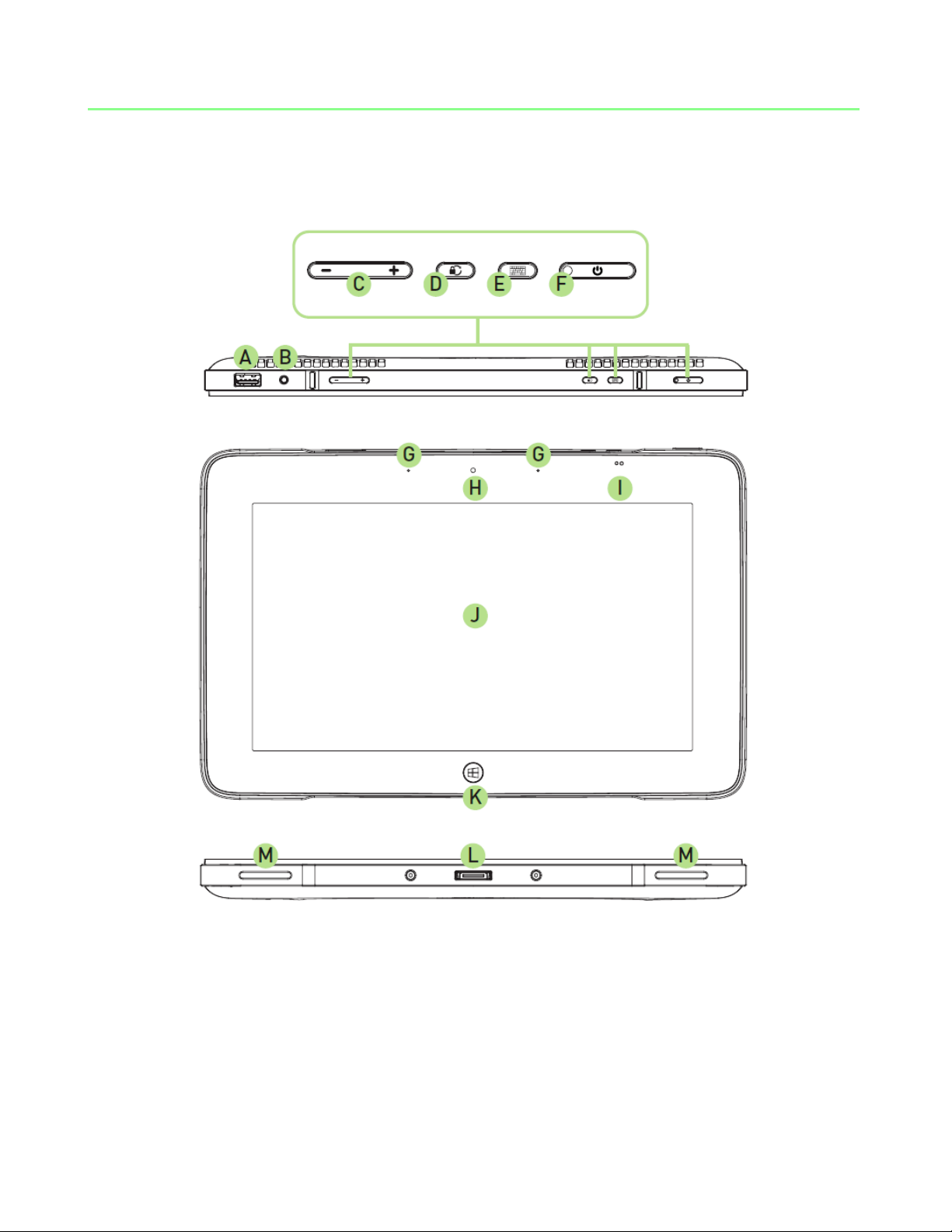
DEVICE LAYOUT
H. Built-in HD Webcam
I. Ambient Light Sensor
J. Multi-touch HD Display
K. Windows Home Button
L. Integrated Data / Power Port
M. Built-in Stereo Speakers
A. USB 3.0 (SuperSpeed) Port
B. 3.5mm Audio + Microphone Port
C. Volume Control Buttons
D. Rotation Lock Button
E. Virtual Keyboard Button
F. Power Button
G. Array Microphones
6 | For gamers by gamers™
Page 7
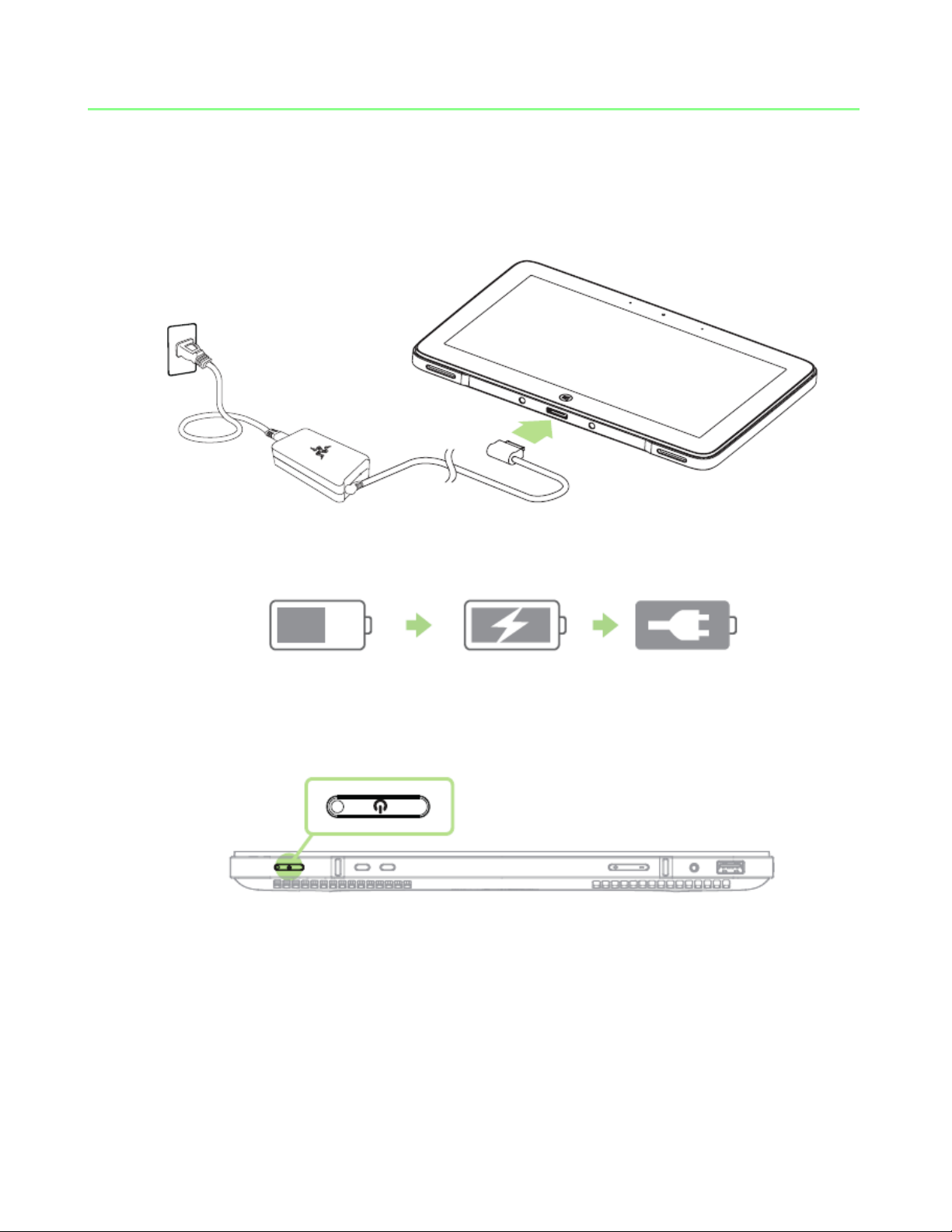
SETTING UP YOUR RAZER EDGE
1. Connect the power adapter from an outlet to your Razer Edge.
2. Charge the battery to Full.
Low Charging Full
3. Press and hold the Power button until the Razer logo appears.
4. Configure the operating system by following the Windows 8 Setup Guide.
7 | razer™
Page 8

WINDOWS 8 SETUP GUIDE
1. Select the language for your Operating System.
Choose from the list your preferred default language for Razer Edge.
Tap Next.
8 | For gamers by gamers™
Page 9

3. Enter your Windows product key in the given field.
Refer to the Microsoft® label under your Razer Edge and key in the necessary
information.
Tap Next.
9 | razer™
Page 10

4. Personalize your Windows® 8
Choose your preferred desktop theme and PC name.
Tap Next.
10 | For gamers by gamers™
Page 11

5. Customize your system settings.
The Setup Wizard includes a set of pre-configured settings that you can use to quickly
set up your Windows device. Tap Use express settings to use the list of settings shown
on the interface and skip to step 7 of this guide.
11 | razer™
Page 12

Alternatively, you can tap Customize to manually configure your Region, Language and
Keyboard Layout.
Tap Next.
12 | For gamers by gamers™
Page 13

6. Setup a login account.
Enter your User name for logging into Windows. If you wish to secure your login with a
password, fill out the Password, Reenter password and Password hint textboxes.
Tap Finish to complete the Windows setup.
13 | razer™
Page 14

CONNECTING TO THE INTERNET
1. Activate the Charm bar by swiping the right edge of the screen.
14 | For gamers by gamers™
Page 15

2. Tap the Settings icon on the Charm bar.
15 | razer™
Page 16

3. Tap the wireless network icon.
16 | For gamers by gamers™
Page 17

4. Tap the network you wish to connect to and tap Connect.
17 | razer™
Page 18

5. Enter the network password (if any) and tap Next.
18 | For gamers by gamers™
Page 19

6. Select whether to turn network sharing on/off.
7. Once you are connected to the wireless network, tap anywhere outside the sidebar
to return to the desktop.
19 | razer™
Page 20

SAFETY AND MAINTENANCE
SAFETY GUIDELINES
In order to achieve maximum safety while using your Razer Edge, we suggest that you
adopt the following guidelines:
1. In case you have trouble operating the tablet properly and troubleshooting does not
work, contact the Razer hotline or go to www.razersupport.com for support. Do not
attempt to fix the device yourself.
2. Do not take apart the device (doing so will void your warranty) and do not operate it
under abnormal conditions.
3. Keep your tablet away from liquid, humidity or moisture. Operate your tablet only
within the specified temperature range of 0°C (32°F) to 35°C (95°F). Should you operate
it in a temperature that is beyond this range, unplug and switch off the tablet to let the
temperature stabilize within the optimal range.
BATTERY
The Razer Edge contains an internal rechargeable battery. In general, the life
expectancy of this battery is dependent upon its use. If you suspect that the internal
rechargeable battery is drained or has a low charge, try recharging it. If the battery
does not recharge after several attempts, you may need to contact technical support.
20 | For gamers by gamers™
Page 21

IMPORTANT PRODUCT INFORMATION
COPYRIGHT AND INTELLECTUAL PROPERTY INFORMATION
© 2012 Razer USA Ltd. Patent Pending. All Rights Reserved. Razer, the Razer TripleHeaded Snake logo, the Razer distressed word logo and other trademarks contained
herein are the trademarks or registered trademarks of Razer Systems Pte Ltd. and/or
its affiliated or associated companies, registered in the United States and/or other
countries. Windows and the Windows logo are trademarks of the Microsoft group of
companies.
Razer USA Ltd. (“Razer”) may have copyright, trademarks, trade secrets, patents,
patent applications, or other intellectual property rights (whether registered or
unregistered) concerning the product in this guide. Furnishing of this guide does not
give you a license to any such copyright, trademark, patent or other intellectual
property right. The Razer Edge (the “Product”) may differ from pictures whether on
packaging or otherwise. Razer assumes no responsibility for such differences or for any
errors that may appear. Information contained herein is subject to change without
notice.
LIMITED PRODUCT WARRANTY
For the latest and current terms of the Limited Product Warranty, please visit
www.razerzone.com/warranty.
LIMITATION OF LIABILITY
Razer shall in no event be liable for any lost profits, loss of information or data, special,
incidental, indirect, punitive or consequential or incidental damages, arising in any way
out of distribution of, sale of, resale of, use of, or inability to use the Product. In no
event shall Razer’s liability exceed the retail purchase price of the Product.
COSTS OF PROCUREMENT
For the avoidance of doubt, in no event will Razer be liable for any costs of
procurement unless it has been advised of the possibility of such damages, and in no
case shall Razer be liable for any costs of procurement liability exceeding the retail
purchase price of the Product.
21 | razer™
Page 22

GENERAL
These terms shall be governed by and construed under the laws of the jurisdiction in
which the Product was purchased. If any term herein is held to be invalid or
unenforceable, then such term (in so far as it is invalid or unenforceable) shall be given
no effect and deemed to be excluded without invalidating any of the remaining terms.
Razer reserves the right to amend any term at any time without notice.
FCC DECLARATION OF CONFORMANCE
This equipment has been tested and found to comply with the limits for a Class B digital
device, pursuant to part 15 of the FCC Rules. These limits are designed to provide
reasonable protection against harmful interference in a residential installation. This
equipment generates, uses, and can radiate radio frequency energy and, if not installed
and used in accordance with the instructions, may cause harmful interference to radio
communications. However, there is no guarantee that interference will not occur in a
particular installation. If this equipment does cause harmful interference to radio or
television reception, which can be determined by turning the equipment off and on,
the user is encouraged to try to correct the interference by one or more of the
following measures:
- Reorient or relocate the receiving antenna.
- Increase the separation between the equipment and the receiver.
- Connect the equipment into an outlet on a circuit different from that to which the
receiver is connected.
- Consult the dealer or an experienced radio TV technician for help.
For more information, refer to the online help system on www.razerzone.com.
FCC CAUTION STATEMENT
Any changes or modifications not expressly approved by the party responsible for
compliance could void the user's authority to operate this equipment.
This device complies with Part 15 of the FCC Rules. Operation is subject to the following
two conditions:
(1) This device may not cause harmful interference, and
(2) This device must accept any interference received, including interference that may
cause undesired operation.
22 | For gamers by gamers™
Page 23

IMPORTANT NOTE:
FCC Radiation Exposure Statement:
This equipment complies with FCC radiation exposure limits set forth for an
uncontrolled environment. End users must follow the specific operating instructions for
satisfying RF exposure compliance. This transmitter must not be co-located or
operating in conjunction with any other antenna or transmitter.
USAGE RESTRICTIONS
This Razer device was developed and designed to comply with the various wireless and
telecom agency requirements throughout the world. This ensures that the device do
not cause any harm to Public Switching Telecommunication Networks (PSTN) and do
not violate any power and frequency spectrum allocations on a country by country
basis. This device was also designed to be compliant with regulatory agency limits for
Electromagnetic Compatibility (EMC).
IMPORTANT NOTICE FOR USE IN HEALTHCARE ENVIRONMENTS
This Razer device is not a medical device and is not listed under UL or IEC 60601 (or
equivalent). This device should be kept at a certain distance to avoid harmful effects to
patients or medical equipment.
AVIATION USAGE RESTRICTIONS
Certain restrictions apply to this device while onboard an aircraft. Razer encourages
you to understand these restrictions to ensure the flight’s safety and security.
23 | razer™
