Page 1
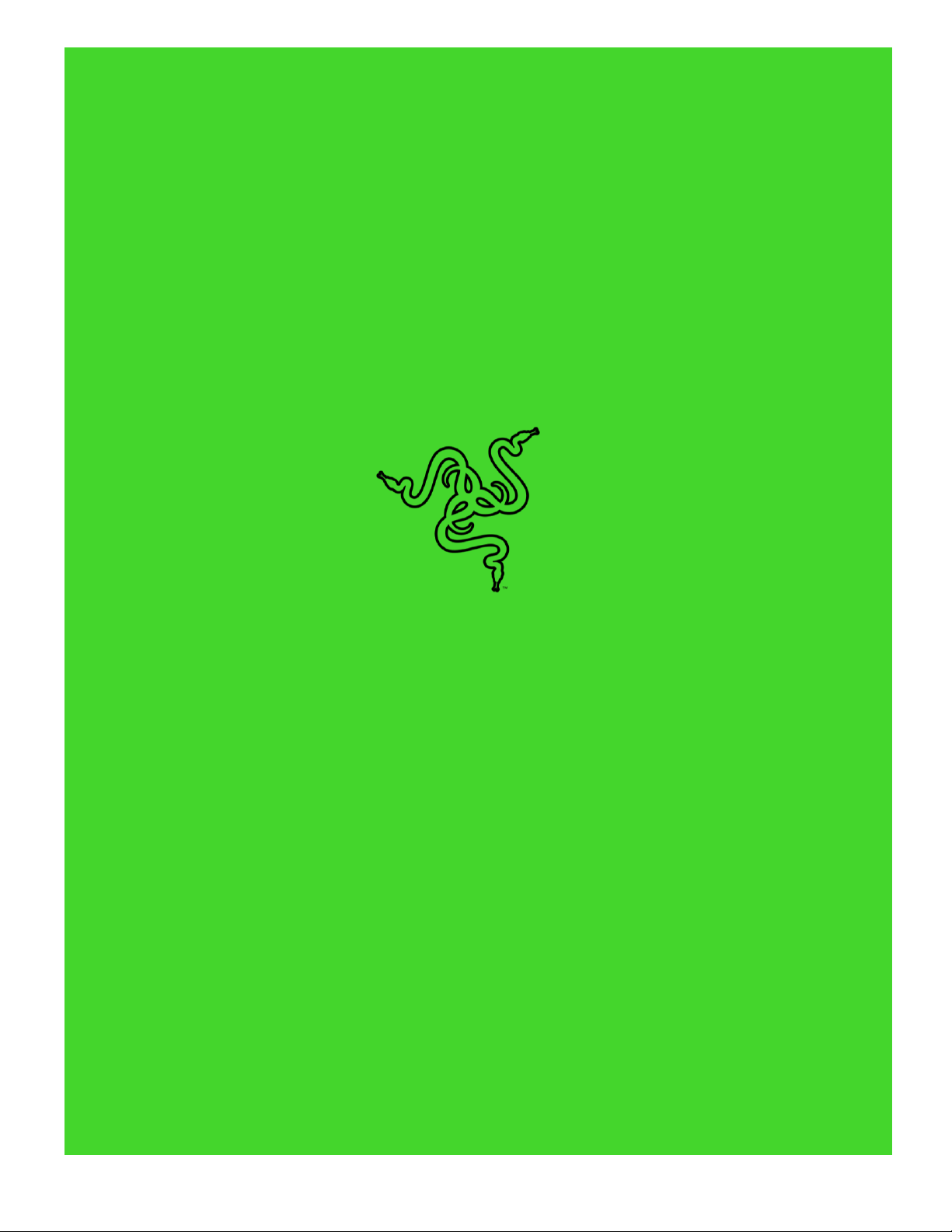
.
D.VA RAZER ABYSSUS ELITE
MASTER GUIDE
Page 2
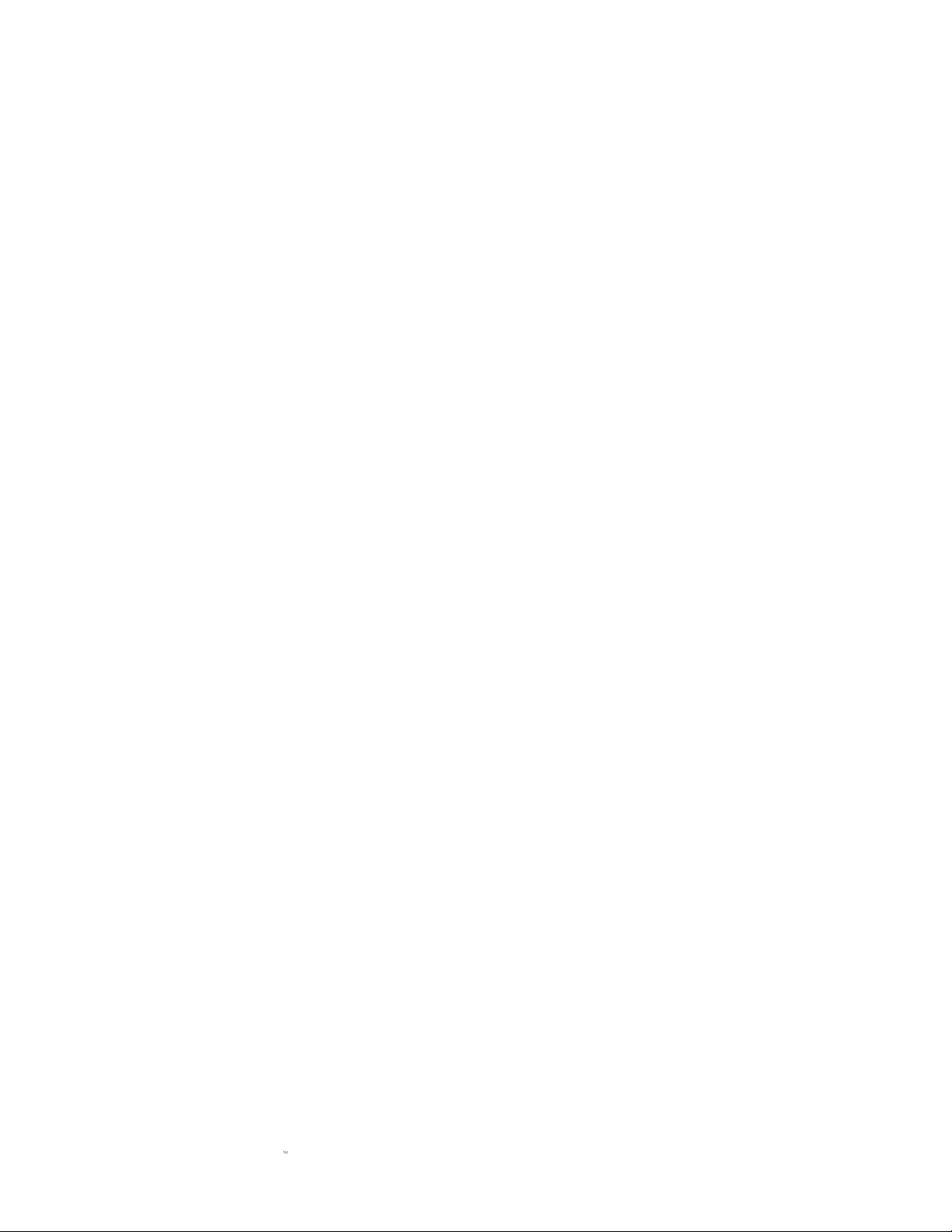
FOR GAMERS. BY GAMERS.
1
Before Overwatch, Hana Song aka D.Va was dominating the StarCraft
tournament stage, becoming the world champion at the age of 16. Apart
from her killer instincts and incredible reflexes, she reigned supreme with
the very best gaming gear. The true 7,200 DPI optical sensor in a
minimalist ambidextrous form factor has been the preferred choice of
StarCraft pros. Focused on tournament-grade performance, the D.Va
Razer Abyssus Elite is designed to raise your APM as you aim for that new
high score in flawless style.
Page 3
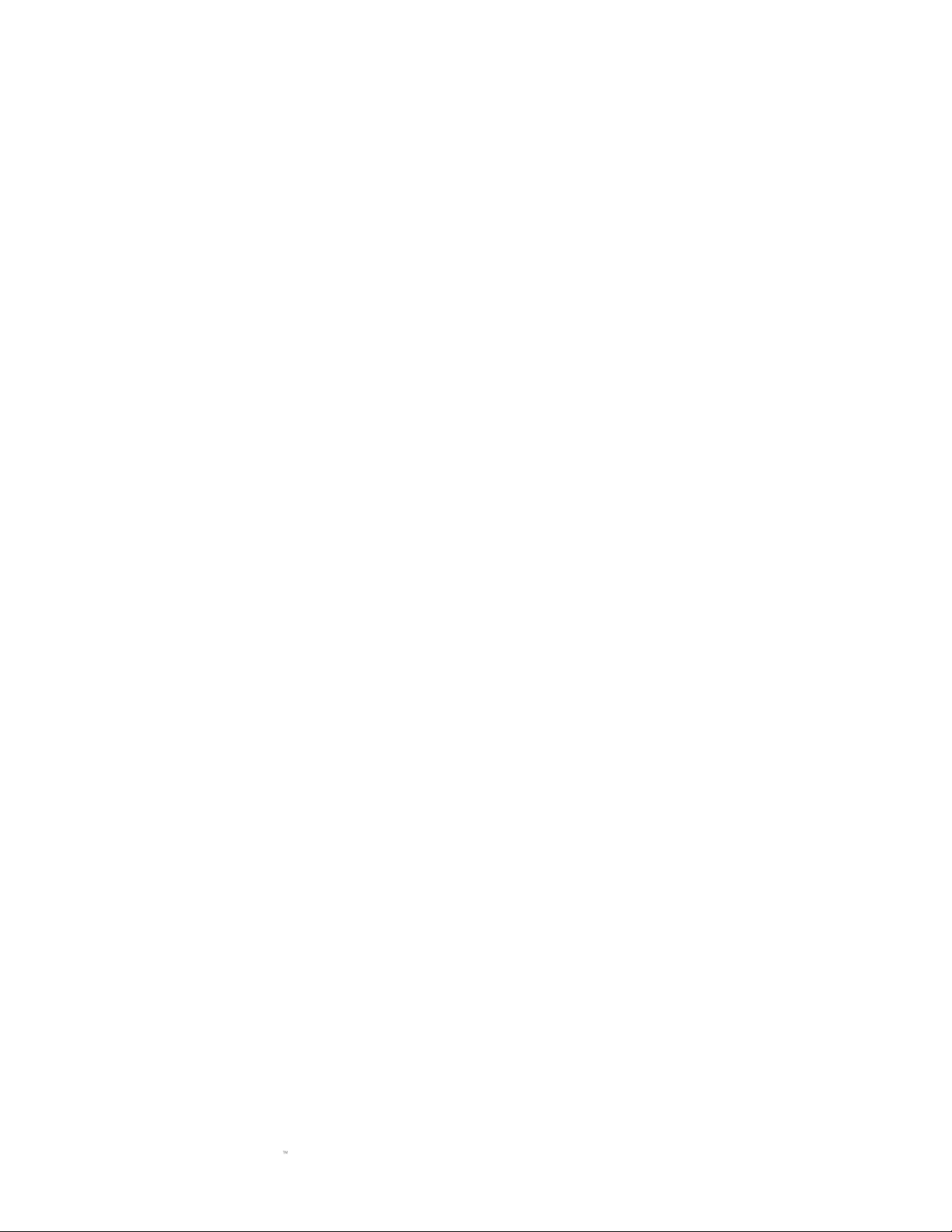
FOR GAMERS. BY GAMERS.
2
CONTENTS
1. PACKAGE CONTENTS / SYSTEM REQUIREMENTS ....................................................................................... 3
2. REGISTRATION / TECHNICAL SUPPORT.......................................................................................................... 4
3. TECHNICAL SPECIFICATIONS.............................................................................................................................. 5
4. DEVICE LAYOUT ...................................................................................................................................................... 6
5. INSTALLING RAZER SYNAPSE 3 FOR YOUR D.VA RAZER ABYSSUS ELITE ........................................... 7
6. CONFIGURING YOUR D.VA RAZER ABYSSUS ELITE ..................................................................................... 8
7. SAFETY AND MAINTENANCE ........................................................................................................................... 30
8. LEGALESE ............................................................................................................................................................... 32
Page 4
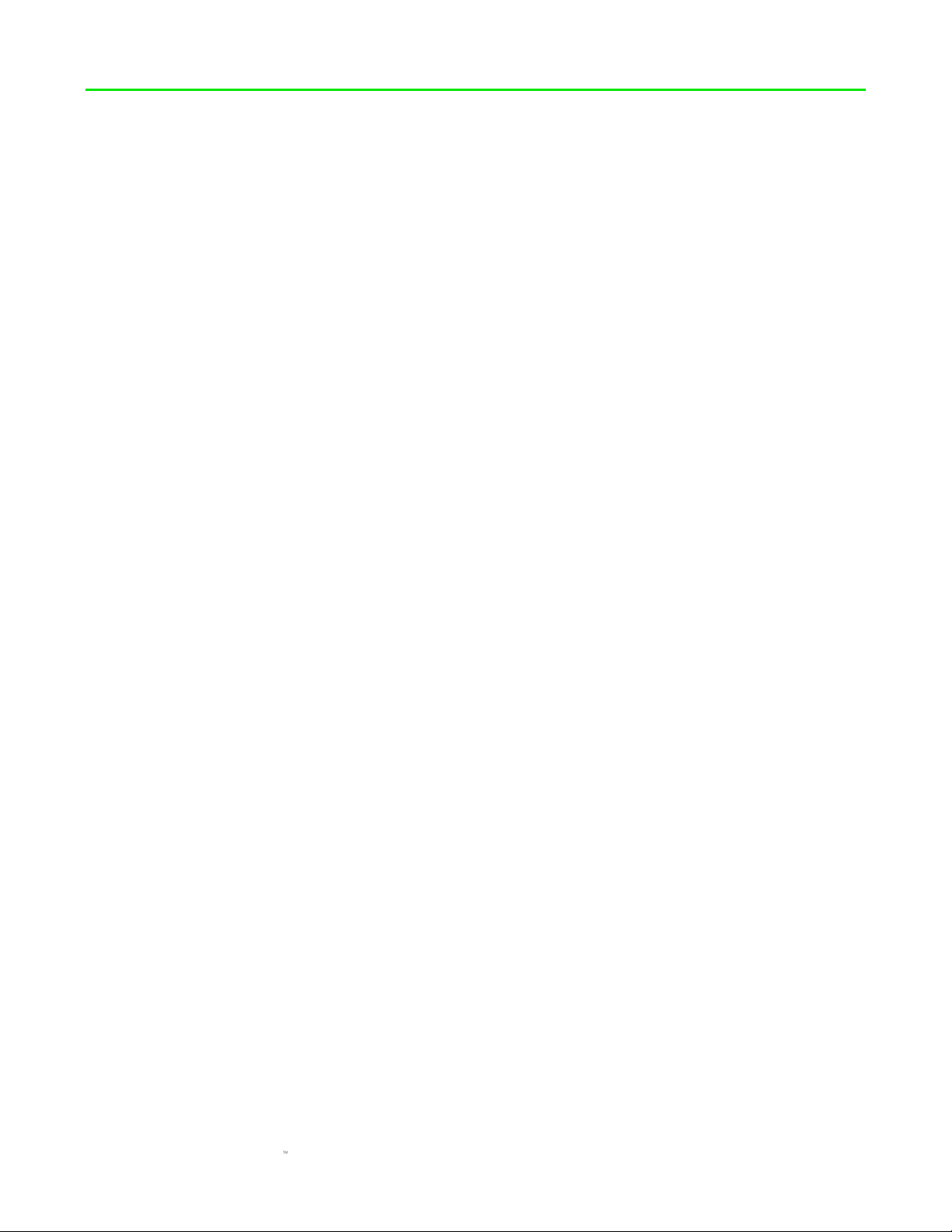
FOR GAMERS. BY GAMERS.
3
1. PACKAGE CONTENTS / SYSTEM REQUIREMENTS
PACKAGE CONTENTS
▪ D.Va Razer Abyssus Elite gaming mouse
▪ Important Product Information Guide
SYSTEM REQUIREMENTS
▪ PC with a free USB port
▪ Windows® 7 64-bit (or higher)
▪ Internet connection
▪ 500 MB of free hard disk space
Page 5
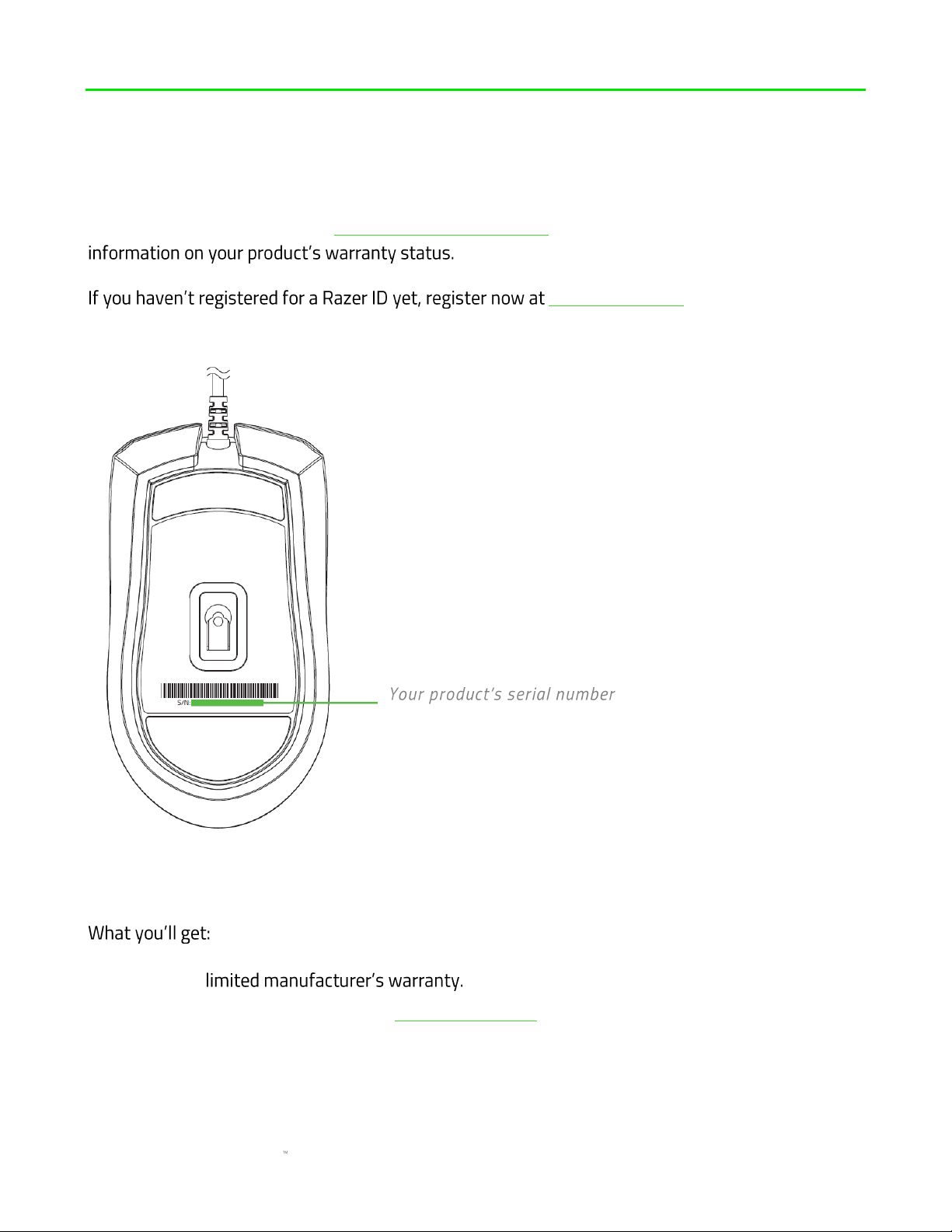
FOR GAMERS. BY GAMERS.
4
2. REGISTRATION / TECHNICAL SUPPORT
REGISTRATION
Register your product online at razerid.razer.com/warranty using your Razer ID to get real-time
razerid.razer.com to get a wide range of
Razer benefits.
TECHNICAL SUPPORT
▪ 2 years
▪ Free online technical support at support.razer.com.
can be found here.
Page 6
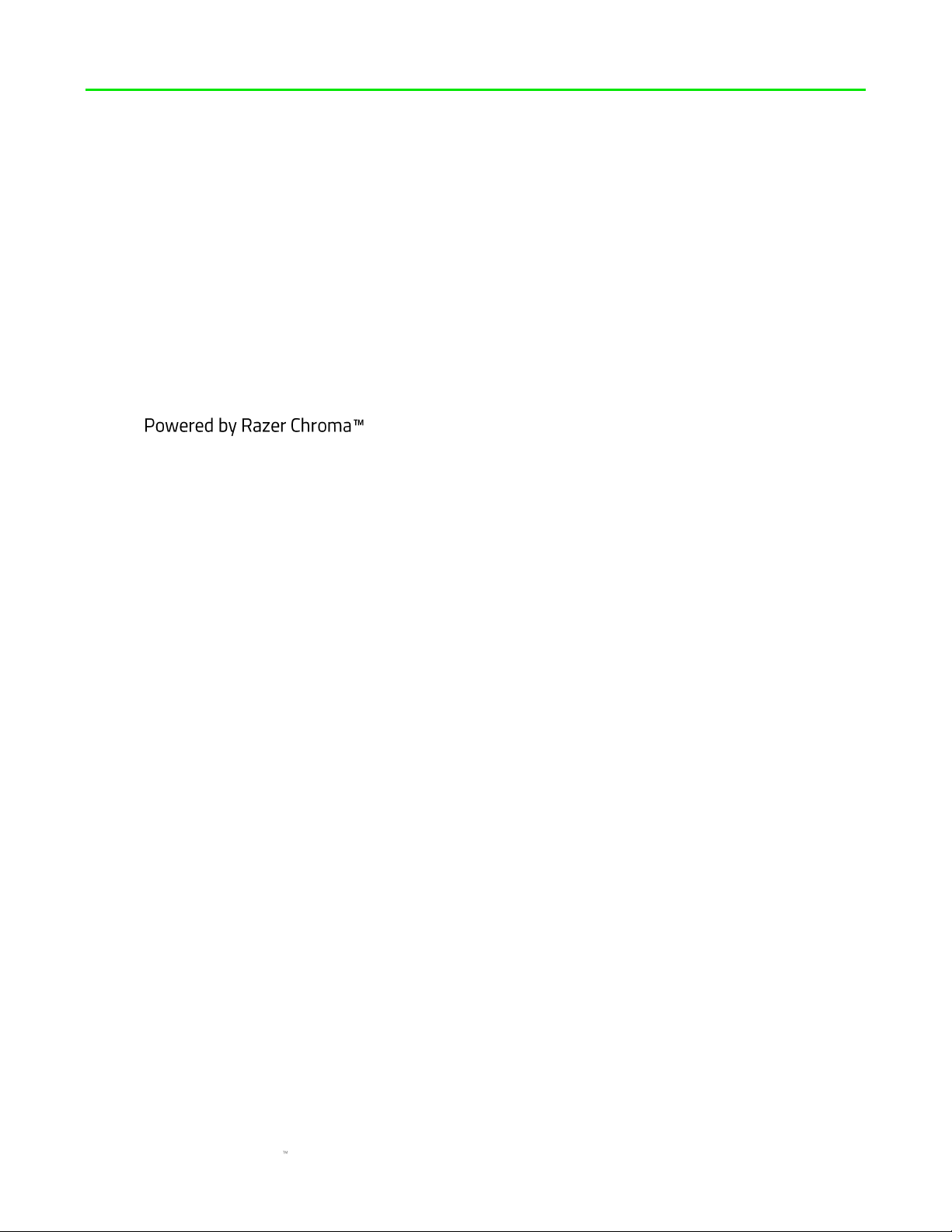
FOR GAMERS. BY GAMERS.
5
3. TECHNICAL SPECIFICATIONS
TECHNICAL SPECIFICATIONS
▪ Exclusive D.Va design
▪ True 7,200 DPI optical sensor
▪ 220 IPS tracking / 30 G acceleration
▪ Ambidextrous form factor
▪ 1,000 Hz Ultrapolling
▪ 3 Hyperesponse buttons
▪
▪ Razer Synapse 3 compatible
APPROXIMATE SIZE & WEIGHT
▪ Length: 114.7 mm / 4.5 in
▪ Width: 63 mm / 2.4 in
▪ Height: 37.3 mm / 1.47 in
▪ Weight: 78 g / 3.07 lbs*
* Excluding cable
Page 7
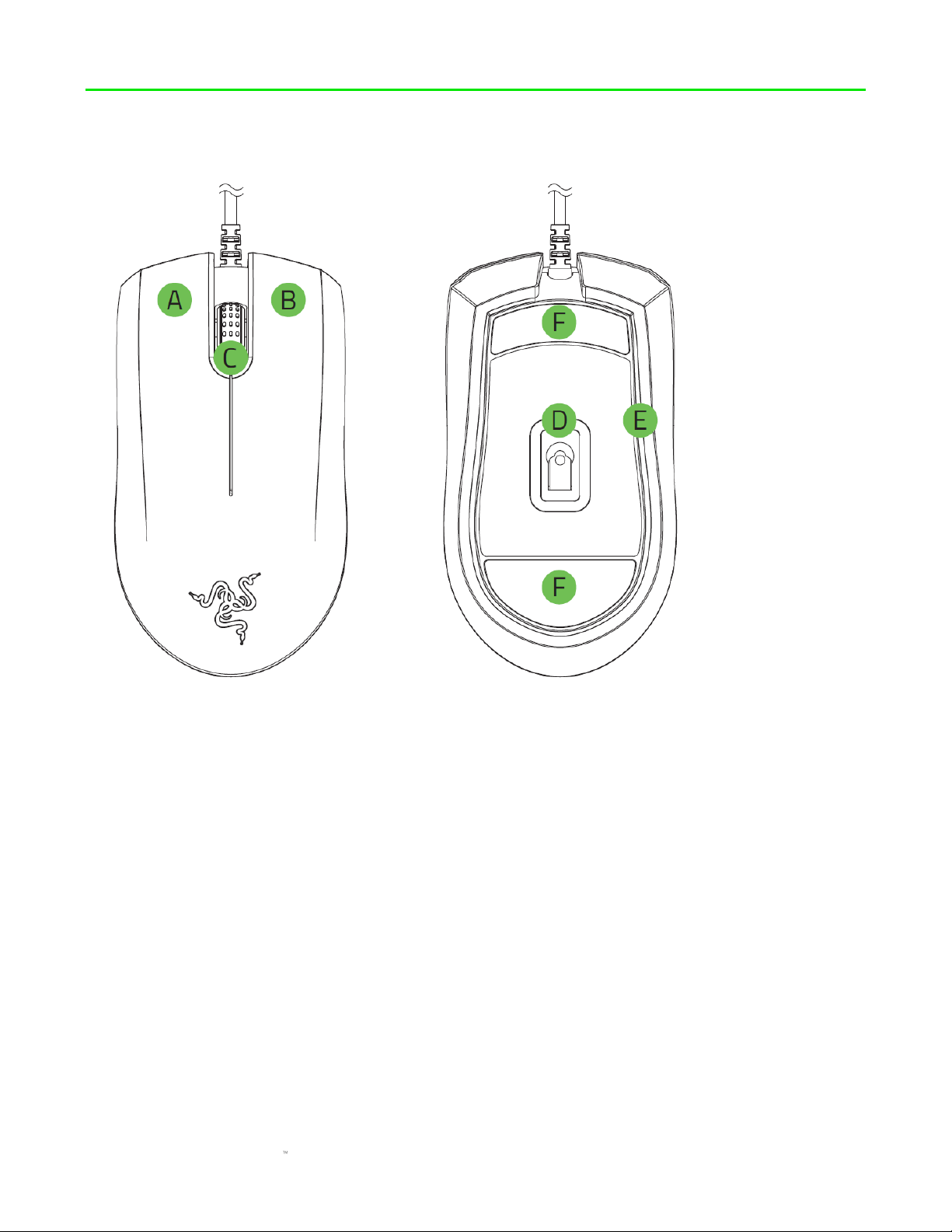
FOR GAMERS. BY GAMERS.
6
4. DEVICE LAYOUT
A. Left mouse button
B. Right mouse button
C. Scroll wheel
D. True 7,200 DPI optical sensor
E. Underglow lighting
F. Ultraslick mouse feet
Page 8
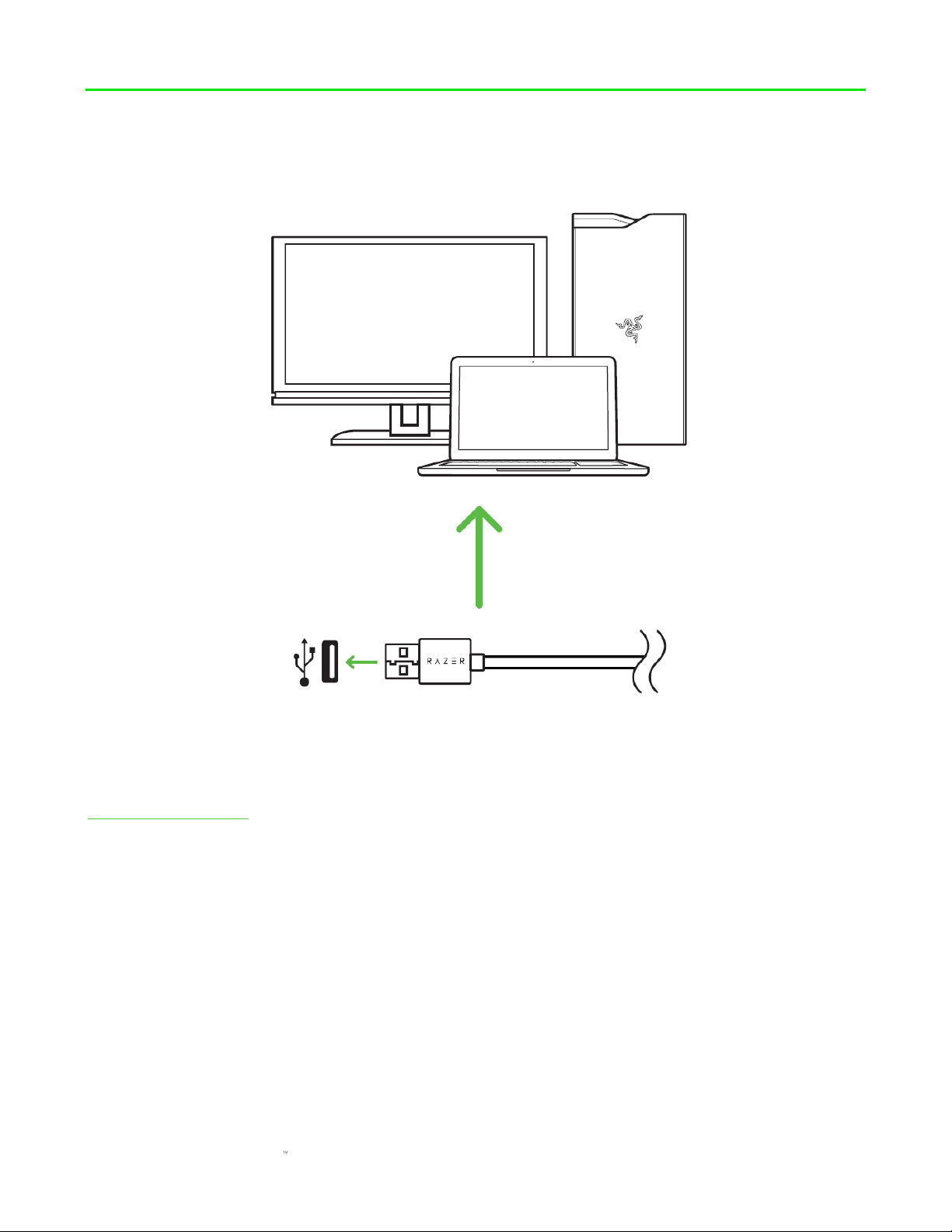
FOR GAMERS. BY GAMERS.
7
5. INSTALLING RAZER SYNAPSE 3 FOR YOUR D.VA RAZER ABYSSUS
ELITE
Step 1: Connect your Razer device to the USB port of your computer.
Step 2: Install Razer Synapse 3 when prompted* or download the installer from
razer.com/synapse3
Step 3: Register for a Razer ID or log in with an existing account.
*Applicable for Windows 8 or later.
Page 9
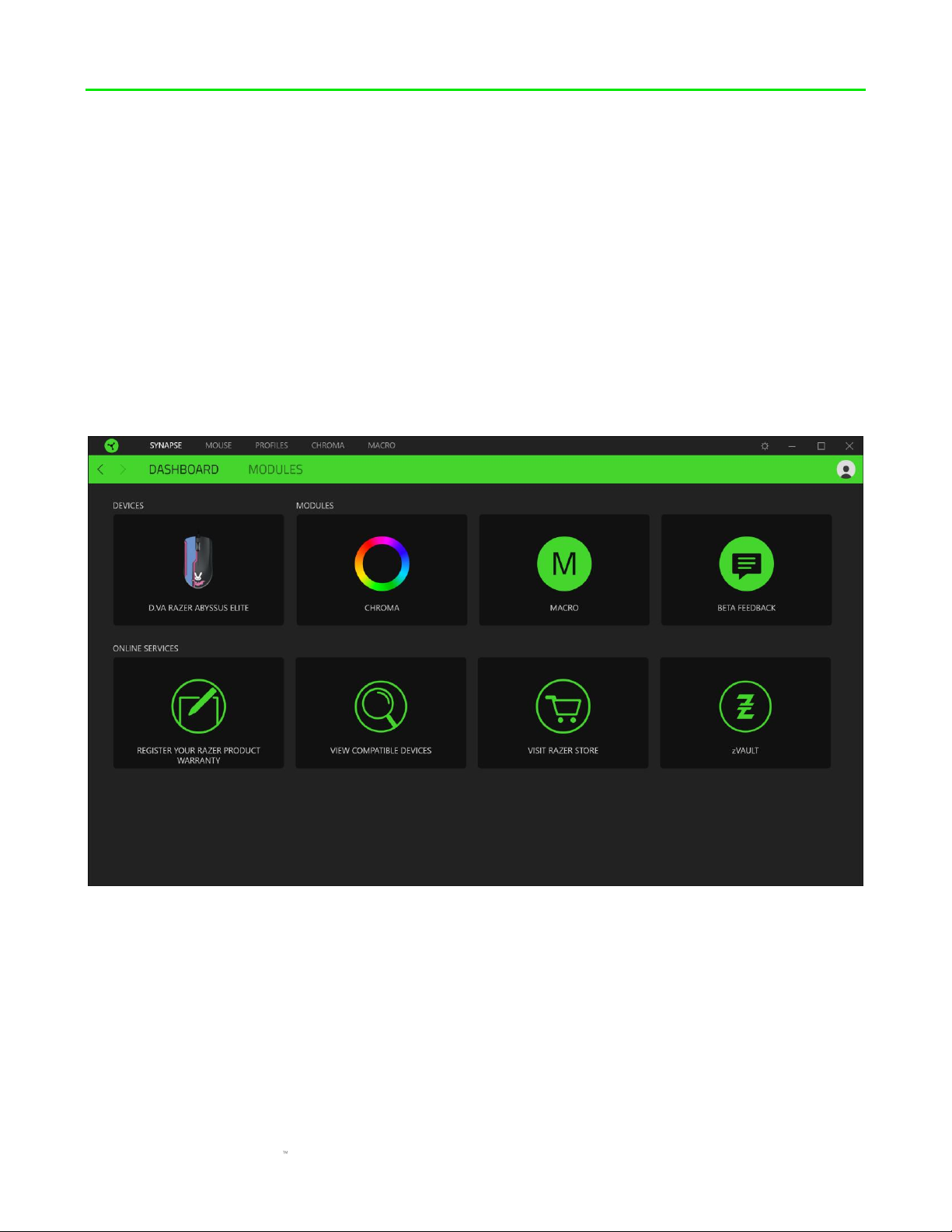
FOR GAMERS. BY GAMERS.
8
6. CONFIGURING YOUR D.VA RAZER ABYSSUS ELITE
Disclaimer: The features listed here require you to log into Razer Synapse 3. These features are
also subject to change based on the current software version and your Operating System.
SYNAPSE TAB
The Synapse tab is your default tab when you first launch Razer Synapse 3.
Dashboard
The Dashboard subtab is an overview of your Razer Synapse 3 where you can access all your Razer
devices, modules, and online services.
Page 10
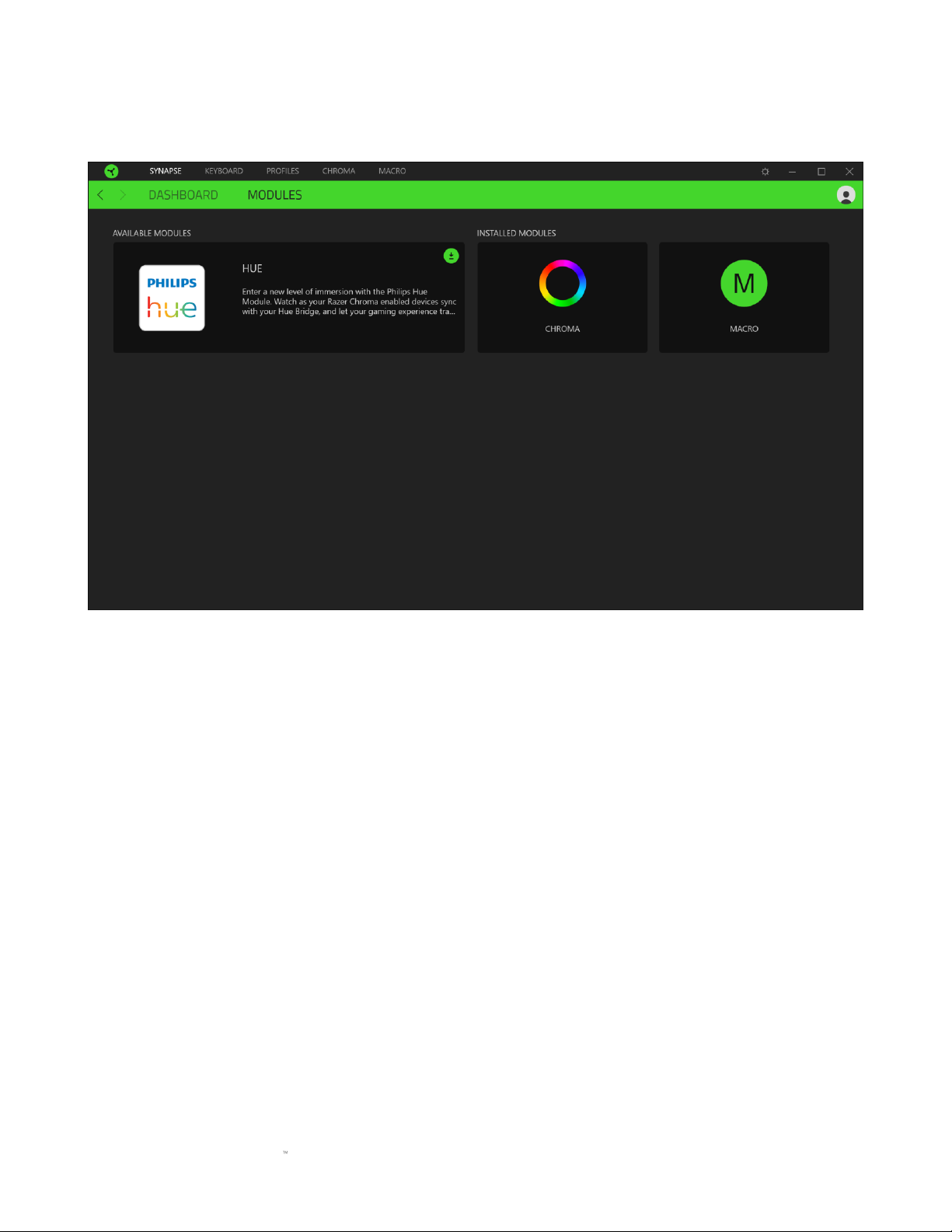
FOR GAMERS. BY GAMERS.
9
Modules
The Modules subtab displays all installed and available modules for installation.
Page 11
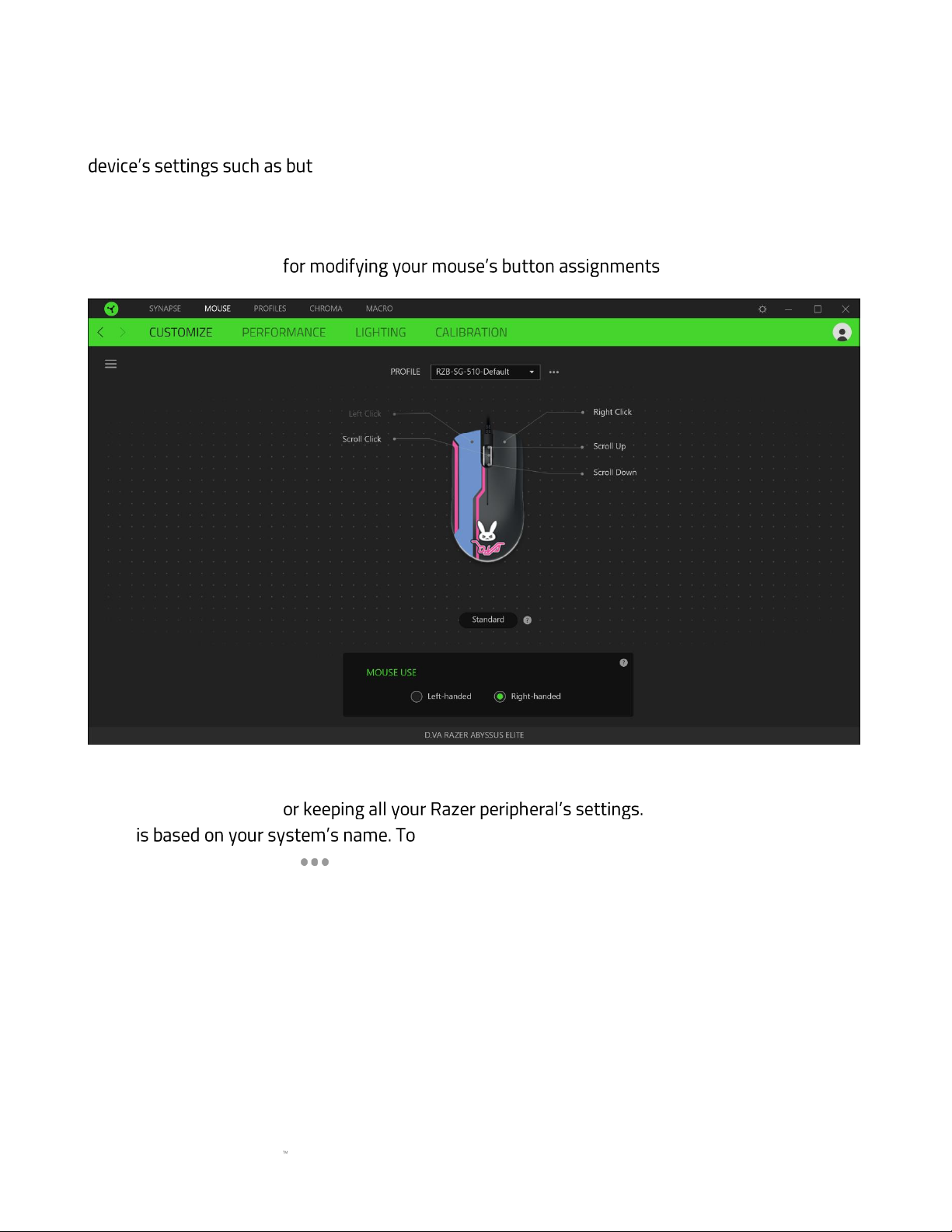
FOR GAMERS. BY GAMERS.
10
MOUSE TAB
The Mouse tab is the main tab for your D.Va Razer Abyssus Elite . From here, you can change your
ton assignment, DPI sensitivity, and lighting. Changes made under this
tab are automatically saved to your system and cloud storage.
Customize
The Customize subtab is .
Profile
Profile is a data storage f By default, the profile
name add, rename, duplicate, or delete a profile, simply press
the Miscellaneous button ( ).
Mouse Use
This option enables you to switch the orientation of your primary and secondary mouse functions
to accommodate left-handed or right-handed users.
Page 12

FOR GAMERS. BY GAMERS.
11
Hypershift
Hypershift mode is a secondary set of button assignments that is activated when the Hypershift
key is held down. By default, the Hypershift key is assigned to the FN key of your Razer Synapse 3
supported keyboard however, you can also assign any mouse button as a Hypershift key.
Page 13

FOR GAMERS. BY GAMERS.
12
Sidebar
Clicking the Sidebar button ( ) will reveal all current button assignments for your D.Va Razer
Abyssus Elite .
Alternatively, you can skip to a specific button assignment by selecting it on the Customize tab.
Page 14

FOR GAMERS. BY GAMERS.
13
Upon selecting a button assignment, you may then change it to one of the following functions:
Default
This option enables you to return the mouse button to its original setting.
Keyboard Function
This option changes the button assignment into a keyboard function. You can also choose enable
Turbo mode which allows you to emulate repeatedly pressing the keyboard function while the
button is held down.
Mouse Function
This option substitutes the current button assignment into another mouse function. Listed below
are the functions which you can choose from:
▪ Left Click - Performs a left mouse click using the assigned button.
▪ Right Click - Performs a right mouse click using the assigned button.
▪ Scroll Click - Activates the universal scrolling function.
▪ Double Click - Performs a double left click using the assigned button.
▪ Mouse Button 4 - r most internet browsers.
▪ Mouse Button 5 -
▪ Scroll Up -
▪ Scroll Down -
▪ Scroll Left -
▪ Scroll Right -
You can also choose to enable Turbo mode in some of the mouse functions which allow you to
emulate repeatedly pressing and releasing said function while the button is held down.
Sensitivity
This function allows you to manipulate the DPI setting of your D.Va Razer Abyssus Elite with a
touch of a button. Listed below are the Sensitivity options and their description:
▪ Sensitivity Clutch - Changes the sensitivity to a predefined DPI while the designated button
is held down. Releasing the button will return it to the previous sensitivity.
▪ Sensitivity Stage Up - Increases the current sensitivity by one stage.
▪ Sensitivity Stage Down - Decreases the current sensitivity by one stage.
Page 15

FOR GAMERS. BY GAMERS.
14
▪ On-The-Fly Sensitivity - Pressing the designated button and moving the scroll wheel either
up or down will increase or decrease the current DPI respectively.
▪ Cycle Up Sensitivity Stages - Increases the current sensitivity stage by one. Once it reaches
the highest sensitivity stage, it will return to stage 1 when the button is pressed again.
▪ Cycle Down Sensitivity Stages - Decreases the current sensitivity stage by one. Once it
reaches stage 1, it will return to the highest sensitivity stage when the button is pressed
again.
Click here to learn more about Sensitivity Stages
Macro
A Macro is a prerecorded sequence of keystrokes and button presses that is executed with precise
timing. By setting the button function to Macro, you can conveniently execute a chain of
commands. Click here to learn more about Macros
Switch Profile
Switch Profile enables you to quickly change profiles and load a new set of button assignments. An
on-screen notification will appear whenever you switch profiles.
Switch Lighting
Switch Lighting allows you to easily switch between all advanced lighting effects. Do take note that
this function will only be visible if you have installed the Chroma module from the Modules tab.
Click here to learn more about Advanced Chroma Effects
Razer Hypershift
Setting the button to Razer Hypershift will allow you to activate Hypershift mode as long as the
button is held down.
Launch Program
Launch Program enables you to open an app or a website using the assigned button. When you
select Launch Program, two choices will appear which requires you to search for a specific app you
want to open, or write the address of the website you want to visit.
Multimedia
This option allows you to assign multimedia controls to your Razer device. Listed below are the
multimedia controls you can choose from:
▪ Volume Down - Decreases the audio output.
Page 16

FOR GAMERS. BY GAMERS.
15
▪ Volume Up - Increases the audio output.
▪ Mute Volume - Mutes the audio.
▪ Mic Volume Up - Increases the microphone volume.
▪ Mic Volume Down - Decreases the microphone volume.
▪ Mute Mic - Mutes the microphone.
▪ Mute All - Mutes both microphone and audio output.
▪ Play / Pause - Play, pause, or resume playback of the current media.
▪ Previous Track - Play the previous media track.
▪ Next Track - Play the next media track.
Windows Shortcuts
This option allows you to assign the mouse button into a Windows Operating System shortcut
command. For more information, please visit: http://support.microsoft.com/kb/126449
Text Function
Text Function enables you to type a prewritten text with a touch of a button. Simply write your
desired text on the given field and your text will be typed whenever the assigned button is pressed.
This function has full Unicode support and you can also insert special symbols from character
maps.
Disable
This option renders the assigned key unusable. Use Disable if you do not want to use the mouse
button or if it interferes with your gaming.
Page 17

FOR GAMERS. BY GAMERS.
16
Performance
The Performance subtab allows you to modify the sensitivity, acceleration, and polling rate.
Listed below are the performance options and their descriptions.
Sensitivity
Sensitivity refers to the distance the cursor will travel based on how far the mouse moved. The
higher the DPI, the farther the cursor will travel given the same distance of mouse movement.
View Sensitivity Stages
A sensitivity stage is a preset sensitivity value. You can create up to 5 different sensitivity stages
which you can cycle through using the sensitivity stage up/down buttons.
Polling Rate
The higher the polling rate, the more often the computer receives information about the status of
(8ms), 500Hz (2ms) and 1000Hz (1ms) by selecting your desired polling rate on the dropdown
menu.
Mouse Properties
From here, you can access the Windows Mouse Properties where you modify operating system
settings that can directly affect your D.Va Razer Abyssus Elite .
Page 18

FOR GAMERS. BY GAMERS.
17
Lighting
The Lighting subtab enables you to light settings.
Brightness
You can turn off your R lighting by toggling the Brightness option or increase/decrease
the luminance using the slider.
Switch Off Lighting
This is a power saving tool which allows you to lighting in response to your
off and/or automatically power down when your D.Va Razer Abyssus Elite
has been idle for a set amount of time.
Quick Effects
A number of quick effects can be selected and applied to your mouse lighting, as listed here:
Name
Description
How to set up
Breathing
The lighting fades in and out of the
selected color(s)
Select up to 2 colors or randomize
colors
Page 19

FOR GAMERS. BY GAMERS.
18
Reactive
The LEDs will light up when you
click any of the mouse buttons
Select a color and duration
Spectrum
cycling
The LEDs will cycle between 16.8
million colors indefinitely
No further customization required
Static
The LEDs will remain lit in the
selected color
Select a color
If you have other supported Razer Chroma-enabled devices, you can synchronize their quick
effects with your Razer device by clicking the Chroma Sync button ( ).
Advanced Effects
The Advanced Effects option allows you to choose a Chroma Effect you want to use on your Razer
Chroma-enabled peripheral. To start making your own Chroma Effect, simply press the Chroma
Studio button ( ). Click here to learn more about the Chroma Studio
Page 20

FOR GAMERS. BY GAMERS.
19
Calibration
The Calibration subtab allows you to optimize your Razer Precision Sensor to any surface for better
tracking. To use this feature, you must click the Add A Surface option where you can select from a
comprehensive list of Razer mouse mats or add your own mouse mat.
Liftoff Range
The Liftoff Range enables you to set the distance at which the sensor stops tracking when it is
lifted from its surface to avoid unwanted cursor movement.
Page 21

FOR GAMERS. BY GAMERS.
20
PROFILES TAB
The Profiles tab is a convenient way of managing all your profiles and linking them to your games
and applications.
Devices
View which Razer device is using a specific profile using the Devices subtab. To create a new profile
within the selected device, simply click the add button ( ). To rename, duplicate, or delete a
profile, simply press the Miscellaneous button ( ). Each profile can be set to automatically
activate when you run an application using the Link Games option.
Page 22

FOR GAMERS. BY GAMERS.
21
Linked Games
The Linked Games subtab gives you the flexibility to add games, view peripherals that are linked to
games, or search for added games. You can also sort games based on alphabetical order, last
played, or most played. Added games will still be listed here even if it is not linked to a Razer
device.
Page 23

FOR GAMERS. BY GAMERS.
22
To link games to connected Razer devices, simply click on a game from the list, then click the
button to select the Razer device it will link with.
Once linked, you may click on the Miscellaneous button ( ) of the corresponding linked device to
Page 24

FOR GAMERS. BY GAMERS.
23
CHROMA TAB
The Chroma tab enables you to either create advanced lighting effects through Chroma Studio or
enable/disable third party integrated apps to all Razer Chroma-enabled devices for a truly
immersive lighting and gaming experience.
Studio
The Studio subtab enables you to create and edit your own Chroma Effects which you can apply to
all supported Razer Chroma-enabled devices. This tab can also be accessed
Chroma module.
To add, rename, duplicate, or delete a Chroma Effect, simply click the Miscellaneous button ( ).
To revert the selected layer to its original setting, click the Reset button ( ). And to apply and
save a modified layer, click the Save button ( ).
Quick Selections
The Quick Selections drop-down menu are a preset of lighting regions which you can use to easily
customize your Razer device. Alternatively, you can individually select an LED by clicking on the
area or select multiple LEDs by using click and drag.
Page 25

FOR GAMERS. BY GAMERS.
24
Effect Layer
Lighting effects are arranged in layers wherein the topmost layer takes priority. You can group
multiple lighting effects by clicking the Add Group button ( ) and dragging the layers you want to
group to the newly added folder, duplicate a layer by clicking the Copy button ( ), or delete a
layer by clicking the Trash button ( ). Some layers may have overlapping effects so you may need
to arrange layers in a specific order.
Add Effect
All supported quick effects are listed under the Add Effect option which you can click to insert onto
the Effect Layer. Quick Effects can be edited on the Chroma Studio by allowing you to change its
preset color, properties, and playback options.
Apps
The Apps subtab is where you can enable or disable third party integrated apps for your Razer
Chroma-enabled peripherals. The Apps tab can also direct you to the Chroma Workshop where you
can download these third party apps.
Page 26

FOR GAMERS. BY GAMERS.
25
MACRO TAB
Note: The Macro tab will only be accessible once you have installed the Macro module from the Modules
tab.
If you need to accurately execute a series of complex commands then you need a Macro. A macro is
a set of recorded keystrokes, button presses, and cursor movements. The Macros tab allows you to
create, edit, and organize these macros so that you can assign them to the keys or buttons of your
Razer device. You can also share macros with others using the import button ( ) and export
button ( ).
There are also other options available in the macro section such as creating a new macro by
clicking the Add button ( ), delete the current macro by clicking the Trash button ( ), and
duplicate the current macro using the Copy button ( ).
Page 27

FOR GAMERS. BY GAMERS.
26
To create a macro, simply select a macro name to store your commands, then click the Record
menu.
From here you may assign a key or button on the Shortcut Key field that will start or stop the
macro recording if you want to record commands and/or movements outside the Razer Synapse 3
window. You may also opt to include or remove the delay or the amount of time between each
command through the Delay Settings listed below:
▪ Record delay Includes all delays between each command.
▪ Sec delay Uses your specified time (in seconds) as a delay between each command.
▪ No Delay Removes all delays between each command.
▪ Sequence Upon binding a macro using this setting to a button or key, each command
within the macro will only be executed by pressing the key bound to the macro
continuously.
Or choose to remove or include your preferred mouse movement tracking setting from any of the
settings listed below:
▪ None Removes all mouse movements made during the macro recording.
▪ Screen (Absolute Position) Uses and preserves the exact coordinates of the recorded
mouse movement regardless of screen size changes.
Page 28

FOR GAMERS. BY GAMERS.
27
▪ Foreground (Relative Position) Automatically scales recorded mouse movements
▪ Start point (Mouse Cursor) Uses the current position of your mouse cursor when
performing mouse patterns within macros.
Once you have chosen the settings for the macro, click the Start button ( ). After a brief
countdown, all keystrokes, button presses, and mouse movements will be recorded on the macro
screen. When you are done recording your macro commands, click on the Stop button ( ) or
simply press the Shortcut key to end the session.
You may then proceed on binding the new macro with your preferred button or key using the Key
Binds option. You may also change the overall duration of the recorded macro through the Total
Duration field on the Properties option.
Note: Changing the overall duration of a macro will proportionally adjust all delays included each
command within the macro.
Page 29

FOR GAMERS. BY GAMERS.
28
Once you have recorded a macro, you may edit the commands you have entered by selecting each
command on the macro screen. Each keystroke or button press is arranged sequentially with the
first command shown at the top of the screen.
The Insert drop-down menu allows you to put in additional keystrokes, button presses, type texts,
run commands, loop a set of commands within the macro, or insert an entire macro group within
the macro.
Key Binds
The Key binds option allows you to view the Shortcut Keys for the selected macro. You can bind a
macro to the key or button of your choice without leaving the Macro tab by selecting the Macro you
want to bind, and then clicking the Key bind button ( ).
Properties
The Properties option enables you to individually edit commands, adjust their delay, change
actions, and also change the total duration of the macro so that it executes faster or slower.
Page 30

FOR GAMERS. BY GAMERS.
29
SETTINGS WINDOW
The Settings window, accessible by clicking the ( ) button on Razer Synapse, enables you to
configure the startup behavior and display language of Razer Synapse 3, view the master guides of
each connected Razer device, or perform factory reset on any connected Razer device.
General tab
The default tab of the Setti
display language, start-up behavior, and display theme; or view the master guide of all connected
Razer devices.
Reset tab
The Reset tab allows you to perform a factory reset on all connected Razer devices with on-board
new features on its next launch.
-board memory will be
erased. Performing a factory reset on devices without on-board memory will only create a new profile for
your device on Razer Synapse 3 with the default settings.
About tab
The About tab displays brief software information and copyright statement, and provides relevant
links for its terms of use. You may also use this tab to check for software updates, or as a quick
Page 31

FOR GAMERS. BY GAMERS.
30
7. SAFETY AND MAINTENANCE
SAFETY GUIDELINES
In order to achieve maximum safety while using your D.Va Razer Abyssus Elite , we suggest that
you adopt the following guidelines:
Should you have trouble operating the device properly and troubleshooting does not work, unplug
the device and contact the Razer hotline or go to support.razer.com for support. Do not attempt to
service or fix the device yourself at any time.
Do not take apart the device (doing so will void your warranty) and do not attempt to operate it
under abnormal current loads.
Keep the device away from liquid, humidity or moisture. Operate the device only within the specific
temperature range of 0°C (32°F) to 40°C (104°F). Should the temperature exceed this range,
unplug and/or switch off the device in order to let the temperature stabilize to an optimal level.
COMFORT
Research has shown that long periods of repetitive motion, improper positioning of your computer
peripherals, incorrect body position, and poor habits may be associated with physical discomfort
and injury to nerves, tendons, and muscles. Below are some guidelines to avoid injury and ensure
optimum comfort while using your D.Va Razer Abyssus Elite .
▪ Position your keyboard and monitor directly in front of you with your mouse next to it. Place
your elbows next to your side, not too far away and your keyboard within easy reach.
▪ Adjust the height of your chair and table so that the keyboard and mouse are at or below
elbow-height.
▪ Keep your feet well supported, posture straight and your shoulders relaxed.
▪ During gameplay, relax your wrist and keep it straight. If you do the same tasks with your
hands repeatedly, try not to bend, extend or twist your hands for long periods.
▪ Do not rest your wrists on hard surfaces for long periods. Use a wrist rest to support your
wrist while gaming.
▪ Customize the keys on your keyboard to suit your style of gaming in order to minimize
repetitive or awkward motions while gaming.
▪ Do not sit in the same position all day. Get up, step away from your desk and do exercises to
stretch your arms, shoulders, neck and legs.
Page 32

FOR GAMERS. BY GAMERS.
31
If you should experience any physical discomfort while using your mouse, such as pain, numbness,
or tingling in your hands, wrists, elbows, shoulders, neck or back, please consult a qualified medical
doctor immediately.
MAINTENANCE AND USE
The D.Va Razer Abyssus Elite requires minimum maintenance to keep it in optimum condition.
Once a month we recommend you unplug the device from the computer and clean it using a soft
cloth or cotton swab to prevent dirt buildup. Do not use soap or harsh cleaning agents.
To get the ultimate experience in movement and control, we highly recommend a premium mouse
mat from Razer. Some surfaces will cause undue wear on the feet requiring constant care and
eventual replacement.
Do note that the sensor of the D.Va Razer Abyssus Elite especially for the
Razer mouse mats. This means that the sensor has been tested extensively to confirm that the
D.Va Razer Abyssus Elite reads and tracks best on Razer mouse mats.
Page 33

FOR GAMERS. BY GAMERS.
32
8. LEGALESE
COPYRIGHT AND INTELLECTUAL PROPERTY INFORMATION
©2017 Razer Inc. All rights reserved. Razer, the triple-headed snake logo, Razer logo For Gamers.
By Gamers and Powered by Razer Chroma logo are trademarks or registered trademarks of
Razer Inc. and/or affiliated companies in the United States or other countries. All other trademarks
and trade names are the property of their respective owners and other company and product
names mentioned herein may be trademarks of their respective companies.
Windows and the Windows logo are trademarks of the Microsoft group of companies.
®2016 Blizzard Entertainment, Inc. All rights reserved. OverwatchTM is a trademark or registered
trademark of Blizzard Entertainment, Inc. in the U.S. and/or other countries.
Blizzard Entertainment ® is a trademark or registered trademark of Blizzard Entertainment, Inc. in
the U.S. and/or other countries. All rights reserved.
Diablo is a trademark or registered trademark of Blizzard Entertainment, Inc., in the U.S. and/or
other countries.
patent applications, or
other intellectual property rights (whether registered or unregistered) concerning the product in
this guide. furnishing of this guide does not give you a license to any such copyright, trademark,
patent or other intellectual property right. The D.Va Razer Abyssus Elite
from pictures whether on packaging or otherwise. Razer assumes no responsibility for such
differences or for any errors that may appear. Information contained herein is subject to change
without notice.
LIMITED PRODUCT WARRANTY
For the latest and current terms of the Limited Product Warranty, please visit razer.com/warranty.
LIMITATION OF LIABILITY
Razer shall in no event be liable for any lost profits, loss of information or data, special, incidental,
indirect, punitive or consequential or incidental damages, arising in any way out of distribution of,
retail purchase price of the Product.
Page 34

FOR GAMERS. BY GAMERS.
33
COSTS OF PROCUREMENT
For the avoidance of doubt, in no event will Razer be liable for any costs of procurement unless it
has been advised of the possibility of such damages, and in no case shall Razer be liable for any
costs of procurement liability exceeding the retail purchase price of the Product.
GENERAL
These terms shall be governed by and construed under the laws of the jurisdiction in which the
Product was purchased. If any term herein is held to be invalid or unenforceable, then such term (in
so far as it is invalid or unenforceable) shall be given no effect and deemed to be excluded without
invalidating any of the remaining terms. Razer reserves the right to amend any term at any time
without notice.
