Page 1
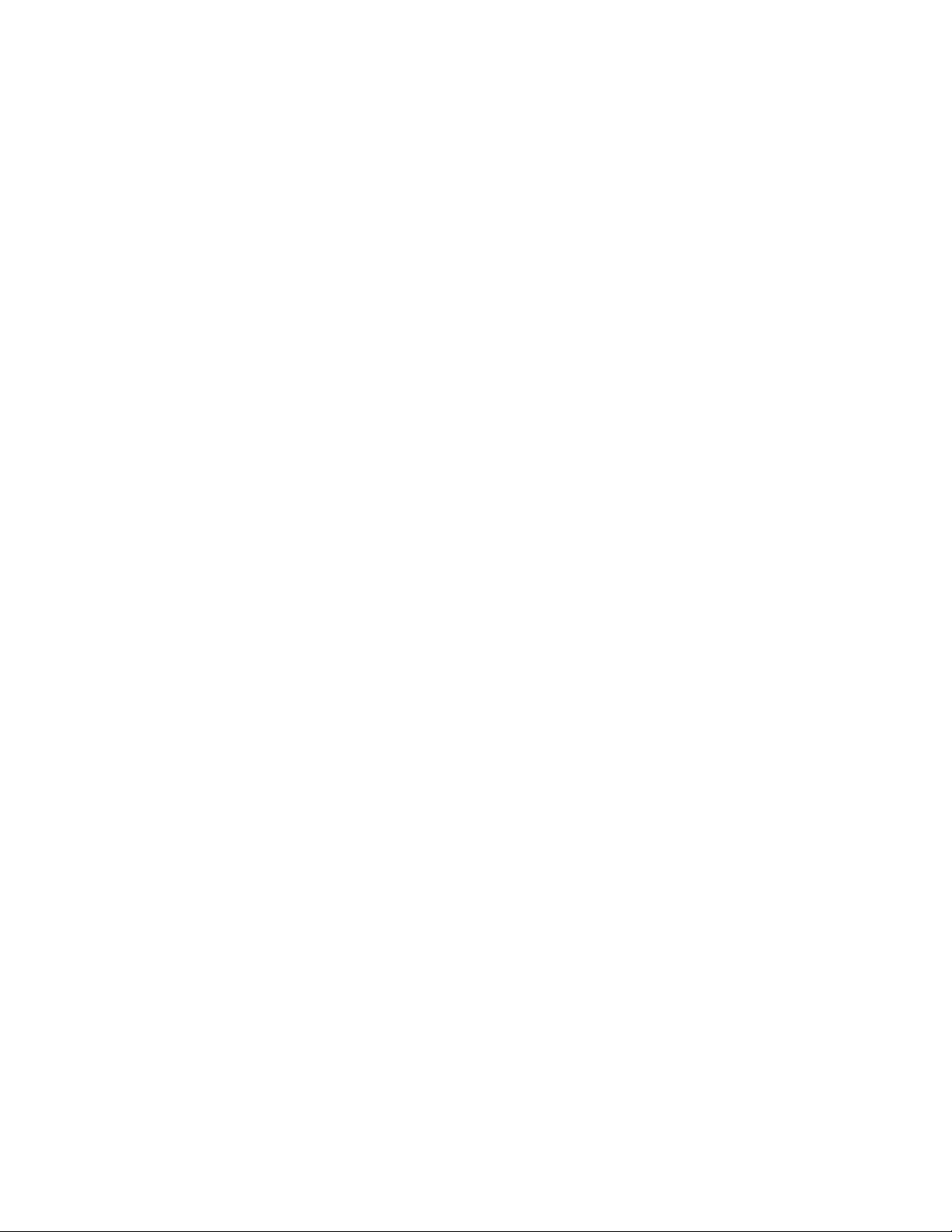
DTD:02072018
User manual For RZ01-
0257
(Consist Gaming Mouse
Model: RC30-025701
and
USB Dongle Model:
DGRFG6)
Page 2
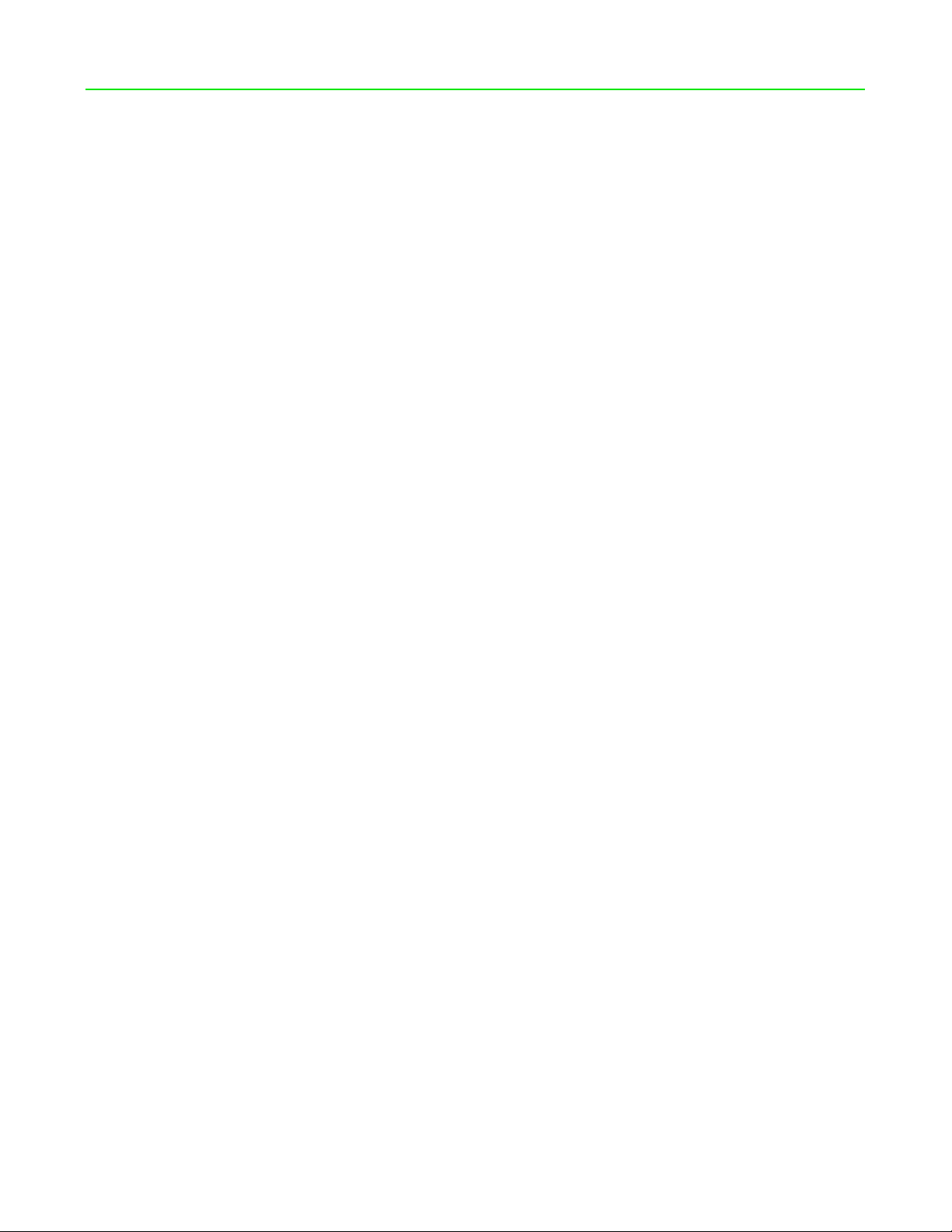
PACKAGE CONTENTS / SYSTEM REQUIREMENTS
PACKAGE CONTENTS
Gaming mouse ( Model:RC30-025701)
USB Dongle ( Model:DGRFG6)
USB wireless receiver adapter
USB to Micro-USB cable
Important Product Information Guide
SYSTEM REQUIREMENTS
PRODUCT REQUIREMENTS
PC with a free USB port
RAZER SYNAPSE 3 REQUIREMENTS
Windows® 7 64-bit (or higher)
Internet connection
500 MB of free hard disk space
FOR GA ME RS . B Y G AME RS .™
1
Page 3

REGISTRATION / TECHNICAL SUPPORT
Your pr oduct ’
s ser ial
REGISTRATION
Register your product online at razerid.razer.com/warranty to get real-time information on your
product’s warranty status.
If you haven’t registered for a Razer ID yet, register now at razerid.razer.com to get a wide range of
Razer benefits.
number can b e fou nd
TECHNICAL SUPPORT
What you’ll get:
FOR GA ME RS . B Y G AME RS .™
2 years limited manufacturer’s warranty.
Free online technical support at support.razer.com.
2
Page 4
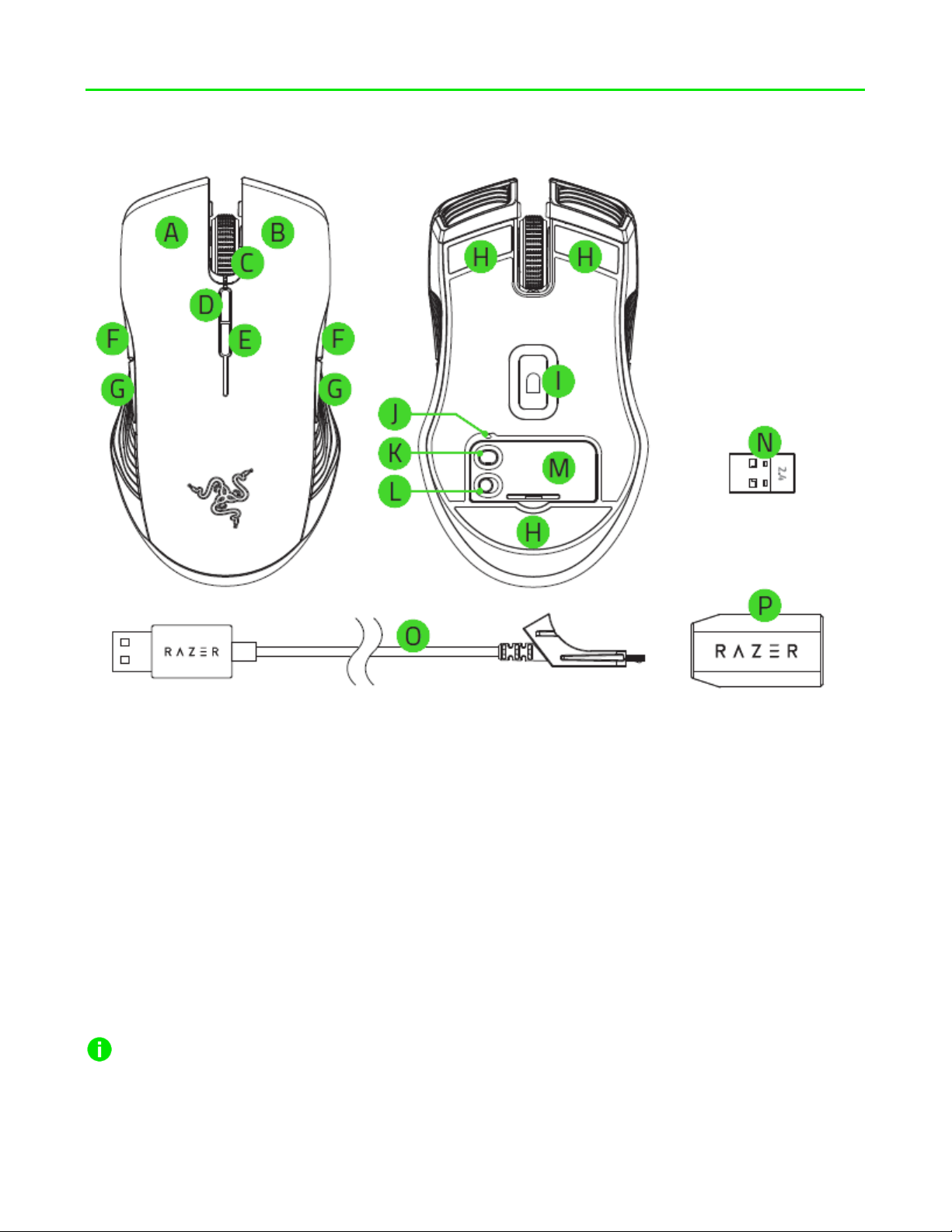
DEVICE LAYOUT
A. Left mouse button
B. Right mouse button
C. Scroll wheel
D. DPI stage up
E. DPI stage down
F. Mouse button 5
G. Mouse button 4
H. Ultraslick mouse feet
I. True 16,000 DPI 5G optical sensor
J. Profile indicator
K. Profile button
L. Power on/off button
M. Bottom cover
N. USB wireless receiver
O. USB to Micro-USB cable
P. USB wireless receiver adapter
Default DPI stages are as follows: 800, 1800, 4500, 9000, and 16000. The DPI stages can be
customized using Razer Synapse 3.
FOR GA ME RS . B Y G AME RS .™
3
Page 5
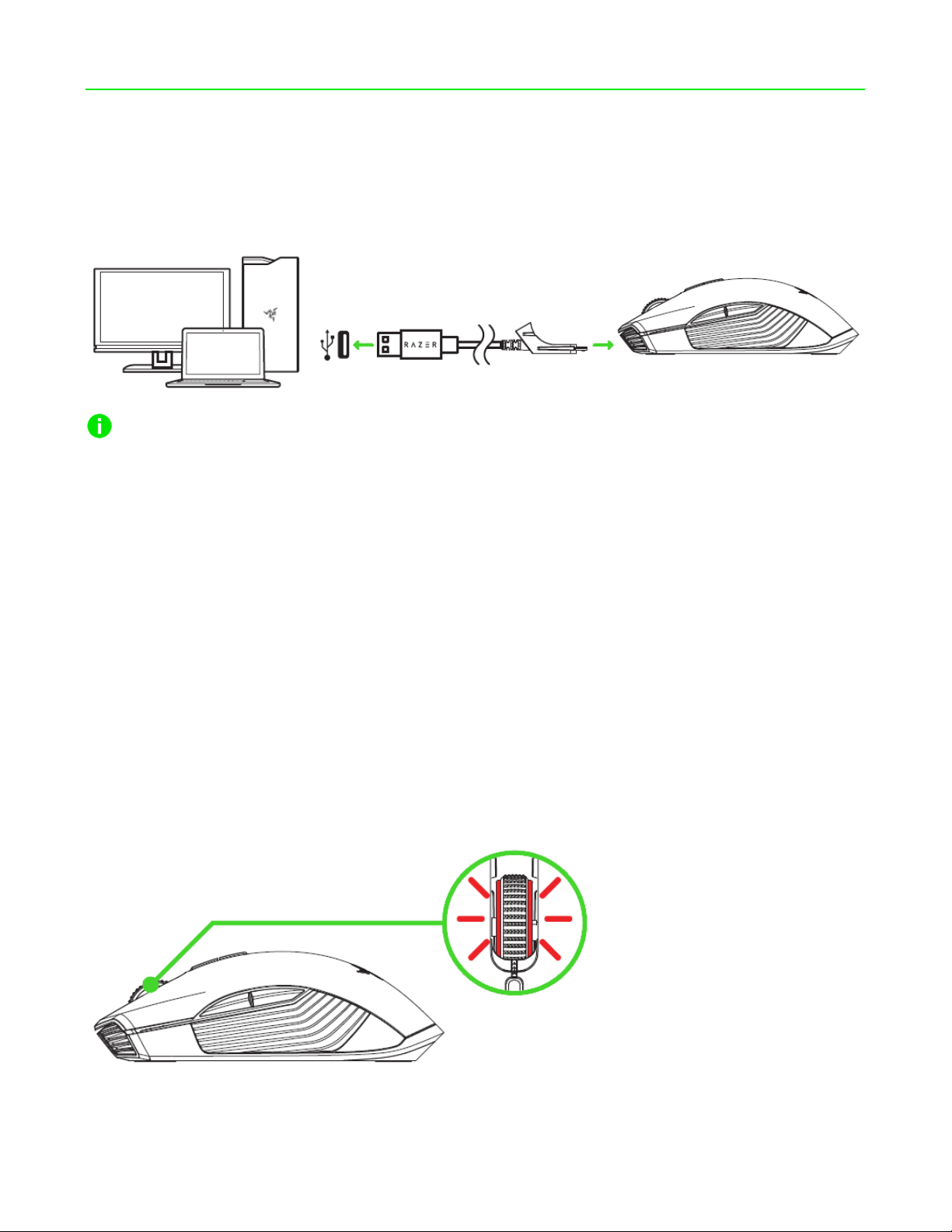
SETTING UP YOUR RAZER LANCEHEAD WIRELESS
CHARGING YOUR RAZER LANCEHEAD WIRELESS
Using the included USB to Micro-USB cable, plug your Razer Lancehead Wireless to the computer.
This connection also acts as the wired mode for your Razer device.
For best results, please fully charge your Razer Lancehead Wireless before using it for the first time. A
depleted battery will be fully charged in approximately 4 hours. If the Razer Lancehead Wireless has
not been used for an extended period, you may need to recharge it before use.
The Razer Lancehead Wireless requires a USB connection that is able to supply sufficient power to
charge the battery. The battery charging process of the Razer Lancehead Wireless may be affected if
connected to a non-powered USB hub or non-powered USB ports found on certain keyboards and
other peripherals. When in doubt, it is preferable to connect the Razer Lancehead Wireless directly to
the USB port of your computer.
LOW POWER INDICATOR
The Razer Lancehead Wireless’s scroll wheel will blink red twice in repeated intervals to indicate that
the battery’s power is less than 5%. This lighting sequence will repeat until the battery is drained or
the mouse is connected to the PC via the USB to Micro-USB cable.
FOR GA ME RS . B Y G AME RS .™
1
Page 6

USING THE USB WIRELESS RECEIVER COMPARTMENT
1. Remove the bottom cover of your Razer Lancehead Wireless.
2. Remove the USB wireless receiver from your PC and place it into the storage space.
3. Reattach the bottom cover onto the Razer Lancehead Wireless and make sure it is securely
fastened.
FOR GA ME RS . B Y G AME RS .™
2
Page 7

USING THE USB WIRELESS RECEIVER
POWER ON
POWER OFF
1. Plug the USB wireless receiver into your PC’s USB port.
2. Switch on the Razer Lancehead Wireless.
Your Razer Lancehead Wireless is now ready for use in wireless mode.
FOR GA ME RS . B Y G AME RS .™
3
Page 8

USING THE USB WIRELESS RECEIVER ADAPTER
Use the USB wireless receiver adapter to easily access and extend the reach of your USB wireless
receiver.
FOR GA ME RS . B Y G AME RS .™
4
Page 9

INSTALLING RAZER SYNAPSE 3 FOR YOUR RAZER LANCEHEAD WIRELESS
Step 1: Make sure the USB wireless receiver is connected to the USB port of your computer.
Step 2: Install Razer Synapse 3 when prompted* or download the installer from razer.com/synapse.
Step 3: Create your Razer ID or log into Razer Synapse with an existing account.
*Applicable for Windows 8 or later.
FOR GA ME RS . B Y G AME RS .™
5
Page 10

CONFIGURING YOUR RAZER LANCEHEAD WIRELESS VIA RAZER SYNAPSE 3
STORED PROFILES
Your Razer Lancehead is capable of storing up to 5 profiles from Razer Synapse Pro, which you can use
on systems that do not have Razer Synapse installed. Your Razer Lancehead can also store your
current profile temporarily until it is replaced with a new active profile. Pressing the Profile button will
cycle from the current profile to profiles 1 to 4. The profile indicator will change its color to show
which profile is presently selected.
Designated color
Active profile
Profile 1
Profile 2
Profile 3
White
Red
Green
Blue
Profile 4 Cyan
FOR GA ME RS . B Y G AME RS .™
6
Page 11

LIGHTING EFFECTS
The Lighting tab enables you to customize the look of your Razer device by allowing you to choose
from various lighting effects or fully customizing your own. These lighting effects can also be
synchronized with other Powered by Razer Chroma devices that support the selected effect.
Name Description How to set up
The lighting fades in and out of the
Select up to 2 colors or
Breathing
selected color(s)
randomize
The LEDs will light up when you
Select the color and the length of
Reactive
click any of the mouse buttons
time for the LED to remain lit
Spectrum
cycling
The LEDs will cycle between 16.8
million colors indefinitely
No further customization
required
The LEDs will remain lit in the
Static
Select a color
selected color
The lighting will scroll in the
Select either front-to-back or
Wave
direction selected with a default
back-to-front wave direction
spectrum of colors
Please refer to the Online Master Guide at support.razer.com for in-depth instructions on how to
configure and use your Razer Lancehead Wireless.
FOR GA ME RS . B Y G AME RS .™
7
Page 12

SAFETY AND MAINTENANCE
SAFETY GUIDELINES
In order to achieve maximum safety while using your Razer Lancehead Wireless, we suggest that you
adopt the following guidelines:
Should you have trouble operating the device properly and troubleshooting does not work, unplug
the device and contact the Razer hotline or go to support.razer.com for support. Do not attempt to
service or fix the device yourself at any time.
Do not take apart the device (doing so will void your warranty) and do not attempt to operate it
under abnormal current loads.
Keep the device away from liquid, humidity or moisture. Operate the device only within the specific
temperature range of 0°C (32°F) to 40°C (104°F). Should the temperature exceed this range, unplug
and/or switch off the device in order to let the temperature stabilize to an optimal level.
COMFORT
Research has shown that long periods of repetitive motion, improper positioning of your computer
peripherals, incorrect body position, and poor habits may be associated with physical discomfort and
injury to nerves, tendons, and muscles. Below are some guidelines to avoid injury and ensure
optimum comfort while using your Razer Lancehead Wireless.
Position your keyboard and monitor directly in front of you with your mouse next to it. Place
your elbows next to your side, not too far away and your keyboard within easy reach.
Adjust the height of your chair and table so that the keyboard and mouse are at or below
elbow-height.
Keep your feet well supported, posture straight and your shoulders relaxed.
During gameplay, relax your wrist and keep it straight. If you do the same tasks with your
hands repeatedly, try not to bend, extend or twist your hands for long periods.
Do not rest your wrists on hard surfaces for long periods. Use a wrist rest to support your wrist
while gaming.
Customize the keys on your keyboard to suit your style of gaming in order to minimize
repetitive or awkward motions while gaming.
Do not sit in the same position all day. Get up, step away from your desk and do exercises to
stretch your arms, shoulders, neck and legs.
FOR GA ME RS . B Y G AME RS .™
8
Page 13

If you should experience any physical discomfort while using your mouse, such as pain, numbness, or
tingling in your hands, wrists, elbows, shoulders, neck or back, please consult a qualified medical
doctor immediately.
MAINTENANCE AND USE
The Razer Lancehead Wireless requires minimum maintenance to keep it in optimum condition. Once
a month we recommend you unplug the device from the computer and clean it using a soft cloth or
cotton swab with a bit of warm water to prevent dirt buildup. Do not use soap or harsh cleaning
agents.
To get the ultimate experience in movement and control, we highly recommend a premium mouse
mats from Razer. Some surfaces will cause undue wear on the feet requiring constant care and
eventual replacement.
Do note that the sensor of the Razer Lancehead Wireless is ‘tuned’ or optimized especially for the
Razer mouse mats. This means that the sensor has been tested extensively to confirm that the Razer
Lancehead Wireless reads and tracks best on Razer mouse mats.
FOR GA ME RS . B Y G AME RS .™
9
Page 14

LEGALESE
COPYRIGHT AND INTELLECTUAL PROPERTY INFORMATION
©2018 Razer Inc. All rights reserved. Razer, the triple-headed snake logo, Razer logo, “For Gamers. By
Gamers.”, and “Powered by Razer Chroma” logo are trademarks or registered trademarks of Razer
Inc. and/or affiliated companies in the United States or other countries. All other trademarks and
trade names are the property of their respective owners and other company and product names
mentioned herein may be trademarks of their respective companies.
Windows and the Windows logo are trademarks of the Microsoft group of companies.
Razer Inc. (“Razer”) may have copyright, trademarks, trade secrets, patents, patent applications, or
other intellectual property rights (whether registered or unregistered) concerning the product in this
guide. furnishing of this guide does not give you a license to any such copyright, trademark, patent or
other intellectual property right. The Razer Lancehead Wireless (the “Product”) may differ from
pictures whether on packaging or otherwise. Razer assumes no responsibility for such differences or
for any errors that may appear. Information contained herein is subject to change without notice.
LIMITED PRODUCT WARRANTY
For the latest and current terms of the Limited Product Warranty, please visit razer.com/warranty.
LIMITATION OF LIABILITY
Razer shall in no event be liable for any lost profits, loss of information or data, special, incidental,
indirect, punitive or consequential or incidental damages, arising in any way out of distribution of,
sale of, resale of, use of, or inability to use the Product. In no event shall Razer’s liability exceed the
retail purchase price of the Product.
GENERAL
These terms shall be governed by and construed under the laws of the jurisdiction in which the
Product was purchased. If any term herein is held to be invalid or unenforceable, then such term (in
so far as it is invalid or unenforceable) shall be given no effect and deemed to be excluded without
invalidating any of the remaining terms. Razer reserves the right to amend any term at any time
without notice.
FOR GA ME RS . B Y G AME RS .™
10
Page 15

FCC Statement
This equipment has been tested and found to comply with the limits for a Class B digital device,
pursuant to part 15 of the FCC Rules. These limits are designed to provide reasonable protection
against harmful interference in a residential installation. This equipment generates uses and can
radiate radio frequency energy and, if not installed and used in accordance with the instructions, may
cause harmful interference to radio communications. However, there is no guarantee that
interference will not occur in a particular installation. If this equipment does cause harmful
interference to radio or television reception, which can be determined by turning the equipment off
and on, the user is encouraged to try to correct the interference by one or more of the following
measures:
—Reorient or relocate the receiving antenna.
—Increase the separation between the equipment and receiver.
—Connect the equipment into an outlet on a circuit different from that to which the receiver is
connected.
—Consult the dealer or an experienced radio/TV technician for help.
FCC Radiation Exposure Statement
This device complies with FCC radiation exposure limits set forth for an uncontrolled environment and
it also complies with Part 15 of the FCC RF Rules. This equipment must not be co-located or operating
in conjunction with any other antenna or transmitter. End-users and installers must be provide with
antenna installation instructions and consider removing the no-collocation statement.
This device complies with Part 15 of the FCC Rules. Operation is subject to the following two
conditions: (1) this device may not cause harmful interference, and (2) this device must accept any
interference received, including interference that may cause undesired operation.
Caution!
Any changes or modifications not expressly approved by the party responsible for compliance could
void the user's authority to operate the equipment.
Canada Statement
This device complies with Industry Canada’s licence-exempt RSSs. Operation is subject to the following two
conditions:
(1) This device may not cause interference; and
(2) This device must accept any interference, including interference that may cause undesired operation of the
device.
Le présent appareil est conforme aux CNR d’Industrie Canada applicables aux appareils radio exempts de
licence. L’exploitation est autorisée aux deux conditions suivantes :
(1) l’appareil ne doit pas produire de brouillage;
(2) l’utilisateur de l’appareil doit accepter tout brouillage radioélectrique subi, même si le brouillage est
susceptible d’en compromettre le fonctionnement.
The device meets the exemption from the routine evaluation limits in section 2.5 of RSS 102 and compliance
with RSS-102 RF exposure, users can obtain Canadian information on RF exposure and compliance.
Le dispositif rencontre l'exemption des limites courantes d'évaluation dans la section 2.5 de RSS 102 et la
conformité à l'exposition de RSS-102 rf, utilisateurs peut obtenir l'information canadienne sur l'exposition et la
conformité de rf.
FOR GA ME RS . B Y G AME RS .™
11
Page 16

STATEMENT OFCOMPLIANCE WITH EU DIRECTIVE ENGLISH
ENGLISH
S
TATEMENT OF COMPLIANCE WITH EU DIRECTIVE
Hereby, Razer (Europe) GmbH, declares that this Razer Lancerhead For
(Gaming Mouse model: RC30-025701 and USB Dongle Model: DGRGG6) is in compliance with the
essential requirements and other relevant
provisions of Directive 2014/53/EU.
Gaming Mouse
Operating Frequency: 2403-2479 MHz
Max Output power: 7.97±2 dBm
USB Dongle
Operating Frequency: 2403-2479 MHz
Max Output power: 3.60±2dBm
SW version: V1.0
The full Declaration of Conformity can be requested via the following:
Company: Razer (Europe) GmbH
Address: Essener Bogen 23, 22419 Hamburg, Germany
E-mail: compliance@razer.com
Internet address: https://www.razer.com
WASTE ELECTRICAL AND ELECTRONIC EQUIPMENT INFORMATION ENGLISH
rrect Disposal of This Product (Waste Electrical & Electronic
Co
Equipment) (Applicable in the European Union and other European
countries with separate collection systems) This marking shown on
the product or its literature, indicates that it should not be disposed
with other household wastes at the end of its working life. To prevent
possible harm to the environment or human health from uncontrolled
waste disposal, please separate this from other types of wastes and
recycle it responsibly to promote the sustainable reuse of material
resources. Household users should contact either the retailer where
they purchased this product, or their local government office, for
details of where and how they can take this item for environmentally
safe recycling. Business users should contact their supplier and check
the terms and conditions of the purchase contract. This product should
not be mixed with other commercial wastes for disposal.
FOR GA ME RS . B Y G AME RS .™ 12
