Razer Deathstalker Ultimate Owner's Manual
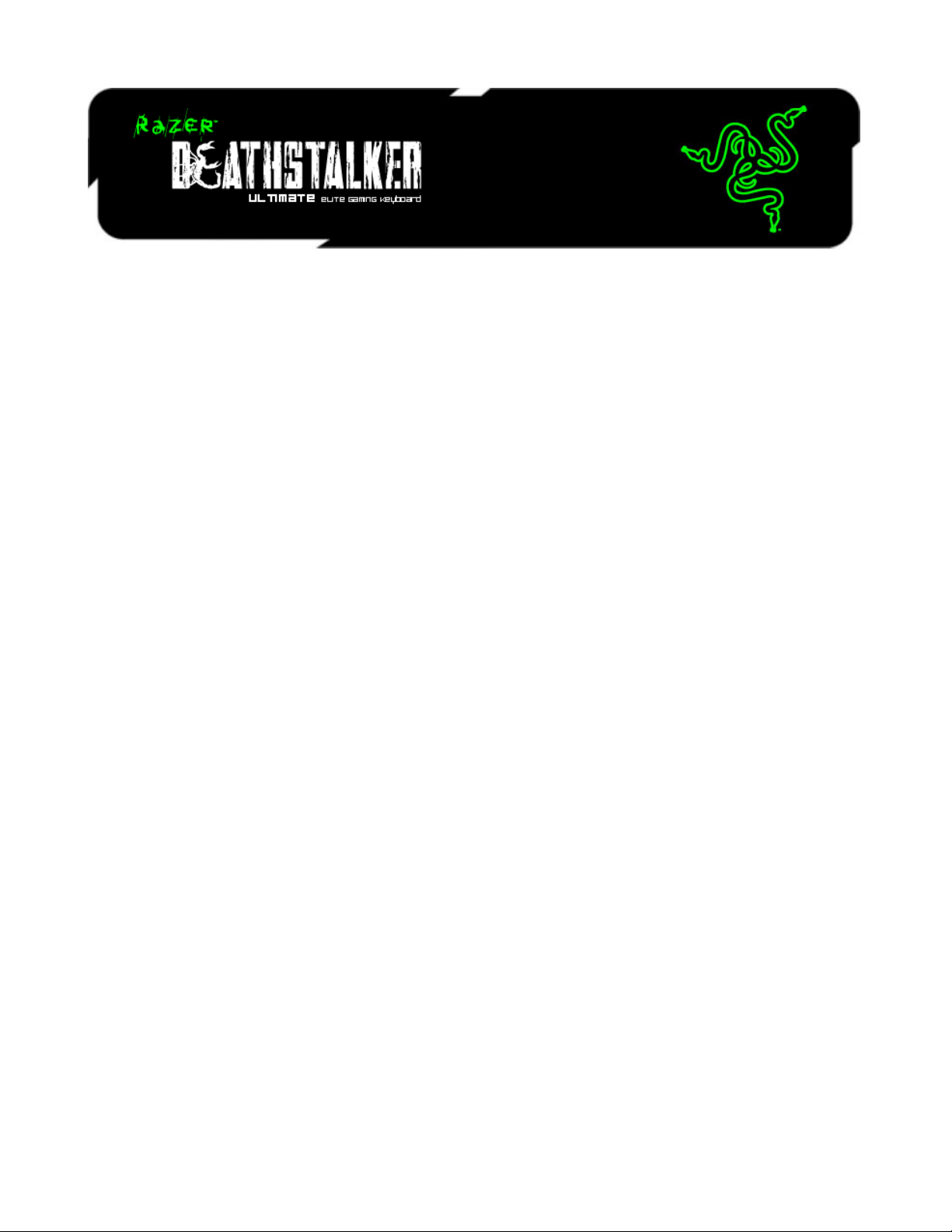
Experience a new level of game interaction and control with the Razer DeathStalker
Ultimate gaming keyboard, designed with Razer’s award-winning Switchblade User
Interface. It features ten adaptive tactile keys so that you can configure an unlimited
number of key binds, macros, skills, and spells from any game. With customizable
iconography to match your personalized control layout, you’re getting the most
immersive gaming experience from your keyboard.
The LCD panel on the Switchblade UI is capable of two modes. The first is a vibrant, fullcolor display that delivers information display as well as letting you run your media
player or web browser from the screen without the need to exit your game
domination. Alternatively, use it as a secondary mouse input device with intuitive
gesture controls. With the Switchblade User Interface, you have everything you need
to win available at your fingertips. No excuses.
Anti-ghosting is now available for up to ten keys over the entire fully-programmable
back-lit keyboard. This means that all ten of your fingers can each actuate a command,
with all ten commands precisely registering within the game. To destroy the enemy,
don’t just use one or two attacks, use ten.
Save all your settings automatically to Synapse 2.0, our own cloud system and sync
them automatically with one account, no matter where you are. Stalk your prey and
unleash a flurry of devastation with all of the controls at your disposal on the Razer
DeathStalker Ultimate.
0 | For gamers by gamers™

CONTENTS
1. PACKAGE CONTENTS / SYSTEM REQUIREMENTS .................................... 2
2. REGISTRATION / TECHNICAL SUPPORT ................................................... 2
3. TECHNICAL SPECIFICATIONS ................................................................... 3
4. DEVICE LAYOUT ...................................................................................... 4
5. SETTING UP YOUR RAZER DEATHSTALKER ULTIMATE ............................. 5
6. USING YOUR RAZER DEATHSTALKER ULTIMATE ..................................... 6
7. CONFIGURING YOUR RAZER DEATHSTALKER ULTIMATE....................... 14
8. SAFETY AND MAINTENANCE ................................................................. 30
9. LEGALESE .............................................................................................. 32
1 | razer™

1. PACKAGE CONTENTS / SYSTEM REQUIREMENTS
PACKAGE CONTENTS
Razer Deathstalker Ultimate Gaming Keyboard
Protective Film/Guide
Quick Start Guide
Master Guide
SYSTEM REQUIREMENTS
PC with two free USB 2.0 ports
Windows® 7 / Windows Vista®
Internet Explorer 9
Internet connection
200MB of free hard disk space
2. REGISTRATION / TECHNICAL SUPPORT
REGISTRATION
Please visit www.razerzone.com/registration for online product registration.
TECHNICAL SUPPORT
What you’ll get:
1 year limited manufacturer’s warranty.
Free online technical support at www.razersupport.com.
2 | For gamers by gamers™

3. TECHNICAL SPECIFICATIONS
4.05” Touch Screen With Widget Apps Capabilities
Track pad with gesture support
10 Dynamic Display Keys
Chiclet Style Key Caps
Tri-Color Backlighting
1000Hz Ultrapolling
Fully programmable keys with on the fly macro recording
Razer Synapse 2.0 Enabled
Dedicated Gaming Mode
5 additional macro keys
Anti-Ghosting Capability For Up To 10 Simultaneous Key Presses*
Braided Fiber Cable
Fixed Wrist Rest
Approximate Size : 512 mm / 20.16” (Width) x 215 mm / 8.46” (Height) x 20 mm
/ 0.79” (Depth)
Approximate Weight: 1116 g / 2.46 lbs
*While in Gaming Mode or logged in to Synapse 2.0
3 | razer™

4. DEVICE LAYOUT
A. 5 Extra Macro Keys
B. Volume Control Keys
C. Media Keys
D. LED Control Keys
E. On-The-Fly Macro Record Key
F. Gaming Mode Key
G. Switchblade Home Key
H. Dynamic Adaptive Tactile Keys
I. Multi-Touch LCD Track-Panel
J. Track-Panel Buttons
ATTENTION!
The 10 Dynamic Adaptive Tactile Keys are NOT removable or user replaceable. Please do not expose the keys to
any fluids as this may damage the keys. Modifying, tampering, or exposing fluids to the keys will void the
Limited Product Warranty.
4 | For gamers by gamers™
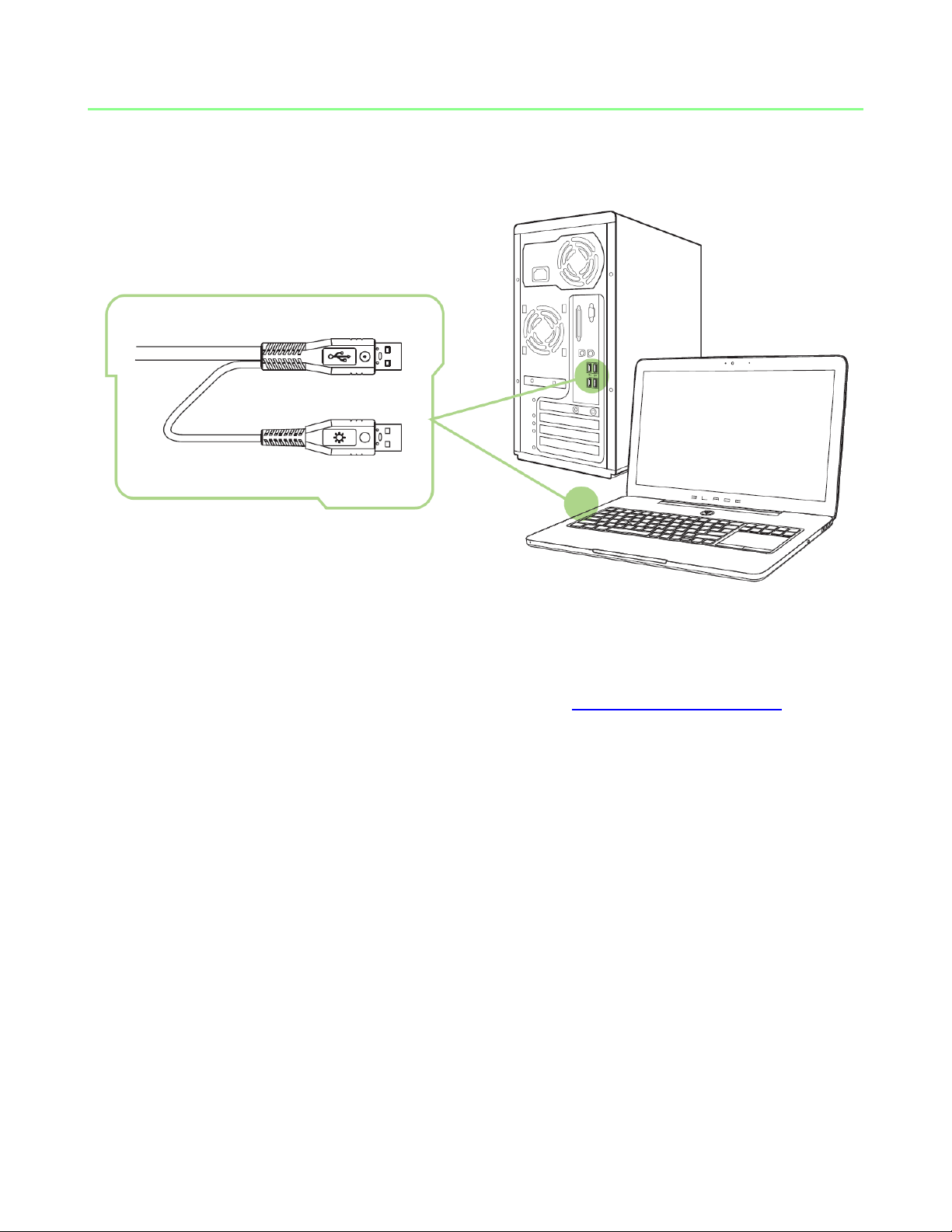
5. SETTING UP YOUR RAZER DEATHSTALKER ULTIMATE
Note: You may skip Steps 2-4 if you already have a Razer Synapse 2.0 installed and an existing account.
Step 1: Plug the Razer Deathstalker Ultimate into the two USB ports of your computer.
Step 2: Download the Razer Synapse 2.0 installer from www.razersupport.com.
Step 3: Run the installer and follow the onscreen instructions.
Step 4: Register for a Razer Synapse 2.0 account and confirm your new account.
Step 5: Open Razer Synapse 2.0 and login to your account.
Step 6: Wait until the software automatically downloads and installs.
5 | razer™
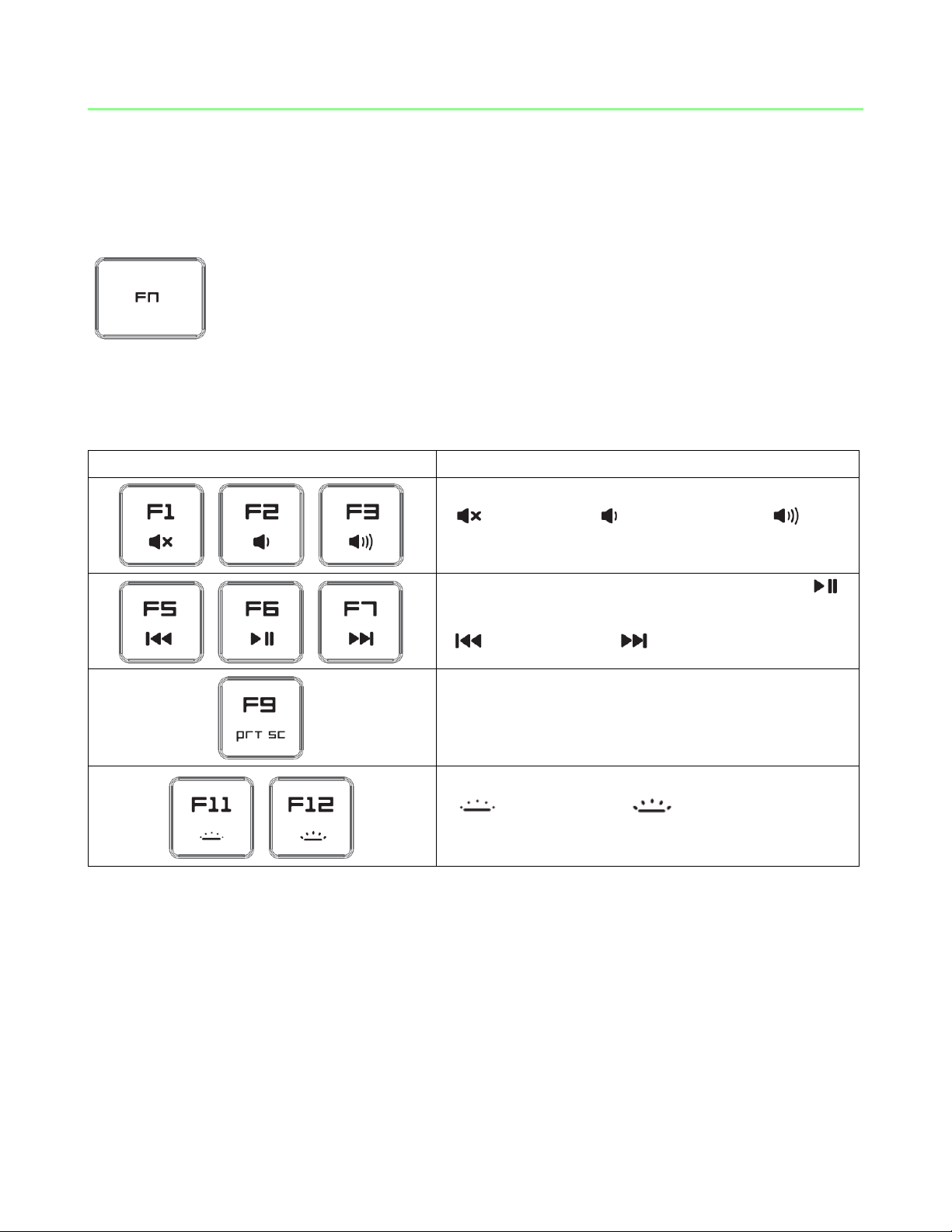
6. USING YOUR RAZER DEATHSTALKER ULTIMATE
Function Keys
Secondary Features
The audio volume controls allow you to mute
( ), decrease ( ) and increase ( ) the
audio output.
The media keys allow you to play/pause ( )
a track or skip tracks backward
( ) and forward ( ).
The Print Screen key allows you to capture
images and texts that are currently displayed
on your screen.
The backlight keys allow you to decrease
( ) or increase ( ) the brightness of
your keyboard LEDs.
FUNCTION KEYS
Pressing the “FN” key in combination with the function keys will activate their
secondary features. Listed below are the function keys and their features’ descriptions.
6 | For gamers by gamers™
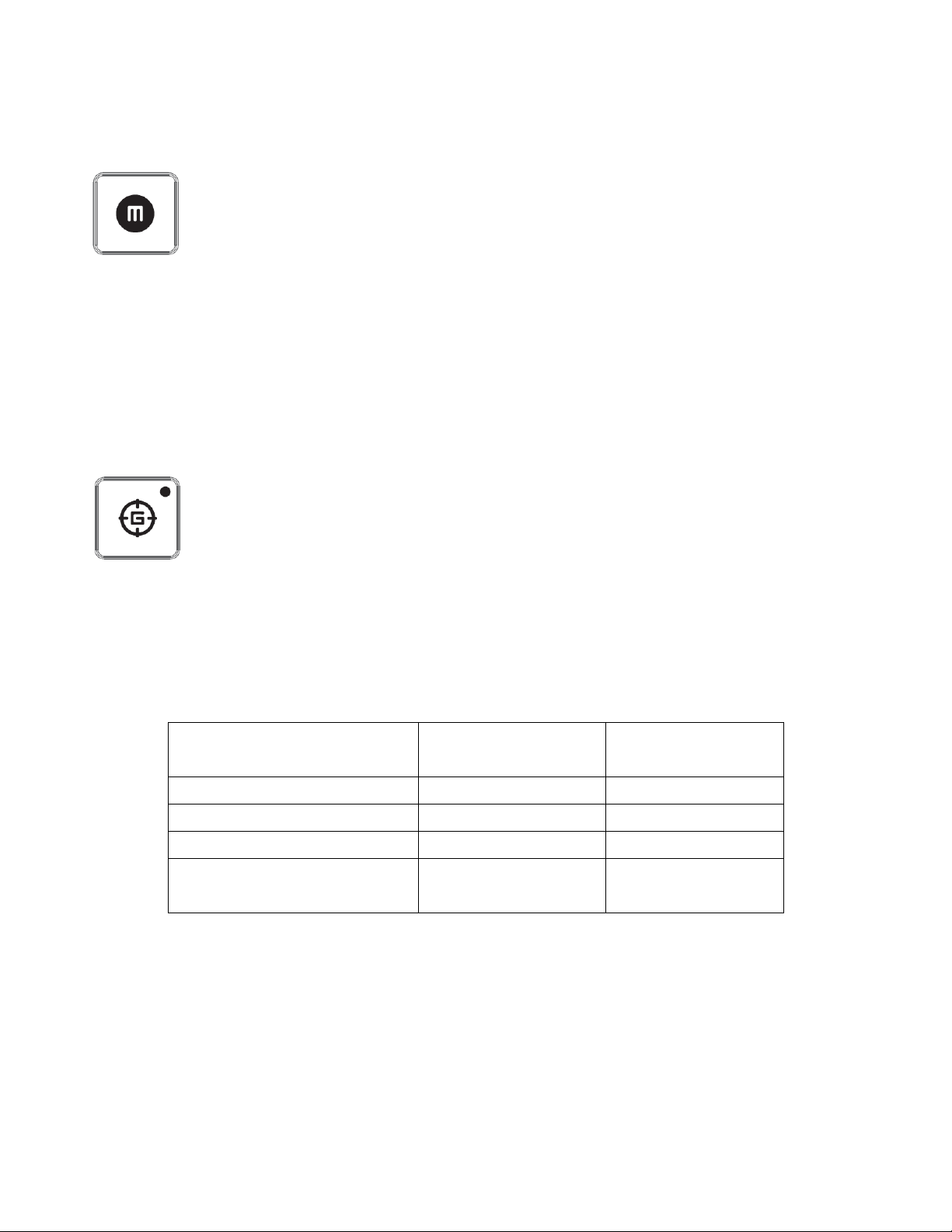
Gaming Mode
On
Gaming Mode +
Synapse 2.0
Windows Key Disabled
Alt + F4 Disabled
Alt + Tab Disabled
10-key Anti-Ghosting
Enabled
ON-THE-FLY (OTF) MACRO RECORD KEY
The OTF Macro Record Key allows you to quickly launch the Macro Recording
Application. You will need to install Synapse 2.0 to utilize this key. To learn more about
the Macro Recording Application, check out the Switchblade Applications section of
this guide.
GAMING MODE KEY
Activating Gaming Mode allows you to disable the Windows Key to avoid accidental
usage plus, it also allows you to switch between 6-key to 10-key Anti-Ghosting.
Moreover, you can disable Alt + Tab and Alt + F4 through the Gaming Mode Tab on
Razer Synapse 2.0 or the Gaming Mode App on the Switchblade User Interface.
An indicator will light up when Gaming Mode is currently turned ON.
7 | razer™
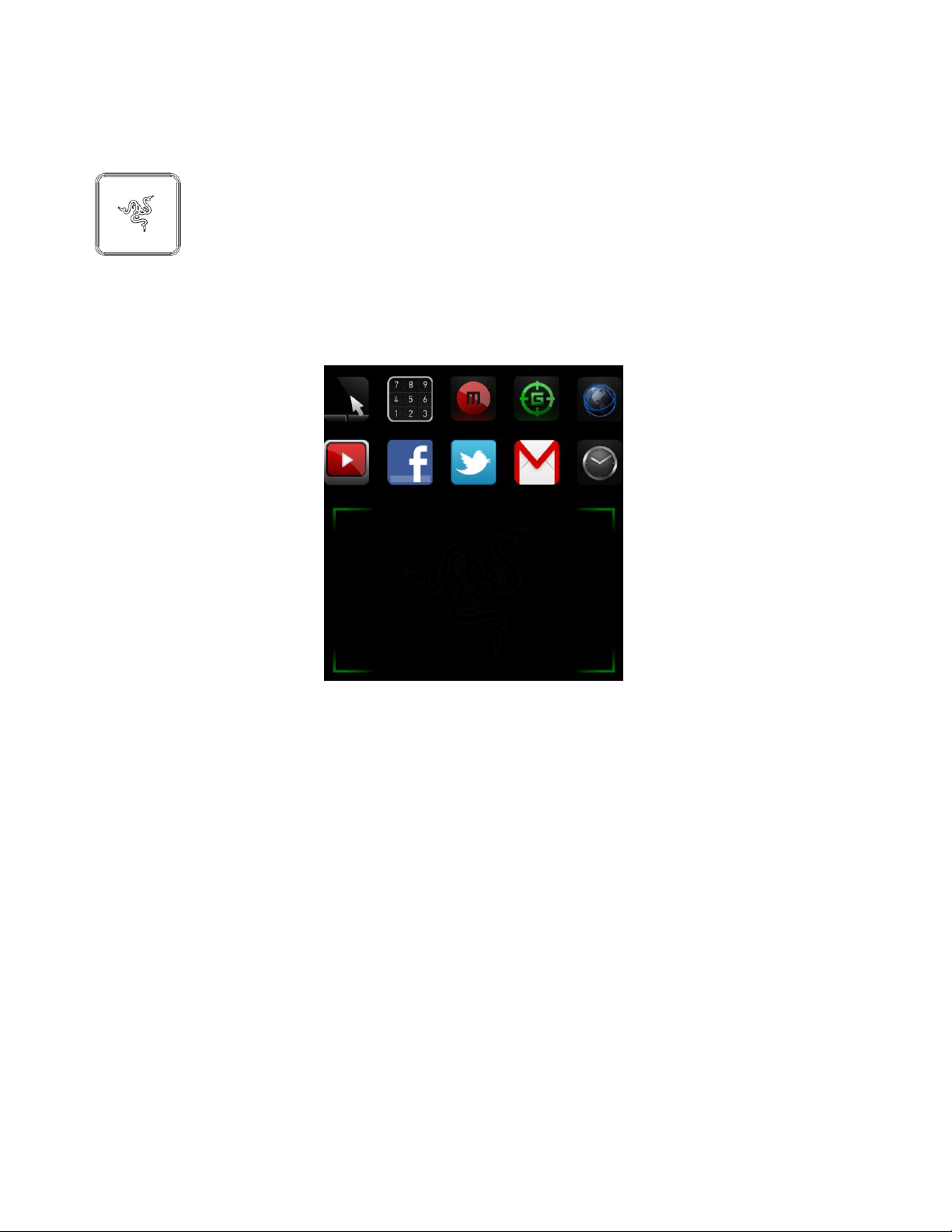
SWITCHBLADE HOME KEY
The Switchblade Home Key gives you access to applications for the Switchblade User
Interface.
Listed below are the applications for the Switchblade User Interface.
8 | For gamers by gamers™

Finger Movement
Move Vertically
Move horizontally
Rotate Fingers
Onscreen Action
Scroll Up/Down
Scroll Left/Right
Rotate image
clockwise/
counterclockwise
SWITCHBLADE APPLICATIONS
Disclaimer: The features listed here require you to log in to Razer Synapse 2.0. These features are also subject
to change based on the current software version and your Operating System.
Trackpad Application
This application allows the Switchblade User Interface to be used as a standard
pointing device and numerical keys. The Trackpad Application supports multi-touch
gestures for advanced trackpad functionalities.
Listed below are the multi-touch gestures for the Trackpad Application:
2 Finger Gestures
9 | razer™
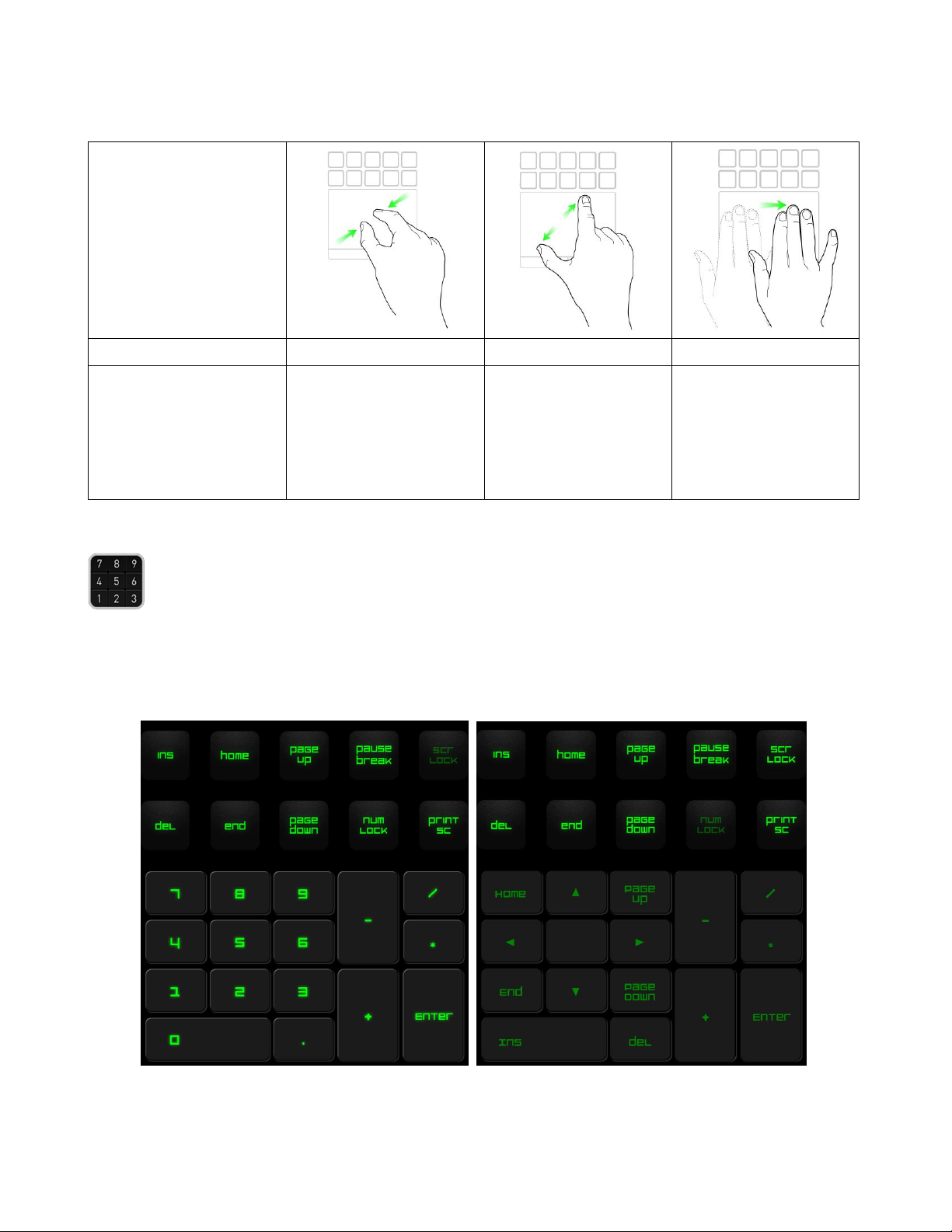
Finger Movement
Pinch
Expand
Move Horizontally
Onscreen Action
Zoom Out
Zoom In
Swap to
previous/next set
of Dynamic
Adaptive Key
mappings
2 Finger Gestures 3 Finger Gesture
Numpad Application
This application enables the Switchblade User Interface to be used as a standard
numerical keypad or switch to its secondary function by toggling the Num Lock key.
10 | For gamers by gamers™
