Page 1
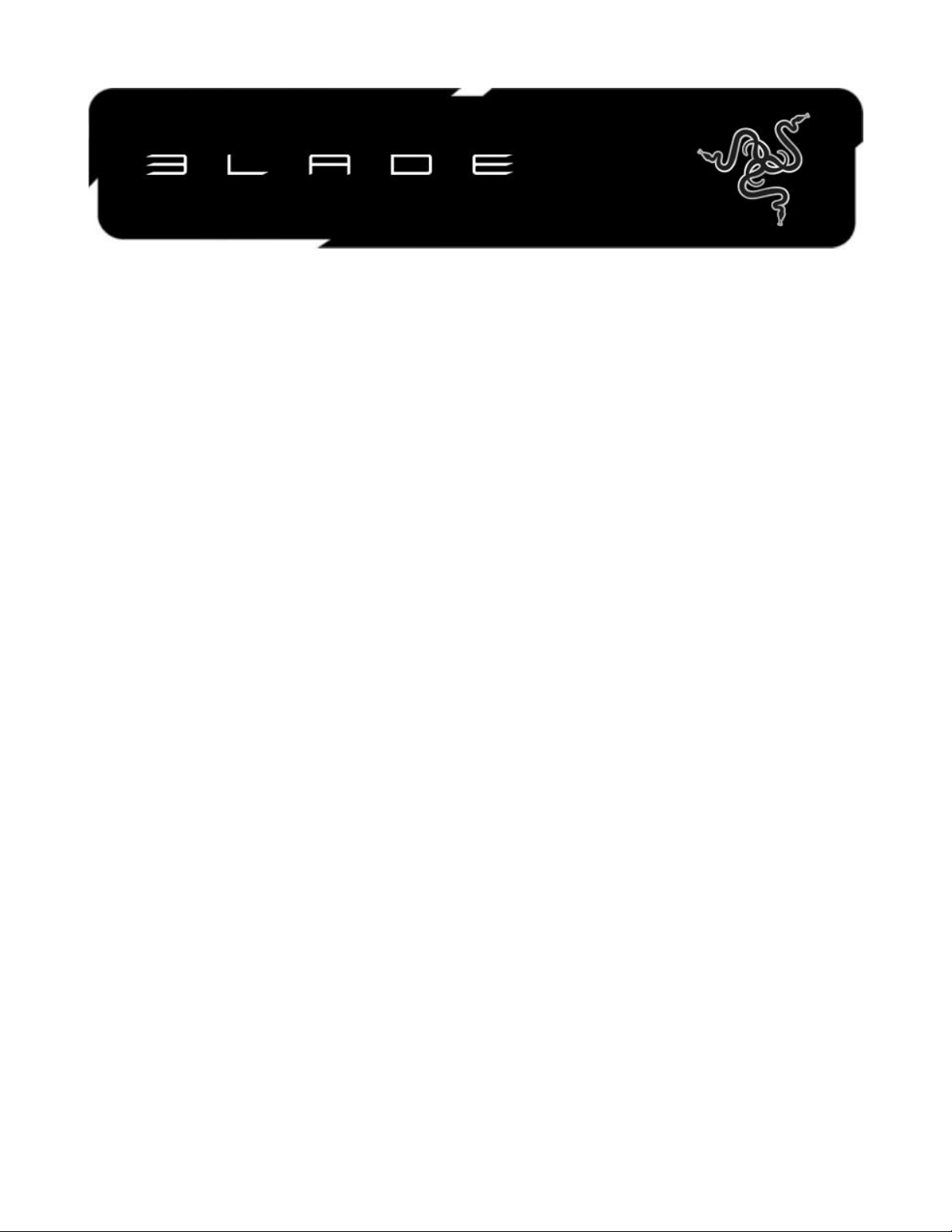
Designed for true portability, incredible performance, and with an all-new user
interface, the Razer™ Blade is a revolution in PC gaming. Less than 0.9 inches thin and
lighter than 7 pounds, the Razer Blade is the thinnest* 17” performance notebook in its
class. The Razer Blade comes equipped with an ultra-fast Intel® Core™ i7 processor and
a high performance NVIDIA® GeForce® graphics processor for gaming on the go. The
Razer Blade also features the cutting edge Switchblade User Interface – ten dynamic
adaptive tactile keys integrated with a vibrant multi-touch LCD track-panel – for use
both as a secondary information screen and a gaming grade trackpad.
Performance, power, and an all-new user interface – the Razer Blade is the world’s first
true gaming laptop.
*at time of launch
0 | For gamers by gamers™
Page 2
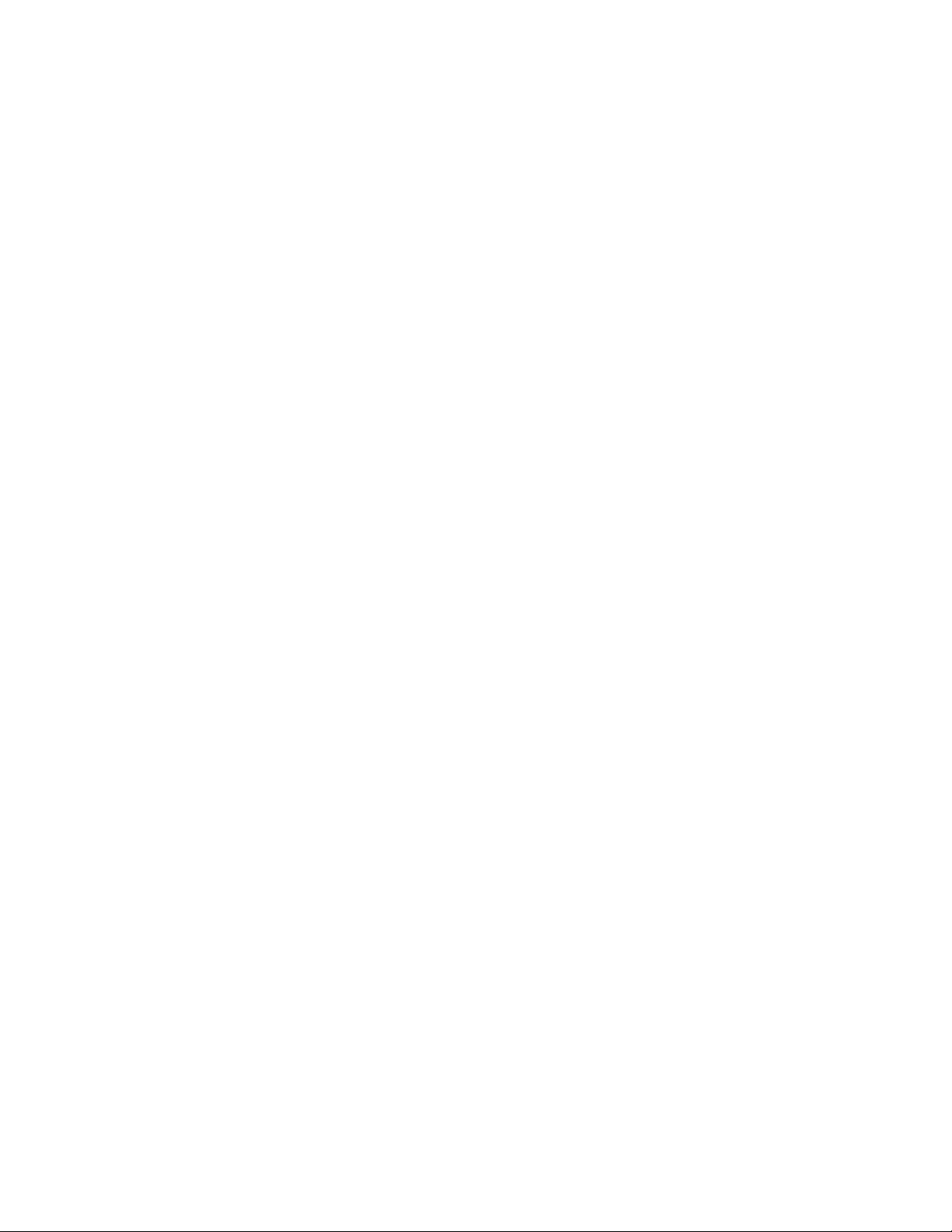
TABLE OF CONTENTS
1. PACKAGE CONTENTS / REGISTRATION / TECHNICAL SUPPORT ................... 2
2. TECHNICAL SPECIFICATIONS ....................................................................... 3
3. BASIC FEATURES ......................................................................................... 4
4. KEYBOARD FEATURES ................................................................................. 5
5. SETTING UP YOUR RAZER BLADE ................................................................ 6
6. USING YOUR RAZER BLADE ......................................................................... 8
7. CONFIGURING YOUR RAZER BLADE .......................................................... 15
8. RESTORING YOUR OPERATING SYSTEM .................................................... 29
9. SAFETY AND MAINTENANCE ..................................................................... 31
10. LEGALESE ................................................................................................ 33
1 | razer™
Page 3
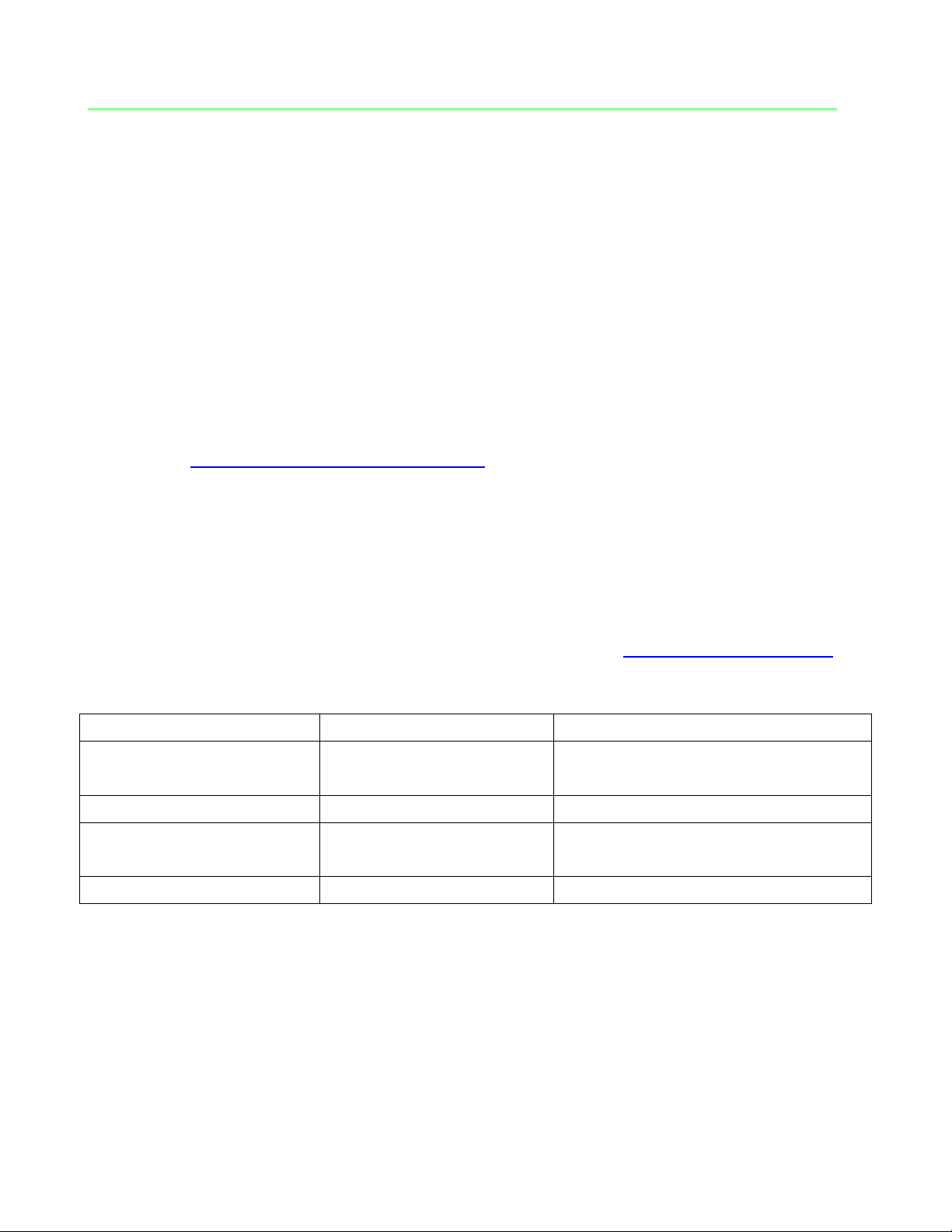
1. PACKAGE CONTENTS / REGISTRATION / TECHNICAL SUPPORT
Country
Phone
Email
Canada / US
1-855-87-25233
(BLADE)
bladesupport@razerzone.com
Singapore
800-6011456
bladesupport_ap@razerzone.com
China
400-0808-767
400-0808-769
support-cn@razerzone.com
International
1-760-448-8997
bladesupport@razerzone.com
PACKAGE CONTENTS
Razer Blade
Power Adapter
Micro-Fiber Cleaning Cloth
Quick Start Guide
2x Switchblade UI Screen Protector
REGISTRATION
Please visit www.razerzone.com/registration for online product registration.
TECHNICAL SUPPORT
What you’ll get:
1 year limited manufacturer’s warranty.
1 year limited battery warranty.
Access to manual and free online technical support at www.razersupport.com.
For further assistance, you can call these numbers:
2 | For gamers by gamers™
Page 4
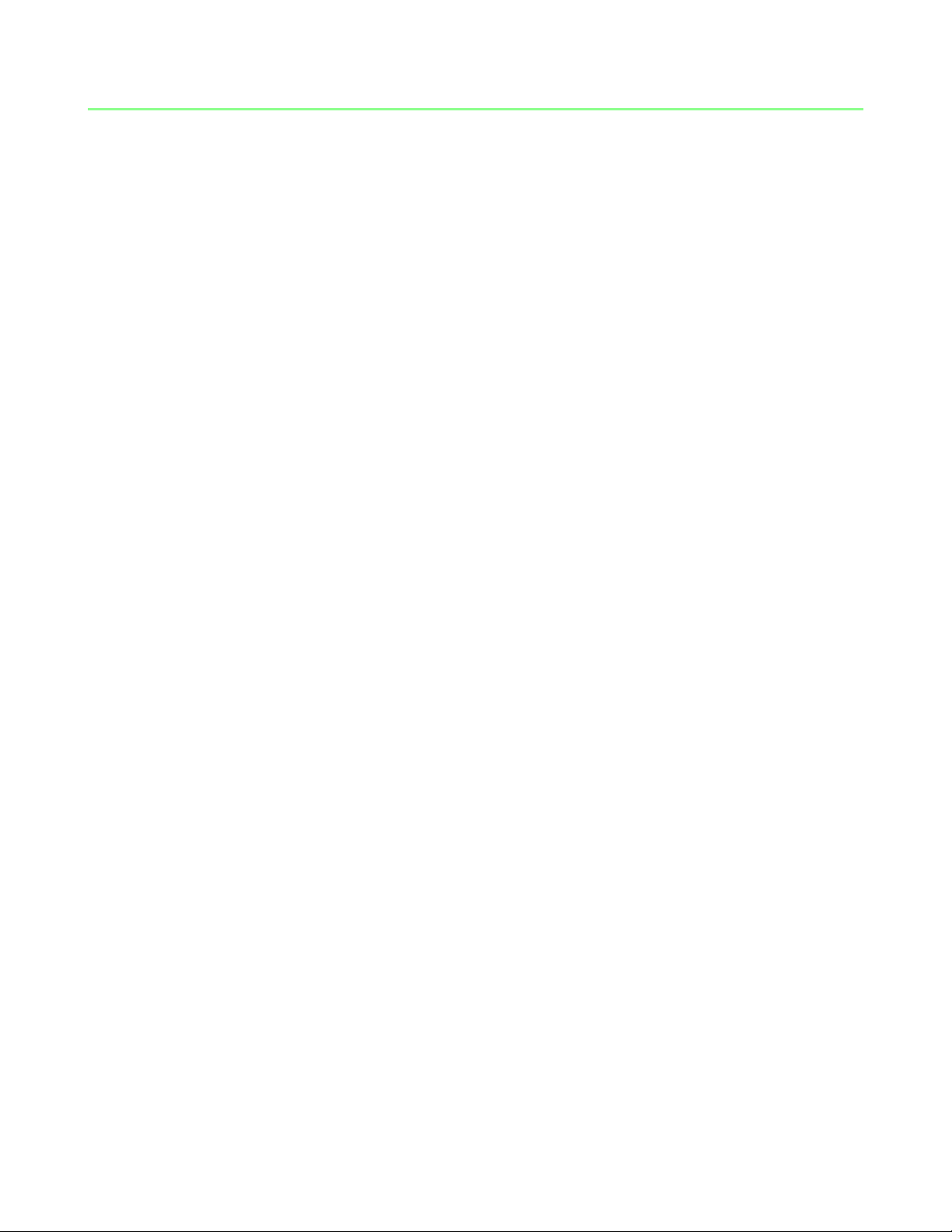
2. TECHNICAL SPECIFICATIONS
Processor: Intel® Core™ i7-3632QM 2.2 GHz / 3.2 GHz (Base / Turbo)
Graphics Engine: NVIDIA® GeForce® GTX 660M
RAM: 8GB Dual Channel DDR3 at 1600MHz
Screen-size: 17.3” Aspect Ratio 16:9
Resolution: 1920 x 1080 Full HD
Storage: 64GB Solid-State Drive (SSD) + 500GB Hard Disk Drive (HDD)
Communications: Wi-Fi 802.11 A/G/N & Bluetooth® 4.0
Dimensions: 427mm / 16.81" (Width) x 22mm / 0.88" (Height)
x 277mm / 10.9" (Depth)
Weight: 3.00kg / 6.63 lbs
3 | razer™
Page 5
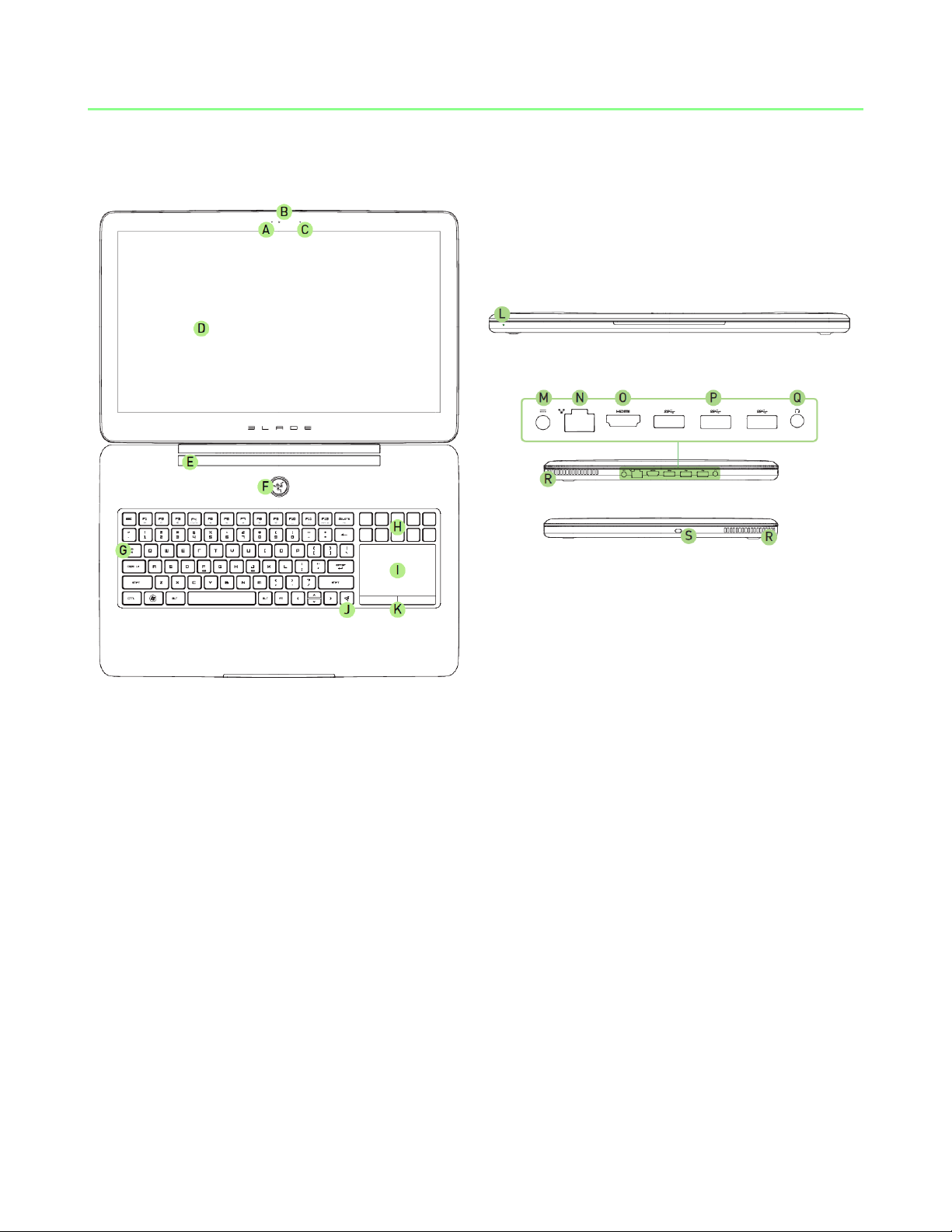
3. BASIC FEATURES
J. Switchblade Home Key
K. Trackpad Buttons
L. Front LED Power Indicator
M. Power Port
N. Ethernet (RJ-45) Port
O. HDMI 1.4 Port
P. USB 3.0 (SuperSpeed) Port
Q. Earphone + Microphone Port
R. Air Vent
S. Kensington Security Slot
A. Webcam Indicator Light
B. Webcam
C. Microphone
D. 17.3” Full HD 16:9 Ratio
1920 x 1080 LED Backlit Display
E. Incorporates Dolby®
Home Theater® v4 Technology
F. Power Button
G. Keyboard
H. Dynamic Adaptive Tactile Keys
I. Multi-Touch LCD Track-Panel
4 | For gamers by gamers™
Page 6
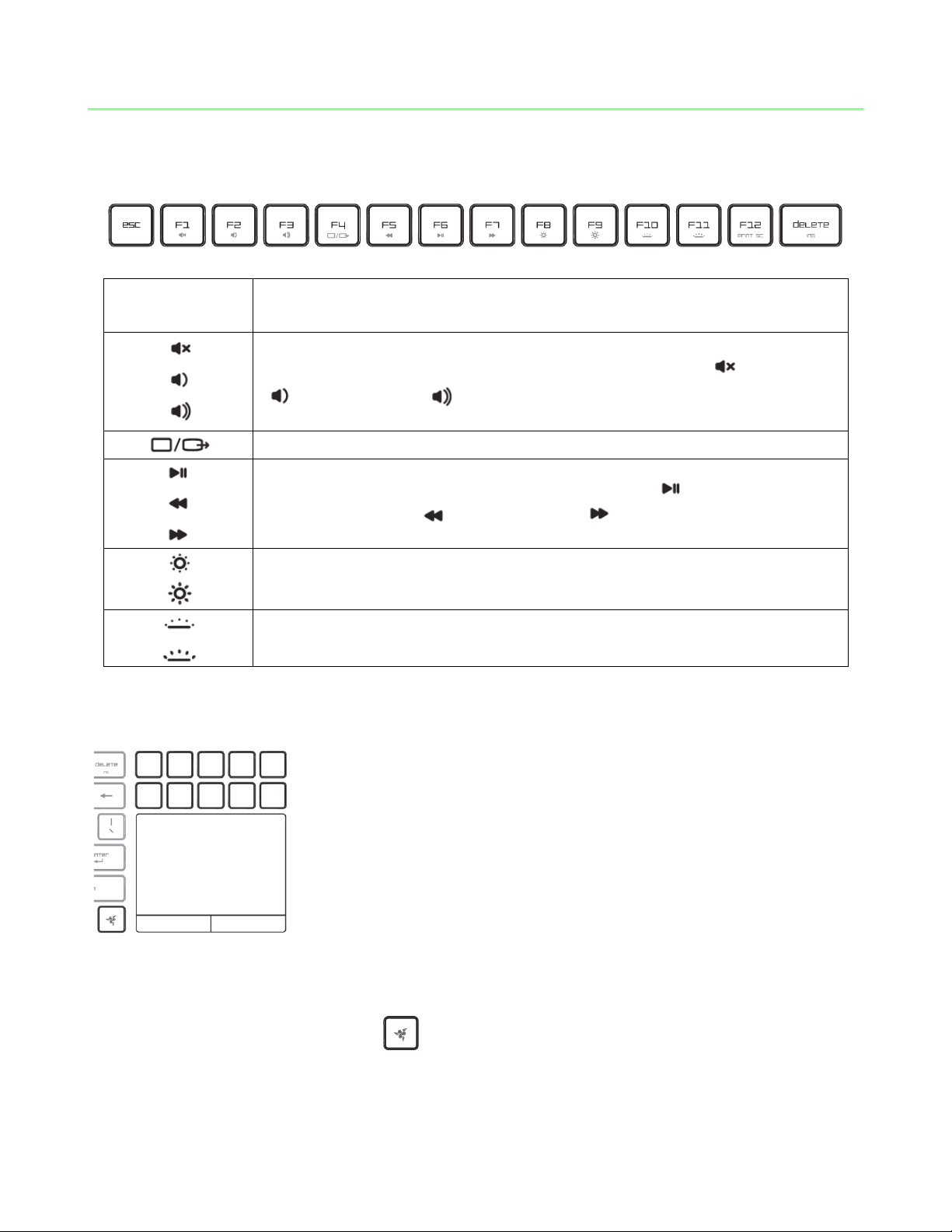
4. KEYBOARD FEATURES
Function Keys
To activate the features below, press the ‘Fn’ key and the
respective key.
The audio volume controls allow you to mute ( ), decrease
( ) and increase ( ) the audio output.
Toggles the monitor output.
The media keys allow you to play/pause ( ) a track or skip
tracks backward ( ) and forward ( ).
The screen brightness keys allow you to customize the brightness
of the screen.
The Switchblade User Interface and key backlight can be
customized to your preference.
SWITCHBLADE USER INTERFACE
The Razer Blade adopts dynamic adaptive tactile key technology to put gamers’ needs
first.
Press the Switchblade Home Key to start using the Switchblade User Interface. You
will access the application selector where each of the dynamic adaptive tactile keys
provides access to commonly used applications.
5 | razer™
Page 7
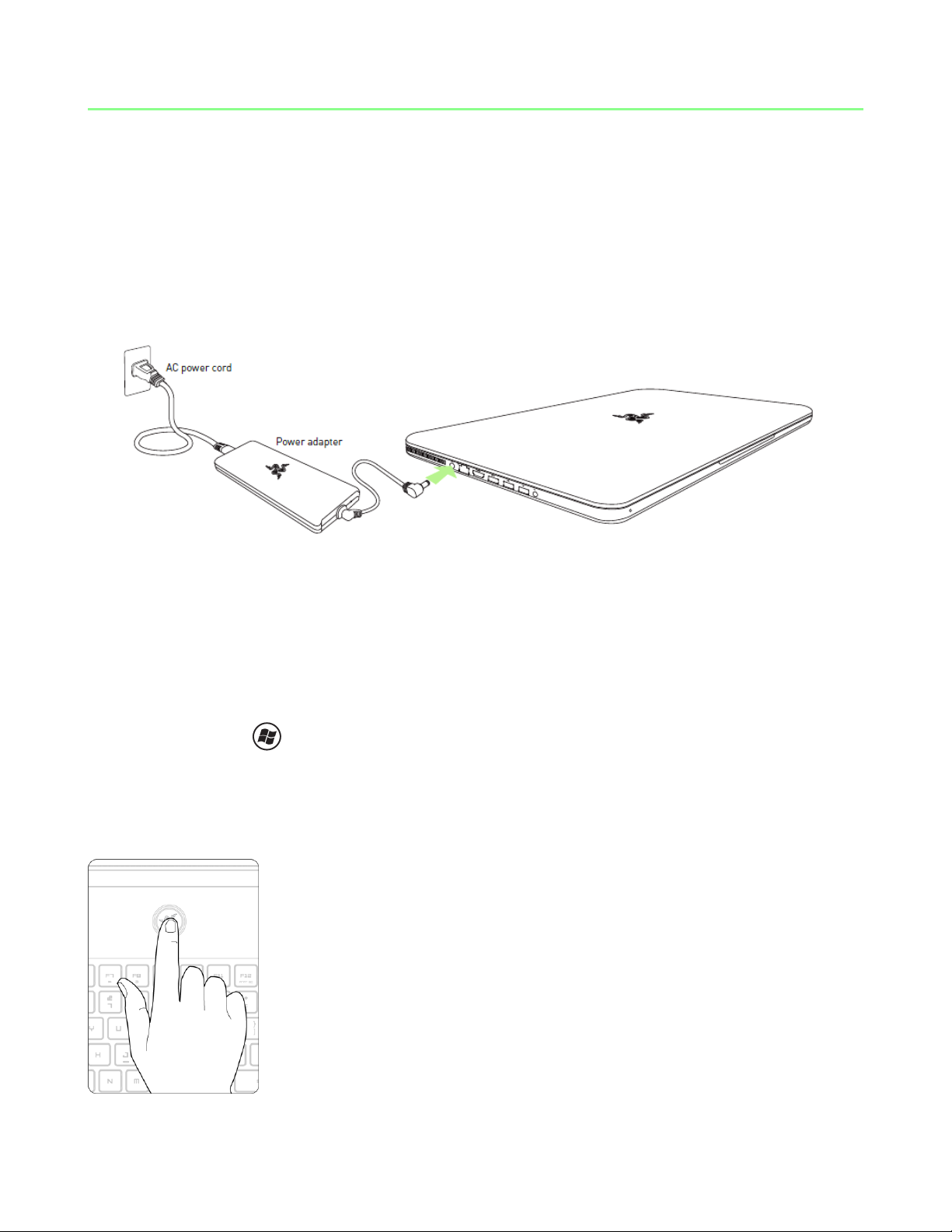
5. SETTING UP YOUR RAZER BLADE
POWER
For the best results, please charge the battery fully the first time you use the Razer
Blade. A depleted battery will be fully charged in about 3 hours. Connect the Power
Adapter as follows:
INTERNET CONNECTION
Once you power the Razer Blade laptop and Windows 7 is loaded, activate your
internet connection by either:
- Plugging in an Ethernet cable to the Ethernet port.
- Enabling Wi-Fi.
o Press and X to open up the Windows Mobility Center.
o Under ‘Wireless Network’, select ‘Turn wireless on’.
o Configure your wireless network.
TURN ON THE POWER
6 | For gamers by gamers™
Page 8
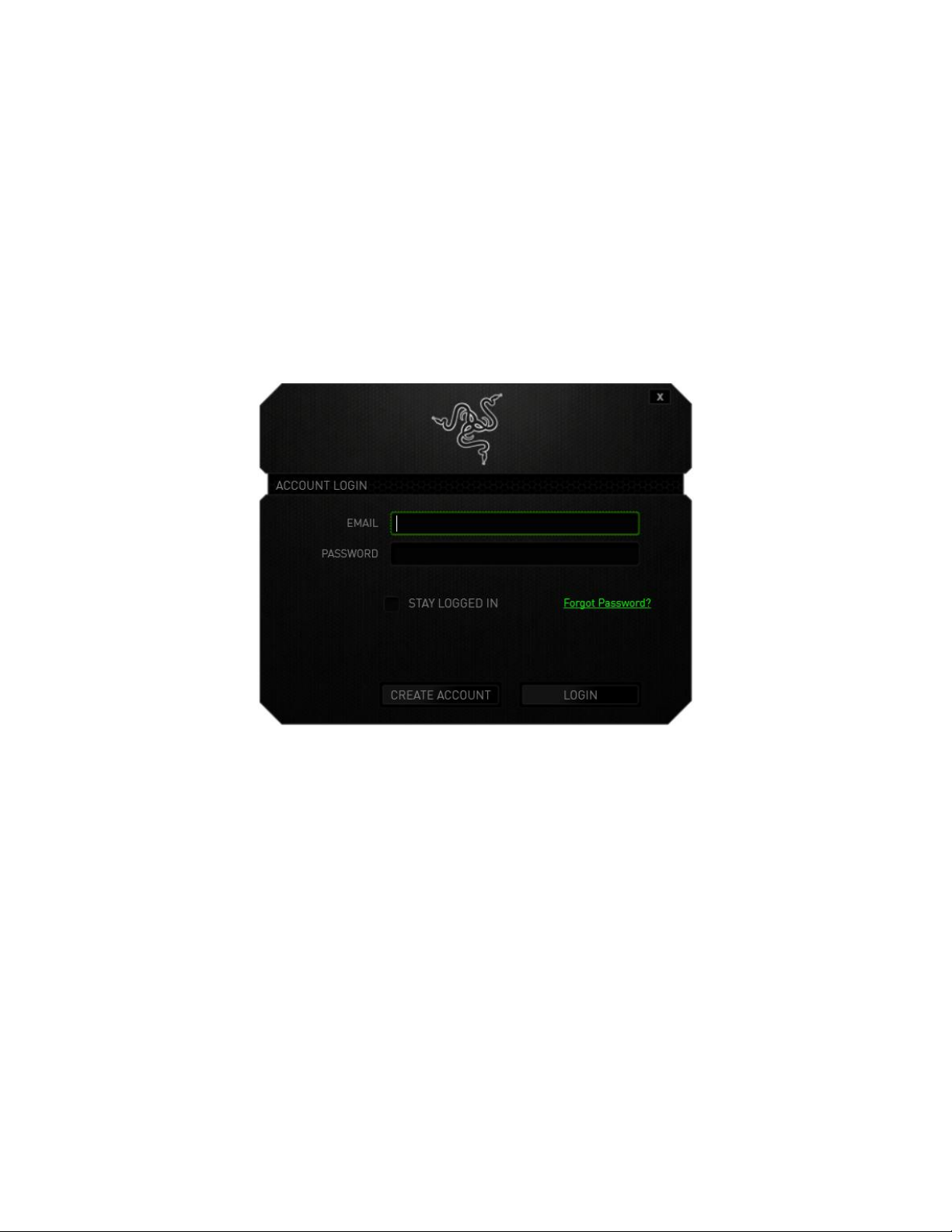
SETTING UP MICROSOFT WINDOWS
On turning on the power for the first time, you will be prompted to configure and
activate Windows.
RAZER SYNAPSE 2.0 ACCOUNT CREATION & INSTALLATION
Razer Synapse 2.0 allows you to sync your Razer Blade and other supported Razer
peripherals to a cloud server to download driver and firmware updates. You will also be
able to configure the Switchblade User Interface, key bindings, profiles, macros,
backlighting and more within the application. All your custom settings will be stored in
the cloud too.
1. Razer Synapse 2.0 will start automatically once Windows 7 loads up.
2. Register for a Razer Synapse 2.0 account and confirm your new account.
3. Open Razer Synapse 2.0 and login to your account.
4. Wait until the software automatically downloads and installs.
7 | razer™
Page 9
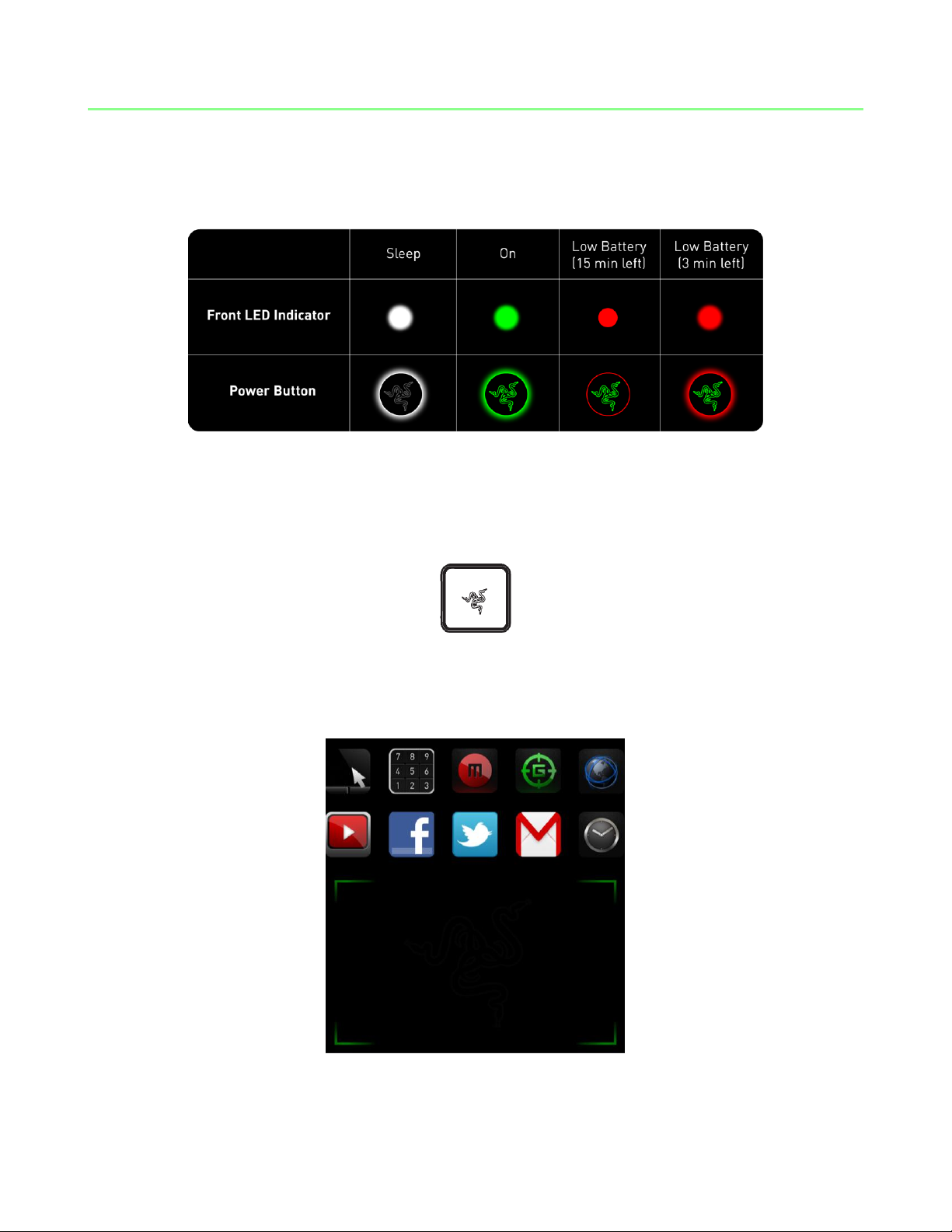
6. USING YOUR RAZER BLADE
STATUS INDICATORS
SWITCHBLADE HOME KEY
The Switchblade Home Key allows you to access custom applications for the
Switchblade User Interface.
Pressing on one of the dynamic adaptive tactile keys will give you access to the
application’s usage.
Listed below are the applications for the Switchblade User Interface.
8 | For gamers by gamers™
Page 10
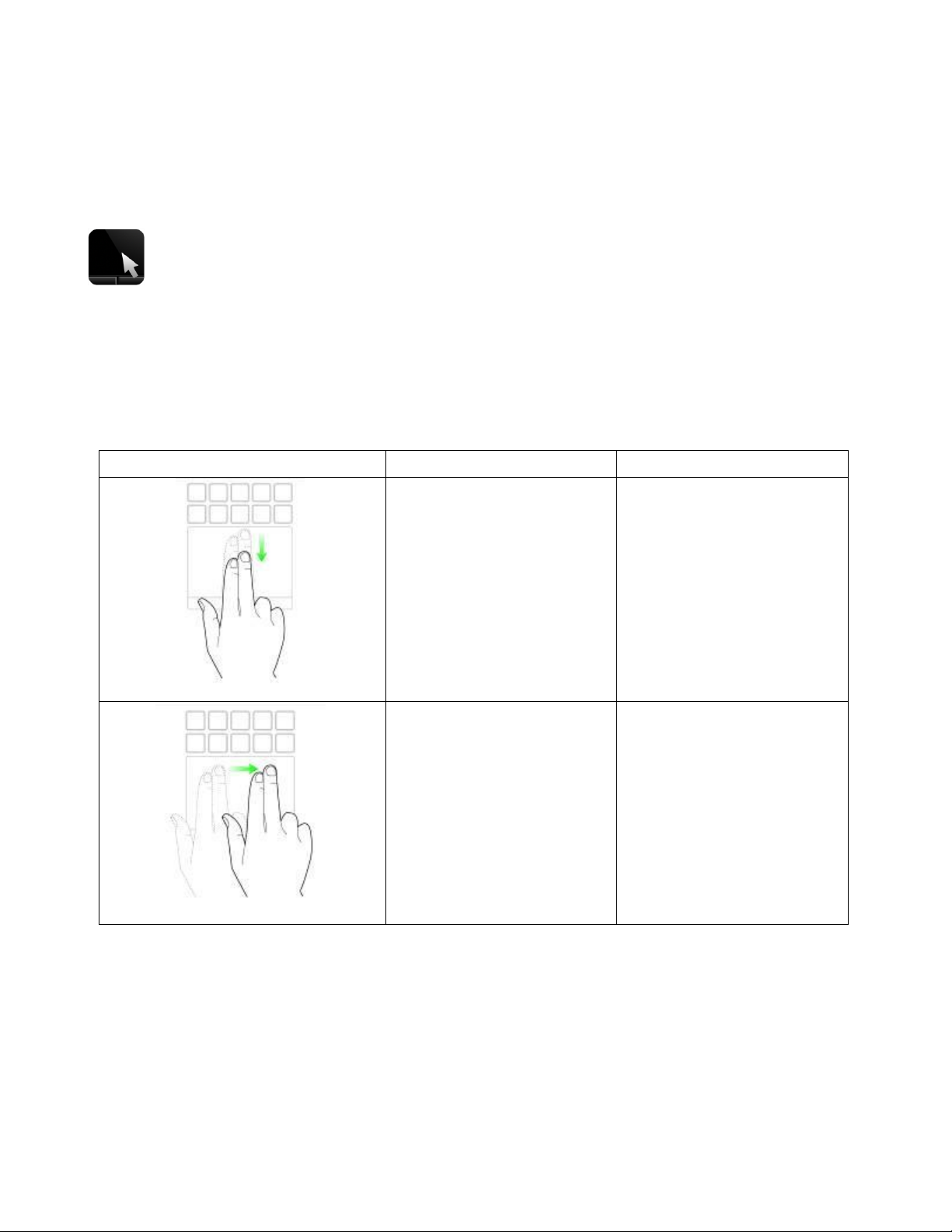
2 Finger Gestures
Finger Movement
Onscreen Action
Move Vertically
Scroll Up/Down
Move Horizontally
Scroll Left/Right
SWITCHBLADE APPLICATIONS
Disclaimer: The features listed here require you to log into Razer Synapse 2.0. These features are also subject
to change based on the current software version and your Operating System.
Trackpad
This application allows the Switchblade User Interface to be used as a standard
pointing device and numerical keys. The Trackpad Application supports multi-touch
gestures for advanced trackpad functionalities.
Listed below are the multi-touch gestures for the Trackpad Application:
9 | razer™
Page 11
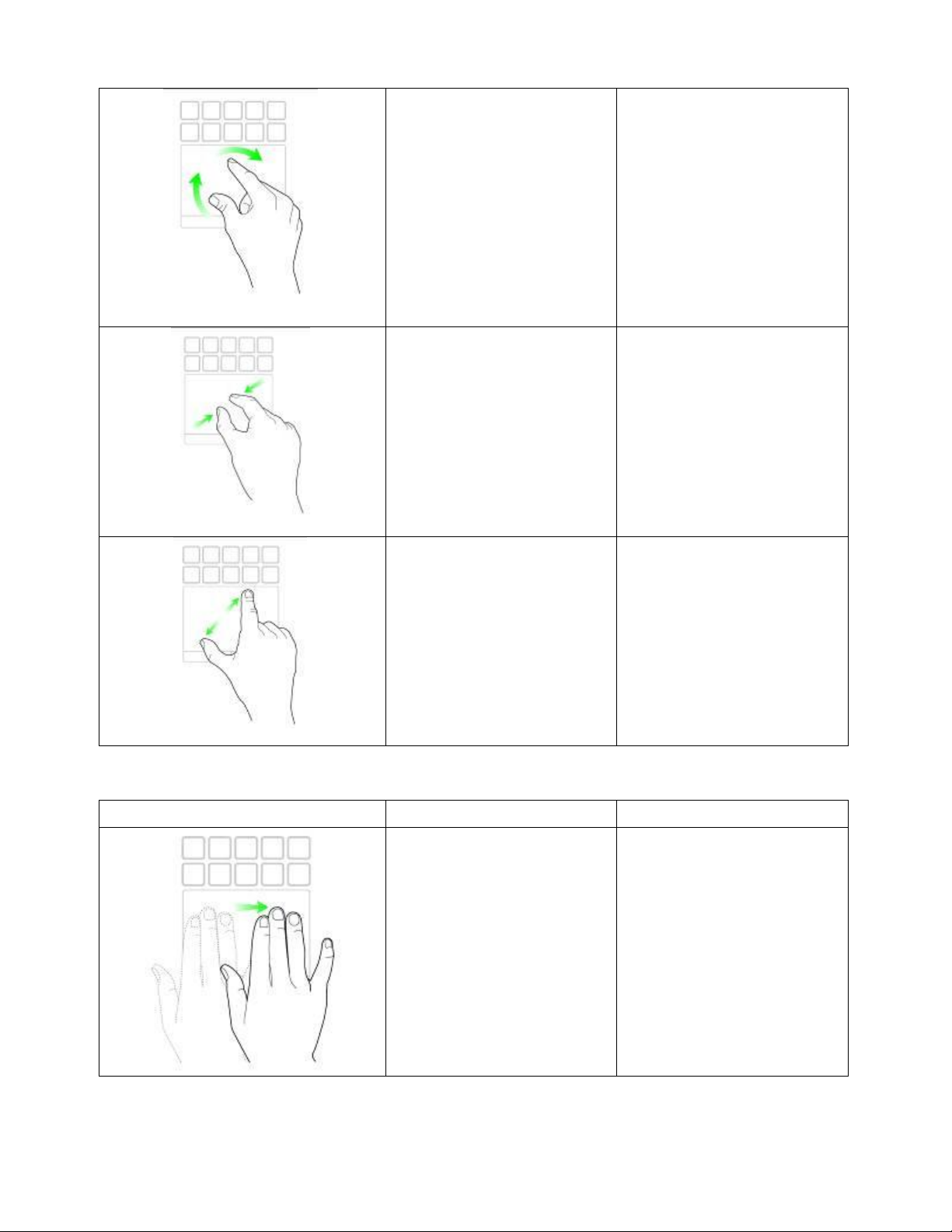
Rotate Fingers
Rotate images, pages
Pinch
Zoom Out
Expand
Zoom In
3 Finger Gesture
Finger Movement
Onscreen Action
Move Horizontally
Swap to previous/next
set of Dynamic
Adaptive Key mappings
10 | For gamers by gamers™
Page 12

Numpad
This application enables the Switchblade User Interface to be used as a standard
numerical keypad or switch to its secondary function by toggling the Num Lock key.
Macro Recording
This application allows you to record a set of key presses and combinations. After
launching the application, the Switchblade User Interface will change into a Macro
Recording Screen.
By default, the Record Delay will register the delays in-between keystrokes and
buttons presses as it is entered. Deselecting the Record Delay will omit all the pauses
in-between keystrokes and button presses.
11 | razer™
Page 13

To create a macro, simply press the key. All keystrokes and button presses
herein will automatically be recorded on the macro screen.
Once you have entered your macro commands, press the key to end recording.
Press the key to save the session or press the key to discard it. After
choosing to save the session, you will be prompted to save the macro onto a key. You
may save it to a regular key or to the currently active set of Dynamic Adaptive Tactile
Keys. A prompt will appear once you have successfully saved the macro.
12 | For gamers by gamers™
Page 14

Gaming Mode
After launching the application, the Switchblade User Interface will change into the
Gaming Mode Options Screen. You may choose to disable/enable the Windows key by
toggling the Gaming Mode On/Off. You may also choose to disable other keys during
Gaming Mode by selecting the appropriate box.
13 | razer™
Page 15

Web Browser
This application enables you to use the Switchblade User Interface as a web browser.
After launching the application, tap on the web address field and type in your desired
website. Some multi-touch gestures are available for this application.
YouTube™
This application allows the Switchblade User Interface to connect to YouTube™, a
popular video hosting website, wherein you can browse and watch videos.
Facebook®
This application enables the Switchblade User Interface to be used as a mobile version
of Facebook®, a popular social networking website.
Twitter™
This application allows the Switchblade User Interface to connect to a mobile version
of Twitter™, wherein you can view and post Tweets™.
Gmail™
This application enables Gmail™ users to access their e-mail accounts using the
Switchblade User Interface.
Clock
After launching the application, the Switchblade User Interface will change into a
digital clock which is synced to the internal clock of your operating system.
14 | For gamers by gamers™
Page 16

7. CONFIGURING YOUR RAZER BLADE
Disclaimer: The features listed here require you to be logged in to Razer Synapse 2.0. These features are also
subject to change based on the current software version and your Operating System.
KEYBOARD TAB
The Keyboard Tab is your landing page when you first install Razer Synapse 2.0. This
tab allows you to customize your device’s profiles, key assignments and track-panel
options.
15 | razer™
Page 17

Profile
A Profile is a convenient way of saving all of the changes you have made on your
device. A single Profile can store numerous settings such as key assignments and trackpanel options.
Profile contains the default settings of your device. Any changes made within the
Customize Tab will be automatically saved. If you want to rename this profile, you may
do so by typing on the field below Profile Name.
There are other options available in the profile section such as creating a new profile
by clicking the button, deleting the current profile by clicking the
button and duplicating the current profile by clicking the button. You may
even set a profile to work with a specific program or application by using the Link
Program option and clicking the button to search for it. Each profile can be set to
FN + 0 - 9 using the SHORTCUT dropdown box for fast profile switching.
16 | For gamers by gamers™
Page 18

Customize Tab
The Customize Tab is where you can modify the basic functionalities of your device
such as key assignments and track-panel sensitivity to suit your gaming needs. The
changes made in this tab are automatically saved to your current profile.
You may also change the key assignments of the Dynamic Adaptive Tactile Keys as well
as create new sets of key mappings.
17 | razer™
Page 19

Customization Options
Initially, each key is set to Default. However, you may change the function of these key
by clicking the desired button to access the main dropdown menu.
Listed below are the customization options and their description.
Keyboard Function
This option enables you to change any key into another keyboard function. To choose
a keyboard function, select Keyboard Function from the main dropdown menu and
enter the key you wish to use on the given field below. You may also include modifier
keys such as Ctrl, Shift, Alt or any of those combinations.
Mouse Function
This option allows you to change any key into a mouse button function. To choose a
mouse function, select Mouse Function from the main dropdown menu and an Assign
Button submenu will appear.
18 | For gamers by gamers™
Page 20

Listed below are the functions which you can choose from the Assign Button submenu:
Left Click - Perform a left mouse click using the assigned button.
Right Click - Perform a right mouse click using the assigned button.
Scroll Click - Activate the universal scrolling function.
Double Click - Perform a double left click using the assigned button.
Mouse Button 4 - Performs a “Backward” command for most internet browsers.
Mouse Button 5 - Performs a “Forward” command for most internet browsers.
Scroll Up - Perform a “Scroll Up” command using the assigned button.
Scroll Down - Perform a “Scroll Down” command using the assigned button.
Macro
A Macro is a prerecorded sequence of keystrokes and button presses that is executed
with precise timing. By setting a button to Macro, you can conveniently execute a
chain of commands. When you select this option from the dropdown menu, a
submenu will appear which allows you to choose a prerecorded macro command. See
the Macros Tab to learn more about creating Macro commands.
Switch Profile
The Switch Profile enables you to change profiles on the fly and immediately load all
your pre-configured settings. When you select Switch Profile from the dropdown
menu, a sub-menu will appear that will allow you to choose which profile to use. An
on-screen display will automatically appear whenever you switch profiles.
Launch Program
The Launch Program allows you to run a program or application using the assigned
button. When you select Launch Program from the dropdown menu, a button will
appear which allows you to search for the specific program or application you want to
use.
Disable
This option renders the assigned button unusable. Use Disable when you have no need
for a button or if a particular button interferes with your gaming.
19 | razer™
Page 21

Note: The options below are available exclusively for the Switchblade User Interface.
Change Key Appearance
This option enables you to change the appearance of each Dynamic Adaptive Tactile
Key. You can change each of the key’s appearance using the button located on
the Key Assignment menu.
You may use stock images provided by Synapse 2.0 or create your own by selecting
General on the Set dropdown menu.
20 | For gamers by gamers™
Page 22

Track-Panel Configuration
You can adjust the look and response of the Track-Panel by clicking the image of the
track-panel on the user interface.
Listed below are the options and their descriptions.
Track-Panel Logo
Change the appearance of the track-panel using the dropdown menu and personalize
the switchblade to suit your style.
Sensitivity
Sensitivity pertains to how much effort is needed to move the cursor in any direction.
The higher the sensitivity, the more responsive the track-panel will be.
Acceleration
Acceleration increases the cursor’s movement speed depending on how quickly you
move your finger on the track-panel. The higher the value, the faster the cursor
accelerates.
21 | razer™
Page 23

Lighting Tab
This tab allows you to adjust the intensity of the backlight by using the Brightness
sliders.
22 | For gamers by gamers™
Page 24

Settings Tab
The Settings Tab allows you to manage your device’s power consumption. You can set
your keyboard and Switchblade User Interface to enter sleep mode when it has been
idle for a certain amount of time. You can also set when your Switchblade User
Interface will switch to Trackpad Power Savings mode.
23 | razer™
Page 25

MACROS TAB
The Macros Tab allows you to create a series of precise keystrokes and button presses.
This tab also allows you to have numerous macros and extremely long macro
commands at your disposal.
The Macro section works similarly to Profile wherein you can rename a macro by
typing on the field below Macro Name. There are also other options available in the
macro section such as creating a new macro by clicking the button, deleting
the current macro by clicking the button or duplicating the current macro by
clicking the button.
To create a macro command, simply click the button and all your
keystrokes and button presses will automatically register on the macro screen. When
you are done recording your macro commands, click on the button to end
the session.
24 | For gamers by gamers™
Page 26

The Macro section allows you to input the delay in-between commands. In Record
Delay the delay in-between commands are registered as how it is entered. The Default
Delay uses a predefined time (expressed in seconds) as the delay. And No Delay omits
all the pauses in-between keystrokes and button presses.
Note: You may use up to three decimal places when inserting values on the seconds (sec) field.
25 | razer™
Page 27

Once you have recorded a macro, you may edit the commands you have entered by
selecting each command on the macro screen. Each keystroke or button press is
arranged sequentially with the first command shown at the top of the screen.
The button allows you to edit a particular command and the button
enables you to delete a command. The and buttons gives you the
option to move the command up or down.
The button allows you to put in additional keystrokes, button presses or time
delays either before or after the selected command.
26 | For gamers by gamers™
Page 28

Once you have pressed the button, a new display window will appear beside
the list of macro commands. The dropdown menu on this window allows you to
choose a keystroke or a delay to be added in before or after the highlighted macro
command.
27 | razer™
Page 29

You may add in a new set of macro commands by clicking the button on
the keystroke menu; or input time delays on the duration field using the delay menu.
28 | For gamers by gamers™
Page 30

8. RESTORING YOUR OPERATING SYSTEM
You may encounter instances where you will need to restore your operating system.
We recommend you perform one of the following actions below should you encounter
problems.
SYSTEM RESTORE
The following functions apply to the Windows 7 operating system.
Please check for more information at this link:
http://windows.microsoft.com/en-US/windows7/What-are-the-system-recoveryoptions-in-Windows-7
Windows 7 incorporates a System Restore feature that allows you to bring back the
operating system to a previous state.
Performing System Restore
On your Windows 7 Desktop,
- Click
- Click on the ‘Search programs and files’ field and enter ‘System Restore’.
- Follow the instructions and select a respective restore point.
Undoing System Restore
On your Windows 7 Desktop,
- Click
- Click on the ‘Search programs and files’ field and enter ‘System Restore’.
- Select ‘Undo my last restoration’ and follow the instructions.
29 | razer™
Page 31

USING THE RAZER BLADE RECOVERY STICK (Purchased Separately)
You can use the Razer Blade Recovery stick to recover your Razer Blade to its factory
default state. Please refer to the Razer Blade Recovery Stick’s supporting
documentation for more information.
SYSTEM IMAGE RECOVERY
System Image Recovery allows you to bring your operating system back to the factory
default state.
To perform system image recovery,
a. Press F9 before the Windows logo appears as the computer boots up
If the Windows logo appears, wait until the operating system loads and restart
your computer to press F9 again
b. The system automatically launches the recovery process.
c. You will be prompted to confirm if you want to initiate recovery. Select ‘OK’ to
start the recovery. Select ‘Cancel’ to terminate recovery.
30 | For gamers by gamers™
Page 32

9. SAFETY AND MAINTENANCE
SAFETY GUIDELINES
In order to achieve maximum safety while using your Razer Blade, we suggest that you
adopt the following guidelines:
1. Should you have trouble operating the device properly and troubleshooting does
not work, unplug the device and contact the Razer hotline or go to
www.razersupport.com for support. Do not attempt to service or fix the device
yourself at any time.
3. Do not take apart the device (doing so will void your warranty) and do not
attempt to operate it under abnormal current loads.
4. Keep the device away from liquid, humidity or moisture. Operate the device only
within the specific temperature range of 0°C (32°F) to 40°C (104°F). Should the
temperature exceed this range, unplug and switch off the device in order to let
the temperature stabilize to an optimal level.
COMFORT
Research has shown that long periods of repetitive motion, improper positioning of
your computer peripherals, incorrect body position, and poor habits may be associated
with physical discomfort and injury to nerves, tendons, and muscles. Below are some
guidelines to avoid injury and ensure optimum comfort while using your Razer Blade.
1. Position your laptop directly in front of you. If you have an external mouse,
position it next to the laptop. Place your elbows next to your side, not too far
away and your mouse within easy reach.
2. Adjust the height of your chair and table so that the laptop is at or below elbow
height.
3. Keep your feet well supported, posture straight and your shoulders relaxed.
31 | razer™
Page 33

4. During gameplay, relax your wrist and keep it straight. If you do the same tasks
with your hands repeatedly, try not to bend, extend or twist your hands for long
periods.
5. Do not rest your wrists on hard surfaces for long periods. When using an external
mouse, use a wrist rest to support your wrist while gaming.
6. Do not sit in the same position all day. Get up, step away from your desk and do
exercises to stretch your arms, shoulders, neck and legs.
7. If you should experience any physical discomfort while using your laptop, such as
pain, numbness, or tingling in your hands, wrists, elbows, shoulders, neck or
back, please consult a qualified medical doctor immediately.
BATTERY
The Razer Blade contains an internal, lithium-ion polymer rechargeable battery. In
general, the life expectancy of such batteries is dependent upon usage. Heavy daily
usage use will result in shorter battery life. Casual use will extend battery life. If you
suspect that the lithium-ion rechargeable battery inside the Razer Blade may be
drained (has a low charge), try charging it. If the battery does not recharge after several
attempts, it may be non-operational. Dispose of batteries according to your local
environmental laws and guidelines.
32 | For gamers by gamers™
Page 34

10. LEGALESE
COPYRIGHT AND INTELLECTUAL PROPERTY INFORMATION
© 2012 Razer USA Ltd. Patent Pending. All Rights Reserved. Razer™, the Razer TripleHeaded Snake logo, the Razer distressed word logo and other trademarks contained
herein are trademarks or registered trademarks of Razer USA Ltd and/or its affiliated or
associated companies, registered in the United States and/or other countries. Windows
and the Windows logo are trademarks of the Microsoft group of companies.
Manufactured under license from Dolby Laboratories.
Dolby, Dolby Home Theater and the double-D symbol are trademarks of Dolby
Laboratories.
Razer USA Ltd (“Razer”) may have copyright, trademarks, trade secrets, patents, patent
applications, or other intellectual property rights (whether registered or unregistered)
concerning the product in this Master Guide. Furnishing of this Master Guide does not
give you a license to any such copyright, trademark, patent or other intellectual
property right. The Razer Blade (the “Product”) may differ from pictures whether on
packaging or otherwise. Razer assumes no responsibility for such differences or for any
errors that may appear. Information contained herein is subject to change without
notice.
LIMITED PRODUCT WARRANTY
For the latest and current terms of the Limited Product Warranty, please visit
www.razerzone.com/warranty.
LIMITATION OF LIABILITY
Razer shall in no event be liable for any lost profits, loss of information or data, special,
incidental, indirect, punitive or consequential or incidental damages, arising in any way
out of distribution of, sale of, resale of, use of, or inability to use the Product. In no
event shall Razer’s liability exceed the retail purchase price of the Product.
33 | razer™
Page 35

COSTS OF PROCUREMENT
For the avoidance of doubt, in no event will Razer be liable for any costs of
procurement unless it has been advised of the possibility of such damages, and in no
case shall Razer be liable for any costs of procurement liability exceeding the retail
purchase price of the Product.
GENERAL
These terms shall be governed by and construed under the laws of the jurisdiction in
which the Product was purchased. If any term herein is held to be invalid or
unenforceable, then such term (in so far as it is invalid or unenforceable) shall be given
no effect and deemed to be excluded without invalidating any of the remaining terms.
Razer reserves the right to amend any term at any time without notice.
FCC DECLARATION OF CONFORMANCE
This equipment has been tested and found to comply with the limits for a Class B digital
device, pursuant to part 15 of the FCC Rules. These limits are designed to provide
reasonable protection against harmful interference in a residential installation. This
equipment generates, uses and can radiate radio frequency energy and, if not installed
and used in accordance with the instructions, may cause harmful interference to radio
communications. However, there is no guarantee that interference will not occur in a
particular installation. If this equipment does cause harmful interference to radio or
television reception, which can be determined by turning the equipment off and on,
the user is encouraged to try to correct the interference by one or more of the
following measures:
- Reorient or relocate the receiving antenna.
- Increase the separation between the equipment and the receiver.
- Connect the equipment into an outlet on a circuit different from that to which the
receiver is connected.
- Consult the dealer or an experienced radio TV technician for help.
For more information, refer to the online help system on www.razerzone.com.
FCC CAUTION STATEMENT
Any changes or modifications not expressly approved by the party responsible for
compliance could void the user's authority to operate this equipment.
This device complies with Part 15 of the FCC Rules. Operation is subject to the following
two conditions:
34 | For gamers by gamers™
Page 36

(1) This device may not cause harmful interference, and
(2) This device must accept any interference received, including interference that may
cause undesired operation.
IMPORTANT NOTE:
FCC Radiation Exposure Statement:
This equipment complies with FCC radiation exposure limits set forth for an
uncontrolled environment. End users must follow the specific operating instructions for
satisfying RF exposure compliance. This transmitter must not be co-located or
operating in conjunction with any other antenna or transmitter.
USAGE RESTRICTIONS
This Razer device was developed and designed to comply with the various wireless and
telecom agency requirements throughout the world. This ensures that the device do
not cause any harm to Public Switching Telecommunication Networks (PSTN) and do
not violate any power and frequency spectrum allocations on a country by country
basis. This device was also designed to be compliant with regulatory agency limits for
Electromagnetic Compatibility (EMC).
IMPORTANT NOTICE FOR USE IN HEALTHCARE ENVIRONMENTS
This Razer device is not a medical device and is not listed under UL or IEC 60601 (or
equivalent). This device should be kept at a certain distance to avoid harmful effects to
patients or medical equipment.
AVIATION USAGE RESTRICTIONS
Certain restrictions apply to this device while on-board an aircraft. Razer encourages
you to understand these restrictions to ensure the flight’s safety and security.
35 | razer™
