Page 1
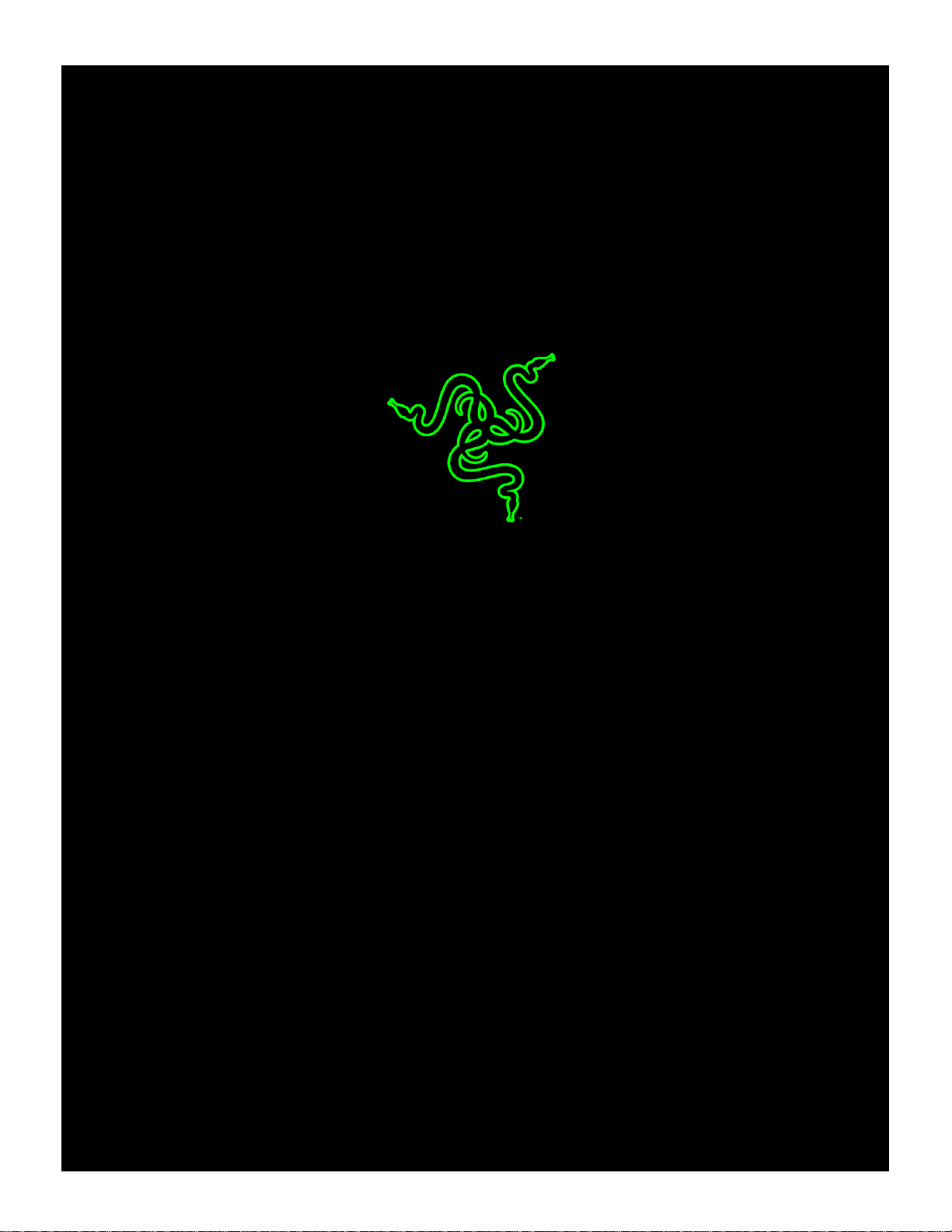
RAZER BLACKWIDOW X
TOURNAMENT EDITION CHROMA
MASTER GUIDE
Page 2
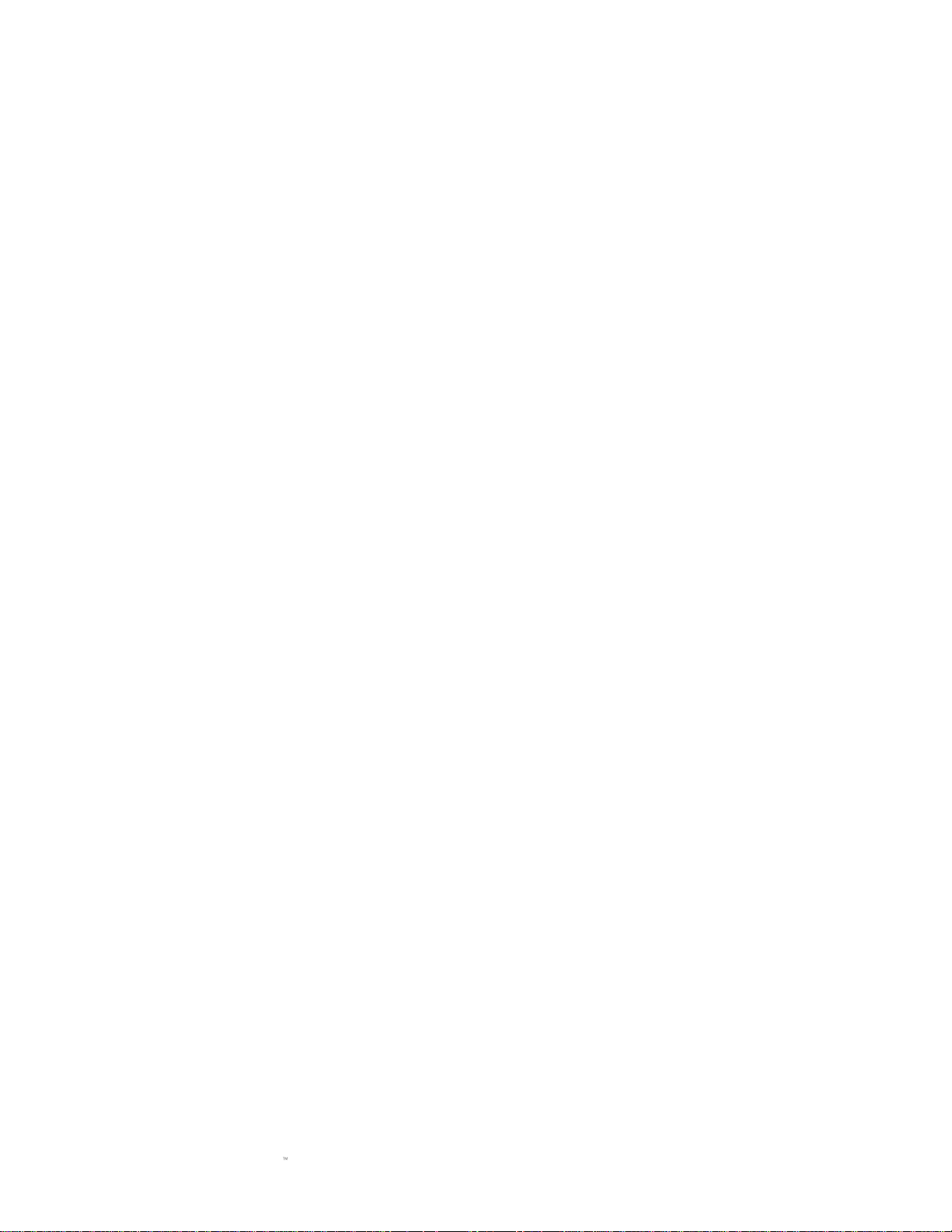
FOR GAMERS. BY GAMERS.
1
The Razer BlackWidow X Tournament Edition Chroma gives you the
same stellar performance as the Razer BlackWidow Tournament Edition,
deconstructed into an impressive piece of true craftsmanship. The exposed
military grade metal construction is sure to turn heads while giving you
durability that will withstand the test of time.
Page 3

FOR GAMERS. BY GAMERS.
2
CONTENTS
1. PACKAGE CONTENTS / SYSTEM REQUIREMENTS ....................................................................................... 3
2. REGISTRATION / TECHNICAL SUPPORT.......................................................................................................... 4
3. TECHNICAL SPECIFICATIONS.............................................................................................................................. 5
4. DEVICE LAYOUT ...................................................................................................................................................... 6
5. INSTALLING YOUR RAZER BLACKWIDOW X TOURNAMENT EDITION CHROMA ................................. 7
6. USING YOUR RAZER BLACKWIDOW X TOURNAMENT EDITION CHROMA ............................................ 8
7. CONFIGURING YOUR RAZER BLACKWIDOW X TOURNAMENT EDITION CHROMA ........................... 11
8. SAFETY AND MAINTENANCE ........................................................................................................................... 36
9. LEGALESE............................................................................................................................................................... 38
Page 4
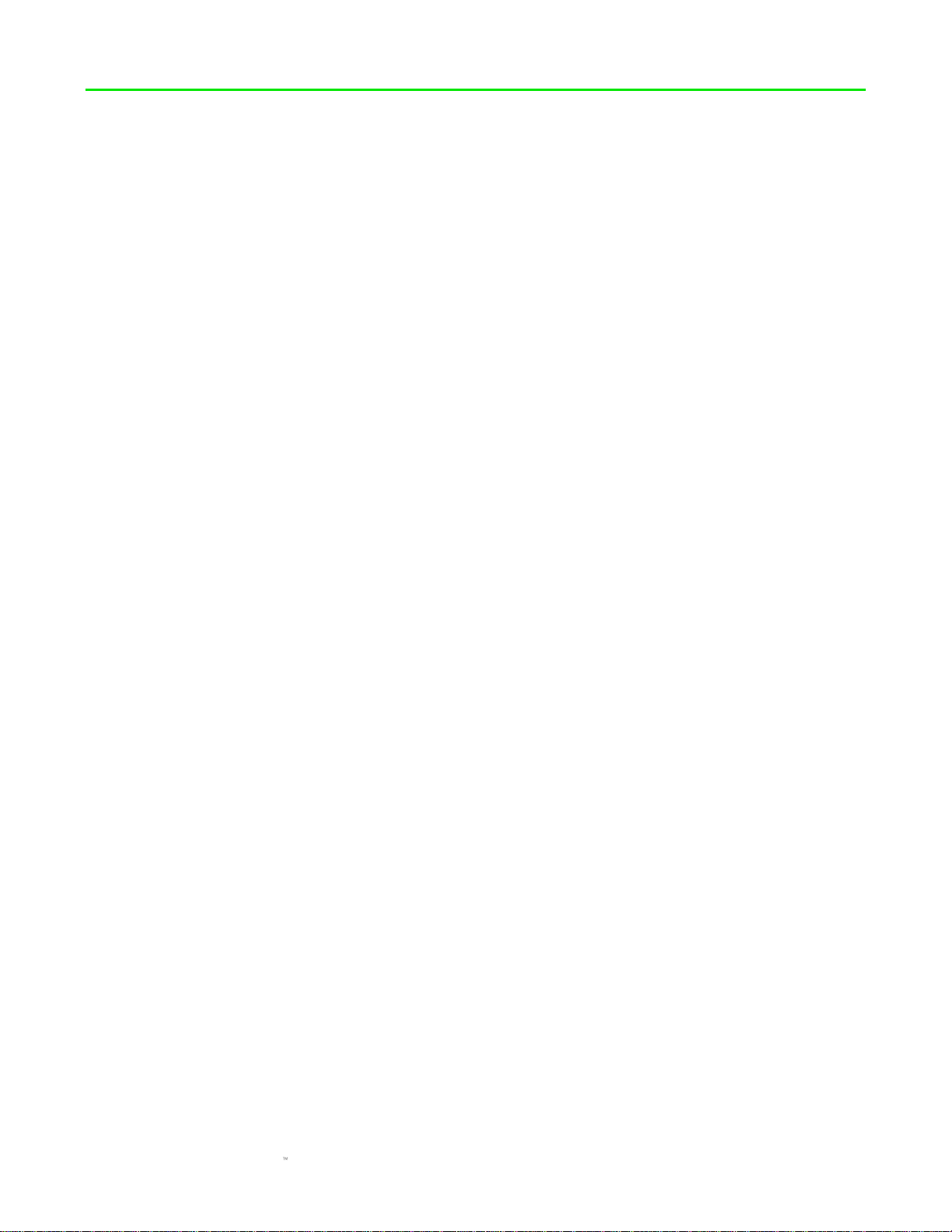
FOR GAMERS. BY GAMERS.
3
1. PACKAGE CONTENTS / SYSTEM REQUIREMENTS
PACKAGE CONTENTS
Razer BlackWidow X Tournament Edition Chroma gaming keyboard
Important Product Information Guide
SYSTEM REQUIREMENTS
PC or Mac with a free USB port
Windows® 7 / Mac OS X 10.8 (or higher)
Internet connection
200 MB of free hard disk space
Page 5
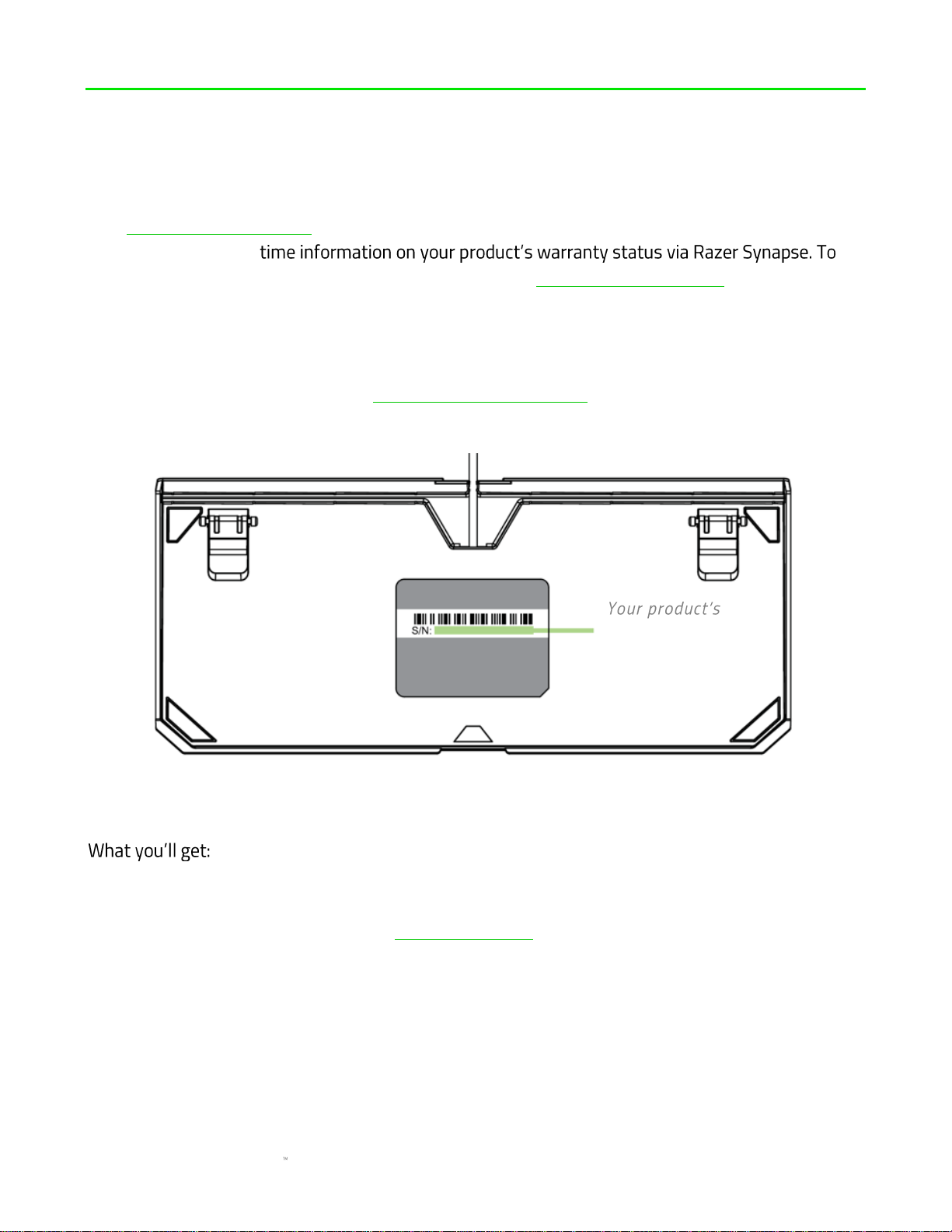
FOR GAMERS. BY GAMERS.
4
2. REGISTRATION / TECHNICAL SUPPORT
REGISTRATION
Visit razerzone.com/razer-id to sign up for a Razer ID now to get a wide range of Razer benefits.
For example, get reallearn more about Razer Synapse and all its features, visit razerzone.com/synapse.
If you already have a Razer ID, register your product by clicking on your email address within the
Razer Synapse application and select Warranty Status from the dropdown list.
To register your product online, visit razerzone.com/registration. Please note that you will not be
able to view your warranty status if you register via the website.
TECHNICAL SUPPORT
1 year limited manufacturer warranty.
Free online technical support at razersupport.com.
serial number can
be found here.
Page 6

FOR GAMERS. BY GAMERS.
5
3. TECHNICAL SPECIFICATIONS
TECHNICAL SPECIFICATIONS
80 million keystroke life span
Razer Chroma customizable backlighting with 16.8 million color options
Compact layout
Military grade metal top construction
Razer Synapse enabled
10 key roll-over anti-ghosting
Fully programmable keys with on-the-fly macro recording
Gaming mode option
Cable management routing
1000 Hz Ultrapolling
Braided fiber cable
APPROXIMATE SIZE & WEIGHT
Length: 366 mm / 14.4 in
Width: 154 mm / 6.06 in
Height: 39 mm / 1.54 in
Weight: 950 g / 2.1 lbs
Page 7
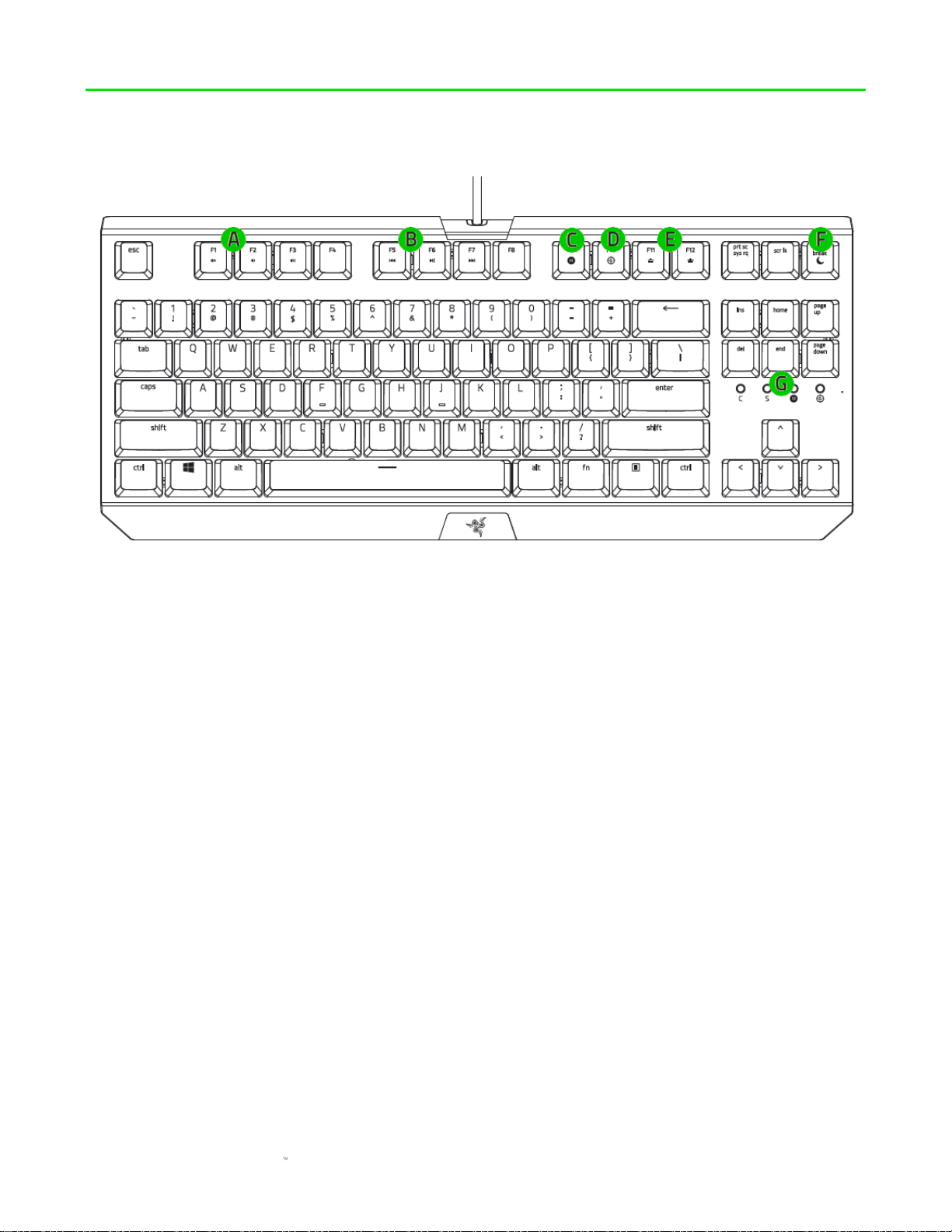
FOR GAMERS. BY GAMERS.
6
4. DEVICE LAYOUT
A. Volume control keys
B. Media keys
C. On-The-Fly macro record key
D. Gaming mode key
E. Backlight control keys
F. Sleep mode key
G. LED indicators
Page 8
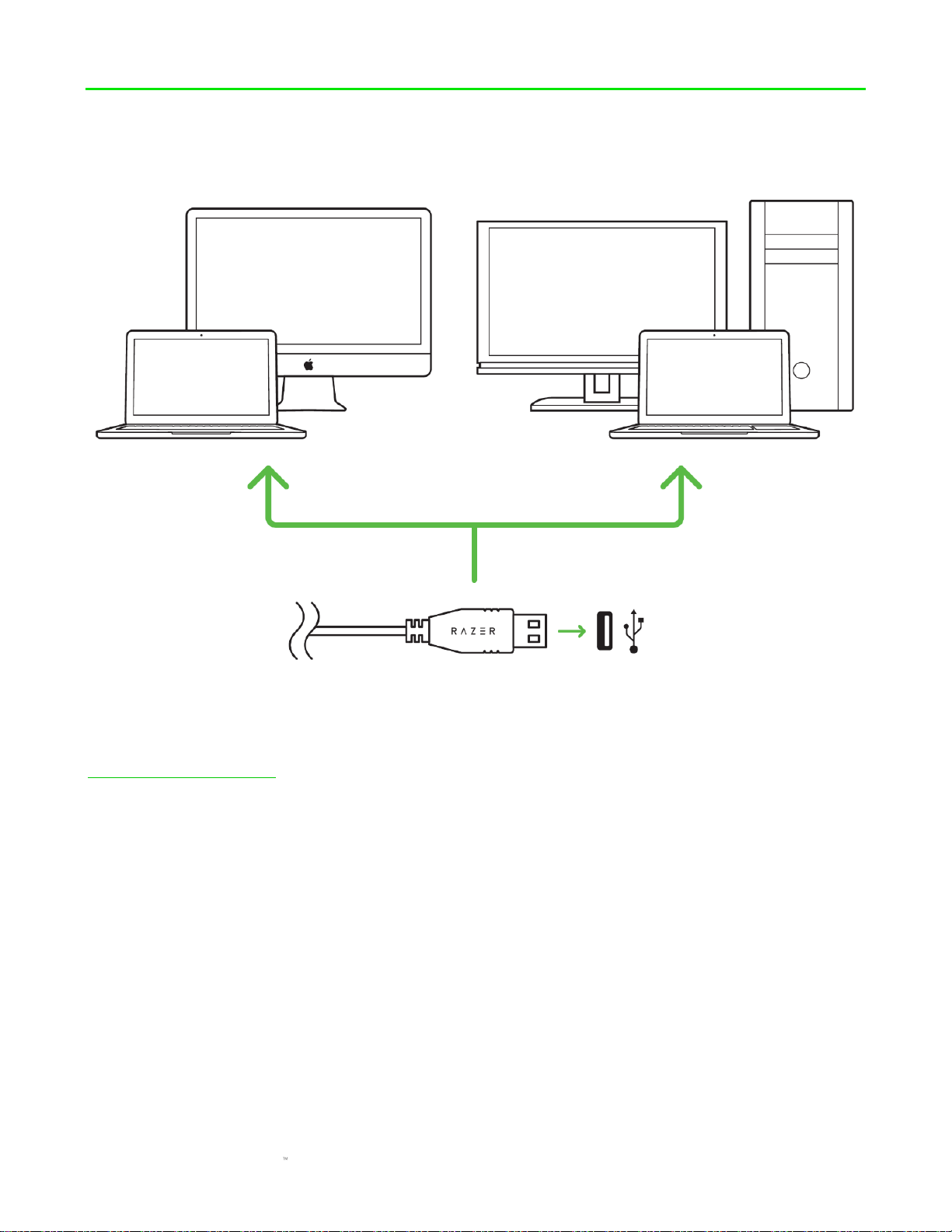
FOR GAMERS. BY GAMERS.
7
5. INSTALLING YOUR RAZER BLACKWIDOW X TOURNAMENT EDITION
CHROMA
Step 1: Connect your Razer device to the USB port of your computer.
Step 2: Install Razer Synapse when prompted* or download the installer from
razerzone.com/synapse.
Step 3: Register for a Razer ID or log in to Razer Synapse with an existing account.
*Applicable for Windows 8 or later.
Page 9
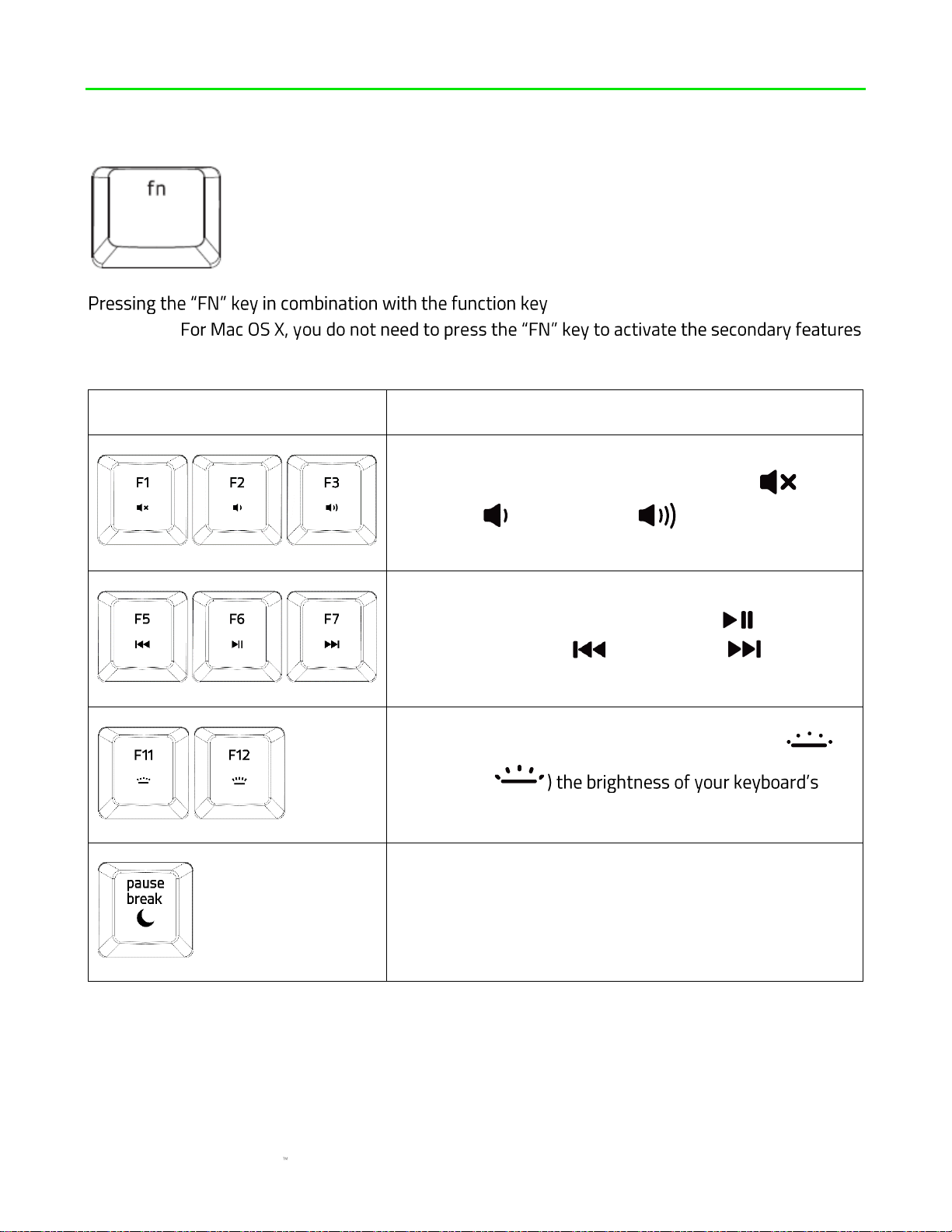
FOR GAMERS. BY GAMERS.
8
6. USING YOUR RAZER BLACKWIDOW X TOURNAMENT EDITION CHROMA
s will activate their secondary features
on your PC.
however, you will need to install Razer Synapse first before you can use these secondary features.
Function Keys
Features Description
The audio volume controls allow you to mute ( ),
decrease ( ) and increase ( ) the audio output.
The media keys allow you to play/pause ( ) a track or
skip tracks backward ( ) and forward ( ).
The backlight control keys allow you to decrease ( )
or increase (
LEDs.
The sleep key allows you to suspend all operating system
activities. This way you can save electricity while the
computer is idle.
Page 10
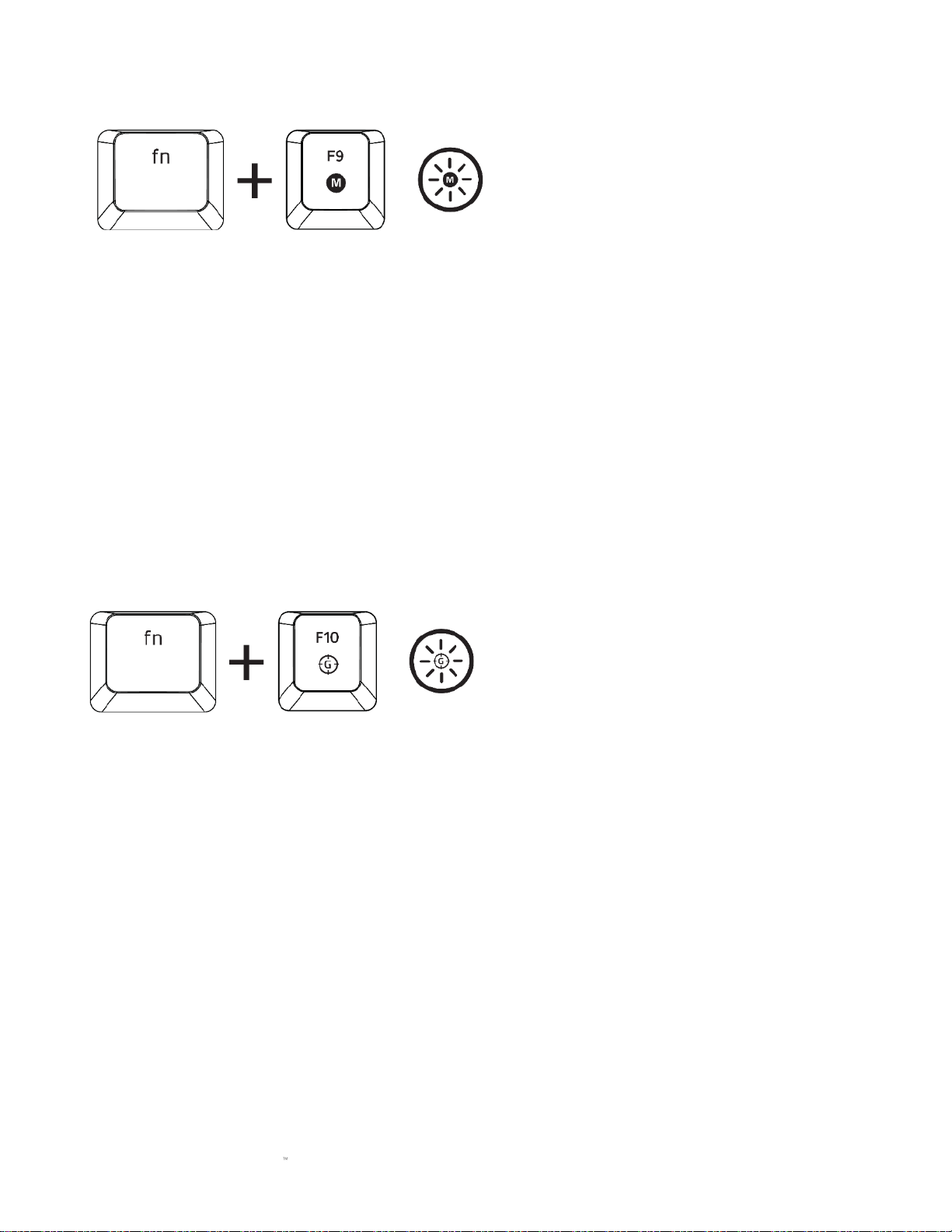
FOR GAMERS. BY GAMERS.
9
ON-THE-FLY MACRO RECORDING (PC)
Follow these steps to create an OTF Macro Recording:
1. Press the key combination to start recording.
2. The Macro Recording Indicator will light up to show that the device is ready to record.
3. Type in the keys you want to record.
4. Press the key combination to stop the recording or the ESC key to cancel recording. The
Macro Recording Indicator will start blinking to show that the device has stopped recording
and is ready to save the macro.
5. Press the desired key where you want to save your macro.
GAMING MODE (PC)
The Gaming Mode disables the Windows Key function to avoid accidental usage. Furthermore, you
can maximize the effect of Anti-Ghosting by activating the Gaming Mode function. You can also
choose to disable the Alt + Tab and Alt + F4 functions by using the Gaming Mode tab in Razer
Synapse. An indicator will light up when Gaming Mode is active.
Page 11
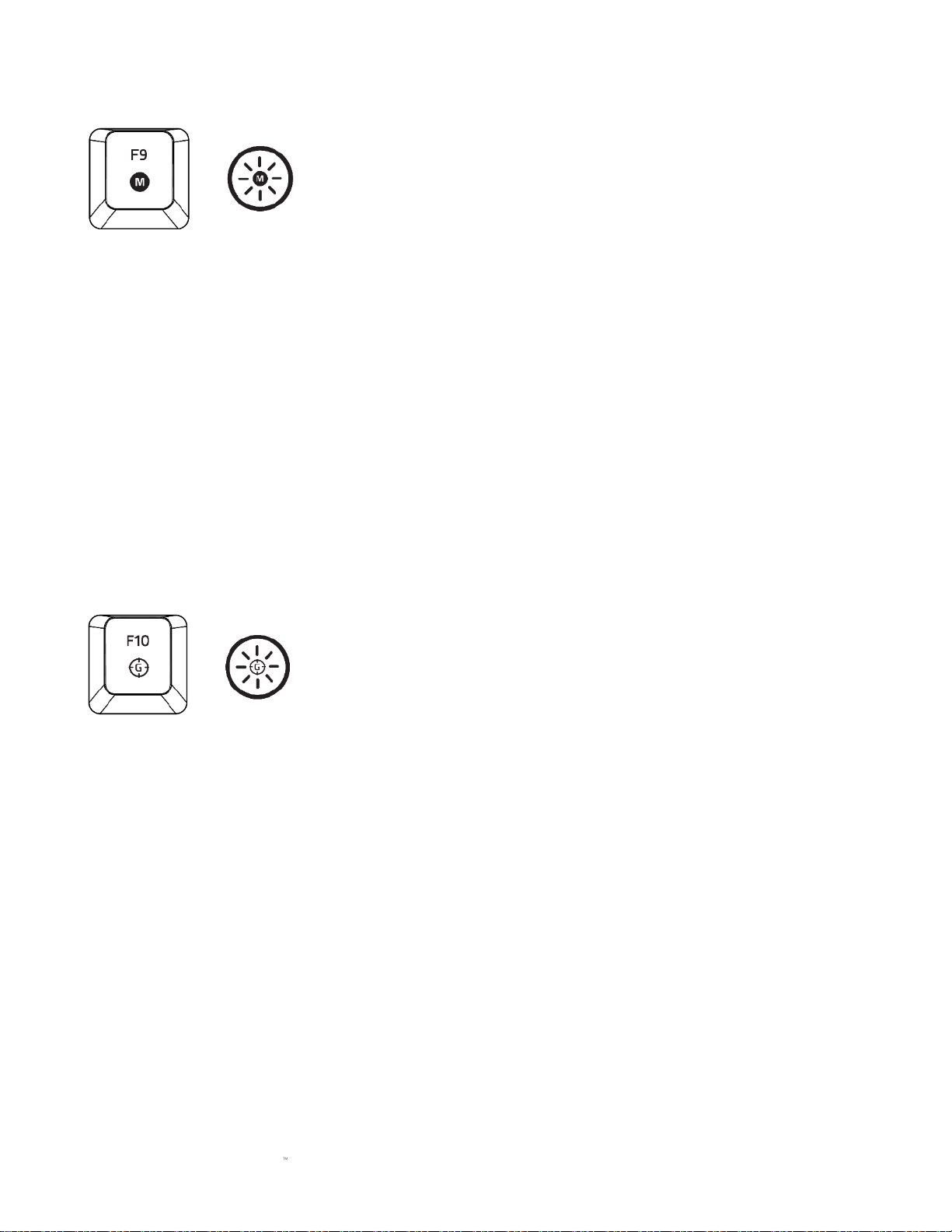
FOR GAMERS. BY GAMERS.
10
ON-THE-FLY MACRO RECORDING (MAC)
Follow these steps to create an OTF Macro Recording:
1. Press the key to start recording.
2. The Macro Recording Indicator will light up to show that the device is ready to record.
3. Type in the keys you want to record.
4. Press the Macro key to stop the recording or the ESC key to cancel the recording. The Macro
Recording Indicator will start to blink to show that the device has stopped recording and is
ready to save the macro.
5. Press the desired key where you want to save your macro.
GAMING MODE (MAC)
Activating the Gaming Mode allows you to toggle between the multimedia keys and the function
keys as your primary function. An indicator will light up when Gaming Mode is turned ON. To turn
the Gaming Mode OFF, press the Gaming Mode key.
Page 12
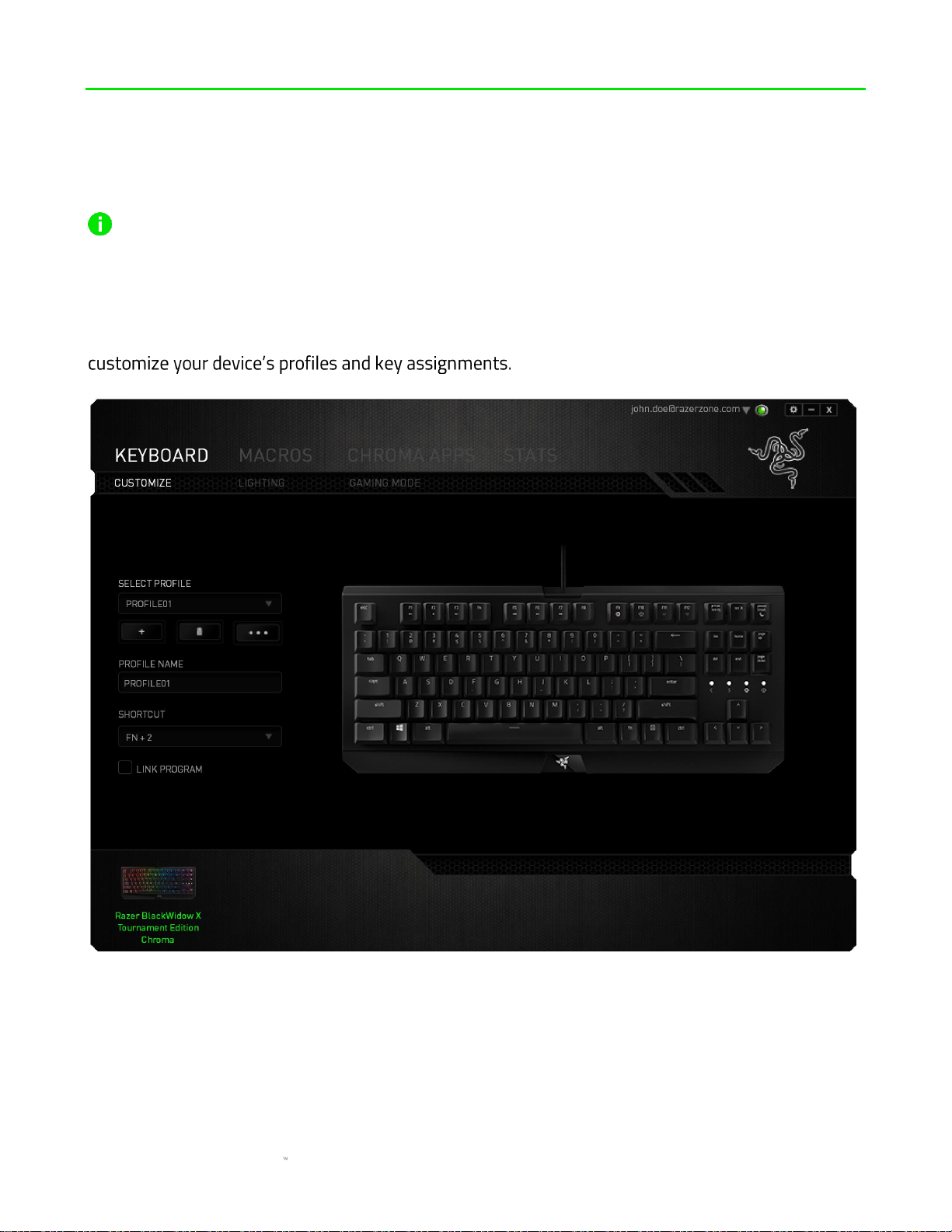
FOR GAMERS. BY GAMERS.
11
7. CONFIGURING YOUR RAZER BLACKWIDOW X TOURNAMENT EDITION
CHROMA
Disclaimer: The features listed here require you to log in to Razer Synapse. These features are
also subject to change based on the current software version and your Operating System.
KEYBOARD TAB
The Keyboard Tab is your default tab when you first install Razer Synapse. This tab allows you to
Page 13

FOR GAMERS. BY GAMERS.
12
Profile
A profile is a convenient way of organizing all your custom settings and you can have an infinite
number of profiles at your disposal. Any changes made within each tab are automatically saved to
the current profile and stored into the cloud servers.
You can create a new profile by clicking the button or delete the current profile by clicking
the button. The button allows you to Copy, Import, and Export profiles. Your
it by typing on the text field
below PROFILE NAME.
Each profile can be set to FN + 0 - 9 using the SHORTCUT dropdown menu for fast profile
switching. Each profile can also be set to automatically activate when you run a program or
application through the use of the LINK PROGRAM option.
Page 14

FOR GAMERS. BY GAMERS.
13
Customize Tab
The Customize Tab is where you can modify the basic functionalities of your device such as key
assignments to suit your gaming needs. The changes made in this tab are automatically saved to
your current profile.
Page 15

FOR GAMERS. BY GAMERS.
14
Key Assignment Menu
Initially, each key is set to DEFAULT. However, you may change the function of this key by clicking
the desired key to access the Key Assignment Menu.
Listed below are the customization options and their description.
Default
This option enables you to return the key to its original function. To choose the DEFAULT, simply
select it from the Key Assignment Menu.
Keyboard Function
This option enables you to change any key into another keyboard function. To choose a keyboard
function, select KEYBOARD FUNCTION from the Key Assignment Menu and enter the key you wish
to use on the given field below. You may also include modifier keys such as Ctrl, Shift, Alt or any of
those combinations.
Page 16

FOR GAMERS. BY GAMERS.
15
Mouse Function
This option allows you to change any key into a mouse button function. To choose a mouse
function, select MOUSE FUNCTION from the Key Assignment Menu and an ASSIGN BUTTON
submenu will appear.
Listed below are the functions which you can choose from the Assign Button submenu:
Left Click - Performs a left mouse click using the assigned button.
Right Click - Performs a right mouse click using the assigned button.
Scroll Click - Activates the universal scrolling function.
Double Click - Performs a double left click using the assigned button.
Mouse Button 4 -
Mouse Button 5 -
Scroll Up -
Scroll Down -
Scroll Left -
Scroll Right -
Inter-device
Inter-device allows you to change the functionality of other Razer Synapse enabled devices. Some
of these functionalities are device-specific such as using your Razer gaming keyboard to change
the Sensitivity Stage of your Razer gaming mouse. When you select Inter-device from the Key
Assignment Menu, a sub-menu will appear.
DEVICE TO LINK allows you to choose which currently connected Razer device can be linked while
FUNCTION allows you to choose which functionality you want to use for the linked device.
Macro
A Macro is a prerecorded sequence of keystrokes and button presses that is executed with precise
timing. By setting a key to Macro, you can conveniently execute a chain of commands. When you
select this option from the Key Assignment Menu, a submenu will appear which allows you to
Page 17

FOR GAMERS. BY GAMERS.
16
choose a prerecorded macro command. See the MACROS TAB to learn more about creating Macro
commands.
Switch Profile
The Switch Profile enables you to change profiles on the fly and immediately load all your preconfigured settings. When you select Switch Profile from the Key Assignment Menu, a sub-menu
will appear that will allow you to choose which profile to use. An on-screen display will
automatically appear whenever you switch profiles.
Launch Program
Launch Program allows you to launch a program or a website using the assigned key. When you
select Launch Program from the Key Assignment Menu, two options will appear which allow you to
search for the specific program you want to open or write the address of the website you want to
visit.
Multimedia Function
This option allows you to bind multimedia playback controls to your device. After selecting
Multimedia Function, a submenu will appear. Listed below are the multimedia playback controls
you can choose from the submenu:
Volume Down - Decreases the audio output.
Volume Up - Increases the audio output.
Mute Volume - Mutes the audio.
Mic Volume Up - Increases the microphone volume.
Mic Volume Down - Decreases the microphone volume.
Mute Mic - Mutes the microphone.
Mute All - Mute both microphone and audio output.
Play / Pause - Play, pause, or resume playback of the current media.
Previous Track - Play the previous track.
Next Track - Play the next track.
Page 18

FOR GAMERS. BY GAMERS.
17
Windows 8 Charms
This option enables you to assign the key into an Operating System shortcut command. For more
information please visit: http://windows.microsoft.com/en-us/windows-8/getting-around-
tutorial
Windows Shortcuts
This option enables you to assign the key into an Operating System shortcut command. For more
information please visit: http://support.microsoft.com/kb/126449
Shortcuts
This option enables you to assign the key into an Operating System shortcut command. For more
information please visit: http://support.apple.com/kb/ht1343
Disable
This option renders the assigned key unusable. Use Disable if you do not want to use the key or if it
interferes with your gaming.
Page 19

FOR GAMERS. BY GAMERS.
18
Lighting Tab
The Lighting Tab on Razer Synapse allows you to customize your Razer device by allowing you to
choose from different basic lighting effects or create your own using the Chroma Configurator. If
you have other Razer Chroma-enabled devices, you can synchronize their basic lighting effects by
clicking the button.
Note: Only devices that support the selected lighting effect will synchronize. LED indicators are not
customizable.
Page 20

FOR GAMERS. BY GAMERS.
19
Pre-loaded lighting effects
A number of pre-loaded lighting effects can be selected and applied to your keyboard lighting as a
whole, such as spectrum lighting, breathing etc. Select your desired effect and their corresponding
properties (such as color) from the bottom area of this tab.
Name
Description
How to set up
Spectrum
cycling
The lighting on the keyboard will
cycle between 16.8 million colors
indefinitely
No further customization required
Wave
The lighting will scroll in the
direction selected
Select either left-to-right or rightto-left wave direction
Static
The LEDs will remain lit in the
selected color
Select a color
Breathing
The lighting fades in and out of the
selected color(s)
Select up to 2 colors or randomize
colors
Reactive
The LEDs will light up when a key is
pressed. The light will fade off after
a specified period of time
Select a color and a duration
Ripple
On key press, light will ripple away
from the pressed key
Select a color
Starlight
Each key will have a chance of
fading in and out at a random time
and duration
Select up to 2 colors or randomize
colors and select a duration
Page 21

FOR GAMERS. BY GAMERS.
20
Chroma Configurator
Accessible from the Lighting tab is the Chroma Configurator which you can use to create advanced
lighting effects for your Razer Chroma-enabled device. Click the CHROMA CONFIGURATOR link to
open the window and begin exploring the customization options for your device.
Advanced lighting effects
1. Select the zones on the keyboard to customize. You can select multiple regions with the
CTRL key.
2. Add an Effect layer for the selected region.
3. Customize the effects using the various options.
4. Click the APPLY button to save and apply all configurations to your keyboard.
Customized lighting effects
and select
the key to change, then pick a color using the color picker.
FPS, MOBA, MMO
and RTS etc.
Page 22

FOR GAMERS. BY GAMERS.
21
Gaming Mode Tab
The Gaming Mode Tab allows you to customize which keys to disable when Gaming Mode is
activated. Depending on your settings, you may choose to disable the Windows key, Alt + Tab and
Alt + F4. An indicator will light up when the function is currently turned ON.
Page 23

FOR GAMERS. BY GAMERS.
22
MACROS TAB
The Macros Tab allows you to create a series of precise keystrokes and button presses. This tab
also allows you to have numerous macros and extremely long macro commands at your disposal.
The Macro section works similarly to Profile wherein you can rename a macro by typing on the field
below MACRO NAME. There are also other options available in the macro section such as creating a
new macro by clicking the button and deleting the current macro by clicking the
button. The button allows you to Copy, Import, and Export macros.
To create a macro command, simply click the button and all your keystrokes and
button presses will automatically register on the macro screen. When you are done recording your
macro commands, click on the button to end the session.
Page 24

FOR GAMERS. BY GAMERS.
23
The Macro section allows you to input the delay in-between commands. In RECORD DELAY the
delay in-between commands are registered as how it is entered. The DEFAULT DELAY uses a
predefined time (expressed in seconds) as the delay. And NO DELAY omits all the pauses inbetween keystrokes and button presses.
Note: You may use up to three decimal places when inserting values on the seconds (sec) field.
Page 25

FOR GAMERS. BY GAMERS.
24
Once you have recorded a macro, you may edit the commands you have entered by selecting each
command on the macro screen. Each keystroke or button press is arranged sequentially with the
first command shown at the top of the screen.
The button allows you to edit a particular command and the button enables
you to delete a command. The and buttons give you the option to move the
command up or down.
The button allows you to put in additional keystrokes, button presses or time delays
either before or after the selected command.
Page 26

FOR GAMERS. BY GAMERS.
25
Once you have pressed the button, a new display window will appear beside the list of
macro commands. The dropdown menu on this window allows you to choose a keystroke or a
delay to be added in before or after the highlighted macro command.
Page 27

FOR GAMERS. BY GAMERS.
26
You may add in a new set of macro commands by clicking the button on the keystroke
menu; or input time delays on the duration field using the delay menu.
Page 28

FOR GAMERS. BY GAMERS.
27
CHROMA APPS TAB
The Chroma Apps Tab allows 3rd party apps to access your Razer Chroma-enabled devices and
unlock additional features when using particular games or applications.
SETTINGS TAB
To enable the Chroma Apps function, click and visit razerzone.com/chroma-workshop to
download an app.
Page 29

FOR GAMERS. BY GAMERS.
28
APPS LIST TAB
The Apps list is where all your Chroma apps are listed. From this tab you can view additional
information regarding a particular Chroma app by double-clicking it on the list or selecting the
Chroma app and clicking . You can also rearrange the list using drag-and-drop or by clicking
and .
Page 30

FOR GAMERS. BY GAMERS.
29
To disable a Chroma app, open the additional information window of that app and click .
You may also disable the Chroma app by right-clicking on the app from the list and click
.
Page 31

FOR GAMERS. BY GAMERS.
30
STATS & HEATMAPS
Note: The images shown here are for reference only and may differ from the actual device.
Stats & Heatmaps help you analyze your gameplay by tracking your in-game mouse clicks, mouse
movement and keyboard usage and visualizing it in form of heatmap overlays. This function is
disabled by default. To enable this function, click the notification icon next to your user name in the
Confirm to enable the function in the dialog box that appears. Return to Razer Synapse and a new
Page 32

FOR GAMERS. BY GAMERS.
31
Games List
Stats & Heatmaps work by tracking the usage of all supported devices for each game. When the
feature is enabled, it automatically scans your system for installed games and adds them to the
Games List located on the left side of the screen. Click to show or hide the Games List.
From this list, you can add more games that have not been automatically detected, using the
button, edit games with the button or re-scan your system with the button to search for
newly installed games.
Page 33

FOR GAMERS. BY GAMERS.
32
Stats Tab
By default, the Stats Tab shows you the overall statistics of all your Razer devices for all games
and all time. You can select a specific game via the game list on the left side, change the time
period using the SHOWING dropdown menu, or the Razer device using the DEVICES dropdown
menu.
Page 34

FOR GAMERS. BY GAMERS.
33
Heatmaps Tab - Keyboard
Heatmaps Tab shows the most frequently used keys on your Razer device for each game on your
Games List.
Page 35

FOR GAMERS. BY GAMERS.
34
Social Media
You can share your heatmap image on social media networks such as Facebook or Twitter directly
from Razer Synapse.
From the Heatmaps tab, click the Share button on the bottom right of the screen. You will be
prompted to login to the selected social media using an existing account if you have not already
done so.
Page 36

FOR GAMERS. BY GAMERS.
35
& Heatmaps window, click
media network you wish to sync with. Enter your login details and wait for the connection to
complete.
Page 37

FOR GAMERS. BY GAMERS.
36
8. SAFETY AND MAINTENANCE
SAFETY GUIDELINES
In order to achieve maximum safety while using your Razer BlackWidow X Tournament Edition
Chroma, we suggest that you adopt the following guidelines:
Should you have trouble operating the device properly and troubleshooting does not work, unplug
the device and contact the Razer hotline or go to razersupport.com for support. Do not attempt to
service or fix the device yourself at any time.
Do not take apart the device (doing so will void your warranty) and do not attempt to operate it
under abnormal current loads.
Keep the device away from liquid, humidity or moisture. Operate the device only within the specific
temperature range of 0°C (32°F) to 40°C (104°F). Should the temperature exceed this range,
unplug and/or switch off the device in order to let the temperature stabilize to an optimal level.
COMFORT
Research has shown that long periods of repetitive motion, improper positioning of your computer
peripherals, incorrect body position, and poor habits may be associated with physical discomfort
and injury to nerves, tendons, and muscles. Below are some guidelines to avoid injury and ensure
optimum comfort while using your Razer BlackWidow X Tournament Edition Chroma.
Position your keyboard and monitor directly in front of you with your mouse next to it. Place
your elbows next to your side, not too far away and your keyboard within easy reach.
Adjust the height of your chair and table so that the keyboard and mouse are at or below
elbow height.
Keep your feet well supported, posture straight and your shoulders relaxed.
During gameplay, relax your wrist and keep it straight. If you do the same tasks with your
hands repeatedly, try not to bend, extend or twist your hands for long periods.
Do not rest your wrists on hard surfaces for long periods. Use a wrist rest to support your
wrist while gaming.
Customize the keys on your keyboard to suit your style of gaming in order to minimize
repetitive or awkward motions while gaming.
Do not sit in the same position all day. Get up, step away from your desk and do exercises to
stretch your arms, shoulders, neck and legs.
Page 38

FOR GAMERS. BY GAMERS.
37
If you should experience any physical discomfort while using your keyboard, such as pain,
numbness, or tingling in your hands, wrists, elbows, shoulders, neck or back, please consult a
qualified medical doctor immediately.
MAINTENANCE AND USE
The Razer BlackWidow X Tournament Edition Chroma requires minimum maintenance to keep it in
optimum condition. Once a month we recommend you unplug the device from the computer and
clean it using a soft cloth or cotton swab with a bit of warm water to prevent dirt buildup. Do not
use soap or harsh cleaning agents.
Page 39

FOR GAMERS. BY GAMERS.
38
9. LEGALESE
COPYRIGHT AND INTELLECTUAL PROPERTY INFORMATION
©2016 Razer Inc. All rights reserved. Razer, the tripleBy Gam Powered by Razer Chroma logo are trademarks or registered trademarks of
Razer Inc. and/or affiliated companies in the United States or other countries. All other trademarks
and trade names are the property of their respective owners and other company and product
names mentioned herein may be trademarks of their respective companies.
Windows and the Windows logo are trademarks of the Microsoft group of companies.
Mac OS, Mac and the Mac logo are trademarks or registered trademarks of Apple.
Raz
other intellectual property rights (whether registered or unregistered) concerning the product in
this guide. Furnishing of this guide does not give you a license to any such copyright, trademark,
patent or other intellectual property right. The Razer BlackWidow X Tournament Edition Chroma
responsibility for such differences or for any errors that may appear. Information contained herein
is subject to change without notice.
LIMITED PRODUCT WARRANTY
For the latest and current terms of the Limited Product Warranty, please visit
razerzone.com/warranty.
LIMITATION OF LIABILITY
Razer shall in no event be liable for any lost profits, loss of information or data, special, incidental,
indirect, punitive or consequential or incidental damages, arising in any way out of distribution of,
retail purchase price of the Product.
COSTS OF PROCUREMENT
For the avoidance of doubt, in no event will Razer be liable for any costs of procurement unless it
has been advised of the possibility of such damages, and in no case shall Razer be liable for any
costs of procurement liability exceeding the retail purchase price of the Product.
Page 40

FOR GAMERS. BY GAMERS.
39
GENERAL
These terms shall be governed by and construed under the laws of the jurisdiction in which the
Product was purchased. If any term herein is held to be invalid or unenforceable, then such term (in
so far as it is invalid or unenforceable) shall be given no effect and deemed to be excluded without
invalidating any of the remaining terms. Razer reserves the right to amend any term at any time
without notice.
