Page 1
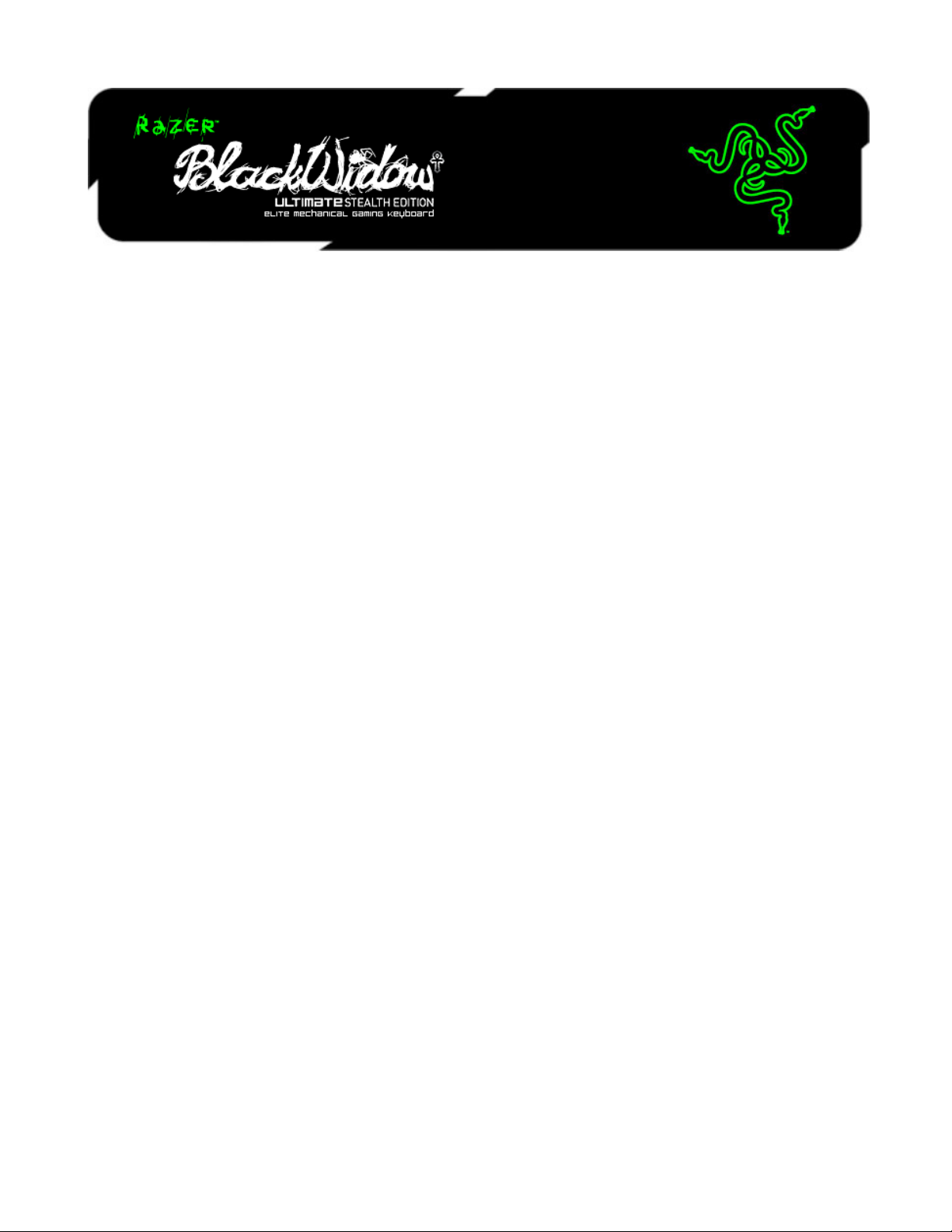
Go ninja with the Razer BlackWidow Ultimate Stealth Edition. Outfitted with Cherry
MX Brown instead of Cherry MX Blue mechanical key switches, gamers are getting the
same crisp, tactile actuations and gaming-grade responsiveness as they have come to
known with the award-winning original Razer BlackWidow – just with a quieter
feedback for those who favor silent sneak attacks and meticulous pwnage from the
shadows.
The newest edition of the Razer BlackWidow Ultimate Stealth comes with improved
anti-ghosting which supports up to 10 simultaneous key presses in gaming mode. This
means that gamers can assassinate the competition with as many deadly ninja key
presses as there are fingers on their hands, and have them all registered accurately ingame.
The improved Razer BlackWidow Ultimate Stealth is a ruthless weapon of power, and it
demands a merciless gamer ready to wield it.
0 | For gamers by gamers™
Page 2

CONTENTS
1. PACKAGE CONTENTS / SYSTEM REQUIREMENTS .................................... 2
2. REGISTRATION / TECHNICAL SUPPORT ................................................... 2
3. TECHNICAL SPECIFICATIONS ................................................................... 3
4. DEVICE LAYOUT ...................................................................................... 4
5. SETTING UP YOUR RAZER BLACKWIDOW ULTIMATE STEALTH ............... 5
6. USING YOUR RAZER BLACKWIDOW ULTIMATE STEALTH ........................ 6
7. CONFIGURING YOUR RAZER BLACKWIDOW ULTIMATE STEALTH ........... 8
8. SAFETY AND MAINTENANCE ................................................................. 20
9. LEGALESE .............................................................................................. 22
1 | razer™
Page 3
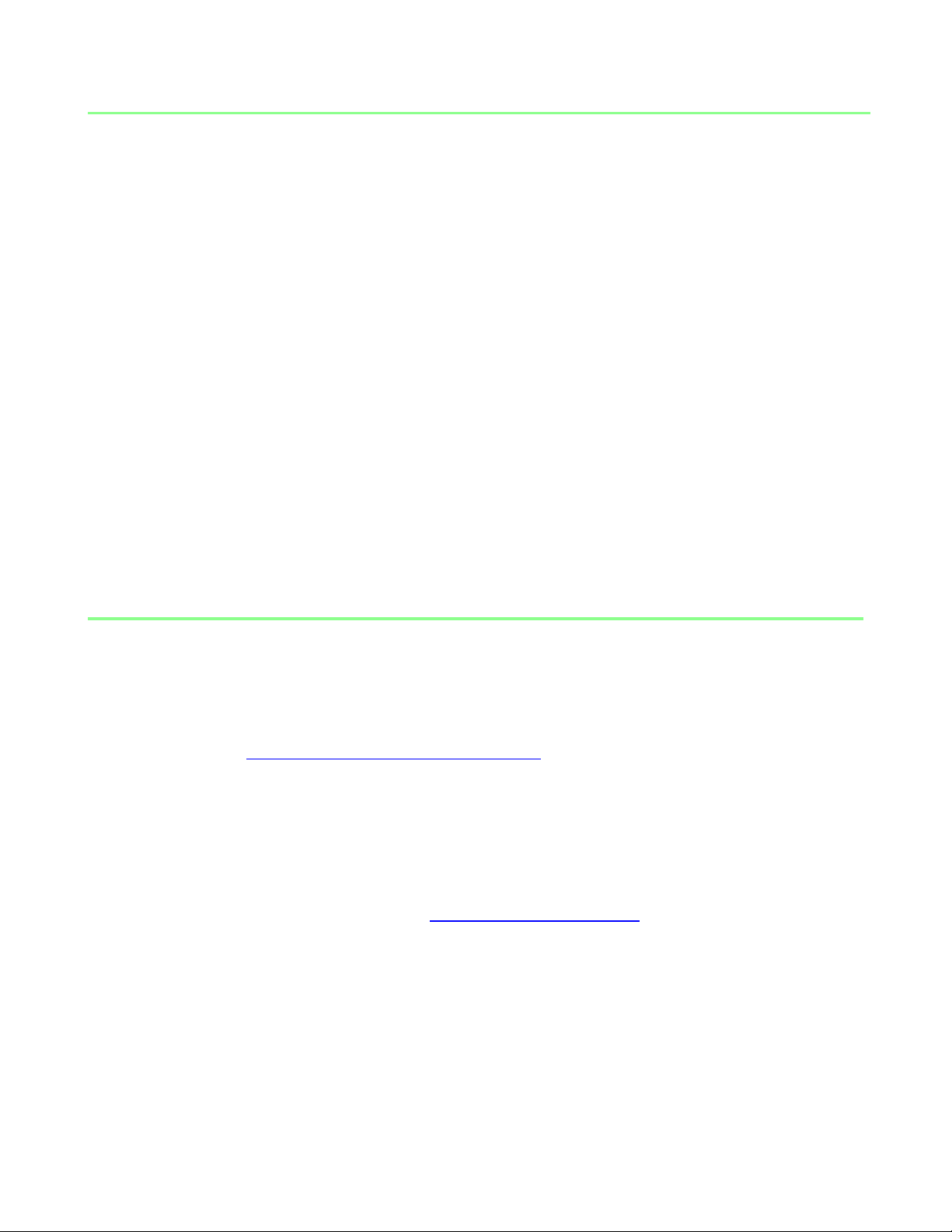
1. PACKAGE CONTENTS / SYSTEM REQUIREMENTS
PACKAGE CONTENTS
Razer BlackWidow Ultimate Stealth Edition Gaming Keyboard
Quick Start Guide
Master Guide
SYSTEM REQUIREMENTS
PC with a free USB port
Windows® 7 / Windows Vista® / Windows® XP (32-bit)
Internet connection
200MB of free hard disk space
2. REGISTRATION / TECHNICAL SUPPORT
REGISTRATION
Please visit www.razerzone.com/registration for online product registration.
TECHNICAL SUPPORT
What you’ll get:
1 year limited manufacturer’s warranty.
Free online technical support at www.razersupport.com.
2 | For gamers by gamers™
Page 4
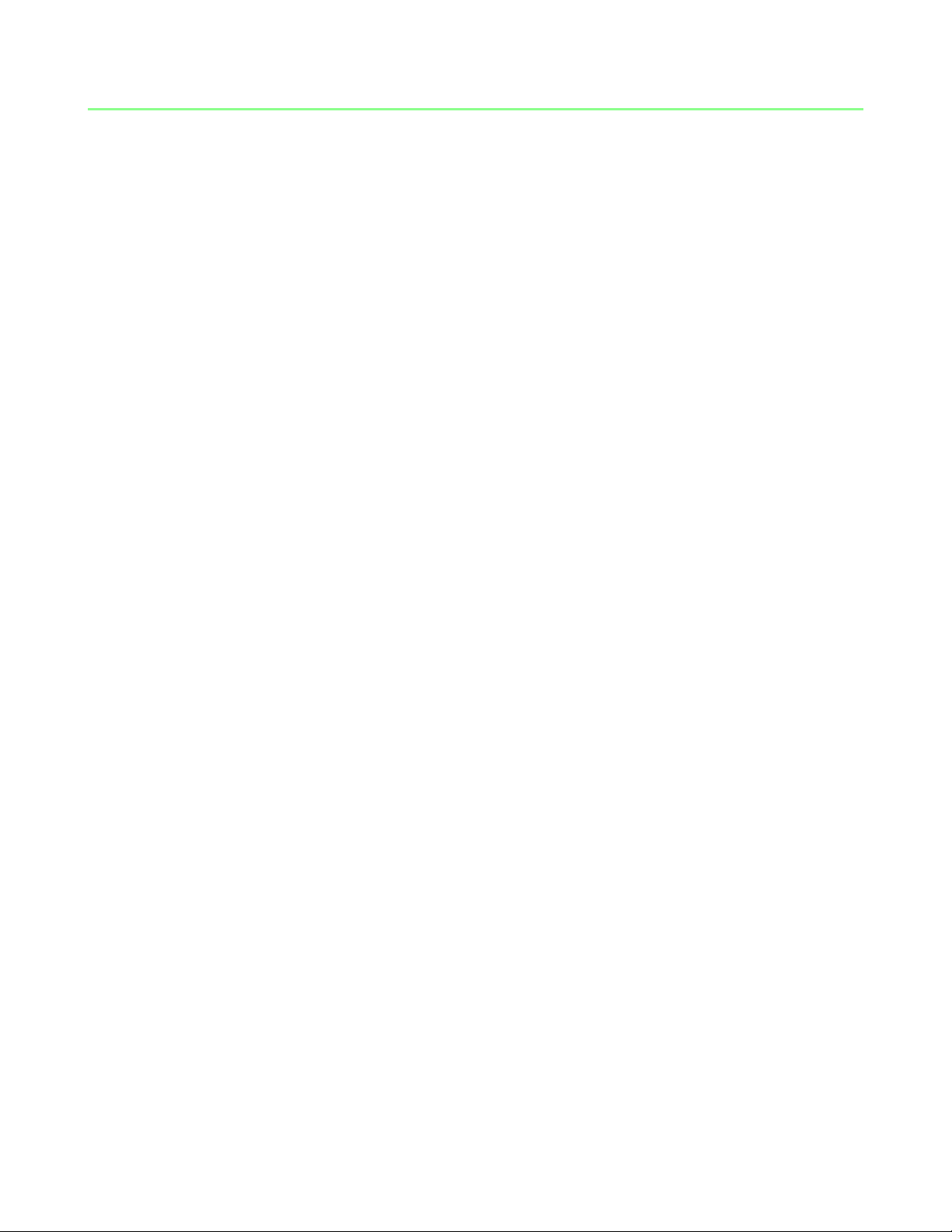
3. TECHNICAL SPECIFICATIONS
Full Mechanical Keys With 45g Actuation Force
Silent, Tactile Feedback On Key Press
1000hz Ultrapolling
Extreme Anti-Ghosting Capability Of Up To 10 Key Presses
Razer Synapse 2.0 Enabled
Individually Backlit Keys With Adjustable Brightness
20 Customizable Software Profiles With On-The-Fly Switching
Braided Fiber Cable
Approximate Size : 475 mm / 18.70” (Width) x 171 mm / 6.73” (Height) x 30 mm
/ 1.18” (Depth)
Approximate Weight: 1500 g / 3.31 lbs
3 | razer™
Page 5
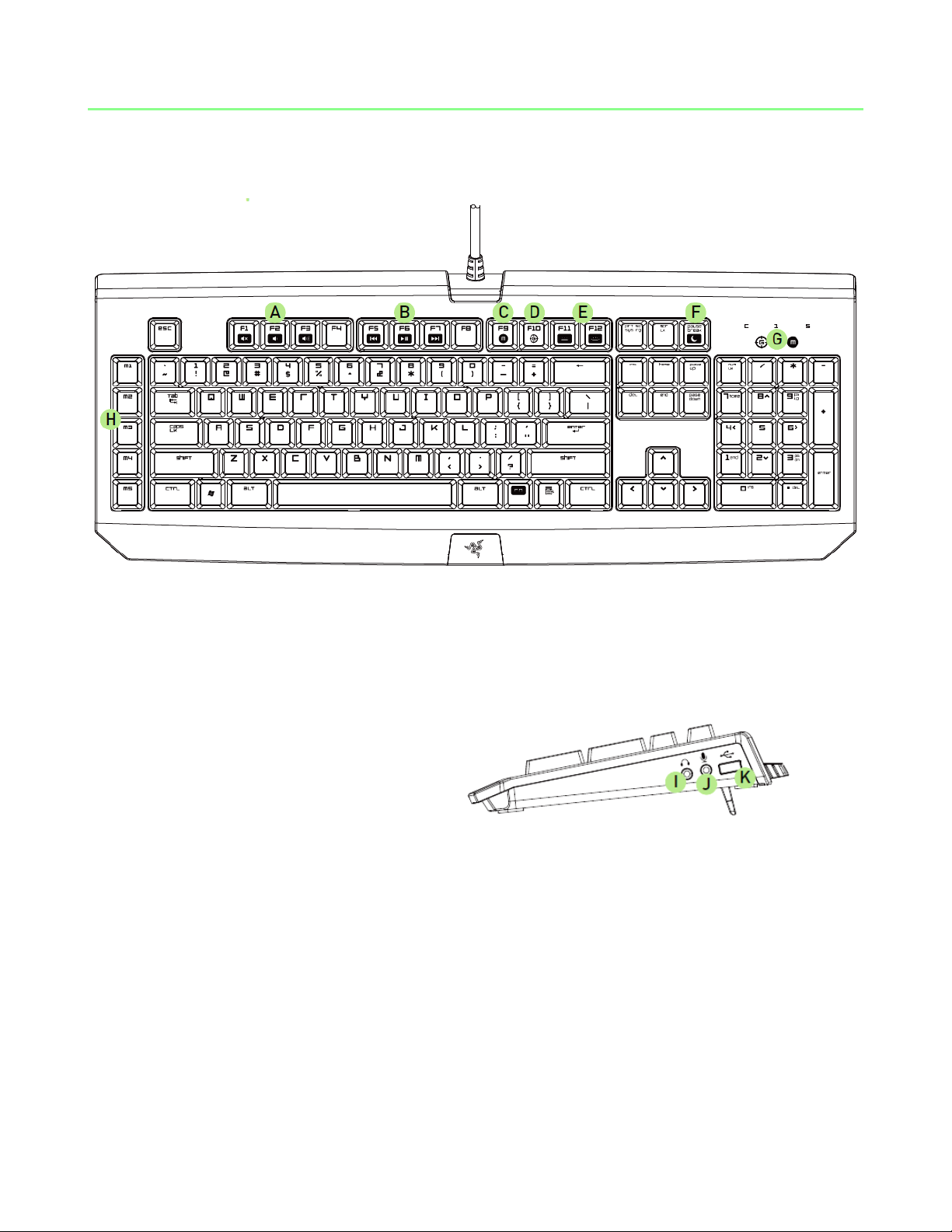
4. DEVICE LAYOUT
A. Volume Control Keys
B. Media Keys
C. On-The-Fly Macro Record Key
D. Gaming Mode Key
E. LED Control Keys
F. Sleep Mode Key
G. LED Indicators
H. 5 Extra Macro Keys
I. Audio Out Jack
J. Microphone In Jack
K. USB Passthrough Port
4 | For gamers by gamers™
Page 6
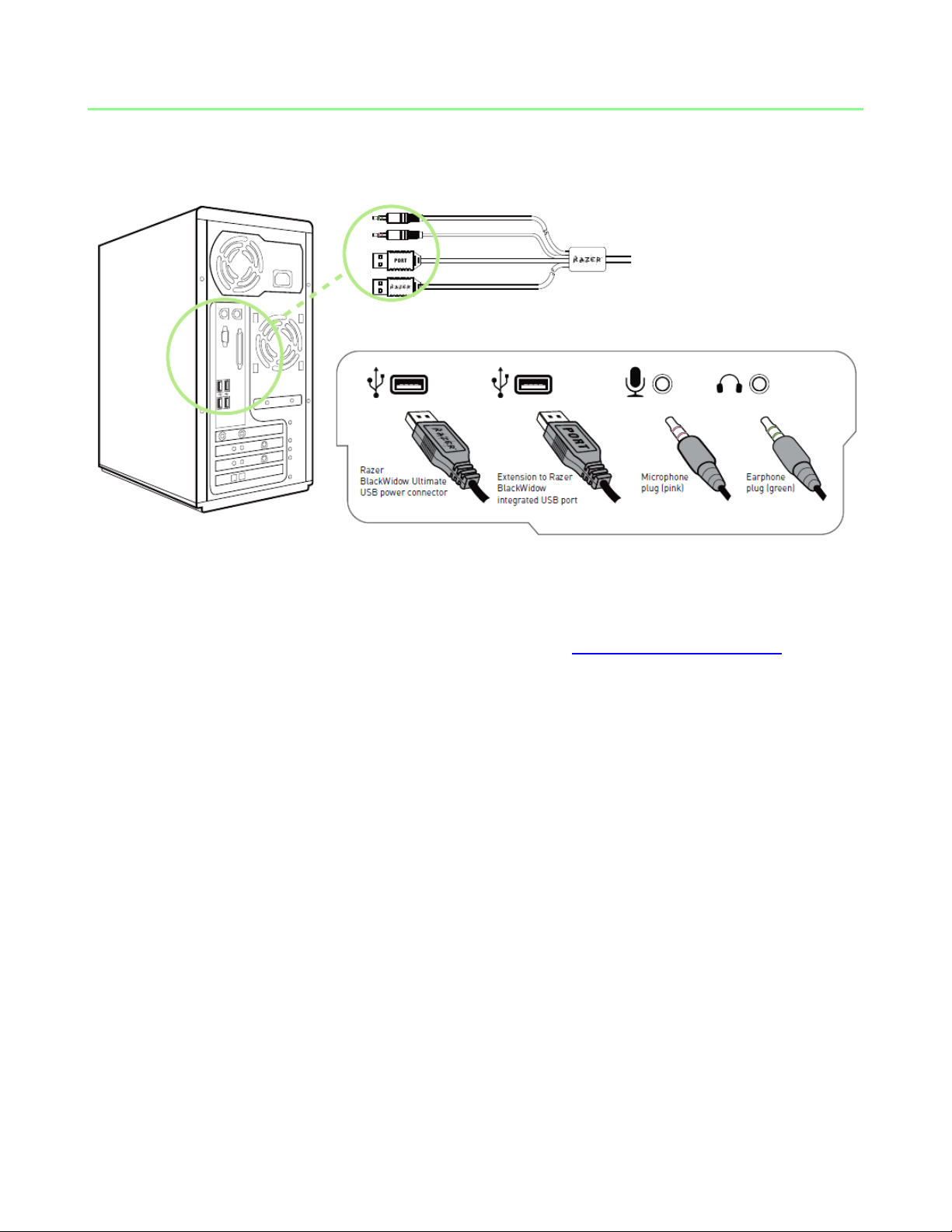
5. INSTALLING YOUR RAZER BLACKWIDOW ULTIMATE STEALTH
Note: You may skip Steps 2-4 if you already have a Razer Synapse 2.0 installed and an existing account.
Step 1: Plug the Razer BlackWidow Ultimate Stealth into your computer.
Step 2: Download the Razer Synapse 2.0 installer from www.razersupport.com.
Step 3: Run the installer and follow the onscreen instructions.
Step 4: Register for a Razer Synapse 2.0 account and confirm your new account.
Step 5: Open Razer Synapse 2.0 and login to your account.
Step 6: Wait until the software automatically downloads and installs.
5 | razer™
Page 7

6. USING YOUR RAZER BLACKWIDOW ULTIMATE STEALTH
Function Keys
Secondary Features
The audio volume controls allow you to
mute ( ), decrease ( ) and increase
( ) the audio output.
The media keys allow you to play/pause
( ) a track or skip tracks backward
( ) and forward ( ).
The LED control keys allow you to decrease
( ) or increase ( ) the brightness
of your keyboard’s LEDs.
The sleep key allows you to suspend all
operating system activities. This function
allows you to save electricity while the
computer is idle.
Pressing the “FN” key in combination with the function keys will activate their
secondary features.
6 | For gamers by gamers™
Page 8
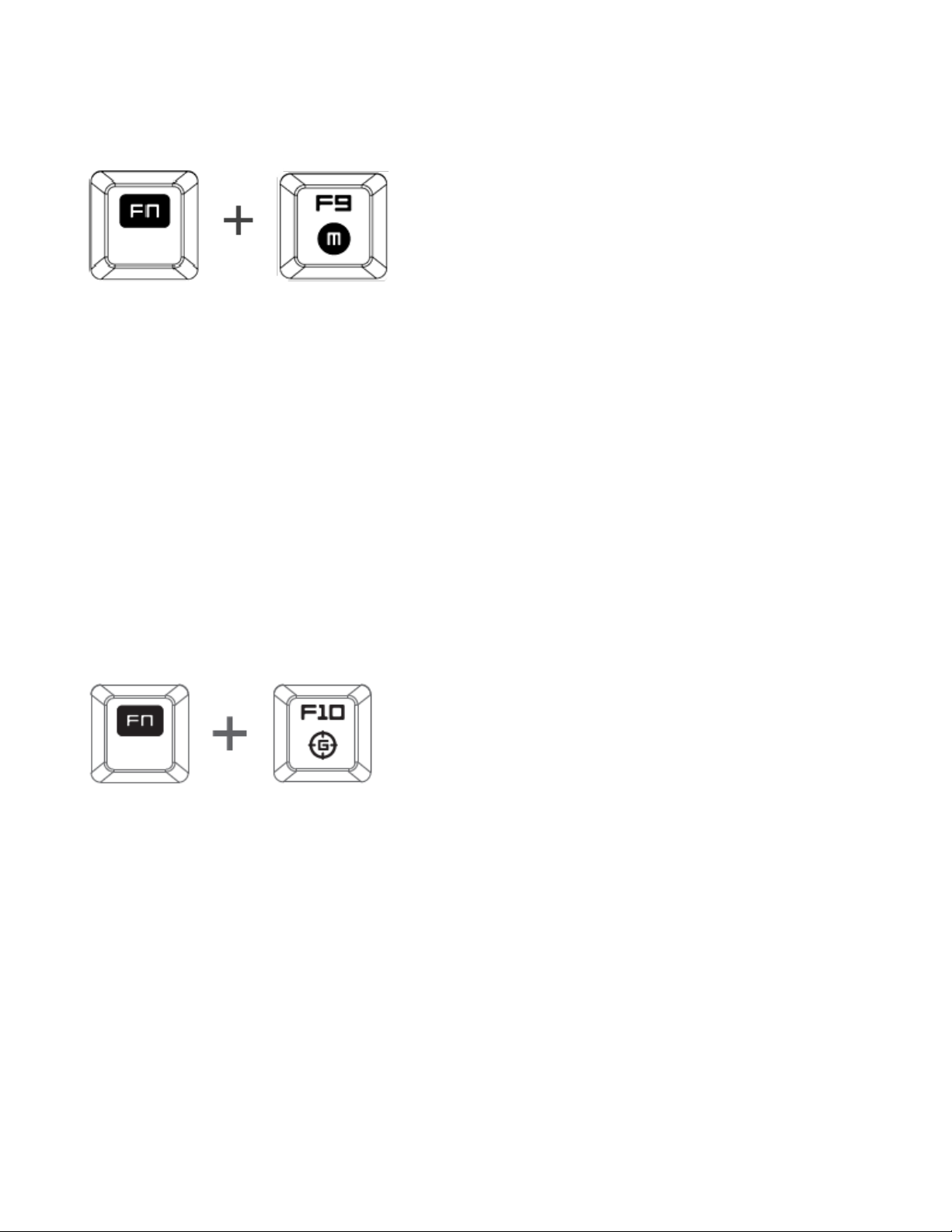
On-The-Fly Macro Recording
Follow these steps to create an OTF Macro Recording:
1. Press the key combination to start recording.
2. The Macro Recording Indicator will light up to show that the device is ready to
record.
3. Type in the keys you want to record.
4. Press FN + F9 to stop the recording or the ESC key to cancel recording. The Macro
Recording Indicator will start to blink to show that the device has stopped
recording and is ready to save the macro.
5. Press the desired key where you want to save your macro.
Gaming Mode
The Gaming Mode disables the Windows Key function to avoid accidental usage. You
may expand this functionality to include Alt + Tab and Alt + F4 by using Razer Synapse
2.0. Furthermore, you can maximize the effect of Anti-Ghosting by activating the
Gaming mode function. An indicator will light up when Gaming Mode is currently
turned ON.
7 | razer™
Page 9

7. CONFIGURING YOUR RAZER BLACKWIDOW ULTIMATE STEALTH
Disclaimer: The features listed here require you to log in to Razer Synapse 2.0. These features are also subject
to change based on the current software version and your Operating System.
KEYBOARD TAB
The Keyboard Tab is your default tab when you first install Razer Synapse 2.0. This tab
allows you to customize your device’s profiles and key assignments.
8 | For gamers by gamers™
Page 10

Profile
A Profile is a convenient way of saving all of the changes you have made on your
device. A single Profile can store numerous settings such as key assignments.
Profile contains the default settings of your device. Any changes made within the
Customize Tab will be automatically saved. If you want to rename this profile, you may
do so by typing on the field below PROFILE NAME.
There are other options available in the profile section such as creating a new profile
by clicking the button, deleting the current profile by clicking the
button and duplicating the current profile by clicking the button. You may
even set a profile to work with a specific program or application by using the LINK
PROGRAM option and clicking the button to search for it. Each profile can be set
to FN + 0 - 9 using the SHORTCUT dropdown menu for fast profile switching.
9 | razer™
Page 11

CUSTOMIZE TAB
The Customize Tab is where you can modify the basic functionalities of your device
such as key assignments to suit your gaming needs. The changes made in this tab are
automatically saved to your current profile.
10 | For gamers by gamers™
Page 12

KEY ASSIGNMENT MENU
Initially, each key is set to DEFAULT. However, you may change the function of this key
by clicking the desired key to access the Key Assignment Menu.
Listed below are the customization options and their description.
Keyboard Function
This option enables you to change any key into another keyboard function. To choose
a keyboard function, select KEYBOARD FUNCTION from the Key Assignment Menu and
enter the key you wish to use on the given field below. You may also include modifier
keys such as Ctrl, Shift, Alt or any of those combinations.
Mouse Function
This option allows you to change any key into a mouse button function. To choose a
mouse function, select MOUSE FUNCTION from the Key Assignment Menu and an
ASSIGN BUTTON submenu will appear.
11 | razer™
Page 13

Listed below are the functions which you can choose from the Assign Button submenu:
Left Click - Performs a left mouse click using the assigned button.
Right Click - Performs a right mouse click using the assigned button.
Scroll Click - Activates the universal scrolling function.
Double Click - Performs a double left click using the assigned button.
Mouse Button 4 - Performs a “Backward” command for most internet browsers.
Mouse Button 5 - Performs a “Forward” command for most internet browsers.
Scroll Up - Performs a “Scroll Up” command using the assigned button.
Scroll Down - Performs a “Scroll Down” command using the assigned button.
Macro
A Macro is a prerecorded sequence of keystrokes and button presses that is executed
with precise timing. By setting a key to Macro, you can conveniently execute a chain of
commands. When you select this option from the Key Assignment Menu, a submenu
will appear which allows you to choose a prerecorded macro command. See the
Macros Tab to learn more about creating Macro commands.
Switch Profile
The Switch Profile enables you to change profiles on the fly and immediately load all
your pre-configured settings. When you select Switch Profile from the Key Assignment
Menu, a sub-menu will appear that will allow you to choose which profile to use. An
on-screen display will automatically appear whenever you switch profiles.
Launch Program
The Launch Program allows you to run a program or application using the assigned key.
When you select Launch Program from the dropdown menu, a button will appear
which allows you to search for the specific program you want to use.
Disable
This option renders the assigned key unusable. Use Disable if you do not want to use
the key or if it interferes with your gaming.
12 | For gamers by gamers™
Page 14

LIGHTING TAB
The Lighting Tab is where you can adjust the keyboard backlight and logo lighting by
using the BRIGHTNESS slider.
13 | razer™
Page 15

GAMING MODE TAB
The Gaming Mode Tab helps you prevent accidental key presses. Depending on your
settings, you may choose to disable the Windows key, Alt + Tab and Alt + F4.
Furthermore, you can maximize the effect of Anti-Ghosting by activating the Gaming
mode function. An indicator will light up when the function is currently turned ON.
14 | For gamers by gamers™
Page 16

MACROS TAB
The Macros Tab allows you to create a series of precise keystrokes and button presses.
This tab also allows you to have numerous macros and extremely long macro
commands at your disposal.
The Macro section works similarly to Profile wherein you can rename a macro by
typing on the field below MACRO NAME. There are also other options available in the
macro section such as creating a new macro by clicking the button, deleting
the current macro by clicking the button or duplicating the current macro by
clicking the button.
15 | razer™
Page 17

To create a macro command, simply click the button and all your
keystrokes and button presses will automatically register on the macro screen. When
you are done recording your macro commands, click on the button to end
the session.
The Macro section allows you to input the delay in-between commands. In RECORD
DELAY the delay in-between commands are registered as how it is entered. The
DEFAULT DELAY uses a predefined time (expressed in seconds) as the delay. And NO
DELAY omits all the pauses in-between keystrokes and button presses.
Note: You may use up to three decimal places when inserting values on the seconds (sec) field.
16 | For gamers by gamers™
Page 18

Once you have recorded a macro, you may edit the commands you have entered by
selecting each command on the macro screen. Each keystroke or button press is
arranged sequentially with the first command shown at the top of the screen.
The button allows you to edit a particular command and the button
enables you to delete a command. The and buttons gives you the
option to move the command up or down.
The button allows you to put in additional keystrokes, button presses or time
delays either before or after the selected command.
17 | razer™
Page 19

Once you have pressed the button, a new display window will appear beside
the list of macro commands. The dropdown menu on this window allows you to
choose a keystroke or a delay to be added in before or after the highlighted macro
command.
18 | For gamers by gamers™
Page 20

You may add in a new set of macro commands by clicking the button on
the keystroke menu; or input time delays on the duration field using the delay menu.
19 | razer™
Page 21

8. SAFETY AND MAINTENANCE
SAFETY GUIDELINES
In order to achieve maximum safety while using your Razer BlackWidow Ultimate
Stealth, we suggest that you adopt the following guidelines:
1. Should you have trouble operating the device properly and troubleshooting does
not work, unplug the device and contact the Razer hotline or go to
www.razersupport.com for support. Do not attempt to service or fix the device
yourself at any time.
2. Do not take apart the device (doing so will void your warranty) and do not
attempt to operate it under abnormal current loads.
3. Keep the device away from liquid, humidity or moisture. Operate the device only
within the specific temperature range of 0°C (32°F) to 40°C (104°F). Should the
temperature exceed this range, unplug and switch off the device in order to let
the temperature stabilize to an optimal level.
COMFORT
Research has shown that long periods of repetitive motion, improper positioning of
your computer peripherals, incorrect body position, and poor habits may be associated
with physical discomfort and injury to nerves, tendons, and muscles. Below are some
guidelines to avoid injury and ensure optimum comfort while using your Razer
BlackWidow Ultimate Stealth.
1. Position your keyboard and monitor directly in front of you with your mouse
next to it. Place your elbows next to your side, not too far away and your
Keyboard within easy reach.
2. Adjust the height of your chair and table so that the keyboard and mouse are at
or below elbow height.
20 | For gamers by gamers™
Page 22

3. Keep your feet well supported, posture straight and your shoulders relaxed.
4. During gameplay, relax your wrist and keep it straight. If you do the same tasks
with your hands repeatedly, try not to bend, extend or twist your hands for long
periods.
5. Do not rest your wrists on hard surfaces for long periods. Use a wrist rest to
support your wrist while gaming.
6. Customize the keys on your keyboard to suit your style of gaming in order to
minimize repetitive or awkward motions while gaming.
7. Do not sit in the same position all day. Get up, step away from your desk and
do exercises to stretch your arms, shoulders, neck and legs.
8. If you should experience any physical discomfort while using your Keyboard,
such as pain, numbness, or tingling in your hands, wrists, elbows, shoulders, neck
or back, please consult a qualified medical doctor immediately.
MAINTENANCE AND USE
The Razer BlackWidow Ultimate Stealth requires minimum maintenance to keep it in
optimum condition. Once a month we recommend you unplug the device from the
computer and clean it using a soft cloth or cotton swab with a bit of warm water to
prevent dirt buildup. Do not use soap or harsh cleaning agents.
21 | razer™
Page 23

9. LEGALESE
COPYRIGHT AND INTELLECTUAL PROPERTY INFORMATION
©2012 Razer USA Ltd. Patent Pending. All Rights Reserved. Razer™, the Razer TripleHeaded Snake logo, the Razer distressed word logo and other trademarks contained
herein are trademarks or registered trademarks of Razer USA Ltd and/or its affiliated or
associated companies, registered in the United States and/or other countries. Windows
and the Windows logo are trademarks of the Microsoft group of companies.
Razer USA Ltd (“Razer”) may have copyright, trademarks, trade secrets, patents, patent
applications, or other intellectual property rights (whether registered or unregistered)
concerning the product in this Master Guide. Furnishing of this Master Guide does not
give you a license to any such copyright, trademark, patent or other intellectual
property right. The Razer BlackWidow Ultimate Stealth Edition (the “Product”) may
differ from pictures whether on packaging or otherwise. Razer assumes no
responsibility for such differences or for any errors that may appear. Information
contained herein is subject to change without notice.
LIMITED PRODUCT WARRANTY
For the latest and current terms of the Limited Product Warranty, please visit
www.razerzone.com/warranty.
LIMITATION OF LIABILITY
Razer shall in no event be liable for any lost profits, loss of information or data, special,
incidental, indirect, punitive or consequential or incidental damages, arising in any way
out of distribution of, sale of, resale of, use of, or inability to use the Product. In no
event shall Razer’s liability exceed the retail purchase price of the Product.
22 | For gamers by gamers™
Page 24

COSTS OF PROCUREMENT
For the avoidance of doubt, in no event will Razer be liable for any costs of
procurement unless it has been advised of the possibility of such damages, and in no
case shall Razer be liable for any costs of procurement liability exceeding the retail
purchase price of the Product.
GENERAL
These terms shall be governed by and construed under the laws of the jurisdiction in
which the Product was purchased. If any term herein is held to be invalid or
unenforceable, then such term (in so far as it is invalid or unenforceable) shall be given
no effect and deemed to be excluded without invalidating any of the remaining terms.
Razer reserves the right to amend any term at any time without notice.
23 | razer™
