Page 1
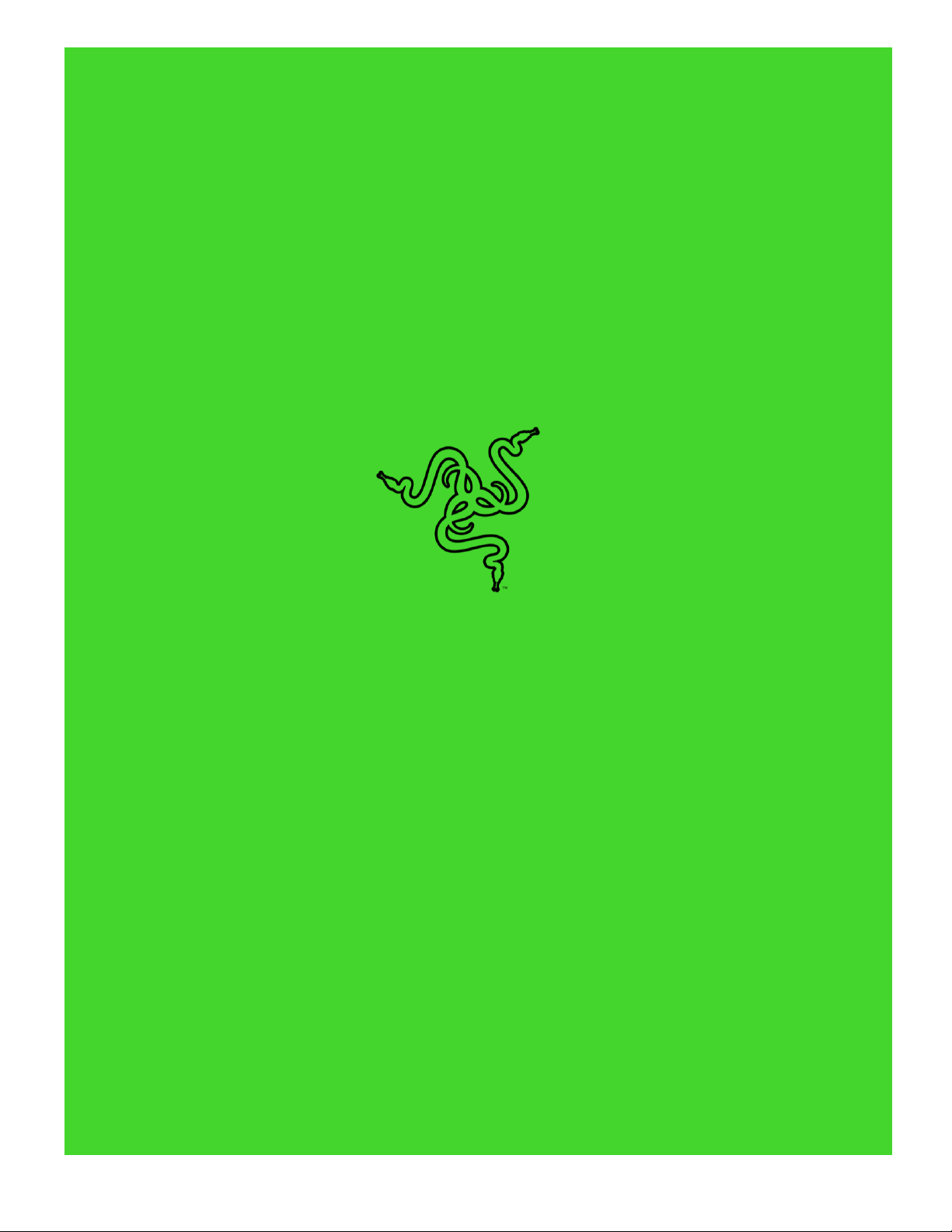
.
RAZER BLACKWIDOW ELITE
ONLINE MASTER GUIDE
Page 2
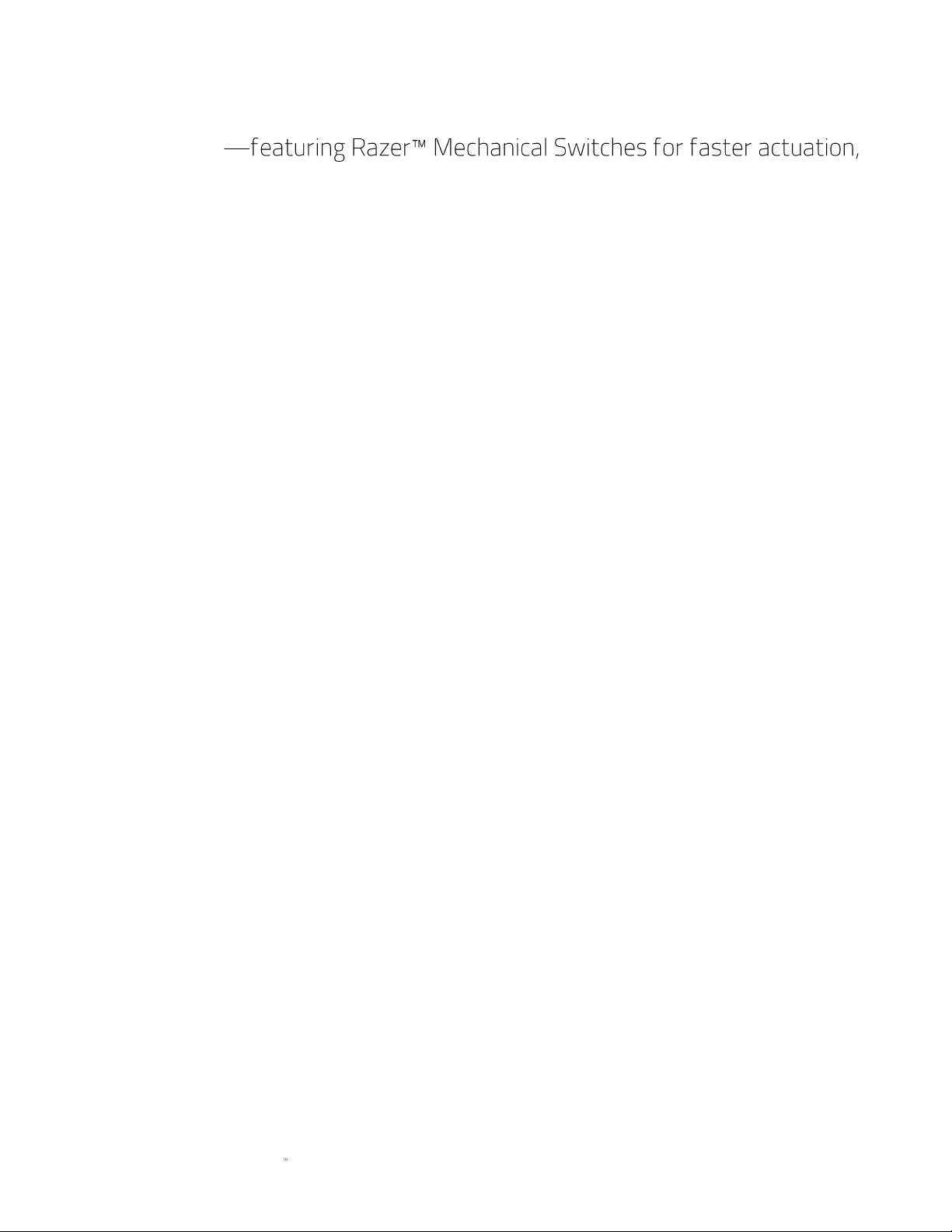
FOR GAMERS. BY GAMERS.
1
The Razer BlackWidow Elite is a gaming keyboard designed for prime
performance
and a durable 80 million keystroke lifespan. A multi-function digital dial
provides media controls, and the USB 2.0 and audio pass through allows
easy cable management. Play for long hours comfortably with the
ergonomic wrist rest, and you can even customize key lighting, bindings,
and macros. Save up to 5 configurations for use anywhere with a hybrid
on-board memory and cloud storage.
Page 3
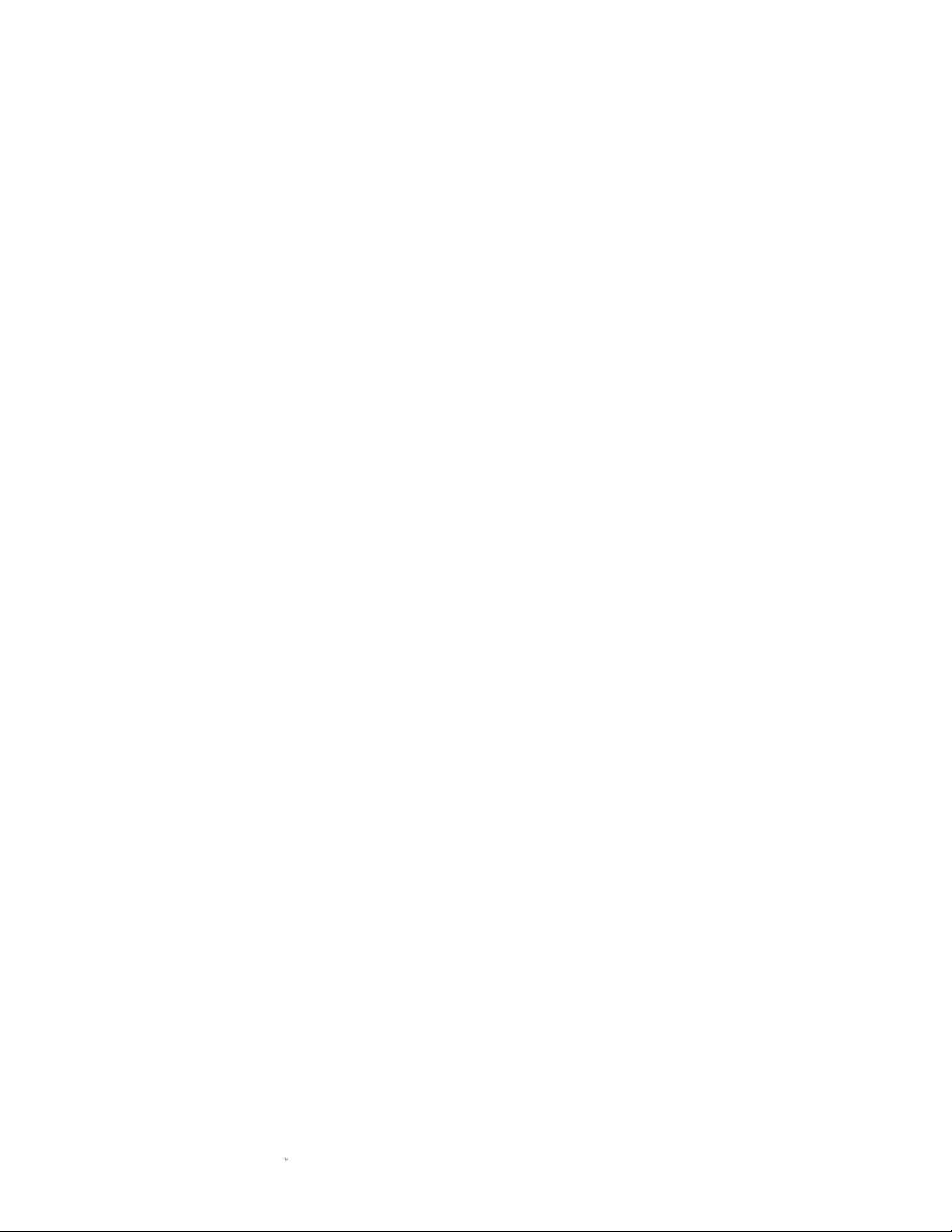
FOR GAMERS. BY GAMERS.
2
CONTENTS
1. PACKAGE CONTENTS / SYSTEM REQUIREMENTS ......................................................................................... 3
2. REGISTRATION / TECHNICAL SUPPORT ............................................................................................................ 4
3. TECHNICAL SPECIFICATIONS ................................................................................................................................. 5
4. DEVICE LAYOUT ......................................................................................................................................................... 6
5. INSTALLING RAZER SYNAPSE 3 FOR YOUR RAZER BLACKWIDOW ELITE ............................................. 7
6. USING YOUR RAZER BLACKWIDOW ELITE ........................................................................................................ 8
7. CONFIGURING YOUR RAZER BLACKWIDOW ELITE VIA RAZER SYNAPSE 3 ........................................ 11
8. SAFETY AND MAINTENANCE............................................................................................................................... 33
9. LEGALESE ................................................................................................................................................................. 35
Page 4
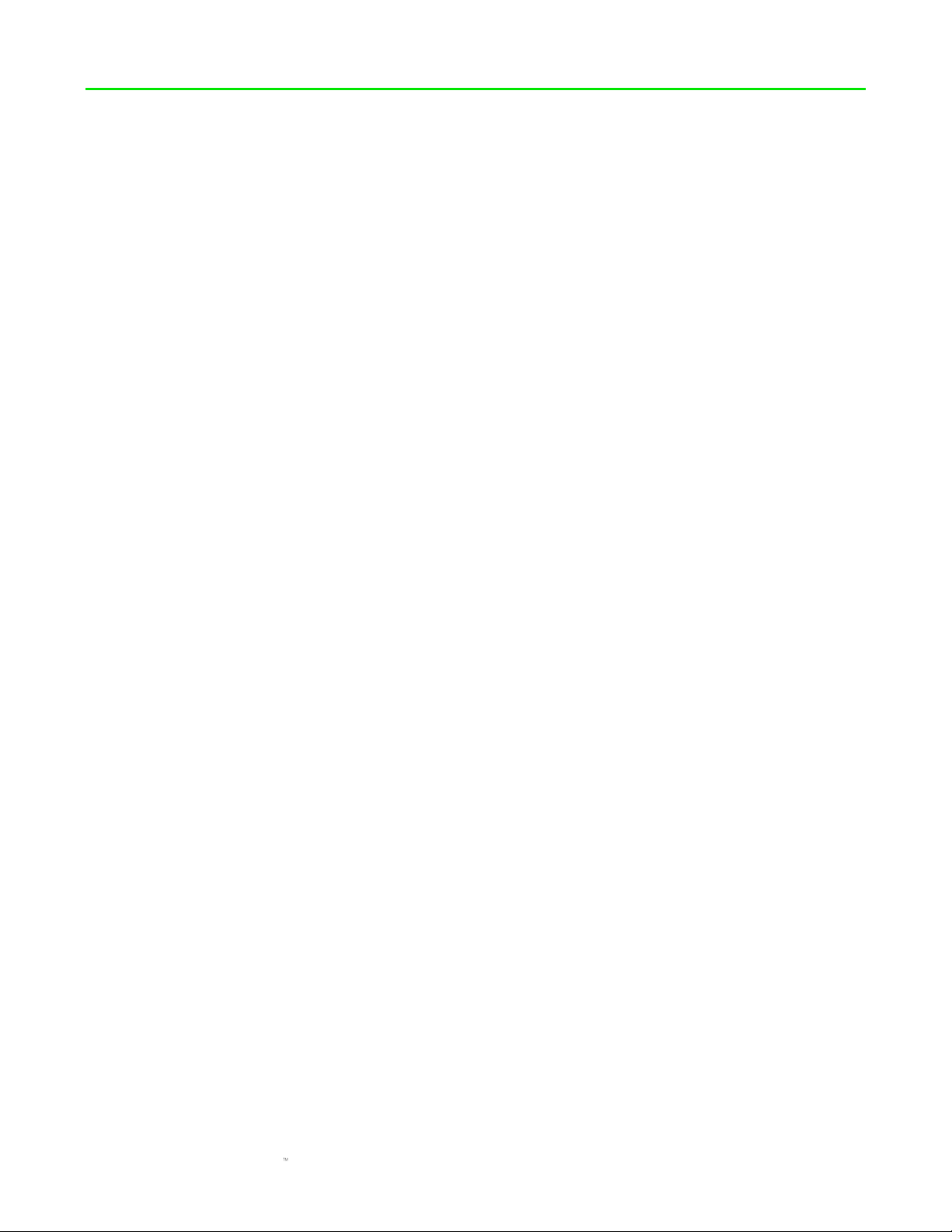
FOR GAMERS. BY GAMERS.
3
1. PACKAGE CONTENTS / SYSTEM REQUIREMENTS
PACKAGE CONTENTS
▪ Razer BlackWidow Elite gaming keyboard
▪ Ergonomic wrist rest
▪ Important Product Information Guide
SYSTEM REQUIREMENTS
HARDWARE REQUIREMENTS
▪ PC with a free USB port
▪ For audio and USB pass through (optional):
o 3.5 mm combo port
o Extra USB port
RAZER SYNAPSE 3 REQUIREMENTS
▪ Windows® 7 64-bit (or higher)
▪ Internet connection
▪ 500 MB of free hard disk space
Page 5
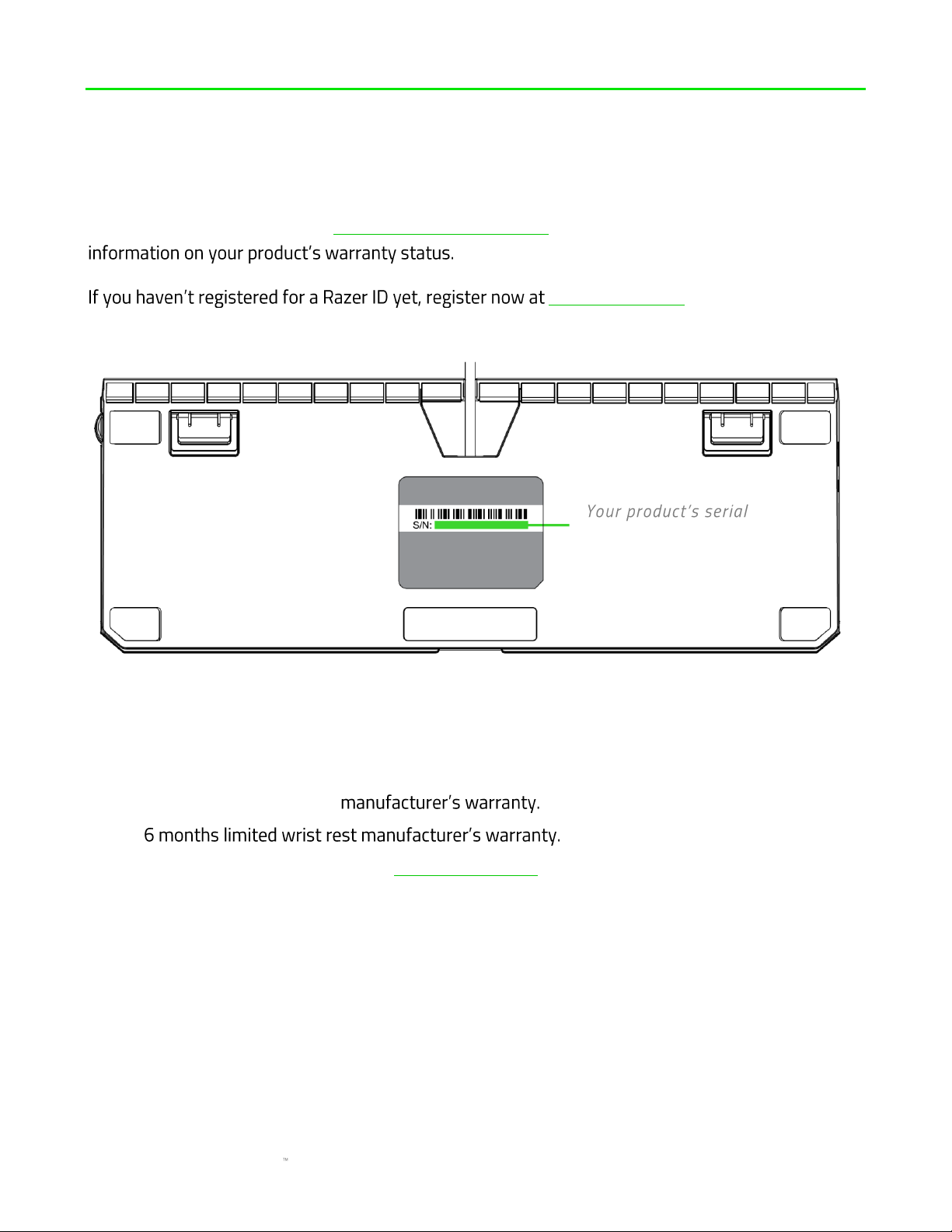
FOR GAMERS. BY GAMERS.
4
2. REGISTRATION / TECHNICAL SUPPORT
REGISTRATION
Register your product online at razerid.razer.com/warranty using your Razer ID to get real-time
razerid.razer.com to get a wide range of
Razer benefits.
TECHNICAL SUPPORT
▪ 2 years limited keyboard
▪
▪ Free online technical support at support.razer.com
number can be found here.
Page 6
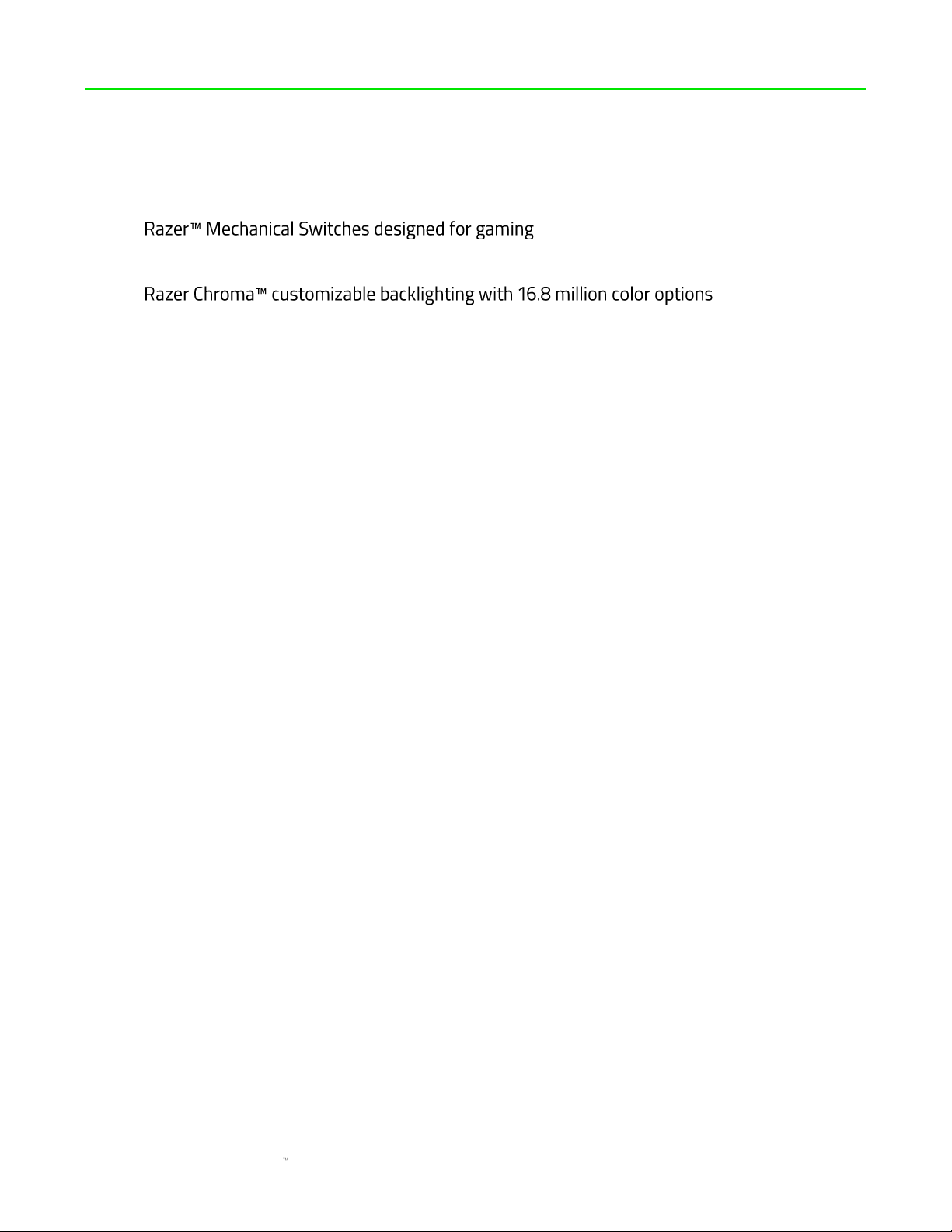
FOR GAMERS. BY GAMERS.
5
3. TECHNICAL SPECIFICATIONS
FEATURES
▪
▪ 80 million keystroke lifespan
▪
▪ Ergonomic wrist rest
▪ Multi-function digital dial
▪ Dedicated media controls
▪ USB 2.0 and audio pass through
▪ Hybrid on-board memory and cloud storage (up to 5 profiles)
▪ Razer Synapse 3 enabled
▪ Cable routing
▪ 10 key roll-over anti-ghosting
▪ Fully programmable keys with on-the-fly macro recording
▪ Gaming mode option
▪ 1000 Hz Ultrapolling
▪ Military grade metal top construction
▪ Instant Trigger Technology
APPROXIMATE SIZE & WEIGHT
Without wrist rest
▪ Length: 448 mm / 17.6 in
▪ Width: 164 mm / 6.5 in
▪ Height: 42.3 mm / 1.67 in
▪ Weight: 1422.3 g / 3.14 lbs
With wrist rest
▪ Length: 448 mm / 17.6 in
▪ Width: 232.5 mm / 9.15 in
▪ Height: 42.3 mm / 1.67 in
▪ Weight: 1673.7 g / 3.69 lbs
Page 7
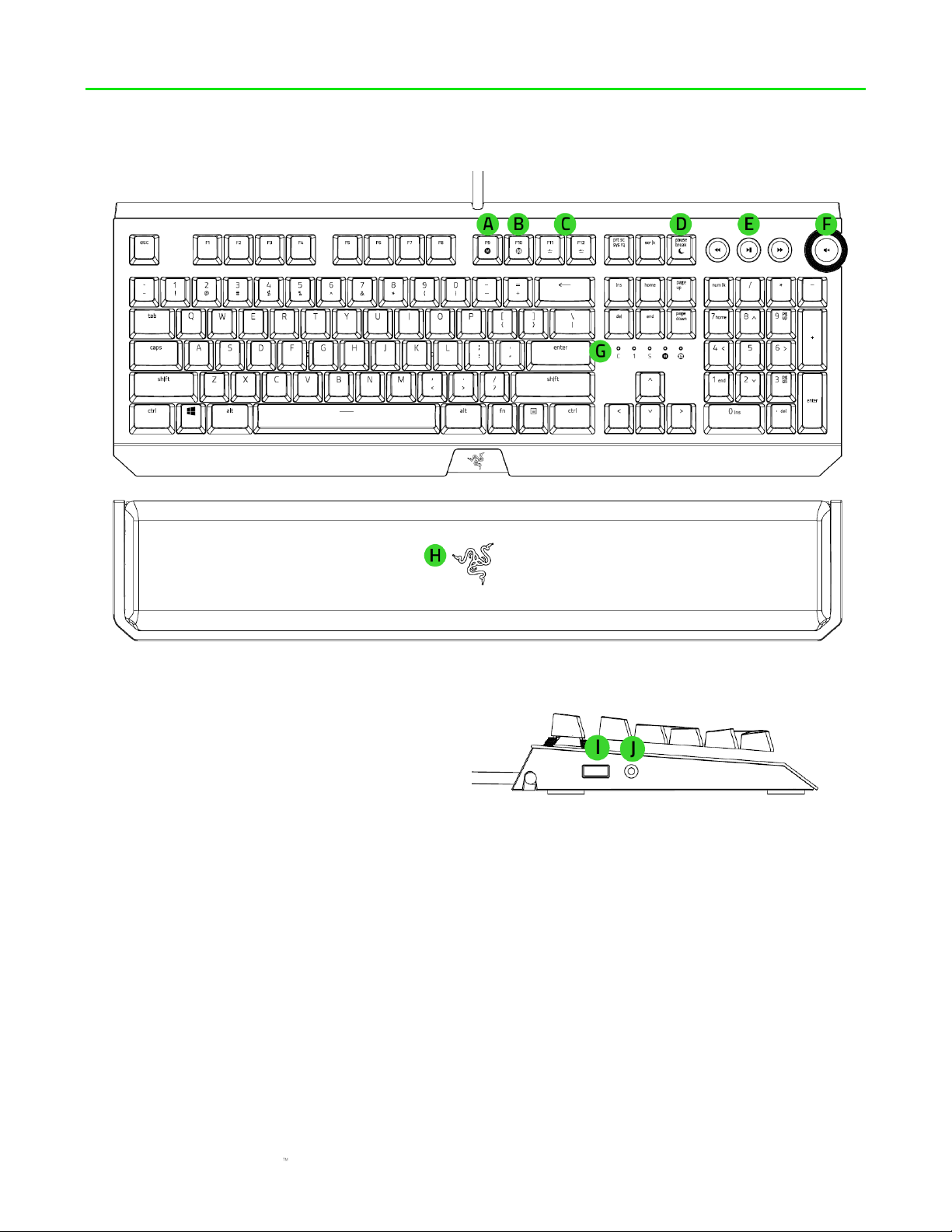
FOR GAMERS. BY GAMERS.
6
4. DEVICE LAYOUT
A. On-The-Fly macro record key
B. Gaming mode key
C. Backlight control keys
D. Sleep mode key
E. Media control buttons
F. Multi-function digital dial
G. LED indicators
H. Ergonomic wrist rest
I. USB pass through port
J. 3.5 mm combo pass through port
Page 8
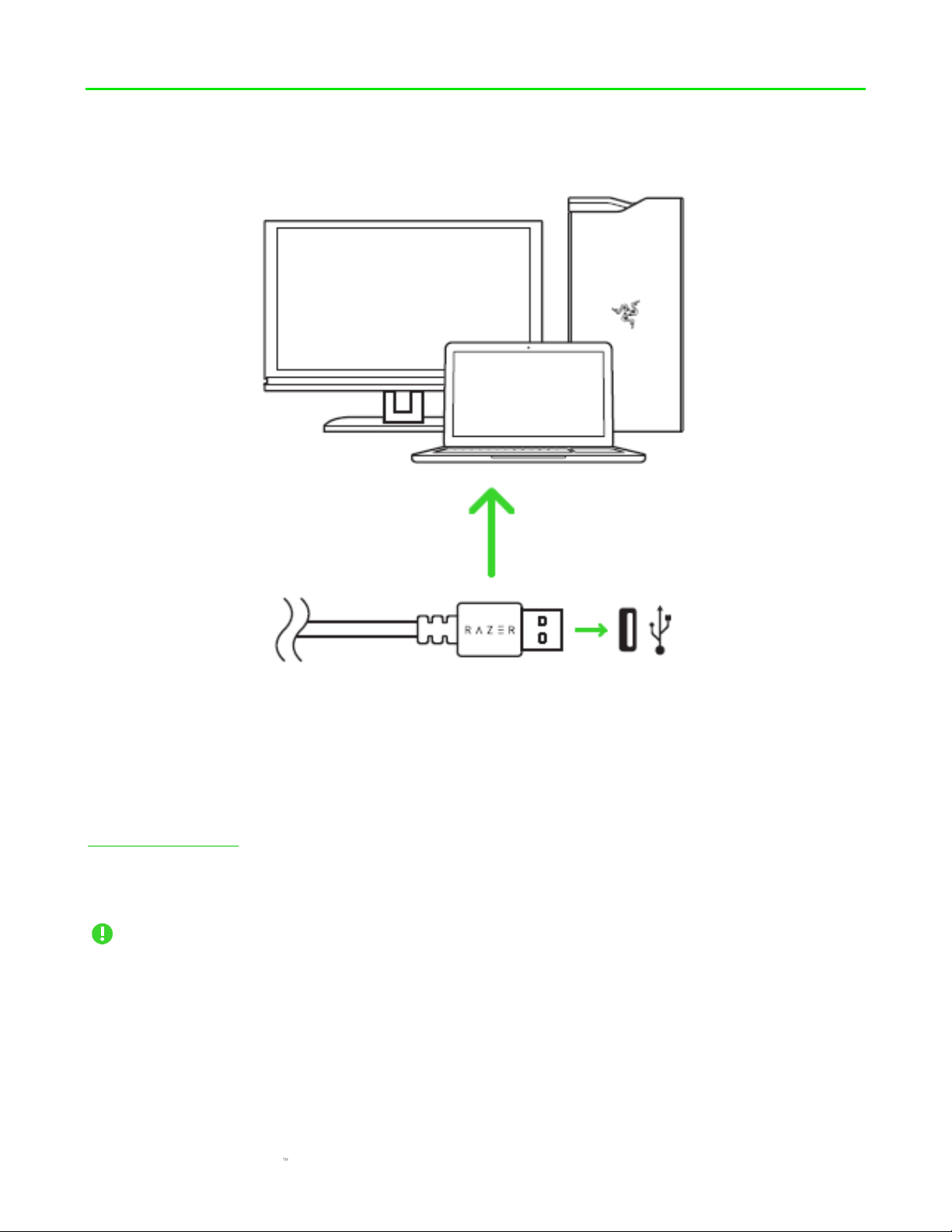
FOR GAMERS. BY GAMERS.
7
5. INSTALLING RAZER SYNAPSE 3 FOR YOUR RAZER BLACKWIDOW ELITE
Step 1: Make sure your Razer device is connected to the USB ports of your computer.
Step 2: Install Razer Synapse 3 when prompted* or download the installer from
razer.com/synapse.
Step 3: Register for a Razer ID or log in with an existing account.
Connect the optional USB and audio cables to make use of the USB and 3.5mm combo pass
through ports found on the keyboard.
*Applicable for Windows 8 or later.
Page 9
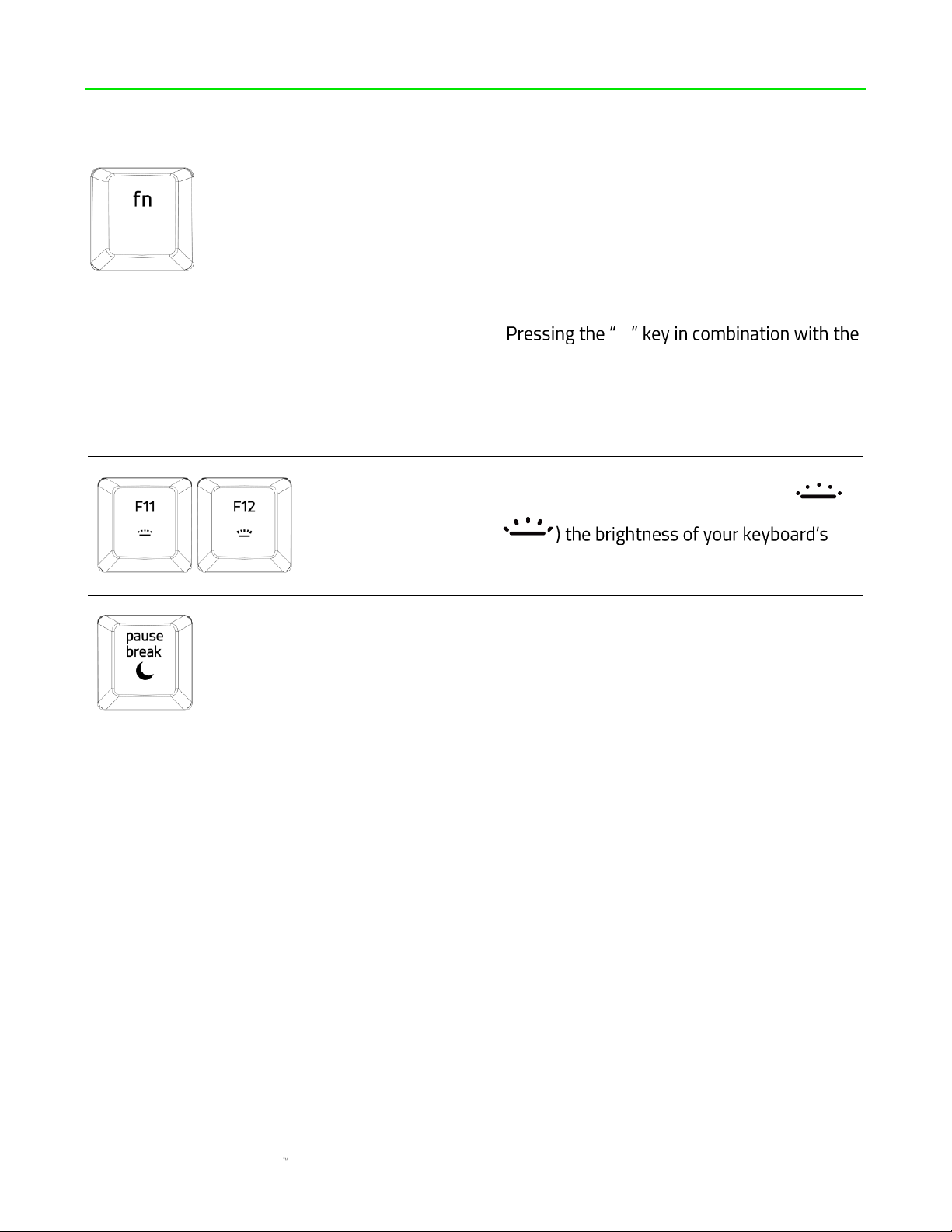
FOR GAMERS. BY GAMERS.
8
6. USING YOUR RAZER BLACKWIDOW ELITE
When the "fn" key is held down, all function keys with secondary functions including other keys
which you can combine with the "fn" key will light up. fn
function keys will activate their secondary features on your PC.
Function Keys
Features Description
The backlight control keys allow you to decrease ( )
or increase (
LEDs.
The sleep key allows you to suspend all operating system
activities. This function allows you to save electricity
while the computer is idle.
Page 10
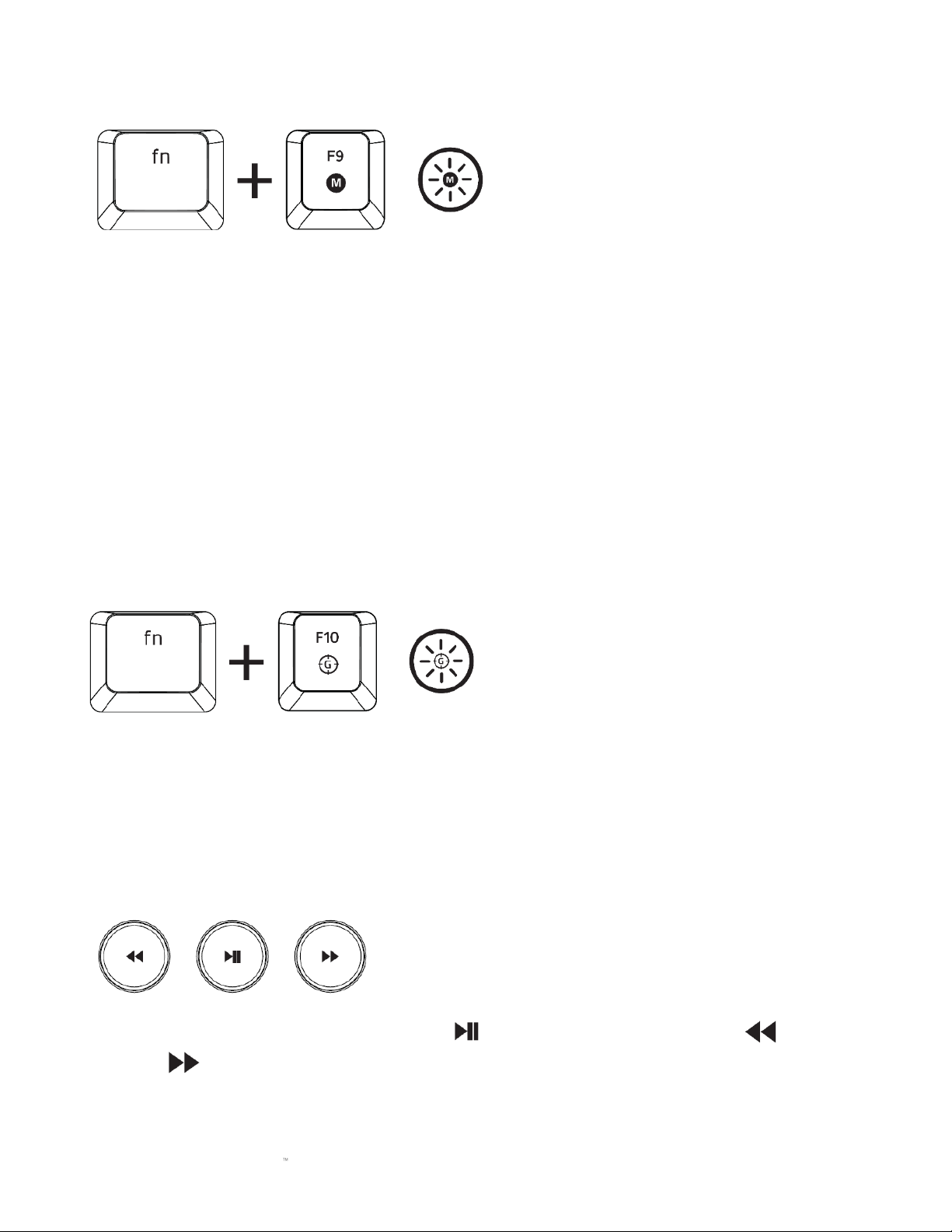
FOR GAMERS. BY GAMERS.
9
ON-THE-FLY MACRO RECORDING (PC)
Follow these steps to create an OTF Macro Recording:
1. Press the key combination to start recording.
2. The Macro Recording Indicator will light up to show that the device is ready to record.
3. Type in the keys you want to record.
4. Press the key combination to stop the recording or the ESC key to cancel recording. The
Macro Recording Indicator will start blinking to show that the device has stopped recording
and is ready to save the macro.
5. Press the desired key where you want to save your macro.
GAMING MODE (PC)
The Gaming Mode disables the Windows Key function to avoid accidental usage. Furthermore, you
can maximize the effect of Anti-Ghosting by activating the Gaming Mode function. You can also
choose to disable the Alt + Tab and Alt + F4 functions by changing the Gaming Mode settings in
Razer Synapse 3. An indicator will light up when Gaming Mode is active.
MEDIA CONTROL BUTTONS
Use the media control buttons to play/pause ( ) a track or skip tracks backward ( ) and
forward ( ).
Page 11
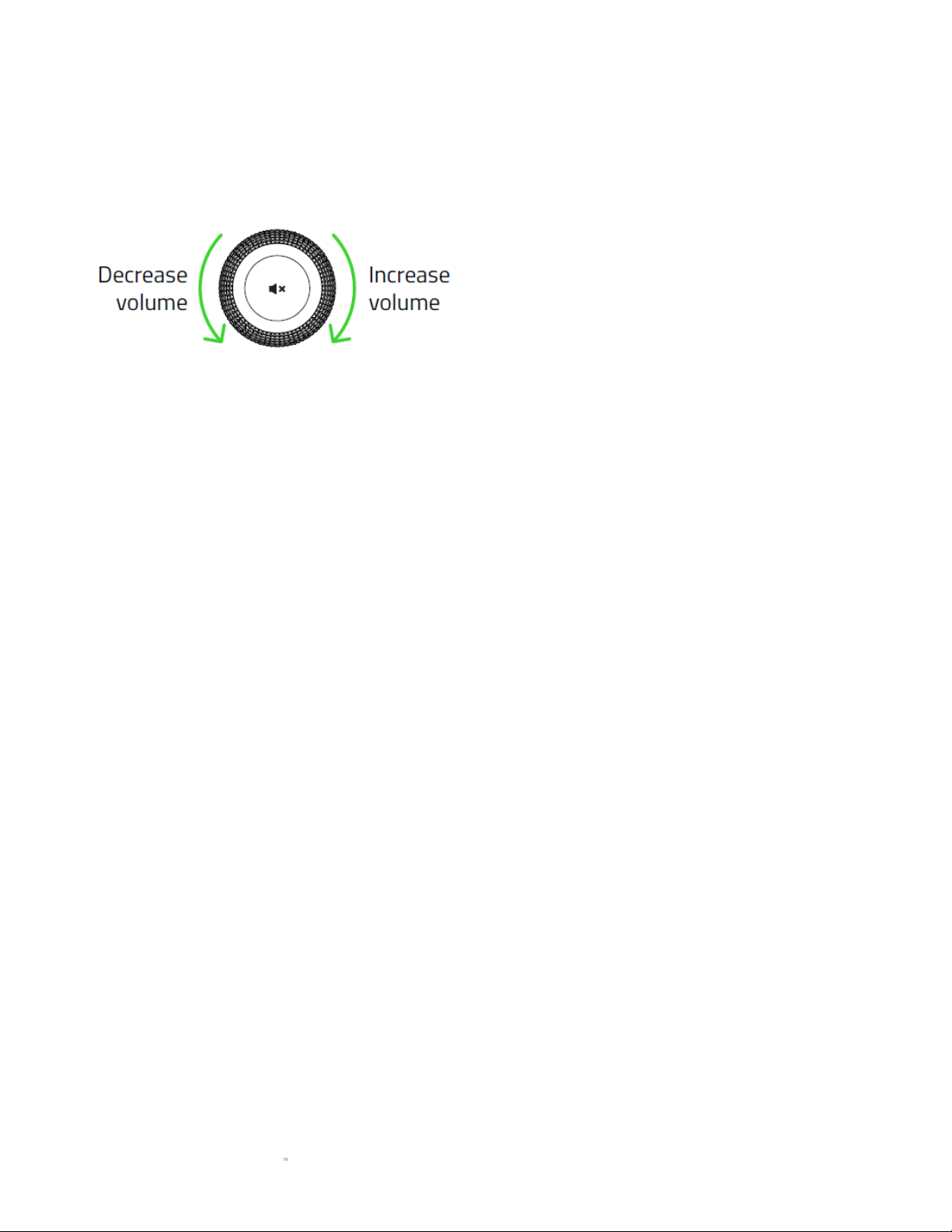
FOR GAMERS. BY GAMERS.
10
MULTI-FUNCTION DIGITAL DIAL
By default, you may rotate the Multi-function digital dial to increase/decrease the audio output
volume or press the dial to mute/unmute the audio output. The dial will light up in red when the
audio output is muted.
Page 12
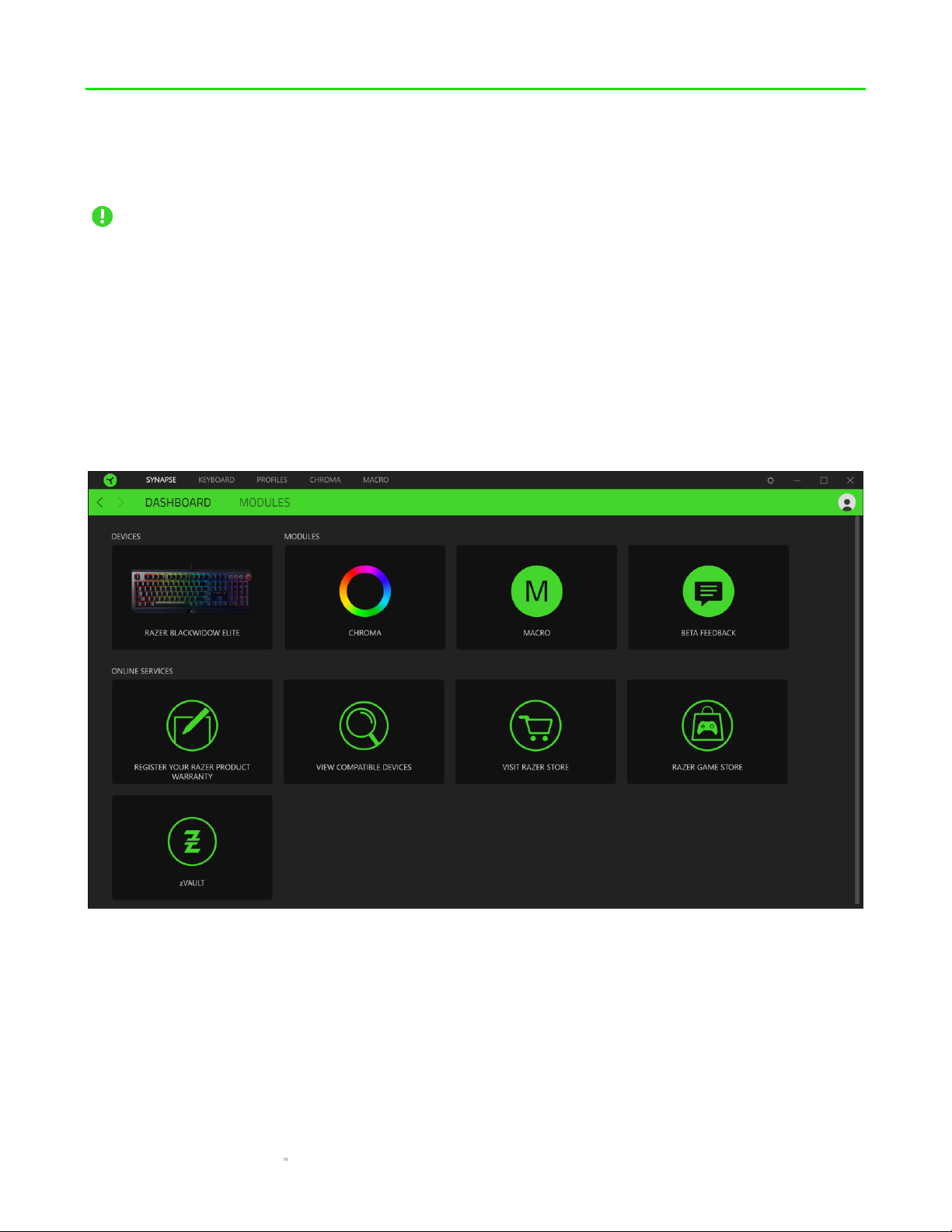
FOR GAMERS. BY GAMERS.
11
7. CONFIGURING YOUR RAZER BLACKWIDOW ELITE VIA RAZER SYNAPSE
3
Disclaimer: The features listed here require you to log into Razer Synapse 3. These features
are also subject to change based on the current software version and your Operating System.
SYNAPSE TAB
The Synapse tab is your default tab when you first launch Razer Synapse 3.
Dashboard
The Dashboard subtab is an overview of your Razer Synapse 3 where you can access all your Razer
devices, modules, and online services.
Page 13

FOR GAMERS. BY GAMERS.
12
Modules
The Modules subtab displays all installed and available modules for installation.
Page 14

FOR GAMERS. BY GAMERS.
13
KEYBOARD
The Keyboard tab is the main tab for your Razer BlackWidow Elite. From here, you can change your
device settings such as key assignments, gaming mode settings, .
Changes made under this tab are automatically saved to your system and cloud storage however,
you need to click the On-board Profiles button ( ) to open the storage slots for your Razer
-board memory then drag and drop the profiles you want to store on your device.
Customize
The Customize subtab is for modifying and gaming mode
settings.
Profile
Profile is a data storage for keeping all your Razer periphe
, import, rename, duplicate, export, or delete a
profile, simply press Miscellaneous button ( ).
Page 15

FOR GAMERS. BY GAMERS.
14
Stored Profiles
Your Razer BlackWidow Elite can store up to 5 profiles from Razer Synapse 3, which you can use
even on systems that do not have Razer Synapse 3 installed.
fn
fn
down.
Active profile
Profile 1
Profile 2
Profile 3
Profile 4
Designated
color
White
Red
Green
Blue
Cyan
To assign a profile to any of the available on-board memory slots, click the On-board Profiles
button ( ) and drag the profile that you want to assign to the preferred memory slot.
Page 16

FOR GAMERS. BY GAMERS.
15
Hypershift
Hypershift mode is a secondary set of key assignments that is activated when the Hypershift key is
held down. By default, the Hypershift key is assigned to the fn key of your Razer Synapse 3
supported keyboard however, you can also assign any key as a Hypershift key.
Page 17

FOR GAMERS. BY GAMERS.
16
Sidebar
Clicking the Sidebar button ( ) will reveal all current key assignments for your Razer BlackWidow
Elite.
Alternatively, you can skip to a specific key assignment by selecting it on the Customize tab.
Page 18

FOR GAMERS. BY GAMERS.
17
Upon selecting a key assignment, you may then change it to one of the following functions:
Default
This option enables you to return the selected key to its original setting.
Keyboard Function
This option changes the key assignment into a keyboard function. You can also choose enable
Turbo mode which allows you to emulate repeatedly pressing the keyboard function while the key
is held down.
Mouse Function
This option allows you to change any key into a mouse function. Listed below are the functions
which you can choose from:
▪ Left Click - Performs a left mouse click using the assigned button.
▪ Right Click - Performs a right mouse click using the assigned button.
▪ Scroll Click - Activates the universal scrolling function.
▪ Double Click - Performs a double left click using the assigned button.
▪ Mouse Button 4 - internet browsers.
▪ Mouse Button 5 -
▪ Scroll Up -
▪ Scroll Down -
▪ Scroll Left - Perf
▪ Scroll Right -
You can also choose to enable Turbo mode in some of the mouse functions which allow you to
emulate repeatedly pressing and releasing said function while the key is held down.
Macro
A Macro is a prerecorded sequence of keystrokes and button presses that is executed with precise
timing. By setting the key function to Macro, you can conveniently execute a chain of commands.
Do take note that this function will only be visible if you have installed the Macro module from the
Modules tab. Click here to learn more about Macros
Page 19

FOR GAMERS. BY GAMERS.
18
Switch Profile
Switch Profile enables you to quickly change profiles and load a new set of key assignments. An
on-screen notification will appear whenever you switch profiles.
Switch Lighting
Switch Lighting allows you to easily switch between all advanced lighting effects. Do take note that
this function will only be visible if you have installed the Chroma module from the Modules tab.
Click here to learn more about Advanced Chroma Effects
Razer Hypershift
Setting the key to Razer Hypershift will allow you to activate Hypershift mode as long as the key is
held down.
Launch Program
Launch Program enables you to open an app or a website using the assigned key. When you select
Launch Program, two choices will appear which requires you to search for a specific app you want
to open, or write the address of the website you want to visit.
Multimedia
This option allows you to assign multimedia controls to your Razer device. Listed below are the
multimedia controls you can choose from:
▪ Volume Down - Decreases the audio output.
▪ Volume Up - Increases the audio output.
▪ Mute Volume - Mutes the audio.
▪ Mic Volume Up - Increases the microphone volume.
▪ Mic Volume Down - Decreases the microphone volume.
▪ Mute Mic - Mutes the microphone.
▪ Mute All - Mutes both microphone and audio output.
▪ Play / Pause - Play, pause, or resume playback of the current media.
▪ Previous Track - Play the previous media track.
▪ Next Track - Play the next media track.
Page 20

FOR GAMERS. BY GAMERS.
19
Windows Shortcuts
This option allows you to assign your preferred key into a Windows Operating System shortcut
command. For more information, please visit: http://support.microsoft.com/kb/126449
Text Function
Text Function enables you to type a prewritten text with a touch of a key. Simply write your desired
text on the given field and your text will be typed whenever the assigned key is pressed. This
function has full Unicode support and you can also insert special symbols from character maps.
Disable
This option renders the assigned key unusable. Use Disable if you do not want to use the selected
key or if it interferes with your gaming.
Gaming Mode
Gaming Mode enables you to customize which keys to disable when Gaming Mode is activated.
Depending on your settings, you may choose to disable the Windows key, Alt + Tab and Alt + F4.
An indicator will light up when the function is currently turned ON.
Keyboard Properties
Allows you to open the Windows Keyboard Properties where you can modify other keyboard
settings such as Repeat delay, Repeat Rate, and Cursor blink rate, or view all keyboard drivers
installed in your PC.
Page 21

FOR GAMERS. BY GAMERS.
20
Lighting
Brightness
the luminance using the slider.
Switch Off Lighting
This is
Razer BlackWidow Elite
has been idle for a set amount of time.
Quick Effects
A number of quick effects can be selected and applied to your s lighting, as listed here:
Note: Only devices that support the selected lighting effect will synchronize. LED indicators
are not customizable.
Name
Description
How to set up
Breathing
The keyboard fades in and out of
the selected color(s)
Select up to 2 colors or randomize
colors
Page 22

FOR GAMERS. BY GAMERS.
21
Fire
The keyboard lights up in warm
colors to mimic the motion of
flames
No further customization required
Reactive
The LEDs will light up when a key is
pressed. The light will fade off after
a specified period of time
Select a color and a duration
Ripple
On key press, light will ripple away
from the pressed key
Select a color
Spectrum
cycling
The lighting will cycle between 16.8
million colors indefinitely
No further customization required
Starlight
Each LED will have a chance of
fading in and out at a random time
and duration
Select up to 2 colors or randomize
colors and select a duration
Static
The LEDs will remain lit in the
selected color
Select a color
Wave
The lighting will scroll in the
direction selected
Select either left-to-right or rightto-left wave direction
If you have other supported Razer Chroma-enabled devices, you can synchronize their quick
effects with your Razer device by clicking the Chroma Sync button ( ).
Studio Effects
The Studio Effects option allows you to choose a Chroma Effect you want to use on your Razer
Chroma-enabled peripheral. To start making your own Chroma Effect, simply press the Chroma
Studio button ( ). Click here to learn more about the Chroma Studio
Page 23

FOR GAMERS. BY GAMERS.
22
PROFILES TAB
The Profiles tab is a convenient way of managing all your profiles and linking them to your games
and applications.
Devices
or which Chroma Effect is linked to specific
games using the Devices subtab.
You can import Profiles / Chroma Effects from your computer or from the cloud through the import
button ( ), or create new profiles within the selected device or new Chroma Effects for specific
games using the add button ( ). To rename, duplicate, export, or delete a profile, simply press
the Miscellaneous button ( ). Each profile and/or Chroma Effect can be set to automatically
activate when you run an application using the Linked Games option.
Page 24

FOR GAMERS. BY GAMERS.
23
Linked Games
The Linked Games subtab gives you the flexibility to add games, view peripherals that are linked to
games, or search for added games. You can also sort games based on alphabetical order, last
played, or most played. Added games will still be listed here even if it is not linked to a Razer
device.
Page 25

FOR GAMERS. BY GAMERS.
24
To link games to a Chroma Effect or to connected Razer devices, simply click on a game from the
list, and then click the button to select the Razer
device or Chroma Effect it will link with.
Once linked, you may click on the Miscellaneous button ( ) of the corresponding Chroma Effect
or device to select a specific Chroma Effect or profile.
Page 26

FOR GAMERS. BY GAMERS.
25
CHROMA TAB
Note: The Chroma tab will only be accessible once you have installed the Chroma module from the
Modules tab.
The Chroma tab enables you to either create advanced lighting effects through Chroma Studio or
enable/disable third party integrated apps to all Razer Chroma-enabled devices for a truly
immersive lighting and gaming experience.
Studio
The Studio subtab enables you to create and edit your own Chroma Effects which you can apply to
all supported Razer Chroma-enabled devices.
To add, import or export, rename, duplicate, or delete a Chroma Effect, simply click the
Miscellaneous button ( ). To revert the selected layer to its original setting, click the Reset
button ( ). And to apply and save a modified layer, click the Save button ( ).
Quick Selections
The Quick Selections drop-down menu are a preset of lighting regions which you can use to easily
customize your Razer device. Alternatively, you can individually select an LED by clicking on the
area or select multiple LEDs by using click and drag.
Page 27

FOR GAMERS. BY GAMERS.
26
Selection Panel & Controls
The Selection Panel allows you to fluidly select or remove LED areas your Chroma Effect will use.
Listed below are the selection functions you can choose from:
▪ Selector Select the LEDs where you want to apply the current effect.
▪ Pen - Draw directly on the LEDs with the current effect.
▪ Paint Bucket - Fill an area continuously with the current effect.
▪ Move - Enables you to reposition the devices.
▪ Clear Selection - Removes the applied effect from the selected area.
Effect Layer
Lighting effects are arranged in layers wherein the topmost layer takes priority. You can group
multiple lighting effects by clicking the Add Group button ( ) and dragging the layers you want to
group to the newly added folder, duplicate a layer by clicking the Copy button ( ), or delete a
layer by clicking the Trash button ( ). Some layers may have overlapping effects, so you may
need to arrange layers in a specific order.
Add Effect
All supported quick effects are listed under the Add Effect option which you can click to insert onto
the Effect Layer. Quick Effects can be edited on the Chroma Studio by allowing you to change its
preset color, properties, and playback options.
Page 28

FOR GAMERS. BY GAMERS.
27
Apps
The Apps subtab is where you can enable or disable Chroma integrated apps for your Razer
Chroma-enabled peripherals. The Apps tab can also direct you to the Chroma Workshop where you
can download these Chroma integrated apps.
Page 29

FOR GAMERS. BY GAMERS.
28
MACROS TAB
Note: The Macro tab will only be accessible once you have installed the Macro module from the
Modules tab.
If you need to accurately execute a series of complex commands, then you need a Macro. A macro
is a set of recorded keystrokes, button presses, and cursor movements. The Macros tab allows you
to create, edit, and organize these macros so that you can assign them to the keys or buttons of
your Razer device. You can also share macros with others using the import button ( ) and export
button ( ).
There are also other options available in the macro section such as creating a new macro by
clicking the Add button ( ), delete the current macro by clicking the Trash button ( ), and
duplicate the current macro using the Copy button ( ).
Page 30

FOR GAMERS. BY GAMERS.
29
To create a macro, simply select a macro name to store your commands, then click the Record
menu.
From here you may assign a key or button on the Shortcut Key field that will start or stop the
macro recording if you want to record commands and/or movements outside the Razer Synapse 3
window. You may also opt to include or remove the delay or the amount of time between each
command through the Delay Settings listed below:
▪ Record delay Includes all delays between each command.
▪ Sec delay Uses your specified time (in seconds) as a delay between each command.
▪ No Delay Removes all delays between each command.
▪ Sequence Upon binding a macro using this setting to a button or key, each command
within the macro will only be executed by pressing the key bound to the macro
continuously.
Or choose to remove or include your preferred mouse movement tracking setting from any of the
settings listed below:
▪ None Removes all mouse movements made during the macro recording.
▪ Screen (Absolute Position) Uses and preserves the exact coordinates of the recorded
mouse movement regardless of screen size changes.
Page 31

FOR GAMERS. BY GAMERS.
30
▪ Foreground (Relative Position) Automatically scales recorded mouse movements
▪ Start point (Mouse Cursor) Uses the current position of your mouse cursor when
performing mouse patterns within macros.
Once you have chosen the settings for the macro, click the Start button ( ). After a brief
countdown, all keystrokes, button presses, and mouse movements will be recorded on the macro
screen. When you are done recording your macro commands, click on the Stop button ( ) or
simply press the Shortcut key to end the session.
You may then proceed on binding the new macro with your preferred button or key using the Key
Binds option. You may also change the overall duration of the recorded macro through the Total
Duration field on the Properties option.
Note: Changing the overall duration of a macro will proportionally adjust all delays included each
command within the macro.
Page 32

FOR GAMERS. BY GAMERS.
31
Once you have recorded a macro, you may edit the commands you have entered by selecting each
command on the macro screen. Each keystroke or button press is arranged sequentially with the
first command shown at the top of the screen.
The Insert drop-down menu allows you to put in additional keystrokes, button presses, type texts,
run commands, loop a set of commands within the macro, or insert an entire macro group within
the macro.
Key Binds
The Key binds option allows you to view the Shortcut Keys for the selected macro. You can bind a
macro to the key or button of your choice without leaving the Macro tab by selecting the Macro you
want to bind, and then clicking the Key bind button ( ).
Properties
The Properties option enables you to individually edit commands, adjust their delay, change
actions, and change the total duration of the macro so that it executes faster or slower.
Page 33

FOR GAMERS. BY GAMERS.
32
SETTINGS WINDOW
The Settings window, accessible by clicking the ( ) button on Razer Synapse 3, enables you to
configure the startup behavior and display language of Razer Synapse 3, view the master guides of
each connected Razer device, or perform factory reset on any connected Razer device.
General tab
The default tab of the Settings window. The General tab enables you t
display language, start-up behavior, and display theme. You may also manually sync your profiles
to the cloud ( ) or view the master guide of all connected Razer devices.
Reset tab
The Reset tab allows you to perform a factory reset on all connected Razer devices with on-board
new features on its next launch.
Note: By resetting a Razer de n-board memory will be
erased.
About tab
The About tab displays brief software information and copyright statement, and provides relevant
links for its terms of use. You may also use this tab to check for software updates, or as a quick
Page 34

FOR GAMERS. BY GAMERS.
33
8. SAFETY AND MAINTENANCE
SAFETY GUIDELINES
In order to achieve maximum safety while using your Razer BlackWidow Elite, we suggest that you
adopt the following guidelines:
Should you have trouble operating the device properly and troubleshooting does not work, unplug
the device and contact the Razer hotline or go to support.razer.com for support.
Do not take apart the device (doing so will void your warranty) and do not attempt to operate it
under abnormal current loads.
Keep the device away from liquid, humidity or moisture. Operate the device only within the specific
temperature range of 0°C (32°F) to 40°C (104°F). Should the temperature exceed this range,
unplug and/or switch off the device in order to let the temperature stabilize to an optimal level.
COMFORT
Research has shown that long periods of repetitive motion, improper positioning of your computer
peripherals, incorrect body position, and poor habits may be associated with physical discomfort
and injury to nerves, tendons, and muscles. Below are some guidelines to avoid injury and ensure
optimum comfort while using your Razer BlackWidow Elite.
1. Position your keyboard and monitor directly in front of you with your mouse next to it. Place
your elbows next to your side, not too far away and your keyboard within easy reach.
2. Adjust the height of your chair and table so that the keyboard and mouse are at or below
elbow height.
3. Keep your feet well supported, posture straight and your shoulders relaxed.
4. During gameplay, relax your wrist and keep it straight. If you do the same tasks with your
hands repeatedly, try not to bend, extend or twist your hands for long periods.
5. Do not rest your wrists on hard surfaces for long periods.
6. Use a wrist rest to support your wrist while gaming.
7. Customize the keys on your keyboard to suit your style of gaming in order to minimize
repetitive or awkward motions while gaming.
8. Do not sit in the same position all day. Get up, step away from your desk and do exercises to
stretch your arms, shoulders, neck and legs.
Page 35

FOR GAMERS. BY GAMERS.
34
If you should experience any physical discomfort while using your keyboard, such as pain,
numbness, or tingling in your hands, wrists, elbows, shoulders, neck or back, please consult a
qualified medical doctor immediately.
MAINTENANCE AND USE
The Razer BlackWidow Elite requires minimum maintenance to keep it in optimum condition. Once
a month we recommend you unplug the device from the computer, detach the wrist rest, and
gently clean each component using a soft cloth or cotton swab to prevent dirt buildup.
Page 36

FOR GAMERS. BY GAMERS.
35
9. LEGALESE
COPYRIGHT AND INTELLECTUAL PROPERTY INFORMATION
©2018 Razer Inc. All rights reserved. Razer, the triple-
Powered by Razer Chroma logo are trademarks or registered trademarks of
Razer Inc. and/or affiliated companies in the United States or other countries. All other trademarks
are the property of their respective owners.
Diablo is a trademark or registered trademark of Blizzard Entertainment, Inc., in the U.S. and/or
other countries.
Windows and the Windows logo are trademarks of the Microsoft group of companies.
other intellectual property rights (whether registered or unregistered) concerning the product in
this guide. Furnishing of this guide does not give you a license to any such copyright, trademark,
patent or other intellectual property right. The Razer BlackWidow Elite
from pictures whether on packaging or otherwise. Razer assumes no responsibility for such
differences or for any errors that may appear. Information contained herein is subject to change
without notice.
LIMITED PRODUCT WARRANTY
For the latest and current terms of the Limited Product Warranty, please visit razer.com/warranty.
LIMITATION OF LIABILITY
Razer shall in no event be liable for any lost profits, loss of information or data, special, incidental,
indirect, punitive or consequential or incidental damages, arising in any way out of distribution of,
sale of, resale o
retail purchase price of the Product.
GENERAL
These terms shall be governed by and construed under the laws of the jurisdiction in which the
Product was purchased. If any term herein is held to be invalid or unenforceable, then such term (in
so far as it is invalid or unenforceable) shall be given no effect and deemed to be excluded without
Page 37

FOR GAMERS. BY GAMERS.
36
invalidating any of the remaining terms. Razer reserves the right to amend any term at any time
without notice.
