Page 1
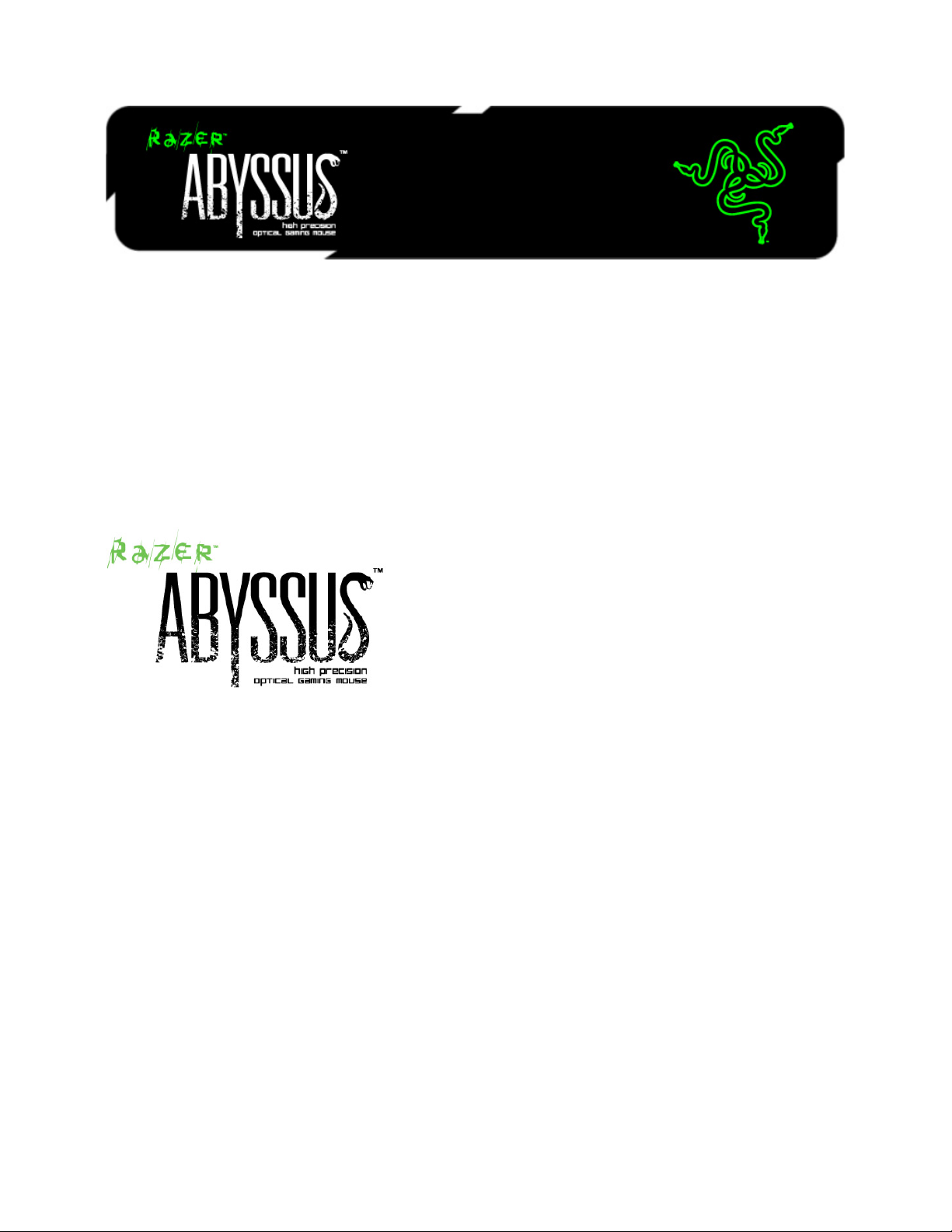
MASTER GUIDE
CONTENTS
1. System & Hardware Requirements
2. Package Contents
3. Driver Installation
4. Configuring Your Razer Abyssus
5. Using your Razer Abyssus
6. Safety and Maintenance
7. Legalese
Congratulations on purchasing the Razer Abyssus™, which inherits the same death-dealing edge as the
revolutionary Razer Mamba™ and the Razer Orochi™. The Razer Abyssus was designed for gamers who
seek only the essentials for a fundamental edge over the competition. Responsive buttons that delivers
maximum tactile feedback coupled with the awesome 3500dpi Razer Precision™ 3.5G infrared sensor
delivers a straightforward, no nonsense approach to gaming.
1. SYSTEM & HARDWARE REQUIREMENTS:
PC with USB port
Windows XP / x64 / Vista / Vista64
Internet connection (for driver installation)
35MB of free hard disk space
2. PACKAGE CONTENTS
Razer Abyssus Gaming Mouse
Certificate of Authenticity
Quick Start Guide
Master Guide
Page 2
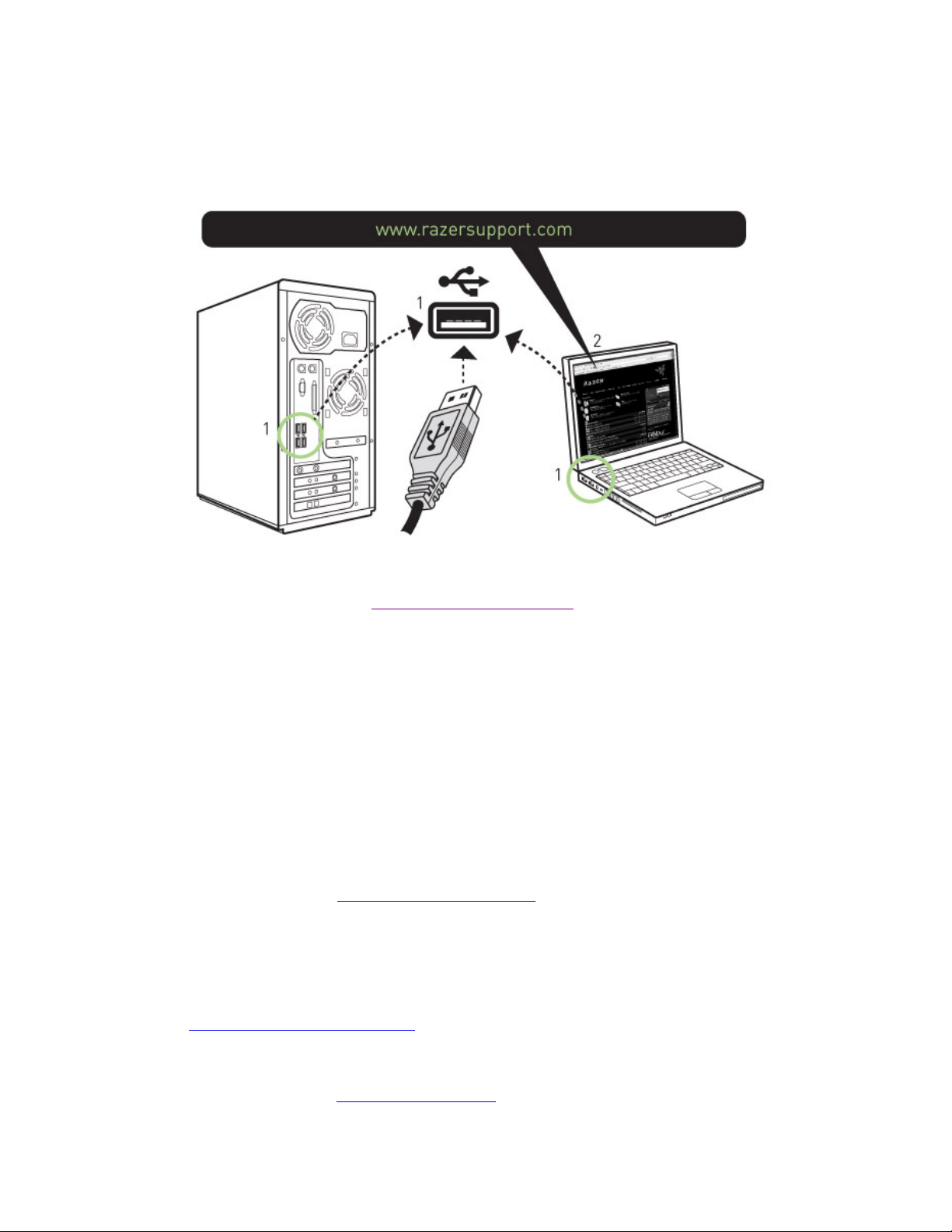
3. DRIVER INSTALLATION!
Windows® XP / x64 / Vista / Vista64 Installation Instructions
1. Plug mouse into the USB port of your computer.
2. Download the Driver Installer from http://www.razersupport.com/.
3. Run the installer.
4. The Razer Abyssus setup screen appears. Click NEXT.
5. Read the license agreement. Click YES if you accept all terms of the agreement.
6. Select the destination folder where the driver software will reside. Click NEXT.
7. Select the program folder for the Razer menu. Click NEXT.
8. Review your settings. Click NEXT and installation will begin.
9. At the end of the installation, follow the instructions onscreen to restart your computer. Click FINISH.
CONNECTING YOUR RAZER ABYSSUS™
1 Plug mouse into the USB port of your computer.
2 Download the driver Installer at http://www.razersupport.com
3 Run the installer program.
4 Follow the onscreen instructions.
Registering your Razer Abyssus
Please visit www.razerzone.com/registration/ for online product registration.
What you’ll get:
• 2 years limited manufacturer’s warranty
• Free online technical support at www.razersupport.com.
Page 3

4. CONFIGURING YOUR RAZER ABYSSUS
The features listed here require the Razer Abyssus software driver to be installed and the Razer Abyssus
Tray Icon to be active. Each setting will be saved to the current Profile on the current machine only.
SENSITIVITY TAB
i. Sensitivity
Adjusts the Razer Abyssus’s pointer sensitivity.
ii. On-The-Fly Sensitivity™
Activate On-The-Fly Sensitivity to change the sensitivity settings without the need to enter the configuration
menu.
Activating the SHOW ON-SCREEN option will show a small display indicating the sensitivity range
whenever you make changes on the fly.
iii. Double-Click Speed
Adjusts the speed as fast as you want it. Move the pointer along the scale, and then double-click the
TEST AREA to try the selected speed.
iv. Advanced
Adjust the Windows pointer speed (as per Windows Mouse Control Panel). Note: Effect will only take place
after rebooting.
Page 4
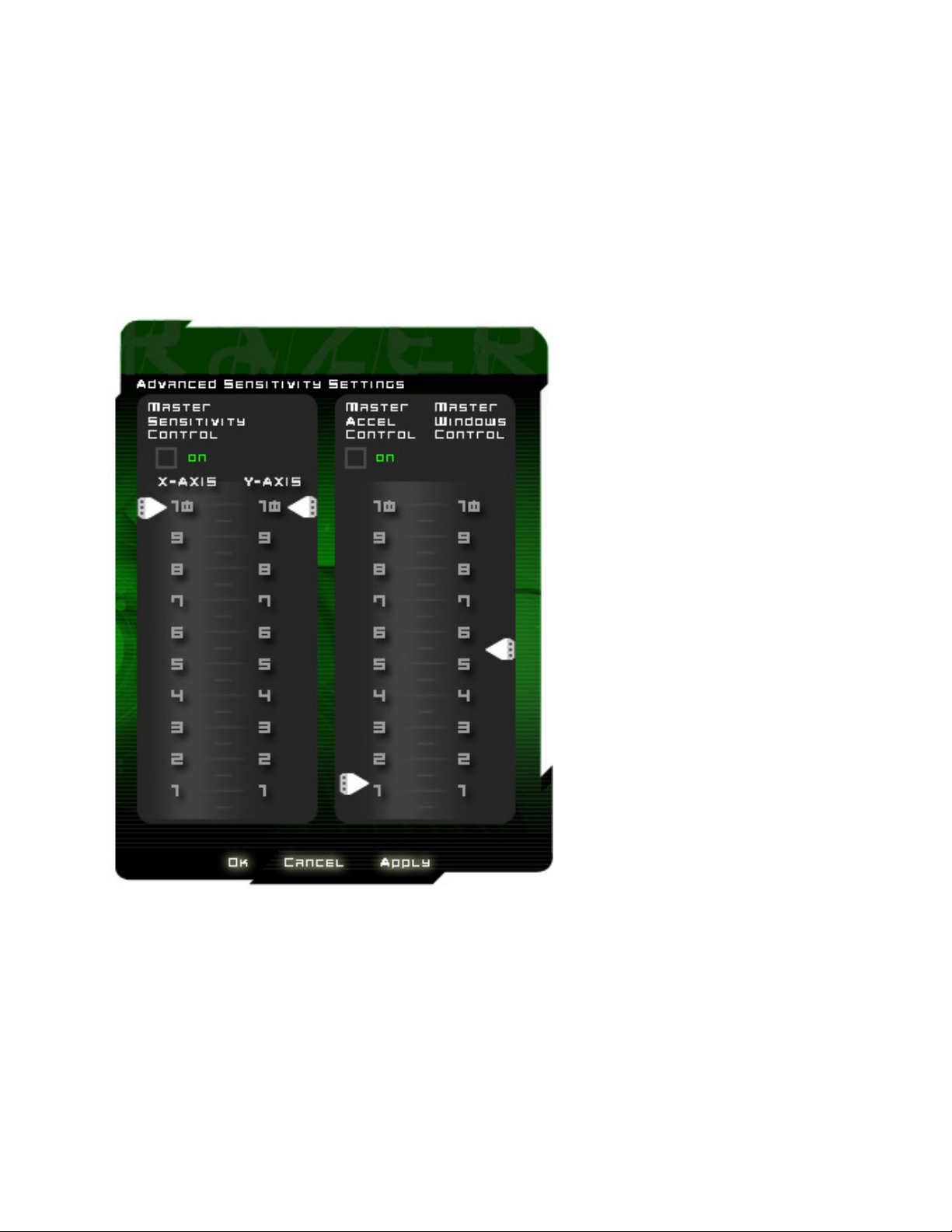
ADVANCE SENSITIVITY SETTINGS
i. Master Sensitivity Control
Changes the individual sensitivity setting for the X and Y axis of your Razer Abyssus.
Master sensitivity control can be enabled/disabled via the checkbox.
ii. Master Acceleration Control
Allows adjustment of the pointer acceleration. You can also choose to switch on/off this function.
iii Master Windows Control
Adjust the Windows pointer speed (as per Windows Mouse Control Panel). Note: Effect will only take place
after rebooting.
Page 5

SCROLL WHEEL TAB
i. Scroll Wheel Speed
The scrolling rate can be adjusted to suit your preference by changing the scroll wheel speed. The speed
can be set from FAST to FASTEST.
ii. Universal Scrolling
Click and hold the assigned “Universal Scrolling” button. Drag your Razer Abyssus to scroll in the direction
of the mouse movement. Note: Once you disable this function, the button assigned for Universal Scrolling
will be disabled.
iii. Test Area
Scrolling in this area allows you to test the changes you’ve made to your scroll wheel speed.
Page 6

BUTTONS TAB
i. Orientation
Select to indicate whether you are right-handed or left-handed.
ii. Button Assignment and Scroll Wheel Assignment
Under ‘Button Assignment’, you can assign various functions to the mouse buttons.
The following functions are possible:
Click:|
Normal mouse click. By default, with the right-handed setting, the left button is set as click.
Menu:
Open a context-sensitive menu. By default, with the right-handed setting, the right button is set as menu.
Universal Scrolling:
Activate universal scrolling by clicking and holding the assigned button.
Double Click:
Perform a double click with the assigned button.
Page 7

Advanced:
If the button function or key is not listed, or if you would like to assign a macro, select “Advanced” from the
drop-down menu. Macros can be up to 8 keystrokes and “On-The-Fly Sensitivity” can be assigned in
addition to the macro.
Windows Button 4:
Issue a “Back” command in Windows Explorer / Internet Explorer.
Windows Button 5:
Issue a “Forward” command in Windows Explorer / Internet Explorer.
On-The-Fly Sensitivity:
Enables change of sensitivity settings of your mouse on the fly without the need to enter the configuration
menu.
Button Off:
Disable any function on the assigned button.
Page 8

5. USING YOUR RAZER ABYSSUS
Switching DPI
You can switch between 450, 1800 and 3500 dpi by actuating the mechanical DPI switch.
Switching Polling Rate
You can switch between 125Hz and 1000Hz by actuating the mechanical DPI switch.
Creating Macros
A macro is a short sequence of keystrokes. You can create a macro by following the instructions below.
1. Load the Razer software driver.
2. Choose a mouse button and select “Advanced” from its dropdown menu.
3. Type in the desired sequence of keystrokes. You can also include “On-The-Fly Sensitivity” in addition \
to the macro.
4. Click APPLY when done.
Mechanical dpi switch
Mechanical polling rate
Page 9

On-The-Fly Sensitivity
If "On-The-Fly Sensitivity" has been assigned to a button, pressing that assigned button and moving the
scroll wheel will produce a bar at the lower right-hand corner of your screen, allowing you to dynamically
adjust your sensitivity settings. This feature requires the driver to be installed.
Driver Updates
You’ll be able to update the Razer driver software by clicking UPDATE in the upper right hand corner of the
panel. This will connect you to www.razersupport.com for the latest driver downloads.
Advanced Settings Guide
Mouse sensitivity is an internal filter of the driver. The maximum sensitivity setting of 10 is unfiltered. Each
incremental stop or setting is a 10% decrease, i.e. 1 setting will decrease mouse pointer input to 10% (i.e. a
linear graph).
Acceleration
Acceleration is an internal filter of the driver, and is primarily a legacy option for low dpi mice users. With
acceleration enabled, faster mouse movements cover additional on-screen distance. Windows XP has
acceleration turned on by default as a convenience for users assuming that everyone will have 400dpi
mice, but this will likely be a hindrance to most gamers and precision users who require greater accuracy.
The ‘acceleration off’ option (default) turns off internal acceleration only and does not affect Windows XP
acceleration, which can be turned off via the Control Panel, Mouse, Pointer Options, and unselecting
‘Enhance Pointer Precision’.
Windows Pointer Speed [Windows Only]
Pointer speed is the Windows implementation of Sensitivity. In Windows XP, a setting of ‘5’ means there is
no filtering (default). This bar is included as a convenience.
Page 10

DPI switcher - Resolution
Resolution is the number of counts per inch of movement sent by the mouse hardware to the OS. E.g.
400dpi means a movement of one inch will result in 400 counts of movement. Without any of the above
filters operating, this will result in 400 pixels of movement on the screen.
Independent X and Y-axis Settings
You can preset independent X-axis (sensitivity movements side to side) and Y-axis (sensitivity movements
up and down). When this feature is enabled, a new on-the-fly interface bar that allows further sensitivity
adjustments will appear on-screen.
6. SAFETY AND MAINTENANCE
Safety Guidelines
In order to achieve maximum safety while using your mouse, we suggest that you adopt the following
guidelines:
1. Avoid looking directly into the infrared beam of your mouse or pointing the beam in any one else’s
eye. Note that the infrared beam is NOT visible to the naked human eye and is set on an always-on
mode.
2. Should you have trouble operating the mouse properly and troubleshooting does not work, unplug
the device and contact the Razer hotline or go to www.razerzone.com for support. Do not attempt
to service or fix the device yourself at any time.
3. Do not take apart the mouse (doing so will also void your warranty) and do not attempt to service it
yourself or operate it under abnormal current loads.
4. Keep your mouse away from liquid, humidity or moisture. Operate your mouse only within the
specified temperature range of 0˚C(32˚F) to 40˚C(104˚F). Should you operate it in a temperature
that is beyond this range, unplug and switch off the device in order to let the temperature stabilize
within the optimal temperature range.
COMFORT
Here are some tips to ensure that you are comfortable while using your mouse. Research has shown that
long periods of repetitive motion, improper positioning of your computer peripherals, incorrect body position,
and poor habits may be associated with physical discomfort and injury to nerves, tendons, and muscles.
Please follow these guidelines to ensure comfortable use of your mouse and avoid injury.
1. Position your keyboard and monitor directly in front of you with your mouse next to it. Place your
elbows next to your side, not too far away and your mouse within easy reach.
2. Adjust the height of your chair and table so that the keyboard and mouse are at or below elbow
height.
3. Keep your feet well supported, posture straight and your shoulders relaxed.
4. During gameplay, relax your wrist and keep it straight. If you do the same tasks with your hands
repeatedly, try not to bend, extend or twist your hands for long periods.
5. Do not rest your wrists on hard surfaces for long periods. Use a wrist rest to support your wrist while
gaming.
6. Customize the buttons on your mouse to suit your style of gaming in order to minimize repetitive or
awkward motions while gaming.
7. Make sure that your mouse fits comfortably in your hands.
Page 11

8. Do not sit in the same position all day. Get up, step away from your desk and do exercises to
stretch your arms, shoulders, neck and legs.
9. If you should experience any physical discomfort while using your mouse, such as pain, numbness,
or tingling in your hands, wrists, elbows, shoulders, neck or back, please consult a qualified
medical doctor immediately.
MAINTENANCE AND USE
The Razer Abyssus is equipped with an infrared sensor, which has a tracking beam that is invisible to the
naked human eye. There is a little regular maintenance to keep the Razer Abyssus in optimum condition.
Once a month we recommend you unplug the mouse from the USB port and clean the lens below the
Razer Abyssus with a soft cloth or cotton swab. Use a little warm water but no soap or harsh cleaning
agents.
To get the ultimate experience in movement and control, we highly recommend a premium mousing surface
from Razer. Some surfaces will cause undue wear on the feet requiring constant care and eventual
replacement.
Do note that the sensor of the Razer Abyssus is ‘tuned’ or optimized especially for the Razer mousing
surfaces.
This means that the sensor has been tested extensively to confirm that the Razer Abyssus reads and
tracks best on Razer mousing surfaces. Other premium mousing surfaces from companies like Everglide™
may work just as well.
7. LEGALESE
COPYRIGHT AND INTELLECTUAL PROPERTY INFORMATION
©2009 Razer USA Ltd. Patent Pending. All Rights Reserved. Razer™, the Razer Triple-Headed Snake
logo, the Razer distressed word logo, Abyssus™ and other trademarks contained herein are the property of
Razer USA Ltd and/or its affiliated or associated companies, registered in the United States and/or other
countries. All other trademarks are the property of their respective owners. Razer USA Ltd (“Razer”) may
have copyright, trademarks, trade secrets, patents, patent applications, or other intellectual property rights
(whether registered or unregistered) concerning the product in this Manual. Furnishing of this Manual does
not give you a license to any such copyright, trademark, patent or other intellectual property right. The
Razer Abyssus product (the “Product”) may differ from pictures whether on packaging or otherwise. Razer
assumes no responsibility for such differences or for any errors that may appear. Information contained
herein is subject to change without notice.
LIMITED PRODUCT WARRANTY
(“Limited Warranty”)
Limited Warranty. Razer warrants the Product to be free from defects in materials and workmanship
(subject to the terms set forth herein) for the applicable warranty period from the date of retail purchase.
Exclusions and Limitations. This Limited Warranty will not apply if a claim is made arising from any
unacceptable use or care of the Product, including (without limitation) misuse, abuse, negligence, acts of
God, unauthorized modification or repair, unauthorized commercial use and any operation of the Product
outside Razer’s recommended parameters. This Limited Warranty is also invalid if any serial number or
date stamp on the Product has been altered, obliterated or removed. Cosmetic damage is not covered.
Exclusive Remedies. If an eligible claim on the Limited Warranty is received by Razer within the
applicable warranty period, Razer will (at its sole option) either (a) repair the Product or the defective parts
at no charge, using new or refurbished replacement parts, or (b) exchange the Product with a Product that
is new or which has been manufactured from new or serviceable used parts and is at least functionally
Page 12

equivalent to the original Product. Where the Product is an “end of life” product model, Razer may (at its
sole option) exchange the Product with a functionally equivalent substitute model from Razer’s current
product range. Such repairs or exchanges are your exclusive remedies for your warranty claim. Proof of
purchase in the form of a bill, invoice or receipt shall be required as evidence of the date of retail purchase.
Entire Warranty. The express terms of this Limited Warranty are in lieu of all warranties, conditions,
undertakings and obligations implied by statute, common law, custom, trade usage, course of dealing or
otherwise, all of which are hereby excluded to the fullest extent permitted by law. No Razer supplier, dealer,
agent, or employee is authorized to alter or extend the terms of this Limited Warranty or to make any
representation whatsoever.
Help Resources. Before lodging a claim on the Limited Warranty, please review the online help resources
at www.razersupport.com. If the Product is still not functioning properly after making use of these
resources, please contact Razer through www.razersupport.com or your authorized distributor or dealer.
You may be required to assist with the diagnosis process to verify and ascertain any issues which you may
be facing with the Product. Service options, parts availability and response times may vary depending on
the country in which the warranty claim is lodged. You may be responsible for shipping and handling
charges as well as any applicable customs, duties or taxes if shipment and handling of the Product is
required.
LIMITATION OF LIABILITY
Razer shall in no event be liable for any lost profits, loss of information or data, special, incidental, indirect,
punitive or consequential or incidental damages, arising in any way out of distribution of, sale of, resale of,
use of, or inability to use the Product. In no event shall Razer’s liability exceed the purchase price of the
Product.
GENERAL
These terms shall be governed by and construed under the laws of the jurisdiction in which the Product was
purchased. If any term herein is held to be invalid or unenforceable, then such term (in so far as it is invalid
or unenforceable) shall be given no effect and deemed to be excluded without invalidating any of the
remaining terms.
COSTS OF PROCUREMENT
For the avoidance of doubt, in no event will Razer be liable for any costs of procurement unless it has been
advised of the possibility of such damages, and in no case shall Razer be liable for any costs of
procurement liability exceeding the purchase price of the Product.
