Page 1
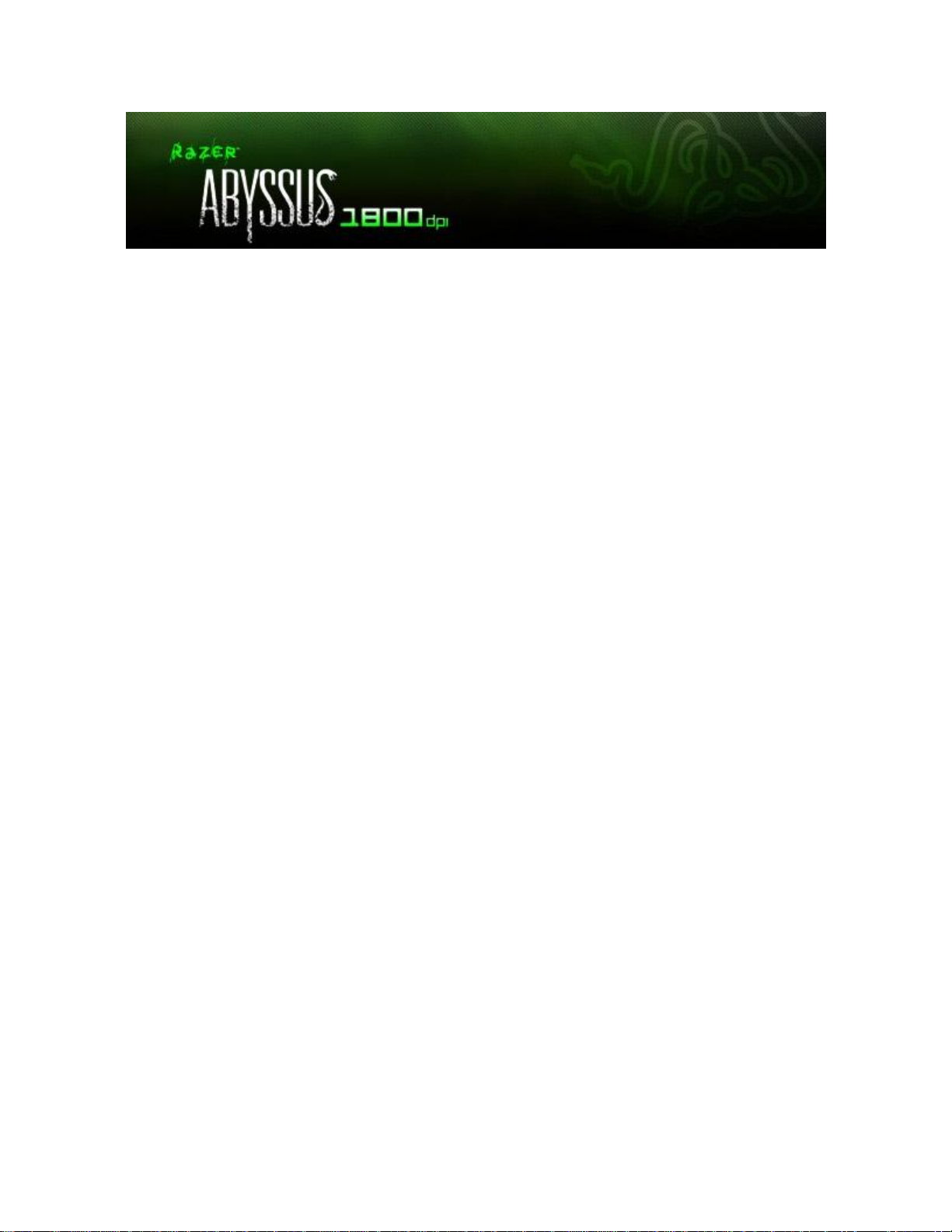
The Razer Abyssus is created for gamers looking for quality, reliability and performance in a nononsense, straightforward gaming-grade mouse. Designed to focus on the fundamentals of competitive
gaming, the Razer Abyssus is armed with ultra-responsive buttons tuned for maximum tactile feedback.
With an uncompromising 1800dpi Razer Precision infrared sensor at its core, take full control of your
every aim with perfect tracking so you outgun your competition.
MASTER GUIDE
CONTENTS
1. Package Contents/ System Requirements / Registration
2. Connecting Your Razer Abyssus 1800
3. Key Features
4. Configuring Your Razer Abyssus 1800
5. Using Your Razer Abyssus 1800
6. Advanced Settings Guide
7. Safety and Maintenance
8. Legalese
Page 2
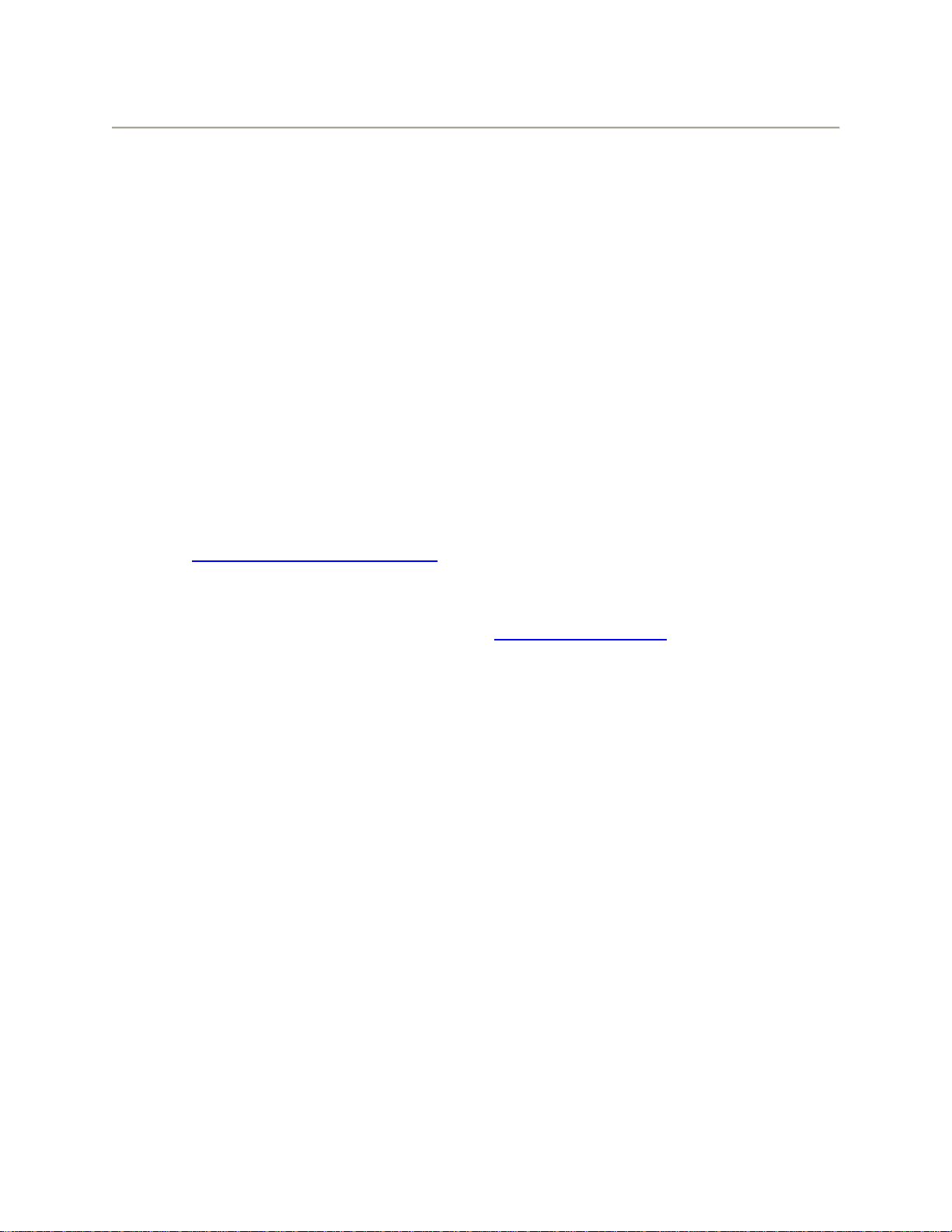
1. PACKAGE CONTENTS / SYSTEM REQUIREMENTS / REGISTRATION
PACKAGE CONTENTS
Razer Abyssus 1800 Gaming Mouse
Quick Start Guide
SYSTEM REQUIREMENTS
PC with USB ports
Windows® 7 / Windows Vista® / Windows® XP
Internet connection (for driver installation)
35MB of free hard disk space
REGISTRATION
Please visit www.razerzone.com/registration/ for online product registration.
What you’ll get:
• 2 years limited manufacturer’s warranty for the Razer Abyssus 1800
• Access to manual and free online technical support at www.razersupport.com
Page 3
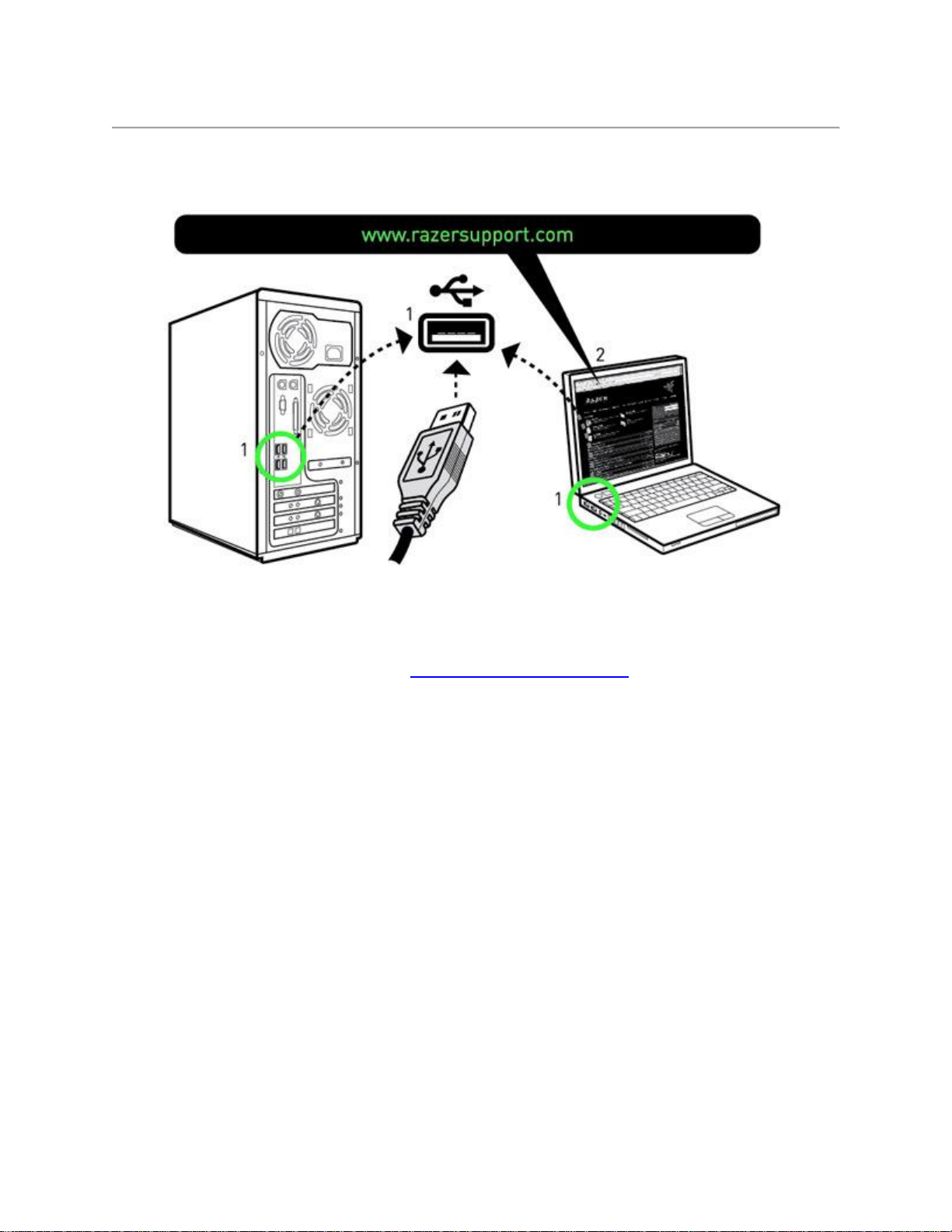
2. CONNECTING YOUR RAZER ABYSSUS 1800
WINDOWS® 7 / WINDOWS VISTA® / WINDOWS® XP INSTALLATION INSTRUCTIONS
Step 1: Plug your Razer Abyssus 1800 into the USB port of your computer.
Step 2: Download the Driver Installer from http://www.razersupport.com/
Step 3: Run the installer.
Step 4: Choose setup language. Click OK to proceed.
Step 5: The Razer Abyssus 1800 setup screen appears. Click NEXT to proceed.
Step 6: Read the license agreement. If you agree to all the terms, select “I accept the terms in the license
agreement”. Click NEXT to proceed.
Step 7: Enter your User Name and Organization. Click NEXT to proceed.
Step 8: Choose your installation setup. Click NEXT to proceed.
Step 9: If everything is correct. Click INSTALL to begin installation.
Step 10: At the end of the installation, click FINISH to complete the installation.
Step 11: Follow the instructions onscreen to restart your computer. Click YES.
Page 4
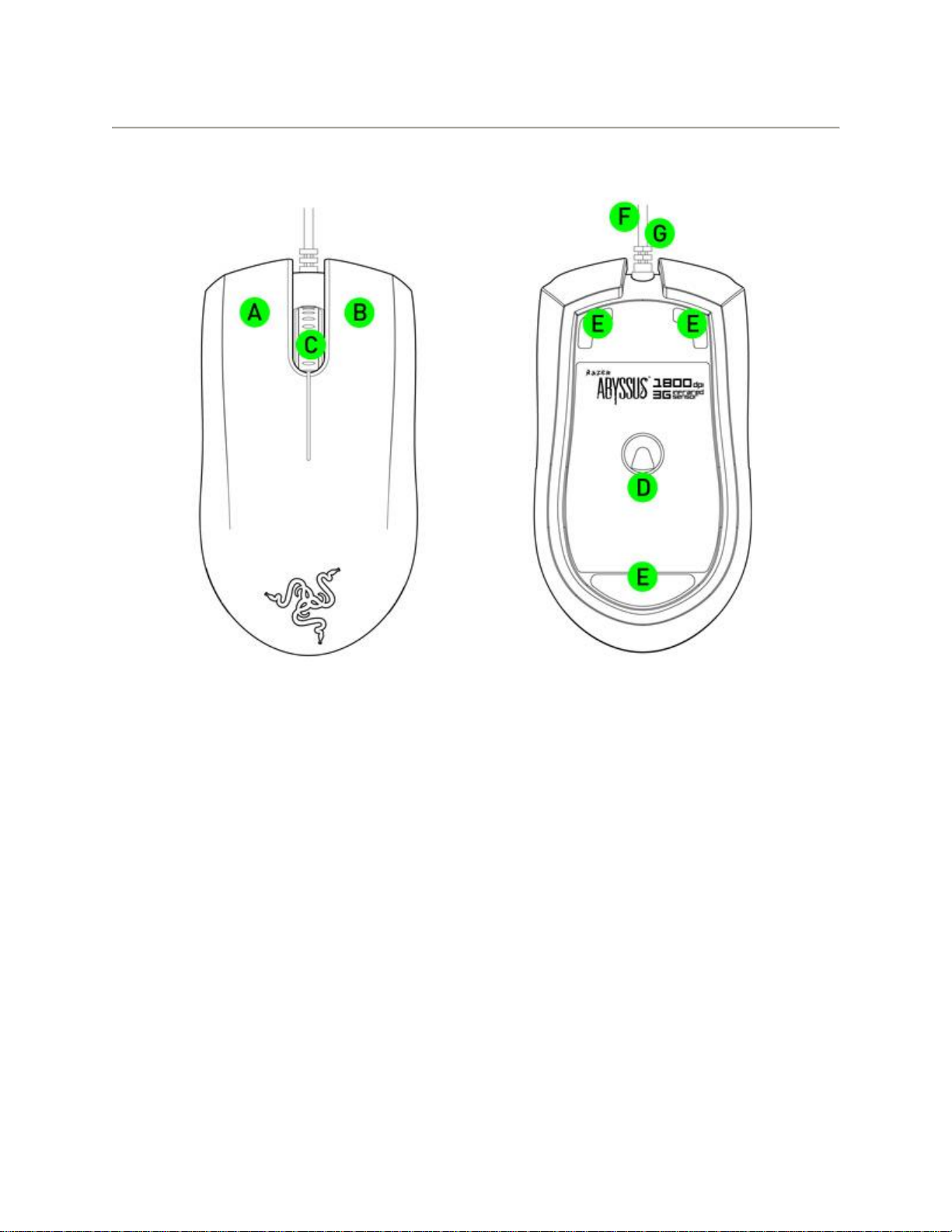
3. RAZER ABYSSUS 1800 KEY FEATURES
A Mouse button 1 – Click
B Mouse button 2 – Menu
C Mouse button 3 – Scroll Wheel and Universal Scrolling
D Razer Precision 3G Infrared Sensor
E Ultraslick Mouse Feet
F 1000Hz (1ms) Response Time
G 16-Bit Ultra-Wide Data Path
Page 5
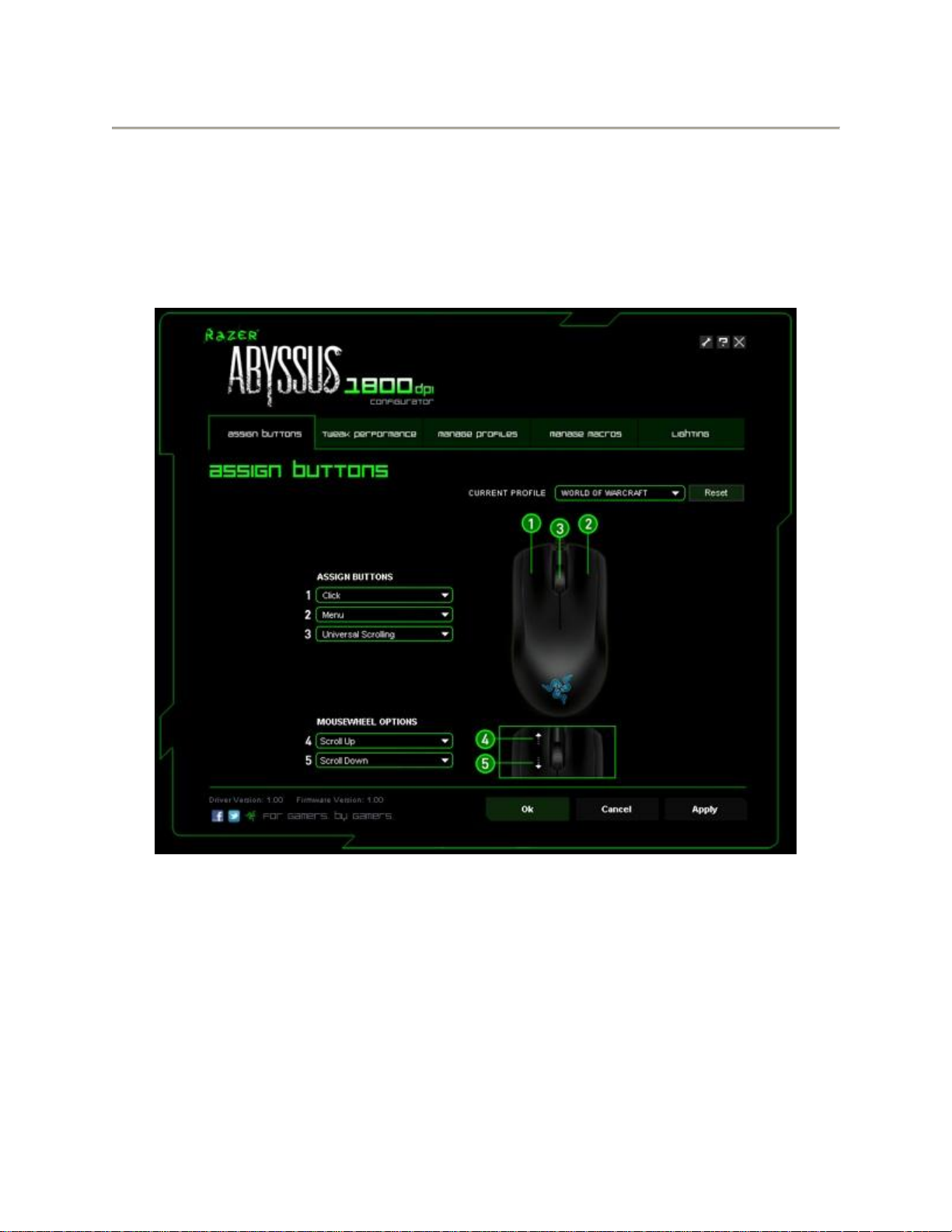
4. CONFIGURING YOUR RAZER ABYSSUS 1800
The features listed here require the Razer Abyssus 1800 software driver to be installed and the Razer
Abyssus 1800 Tray Icon to be active. Each setting will be saved to the current Profile on the current
machine only.
ASSIGN BUTTONS TAB
In the Assign Buttons tab, you can assign various functions to each of the buttons based on your own
preferences. The following functions are possible:
Click – Perform a left mouse click.
Menu – Open a context-sensitive menu.
Universal Scrolling – Click once on the assigned button to activate universal scrolling. Drag your
Razer Abyssus 1800to scroll in the direction of the mouse movement.
Double Click – Perform a double click with the assigned button.
Page 6
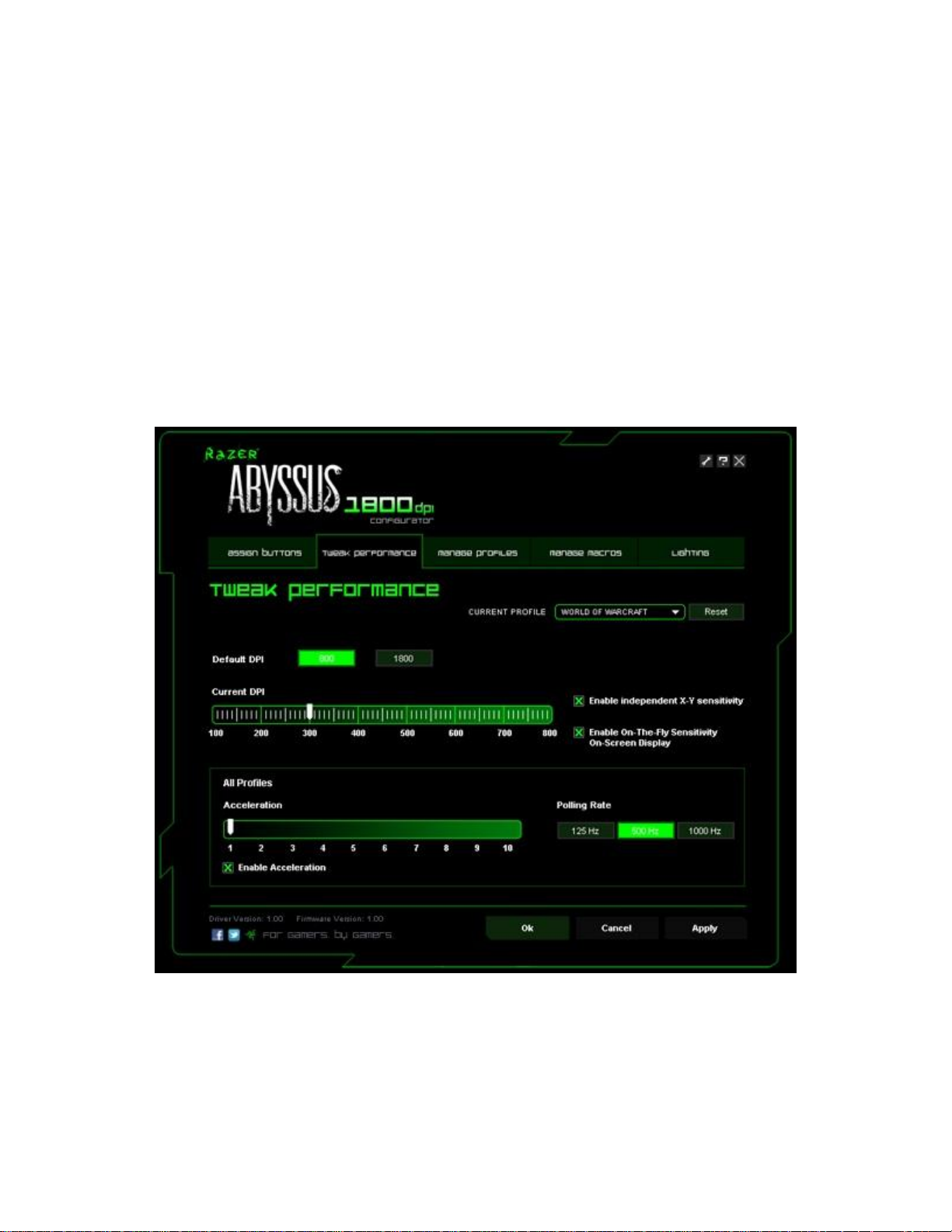
Macro – If the button function or key is not listed, or if you would like to assign a macro to a
button, select “Macro” from the dropdown menu. In addition, all saved macros will be shown
on a sub dropdown menu for quick selection when you mouse over the “Macro” option.
Forward – Assign a “Forward” command in Windows Explorer / Internet Explorer.
Backward – Assign a “Back” command in Windows Explorer / Internet Explorer.
On-The-Fly Sensitivity – Enable change of sensitivity settings on the fly without the need to
enter the configuration menu.
Single Key – Activate a key on your keyboard.
Scroll Up – Scroll up the page you are currently viewing.
Scroll Down – Scroll down the page you are currently viewing.
Button Off: – Disable any function on the assigned button.
TWEAK PERFORMANCE TAB
1. Current DPI
You can switch between 800 and 1800 DPI.
2. Sensitivity
The current sensitivity of your Razer Abyssus 1800 can be easily adjusted by moving the arrow along the
slider.
Page 7

To set a different sensitivity level in the X and Y axis, you can select the “Enable independent X-Y
sensitivity” option and move the individual X and Y arrows along the slider.
To display the On-The-Fly Sensitivity indicator onscreen whenever you make changes on the fly, select
the “Enable On-The-Fly sensitivity on-screen display” option.
3. Acceleration
You can activate acceleration by checking the “Enable Acceleration” box and moving the arrow along
the slider.
4. Polling Rate
You can switch between 125Hz (8ms), 500Hz (2ms) and 1000Hz (1ms) by clicking on the individual
polling rate buttons.
MANAGE PROFILES TAB
In the Manage Profiles tab, you can create and activate customized profiles based on the application you
have launched.
Page 8

a. Current: Indicates the current active profile.
b. Profile: Indicates the profile number
c. Profile Name: Right-click on this row and select “Rename” to enter a profile name of your choice.
d. Application: Right-click on this row and select “Assign Application” to open up the directory browsing.
Select the executable file of the program you want the profile to be linked to.
e. Auto Switch: Check the box to enable automatic profile switching when the chosen application is
launched.
Right-clicking on any profile allows you to quickly access a list of extra commands.
MANAGE MACROS TAB
In the Manage Macros tab, you can record unlimited keystrokes (dependent on your storage resources).
These macros can also be imported and exported onto your hard disk for future usage.
a. Macro Entry: Enter your macro in the Macro Entry box. You can even choose to insert a delay time
and/or a mouse-button press.
b. Delay (ms): Choose the amount of delay to be inserted between keystrokes of your macro.
Page 9

c. Basic Commands: A list of basic commands in Windows OS that can be inserted between keystrokes
of your macro.
d. Additional Commands: Another list of basic commands in Windows OS that can be inserted between
keystrokes of your macro.
You can ignore delays between events of a macro by clicking on the respective checkbox before
recording.
You can specify a fixed default delay timing to be used in between events of a macro by clicking on the
respective checkbox before recording.
LIGHTING TAB
Lighting
Turn on/off the Razer logo light on the Razer Abyssus 1800.
Page 10

5. USING YOUR RAZER ABYSSUS 1800
Creating Macros
a. Load the Razer Abyssus 1800 Configurator.
b. Click on the Manage Macros tab.
c. Click “New” to start a new macro
d. Click ‘Record’ to start creating a macro.
e. Type in the desired sequence of keystrokes.
f. Click ‘Stop’ to end the recording.
g. Right-click on the recorded keystroke to access more options.
h. You can also insert additional commands by clicking on the drop down menus.
i. Click ‘Apply’ when done.
Page 11

Switching Profiles
You can switch between profiles in 3 ways in the Razer Abyssus 1800 Configurator:
a. By changing the Current Profile.
b. By selecting the Current Profile radio button in the Manage Profiles tab.
c. By assigning the function to a button in the Assign Keys tab.
Example: Selecting Profile 5 to be activated upon loading of Program A
1. Open up the Razer Abyssus 1800 Configurator
2. Click on the ‘Manage Profiles’ tab.
3. Select Profile 5
4. Right-click the row, select “Rename” and enter a name for the profile.
5. Right-click the row, select “Assign Application” to open up the directory browser and locate the
executable file for Program A.
6. Check the auto-switching option for Profile 5 to activate auto-switching.
7. Click OK.
Page 12

On-The-Fly Sensitivity
If "On-The-Fly Sensitivity" has been assigned to a button, pressing that assigned button and moving the
scroll wheel will produce a bar at the lower right-hand corner of your screen, allowing you to
dynamically adjust your sensitivity settings. This feature requires the driver to be installed.
SOFTWARE UPDATE & RESET
Update the Razer driver and firmware software by clicking on the button. This will connect you to
www.razersupport.com for the latest driver/firmware downloads. You can also restore your Razer
Abyssus 1800 to the default settings of your current profile by pressing the RESET button.
Page 13

6. ADVANCED SETTINGS GUIDE
Acceleration
Acceleration is an internal filter of the driver, and is primarily a legacy option for low dpi mice
users. With acceleration enabled, faster mouse movements cover additional on-screen
distance. Windows has acceleration turned on by default as a convenience for users assuming that
everyone will have 400DPI mice, but this will likely be a hindrance to most gamers and precision users
who require greater accuracy. The ‘acceleration off’ option (default) turns off internal acceleration only
and does not affect Windows acceleration, which can be turned off via the Control Panel.
Dpi Switcher – Resolution
Resolution is the number of counts per inch of movement sent by the mouse hardware to the OS. E.g.
400DPI means a movement of one inch will result in 400 counts of movement. Without any of the above
filters operating, this will result in 400 pixels of movement on the screen.
Independent X And Y-Axis Settings
You can preset independent X-axis (sensitivity movements side to side) and Y-axis (sensitivity
movements up and down). When this feature is enabled, a new on-the-fly interface bar that allows
further sensitivity adjustments will appear on-screen.
Macros
A macro is a sequence of keystrokes executed in a particular order and timing. It allows you to execute a
chain of commands, with the press of just one button for faster response in your games.
Polling Rate
The polling rate determines the time intervals that the PC retrieves data from your mouse. A higher
value would mean shorter intervals and therefore less latency.
Profiles
A profile allows you to store your various settings such as button assignments and macros as a single
group for your convenience. In addition, you can also set your Razer Abyssus 1800 to change profiles
once a particular program is launched.
Sensitivity
Mouse sensitivity is an internal filter of the driver. The maximum sensitivity setting of 10 is unfiltered.
Each incremental stop or setting is a 10% decrease, i.e. 1 setting will decrease mouse pointer input to
10% (i.e. a linear graph). Sensitivity is how much your cursor moves on the screen in relation to your
physical movement of the mouse. A higher sensitivity value would translate to less physical movement
of the mouse, and vice versa.
Windows Pointer Speed (Windows Only)
Pointer speed is the Windows implementation of Sensitivity. In Windows, a setting of ‘5’ means there is
no filtering (default). This bar is included as a convenience.
Page 14

7. SAFETY AND MAINTENANCE
SAFETY GUIDELINES
In order to achieve maximum safety while using your Razer Abyssus 1800, we suggest that you adopt
the following guidelines:
1. Avoid looking directly at the infrared beam of your Razer Abyssus 1800 or pointing the beam in
anyone else’s eye. Note that the infrared beam is NOT visible to the naked human eye and is set
on an Always-On mode.
2. Should you have trouble operating the mouse properly and troubleshooting does not work,
unplug the device and call the Razer hotline or go to www.razersupport.com for support. Do not
attempt to service or fix the device yourself at any time.
3. Do not take the mouse and keyboard apart (doing so will also void your warranty) and do not
attempt to service it yourself or operate it under abnormal current loads.
4. Keep your mouse and keyboard away from liquid, humidity or moisture. Operate your mouse
and keyboard only within the specified temperature range of 0˚C (32˚F) to 40˚C (104˚F). Should
you operate it in a temperature that is beyond this range, unplug and switch off the device in
order to let the temperature stabilize within the optimal temperature range.
COMFORT
Research has shown that long periods of repetitive motion, improper positioning of your computer
peripherals, incorrect body position, and poor habits may be associated with physical discomfort and
injury to nerves, tendons, and muscles. Below are some guidelines to avoid injury and ensure optimum
comfort while using your Razer Abyssus 1800.
1. Position your keyboard and monitor directly in front of you with your mouse next to it. Place
your elbows next to your side, not too far away and with your mouse within easy reach.
2. Adjust the height of your chair and table so that your keyboard and mouse are at or below
elbow height.
3. Keep your feet well supported, posture straight and your shoulders relaxed.
4. During gameplay, relax your wrist and keep it straight. If you do the same tasks with your hands
repeatedly, try not to bend, extend or twist your hands for long periods.
5. Do not rest your wrists on hard surfaces for long periods.
6. Customize the buttons on your keyboard to suit your style of gaming in order to minimize
repetitive or awkward motions while gaming.
Page 15

7. Make sure your fingers are resting on the keyboard buttons comfortably.
8. Do not sit in the same position all day. Get up, step away from your desk and do exercises to
stretch your arms, shoulders, neck and legs.
9. If you should experience any physical discomfort while using your keyboard, such as pain,
numbness, or tingling in your hands, wrists, elbows, shoulders, neck or back, please consult a
qualified medical doctor immediately.
MAINTENANCE AND USE
There is a little regular maintenance required to keep the Razer Abyssus 1800 in optimum condition.
Once a month, we recommend that you unplug the mouse and keyboard from the USB ports and clean
the keys on it with a soft cloth or cotton swab. Use a little warm water but avoid soap or harsh cleaning
agents.
8. LEGALESE
COPYRIGHT AND INTELLECTUAL PROPERTY INFORMATION
©2010 Razer USA Ltd. Patent Pending. All Rights Reserved. Razer™, the Razer Triple-Headed Snake logo,
the Razer distressed word logo and other trademarks contained herein are trademarks or registered
trademarks of Razer USA Ltd and/or its affiliated or associated companies, registered in the United
States and/or other countries. Windows and the Windows logo are trademarks of the Microsoft group
of companies.
Razer USA Ltd (“Razer”) may have copyright, trademarks, trade secrets, patents, patent applications, or
other intellectual property rights (whether registered or unregistered) concerning the product in this
Master Guide. Furnishing of this Master Guide does not give you a license to any such copyright,
trademark, patent or other intellectual property right. The Razer Abyssus 1800 (the “Product”) may
differ from pictures whether on packaging or otherwise. Razer assumes no responsibility for such
differences or for any errors that may appear. Information contained herein is subject to change without
notice.
LIMITED PRODUCT WARRANTY
For the latest and current terms of the Limited Product Warranty, please visit
http://warranty.razerzone.com
LIMITATION OF LIABILITY
Razer shall in no event be liable for any lost profits, loss of information or data, special, incidental,
indirect, punitive or consequential or incidental damages, arising in any way out of distribution of, sale
of, resale of, use of, or inability to use the Product. In no event shall Razer’s liability exceed the retail
purchase price of the Product.
Page 16

COSTS OF PROCUREMENT
For the avoidance of doubt, in no event will Razer be liable for any costs of procurement unless it has
been advised of the possibility of such damages, and in no case shall Razer be liable for any costs of
procurement liability exceeding the retail purchase price of the Product.
GENERAL
These terms shall be governed by and construed under the laws of the jurisdiction in which the Product
was purchased. If any term herein is held to be invalid or unenforceable, then such term (in so far as it is
invalid or unenforceable) shall be given no effect and deemed to be excluded without invalidating any of
the remaining terms. Razer reserves the right to amend any term at any time without notice.
