
Full HD Multi-Stream Vandal Proof Dome IP Camera
DV200 / DV200L / DVO200 / DVO200L
User Manual
Ver 4.17

Table of Contents
1. Overview .................................................................................................................................. 3
1.1 Features ................................................................................................................................... 3
1.2 Package Contents ......................................................................................................... 4
1.3 Dimensions .................................................................................................................... 6
1.4 Connectors .................................................................................................................... 7
2. Camera Cabling ....................................................................................................................... 8
2.1 Connect Power .............................................................................................................. 8
2.2 Connect Ethernet Cable ................................................................................................ 8
2.3 Connect Alarm I/O ......................................................................................................... 8
3. System Requirements ............................................................................................................ 9
4. Access Camera ..................................................................................................................... 10
5. Setup Video Resolution ........................................................................................................ 14
6. Configuration Files Export/ Import ...................................................................................... 22
7. Menu Tree .............................................................................................................................. 23
7.1 Home Page ................................................................................................................. 24
7.1.1 Function Items on Home Page .................................................................... 24
7.1.2 Function Differences between Models ......................................................... 27
7.2 System ........................................................................................................................ 28
7.2.1 System ......................................................................................................... 28
7.2.2 Security ........................................................................................................ 30
7.2.3 Network........................................................................................................ 35
7.2.4 DDNS........................................................................................................... 40
7.2.5
7.2.6 FTP .............................................................................................................. 41
7.2.7 HTTP ........................................................................................................... 41
7.2.8 Application (Compact Fixed Dome Excluded) ............................................. 42
7.2.9 Motion Detection .......................................................................................... 46
7.2.10 Tampering.................................................................................................... 53
7.2.11 Storage Management (Local Recording) ..................................................... 56
7.2.12 Recording (Local Recording) ....................................................................... 58
7.2.13 File Location (Snapshots and Web Recording) ........................................... 59
7.2.14 Iris Adjustment (Fixed Focal Lens Excluded) .............................................. 59
7.2.15 View Log File ............................................................................................... 59
7.2.16 View User Information ................................................................................. 60
7.2.17 View Parameters ......................................................................................... 60
7.2.18 Factory Default ............................................................................................ 61
7.2.19 Software Version ......................................................................................... 61
Mail .............................................................................................................. 40
razberi technologies™
1

7.2.20 Software Upgrade ........................................................................................ 62
7.2.21 Maintenance ................................................................................................ 63
7.3 Streaming .................................................................................................................... 64
7.3.1 Video Format (Video Resolution and Rotate Type) ..................................... 64
7.3.2 Video Compression ..................................................................................... 65
7.3.3 Video OCX Protocol..................................................................................... 66
7.3.4 Video Frame Rate........................................................................................ 67
7.3.5 Video Mask .................................................................................................. 67
7.3.6 Audio (Audio Mode and Bit Rate Settings) .................................................. 68
7.4 Camera ........................................................................................................................ 69
7.4.1 Exposure Setting ......................................................................................... 69
7.4.2 White Balance Setting ................................................................................. 71
7.4.3 Picture Adjustment ....................................................................................... 72
7.4.4 Backlight ...................................................................................................... 72
7.4.5 Digital Zoom................................................................................................. 73
7.4.6 IR Function (Compact Fixed Dome Excluded) ............................................ 73
7.4.7 WDR Function ............................................................................................. 74
7.4.8 Noise Reduction .......................................................................................... 74
7.4.9 TV System Setting ....................................................................................... 74
7.5 Pan Tilt ........................................................................................................................ 75
7.5.1 Preset .......................................................................................................... 75
7.5.2 Sequence .................................................................................................... 77
7.5.3 Pan/Tilt Control ............................................................................................ 78
7.6 Logout ......................................................................................................................... 79
Appendix A: Technical Specifications ........................................................................................ 80
Appendix B: Delete the Existing DC Viewer ............................................................................... 83
Appendix C: Setup Internet Security .......................................................................................... 84
Appendix E: Install UPnP Components ...................................................................................... 85
2
razberi technologies™

1. Overview
Supported with both H.264 and MJPEG standard, the product series not only
features in superior Full HD resolution for real-time streaming at 25/30 fps, but
also supplies a full D1 720p real-time Analog stream. With more computing
power, the IP Camera will provide more flexibility for users and system
managers.
1.1 Features
Progressive Scan CMOS Sensor
Dual Streams, Full HD real-time + D1 real-time
H.264 and MJPEG compression
Remote Zoom & Focus (Motorized Lens; Optional)
Motion Detection
Privacy Masks
WDR
Smart Picture Quality/3DNR
Tampering Alarm
Day/Night (ICR)
Micro SD support
BNC analog output
IR LED module (Optional)
Weatherproof (IP66 International)
Vandal Proof Dome Cover
Sunshield & Outdoor Mounting Kit
ONVIF Support
razberi technologies™
3

1.2 Package Contents
Please check the package contains the following items listed below.
Indoor Camera Package Contents
Vandal Proof
Fixed Dome IP Camera
Rubber Washers (×6)
DC Jack Cable and terminal block
Security Torx
Self Tapping Screws
(×4)
Plastic Screw Anchors
(×4)
CD
(bundled software and
documentation)
Quick Guide
4
razberi technologies™

Outdoor Camera Package Contents
DC Jack Cable and terminal block
Vandal Proof Fixed Dome
IP Camera
Pendant Tube Washer (×1)
Spring Washer (×1)
Quick Guide
Security Torx
Rubber Washer (×1)
Hexagon Screw-M8*12 (x1)
CD
(bundled software and
documentation)
razberi technologies™
5

1.3 Dimensions
The IP Dome Camera’s dimensions are shown below.
Indoor
Top View Side View
Outdoor
Top View Side View
6
razberi technologies™

1.4 Connectors
The diagram below shows the IP Camera’s reset button and various connectors.
Definition for each connector will be given as follows.
No. Connector Pin Definition Remarks
1 Reset Button
2 BNC
3 Alarm I/O
4 Audio I/O
DC 12V
5 Power
AC 24V
6 RJ-45
- Restore to factory default
- Analog Video Output
GND (Input-)
1
Input+
2
Output-
3
Output+
4
1 Output (L)
2 Output (R)
3 GND
4 Input
1 Power
2 Reserved
3 GND
1 Power-1
2 Earth GND
3 Power-2
- 10/100 Mbps Ethernet / PoE
Alarm connection
Two-way audio transmission
Power connection
razberi technologies™
7

2. Camera Cabling
Please follow the instructions below to complete IP Camera connection.
2.1 Connect Power
Please refer to Section: Connectors. Alternatively, connect the Ethernet cable to
the camera’s PoE port and plug the other end of the cable into a PoE switch.
NOTE: If using PoE, make sure Power Sourcing Equipment (PSE) is in
use in the network.
2.2 Connect Ethernet Cable
Use of Category 5 Ethernet cable is recommended for network connection; to
have best transmission quality, cable length shall not exceed 100 meters.
Connect one end of the Ethernet cable to the RJ-45 connector of the IP Dome
Camera, and the other end of the cable to the network switch or PC.
NOTE: In some cases, you may need use an Ethernet crossover cable
when connecting the IP Dome Camera directly to the PC.
Check the status of the link indicator and activity indicator LEDs; if the LEDs are
unlit, please check LAN connection.
Green Link Light indicates good network connection.
Orange Activity Light flashes for network activity indication.
2.3 Connect Alarm I/O
The camera equips one alarm input and one relay output for alarm application.
Refer to alarm pin definition below to connect alarm devices to the IP Camera if
needed.
PIN 1: GND (Input-)
PIN 2: Input+
PIN 3: Output-
PIN 4: Output+
8
razberi technologies™

3. System Requirements
To perform the IP Camera via web browser, please ensure your PC is in good
network connection, and meet system requirements as described below.
Items System Requirement
®
1. Intel
Personal Computer
2. 2 GB RAM or more
Pentium® M, 2.16 GHz or Intel® CoreTM2 Duo, 2.0
GHz
Operating System
Web Browser
Network Card
Viewer
Windows VISTA / Windows XP / Windows 7
Microsoft Internet Explorer 6.0 or later
Firefox
Chrome
Safari
10Base-T (10 Mbps) or 100Base-TX (100 Mbps) operation
ActiveX control plug-in for Microsoft IE
razberi technologies™
9

4. Access Camera
For initial access to the IP Camera, users can search the camera through the
installer program: DeviceSearch.exe, which can be found in “DeviceSearch”
folder in the supplied CD.
Device Search Software Setup
Step 1: Double click on the program Device Search.exe. After its window
appears, click on the <Device Search> button on the top side.
Step 2: The security alert window will pop up. Click on <Unblock> to continue.
Device Search
Step 3: Click on <Device Search> again, and all the finding IP devices will be
listed in the page. The IP Camera’s default IP address is:
192.168.0.250.
Step 4: Double click or right click and select <Browse> to access the camera
directly via web browser.
Step 5: Enter the default username and password.
The default Administrator login ID and password:
10
Login ID Password
Admin 1234
NOTE: Login ID and password are case sensitive.
NOTE: It is strongly advised that the administrator’s password
be altered for security concerns. Refer to System Menu for
razberi technologies™

further details.
Additionally, users can change the IP Camera’s network property, either DHCP
or Static IP, directly in the device finding list. Refer to the following section for
changing the IP Camera’s network property.
Example of Changing the IP Camera Network Property to DHCP:
Step 1: In the finding device list, click on the desired IP Camera to change its
network property. Record the IP Camera’s MAC address for future identification.
On the selected item, right click and select “Network Setup.”
Step 2: The “Network Setup” page will pop up. Select “DHCP,” and press
“Apply” button down the page.
Step 3: Click on <OK> on the Note of setting change. Wait for one minute
before continuing.
Step 4: Click on the <Device Search> button to search all the devices. Then
select the IP Camera with the correct MAC address. Double click on
the IP Camera, and the login window will pop up.
Step 5: Enter User name and Password to access the IP Camera.
Installing DC Viewer Software Online
For the initial access to the IP Camera, a client program, DC Viewer, will be
automatically installed to your PC when connecting to the IP Camera.
If the Web browser doesn’t allow DC Viewer installation, please check the
Internet security settings or ActiveX controls and plug-ins settings (refer to
Section: Setup Internet Security
) to continue the process.
The Information Bar (just below the URL bar) may come out and ask for
permission to install the ActiveX Control for displaying video in browser. Right
click on the Information Bar and select <Install ActiveX Control…> to allow the
installation.
razberi technologies™
11

The download procedure of DC Viewer software is specified as follows.
Step 1: In the DC Viewer installation window, click on <Next> to start
installation.
Step 2: The status bar will show the installation progress. After the installation
is completed, click on <Finish> to exit the installation process.
Step 3: Click on <Finish> to close the DC Viewer installation page.
Once the DC Viewer is successfully installed, the IP Camera’s Home page will
be able to correctly display as the figure below.
12
Image and Focus Adjustment
The image displays on the Home page when successfully accessing to the IP
Camera. Adjust zoom and focus as necessary to produce a clear image.
razberi technologies™

Note: Please refer to Full HD Multiple Streams IP Camera Menu Tree
for more button function detail.
razberi technologies™
13
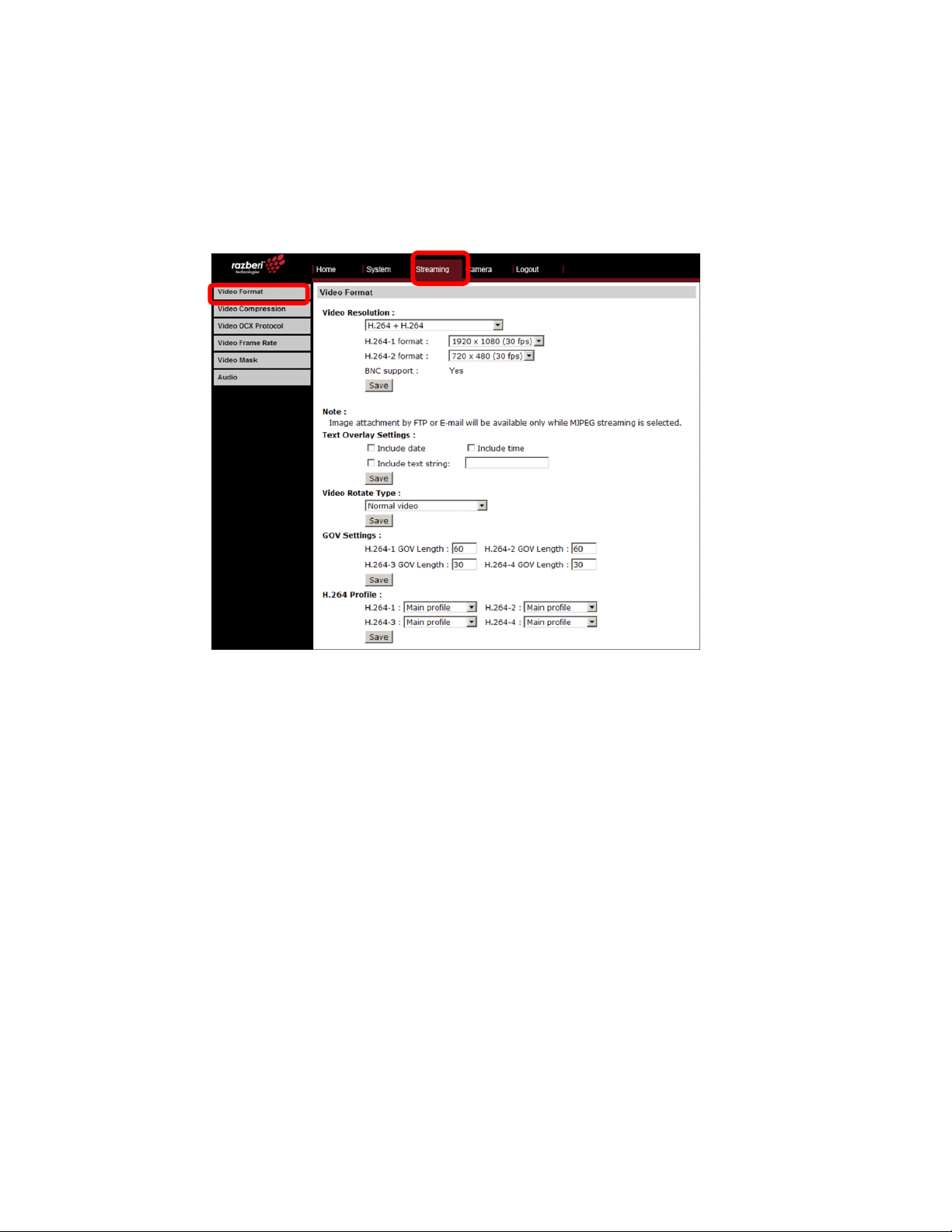
5. Setup Video Resolution
Users can setup Video Resolution on the Video Format page of the user-friendly
browser-based configuration interface.
Video Format can be found under this path: Streaming> Video Format.
Click on <Save> to confirm the setting.
14
razberi technologies™

2M Model
Video Format
Under Video Resolution section, select a preferred resolution setting.
The available Video Resolution for MJPEG & H.264 format includes:
H.264 + H.264
H.264-1 H.264-2 BNC SUPPORT
1280 x 720 (30fps)* √
1024 x 768 (30fps) -
1920 x 1080 (15fps)
1280 x 1024 (30fps)
1280 x 720 (30fps)
800 x 600 (30fps) -
720 x 480 (30fps) √
640 x 480 (30fps) √
352 x 240 (30fps) √
1280 x 1024 (15fps) √
1280 x 720 (15fps) -
1024 x 768 (15fps) -
800 x 600 (30fps) -
720 x 480 (30fps) √
640 x 480 (30fps) √
352 x 240 (30fps) √
1280 x 720 (30fps) √
1024 x 768 (30fps) -
800 x 600 (30fps) -
720 x 480 (30fps) √
640 x 480 (30fps) √
352 x 240 (30fps) √
1024 x 768 (30fps) √
800 x 600 (30fps) -
1024 x 768 (30fps)
800 x 600 (30fps)
720 x 480 (30fps)
720 x 480 (30fps) √
640 x 480 (30fps) √
352 x 240 (30fps) √
800 x 600 (30fps) √
720 x 480 (30fps) √
640 x 480 (30fps) √
352 x 240 (30fps) √
720 x 480 (30fps) √
640 x 480 (30fps) √
352 x 240 (30fps) √
15
razberi technologies™

640 x 480 (30fps)
352 x 240 (30fps) 352 x 240 (30fps) -
H.264 MJPEG BNC SUPPORT
640 x 480 (30fps) √
352 x 240 (30fps) √
H.264 + MJPEG
1280 x 720 (30fps) √
1024 x 768 (30fps) -
1920 x 1080 (15fps)
1280 x 1024 (30fps)
1280 x 720 (30fps)
800 x 600 (30fps) -
720 x 480 (30fps) √
640 x 480 (30fps) √
352 x 240 (30fps) √
1280 x 1024 (15fps) √
1280 x 720 (15fps) -
1024 x 768 (15fps) -
800 x 600 (30fps) -
720 x 480 (30fps) √
640 x 480 (30fps) √
352 x 240 (30fps) √
1280 x 720 (30fps) √
1024 x 768 (30fps) -
800 x 600 (30fps) -
720 x 480 (30fps) √
640 x 480 (30fps) √
352 x 240 (30fps) √
16
1024 x 768 (30fps) √
800 x 600 (30fps) -
1024 x 768 (30fps)
800 x 600 (30fps)
720 x 480 (30fps)
640 x 480 (30fps) 640 x 480 (30fps) √
720 x 480 (30fps) √
640 x 480 (30fps) √
352 x 240 (30fps) √
800 x 600 (30fps) √
720 x 480 (30fps) √
640 x 480 (30fps) √
352 x 240 (30fps) √
720 x 480 (30fps) √
640 x 480 (30fps) √
352 x 240 (30fps) √
razberi technologies™

352 x 240 (30fps) √
17
razberi technologies™

352 x 240 (30fps) 352 x 240 (30fps) -
MJPEG Only
MJPEG BNC SUPPORT
1920 x 1080 (15fps) √
1280 x 1024 (30fps) √
1280 x 720 (30fps) √
1024 x 768 (30fps) √
800 x 600 (30fps) √
720 x 480 (30fps) √
640 x 480 (30fps) √
352 x 240 (30fps) -
H.264 Only
H.264 BNC SUPPORT
1920 x 1080 (15fps) √
1280 x 1024 (30fps) √
1280 x 720 (30fps) √
1024 x 768 (30fps) √
800 x 600 (30fps) √
720 x 480 (30fps) √
640 x 480 (30fps) √
352 x 240 (30fps) -
(*) Default
Click on <Save> to confirm the setting.
18
razberi technologies™

2M Real-time Model
Video Format
Under Video Resolution section, select a preferred resolution setting.
The available Video Resolution for MJPEG & H.264 format includes:
H.264-1 H.264-2 BNC SUPPORT
H.264 + H.264
720 x 480 (30fps)* √
1920 x 1080 (30fps)
1920 x 1080 (15fps)
1280 x 1024 (30fps)
1280 x 720 (30fps)
640 x 480 (30fps) √
352 x 240 (30fps) √
1920 x 1080 (15fps) √
1280 x 1024 (30fps) -
1280 x 720 (30fps) -
1024 x 768 (30fps) -
800 x 600 (30fps) -
1280 x 1024 (15fps) √
1280 x 720 (30fps) -
1024 x 768 (30fps) -
800 x 600 (30fps) -
720 x 480 (30fps) √
640 x 480 (30fps) √
352 x 240 (30fps) √
1280 x 720 (30fps) √
1024 x 768 (30fps) -
800 x 600 (30fps) -
720 x 480 (30fps) √
640 x 480 (30fps) √
352 x 240 (30fps) √
1024 x 768 (30fps) √
800 x 600 (30fps) -
1024 x 768 (30fps)
800 x 600 (30fps)
720 x 480 (30fps) √
640 x 480 (30fps) √
352 x 240 (30fps) √
800 x 600 (30fps) √
720 x 480 (30fps) √
640 x 480 (30fps) √
352 x 240 (30fps) √
19
razberi technologies™

720 x 480 (30fps) √
720 x 480 (30fps)
640 x 480 (30fps)
352 x 240 (30fps) 352 x 240 (30fps) -
H.264 MJPEG BNC SUPPORT
1920 x 1080 (30fps)
1920 x 1080 (15fps)
640 x 480 (30fps) √
352 x 240 (30fps) √
640 x 480 (30fps) √
352 x 240 (30fps) √
H.264 + MJPEG
720 x 480 (30fps) √
640 x 480 (30fps) √
352 x 240 (30fps) √
1920 x 1080 (15fps) √
1280 x 1024 (30fps) -
1280 x 720 (30fps) -
1024 x 768 (30fps) -
800 x 600 (30fps) -
1280 x 1024 (15fps) √
1280 x 720 (30fps) -
1280 x 1024 (30fps)
1280 x 720 (30fps)
1024 x 768 (30fps)
1024 x 768 (30fps) -
800 x 600 (30fps) -
720 x 480 (30fps) √
640 x 480 (30fps) √
352 x 240 (30fps) √
1280 x 720 (30fps) √
1024 x 768 (30fps) -
800 x 600 (30fps) -
720 x 480 (30fps) √
640 x 480 (30fps) √
352 x 240 (30fps) √
1024 x 768 (30fps) √
800 x 600 (30fps) -
720 x 480 (30fps) √
640 x 480 (30fps) √
352 x 240 (30fps) √
20
razberi technologies™

800 x 600 (30fps) √
800 x 600 (30fps)
720 x 480 (30fps)
640 x 480 (30fps)
352 x 240 (30fps) 352 x 240 (30fps) -
1920 x 1080 (30fps) √
1280 x 1024 (30fps) √
1280 x 720 (30fps) √
1024 x 768 (30fps) √
800 x 600 (30fps) √
720 x 480 (30fps) √
720 x 480 (30fps) √
640 x 480 (30fps) √
352 x 240 (30fps) √
720 x 480 (30fps) √
640 x 480 (30fps) √
352 x 240 (30fps) √
640 x 480 (30fps) √
352 x 240 (30fps) √
MJPEG Only
MJPEG BNC SUPPORT
640 x 480 (30fps) √
352 x 240 (30fps) -
H.264 Only
H.264 BNC SUPPORT
1920 x 1080 (30fps) √
1280 x 1024 (30fps) √
1280 x 720 (30fps) √
1024 x 768 (30fps) √
800 x 600 (30fps) √
720 x 480 (30fps) √
640 x 480 (30fps) √
352 x 240 (30fps) -
(*) Default
Click on <Save> to confirm the setting.
21
razberi technologies™

6. Configuration Files Export/ Import
To export/ import configuration files, users can access the Maintenance page on
the user-friendly browser-based configuration interface.
The Maintenance setting can be found under this path: Sys t em > M a i n tenance.
Users can export configuration files to a specified location and retrieve data by
uploading an existing configuration file to the IP Camera. It is especially
convenient to make multiple cameras having the same configuration.
Export
Users can save the system settings by exporting the configuration file (.bin) to a
specified location for future use. Click on the <Export> button, and the popup
File Download window will come out. Click on <Save> and specify a desired
location for saving the configuration file.
Upload
To copy an existing configuration file to the IP Camera, please first click on
<Browse> to select the configuration file, and then click on the <Upload> button
for uploading.
22
razberi technologies™
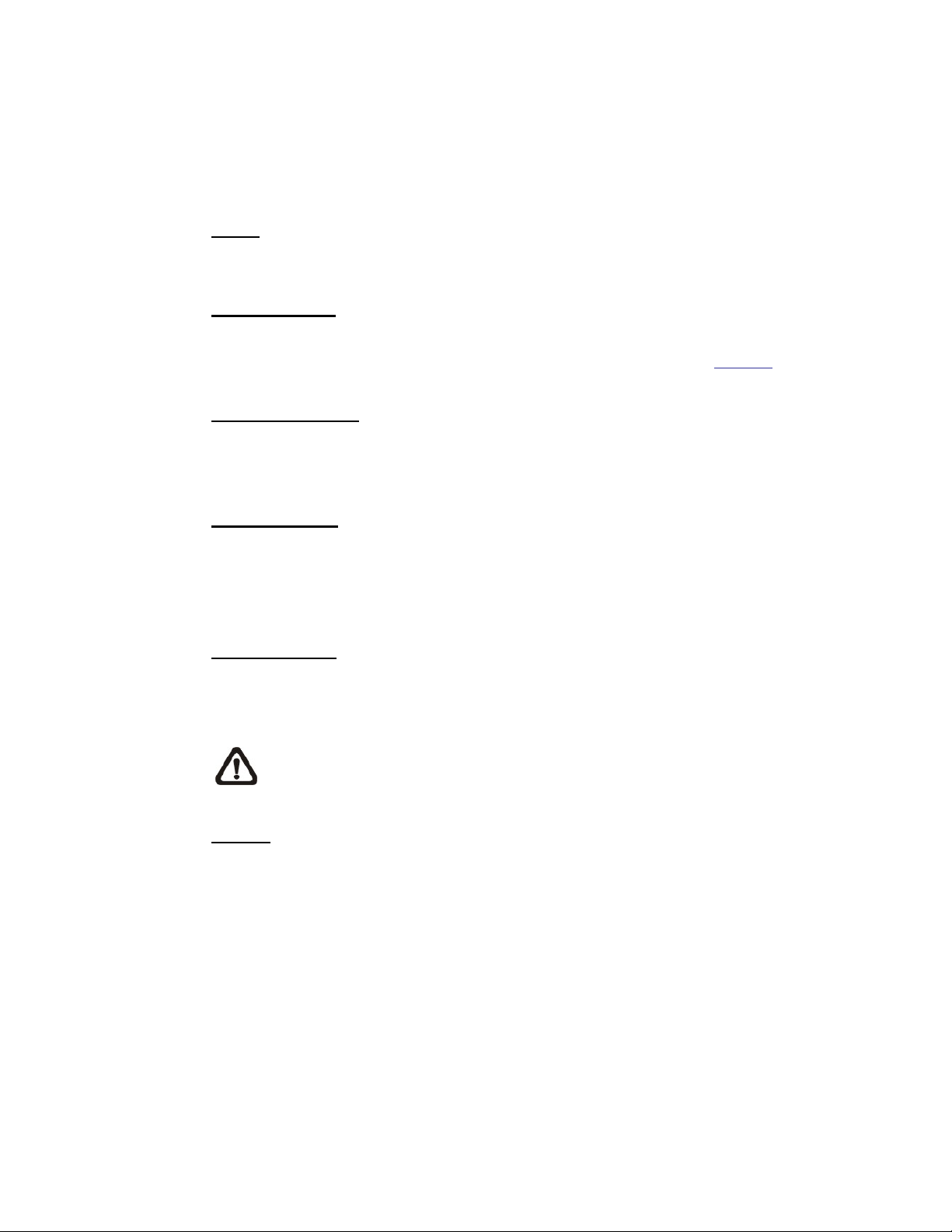
7. Menu Tree
There are six main tabs including <Home>, <System>, <Streaming>, <Camera>,
<Pan Tilt> and <Logout> on the Home Page.
Home
Users can monitor live video of the targeted area.
System setting
The administrator can set host name, system time, root password, network
related settings, etc. Further details will be interpreted in chapter System
Streaming setting
The administrator can modify video resolution and rotate type and select audio
compression mode in this page.
Camera setting
Users can adjust various camera parameters, including <Exposure>, <White
Balance>, <Picture Adjustment>, <Backlight>, <Digital Zoom>, <IR Function>,
<WDR Function>, <Noise Reduction> and <TV System>.
Pan Tilt setting
Users can activate the pan/ tilt function and select the RS-485 protocol which
the Pan Tilt Head uses in the <Pan/ Tilt Control> page.
.
NOTE: Pan Tilt function is only available for 10x/ 18x Zoom AF IP
Camera and Box Camera. (DC12V/ AC24V/PoE Model)
Logout
Click on the tab to re-login the IP Camera with another username and
password.
23
razberi technologies™
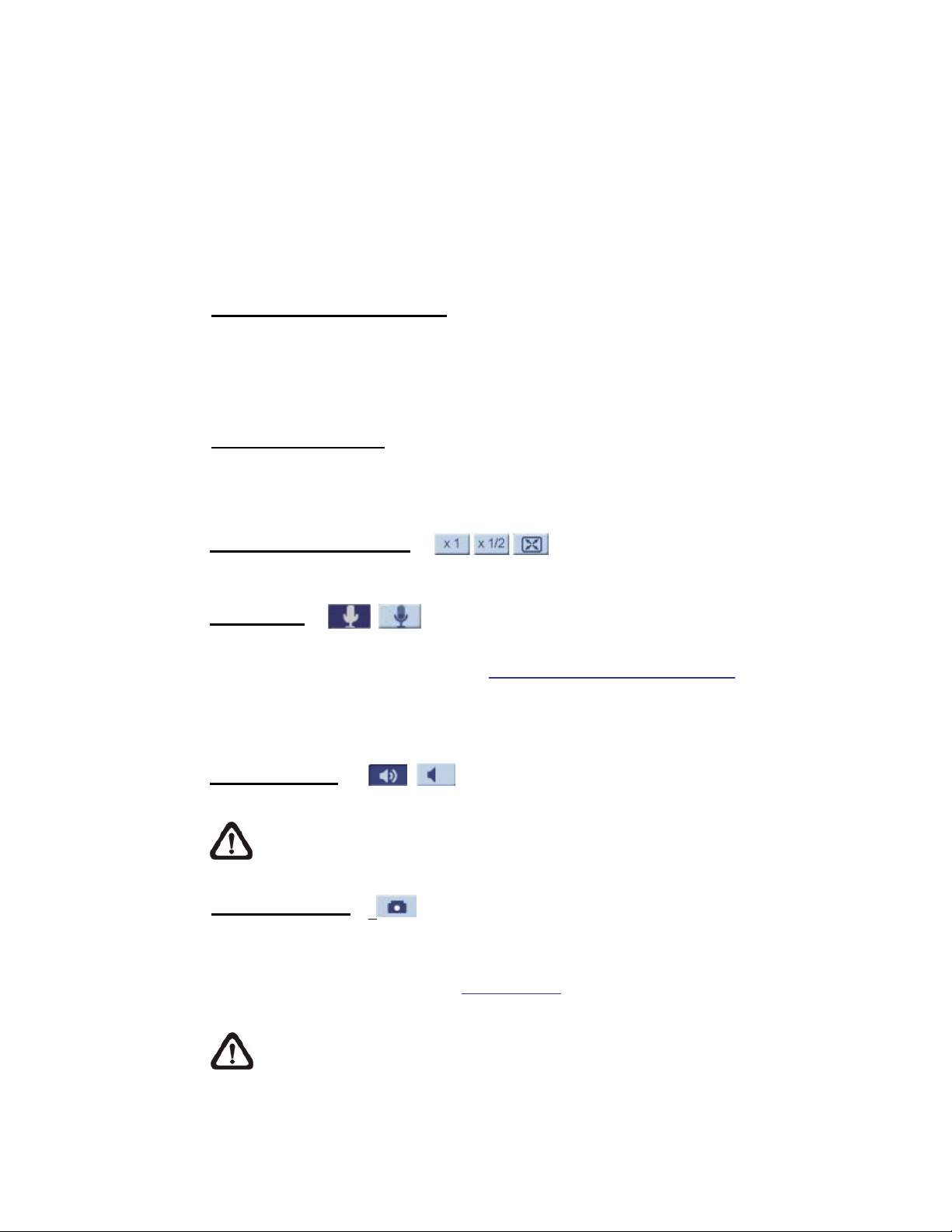
7.1 Home Page
Click on the tab <Home> to access the Home Page. There are several function
buttons on the Home page. Detailed information of each item is as described in
the following chapter.
7.1.1 Function Items on Home Page
Multiple Languages Support
Multiple languages are supported, including German, English, French, Italian,
Korean, Simplified Chinese, Traditional Chinese, Russian, etc. for the viewer
window interface.
Digital Zoom Control
In the full screen mode, users can implement digital PTZ by rotating the mouse
wheel (for zoom in/ out), and drag the mouse into any direction.
Screen Size Adjustment
Image display size can be adjusted to x1/2 and full screen.
Talk button
Talk function allows the local site to talk to the remote site. Click on the button
to switch it to on/off. Please refer to Security: Add user > Talk/Listen
details. This function is only open to “User” who has been granted this privilege
by the Administrator.
Speaker button
Click on the <Speaker> button to mute/activate the audio.
Snapshot button
Click on the button and the JPEG snapshots will automatically be saved in the
appointed place. The default place of saving snapshots is: C:\. To change the
storage location, please refer to File Location
NOTE: This function is only available for User who has granted this
privilege by the Administrator.
(on/off)
for further
(on/off)
for further details.
24
NOTE: For users with Windows 7 operating system, it is required to
log on as an Administrator to implement the Snapshot function.
razberi technologies™

Video Streaming Pause /Restart button
(pause/restart)
Click on the <stop> button to disable video streaming, the live video will be
displayed as black. Click on the <restart> button to show the live video again.
Web Recording button
(on/off)
Click on the <Recording> button and the Live View through the web browsing
will be directly recorded to the specific location on the local hard drive, which
could be configured in the <File Location> page. The default storage location
for the web recording is: C:\. Please refer to File Location
for further details.
NOTE: For users with Windows 7 operating system, it is required to
log on as an Administrator to implement the Web Recording function.
Zoom Adjustment
Tele/Wide buttons
Hold the <Tele/Wide> button, and implement continuous zoom
adjustment.
Tele/Wide Steps buttons
Click on the <Tele/Wide Steps> buttons will lead zoom to be shifted
toward Tele/Wide sides in user-defined range, which can be selected
from the drop-down menu.
Manual Focus Adjustment
Manual button
Click on the <Manual> button, and users can adjust focus manually via
the Near/Far buttons at the right side of Manual button.
Near/Far buttons
Hold the <Near/Far> button, and implement continuous focus
adjustment.
Near/Far Steps buttons
Click on the <Near/Far> buttons will lead focus to be altered toward
Near/Far sides in user-defined range, which can be selected from the
drop-down menu.
razberi technologies™
25

Auto Focus (AF) Adju stment
The AF mode can be defined as of automatic, zoom triggered and one-push.
Auto (Continuous AF)
In this mode, the camera will keep in focus automatically and
continuously regardless of zoom changes or any view changes.
Zoom AF (Zoom Trigger AF)
In this mode, AF is activated at the time when zoom is adjusted.
Push AF
The one-push AF function is for fixing the focus on the target in a shot
using AF. Once click on the button, AF will be implemented.
Reset button
Click on the <Reset> button, and the camera lens will be calibrated at
full wide end and infinity focus at once.
26
razberi technologies™

7.1.2 Function Differences between Models
Below table tells the model differences you will find on the home page. “√”
indicates functions can be found on the model you bought. “A-F” each indicates
a model type, “a-b” indicate different lens as shown below:
A. Full HD Multiple Streams Box IP Camera
B. 10x/18x Zoom AF IP Camera
C. Full HD Multiple Streams Vandal Proof Fixed Dome IP Camera
D. Full HD Multiple Streams Lightweight Fixed Dome IP Camera
E. Full HD Multiple Streams IR Bullet IP Camera
F. Full HD Multiple Streams Compact Fixed Dome IP Camera
* a. Vari-focal Lens; b. Motorized Lens; c. Fixed-focal Lens
Model
Function
Multiple Language
Digital Zoom Control
Screen Size Adjustment
Talk (On/Off)
Speaker (On/Off)
Snapshot
Video Streaming
Pause/ Restart
Web Recording (On/Off)
Tele/ Wide
Zoom
Adjustment
Tele Steps/
Wide Steps
Reset
Manual
C D E
A B
a b a b a b c
√ √ √ √ √ √ √ √ √ √
√ √ √ √ √ √ √ √ √ √
√ √ √ √ √ √ √ √ √ √
√ √ √ √ √ √ √ √ - -
√ √ √ √ √ √ √ √ √ √
√ √ √ √ √ √ √ √ √ √
√ √ √ √ √ √ √ √ √ √
√ √ √ √ √ √ √ √ √ √
- √ - √ - √ - √ - -
- - - √ - √ - √ - -
- - - √ - √ - √ - -
- √ - - - - - - - -
F
Manual
Focus
Adjustment
Auto Focus
Adjustment
Near/ Far
Near Steps/
Far Steps
Reset
Auto
Zoom AF
Push AF
- √ - √ - √ - √ - -
- - - √ - √ - √ - -
- - - √ - √ - √ - -
- √ - - - - - - - -
- √ - - - - - - - -
- √ - √ - √ - √ - -
27
razberi technologies™
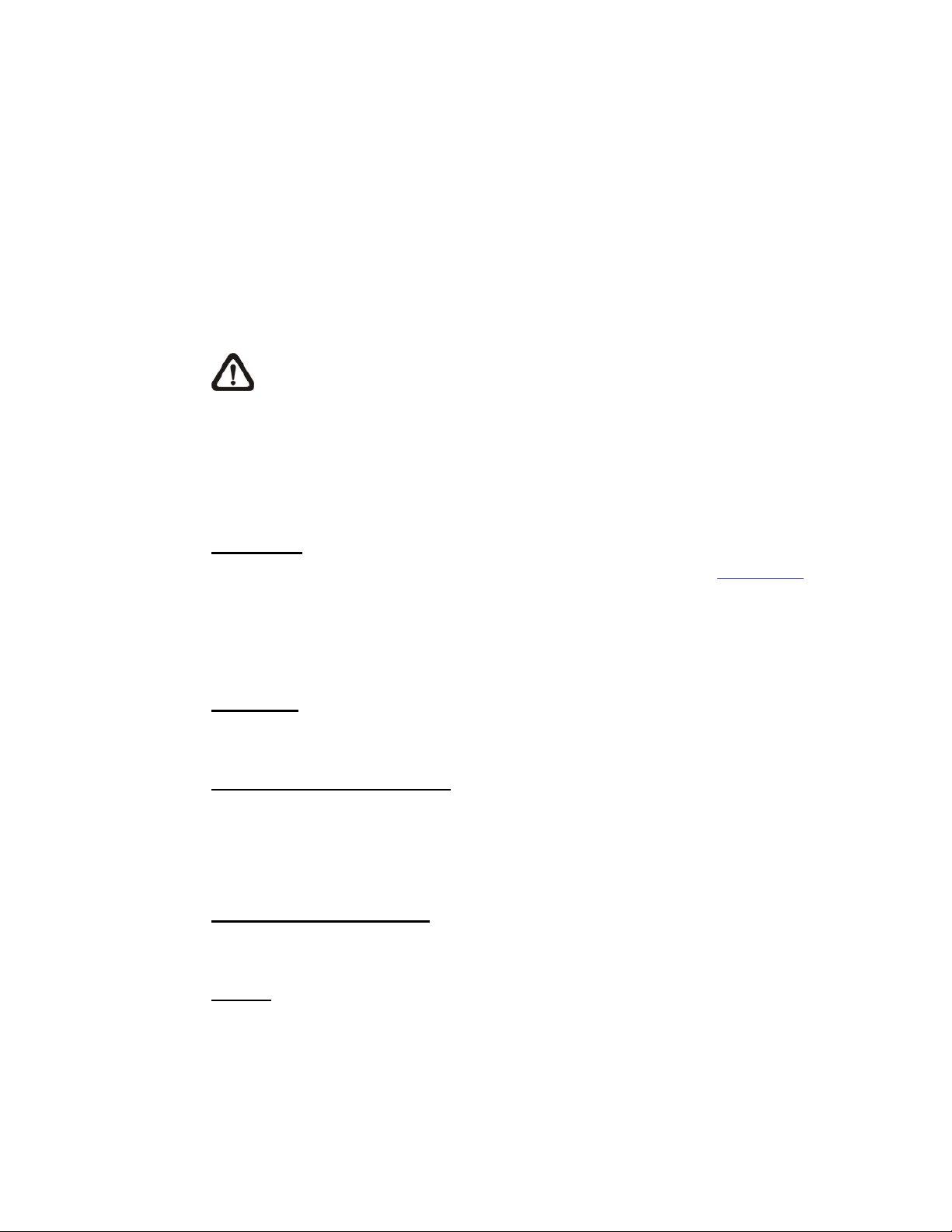
7.2 System
Under the tab <System>, there are submenus including: <System>, <Security>,
<Network>, <DDNS>, <Mail>, <FTP>, <HTTP>, <Application>, <Motion
Detection>, <Tampering>, <Storage Management>, <Recording>, <File
Location>, <Iris Adjustment>, <View Log File>, <View User Information>, <View
Parameters>, <Factory Default>, <Software Version>, <Software Upgrade>,
and <Maintenance>.
NOTE: The System configuration page is only accessible by the
Administrator.
7.2.1 System
The System Setting can be found under the path: System> System.
Host Name
The name is for camera identification. If alarm function (refer to Application
enabled and is set to send alarm message by Mail/FTP, the host name entered
here will display in the alarm message. The maximum length of the Host Name
is 30 characters.
Time Zone
Select the time zone you are in from the drop-down menu.
Enable Daylight Saving Time
To enable DST, please check the item and then specify time offset and DST
duration. The format for time offset is [hh:mm:ss]; for instance, if the amount of
time offset is one hour, please enter “01:00:00” into the field.
Sync With Computer Time
Select the item, and video date and time display will synchronize with the PC’s.
Manual
The Administrator can set video date, time and day manually. Entry format
should be identical with that shown next to the enter fields.
) is
28
razberi technologies™

Sync with NTP server
Network Time Protocol (NTP) is an alternate way to synchronize your camera’s
clock with a NTP server. Please specify the server you wish to synchronize in
the enter field. Then select an update interval from the drop-down menu. For
further information about NTP, please refer to the web site: www.ntp.org
.
razberi technologies™
29

7.2.2 Security
The Security setting can be found under this path: System> Security.
Click on the Security category, there will be a drop-down menu with tabs
including <User>, <HTTPS>, <IP Filter>, and <IEEE 802.1X>.
7.2.2.1 User
The User setting can be found under this path: System> Security> User.
Admin Password
Change the administrator’s password by inputting the new password in both text
boxes. The input characters/numbers will be displayed as dots for security
purposes. After clicking on <Save>, the web browser will ask the Administrator
for the new password for accessing. The maximum length of the password is 14
characters.
NOTE: The following characters are valid: A-Z, a-z, 0-9, !#$%&’-.@^_~.
Add user
Type the new user's name and password and click on <Add> to add the new
user. User name can be up to 16 characters, and the maximum length of the
password is 14 characters. The new user will be displayed in the user name list.
There is a maximum of twenty user accounts. Each user can be assigned the
privileges of “Camera control”, “Talk” and “Listen”.
I/O access
This item supports fundamental functions that enable users to view
video when accessing to the camera.
30
Camera control
This item allows the appointed User to change camera parameters on
the Camera Setting page.
Talk/Listen
Talk and Listen functions allow the appointed user in the local site (PC
site) communicating with, for instance, the administrator in the remote
site.
razberi technologies™

Manage User
Delete user
To delete a user, pull down the user list, and select the user name you
wish to delete. Then click on <Delete> to remove it.
Edit user
Pull down the user list and select a user name. Click on <Edit> to edit
the user’s password and privilege.
NOTE: It is required to enter the User password as well as check the
function items which will be available for the user. When finished, click
on <Save> to modify the account authority.
7.2.2.2 HTTPS
The HTTPS setting can be found under this path: System> Security> HTTPS.
<HTTPS> allows secure connections between the IP Camera and web browser
using <Secure Socket Layer (SSL)> or <Transport Layer Security (TLS)>, which
ensure camera settings or Username/ Password info from snooping. It is
required to install a self-signed certificate or a CA-signed certificate for
implementing <HTTPS>.
To use HTTPS on the IP Camera, a HTTPS certificate must be installed. The
HTTPS certificate can be obtained by either creating and sending a certificate
request to a Certificate Authority (CA) or creating a self-signed HTTPS
certificate, as described below.
Create Self-signed Certificate
Before a CA-issued certificate is obtained, users can create and install a
self-signed certificate first.
Click on <Create> button under “Create self-signed certificate” and provide the
requested information to install a self-signed certificate for the IP Camera.
Please refer to the last part of this section: Provide the Certificate Information
for
more details.
NOTE: The self-signed certificate does not provide the same high level
of security as when using a CA-issued certificate.
razberi technologies™
31

Install Signed Certificate
Click on the <Create Certificate Request> button to create and submit a
certificate request in order to obtain a signed certificate from CA.
Provide the request information in the create dialog. Please refer to the
following Provide the Certificate Information
for more details.
When the request is complete, the subject of the Created Request will be shown
in the field. Click on <Properties> below the Subject field, copy the
PEM-formatted request and send it to your selected CA.
When the signed certificate is returned, install it by uploading the signed
certificate.
Provide the Certificate Information
To create a Self-signed HTTPS Certificate or a Certificate Request to CA,
please enter the information as requested:
Country
State or Province
Locality
Organization
Organizational Unit
Common Name
Valid Day
Create Self Signed Certificate Create Certificate Request
√ √
√ √
√ √
√ √
√ √
√ √
√ -
Country
Enter a 2-letter combination code to indicate the country the certificate
will be used in. For instance, type in “US” to indicate United States.
32
State or province
Enter the local administrative region.
Locality
Enter other geographical information.
Organization
razberi technologies™

Enter the name of the organization to which the entity identified in
“Common Name” belongs.
Organization Unit
Enter the name of the organizational unit to which the entity identified in
“Common Name” belongs.
Common Name
Indicate the name of the person or other entity that the certificate
identifies (often used to identify the website).
Valid days
Enter the period in days (1~9999) to indicate the valid period of
certificate.
Click on <OK> to save the Certificate Information after complete.
7.2.2.3 IP Filter
The IP Filter setting can be found under this path: System> Security> IP Fil ter.
Using the IP filter, access to the IP Camera can be restricted by
denying/allowing specific IP addresses.
Enable IP Filter
Check the box to enable the IP Filter function. Once enabled, the listed
IP addresses (IPv4) will be allowed/ denied access to the IP Camera.
Select <Allow> or <Deny> from the drop-down list and click on the
<Apply> button to determine the IP Filter behavior.
Add/ Delete IP Address
Input the IP address and click on the <Add> button to add a new filtered
address.
The Filtered IP Addresses list box shows the currently configured IP
addresses. Up to 256 IP address entries may be specified.
To remove an IP address from the list, please select the IP and then
click on the <Delete> button.
razberi technologies™
33

7.2.2.4 IEEE 802.1X
The IEEE 802.1X setting can be found under this path: System> Security>
IEEE 802.1X.
The IP Camera is allowed to access a network protected by 802.1X/EAPOL
(Extensible Authentication Protocol over LAN).
Users need to contact with the network administrator for gaining certificates,
user IDs and passwords
CA Certificate
The CA certificate is created by the Certification Authority for the purpose of
validating itself. Upload the certificate for checking the server’s identity.
Client Certificate/ Private Key
Upload the Client Certificate and Private Key for authenticating the IP Camera
itself.
Settings
Identity
Enter the user identity associated with the certificate. Up to 16
characters can be used.
Private Key Password
Enter the password (maximum 16 characters) for your user identity.
Enable IEEE 802.1X
Check the box to enable IEEE 802.1X.
Click on <Save> to save the IEEE 802.1X/ EAP- TLS setting.
34
razberi technologies™

7.2.3 Network
The Network setting can be found under this path: System> Network.
Click on the <Network> category, there will be a drop-down menu with tabs
including <Basic>, <QoS>, <SNMP>, and <UPnP>.
7.2.3.1 Basic
The Basic setting can be found under this path: System> Network> Basic.
Users can choose to connect to the IP Camera with fixed or dynamic (DHCP) IP
address. The IP Camera also provides PPPoE support for users who connect to
the network via PPP over Ethernet (PPPoE).
General
Get IP address automatically (DHCP)
The camera’s default setting is <Use fixed IP address>. Please refer to
User’s Manual for login with the default IP address.
If select <Get IP address automatically>, after the IP Camera restarts,
users can search it through the installer program: DeviceSearch.exe,
which can be found in “DeviceSearch” folder in the supplied CD.
NOTE: Please make the record of the IP Camera’s MAC
address, which can be found in the label of the camera, for
identification in the future.
Use fixed IP address
To setup static IP address, select <Use fixed IP address> and move the
cursor to the IP address blank and insert the new IP address, ex.
192.168.7.123; then go to the Default gateway (explained later) blank
and change the setting, ex. 192.168.7.254. Click on <Save> to confirm
the new setting.
When using static IP address to login to the IP Camera, users can
access it either through “DeviceSearch” software (refer to User’s Manual)
or input the IP address in the URL bar and click on <Enter>.
IP address
razberi technologies™
35

This is necessary for network identification.
Subnet mask
It is used to determine if the destination is in the same subnet. The
default value is “255.255.255.0”.
Default gateway
This is the gateway used to forward frames to destinations in
different subnet. Invalid gateway setting will fail the transmission to
destinations in different subnet.
Primary DNS
Primary DNS is the primary domain name server that translates
hostnames into IP addresses.
Secondary DNS
Secondary DNS is a secondary domain name server that backups
the primary DNS.
Use PPPoE
For the PPPoE users, enter the PPPoE Username and Password into the fields,
and click on the <Save> button to complete the setting.
Advanced
Web Server port
The default web server port is 80. Once the port is changed, the user
must be notified the change for the connection to be successful. For
instance, when the Administrator changes the HTTP port of the IP
Camera whose IP address is 192.168.0.100 from 80 to 8080, the user
must type in the web browser “http://192.168.0.100:8080
“http://192.168.0.100
”.
” instead of
RTSP port
The default setting of RTSP Port is 554; the setting range is from 1024
to 65535.
MJPEG over HTTP port
The default setting of MJPEG over HTTP Port is 8008; the setting range
is from 1024 to 65535.
36
razberi technologies™

HTTPS port
IPv6 Address Configuration
With IPv6 support, users can use the corresponding IPv6 address for browsing.
Enable IPv6 by checking the box and click on <Save> to complete the setting.
7.2.3.2 QoS
The QoS (Quality of Service) setting can be found under this path: System>
Network> QoS.
QoS allows providing differentiated service levels for different types of traffic
packets, which guarantees delivery of priority services especially when network
congestion occurs. Adapting the Differentiated Services (DiffServ) model, traffic
flows are classified and marked with DSCP (DiffServ Codepoint) values, and
thus receive the corresponding forwarding treatment from DiffServ capable
routers.
The default setting of HTTPS Port is 443; the setting range is from 1024
to 65535.
NOTE: Be aware to choose the different port from the one set for the
web server port.
DSCP Settings
The DSCP value range is from 0 to 63. The default DSCP value is 0, which
means DSCP is disabled. The IP Camera uses the following QoS Classes:
Video, Audio and Management.
Video DSCP
The class consists of applications such as MJPEG over HTTP,
RTP/RTSP and RTSP/HTTP.
Audio DSCP
This setting is only available for the IP Cameras that support audio.
Management DSCP
The class consists of HTTP traffic: Web browsing.
NOTE: To enable this function, please make sure the switches/ routers
in the network support QoS.
razberi technologies™
37

7.2.3.3 SNMP
The SNMP (Simple Network Management Protocol) setting can be found under
this path: System> Network> SNMP.
With Simple Network Management Protocol (SNMP) support, the IP Camera
can be monitored and managed remotely by the network management system.
SNMP v1/ v2
Enable SNMP v1/ v2
Select the version of SNMP to use by checking the box.
Read Community
Specify the community name that has read-only access to all supported
SNMP objects. The default value is “public”.
Write Community
Specify the community name that has read/write access to all supported
SNMP objects (except read-only objects). The default value is “write”.
T r aps for SNMP v1/ v2
Traps are used by the IP Camera to send massages to a management system
for important events or status changes.
Enable Traps
Check the box to activate trap reporting.
38
Trap address
Enter the IP address of the management server.
Trap community
Enter the community to use when sending a trap message to the
management system.
Trap Option
Warm Start
A Warm Start SNMP trap signifies that the SNMP device, i.e. IP Camera,
performs software reload.
razberi technologies™

Click on <Save> button when complete.
7.2.3.4 UPnP
The UPnP setting can be found under this path: System> Network> UPnP.
UPnP Setting
Enable UPnP
When the UPnP is enabled, whenever the IP Camera is presented to the
LAN, the icon of the connected IP Cameras will appear in My Network
Places to allow for direct access.
NOTE: To enable this function, please make sure the UPnP
component is installed on your computer. Please refer to Install
UPnP components for UPnP component installation procedure.
Enable UPnP port forwarding
When the UPnP port forwarding is enabled, the IP Camera is allowed to
open the web server port on the router automatically.
NOTE: To enable this function, please make sure that your
router supports UPnP and it is activated.
Friendly name
Set the name for the IP Camera for identity.
razberi technologies™
39

7.2.4 DDNS
The DDNS setting can be found under this path: System> DDNS.
Dynamic Domain Name System (DDNS) allows a host name to be constantly
synchronized with a dynamic IP address. In other words, it allows those using a
dynamic IP address to be associated to a static domain name so others can
connect to it by name.
Enable DDNS
Check the item to enable DDNS.
Provider
Select one DDNS host from the provider list.
Host name
Enter the registered domain name in the field.
Username/E-mail
Enter the username or e-mail required by the DDNS provider for authentication.
Password/Key
Enter the password or key required by the DDNS provider for authentication.
7.2.5 Mail
The Mail setting can be found under this path: System> Mail.
The Administrator can send an e-mail via Simple Mail Transfer Protocol (SMTP)
when motion is detected. SMTP is a protocol for sending e-mail messages
between servers. SMTP is a relatively simple, text-based protocol, where one or
more recipients of a message are specified and the message text is transferred.
Two sets of SMTP can be configured. Each set includes SMTP Server, Account
Name, Password and E-mail Address settings. For SMTP server, contact your
network service provider for more specific information.
40
razberi technologies™

7.2.6 FTP
The FTP setting can be found under this path: System> FTP.
The Administrator can set as sending alarm message to a specific File Transfer
Protocol (FTP) site when motion is detected. Users can assign alarm message
to up to two FTP sites. Enter the FTP details, which include server, server port,
user name, password and remote folder, in the fields.
Click on <Save> when finished.
7.2.7 HTTP
The HTTP setting can be found under this path: System> HTTP.
A HTTP Notification server can listen for notification messages from IP Cameras
by triggered events. Enter the HTTP details, which include server name (for
instance, http://192.168.0.1/admin.php), user name, and password in the fields.
<Alarm> triggered and <Motion Detection> notifications can be sent to the
specified HTTP server.
Click on <Save> when finished.
Please refer to: Application> Send HTTP notification
for HTTP Notification settings.
/ Motion Detection
razberi technologies™
41
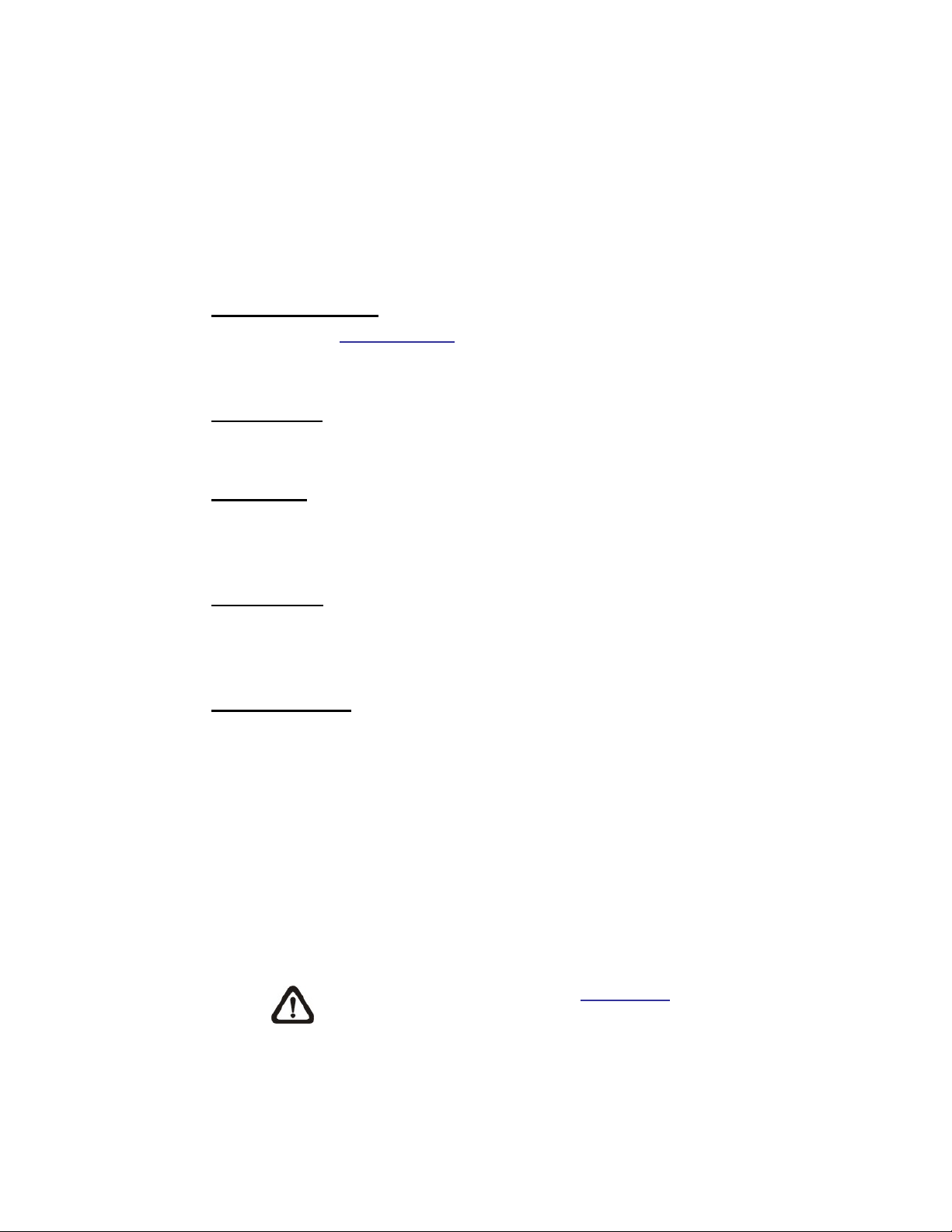
7.2.8 Application (Compact Fixed Dome Excluded)
The Application setting can be found under this path: Sy stem> App licati on.
The IP Camera equips one alarm input and one relay output for cooperating
with alarm system to catch events’ images. Refer to alarm pin definition below to
connect alarm devices to the IP Camera if needed.
Alarm Pin Definition
Please refer to User’s Manual
for Alarm Pin Definition to connect the alarm
devices.
Alarm Switch
The Administrator can enable or disable the alarm function.
Alarm Type
Select an alarm type, <Normal close> or <Normal open>, that corresponds with
the alarm application.
Alarm Output
Define alarm output signal <high> or <low> as the normal alarm output status
according to the current alarm application.
Triggered Action
(Multi-option)
The Administrator can specify alarm actions that will take when the alarm is
triggered. All options are listed as follows:
42
Enable Alarm Output
Select the item to enable alarm relay output.
IR Cut Filter
Select the item and the camera’s IR cut filter (ICR) will be removed (on)
or blocked (off) when alarm input is triggered.
Note: The IR Function (Refer to IR Function
) could not be set as
<Auto> mode if this triggered action is enabled.
Send Alarm Message b y FTP/E-Mail
razberi technologies™

The Administrator can select whether to send an alarm message by FTP
and/or E-Mail when an alarm is triggered.
Upload Image by FTP
Select this item and the Administrator can assign a FTP site and
configure various parameters. When the alarm is triggered, event
images will be uploaded to the appointed FTP site.
<Pre-trigger buffer> function allows users to check what happened to
cause the trigger. The <Pre-trigger buffer> frame rate could be
pre-determined.
On the other hand, <Post-trigger buffer> is for users to upload certain
amount of images after the alarm input is triggered.
Check the box <Continue image upload> to upload the triggered images
during certain time or keep uploading until the trigger is off. Select
<Upload for __sec> and enter the duration in the blank. The images of
the duration will be uploaded to FTP when the alarm input is triggered.
The setting range is from 1 to 9999 seconds. Select <Upload during the
trigger active> to make the images keep being uploaded to FTP during
the trigger active until the alarm is released. Set the Image frequency as
the upload frame rate. The setting range is from 1 frame to 15 frames.
NOTE: Make sure FTP configuration has been completed. Refer
to FTP
for further details.
Record Stream to SD Card
Select the item and the alarm-triggered recording will be saved into your
Micro SD card.
Pre-trigger buffer recording function allows users to check what
happened to cause the trigger. The pre-trigger buffer time range is from
1 to 3 seconds.
Select <Upload for __ sec> to set the recording duration after alarm is
triggered. The setting range is from 1 to 99999 seconds.
Select <Upload during the trigger active> to record the triggered video
until the trigger is off.
razberi technologies™
43

NOTE: Please make sure the local recording (with Micro SD/
SDHC card) is activated so that this function can be
implemented. Refer to Recording
for further details.
Upload Image by E-Mail
Select this item and the Administrator can assign an e-mail address and
configure various parameters. When the alarm input is triggered, event
images will be sent to the appointed e-mail address.
<Pre-trigger buffer> function allows users to check what happened to
cause the trigger. The <Pre-trigger buffer> frame rate could be
pre-determined.
On the other hand, <Post-trigger buffer> is for users to upload certain
amount of images after alarm input is triggered.
Check the box <Continue image upload> to upload the triggered images
during certain time or keep uploading until the trigger is off. Select
<Upload for __sec> and enter the duration in the blank. The images of
the duration will be uploading by E-mail when the alarm input is
triggered. The setting range is from 1 to 9999 seconds. Select <Upload
during the trigger active> to make the images keep being uploaded to
E-mail during the trigger active until the alarm is released. Set the Image
frequency as the upload frame rate. The setting range is from 1 frame to
15 frames.
44
NOTE: Make sure SMTP configuration has been completed.
Refer to Mail
for further details.
Send HTTP notification
Check this item, select the destination HTTP address, and specify the
parameters for event notifications by <Alarm> triggered. When an alarm
is triggered, the notification can be sent to the specified HTTP server.
For instance, if the custom parameter is set as” action=1&group=2”, and
the HTTP server name is” http://192.168.0.1/admin.php”, the notification
will be sent to HTTP server as” http://192.168.0.1/admin.php?
action=1&group=2” when alarm is triggered.
razberi technologies™

razberi technologies™
45

File Name
Enter a file name in the blank, ex. image.jpg. The uploaded image’s file name
format can be set in this section. Please select the one that meets your
requirements.
Add date/time suffix
File name: imageYYMMDD_HHNNSS_XX.jpg
Y: Year, M: Month, D: Day
H: Hour, N: Minute, S: Second
X: Sequence Number
Add sequence number suffix (no maximum value)
File name: imageXXXXXXX.jpg
X: Sequence Number
Add sequence number suffix (limited value)
File Name: imageXX.jpg
X: Sequence Number
The file name suffix will end at the number being set. For example, if the
setting is up to “10,” the file name will start from 00, end at 10, and then
start all over again.
Overwrite
The original image in the FTP site will be overwritten by the new
uploaded file with a static filename.
Save
After complete all the settings mentions above, please click on <Save> button to
save all the settings in this page.
7.2.9 Motion Detection
The Motion Detection setting can be found under this path: System> Motion
Detection.
Motion Detection function allows detecting suspicious motion and triggering
alarms when motion volume in the detected area reaches/exceeds the
determined sensitivity threshold value.
46
razberi technologies™

In the Motion Detection setting page, there is a frame (Motion Detection
Window) displayed on the Live Video Pane as the figure below. The Motion
Detection Window is for defining the motion detection area. To change the size
of the Motion Detection Window, move the mouse cursor to the edge of the
frame and draw it outward/inward. Moving the mouse to the center of the frame
can shift the frame to the intended location.
Up 10 Motion Detection Windows can be set. Click on the <add> button under
the Live Video Pane to add a Motion Detection Window. To cancel a Motion
Detection Window, move the mouse cursor to the selected Window, and click on
the <delete> button.
If Motion Detection function is activated, the pop-off window (Motion) with
indication of motion will be shown.
When motion is detected, the signals will be displayed on the Motion window as
shown below.
razberi technologies™
47

Motion Detection
Users are able to turn on/off Motion Detection. Default setting is Off.
Motion Detection Setting
Users could adjust various parameters of Motion Detection in this section.
Sampling pixel interval [1-10]:
The default value is 1. If the value is set as 3, it means within the
detection region, system will take one sampling pixel for every 3 pixels
by each row and each column (refer to the figure below).
Detection level [1-100]:
The default level is 10. The item is to set detection level for each
sampling pixel; the smaller the value, the more sensitive it is.
Sensitivity level [1-100]:
The default level is 80, which means if 20% or more sampling pixels are
detected differently, system will detect motion. The bigger the value, the
more sensitive it is. Meanwhile, when the value is bigger, the red
horizontal line in the motion indication window will be lower accordingly.
Time interval (sec) [0-7200]:
The default interval is 10. The value is the interval between each
detected motion.
Triggered Action
(Multi-option)
The Administrator can specify alarm actions that will take when motion is
detected. All options are listed as follows:
Enable Alarm Output
Check the item and select the predefined type of alarm output to enable
alarm relay output when motion is detected.
48
razberi technologies™
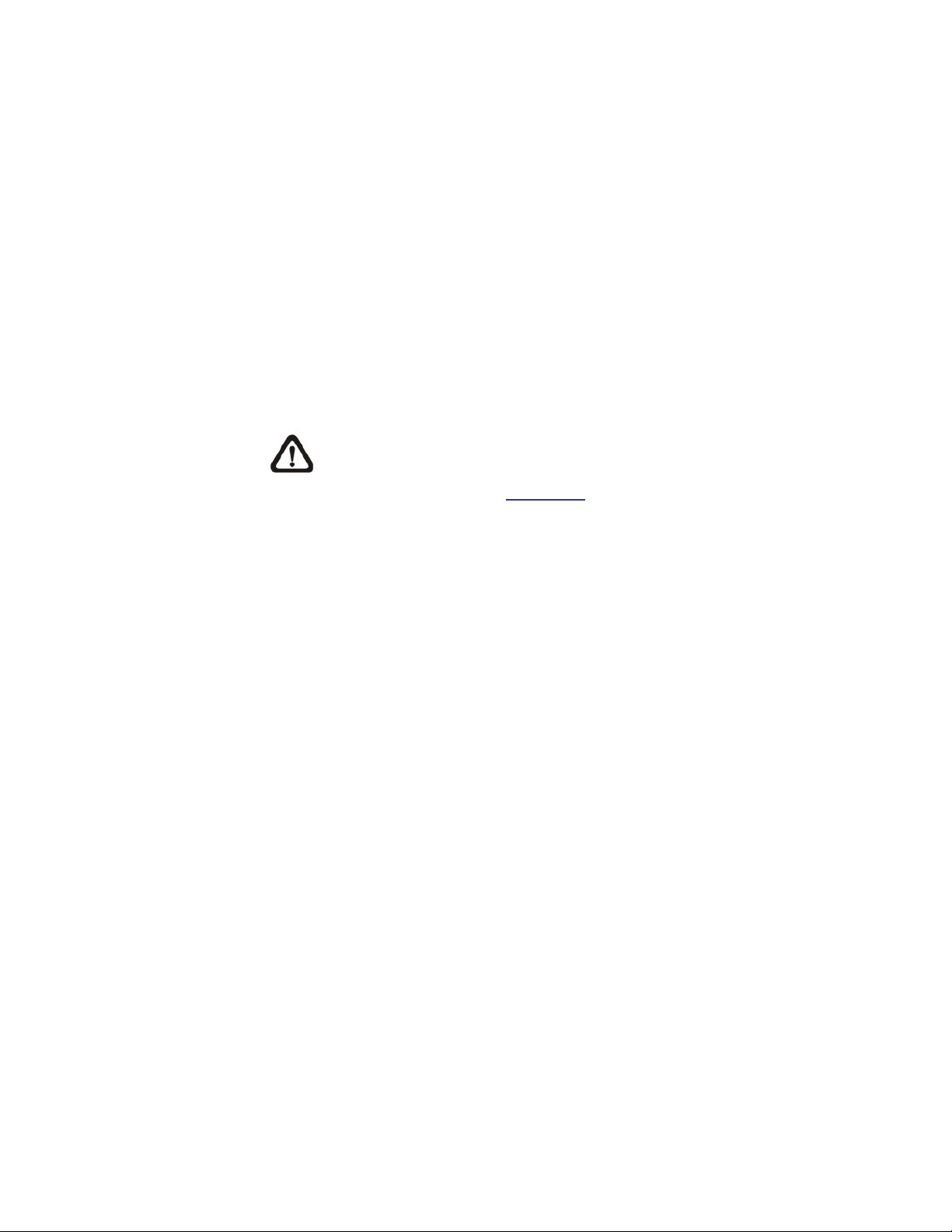
Record stream to SD Card
Select this item and the Motion Detection recording will be stored in
Micro SD/ SDHC card when motion is detected.
Pre-trigger buffer recording function allows users to check what
happened to cause the trigger. The pre-trigger buffer time range is from
1 to 3 seconds.
Select <Upload for __ sec> to set the recording duration after motion
event occurs. The setting range is from 1 to 99999 seconds.
Select <Upload during the trigger active> to record the triggered video
until the trigger is off.
NOTE: Please make sure the local recording (with Micro SD/
SDHC card) is activated so that this function can be
implemented. Refer to Recording
for further details.
Send Alarm Message by FTP/E-Mail
The Administrator can select whether to send warning messages by
FTP and/or E-Mail when motion is detected.
Upload Image by FTP
Select this item and the Administrator can assign a FTP site and
configure various parameters. When motion is detected, event images
will be uploaded to the appointed FTP site.
<Pre-trigger buffer> function allows users to check what happened to
cause the trigger. The <Pre-trigger buffer> frame rate could be
pre-determined.
On the other hand, <Post-trigger buffer> is for users to upload certain
amount of images after motion event occurs.
Check the box <Continue image upload> to upload the triggered images
during certain time or keep uploading until the trigger is off. Select
<Upload for __sec> and enter the duration in the blank. The images of
the duration will be uploaded to FTP when the motion event occurs. The
setting range is from 1 to 9999 seconds. Select <Upload during the
trigger active> to make the images keep being uploaded to FTP during
razberi technologies™
49

the trigger active until the event stops. Set the Image frequency as the
upload frame rate. The setting range is from 1 frame to 15 frames.
NOTE: Make sure FTP configuration has been completed. Refer
to FTP
for further details.
Upload Image by E-Mail
Select this item and the Administrator can assign an e-mail address and
configure various parameters. When motion is detected, event images
will be sent to the appointed e-mail address.
<Pre-trigger buffer> function allows users to check what happened to
cause the trigger. The <Pre-trigger buffer> frame rate could be
pre-determined.
On the other hand, <Post-trigger buffer> is for users to upload certain
amount of images after the motion event occurs.
Check the box <Continue image upload> to upload the triggered images
during certain time or keep uploading until the trigger is off. Select
<Upload for __sec> and enter the duration in the blank. The images of
the duration will be uploading by E-mail when the motion event occurs.
The setting range is from 1 to 9999 seconds. Select <Upload during the
trigger active> to make the images keep being uploaded to E-mail
during the trigger active until the event stops. Set the Image frequency
as the upload frame rate. The setting range is from 1 frame to 15
frames.
50
NOTE: Make sure SMTP configuration has been completed.
Refer to Mail
for further details.
Send HTTP notification
Check this item, select the destination HTTP address, and specify the
parameters for event notifications by <Motion Detection> triggered.
When an alarm is triggered, the notification can be sent to the specified
HTTP server.
For instance, if the custom parameter is set as” action=1&group=2”, and
the HTTP server name is” http://192.168.0.1/admin.php”, the notification
razberi technologies™

will be sent to HTTP server as” http://192.168.0.1/admin.php?
action=1&group=2” when alarm is triggered.
razberi technologies™
51

File Name
The uploaded image’s filename format can be set in this section. Please select
the one that meets your requirements.
Save
Click on the <Save> button to save all the Motion Detection settings mentioned
above.
52
razberi technologies™

7.2.10 Tampering
The Tampering setting can be found under this path: System> Tampering.
Tempering Alarm function helps the IP Camera against tampering such as
deliberate redirection, blocking, paint spray, and lens cover, etc through video
analysis and reaction to such events by sending out notifications or uploading
snapshots to the specified destination(s).
Detection of camera tampering is achieved by measuring the differences
between the older frames of video (which are stored in buffers) and more recent
frames.
Tampering Alarm
Users are able to turn on/off Tampering Alarm function in Tampering Alarm
setting page. The default setting is Off.
Tampering Duration
Minimum Tampering Duration is the time for video analysis to determine
whether camera tampering has occurred. Minimum Duration could also be
interpreted as defining the Tampering threshold; longer duration represents
higher threshold. Settable Tampering Duration time range is from 10 to 3600
seconds. The Default value is 20 seconds.
Triggered Action
(Multi-option)
The Administrator can specify alarm actions that will take when tampering is
detected. All options are listed as follows:
Enable Alarm Output
Check the item and select the predefined type of alarm output to enable
alarm output when tampering is detected.
Record stream to SD Card
Select this item and the Tampering Alarm recording will be stored in
Micro SD/ SDHC card when tampering is detected.
Pre-trigger buffer recording function allows users to check what
happened to cause the trigger. The pre-trigger buffer time range is from
1 to 3 seconds.
razberi technologies™
53

Select <Upload for __ sec> to set the recording duration after tampering
occurs. The setting range is from 1 to 99999 seconds.
Select <Upload during the trigger active> to record the triggered video
until the trigger is off.
NOTE: Please make sure the local recording (with Micro SD/
SDHC card) is activated so that this function can be
implemented. Refer to Recording
for further details.
Send Alarm Message b y FTP/E-Mail
The Administrator can select whether to send an alarm message by FTP
and/or E-Mail when tampering is detected.
Upload Image by FTP
Select this item and the Administrator can assign a FTP site and
configure various parameters. When tampering is detected, event
images will be uploaded to the appointed FTP site.
<Pre-trigger buffer> function allows users to check what happened to
cause the trigger. The <Pre-trigger buffer> frame rate could be
pre-determined.
On the other hand, <Post-trigger buffer> is for users to upload certain
amount of images after tampering is triggered.
Check the box <Continue image upload> to upload the triggered images
during certain time or keep uploading until the trigger is off. Select
<Upload for __sec> and enter the duration in the blank. The images of
the duration will be uploaded to FTP when tampering is triggered. The
setting range is from 1 to 9999 seconds. Select <Upload during the
trigger active> to make the images keep being upload to FTP during the
trigger active until the tampering stops. Set the Image frequency as the
upload frame rate. The setting range is from 1 frame to 15 frames.
54
NOTE: Make sure FTP configuration has been completed. Refer
to FTP
for further details.
razberi technologies™

Upload Image by E-Mail
Select this item and the Administrator can assign an e-mail address and
configure various parameters. When tampering is detected, event
images will be sent to the appointed e-mail address.
<Pre-trigger buffer> function allows users to check what happened to
cause the trigger. The <Pre-trigger buffer> frame rate could be
pre-determined.
On the other hand, <Post-trigger buffer> is for users to upload certain
amount of images after tampering occurs.
Check the box <Continue image upload> to upload the triggered images
during certain time or keep uploading until the trigger is off. Select
<Upload for __sec> and enter the duration in the blank. The images of
the duration will be uploading by E-mail when tampering is triggered.
The setting range is from 1 to 9999 seconds. Select <Upload during the
trigger active> to make the images keep being upload to E-mail during
the trigger active until tampering stops. Set the Image frequency as the
upload frame rate. The setting range is from 1 frame to 20 frames.
NOTE: Make sure SMTP configuration has been completed.
Refer to Mail
for further details.
Send HTTP notification
Check this item, select the destination HTTP address, and specify the
parameters for HTTP notifications. When the Tampering Alarm is
triggered, the HTTP notifications can be sent to the specified HTTP
server.
For instance, if the custom parameter is set as” action=1&group=2”, and
the HTTP server name is” http://192.168.0.1/admin.php”, the notification
will be sent to HTTP server as” http://192.168.0.1/admin.php?
action=1&group=2” when alarm is triggered.
File Name
The uploaded image’s filename format can be set in this section. Please select
the one that meets your requirements.
razberi technologies™
55
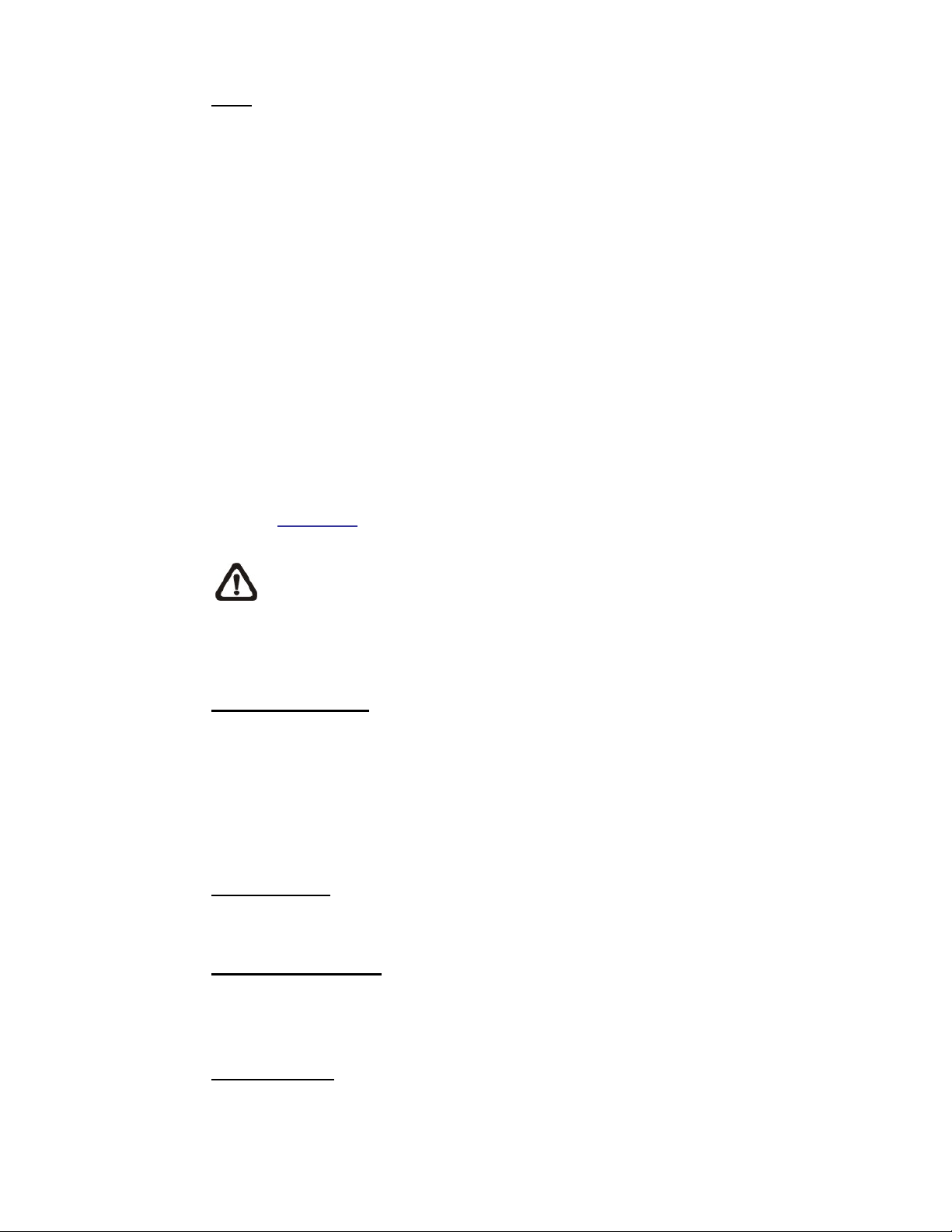
Save
Click on the <Save> button to save all the Tampering Alarm settings mentioned
above.
7.2.11 Storage Management (Local Recording)
The Storage Management setting can be found under this path: System>
Storage Management.
Users can implement local recording to the Micro SD/SDHC card up to 32GB.
This page shows the capacity information of the Micro SD card and a recording
list with all the recording files saved on the memory card. Users can also format
the SD card and implement automatic recording cleanup through the setting
page.
To implement Micro SD card recording, please go to the <Recording> page
(refer to Recording
) for activation.
NOTE: Please format the Micro SD/SDHC card when using for the first
time. Formatting will also be required when a memory card already
being used on one camera and later transferred to another camera with
different software platform.
Device information
When users insert the Micro SD/SDHC card, the card information such as the
memory capacity and status will be shown at Device Information section.
For the memory card being successfully installed, its status shall be shown at
<Device information> section in the Storage Management page.
Device setting
Click on the <Format> button to format the memory card.
Disk cleanup setting
Users can enable automatic recordings cleanup by specifying the time and
storage limits
56
Recording List
razberi technologies™

Each video file on the Micro SD/SDHC card will be listed in the Recording list as
shown below. The maximum file size is 60 MB (60 MB per file).
When the recording mode is set as “Always” (consecutive recording) and the
Micro SD/ SDHC card recording is also allowed to be enabled by events
triggered, once events occur, the system will immediately implement events
recording to the memory card. Then the IP Camera will return to the regular
recording mode after events recording.
Remove
To remove a file, select the file first, and then click on the <Remove>
button.
Sort
Click on the <Sort> button, and the files in the Recording list will be
listed in name and date order.
NOTE: The capital letter A/M/R/T appears in the very beginning
of name denotes the sort of the recording: A stands for Alarm; M
stands for Motion; R stands for regular recording, and T stands
for Tampering.
Download
To open/download a video clip, select the file first, and then click on the
<download> button below the Recording list field. The selected file
window will pop up. Click on the AVI file to directly play the video in the
player or download it to a specified location.
razberi technologies™
57

7.2.12 Recording (Local Recording)
The Recording setting can be found under this path: System> Recording.
In the Recording setting page, users can specify the recording schedule that fits
the present surveillance requirement.
Activating Micro SD/SDHC Card Recording
Two types of schedule mode are offered: Always and Time Frame setting. Users
can setup the time frame to fit the recording schedule or choose <Always> to
activate Micro SD/SDHC Card Recording all the time.
Please click on the <Save> button for confirming the schedule mode.
Terminating Micro SD/SDHC Card Recording
Select <Disable> to terminate the recording function.
58
razberi technologies™

7.2.13 File Location (Snapshots and Web Recording)
The File Location setting can be found under this path: Syst em> F ile Location.
Users can specify a storage location on the PC or in the hard drive for the
snapshots and live video recording. The default setting is: C:\. Once confirm the
setting, click on <Save>, and all the snapshots and web recording will be saved
in the designate location.
NOTE: Please make sure the selected file path contains valid
characters such as letters and numbers.
NOTE: For users with Windows 7 operating system, it is required to log
on as an Administrator to implement the Snapshot and Web Recording
function.
7.2.14 Iris Adjustment (Fixed Focal Lens Excluded)
The Iris Adjustment function can be found under this path: System> Iris
Adjustment.
For users who use Auto-iris lens, when it is required to implement iris
adjustment, please refer to the Iris adjustment procedure in the setting page to
adjust iris.
7.2.15 View Log File
The View Log File function can be found under this path: System> View Log
File.
Click on the tab to view the system log file. The content of the file provides
useful information about connections after system boot-up.
razberi technologies™
59
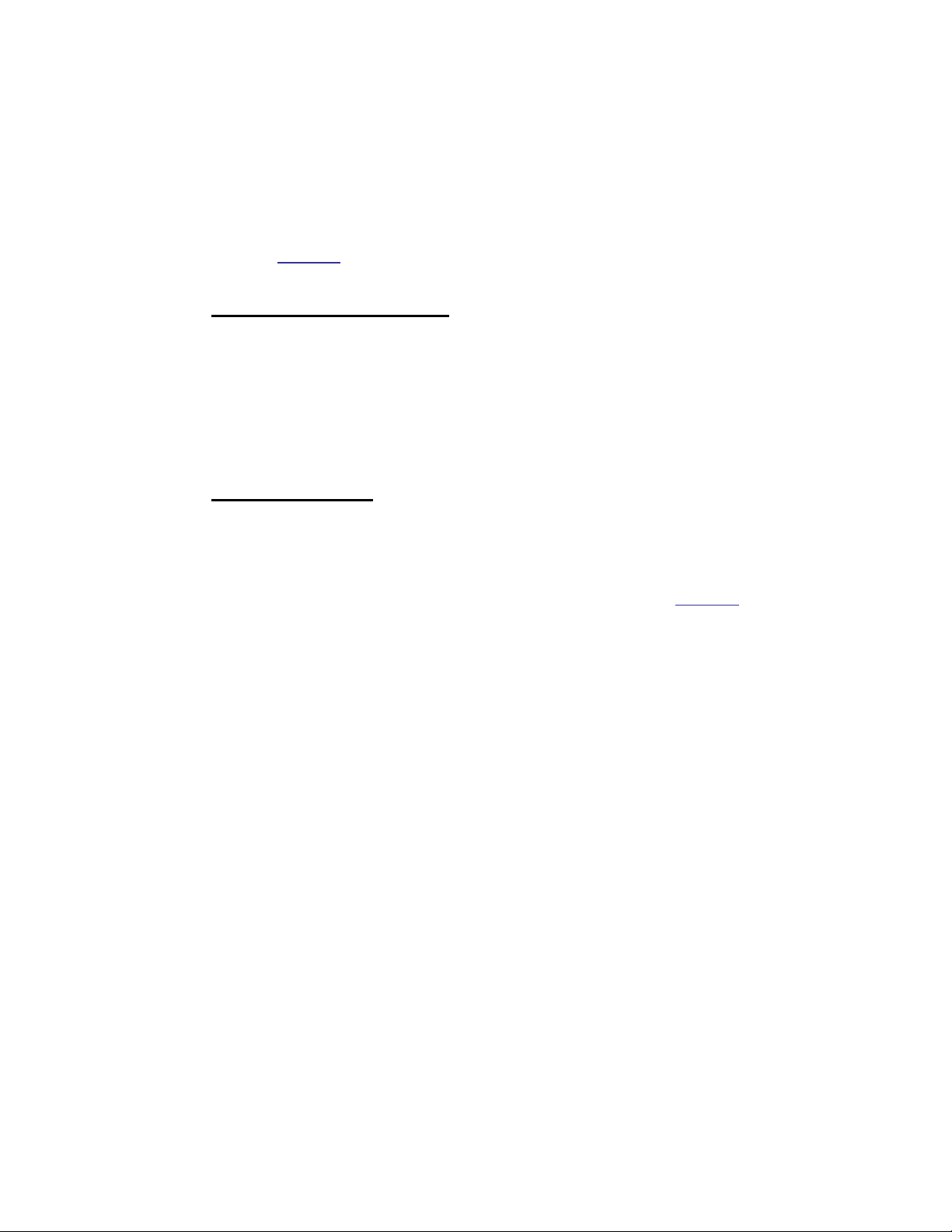
7.2.16 View User Information
The View User Information function can be found under this path: System>
View User Information.
The Administrator can view each added user’s login information and privileges
(refer to Security
).
View User Login Information
All the users in the network will be listed in the <User information> zone as
shown below:
User: 4321
It indicates that one user’s login username is “User”, and the password is
“4321”.
View User Privilege
Click on <get user privacy> at the bottom of the page, and the Administrator can
view each user’s privileges as shown below:
User: 1:1:0:1
1:1:0:1= I/O access : Camera control : Talk : Listen (refer to Security
Therefore, it denotes the user is granted privileges of I/O access, Camera
control and Listen.
7.2.17 View Parameters
)
60
The View Parameters function can be found under this path: System> View
Parameter.
Click on this item to view the entire system’s parameter setting such as Camera
Settings, Mask Information and Network Information.
razberi technologies™

7.2.18 Factory Default
The Factory Default setting can be found under this path: System> Factory
Default.
Users can follow the instructions on this page to reset the IP Camera to factory
default setting if needed.
Set Default
Click on the <Set Default> button to recall the factory default settings. Then the
system will restart in 30 seconds.
Reboot
Click on the <Reboot> button, and the system will restart without changing
current settings.
NOTE: The IP address will be restored to default.
7.2.19 Software Version
The Software Version can be found under this path: System> Software
Version.
The current software version is displayed in the software version page.
razberi technologies™
61

7.2.20 Software Upgrade
The Software Upgrade setting can be found under this path: System> Software
Upgrade.
NOTE: Make sure the upgrade software file is available before carrying
out software upgrade.
The procedure of software upgrade is as below:
Step 1. Click on “Browse” and select the binary file to be uploaded, ex.
uImage_userland.
NOTE: Do not change the upgrade file name, or the system will
fail to find the file.
Step 2. Pull down the upgrade binary file list and select the file
“uImage+userland.img”
Step 3. Click on the <Upgrade> button. The system will check whether the
upgrade file exists or not first, and then begin to upload the upgrade file.
Subsequently, the upgrade status bar will display on the page. When it
runs to 100%, the upgrade process is finished.
After the upgrade process is finished, the viewer will return to Home
page.
Step 4. Close the video browser.
Step 5. Start <Control Panel> on your PC, and then double click on <Add or
Remove Programs>. In the <Currently install programs> list, select
<DCViewer> and click on the button “Remove” to uninstall the existing
DC Viewer.
Step 6. Open a new web browser, re-login the IP Camera, and then allow the
automatic download of DC Viewer.
62
razberi technologies™

7.2.21 Maintenance
The Maintenance setting can be found under this path: Sy s t em > M a intenanc e.
Users can export configuration files to a specified location and retrieve data by
uploading an existing configuration file to the IP Camera.
Export
Users can save the system settings by exporting the configuration file (.bin) to a
specified location for future use. Click on the <Export> button, and the popup
File Download window will come out as shown below. Click on <Save> and
specify a desired location for saving the configuration file.
Upload
To copy an existing configuration file to the IP Camera, please first click on
<Browse> to select the configuration file, and then click on the <Upload> button
for uploading.
razberi technologies™
63

7.3 Streaming
Under the tab <Streaming>, there are submenus including: <Video Format>,
<Video Compression>, <Video OCX Protocol>, <Video Frame Rate>, <Video
Mask>, and <Audio>.
In the Streaming submenus, the Administrator can configure specific video
resolution, video compression mode, video protocol, audio transmission mode,
etc. Further details of these settings will be specified in the following sections.
7.3.1 Video Format (Video Resolution and Rotate Type)
The Video Format setting can be found under this path: Streaming> Video
Format.
Video Format
Under Video Resolution section, the available video resolution formats are
including MJPEG and H.264. Please refer to the User’s Manual for more
combination details.
Click on <Save> to confirm the setting.
Text Overlay Settings
Users can select the items to display data including date/time/text on the live
video pane. The maximum length of the string is 20 alphanumeric characters.
Click on <Save> to confirm the Text Overlay setting.
Video Rotate Type
Users can change video display type if necessary. Selectable video rotate types
include Normal, Flip, Mirror, 90 degree clockwise, 180 degree rotate and 90
degree counterclockwise.
64
razberi technologies™

The following is descriptions for different video rotate type.
Flip
If select <Flip>, the image will be rotated vertically.
Mirror
If select <Mirror>, the image will be rotated horizontally.
90 Degree counter-/clockwise
Selecting <90 Degree Counter-/clockwise> will make the image 90°
counter-/clockwise inversed.
180 Degree Rotate
Selecting <180 Degree> will make the image 180° inversed.
Click on <Save> to confirm the setting.
GOV Settings
Users can set the GOV length to determine the frame structure (I-frames and
P-frames) in a video stream for saving bandwidth. The setting range is from 2 to
64. Default value is 60, which means there’s one I-frame every 60 frames.
Longer GOV length means lower I-frame frequency. Click on <Save> to confirm
the GOV setting.
7.3.2 Video Compression
The Video Compression setting can be found under this path: Streaming>
Video Compression.
Users can select a proper MJPEG/H.264 compression mode in the video
compression page depending on the application.
MJPEG Q (Quality) factor
Higher value implies higher bit rates and higher visual quality. The default
setting of MJPEG Q factor is 35; the setting range is from 1 to 70.
H.264-1/ H.264-2 bit rate
The default setting of H.264-1/H.264-2 is 4096/1024 kbps; the setting range for
H.264-1 is from 64 to 8192 kbps and for H.264-2 is from 64 to 2048 kbps.
razberi technologies™
65

Display Compression Information
Users can also decide whether to display compression information on the Home
page.
CBR Mode Setting
The CBR (Constant Bit Rate) mode could be the preferred bit rate mode if the
bandwidth available is limited. It is important to take account of image quality
while choosing to use CBR mode.
Click on <Save> to confirm the setting.
7.3.3 Video OCX Protocol
The Video OCX Protocol setting can be found under this path: Streaming>
Video OCX Protocol.
In the Video OCX protocol setting page, users can select RTP over UDP, RTP
over TCP, RTSP over HTTP or MJPEG over HTTP, for streaming video over the
network. In the case of multicast networking, users can select the Multicast
mode.
Video OCX protocol setting options include:
R TP over UDP / RTP over RTSP(TCP) / RTSP over HTTP / MJPEG
over HTTP
Multicast Mode
Enter all required data, including <Multicast IP Address>, <H.264 Video
Port>, <MJPEG Video Port>, <Audio Port> and <TTL> into each blank.
Click on <Save> to confirm the setting.
66
razberi technologies™

7.3.4 Video Frame Rate
The Video Frame Rate setting can be found under this path: Streaming> Video
Frame Rate.
Video frame rate is for setting the frames per second (fps) if necessary.
MJPEG/ H.264-1/ H.264-2 Frame Rate
The default setting of MJPEG/H.264-1/H.264-2 Frame Rate is 30 fps; the setting
range is from 1 to 30.
Click on <Save> to confirm the setting.
NOTE: Lower frame rate will decrease video smoothness.
7.3.5 Video Mask
The Video Mask setting can be found under this path: Streaming> V ideo Mask.
Active Mask Function
Add a Mask
Check a Video Mask checkbox, and a red frame will come out in the Live
Video pane at the right side. Use the mouse to drag and drop to adjust
the mask’s size and place it on the target zone.
NOTE: It is suggested to set the Video Mask twice bigger than
the object.
Cancel a Mask
Uncheck the checkbox of the Video Mask meant to be deleted, and the
selected mask will disappear from the Live Video pane instantly.
Mask Setting
Mask color
The selections of Mask color include red, black, white, yellow, green,
blue, cyan, and magenta. Click on <Save> to confirm the setting.
razberi technologies™
67

7.3.6 Audio (Audio Mode and Bit Rate Settings)
The Audio Mode setting can be found under this path: Streaming> Audio.
In the Audio page, the Administrator can select one transmission mode and
audio bit rate.
Transmission Mode
Full-duplex (Talk and Listen simultaneously)
In the Full-duplex mode, the local and remote sites can communicate
with each other simultaneously, i.e. both sites can speak and be heard
at the same time.
Half-duplex (Talk or Listen, not at the same time)
In the Half-duplex mode, the local/remote site can only talk or listen to
the other site at a time.
Simplex (Talk only)
In the Talk only Simplex mode, the local/remote site can only talk to the
other site.
NOTE: This function is not available for Compact Fixed Dome.
Simplex (Listen only)
In the Listen only Simplex mode, the local/remote site can only listen to
the other site.
68
Disable
Select the item to turn off the audio transmission function.
Server Gain Setting
Set the audio input/output gain levels for sound amplification. The audio gain
values are adjustable from 1 to 6. The sound will be turned off if the audio gain
is set to “Mute”.
Bit Rate
Selectable audio transmission bit rate include 16 kbps (G.726), 24 kbps (G.726),
32 kbps (G.726), 40 kbps (G.726), uLAW (G.711) and ALAW (G.711). Both uLAW
and ALAW signify 64 kbps but in different compression formats. Higher bit rate
razberi technologies™

will let higher audio quality and require bigger bandwidth. Click on <Save> to
confirm the setting.
7.4 Camera
Under the tab <Camera>, there are submenus including: <Exposure>, <White
Balance>, <Picture Adjustment>, <Backlight>, <Digital Zoom>, <IR Function>,
<WDR Function>, <Noise Reduction>, and <TV System>.
7.4.1 Exposure Setting
The Exposure Setting can be found under this path: Camera> Exposure.
The exposure is the amount of light received by the image sensor and is
determined by the width of lens diaphragm opening, the amount of exposure by
the sensor (shutter speed) and other exposure parameters. With this item, users
can define how the Auto Exposure function works.
Each exposure mode is specified as follows:
Auto Iris (Fixed Focal Lens Excluded)
In this mode, the exposure gives priority to the auto iris. The minimum
shutter speed can be set from 1 (1/1.5) to 1/30 (1/25) sec. AGC (Auto
Gain Control) will function automatically according to the light conditions
of the subject.
NOTE: This function is not available for Fixed Focal Lens
Models.
Auto Shutter Mode
This function is to control the shutter speed and adjust the iris
automatically according to the light intensity. It is also effective if a fixed
iris lens is being used. The minimum shutter speed range is configurable
from 1 (1/1.5) to 1/500 (1/425) sec.
Shutter Priority Mode
This function is to set the shutter speed at a specified speed. The range
is configurable from 1/30 (1/25) to 1/500 (1/425) sec.
razberi technologies™
69

Manual Mode
Fixed Shutter Mode
In this mode, fixed shutter speed could be selected from the dropdown
menu. The shutter speed range is from 1/10000 to 1 (1/1.5) sec. with 19
(18) options. Users could select suitable shutter speed according to the
environmental illumination.
70
razberi technologies™

7.4.2 White Balance Setting
The White Balance Setting can be found under this path: Camera> White
Balance.
A camera needs to find reference color temperature, which is a way of
measuring the quality of a light source, for calculating all the other colors. The
unit for measuring this ratio is in degree Kelvin (K). Users can select one of the
White Balance Control modes according to the operating environment. The
following table shows the color temperature of some light sources for reference.
Light Sources Color Temperature in K
Cloudy Sky 6,000 to 8,000
Noon Sun and Clear Sky 6,500
Household Lighting 2,500 to 3,000
75-watt Bulb 2,820
Candle Flame 1,200 to 1,500
AWB
(Auto White Balance)
The Auto Balance White mode is suitable for environment with light source
having color temperature in the range roughly from 2700 ~ 7800K.
ATW Mode
(Auto Tracking White Balance)
With Auto Tracking White Balance function, the white balance in a scene will be
automatically adjusted while temperature color is changing. The ATW Mode is
suitable for environment with light source having color temperature in the range
roughly from 2500 ~ 10000K.
Manual Mode
In this mode, users can change the White Balance value manually. Users can
select a number between 0 ~127 of “Rgain/ Bgain” item to gain the red/ blue
illuminant on the Live Video Pane.
Click on <√> to confirm the new setting.
razberi technologies™
71

7.4.3 Picture Adjustment
The Picture Adjustment can be found under this path: Camera> Picture
Adjustment.
Brightness
Users can adjust the image’s brightness by adjusting the item. Please select
ranging from -12 to +13. To increase video brightness, select a bigger number.
Click on <
Sharpness
Increasing the sharpness level can make the image looked sharper; especially
enhance the object’s edge. Please select ranging from +0 to +15. Click on <
to confirm the new setting.
Contrast
Camera image contrast level is adjustable; please select ranging from -6 to +19.
Click on < √ > to confirm the new setting.
Saturation
Camera image saturation level is adjustable; please select ranging from -6 to
+19. Click on < √ > to confirm the new setting.
√ > to confirm the new setting.
√ >
Hue
Camera image hue level is adjustable; please select ranging from -12 to +13.
Click on < √ > to confirm the new setting.
7.4.4 Backlight
The Backlight Setting can be found under this path: Camera> Backlight.
The Backlight Compensation function prevents the center object from being too
dark in surroundings where excessive light is behind the center object. Click on
< √ > to confirm the new setting.
72
razberi technologies™
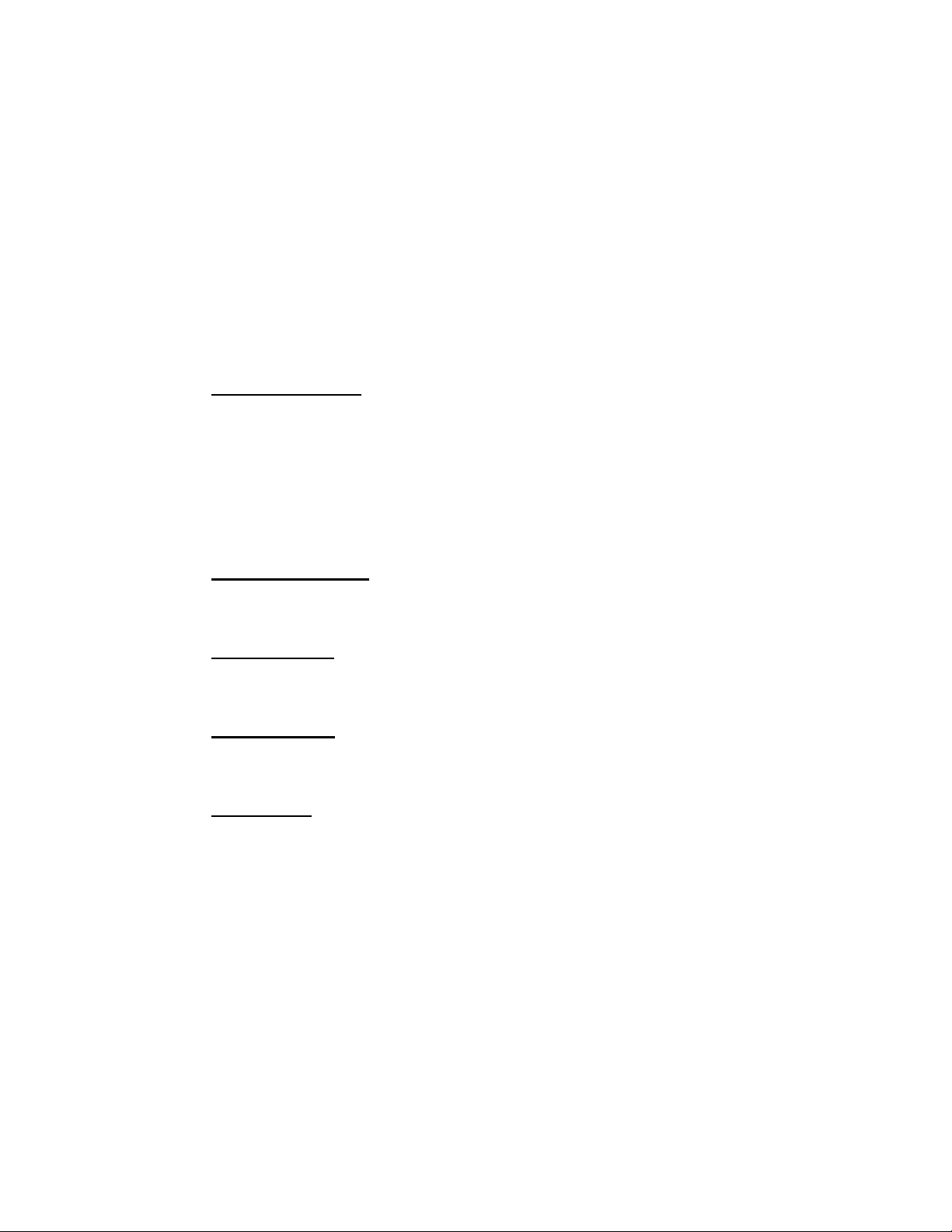
7.4.5 Digital Zoom
The Digital Zoom Setting can be found under this path: Camera> Digit al Zoom.
The camera’s digital zoom is adjustable from x2 to x8. Click on <
the new setting.
7.4.6 IR Function (Compact Fixed Dome Excluded)
The IR Function Setting can be found under this path: Camera> IR Function.
√ > to confirm
Auto/On/Off Mode
With the IR cut filter, the Camera can still catch clear image at night time or in
low light conditions.
For the camera with the built-in IR LED module, there will be three additional IR
function modes (Light Sensor/ Light On/ Light Off) as follows:
Light Sensor Mode
IR LED lights will be turned on/off depending on the light sensor.
Light On Mode
In this mode, IR LED lights will be always on.
Light Off Mode
In this mode, IR LED lights will be always off.
Smart Mode
The Smart Mode enhances the monochrome/night mode stability in the
scenario that IR illumination is dominant. In this mode, when the external IR
illuminator is turned on, the IR cut filter of the IP Camera will keep open (i.e.
monochrome/night mode), preventing the camera from returning to the
color/day mode when IR illumination is dominant.
Additionally, for the models with built-in IR LED module, the day/night IR
switching mechanism will depends on the ambient light level instead of the light
sensor (Light sensor mode) on the IR LED module.
Click on <√> to confirm the new setting.
razberi technologies™
73

7.4.7 WDR Function
The WDR Function Setting can be found under this path: Camera> WDR
Function.
The Wide Dynamic Range (WDR) function is for solving high contrast or
changing light issues so that enhances better video display. The WDR is
adjustable from Low, Mid to Hi. Higher level of WDR represents wider dynamic
range, so that he IP Camera can catch a greater scale of brightness. Click on <√
> to confirm the new setting.
7.4.8 Noise Reduction
The Noise Reduction Setting can be found under this path: Camera> Noise
Reduction. .
The IP Camera provides multiple <Noise Reduction> options for delivering
optimized image quality especially in extra low-light conditions.
Different level options for 3D Noise Reduction (3DNR) include Low, Mid and
High. Higher level of 3DNR generates relatively enhanced noise reduction.
The proprietary Smart Picture Quality (SPQ) video processing method could
drastically minimum motion blur and reduce noise especially in low-light
environment. The combination of SPQ and 3DNR at different level further yields
exceptional video performance in various conditions.
The Noise Reduction function is configurable with the following options: 3DNR
Low, 3DNR Mid, 3DNR Hi, SPQ, SPQ + 3DNR Low, SPQ + 3DNR Mid, to SPQ
+ 3DNR Hi.
Click on <
√ > to confirm the new setting.
7.4.9 TV System Setting
The TV System Setting can be found under this path: Camera> TV System.
74
razberi technologies™

Select the video format that matches the present TV system. Click on <
confirm the new setting.
7.5 Pan Tilt
Under the tab <Pan Tilt>, there are submenus including: <Preset>,
<Sequence>, and <Pan/ Tilt Control>.
NOTE: Pan Tilt function is only available for 10x/ 18x Zoom AF IP
Camera and Box Camera (DC12V/ AC24V/PoE Model).
With RS-485 support, the IP Camera is capable of working with a Pan Tilt Head
for pan and tilt control. Before implementing pan/tilt control, please ensure the
Pan & Tilt Head is correctly connected to the IP Camera’s RS-485 port.
√ > to
Pin Definition for IP Camera’s RS-485 Port
7.5.1 Preset
The Preset Setting can be found under this path: Pan Tilt> Preset.
NOTE: Before setting this function, users must enable the Pan/ Tilt
Control first. Please refer to Pan/ Tilt Control
There are up to 127 preset points that can be set in the Preset setup page.
Please follow the steps below to set and run preset points.
6. D-
7. D+
for more details.
Preset Points Setup
Step 1. Move the camera to the desired position by moving the mouse cursor
onto the screen, one left click on mouse, and then dragging the red
arrow to pan/tilt. Users may adjust the zoom position as well.
Step 2. Once a Preset Point is defined, please assign a number (between 1
and 127) and enter it into the input field.
75
razberi technologies™

Step 3. Click on the <√> button to save the defined preset point.
76
razberi technologies™

Preset Run
Type the Preset Point number into the Preset field, click on the
and the camera will turn to the appointed point.
7.5.2 Sequence
The Sequence Setting can be found under this path: Pan Tilt> Sequence.
The Sequence function supports totally eight Sequence Lines; each Sequence
Line consists of up to 64 Preset Points. Please refer to the instructions below to
program a Sequence Line.
NOTE: Before setting this function, users must pre-define at least two
Preset Points.
Sequence Setting
Sequence Line
Please select the number of Sequence Line to be set from the
drop-down list.
button,
Sequential Preset Points Setting
Please setup each Preset Point of the programmed Sequence Line in
order, assigning a Preset Point from the “NO” list for the specified
number of Preset Point and entering Dwell Time (0~255 sec.) into the
corresponding fields.
Sequence Reset
To reset the sequence setting of each line, please click on the <Reset>
button in the right top corner of the setup page. And then click on the
<Set> button on the left to refresh the page in order to enter the new
settings.
When finishing the sequential Preset Points setting, please click on the
button <Save> in the top of the Sequence setting menu.
Sequence Run
Select the specified Sequence Line from the drop-down list, click on the
button, and then the camera will start moving forward each scene sequentially
as programmed.
razberi technologies™
77

To view the camera executing a Sequence Line in full screen mode, please
move the cursor onto the live view pane, right-click and left-click to select
“fullscreen”. Then users can view the camera navigation in full screen.
To stop running the Sequence Line, simply move the cursor to the live view
pane and move the camera in any direction.
7.5.3 Pan/Tilt Control
The Pan/Tilt Control Setting can be found under this path: Pan Tilt> Pan/Tilt
Control.
Users can activate the pan/ tilt function and select the RS-485 protocol which
the Pan Tilt Head uses in the Pan/ Tilt Control page.
Pan/ Tilt Control
Users can enable or disable the Pan/ Tilt Control.
Click on <Save> to confirm the setting.
RS-485 Protocol Type
Protocol and Baud rate type options include:
DSCP (9600)
PelcoD (2400)
PelcoD (4800)
PelcoD (9600)
PelcoP (2400)
PelcoP (4800)
PelcoP (9600)
Click on <Save> to confirm the setting
Move the camera to the desired position by moving the mouse cursor onto the
screen, one left click on mouse, and then dragging the red arrow to pan/tilt.
78
razberi technologies™

7.6 Logout
Click on the tab <Logout> on the top of the page, and the login window will pop up. This enables
log in with another user name.
razberi technologies™
79

Appendix A: Technical Specifications
Camera 2M 2M Real-time
Image Sensor 1/2.7” Progressive CMOS
Effective Pixels 1920(H) x 1080(V)
Minimum
Illumination
Shutter Speed 1~ 1/10000 sec.
White Balance Manual / AWB/ ATW
Lens
Lens Type Vari-focal/ Motorized lens F1.2/ f =3-9 mm
FOV (16:9 resolution) 103.5(W) ~ 34.3(T)
Operation
Video Compression H.264/ MJPEG
Video Streaming
Resolution
Color 0.2 lux
B/W 0.02 lux
Simultaneous
H.264 1080p (13/15 fps) +
MJPEG 720p (25/30 fps)
Simultaneous
H.264 1080p (13/15 fps) +
H.264 720p (25/30 fps)
H.264
Full HD 1080p/ SXGA/ HD 720p/ XGA/ SVGA/ D1/ VGA/ CIF
MJPEG
H.264 1080p (25/30 fps) +
MJPEG D1 (25/30 fps)
H.264 1080p (25/30 fps) +
H.264 D1 (25/30 fps)
Simultaneous
Simultaneous
Image Setting
80
Brightness Manual
Exposure Auto/Manual
Sharpness Manual
Contrast Manual
White Balance Auto/Manual
Saturation Manual
Hue Manual
Backlight Compensation On/Off
Digital Zoom Support
WDR On/Off
3D Noise Reduction On/Off
Motion detection On/Off
Privacy Mask On/Off
Privacy Mask Type Color
ICR * Auto/On/Off
razberi technologies™

Tampering Alarm On/Off
Audio
Alarm
Event Notification HTTP, FTP, SMTP
Multiple Languages
Network
Interface 10/100Mbps Ethernet (RJ-45)
Protocol
Password Levels User and Administrator
Security HTTPS, IP Filter, IEEE 802.1X
Internet Browser Internet Explorer (6.0+), Chrome, Firefox, Safari
User Account 20
Mechanical
Built-in IR
Illuminator*
Two-way Audio Line out, Line in/ mic in
Compression G.711/G.726
Input 5V 10kΩ pull up
Output Photo Relay Output 300V DC/AC
English, French, German, Italian, Korean, Simplified Chinese,
Traditional Chinese, Russian
IPv4/ v6, TCP/IP, UDP, RTP, RTSP, HTTP, HTTPS, ICMP,FTP, SMTP,
DHCP, PPPoE, UPnP, IGMP, SNMP, QoS, and ONVIF
Working distance Up to 25m
Wavelength 850nm
Number of LEDs 24
Power 3 pins terminal block
Ethernet RJ-45
Connectors
LED Indicator Power, Link, ACT
General
Operating Temperature
Power Source DC12V/ AC24V/ PoE
Power Consumption
Weatherproof Standard IP66
Regulatory CE, FCC, RoHS Compliant
Micro SD Micro SDHC 32GB support
Audio 4 pins terminal block
Alarm In/ Out 4 pins terminal block
Analog Video 1.0 Vp-p / 75 Ω, BNC
-10°C ~ 50°C (14°F ~122°F)
w/ Heater & Fan, powered by DC12V: -30°C ~ 50°C (-22° ~ 122° F)
w/ Heater & Fan, powered by AC24V: -35°C ~ 50°C (-31° ~ 122° F)
Humidity: 10% to 90%, no condensation
System: 5W
(Heater: +6W, Fan: +1W, Built-in IR Illuminator: +3W, Motorized Lens: +3.6W)
81
razberi technologies™

Dimension
Indoor
Outdoor
∅ 151 x 130 mm (∅ 5.9 x 5.1 in.)
∅ 170 x 210 mm (∅ 6.7 x 8.3 in.)
Weight
(*) Optional
Indoor 0.8 kg (1.8 lb)
Outdoor 1.3 kg (2.9 lb)
82
razberi technologies™

Appendix B: Delete the Existing DC Viewer
For users who have installed the DC Viewer in the PC previously, please first remove the
existing DC Viewer from the PC before accessing to the IP Camera.
Deleting the DC Viewer
In the Windows <Start Menu>, activate <Control Panel>, and then double click on <Add or
Remove Programs>. In the <Currently installed programs> list, select <DCViewer> and
click on the button <Remove> to uninstall the existing DC Viewer.
Deleting Temporary Internet Files
To improve browser performance, it is suggested to clean up the all the files in the
Temporary Internet Files.
The procedure is as follows:
Step 1: Click on the <Tools> tab on the menu bar and select <Internet Options>.
Step 2: Click on the <Delete> button under <Browsing history> section. Then click on the
<Delete Files> button under the <Temporary Internet files> section.
Step 3: A confirmation window will pop up. Click on <Yes> to start deleting the files.
razberi technologies™
83

Appendix C: Setup Internet Security
If ActiveX control installation is blocked, please either set Internet security level to default or
change ActiveX controls and plug-ins settings.
Internet Security Level: Default
Step 1: Start the Internet Explorer (IE).
Step 2: Click on the <Tools> tab on the menu bar and select <Internet Options>.
Step 3: Click on the <Security> tab, and select <Internet> zone.
Step 4: Down the page, click on the <Default Level> button and click on <OK> to confirm
the setting. Close the browser window, and restart a new one later to access the IP
Camera.
ActiveX Controls and Plug-ins Settings
Step 1: Repeat Steps 1~3 of the previous section above.
Step 2: Down the page, click on the <Custom Level> button to change ActiveX controls
and plug-ins settings. The Security Settings window will pop up.
Step 3: Under <ActiveX controls and plug-ins>, set ALL items (as listed below) to
<Enable> or <Prompt>. Please note that the items vary by IE version.
ActiveX controls and plug-ins settings:
1. Allow previously unused ActiveX controls to run without prompt.
2. Allow Scriptlets.
3. Automatic prompting for ActiveX controls.
4. Binary and script behaviors.
5. Display video and animation on a webpage that does not use external media player.
6. Download signed ActiveX controls.
7. Download unsigned ActiveX controls.
8. Initialize and script ActiveX controls not marked as safe for scripting.
9. Run ActiveX controls and plug-ins.
10. Script ActiveX controls marked safe for scripting.
Step 4: Click on <OK> to accept the settings and close the Security Settings window.
Step 5: Click on <OK> to close the Internet Options screen.
Step 6: Close the browser window, and restart a new one later to access the IP Camera.
84
razberi technologies™

Appendix E: Install UPnP Components
Please follow the instructions below to install UPnP components on Windows Vista/
Windows XP/ Windows 7.
Step1: In the Windows, go to <Start Menu>, click on <Control Panel>, and then double
click on <Add or Remove Programs>.
Step 2: Click on <Add/ Remove Windows Components> in the Add or Remove Programs
page.
Step 3: Select <Networking Services> from the Components list in the Windows
Components Wizard window, and then click on <Details>.
Step 4: Select <UPnP User Interface> in the Networking Services’ subcomponents list and
then click on <OK>.
Step 5: Click on <N
ext> in the Windows Components Wizard window.
Step 6: Click on <Finish> to complete installation.
razberi technologies™
85

Razberi Technologies
1628 Valwood Pkwy #148
Carrollton, TX 75006
P.469-828-3380
www.razberi.net
86
razberi technologies™
