Page 1

BoomPack
IN2UIT
Sound to go:iPad AlO BLUETOOTH SPEAKER CASE
Page 2
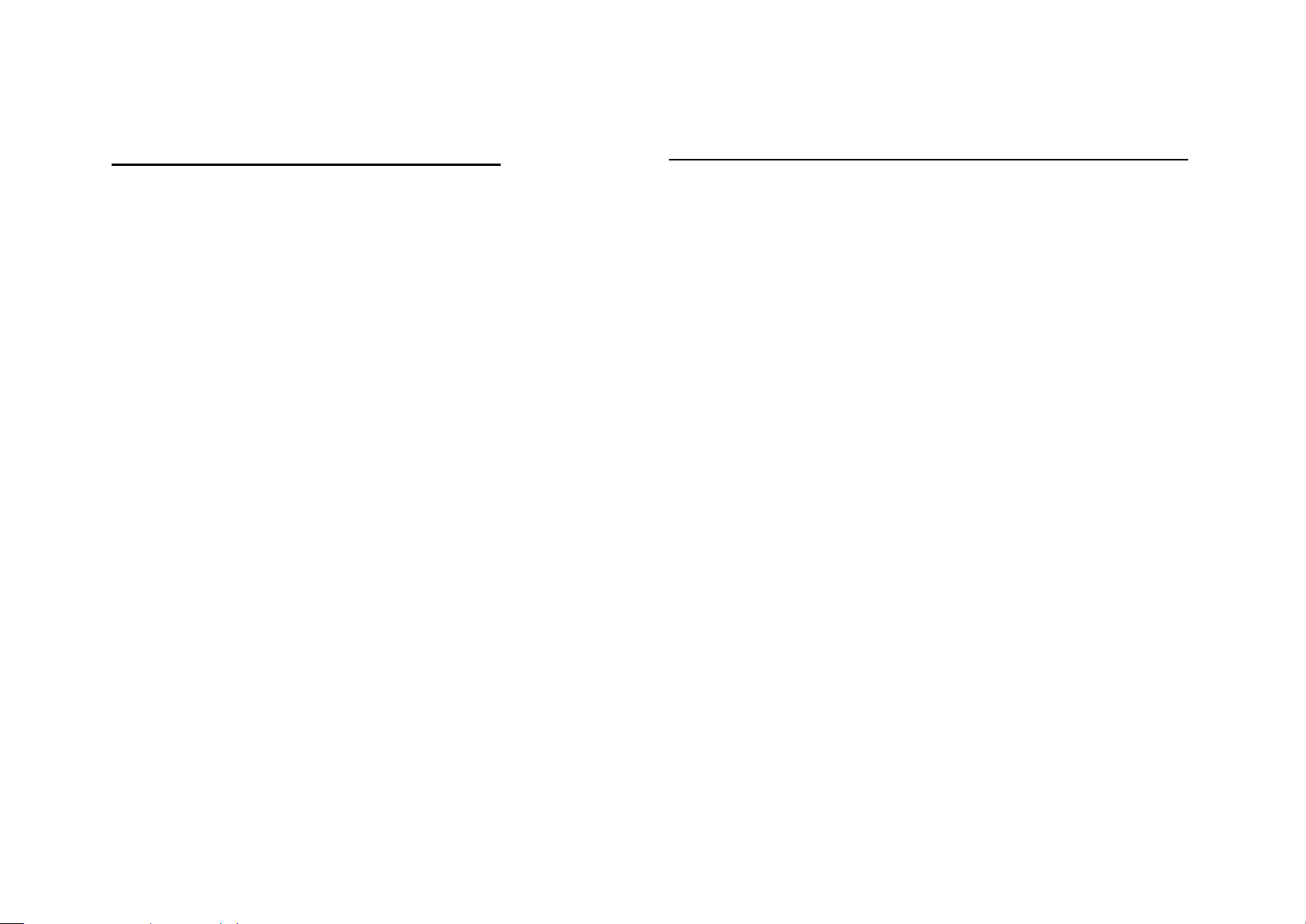
IMPORTANT SAFETY INSTRUCTIONS
1. Read these instructions carefully.
2. Heed all warnings.
3. Use in accordance with the manufacturer's instructions.
4. Only use attachments/accessories specified by the manufacturer.
5. Clean only with a dry cloth.
6. Do not use or place this apparatus near water.
7. Do not use near any heat sources such as radiators, stoves, or other
apparatus (including amplifiers) that radiate heat.
8. Protect the power cord from being trampled on, pinched or twisted at the
plug & tail ends.
9. Unplug this apparatus during lightning storms or when unused for long
periods of time.
10. Refer all servicing to qualified service personnel.
11. Servicing is required when the device has been damaged in any way.
.
WARNING
To reduce the risk of fire or electrical shock, do not expose this
equipment to dripping or splashing and ensure that no objects with
liquids, such as vases, are placed near the device.
Be advised that different operating voltages and power sockets require
matching adaptors and plugs for your particular region.
Always observe the local safety regulations.
If using the device connected to an AC power supply,, disconnect the
power supply cord from the AC outlet to completely turn off power
and/or battery charging.
Do not place the device in a confined space with limited ventilation or
blockage.
Do not open, disassemble or tamper with the device as there is a
serious risk of electric shock.
Service
There are no user-serviceable parts.
All service must be performed by qualified personnel
CAUTION
Users are advised that any tampering or modifications to the device
that have not expressly stated in this manual could void your warranty
Page 3

2
FEDERAL COMMUNICATIONS COMMISSION
(FCC) STATEMENT
This equipment has been tested and found to comply with the limits for a
Class B digital device, Pursuant to Part 15 the FCC rules. These limits are
designed to provide reasonable protection against harmful interference in a
residential installation. This equipment generates uses and can radiate radio
frequency energy and, if not installed and used in accordance with the
instructions, may cause harmful interference to radio communications.
However, there is no guarantee that interference will not occur in a
particular installation. If this equipment does cause harmful interference will
not occur in a particular installation. If this equipment does cause harmful
interference to radio or television reception, which can be determined by
turning the equipment off and on, the user is encouraged to try to correct
the interference by one or more of the following measures:
following two conditions:
(1) This device may not cause harmful Interference, and (2) This device must
accept any interference received, including interference that may cause
undesired operation.
FCC Caution: Any changes or modifications not expressly approved by the
party responsible for compliance could void the user’s authority to operate
this equipment.
• Reorient or relocate the receiving antenna.
• Increase the separation between the equipment and receiver.
• Connect the equipment into an outlet on a circuit different from that to which
the receiver is connected.
• Consult the dealer or an experienced radio/TV technician for help.
This device complies with part 15 of the FCC rules. Operation is subject to the
Page 4

Contents
INTRODUCTION ............................................................................... 1
PACKAGE CONTENTS .................................................................. 1
Getting Started ................................................................................. 2
Opening ELECTROSTATZ™ tweeters ............................... 2
Using the cover as a stand ................................................... 3
OVERVIEW ........................................................................................ 5
Front view of the speaker ..................................................... 5
Rear panel of the speaker ..................................................... 5
OPERATING ...................................................................................... 6
Connecting to AC power ....................................................... 6
Inserting the iPad .................................................................... 6
Control button .......................................................................... 7
Audio Playback via Bluetooth wireless connection ...... 7
Charging the battery .............................................................. 9
Removing iPad ......................................................................... 9
TECHNICAL SPECIFICATIONS .................................................. 14
APPENDIX ....................................................................................... 14
Getting Started ....................................................................... 15
Overview .................................................................................. 16
Front view of the keyboard ......................................... 16
Rear view of the keyboard .......................................... 16
LED Indication ........................................................................ 17
Hot Key Functions ................................................................ 17
Pairing the keyboard ............................................................ 18
Troubleshooting and Tips ................................................... 21
System status indicator table .............................................. 9
Optimization of audio performance ................................. 10
TROUBLESHOOTING ................................................................... 11
CARE AND MAINTENANCE ........................................................ 12
CONTACTING CUSTOMER SERVICE ...................................... 13
WARRANTY .................................................................................... 13
Page 5

INTRODUCTION
Dear Audiophile,
Thank you for purchasing ‘BoomPack’ by IN2UIT. BoomPack features
hi-end electrostatic tweeters using the proprietary SBESL (Self-Biased
ElectroStatic Loudspeaker) acoustic technology that we refer to as
ELECTROSTATZ™ Technology. The acoustic performance and
reproduction are of the highest quality and level, revitalizing your many
familiar sounding recordings into a new listening experience.
This advanced proprietary technology results from years of intense research
and development. IN2UIT are one of the very few companies who have
commercialized and realized this technology for the masses Each
ELECTROSTATZ™ tweeter is constructed in state-of-the-art facilities using
proprietary manufacturing techniques and equipment, cohering to rigorous
standards and manufacturing processes. To reproduce the ultimate sound
quality output from our devices, certain user requirements have been
addressed in this owner’s manual. By conforming to our tips and suggestions,
PACKAGE CONTENTS
1 x BoomPack - Bluetooth mobile speaker device.
1 x BoomPack - Bluetooth keyboard (optional)
1 x 5V / 1A DC power adaptor (separated plug) (micro USB charger)
you will achieve the maximum performance from the device. We wish you
many years of enjoyment through BoomPack, our ultra-high performance
Bluetooth mobile speaker.
1
Page 6

Getting Started
Opening ELECTROSTATZ™ tweeters
The ELECTROSTATZ™ tweeters are positioned in the rear of the
BoomPack case and held in position by hinges for convenient opening and
closing.To avoid damage, do not open/close or pull on the
ELECTROSTATZ™ tweeters with too much force and do not over extend
the tweeters past the engaged, listening position. Do not use the extended
tweeters as handles when carrying or moving the BoomPack.
1. In the closed position, the ELECTROSTATZ™ tweeters engage to the
rear of the case with magnets that hold the panels shut for convenient
mobiity and storage
2. For the best acoustic performance, the Electrostatz tweeters should
always be fully opened and facing the user when listening to
BoomPack’s audio playback.
3. To open the tweeters, gently rotate both panels outwards from the
closed position to the engaged, listening position. The panels should be
rotated until flush with the back surface of the rear case when fully
NOTICE: To avoid electric shock, do not use sharp objects such as pens
or needles to prod or pucture the ELECTROSTATZ™ tweeters.
engaged. Do not over extend the tweeters past the flush, engaged
position as this will damage or break the Electrostatz tweeter panels
4. When fully opened and engaged the ELECTROSTATZ™ tweeters will
physically lock into position and the user will feel and hear the panels
‘click’ into position.
5. To close the panels, follow the above instructions in reverse order.
2
Page 7
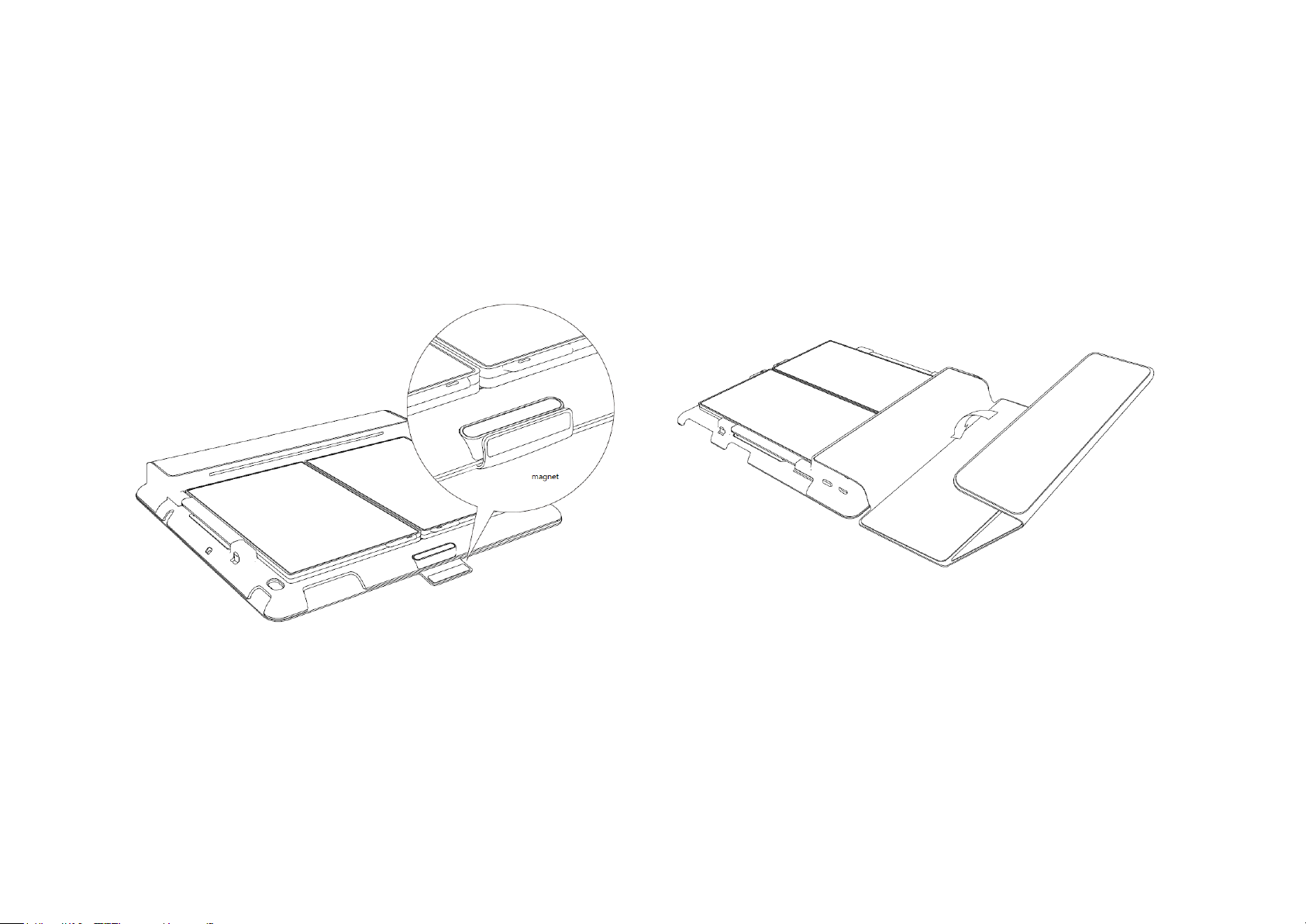
Using the cover as a stand
The display cover instantly attaches to the BoomPack with the magnetic
tabs .
1. In the closed position, the cover attaches to the front side of the
BoomPack. Pull on the magnetic tab to open the cover.
2. When the cover is folded up to act as a BoomPack stand, magnets
inside the Smart Cover automatically attach to the rear, protruding area
on the case. In the folded position the cover acts as a strurdy base.
3
Page 8

3. Lean the BoomPack against the folded up cover for a sturdy base and
stand.
4
Page 9

OVERVIEW
Rear view of the speaker (closed position)
Front view of the speaker (opened position)
1. Receptacle fits both the iPad 2 and the New iPad
1. 2x SBESL ELECTROSTATZ™ tweeter(LHS / RHS stereo sound)
2. 2x SBESL ELECTROSTATZ™ tweeters (LHS / RHS stereo sound)
3. 1x Power / Bluetooth LED indicator (IN2UIT LOGO) (inset picture)
4. 1x mic (under mesh , near IN2UIT LOGO)
1x foldable cover stand
2. Power / Bluetooth pairing button (inset picture)
3. 1x micro USB connector (inset picture)
5
Page 10

OPERATING
NOTICE:
For safety purposes always turn off the main power switch when plugging or
unplugging in the device from the AC power socket
Operating temperature is from -20 degrees to 40 degrees Celsius.
To avoid damage, don’t put the speaker in high temperature environment .
Connecting to AC power
The universal power adaptor that comes with BoomPack accepts multiple
voltages (100-240V); however users are advised to check regional AC
voltage supply and plug type before connecting to the power supply. Prior to
connecting to the power supply, make sure the speakers are switched off
first. Engage the mirco USB on the side of the device. Turn on the speakers’
power as indicated below.
Inserting the iPad
Firstly, make certain the iPad is correctly orientated. Make sure all buttons,
connectors and camera of the iPad are aligned before inserting your iPad
NOTICES:
The BoomPack is designed for iPad2 and the new iPad.
If the battery of your iPad is extremely low, charge it before operation.
into the Boompack receptacle. Place your iPad into the receptacle by
inserting the bottom edge of your iPad first and making certain it is securely
positioned and engaged with the corner underhooks. Rubber pads in the
receptacle should facilitate correct iPad fit for both iPad 2 and the new iPad..
Once the iPad’s lower edge is in position and secure, push the top edge of
the iPad firmly into the receptacle and ‘click’ into its fully engaged position.
Make sure the iPad is securely fixed before moving or using the BoomPack..
6
Page 11

Action
Power On
Power On +
Pairing
Re- Pairing
(after power is
on )
Power Off
Pressing
Time
1.5 seconds
2 seconds
2 seconds
Instant off
Control button
Audio Playback via Bluetooth wireless connection
To begin pairing with your iPad for the first time
1. If the BoomPack device is already turned on, re-press and hold the
power button on the device for an additional two seconds (pairing mode)
to pair both devices for the first time. Please notice the LED will flash
from blue to orange when in pairing mode.
2. If the device’s power is off, press and hold the power button on the
speaker for two seconds to both turn on and pair the speaker.
3. Enable the Bluetooth function on your iPad and start the Bluetooth
search for the device named as “IN2UIT BoomPack”.
4. Choose and confirm the connection to “IN2UIT BoomPack” from your
iPad. When the devices are successfully paired a ‘Beep’ will ring out.
5. After successful connection, you are ready to listen to audio playback
from your iPad. Adjust the required volume on your iPad for comfortable
and non distorted playback. Maximum volume output may cause clipping
on some types of music.
7
Page 12

NOTICES:
- Pairing occurs when two Bluetooth devices communicate with each other
and establish a connection. A record of information about this connection is
then stored in the memory of each device. Once you connect your iPad with
the BoomPack, you should not have to pair it again.
- You may have to enter the password “0000” in order to connect some
Bluetooth devices
- Setting up for conference calls. BoomPack supports Bluetooth
hands-free profile. You can use Skype and FaceTime on your iPad
connected to BoomPack for easy conference calling.
- Automatic Power shutdown. If there is no Bluetooth connection for over 10
minutes, the system will automatically shutdown. The user will need to
re-power the device after automatic shutdown.
Portable Operation
BoomPack is designed for mobile and convenient household and office
usage as a wireless Bluetooth speaker. It can be easily placed on any flat
surface. BoomPack can operate for up to 10 hours on a full battery charge. If
battery capacity is running low, the red LED indicator will flash twice per
second to remind you to recharge the device.
NOTICE: Perfect carrying case. You don’t need to remove the iPad when
you want to use the BoomPack in other places. The cover of the BoomPack
protects the iPad screen
NOTICE: Manually put your iPad into sleep mode, the BoomPack cover
does not have the sleep function mode
8
Page 13

Status
LEDs
BT Connected
Pairing
Not paired
Blue
On
Flash(0.5s)
On
Red/Orange?
Off
Flash(0.5s)
On
Status
If speaker is turned on
If speaker
is turned off
BT
Connected
Pairing
Not paired
Charging
Blue-LED
flashes twice
every 5
seconds
No effect
Blue-LED and
Red-LED
flash twice
every 5
seconds
Red-LED on
Fully
charged
No effect . LED indicator display same as
table1
Every LED off
Charging the battery
To charge the battery, plug the power adaptor cable into the micro USB on
the side of the BoomPack speaker. Recommended charging time is 3 hours.
The red LED indicator will flash every 2 seconds when in charging mode and
will cease flashing when fully charged.
NOTICE: You can simultaneously charge your iPad and BoomPack. The
iPad charging port is completely accessible on the BoomPack. Use the
charging cable provided by Apple to separately charge iPad.
Removing iPad
1. Close the ELECTROSTATZ™ tweeters and shutdown the power of
BoomPack before inserting or removing iPad.
2. Remove iPad from the top edge first
3. Press the top edge corners of BoomPack first, one at a time,
disengaging the top corners of the iPad from the BoomPack
4. Pull out the iPad from the receptacle carefully, top edge of the iPad
should be removed first.
5. Inserting the iPad is in the reverse order of the above sequence
System status indicator table
LED Indication table
Table 1 status indication
Table 2 charging indication
9
Page 14

Status
Tones
Power
On
Power
Off
Connected
Disconnected
Low battery
High
3rd
1st
1st
Mid
2nd
2nd
Low
1st
3rd 1st
1st+2nd
Actions
Low to
high
(triple)
High to
low
(triple)
High (once)
Low (once)
“Beep”twice
every 20 seconds
Beep indication table
Optimization of audio performance
IN2UIT systems feature proprietary, leading edge Electrostatic Loudspeaker
(ESL) technology that we call our ELECTROSTATZ™ tweeter technology.
The ethereal acoustic characteristics provide the user with the highest class
of audio playback. In order to maximize this performance, it is advised to
read the following instructions:
1. ELECTROSTATZ™ tweeters are dipole transducers. This means
the sound waves are transmitted from both sides of the diaphragm in
opposite polarity. A dipole transducer produces one sound wave to
the front and another sound wave to the rear.
2. When correctly positioned, for example, closer to the wall, the
reflected ESL back sound wave can be amplified and help create a
wider, deeper sound stage for more realistic acoustic performance.
The result is life-like music reproduction previously unachieved in the
market place of comparably sized audio systems.
10
Page 15

Problem
Action
Speaker will not turn
on (AC power)
• Make sure your system is connected to a working AC
(mains) outlet.
Speaker will not turn
on (battery power)
• Battery may be discharged – connect to working AC
(mains) outlet to recharge the battery to operational
mode.
Paired iPad will not
connect
• Turn the BoomPack speaker off and back on again
• Remove the BoomPack speaker from the pairing list on
your iPad pairing list (consult the device owner’s manual
for assistance). Then pair the iPad and the BoomPack
speaker again.
BoomPack speaker
indicates a
connection, but is not
playing music
• Turn off or disable Bluetooth on the iPad and reconnect
the iPad.
• Turn the BoomPack speaker off and back on again.
Cannot pair the
BoomPack speaker
with my iPad
• Make sure your BoomPack speaker is discoverable.
Press and hold the power button (three seconds) until the
LEDs slowly flash.
• Make sure the Bluetooth capability of your iPad is turned
on.
• Make sure your iPad supports the transfer of audio.
• Move your iPad and/or BoomPack speaker away from
other devices that generate electromagnetic interference.
Examples are cordless phones, microwave ovens,
wireless network routers, or other Bluetooth devices.
• If possible, turn off all other nearby Bluetooth devices.
• Turn the BoomPack speaker off and back on.
• Refer to the owner’s guide, help system, or technical
support for your mobile device to learn how it pairs with
other Bluetooth devices.
No audio from iPad
• Make sure your iPad is playing audio, and the volume is
up.
• Turn the BoomPack speaker off and back on again.
TROUBLESHOOTING
11
Page 16

Poor sound quality
from iPad
• Move your iPad and/or BoomPack speaker away from
any device that generates electromagnetic interference,
such as another Bluetooth device, cordless phone,
microwave oven, or wireless router.
• Reduce the number of applications running on your
iPad. Running multiple applications can reduce the
amount of internal resources available to transmit audio.
Closing non-essential applications may improve audio
quality.
• Try turning off Wi-Fi to improve audio quality.
• Try un-pairing your iPad from the BoomPack speaker
and then re-pairing the two. This action can possibly clear
issues that might have occurred during initial device
pairing.
• Turn the BoomPack speaker off and back on
CARE AND MAINTENANCE
Components of the highest quality are used in BoomPack. This assures
years of trouble free operation. The following precautions should still be
strictly adhered to.
Cleaning
Use a specialized cleaning brush or vacuum cleaner (low setting) with nozzle
attachment to the device. If you wish to use a cleaning agent, apply it onto
the cleaning cloth, not directly onto the product. Test a small area first, as
some cleaning products may damage the surfaces and materials. Avoid
products that are abrasive, contain acid, alkali or anti-bacterial agents.
Recycling used products
This product is subjected to the European Union Waste
Electrical and Electronic Equipment directive (WEEE), 2002/96/EC. This
product must not be disposed of as unsorted municipal waste and must be
collected separately and disposed according to your national regulations.
12
Page 17

CONTACTING CUSTOMER SERVICE
For questions concerning the BoomPack wireless, mobile speaker, contact
your local IN2UIT dealer. To contact IN2UIT directly, consult the contact
information included with your BoomPack speaker or visit www.IN2UIT.com
WARRANTY
The warranty only covers faults or defects in material and production.
Damage caused as a result of abuse, misuse or tampering is not
covered by the warranty.
All warranty claims must be accompanied by a copy of the original filled
out warranty document and certified by your dealer.
Purchasing invoice and warranties are only valid in the country or
market of original origin and distribution. Should warranty service be
required, it must be arranged for in the country of purchase by an
authorized dealer.
13
Page 18

System
Two-way active speaker
Bluetooth speaker with mic
Frequency Response (+/- 3 dB)
170Hz – 30kHz
Sensitivity (1m/1W on axis)
80dB
Power consumption
Idle: 2W / Max: 2.5W
Amplifier power
Tweeter: 2+2W / Woofer: 2+2W
Bass Principle
Closed
Crossover Frequency
1.6 kHz
Crossover Slope
12db/Oct
Tweeter
ELECTROSTATZ™ ESL x 2
Woofer
31mm PP cone x 2
Weight (Kg)
0.58kg
Dimensions (W x H x D) ( mm )
246 X 232 X 30
Bluetooth Specification
Version 2.1 + EDR
Supported Bluetooth Profiles
A2DP, Hands-Free
Bluetooth operating Range
Up to 10 meters
Battery
Li-Ion Polymer 3.7V, 1500mAh
TECHNICAL SPECIFICATIONS
APPENDIX
Hold down the push button then rotate counterclockwise to open the
Hold down the push button then rotate clockwise to lock the plug on the
plug from the adapter.
adapter.
14
Page 19

BLUETOOTH KEYBOARD(OPTIONAL)
Getting Started
Thank you for choosing this ultrathin keyboard with Bluetooth
technology to ensure no hinder communication between the
keyboard and your computer without connecting cable. The
transmission and receiving of keyboard are free from angle
restriction with operation distance for 10 meters.
15
Page 20

Overview
Front view of the keyboard
1. 1x Power / Bluetooth LED indicator (IN2UIT LOGO) (inset picture)
Rear view of the keyboard
1. Power / Bluetooth pairing button (right inset picture)
2. 1x micro USB (left inset picture)
16
Page 21

Battery low : Red Led flashes slowly
Charging:Red Led flashes quickly
Fully Charged:Led goes off
Power On: Green Led brighten for few
seconds
Pairing : Green Led flashes for
approximately 3 minutes
Searching: Green Led flashes till search is
finished
LED Indication
Battery Status
Connect Status
Hot Key Functions
(ESC) : Go to Home Screen
(F1) : Hide or Unhide Screen Keyboard In
I-pad
(F2) : Activate Default Search Function
(F3) : Language Selection
(F4) : Screen Lock
(F5) : Photos
(F6) : Select All
(F7) : Copy
(F8) : Paste
17
Page 22

Pairing the keyboard
(F9) : Cut
(F10): Go to Previous Track
1. Set power switch in the back of the keyboard to
“On”
2. Tap the settings icon
(F11): Play/Pause
(F12): Go to Next Track
: Mute
: Volume Down
: Volume Up
18
Page 23

3. Under General, tap on Bluetooth
4. Turn Bluetooth ON from iPad
19
Page 24

5. Press Connect Button in the bottom of the
keyboard. You will see a Green Led flashing on
IN2UIT LOGO.
6. Tab on “IN2UIT BT Keyboard”, and you will be
requested to enter a passkey on the keyboard
20
Page 25

7. When the pairing finishes, you can see the IN2UIT
BT Keyboard is connected.
Troubleshooting and Tips
When the keyboard doesn’t function or stop working, please help check
below:
• Make sure the rechargeable battery is not too weak.
• To determine whether the keyboard, mouse or computer cause the problem,
please test the keyboard and mouse on
second computer if possible; or test another keyboard and mouse on your
current computer.
If you are still unable to solve the problem, please contact your point of sale
or your dealer.
21
Page 26

FEDERAL COMMUNICATIONS COMMISSION
(FCC) STATEMENT
(1) This device may not cause harmful Interference, and (2) This device must
accept any interference received, including interference that may cause
undesired operation.
This equipment has been tested and found to comply with the limits for a
Class B digital device, Pursuant to Part 15 the FCC rules. These limits are
designed to provide reasonable protection against harmful interference in a
residential installation. This equipment generates uses and can radiate radio
frequency energy and, if not installed and used in accordance with the
instructions, may cause harmful interference to radio communications.
However, there is no guarantee that interference will not occur in a
particular installation. If this equipment does cause harmful interference will
not occur in a particular installation. If this equipment does cause harmful
interference to radio or television reception, which can be determined by
turning the equipment off and on, the user is encouraged to try to correct
the interference by one or more of the following measures:
• Reorient or relocate the receiving antenna.
• Increase the separation between the equipment and receiver.
• Connect the equipment into an outlet on a circuit different from that to which
the receiver is connected.
• Consult the dealer or an experienced radio/TV technician for help.
WARNING:
You are cautioned that changes or modifications not expressly approved by
the party responsible for compliance could void your authority to operate
the equipment.
CAUTION: AVOID PROLONGED USE OF THE KEYBOARD WITHOUT BREAKS.
Take regular breaks and keep a good posture. Consult your physician
promptly if you notice any lost of motion or pain in
your wrist when using the keyboard.
CAUTION!
RISK OF EXPLOSION IF BATTERY IS REPLACED BY AN INCORRECT TYPE.
DISPOSE OF USED BATTERIES ACCORDING TO THE INSTRUCTIONS
This device complies with part 15 of the FCC rules. Operation is subject to the
following two conditions:
22
Page 27

BoomPack
Sound to go:iPad AlO BLUETOOTH SPEAKER CASE
IN2UIT Inc.
