
IEEE 802.11b Outdoor Wireless Client Bridge
User Manual
September 24, 2004
Version 1.01
Before operating the unit, please read this manual thoroughly, and
retain it for future reference.
Version 1.01 i
■
Contents
CHAPTER 1. INTRODUCTION................................................................1
1.1 INTRODUCING THE KIT MAN BRIDGE........................................................1
1.2 PRODUCT FEATURES ..............................................................................1
1.3 PACKAGE CONTENTS..............................................................................1
1.4 SYSTEM REQUIREMENTS.........................................................................1
1.5 INLINE POWER INJECTOR (POE).............................................................. 2
CHAPTER 2. INSTALLATION AND BASIC CONFIGURATION.........3
2.1 BEFORE YOU START...............................................................................3
2.2 LOCATE THE RB-130 AND INLINE POWER INJECTOR PORTS...................... 4
2.3 PREPARING INSTALLATION ..................................................................... 6
2.4 BASIC CONFIGURATION ..........................................................................7
2.4.1 What you need to know..................................................................7
2.4.2 Basic Configuration Steps.............................................................7
2.4.3 Logging into the Web Interface ..................................................... 8
2.4.4 Set Operating Mode, IP Address, Subnet Mask, Default Route IP,
DNS Server IP of KIT MAN BRIDGE ......................................................... 12
2.4.5 Set Wireless Encryption for Wireless Interface ............................13
2.4.6 Change Supervisor Account & Password.....................................13
2.4.7 Upgrade the Firmware ................................................................ 14
2.4.8 Back-up the RB-130’s Configuration Files .................................. 18
CHAPTER 3. NETWORK TOPOLOGIES.............................................21
3.1 WIRELESS CLIENT BRIDGE-TO-CENTRAL WIRELESS BRIDGE.................. 22
3.2 WIRELESS CLIENT ROUTER-TO-CENTRAL WIRELESS BRIDGE ................. 23
3.3 WIRELESS CLIENT BRIDGE-TO-CENTRAL WIRELESS ROUTER ................. 24
3.4 WIRELESS CLIENT ROUTER-TO-CENTRAL WIRELESS ROUTER ................ 25
CHAPTER 4. NETWORK PARAMETERS............................................27
4.1 IP CONFIGURATION.............................................................................. 27
4.2 VIRTUAL SERVER................................................................................. 28
4.3 CONFIGURE SNMP..............................................................................30
4.3.1 Configure Community Pool.........................................................30
4.3.2 Configure Trap Host Pool........................................................... 32
4.4 CONFIGURE WIRELESS RELATED PARAMETERS....................................... 33
4.5 SECURITY............................................................................................36
4.5.1 MAC based Access Control......................................................... 36

Version 1.01 ii
4.6 ADVANCE............................................................................................ 37
4.6.1 Transparent Bridge .....................................................................37
4.7 UTILITY............................................................................................... 38
4.7.1 Software Upgrade........................................................................ 38
4.7.2 Administration............................................................................. 39
CHAPTER 5. MONITOR INFORMATION............................................41
5.1 SYSTEM INFORMATION.........................................................................41
5.2 STATISTIC INFORMATION...................................................................... 43
5.3 WIRELESS LINK INFORMATION.............................................................. 44
CHAPTER 6. SPECIFICATIONS............................................................45
6.1 HARDWARE SPECIFICATIONS................................................................. 45
6.2 SOFTWARE SPECIFICATIONS.................................................................. 47
CHAPTER 7. DEFAULT SETTINGS...................................................... 48
7.1 GENERAL CONFIGURATION................................................................... 48
7.1.1 System.........................................................................................48
7.1.2 Virtual Server..............................................................................48
7.1.3 SNMP..........................................................................................49
7.1.4 Wireless LAN..............................................................................50
7.1.5 MAC filter................................................................................... 51
7.1.6 Advance...................................................................................... 51
7.2 UTILITY............................................................................................... 51
7.2.1 Software Upgrade........................................................................ 51
7.2.2 Administration............................................................................. 51
CHAPTER 8. REGULATORY COMPLIANCE INFORMATION........ 52
Version 1.01 1
Chapter 1. Introduction
1.1 Introducing the KIT MAN BRIDGE
The KIT MAN BRIDGE is a fully interoperable with IEEE 802.11b compliant
Outdoor Wireless Last-mile product. The RB-130 operates in remote bridge
mode, and connects Outdoor Wireless Router Bridge to construct point-to-point
as well as point-to-multipoint topologies, for maximum flexibility in configuring
building-to-building networks to WISP.
1.2 Product Features
Outdoor enclosure in compliance with IP67
RF transmit power 100mW (20dBm) with -85dBm Rx
sensitivity @ 11Mbps data rate
Embedded 9dBi patch directional antenna
Support 24VDC 0.8A Power-over-Ethernet
NAT/NAPT and Virtual Server Mapping support
MIB-II and Private MIB support
MAC address based access control
1.3 Package Contents
The product package contains the following items.
1. One (1) RB-130 Outdoor Wireless Client Bridge unit
2. One (1) 100~240VAC, 50~60Hz AC/DC adapter with wall-
mount plug and DC plug power cord
3. One (1) 24VDC, 830mA Inline Power Injector (PoE)
4. One (1) 30m RJ-45 CAT-5 Ethernet cable
5. One (1) 1.8m RS-232 null modem console cable
6. One (1) 1.8m grounding wire
7. One (1) User manual CD-disc
8. One (1) wall/mast mounting kit, including one (1) band clamp
1.4 System Requirements
Installation of the Outdoor Wireless Client Bridge requires the following:

Version 1.01
1. A Windows-based PC/AT compatible computer or Ethernet
data device with an available RJ-45 Ethernet port to run the
configuration program or with TCP/IP connection to the
Ethernet network.
2. A 10/100Base-T Ethernet RJ-45 Ethernet cable is connected to
Ethernet network.
3. A RS-232 consol port cable is connected to PC/AT compatible
computer.
4. An AC power outlet (100~240V, 50~60Hz) supplies the power.
1.5 Inline Power Injector (PoE)
The RB-130 is equipped with an Inline Power Injector module. The Inline
Power Injector (PoE) delivers both data and power to RB-130 unit via a
signal Ethernet cable, and gives the following benefits to improve the
performance vs. installation cost ratio.
1. This works great in areas where you may not have power
and/or Ethernet easily accessible, like house roof.
2. This also allows you to place the RB-130 unit closer to the
antenna, more easily thus reducing signal loss over antenna
cabling.
3. Ethernet signal travels well over CAT 5 cable but 2.4GHz
signal doesn't do as well over antenna cabling.
4. Ethernet cabling is much cheaper than Antenna cabling.
Version 1.01
Chapter 2. Installation and Basic Configuration
This chapter describes the procedures of installing the RB-130.
2.1 Before You Start
After unpacking the system, make sure the following items are present and
in good condition.
1. RB-130 Outdoor Wireless Client Bridge unit
2. AC/DC adapter 100~240VAC, 50~60Hz with wall-mount plug
and DC plug power cord
3. Inline Power Injector (PoE) 24VDC, 830mA
4. RJ-45 CAT-5 Ethernet cable 30m
5. RS-232 null modem console cable 1.8m
6. Grounding wire 1.8m
7. User manual CD-disc
8. Wall/mast mounting kit, including one (1) band clamp

Version 1.01
2.2 Locate the RB-130 and Inline Power Injector
Ports
Interface on the RB-130 Unit
Ethernet Port 1 for connecting the 30m RJ-45 CAT-5 Ethernet
cable.
RS-232 Console Port 2 for connecting the 1.8m RS-232 null
modem console cable.
Interface on the Inline Power Injector
Data Input Port 3 for connecting cross-over Ethernet Cable to
PC or straight Ethernet cable to Hub Switch Router.
110~240VAC, 50~60Hz AC/DC power adapter DC Input Port
4
Power & Data Output Port 5 for connecting the 30m RJ-45
CAT-5 Ethernet Cable.
Grounding Port 6.
NOTE: The cross-over or straight type Ethernet cable is not provided in
RB-130 shipping package as an accessory. User can find one from
computer store in accordance with the length required for indoor
deployment.
3
1 2 6
5
4
Version 1.01
Mount RB-130 on A Wall/Pole
The RB-130 can be mounted on the wall, you can use the Wall Mount kit to
mount the RB-130 as shown in Figure 2.2.1.
Figure 2.2.1
You can also mount the RB-130 to the mast as shown in Figure 2.2.2.
Figure 2.2.2

Chapter 2. Network Topologies
This section describes several main types of installations commonly
implemented using the Outdoor Wireless Router/Bridge System (RB). This
is by no means intended to be an exhaustive list of all possible
configurations, but rather shows examples of some of the more common
implementations. The RB can be configured into two roles: Central
Router/Bridge (CRB) and Remote Extension Router/Bridge (RRB) to
accomplish the broadband wireless point-to-point, point-to-multipoint
systems (as shown in following figuration).
Both the Central RB and the Remote RB can performed in router or bridge
modes. In a Point-to-Multipoint topology, all communication between
network systems is done through a centralized agent. In the Outdoor
Wireless Router/Bridge product, the centralized agent is Central Router or
Central Bridge and the individual network notes may be Remote Router or
Remote Bridge.
To show some possibilities of Point-to-Multipoint topologies, the following
examples are provided:
1. Remote Wireless Bridge-to-Central Wireless Bridge
2. Remote Wireless Router-to-Central Wireless Bridge
3. Remote Wireless Bridge-to-Central Wireless Router
4. Remote Wireless Router-to-Central Wireless Router
2.1 Remote Wireless Bridge-to-Central Wireless
Bridge
1. Set the Central RB as a bridge (bridge IP address is 192.168.2.1).
2. Set Wireless parameters on Central RB: Channel (1) and SSID
(wireless)
3. Set the Remote RB as a bridge (bridge IP address is 192.168.2.2).
4. Set Wireless parameters on Remote RB: Channel (1) and SSID
(wireless), these parameters must same with Central RB.
5. Left side subnet is transparent to the right side.
6. DHCP server assign IP address to PC1 and PC2

2.2 Remote Wireless Router-to-Central Wireless
Bridge
1. Set the Central RB as a bridge (bridge IP address is 192.168.2.1).
2. Set Wireless parameters on Central RB: Channel (1) and SSID
(wireless).
3. Set the Remote RB as a Router (Wireless Interface IP is 192.168.2.2,
Ethernet Interface IP is 192.168.10.1, must turn on NAT on Wireless
Interface, default route is 192.168.2.254).
4. Set Wireless parameters on Remote RB: Channel (1) and SSID
(wireless), these parameters must same with Central RB.
5. Set the DHCP server service on the Remote RB and apply it on
Ethernet Interface.
6. The Remote RB assign IP address to PC1 and PC2
2.3 Remote Wireless Bridge-to-Central Wireless
Router
1. Set the Central RB run as a Wireless Router (Wireless Interface IP is
192.168.1.1, Ethernet Interface IP is 192.168.2.1, must turn on NAT on
Ethernet interface, default route is 192.168.2.254).
2. Set Wireless parameters on Central RB: Channel (1) and SSID
(wireless)
3. Set the DHCP server service on the Central RB and apply it on
Wireless Interface.
4. Set the Remote RB as a Bridge (Bridge Interface IP is 192.168.1.2).
5. Set Wireless parameters on Remote RB: Channel (1) and SSID
(wireless), these parameters must same with Central RB.
6. The Central RB assign IP address to PC1 and PC2
7. The operator can also turn off NAT behavior on Central RB and
two subnets are transparent.

2.4 Remote Wireless Router-to-Central Wireless
Router
1. Set the Central RB run as a Wireless Router (Wireless Interface IP is
192.168.1.1, Ethernet Interface IP is 192.168.2.1, default route is
192.168.2.254).
2. Set Wireless parameters on Central RB: Channel (1) and SSID
(wireless).
3. Set the Remote RB as a Wireless Router (Wireless Interface IP is
192.168.1.2, Ethernet Interface IP is 192.168.10.1, default route is
192.168.1.1).
4. Set Wireless parameters on Remote RB: Channel (1) and SSID
(wireless), these parameters must same with Central RB.
5. Set the DHCP server service on the Remote RB and apply it on
Ethernet Interface.
6. The Remote RB assigns IP address to PC1 and PC2.
The operator can also turn off NAT behavior on Central RB and turn
on NAT behavior on Remote RB. In this case, any outgoing packets
will transfer to 192.168.1.2
Remote RB: turn on NAT on Wireless Interface.
The operator can also turn on NAT behavior on Central RB and turn
on NAT behavior on Remote RB.
Central RB: turn on NAT on Ethernet interface.
Remote RB: turn on NAT on Wireless Interface.
Chapter 3. Web Access
Web Connection
The Outdoor Wireless Access Router/Bridge (RB) supports access to the
configuration system through the use of an HTTP Interface (web browser).
Before configuring the RB, you need to know the IP Address assigned to
the unit.
When shipped from the factory, the IP Address (192.168.2.1) was assigned
to the RB by default. To start a web connection use:
http://192.168.2.1/
Identify the IP Address assigned to the unit
However, the IP Address may be changed and you cannot connect the unit
using the default IP Address. In this case, you must identify the RB IP
Address before configuration. To identify the IP Address, you can use the
Serial Port to gain access the current network status. To start a Serial Port
connection:
1. Attach a serial data (RS-232) cable to the Serial Port Adapter.
Connect the other cable end to a terminal or a PC running a terminal
emulation program. Use a 9-pin female to 9-pin female NULL Modem
cable.
2. Set the terminal to 115200 Baud, No-Parity, 8 data bits, 1 Stop bit,
and ANSI compatible.
Note: Running a terminal emulation program on your PC, such as
HyperTerminal, and then set the following connection properties:
Click the Start icon > Program > Accessories >
Communication > Terminal.
Create a new connection file, and then select a Com Port
<COM1, COM2, etc., depending on your PC> with 115200bps /
8-bits / 1-stop.
Click the properties icon in the Tool Bar > setting > select
Emulation terminal VT100 > ok.

3. Reboot or turn on your RB
4. When the RB is powered up, the “Current Network Status” will be
displayed.
Figure 3-1 Current Network Status
Web Access Procedure
Once you identify the IP Address assigned to your OWRB, use your web
browser to configure the OWRB through the HTTP Interface.
The following procedure explains how to configure each item.
1. Open your browser and enter the IP Address
2. Press ENTER and the RB Login screen appear.
Figure 3-2 Login Screen
3. Enter root in the User Name and the Password fields. And then the
web configuration user interface screen appears.
Figure 3-3 Web User Interface
Web Configuration Structure
The web configuration user interface be grouped in a tree structure, and
contains the following settings or information:
▽ General Configuration
● System
● TCP/IP
- Virtual Server
- DHCP
- Routing
- SNMP
● Wireless
● Security
- 802.1X Access
- MAC Filter
● Firewall

● Advance
▽ Running Status
● System Info
● DHCP Info
● Station Info
● Statistic Info
● Wireless Link Info (Remote Extension RB only)
▽ Utility
● Software Upgrade
● Administration
Move through the tree by clicking on an icon to expand or collapse the tree.
The nodes on the tree represent web pages that allow you to view and
modify the parameters.
Figure 3-4 Web Configuration Structure
Chapter 4. Configuration
4.1 Introduction
What you Need to Know
The RB can be configured into two operation roles:
Central Wireless Router/Bridge (Central RB) and Remote Wireless
Router/Bridge (Remote RB).
Central RB can performed in four operation modes:
Central Wireless Bridge
Central Wireless Router with PPPoE Ethernet connection
Central Wireless Router with dynamic IP address Ethernet
Central Wireless Router with static IP address Ethernet
Remote RB can performed in two operation modes:
Remote Wireless Bridge
Remote Wireless Router
The RB is shipped with default configuration is as a bridge between an
Ethernet and wireless network. Users simply need to attach the RB to your
wired LAN. If users would like to configure the RB, please refer to the
following procedures.
4.1.1 Basic Configuration Steps
Modify the Default Settings and Apply the New
This section will describe a 5-step configuration to setup your Outdoor
Wireless Router/Bridge (RB) workable.
1. Select an operation mode for your RB on the web page “/General
Config/System/”, and click FINISH to refresh this page.

2. Modify the factory-set default parameters on the web page “/General
Config/System/”page, and click FINISH to save your changes.
3. Modify the factory-set default parameters on the web page “/General
Config/Wireless/”page, and click FINISH to save your changes.
4. (Optional) Modify others parameters on the web page “/General
Config/”page, and click FINISH to save your changes.
5. Move on page “/Utility/Administration/”, select the Save then
Restart and then click FINISH to take effect the previous
configuration changes.
4.2 System Setup
When setting up a Wireless Router/Bridge (RB), you must decide which
operation mode that your RB works. This feature is available in the
“/General Config/System/” page.
Figure 4-1 & 4-2 show the “General Configuration – System Setup”
page.
Figure 4-1 General Configuration – System Setup-1

Figure 4-2 General Configuration – System Setup-2
Host Information
- Host Name. The Host Name is not an essential setting, but it helps
identify the device in network. Use this setting to assign a name to the
device.
Operation Mode
The First Thing You Have To Do
Select an operation mode, and click FINISH to refresh this page.
4.2.1 Wireless Access Bridge
Select the Central Wireless Bridge mode. And then set the corresponding
parameters.
- Bridge IP Address. Use this setting to assign or change the bridge’s IP
address.
- Bridge Subnet Mask. Enter an IP subnet mask to identify the sub
network so the IP address can be recognized on the LAN.
Default Route IP
- IP Address. Enter the default Gateway IP Address.
DNS Server IP
- Primary DNS Server IP. Enter the Primary Domain Name Server IP
Address.
- Secondary DNS Server IP. Enter the Secondary Domain Name Server
IP Address.
After that, click FINISH at the bottom of this page to complete the
modification of this page.
4.2.2 Remote Extension Bridge
Select the Remote Wireless Bridge mode. And then set the corresponding
parameters.
- Bridge IP Address. Use this setting to assign or change the bridge’s IP
address.
- Bridge Subnet Mask. Enter an IP subnet mask to identify the sub
network so the IP address can be recognized on the LAN.
Default Route IP
- IP Address. Enter the default Gateway IP Address.
After that, click FINISH at the bottom of this page to complete the
modification of this page.

4.2.3 Central Router with PPPoE Client Ethernet
connection
If you are an ADSL subscriber, you need to specify that you personal ISP
PPPoE Username and Password to enable ADSL broadband access.
- PPPoE User Name. This setting allows you to enter the user name that
your ISP assigns to your account.
- PPPoE Password. Enter the password that your ISP assigns to your
account.
- Password Confirm. Enter the PPPoE Password once more again.
Wireless Interface Address
- IP Address. Use this setting to assign or change the wireless interface’s
IP address.
- Subnet Mask. Enter an IP subnet mask to identify the sub network so the
IP address can be recognized on the WLAN.
Ethernet Interface Address
- IP Address. Use this setting to assign or change the Ethernet interface’s
IP address
- Subnet Mask. Enter an IP subnet mask to identify the sub network so the
IP address can be recognized on the WAN.
NAPT performs on which interface?
There are three interfaces. You can select one to use or select "None"
to disable it.
Default Route IP
- IP Address. Enter the default Gateway IP Address.
DNS Server IP
- Primary DNS Server IP. Enter the Primary Domain Name Server IP
Address.
- Secondary DNS Server IP. Enter the Secondary Domain Name Server
IP Address.
After that, click FINISH at the bottom of this page to complete the
modification of this page.
4.2.4 Central Router with DHCP Client Ethernet
connection
Wireless Interface Address
- IP Address. Use this setting to assign or change the wireless interface’s
IP address.
- Subnet Mask. Enter an IP subnet mask to identify the sub network so the
IP address can be recognized on the WLAN.
NAPT performs on which interface?
There are three interfaces. You can select one to use or select "None"
to disable it.
Default Route IP
- IP Address. Enter the default Gateway IP Address.
DNS Server IP
- Primary DNS Server IP. Enter the Primary Domain Name Server IP
Address.
- Secondary DNS Server IP. Enter the Secondary Domain Name Server
IP Address.
After that, click FINISH at the bottom of this page to complete the
modification of this page.
4.2.5 Wireless Router with static IP Ethernet connection
Wireless Interface Address
- IP Address. Use this setting to assign or change the wireless interface’s
IP address.
- Subnet Mask. Enter an IP subnet mask to identify the sub network so the
IP address can be recognized on the WLAN.

Ethernet Interface Address
- IP Address. Use this setting to assign or change the Ethernet interface’s
IP address
- Subnet Mask. Enter an IP subnet mask to identify the sub network so the
IP address can be recognized on the WAN.
NAPT performs on which interface?
There are three interfaces. You can select one to use or select "None"
to disable it.
Default Route IP
- IP Address. Enter the default Gateway IP Address.
DNS Server IP
- Primary DNS Server IP. Enter the Primary Domain Name Server IP
Address.
- Secondary DNS Server IP. Enter the Secondary Domain Name Server
IP Address.
After that, click FINISH at the bottom of this page to complete the
modification of this page.
4.2.6 Remote Extension Router
Wireless Interface Address
- IP Address. Use this setting to assign or change the wireless interface’s
IP address.
- Subnet Mask. Enter an IP subnet mask to identify the sub network so the
IP address can be recognized on the WLAN.
Ethernet Interface Address
- IP Address. Use this setting to assign or change the Ethernet interface’s
IP address
- Subnet Mask. Enter an IP subnet mask to identify the sub network so the
IP address can be recognized on the WAN.
NAPT performs on which interface?
There are three interfaces. You can select one to use or select "None"
to disable it.
Default Route IP
- IP Address. Enter the default Gateway IP Address.
DNS Server IP
- Primary DNS Server IP. Enter the Primary Domain Name Server IP
Address.
- Secondary DNS Server IP. Enter the Secondary Domain Name Server
IP Address.
After that, click FINISH at the bottom of this page to complete the
modification of this page.
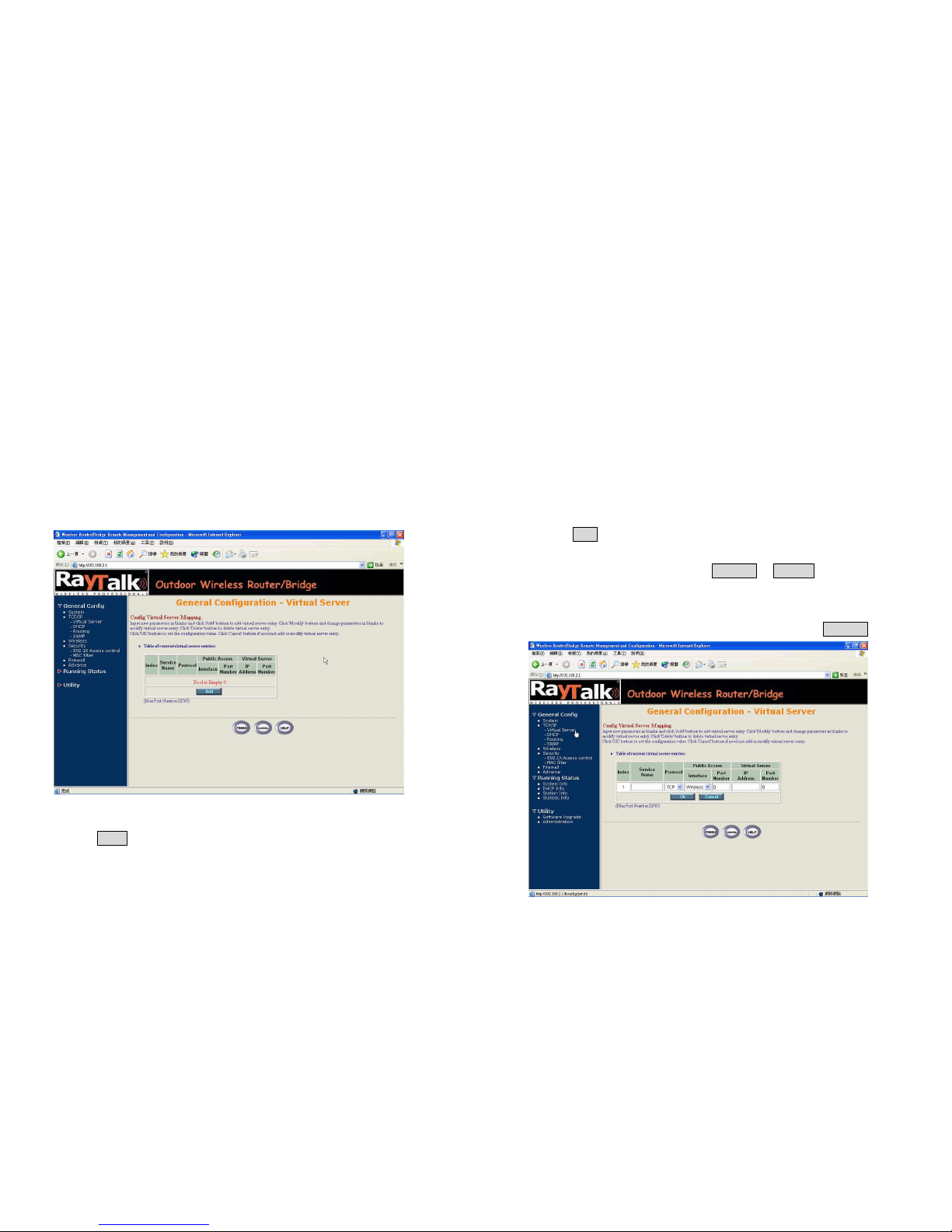
4.3 TCP/IP Protocol Configure
4.3.1 Virtual Server Mapping
Sometimes, the operator can expose the internal servers on the local
intranet to the public Internet. For this, you must create the Virtual Server
Mapping for these invisible internal servers.
Select the “/General Config/ Virtual Server/”, and then the General
Configuration - Virtual Server screen appears. Figure 4-3 show the
current virtual server entry table. (Default Virtual Server Mapping pool is
empty)
Figure 4-3 General Configuration - Virtual Server
1. Click Add . The Virtual Server Entry Edit page Figure 4-4 appears.
2. To edit the Virtual Server Entry, specify all the entry fields to allow
Internet user to access the Internal servers.
Service Name: Alias name of this internal server, such as FTP.
Access Interface: Indicate the translation occurs on which interface
(Wireless interface / Ethernet interface), such as Ethernet.
Protocol: Indicate which protocol (TCP/UDP) you want to translate
from outside to internal server, such as TCP.
Public Access Port number: Indicate which socket port (1 ~ 65535)
you want to translate from outside to internal server, such as 21.
Virtual Server IP address: Specify the private IP address of the
internal server, such as 192.168.1.100.
Virtual Server Port number: Specify the socket port (1 ~ 65535) of
the internal server, such as 21.
3. Click OK . The Virtual Server Entry Table appears with the entries list.
4. To modify or delete a virtual server entry, click the select button beside
the entry index number and click Modify or Delete .
5. To add another entry to the Virtual Server Mapping Pool, repeat step 1
through step 3.
6. When you have included all the entries you need, click FINISH .
Figure 4-4 Add Virtual Server Entry

4.4 Configure DHCP server
Sometimes, the operator want to managing a large TCP/IP network
requires maintaining accurate and up-to-date IP address and domain name
information. In this situation, it needs manually configure and enable the
DHCP server service. Select the “/General Config/ DHCP/”, and then the
General Configuration – DHCP Parameter screen appears. Figure 4-5
shows the general DHCP parameters and the fixed host entry table.
(Default fixed host entry pool is empty).
Figure 4-5 DHCP Parameter
4.4.1 General DHCP Server Parameter
- Trigger DHCP Service. Select Enable to allow the RB to assign
IP Addresses from IP Pool Table. Select Disable to prevent IP Address
assignment from the RB
- Default Gateway. Enter the default Gateway IP Address.
- Subnet Mask. Configure the subnet for the client.
- Name Server 1, 2, 3. Configure the DNS servers IP for the client.
- DHCP Start IP address. Enter the starting IP Address for this IP Pool
Table.
- DHCP End IP address. Enter the ending IP Address for this IP Pool
Table.
- Apply Interface. Enable DHCP server service on Wireless or Ethernet
interface.
4.4.2 Fixed Host Entries
Figure 4-5 shows the general DHCP parameters and the fixed host entry
table. (Default fixed host entry pool is empty).
1. Click Add . The Fixed Host Entry Edit page Figure 4-6 appears.
2. To edit the Fixed Host Entry, specify the Ethernet and Internet Address
fields.
- Ethernet Address. Enter the MAC address for a fixed IP user.
- Internet Address. Assign a fixed IP Address to this special user.
3. Click OK . The Fixed Host Entry Table appears with the entries list.
4. To modify or delete a fixed host entry, click the select button beside the
entry index number and click Modify or Delete .

5. To add another entry to the Fixed Host Mapping Pool, repeat step 1
through step 3.
6. When you have included all the entries you need, click FINISH .
Figure 4-6 Add Fixed Host Entry
4.5 Routing
Click General Config, Routing, and then the General Configuration –
Routing Parameter screen appears. Figure 4-7 shows the current static
route table.
Figure 4-7 General Configuration – Routing Parameter
Click 'Delete' or 'Modify' button to delete or modify static route entry. Input
new static route and click 'Add' button to add entry. Configure items include
Network Address, Subnet Mask and Gateway Address.
After that, click FINISH at the botton of this page to complete the
modification of this page.

4.6 Configure SNMP
Click General Config, SNMP, and then the General Configuration – SNMP
Community Parameter screen appears. Figure 4-8 shows the current
SNMP community pool and trap host pool.
Figure 4-8 General Configuration – SNMP Community Parameter
4.6.1 Configure Community Pool
The SNMP Community Pool has five entries.
1. To modify a entry, click the select button beside the entry index
number and then click Modify , the configuration page Figure 4-9
appears.
2. Specify the Validity, Access Right and Community field.
- Validity. Select Enable or Disable to control this community.
- Access Right. Select a command from the pull down menu for this field.
- Community. Enter the password related the Access Right in this field.
3. Click OK . To refresh the current community pool.
4. To modify another community entry to the current community pool,
repeat step 1 through step 3.
5. When you have modified all the entries you need, click FINISH .
Figure 4-9 Modify SNMP Community Parameter
4.6.2 Configure Trap Host Pool
The Trap Host Pool has five entries.
1. To modify a entry, click the select button beside the entry index
number and click Modify . The configuration page Figure 4-10
appears.
2. Specify the Version, IP Address and Community field.

- Version. Select Disable, Version 1 or Version 2 to control this trap host.
- IP Address. Enter the Trap Host IP Address.
- Community. Enter the password in this field.
3. Click OK . To refresh the current trap host pool.
4. To modify another trap host entry to the current trap host pool, repeat
step 1 through step 3.
5. When you have modified all the entries you need, click FINISH .
Figure 4-10 Modify SNMP Trap Host Parameter
4.7 Configure Wireless related parameters
Click General Cofig, Wireless. The Wireless LAN information page
Figure 4-11 appears. In here, enter the Transmit Power (default is 20dB) ,
Channel (default is 1), Domain(default is Europe) , rts Threshold (default
is 1600), frag Threshold (default is 1600), SSID (default is wireless) and
Station Name (default is ap) that are suitable for your radio network and
then you can clicked radio button to disable WEP or enable 64/128 bit
WEP services (default is disable), if WEP is enabled, you must input
corresponded Default Key index and WEP Key and then click KeyGen
to generate the WEP64 & WEP128 key patterns. After that, click FINISH at
the bottom of this page to complete the modification.
Figure 4-11
- Transmit Power. This setting determines the transmit power which can
choice 8 to 23 dB
- Channel. The factory setting is Radio Channel 1 transmitting at 2412
MHz. The channel set appears on the screen installed on your access.
Each channel covers 22 MHz. The bandwidth for channels 1, 6, and 11

does not
overlap, so you can set up multiple access point in the same vicinity
without causing interference.
- RTS Threshold. This setting determines the packet size at which the
bridge issues a request to send (RTS) before sending the packet. A low
RTS Threshold setting can be useful in areas where many client devices
are associating with the access point, or in areas where the clients are far
apart and can detect only the bridge and not each other. Enter a setting
ranging from 0 to 2339 bytes.
- Frag Threshold. This setting determines the size at which packets are
fragmented (sent as several pieces instead of as one block). Enter a setting
ranging from 256 to 2338 bytes. Use a low setting in areas where
communication is poor or where there is a great deal of radio interference.
- SSID. The Service Set ID (SSID) can be any alphanumeric, case-
sensitive entry from two to 32 characters long. This string functions as a
password to joint the radio network.
- Hide SSID. You use this setting to choose whether devices that do not
specify an SSID are allowed to associate with the access point. With Yes
selected, the SSID used by other devices must match exactly the AP’s
SSID.
- Deny Any. You use this setting to choose whether devices that specify
the well define SSID keyword ‘ANY’ or ‘any’ are allowed to associate
with the access point. With Yes selected, the SSID ‘ANY’ or ‘any’ used by
other devices are not allowed to associate with the access point
- Station Name. Enter any alphanumeric, case-sensitive entry.
- WEP Key. Enter 1~15 characters for 64 and 128 bits WEP KEY
encryption, and then click KeyGen to generate the WEP64 & WEP128
key patterns.
- WEP. Disable or enable 64/128 bit WEP services.
- Default Key. Select an encryption key from the pull down menu.
- WEP64 Key1~4 & WEP128 Key1~4. The keys in these fields can be
generated automatically by KeyGen function. For 40-bit encryption, enter
10 hexadecimal digits; for 128-bit encryption, enter 26 hexadecimal digits.
Hexadecimal digits include the numbers 0 through 9 and the letters A
through F. Your 40-bit WEP keys can contain any combination of 10
of these characters; your 128-bit WEP keys can contain any combination of
26 of these characters. The letters are not case-sensitive.
4.8 Security
4.8.1 802.1X Access control
1. Click Basic Config, select 802.1x Access control page, and choice
the 802.1x services is Enable or Disable (as shown in Figure 4-12).
Figure 4-12
2. IF you choice 802.1x services Enable , you can select Accessible
802.1x Users on Local or Remote Radius Server
3. If you choice 802.1x Users on Remote Radius Server , you need
setup
Radius parameters

- Radius server IP Enter the radius server IP Address.
- Share key Enter the share key. (default is key)
- Radius authentation port (default is 1812)
- Radius acconnecting port (default is 1813)
4. If you choice 802.1x Users on Local , You can specify the Local user
of a wireless client station. All Local user entries in the Local user
database are permitted to connect into the RB. You can also click
ADD, DELETE, MODIFY button to maintain this Local user database.
After that, click FINISH at the bottom of this page to complete the
modification of this page
4.8.2 MAC based Access Control
1. Click Basic Config, select MAC Filter page, and choice the MAC
Filter services is Enable or Disable (as shown in Figure 4-13).
2. You can specify the MAC address of a wireless client station. All MAC
entries in the MAC address table are permitted to connect into the
RB. You can also click ADD, DELETE, MODIFY button to maintain
this MAC address table. After that, click FINISH at the bottom of this
page to complete the modification of this page.
Figure 4-13
4.9 Configure Firewall
Figure 4-14
- Firewall Service. Click General Config, select Firewall page, and
choice the Firewall services is Enable or Disable (as shown in Figure 4-
14).
- Rule Name. You can describe rule name as you wish for this firewall rule.
- Schedule. choice the Firewall rule is Enable or Disable

- Action. choice the matched packets is Allow or Deny .
- Priority. The priority of this firewall rule.
- Protocol. The protocol(TCP/UDP/ICMP) of this firewall rule.
- IP. The source/destination IP of this firewall rule.
- Port. The single port of this firewall rule.
- Firewall Rules List. Show all of rule which you setting
After that, click FINISH at the bottom of this page to complete the
modification.
4.10 Advance
Click General Config, select Advance page, as shown in Figure 4-15
- Wireless End User isolation. You can enable this function to isolate all
the wireless end users..
- VLAN Pass Through. You can enable this function to pass-through all
kinds of VLAN packets.
- 802.1x Pass Through. You can enable this function to pass-through all
kinds of 802.1X packets
- Link Integrity. If Ethernet not connect Device all the wireless end users
can’t connect with Device.
After that, click FINISH at the bottom of this page to complete the
modification.

Figure 4-15
4.11 Utility
4.11.1 Software Upgrade
1. Click Utility, select Software Upgrade page (as shown in Figure 4-
16), and then you can click Backup icon to backup all web setting
(backup files is config.bin)
2. Click Utility, select Software Upgrade page, and then you can click
Restore icon to restore the config.bin file
3. Click Utility, select Software Upgrade page, and then you can use
TFTP to upgrade your AP. In here, you must specify the TFTP server
IP and select which file you want to upgrade it (Program image, Web
image), then click OK button to start the TFTP upgrade process.
4. If the upgrade process is success, the AP will apply the new settings
and start rebooting right away.
Hint: You must set up a TFTP server and this server must contain one
latest new image.
Figure 4-16
4.11.2 Administration
Click Utility, Administration. Figure 4-17 shows the Utility –
Administration page.
Figure 4-17 Utility – Administration
Supervisor Account
Change the supervisor’s user name & password in the Supervisor Account
field, and Click FINISH. To take effect the previous configuration changes.
Apply the New Settings
1. Click Utility, Administration, select the Save then Restart to apply
the new configuration settings.
2. Click FINISH. To take effect the previous configuration changes.

Hint: It takes about 10 seconds, to complete the restart process.
Chapter 5. Status Monitor
You can see the system running status and the some information on this
windows. Click the Running Status link on the left window (as shown in
Figure 5-1), you can choose which function that you want to monitor.
Figure 5-1 Running Status
5.1 System Information
Click Running Status, System Info. Figure 5-2 shows the System
Information page.
Figure 5-2 Running Status – System Info
In this page, you can see the system information and most running
parameters.
General System Information This block displayed the Product Model,
Host Name, Software Version, Build, Boot Code Version, Web Version, AP
Firmware version and System Uptime.
General System Status This block displayed the Operation Mode,
Interface IP/Net mask and brief wireless parameters, if the operator turn on
the DHCP or PPPoE services, you can also see the related information on
here.
Services Information This block displayed which service is turn on or not.

It is includes the NAPT, DHCP server, SNMP, 802.1x access control, MAC
Filter and WEP encryption.
5.2 DHCP Information
Click Running Status, DHCP Info. Figure 5-3 shows the DHCP assigned
IP Information page.
Figure 5-3 Running Status – DHCP Info
In this page, you can see the DHCP server assigned table, includes MAC
address, corresponded IP address and IP assigning type (Dynamic or Fix).
5.3 Station Information
This item only displayed on Central RB mode.
Click Running Status, Station Info. Figure 5-4 shows the associated
stations information page.
Figure 5-4 Running Status – Station Info
In this page, you can see how many wireless stations associated to this AP,
this association table includes the associated station MAC address and the
corresponded connection time.

5.4 Statistic Information
Click Running Status, Statistic Info. Figure 5-5 shows the statistic of
interface page.
Figure 5-5 Running Status – Statistic Info
In this page, you can see the packet statistic of each interface, Wireless
and Ethernet. This statistic table includes the In Packets, Out Packets, In
Bytes and Out Bytes.
5.5 Wireless Link Information
This item only displayed on Remote RB mode.
Click Running Status, Wireless Link Info. Figure 5-6 shows the Radio
Link information page.
Figure 5-6 Running Status – Wireless Link Info
In this page, you can see four information about this radio link: Link
Quality, Signal Strength, Current used channel and Current Tx Rate.

Chapter 6. Specifications
General
Compatibility Fully interoperable with IEEE802.11b
compliant products
Regulation Certifications FCC Part 15, ETSI 300/328
Power Supply
Output: DC 5V/3A
Input: 100/240 VAC; 50/60 Hz
Temperature Range
0 to 55 ℃ (operating)
-20 to 75 ℃ (storage)
Humidity (non-condensing)
10% ~ 90%
Interface LAN ports: 3 Switching
(10Base-T/100Base-TX)
WAN port: 1
(10Base-T/100Base-TX)
Console port: RS-232 x 1
Radio
Frequency Band 2.4 – 2.484 GHz
Radio Type Direct Sequence Spread Spectrum
(DSSS)
Modulation CCK (11, 5.5Mbps)
DQPSK (2Mbps)
DBPSK (1Mbps)
Operation Channels 11 for North America, 14 for Japan,
13 for Europe
Receiver Sensitivity -84dBm for 11Mbps @ 8% PER
(Packet Error Rate)
-90dBm for 2Mbps @ 8% PER
(Packet Error Rate)
RF Output Power
19dBm typically (including antenna
gain), ETSI
24dBm typically (including antenna
gain), FCC
RF Connector
SMA(male) (Reverse Polarity)
Network Information
Protocol Supported TCP/IP
NAT/NAPT
Virtual Server
DHCP client
DHCP server
PPPoE
Bridge
Security PPP PAP/CHAP/MS-CHAP
Authentication in Web-Based
manager
IEEE 802.1x Port-Based network
access control
Radius client (Authentication &
Accounting)
MAC address based access control
64-bit, 128-bit WEP encryption
802.11 SSID hidden
Denial 802.11 “Any” station
Management
Local Configuration RS-232 serial port
Remote Configuration HTTP, SNMP
Firmware Upgrade Upgrade via Serial Interface or TFTP
Physical Specifications
Dimensions 211(L) mm x 151(W) mm x 40(H) mm
Weight 1000 g

Chapter 7. Default Settings
7.1 General Configuration
7.1.1 System
Parameter Description Default Value
Host Name Host name for the RB HWLAN
Operation Mode
1. Central Bridge
2. Remote Extension
Bridge
3. Central Router with
PPPoE client Ethernet
connection
4. Central Router with
DHCP client Ethernet
connection
5. Central Router with
Static IP Ethernet
connection
6. Remote Extension
Router
Central Bridge
Bridge IP Address 192.168.2.1
Bridge Subnet Mask
For CRB /RRB with Bridge
Operation Mode
255.255.255.0
PPPoE User Name
user
PPPoE Password
pass
Password Confirm
For Central Router with
PPPoE client Ethernet
connection only
pass
IP Address
192.168.1.1
Wireless Interface
Address
Subnet Mask
255.255.255.0
IP Address
192.168.2.1
Ethernet-WAN Interface
Address
Subnet Mask
255.255.255.0
IP Address
192.168.2.1
Ethernet-LAN Interface
Address
Subnet Mask
255.255.255.0
NAPT Interface
1. None
2. Wireless LAN
3. Ethernet
4. PPPoE
None
Default Route IP
IP address of the gateway for
default route when TCP/IP
filtering
192.168.2.254
Primary DNS Server IP
192.168.2.254
Second DNS Server IP
IP addresses of the DNS
Servers of your Local ISP
7.1.2 Virtual Server Mapping
Parameter Description Default Value
Service Name
Specify the service for public
access
NULL
Protocol
Select a protocol for public
access
NULL
Interface NULL
Public Access
Port Number NULL
IP address NULL
Virtual Server
Port Number NULL
Note: (Maximum Entry: 10, Maximum Port Number: 32767)
7.1.3 DHCP
Parameter Description Default Value
Trigger DHCP Service
Disable or Enable automatic IP
address assignment to wireless
stations
Disable
Default Gateway
IP address of the gateway for
default route when TCP/IP
filtering
192.168.1.1
Net Mask
Consists of four sets of digits
that help divide a network into
sub-networks and simplify
routing and data transmission
255.255.255.0
Name Server 1: 192.168.2.254
Name Server 2: Null
Name Server 3:
IP address of the DNS host
Null
DHCP Start IP IP starting address
192.168.1.240
DHCP End IP IP ending address 192.168.1.249
Interface 1. Wireless Wireless

2. Ethernet
Fixed Host Entries
(Max 10)
Ethernet Address Empty
7.1.4 Routing
Parameter Description Default Value
Network Address IP addresses for routing 0.0.0.0
Subnet Mask
Consists of four sets of digits
that help divide a network into
sub-networks and simplify
routing and data transmission
0.0.0.0
Gateway
IP address of the gateway for
default route when TCP/IP
filtering
192.168.2.254
7.1.5 SNMP
7.1.5.1 Table of SNMP Community Pool:
Parameter Description Default Value
Index 1 Enable
Index 2
Enable
Index 3
Disable
Index 4
Disable
Index 5
Validity
Enable or disable the function
of the corresponding community
index
Disable
Index 1 Read
Index 2
Write
Index 3
---
Index 4
---
Index 5
Access
Right
Select the access right
(Deny/Read/Write/Create) for
SNMP Manager
---
Index 1 public
Index 2
private
Index 3
---
Index 4
Community Specify the type of community
(public or private) for SNMP
Manager
---
Index 5
---
7.1.5.2 Table of SNMP Trap Community Host Pool:
Parameter Description Default Value
Index 1 Version1
Index 2
Version2
Index 3
---
Index 4
---
Index 5
Version
Select or disable the SNMP
Version
Version 1: MIB1
Version 2: MIB2
---
Index 1 192.168.2.100
Index 2
192.168.2.100
Index 3
---
Index 4
---
Index 5
IP Address
Specify the IP address of the
SNMP Manager for SNMP Trap
Report
---
Index 1 public
Index 2
public
Index 3
---
Index 4
---
Index 5
Community
Specify the type of community
(public or private) for SNMP
Manager
---
7.1.6 Wireless LAN
Parameter Description Default Value
Regulatory Domain
Define the regulatory domain to
Which this NIC may be
deployed
1
Channel USA: 1~11, Europe: 1~13 1
RTS Threshold
Set RTS (Request To Send)
threshold value
1600
Fragmentation
Threshold
Set fragmentation threshold
value
1600
SSID
Wireless LAN service area
identifier of the OWAP (case
sensitive)
wireless

Hide SSID Yes or No No
Deny ANY Yes or No No
Station Name Show the name of the AP ap
WEP Key
Push the “KeyGen” button to
generate the WEP key patterns
automatically
wepkey
WEP
1. WEP128
2. WEP64
3. Disable
Disable
Default Key
Select a WEP key to encrypt
each frame transmitted from
the radio using one the of the 4
Keys from the Key Panel
1
Key Panel
When you use WEP to
communicate with the other
wireless clients, all the wireless
devices in this network must
have the same encryption key
or pass phrase.
Note: each key must consist
of hex digits, it means that
only digit 0 -9 and letters A-F
are valid entries. If entered
incorrectly, program will not
write keys to a driver.
7.1.7 802.1X Access control
Parameter Description Default Value
802.1X services Disable or Enable use EAP Disable
Accessible 802.1x Users
on
Choice Local or Remote Radius
Server(EAP-MD5 or EAP-TLS)
NULL
Radius server IP 192.168.2.100
Share key Key
Radius authentation port 1812
Radius parameters
(when user choice
Remote Radius Server)
Radius accounting port 1813
Local user database
(when user choice
Local)
Username NULL
7.1.8 MAC filter
Parameter Description Default Value
MAC Filter service
Disable : all wireless user can
connect to OWAP
Enable : only MAC list table user
can connect
Disable
Table of usable allowed
list entry
Key in MAC Address NULL
7.1.9 Firewall
Parameter Description Default Value
Firewall Service
Disable or Enable to restrict
packet pass-through
Disable
Rule Name
Specify the service for public
access
NULL
Schedule
Choice the Firewall rule is
Enable or Disable
ON
Action
choice the matched packets
is
Allow or Deny
Accept
Priority The priority of this firewall rule
NULL
Protocol
The protocol(TCP/UDP/ICMP)
of this firewall rule.
IP
IP NULL
NetMask NULL
Source
Port NULL
IP NULL
NetMask NULL
Destination
Port NULL

7.1.10 Advance
Parameter Description Default Value
Wireless End User
isolation
Select or not select
this function
to isolate all the wireless end
users
Not select
VLAN Pass Through
Select or not select
this function
to pass-through all kinds of
VLAN packets
Not select
802.1X Pass Through
Select or not select
this function
to pass-through all kinds of
802.1X packets
Not select
Link Integrity
If Ethernet not connect
Device all the wireless end
users can’t connect with
Device
Not select
7.2 Utility
7.2.1 Software Upgrade
Parameter Description Default Value
TFTP Server IP
Address
Specify the IP address of the
TFTP server to upgrade the
firmware of the OWAP
192.168.2.100
Program Image soho.bin
Upgrade Filename
Web Image pfs.img
7.2.2 Administration
Parameter Description Default Value
Supervisor ID Supervisor’s identity code root
Supervisor Password Supervisor’s password root
Password Confirm Confirm the password again root
Chapter 8. Regulatory Compliance Information
Radio Frequency Interference Requirements
This device complies with Part 15 of FCC Rules and Canada RSS-210.
Operation is subject to the following conditions:
This device may not cause harmful interference.
This device must accept any interference received, including interference
that may cause undesired operation.
Radiation Exposure Statement
This equipment complies with FCC radiation exposure limits set forth for an
uncontrolled environment. This equipment should be installed and operated
with minimum distance 20 cm between the radiator & your body.
This transmitter must not be co-located or operating in conjunction with any
other antenna of transmitter.
Interference Statement
This equipment has been tested and found to comply with the limits for a
Class B digital device pursuant to Part 15 of the FCC Rules and Regulation.
These limits are designed to provide reasonable protection against harmful
interference in a residential installation. This equipment generates, uses,
and can radiate radio frequency energy and, if not installed and used in
accordance with the instruction manual, may cause harmful interference to
nearby TV’s, VCR’s, radio, computers, or other electronic devices. To
minimize or prevent such interference, this equipment should not be placed
or operated near these devices. If interference is experienced, moving the
equipment away from them will often reduce or eliminate the interference.
However, there is no guarantee that interference will not occur in a
particular installation. If the equipment does cause harmful interference to
radio or television reception, which can be determined by turning the
equipment off and on, the user is encouraged to try to correct the
interference by one or more of the following measures:
Re-orient or relocate the receiving antenna.
Increase the separation between the equipment and receiver.
Connect the equipment into an outlet on a circuit different from that which
the receiver is connected.
Consult the dealer or an experienced radio/TV technician for help.

Professional Installation
Per the recommendation of the FCC, the installation of high gain
directional antenna to the system, which are intended to operated solely as
a point-to-point system and whose total power exceeds +30dBm EIRP,
require professional installation. It is the responsibility of the installer and
the end user that the high power systems are operated strictly as a point-topoint system.
Systems operating as a point-to-multipoint system or use non directional
antennas cannot exceed +30dBm EIRP power requirement under any
circumstances and do not require professional installation.
Information to User
The user manual or instruction manual for an intentional or unintentional
radiator shall caution the user that changes or modifications not expressly
approved by the party responsible for compliance could void the user’s
authority to operate the equipment.
