Page 1
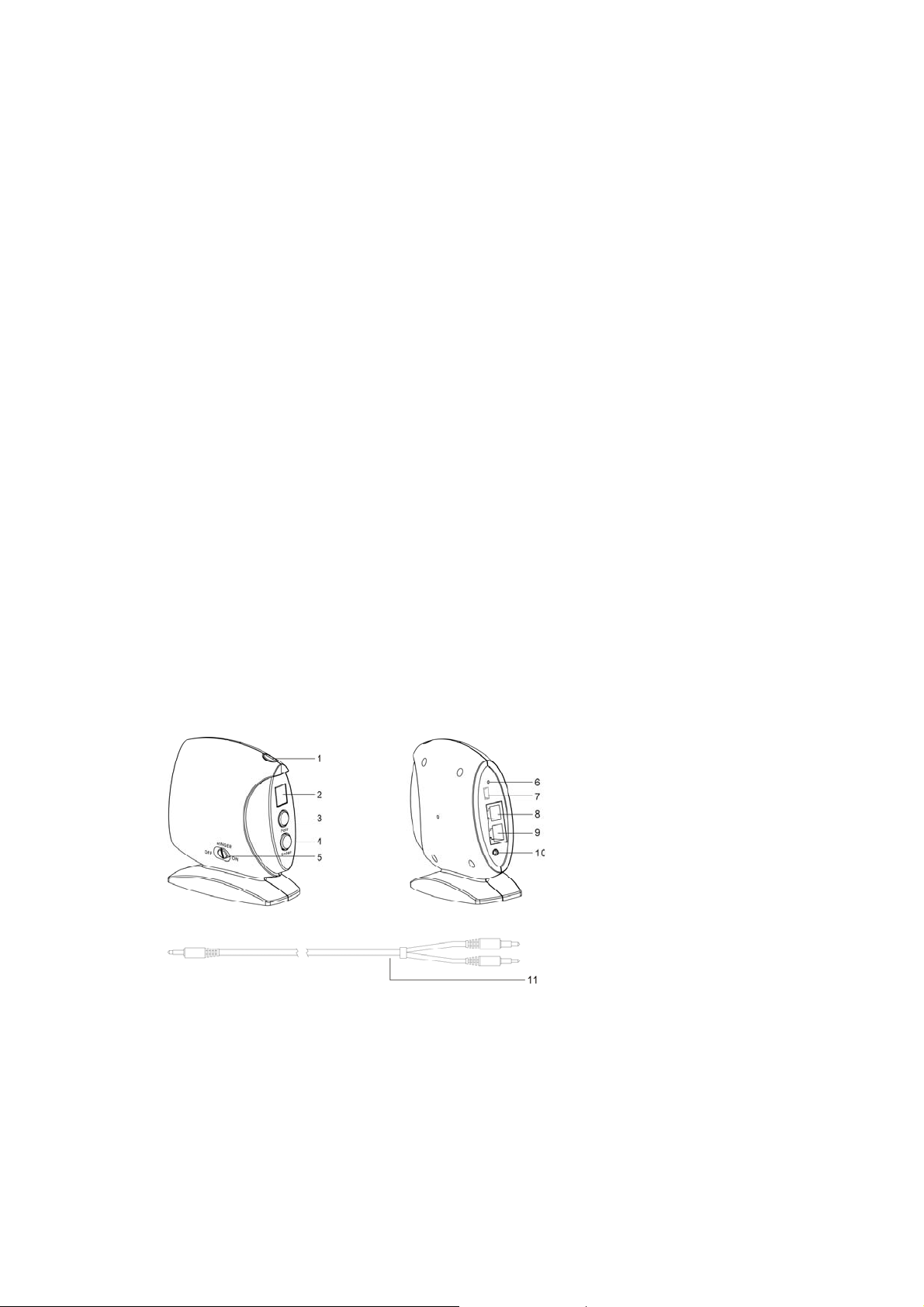
Bluetooth Phone Adapter
User Manual
Contents
Overview of Bluetooth phone adapter
Packing List
Features
Getting Started
z Connecting the phone adapter with your telephone
z Connecting the phone adapter with your PC
z Powering on the phone adapter
z Pairing the phone adapter and your Bluetooth headset
Using the phone adapter for PSTN calls
Using the phone adapter for VoIP calls
LED indicator chart
Paired link to additional devices
Overview of Bluetooth Phone Adapter
The Bluetooth phone adapter connects to your traditional non-Bluetooth telephone line and allows you to
answer PSTN calls using your remote Bluetooth device (Bluetooth headset). Moreover, it enables you to
answer VoIP calls by partnering your Bluetooth headset. You can enjoy the comfort and convenience of
hands-free communication.
Packing List
z Bluetooth phone adapter
z Extension cord
z Audio connector
z Power adapter
z User manual
Features
1. LED indicator
2. Seven-segment LED display
3. Pair button
4. Enter button
5. Ringer (ON/OFF) switch
6. Reset button
7. Mini USB DC jack
8. LINE jack
9. TELEPHONE jack
10. LINE IN jack
11. Audio connector
Page 2
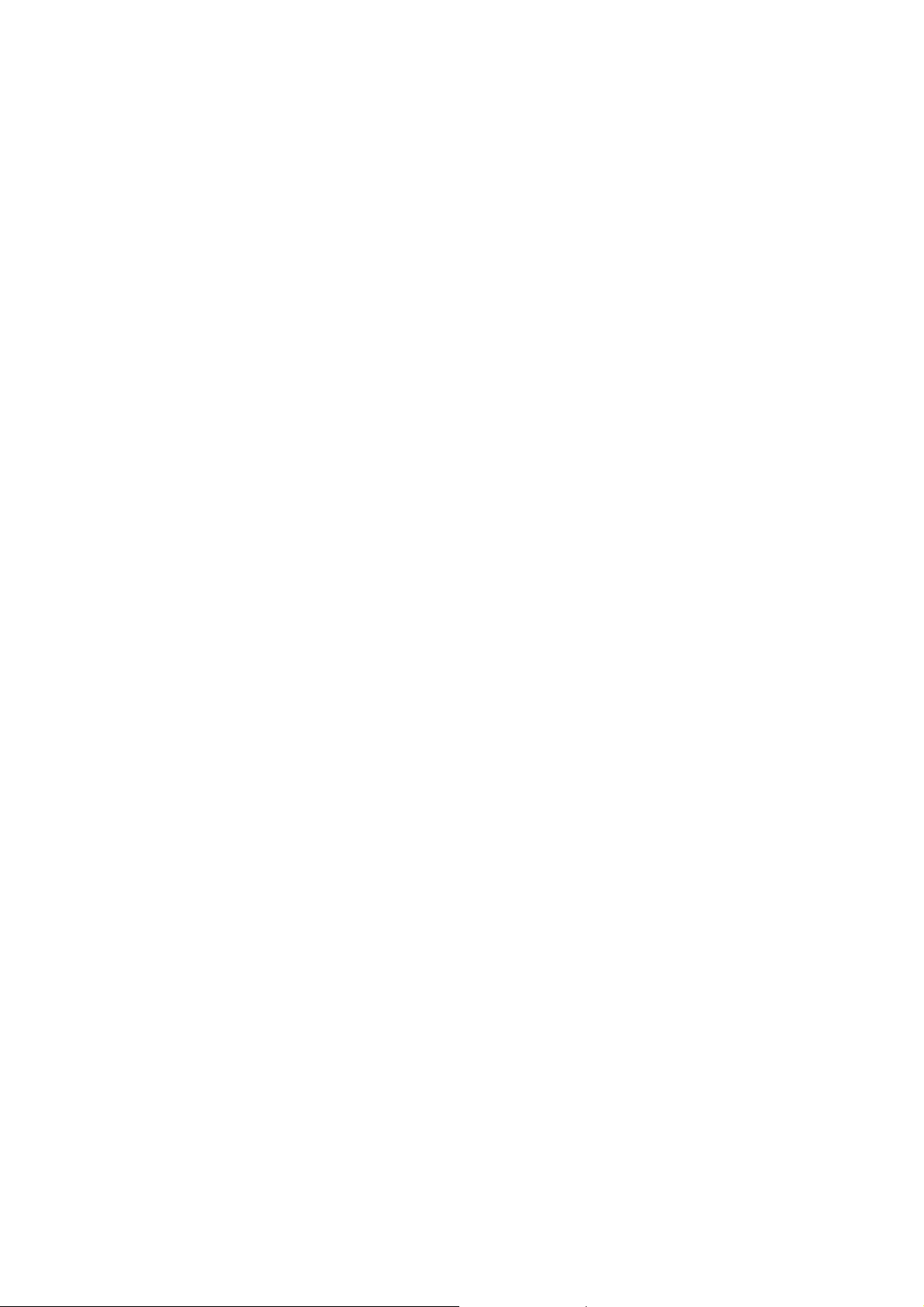
Getting Started
Connecting the phone adapter with your telephone
1. Plug one end of the telephone cord into the "LINE" jack of the phone Adapter and the other end into the wall
jack.
2. Plug one end of the extension cord into the "TELEPHONE" jack of the phone adapter and the other end into
your telephone itself.
Connecting the phone adapter with the PC
1. Plug the black end of the audio connector into the “LINE IN” jack of the phone adapter.
2. Plug the orange end of the audio connector into the microphone jack of your PC.
3. Plug the green end of the audio connector into the speaker jack of your PC.
Powering on the phone adapter
1. Connect one end of the power adapter to the mini USB DC jack of the phone adapter.
2. Connect the other end of the power adapter to a wall outlet (wall socket).
Pairing the phone adapter and your Bluetooth headset
For the first time when you want the phone adapter to work with your Bluetooth headset, you must pair them. The
phone adapter has four default PINs: 0000, 1234, 6666 and 8888. To know what PIN your Bluetooth headset adopts,
please refer to its user guide.
If the PIN of your Bluetooth headset is one of the four defaults, do as follows:
1. Put your Bluetooth headset into the pairing mode by following the instructions in its user guide.
2. Press and hold the Pair button of the phone adapter for 2 seconds, until you see the LED indicator flashes
quickly. The phone adapter attempts to pair and connect with your Bluetooth headset automatically.
Note: In some circumstances the pairing process can take up to 2 minutes.
3. When the two devices are successfully connected, the LED indicator on the phone adapter will flash twice
every one second. If pairing fails, repeat the steps above.
Note: If you want to pair the phone adapter in the connected mode and another Bluetooth headset, press the “Pair”
and “Enter” buttons together to disconnect it from the previous headset first.
If the PIN of your Bluetooth headset is none of the four defaults, please refer to the steps below of entering a PIN
"5678":
1. Put your Bluetooth headset into the pairing mode.
2. Press the “Pair” and “Enter” buttons together. The 7-segment LED display shows “0” at first.
3. Press the “Pair” button 5 times until the display shows “5” ("5" for the "5678").
4. Press the “Enter” button and thereafter the display shows “0” again.
5. Press the “Pair” button 6 times until the display shows “6” ("6" for the "5678").
6. Press the “Enter” button and thereafter the display shows “0” again.
7. Press the “Pair” button 7 times until the display shows “7” ("7" for the "5678").
8. Press the “Enter” button and thereafter the display shows “0” again.
9. Press the “Pair” button 8 times until the display shows “8” ("8" for the "5678").
10. Press the “Enter” button and the phone adapter attempts to pair and connect with your Bluetooth headset
having a PIN of “5678”.
When the two devices are successfully connected, the LED indicator on the phone adapter will flash twice
every one second.
Using the phone adapter for PSTN calls
Once the phone adapter is connected to your Bluetooth headset, you can use the Bluetooth headset by pressing its
Talk button to receive or end a PSTN call.
Note: 1. You can also use your telephone to receive and answer
PSTN calls as usual.
2. You may adjust the “Ringer” switch to let the phone adapter
ring or not according to your interest.
Page 3

Using the phone adapter for VoIP calls
The phone adapter provides a standard “LINE IN” jack for connecting with a PC. You may talk with your friends on the
Skype (or other IMs such as MSN Message, Yahoo Message, AOL Message) via your Bluetooth headset connected
with the phone adapter.
To use the phone adapter for VoIP calls, do the following:
1. Verify your Bluetooth headset is connected with the phone adapter.
2. Switch the connection of the phone adapter from the PSTN to your PC.
a. Press the TALK button on the headset once.
You will hear a dial tone, and the LED indicator of the phone
adapter is on.
b. Press the TALK button on the headset a second time to hang up.
The LED indicator of the phone adapter flashes twice every
three seconds.
c. Press the TALK button of headset a three time.
The LED indicator of the phone adapter is on again, and the
audio signal is connected between the phone adapter and
your PC sound card. Now you can use the Skype as usual.
Note: If you wish to switch the connection of phone adapter from your PC to the PSTN, press the Talk button on the
headset to suspend the PC sound and do from step 1 on.
LED indicator chart
LED indicator Phone adapter status
Flashing once every three
seconds
Flashing once every one second Pairing mode
Flashing twice every one second Connected mode
Flashing five times every one
second
On (steadily) Call active mode
Idle mode (Powered on)
A call incoming
Paired link to additional devices
Your phone adapter can store pairing information for up to eight different headsets equipped with Bluetooth wireless
technology. If you want to pair the phone adapter and more than one headset, please follow the pairing process to pair
them one by one.
Headset information is stored in a “Paired Device List” in memory in chronological order. When an attempt to pair with
more than eight headsets is made, the oldest paired headset will be removed from the list.
Any of the eight paired headsets can initiate a paired connection to the phone adapter while the phone adapter is in
the idle mode.
The phone adapter will automatically initiate a paired connection (when powered on) with the last headset it was
connected to. When there is an incoming call, the phone adapter can also connect the latest connected headset
automatically while the phone adapter is in the idle mode.
Note: In case the connection is lost, you can manually connect the phone adapter to the headset by pressing the
Enter button.
FCC Caution: Any changes or modifications not expressly approved by the party responsible for compliance could
void the user's authority to operate this equipment.
