Page 1

INSTALLATION & OPERATING
INSTRUCTIONS
RayTemp™ Hot Water
Energy Management
Control
For Raytherm™ & Hi Delta™
Hot Water Supply Boilers &
Water Heaters
Catalog No. 5000.61E Effective: 09-08-10 Replaces: 02-06-08 P/N 241098 Rev. 6
Page 2
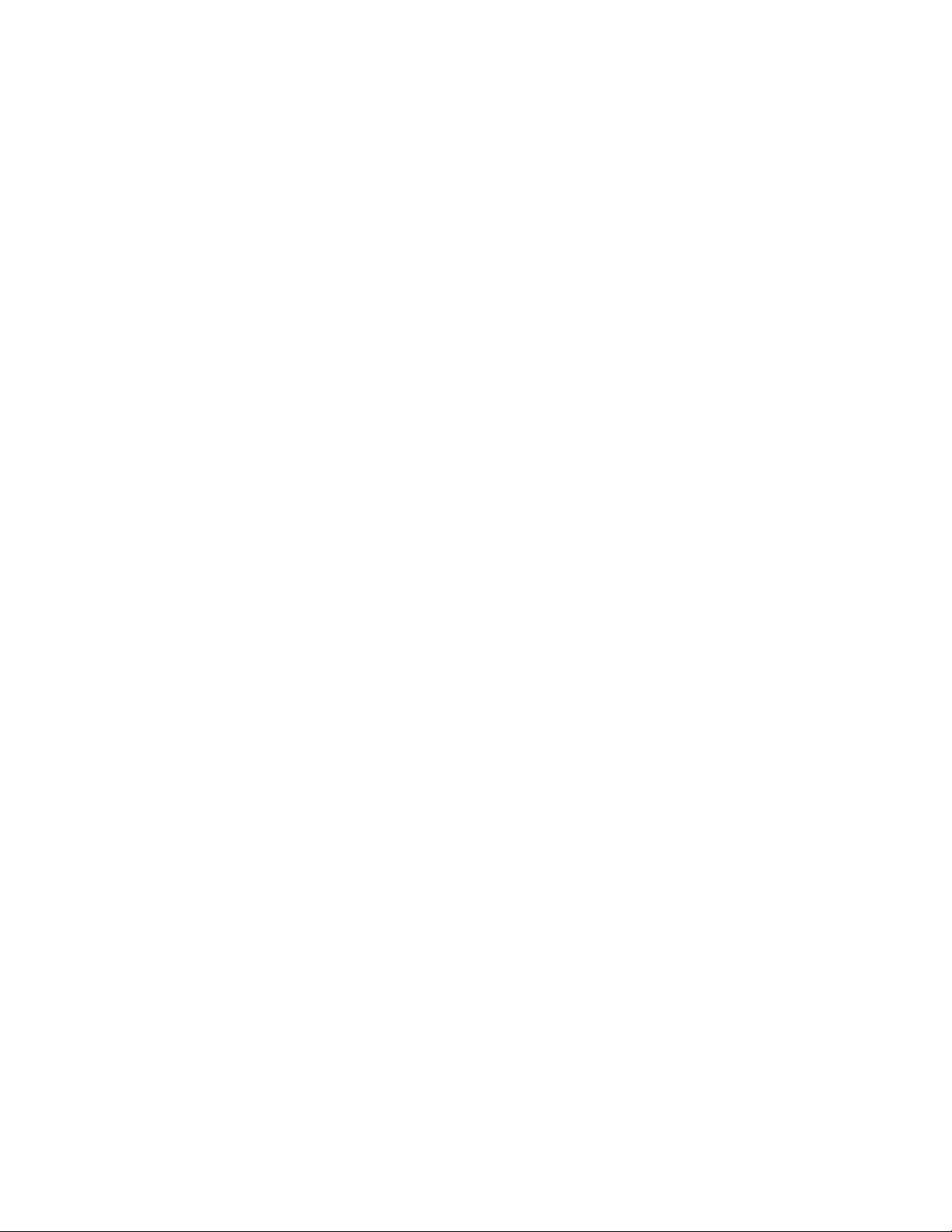
Rev 6 includes the following:
Changes to: Fig. 1 on page 6, Fig. 4 on page 8, “20 characters” was “20 lines” on page 10, screen code
index on pages 14-15
Additions: Warnings and notes on page 3, General Safety information on page 4, contact number for ProTemp Controls on page 12
Deletions: None
2
Page 3
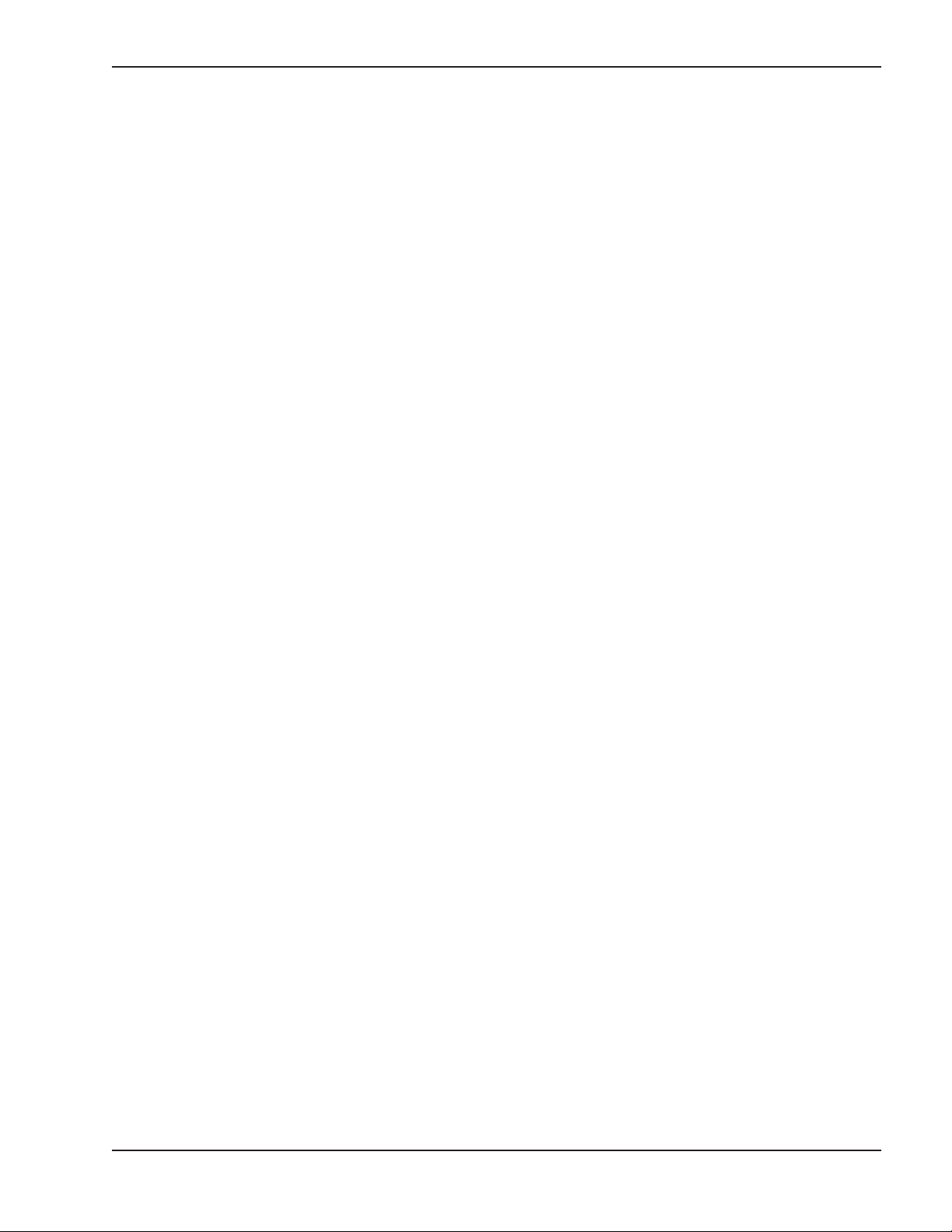
CONTENTS
WARNINGS 4
GENERAL SAFETY 5
Time/Temperature Relationships in
Scalds 5
GETTING STARTED . . . . . . . . . . . . 6
The Big Picture . . . . . . . . . . . . . . . . . . . . . .6
What Comes with the Control . . . . . . . . . . .6
INSTALLING THE CONTROL . . . . . . 7
Attaching the Temperature Sensors . . . . . . .7
Providing 24 VAC Power to the Control . . . .7
Installation Layout . . . . . . . . . . . . . . . . . . . 8
“DIP” Switch Settings on Circuit Board . . . . .9
Connecting the Optional “ELSA” Brand
Modem . . . . . . . . . . . . . . . . . . . . . . . . . . . 9
Using the Front Panel to Check Sensors and
Relays . . . . . . . . . . . . . . . . . . . . . . . . . . . .10
CONNECTING A COMPUTER . . . . .10
Building or Buying Interface Cables . . . . . . 11
Installing PTT Software on Your PC . . . . . . 11
Simulated Front Panel Display . . . . . . . . . .11
Reading Logged Data (Not All Models). . . .12
Using Your PC, PTT and Modem to Call a
Control . . . . . . . . . . . . . . . . . . . . . . . . . . .12
PROGRAMMING . . . . . . . . . . . . . . .13
Quick Reference . . . . . . . . . . . . . . . . . . . . 13
First Screen at Power-up . . . . . . . . . . . . . .16
Manual Override . . . . . . . . . . . . . . . . . . . . .16
View Sensors and Relays . . . . . . . . . . . . . .16
Time and Date . . . . . . . . . . . . . . . . . . . . . .16
Celsius / Fahrenheit Scale. . . . . . . . . . . . . .16
Erase Memory / Reset Program . . . . . . . . .16
Security Password (“G” Models Only). . . . .16
Front Panel Menu / Lock . . . . . . . . . . . . . . 16
Time Schedule . . . . . . . . . . . . . . . . . . . . . .17
Supply Temperature . . . . . . . . . . . . . . . . . .17
Return Temperature . . . . . . . . . . . . . . . . . .18
Branch Temperature . . . . . . . . . . . . . . . . . .18
Relay Sequencing (4-Stage Control) . . . . . 18
Relay Sequencing (2-Stage Control) . . . . . 18
Sensor Override Test . . . . . . . . . . . . . . . . .19
Savings Test Setup . . . . . . . . . . . . . . . . . . .19
Savings Test Results . . . . . . . . . . . . . . . . . 19
Sensor Calibration . . . . . . . . . . . . . . . . . . .20
Location Text . . . . . . . . . . . . . . . . . . . . . . .20
Data Modem Setup . . . . . . . . . . . . . . . . . . 20
Fax Modem Setup and Test (“G” Models
Only) . . . . . . . . . . . . . . . . . . . . . . . . . . . .21
WARRANTY . . . . . . . . . . . . . . . . . . 23
Service/Return Authorization Procedure . . 23
3
Page 4
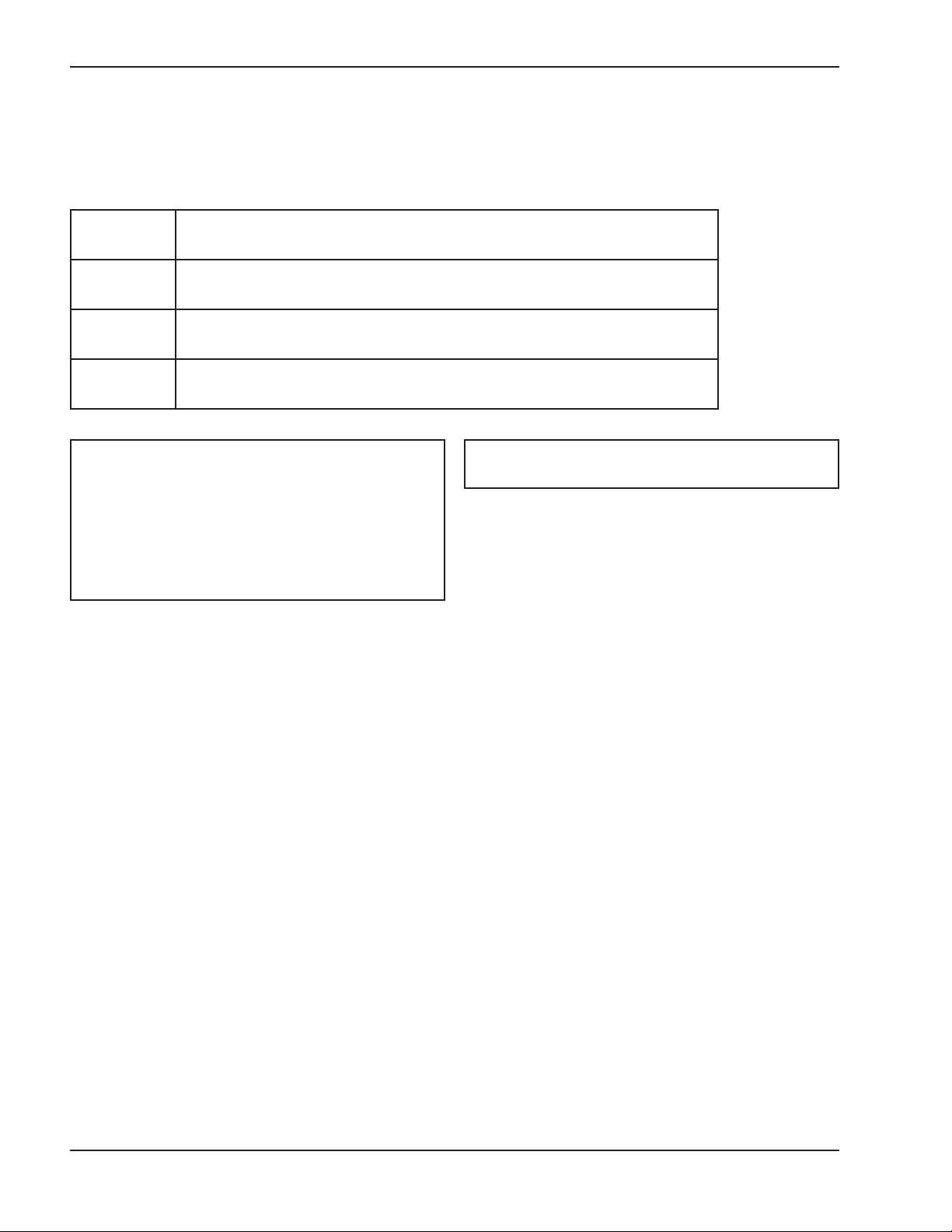
WARNINGS
Pay Attention to These Terms
DANGER:
WARNING:
CAUTION:
NOTE:
NOTE: Minimum 18 AWG, 105°C, stranded wire
must be used for all low voltage (less than 30 volts)
external connections to the unit. Solid conductors
should not be used because they can cause excessive tension on contact points. Install conduit as
appropriate. All high voltage wires must be the same
size (105°C, stranded wire) as the ones on the unit
or larger.
Indicates the presence of immediate hazards which will cause severe personal injury, death or substantial property damage if ignored.
Indicates the presence of hazards or unsafe practices which could cause
severe personal injury, death or substantial property damage if ignored.
Indicates the presence of hazards or unsafe practices which could cause
minor personal injury or product or property damage if ignored.
Indicates special instructions on installation, operation, or maintenance which
are important but not related to personal injury hazards.
NOTE: Piping diagrams in this manual are not
intended to replace an engineered piping system.
4
Page 5
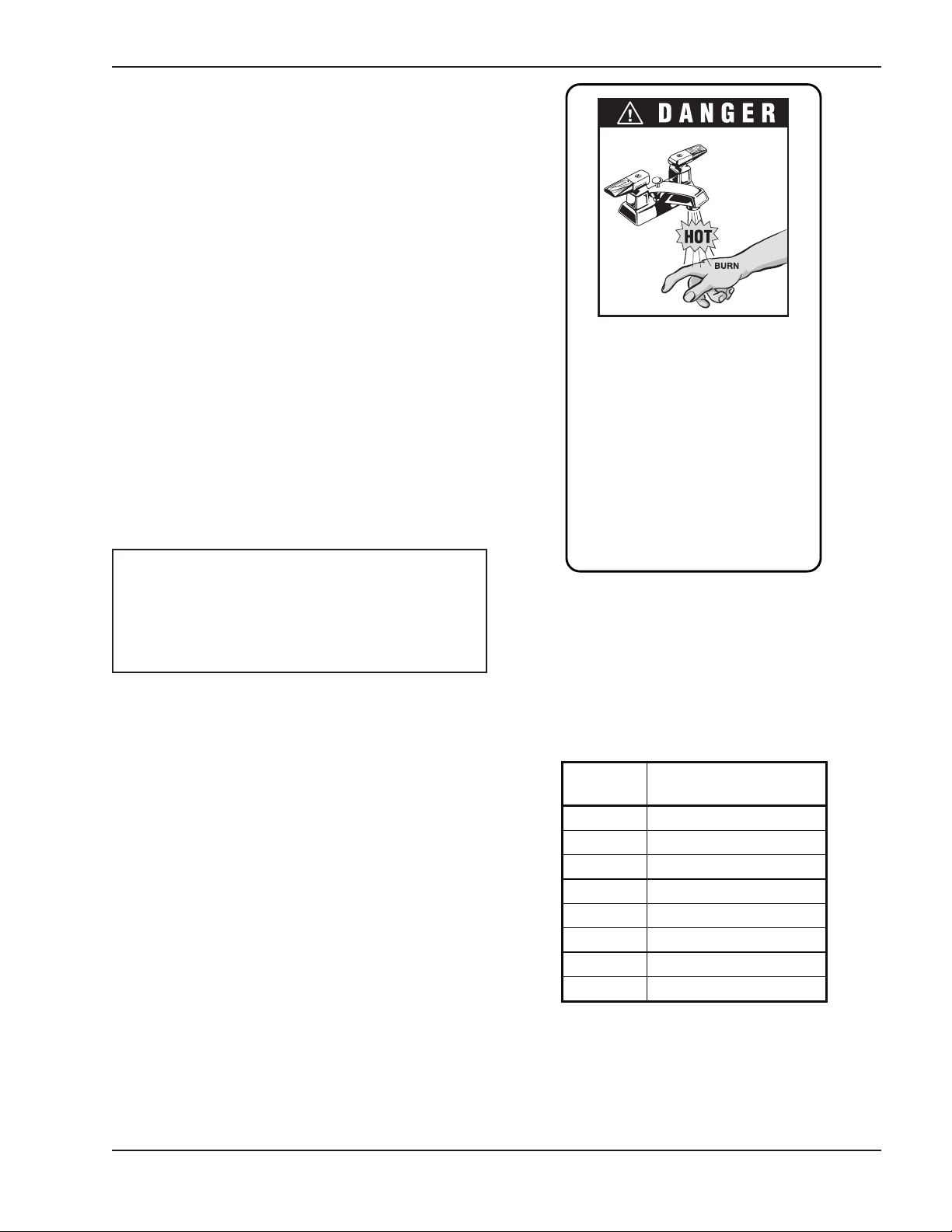
GENERAL SAFETY
Water temperature over 125°F can
cause instant severe burns or death
from scalds.
Children, disabled, and elderly are
at highest risk of being scalded.
See instruction manual before setting temperature at water heater.
Feel water before bathing or showering.
Temperature limiting valves are
available, see manual.
Water
Temp.
Time to Produce
Serious Burn
120°F More than 5 minutes
125°F 1-1/2 to 2 minutes
130°F About 30 seconds
135°F About 10 seconds
140°F Less than 5 seconds
145°F Less than 3 seconds
150°F About 1-1/2 seconds
155°F About 1 second
Table co urtesy of The Shriners Burn Institute
To meet commercial hot water use needs, the high
limit safety control on this water heater is adjustable up
to 210°F. However, water temperatures over 125°F
can cause instant severe burns or death from scalds.
When supplying general purpose hot water, the recommended initial setting for the temperature control is
125°F.
Safety and energy conservation are factors to be considered when setting the water temperature on the
thermostat. The most energy-efficient operation will
result when the temperature setting is the lowest that
satisfies the needs of the application.
Water temperature over 125°F can cause instant
severe burns or death from scalds. Children, disabled
and elderly are at highest risk of being scalded.
• Feel water before bathing or showering.
• Temperature limiting valves are available.
NOTE: When this water heater is supplying general
purpose hot water for use by individuals, a thermostatically controlled mixing valve for reducing point of
use water temperature is recommended to reduce
the risk of scald injury. Contact a licensed plumber or
the local plumbing authority for further information.
Maximum water temperatures occur just after the
heater’s burner(s) have shut off. To determine the
water temperature being delivered, turn on a hot water
faucet and place a thermometer in the hot water
stream and read the thermometer.
Time/Temperature
Relationships in Scalds
The following chart details the relationship of water
temperature and time with regard to scald injury and
may be used as a guide in determining the safest
water temperature for your applications.
Table A: Time to Produce Serious Burn
5
Page 6
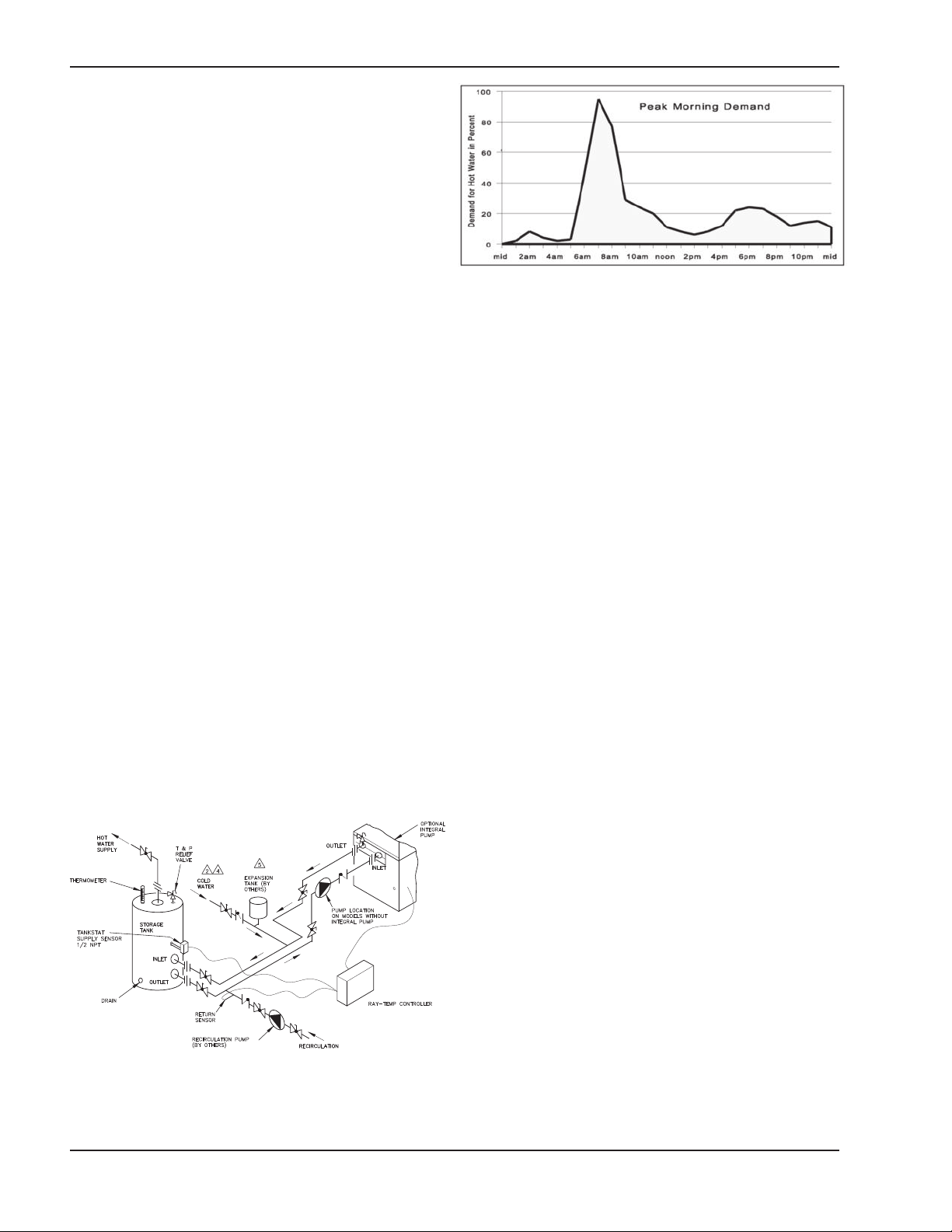
GETTING STARTED
The Big Picture
This RayTemp control is designed to make recirculating domestic hot water heating systems energy
efficient. In a recirculating system, hot water is continuously pumped throughout the building. This large
loop has many branches which extend to fixtures in
the rooms. It is essentially a giant radiator which has
tremendous heat loss. By lowering the temperature of
this loop it is possible to dramatically reduce this heat
loss. The trick is knowing when to lower the temperature without running out of hot water.
With RayTemp, water temperatures are automatically
scheduled in anticipation of demand. So for the peak
demand in the morning, the water is preheated to a
higher temperature. The control does this automatically by recording a seven day profile of demand, and
then it uses this information to establish setpoints. The
control continually adjusts this setpoint to meet
demand, always maintaining the lowest temperature
which will fully meet user needs. This operation dramatically lessens costly heat loss, lime deposits, and
increases the life of the system.
The control is preprogrammed with typical settings,
making installation very simple. However, the program
values can be adjusted to accommodate many types
of water heating systems. Output control is provided
for up to 4 stages of heat or four heaters. Two standard
temperature sensors are connected to the water heating systems at locations called “Supply”and “Return.”
Fig. 2: Hot Water Use Throughout the Day
What Comes with the Control
Before beginning the installation, it’s important to first
inspect the system and determine what materials you
will need. Some parts are included with the control
while the others you will need to provide. Check the
following list to verify that you received the following
parts.
Included in the box:
1 Control, 10.5” x 8” x 3.5”
1 Panel Cover, Metal, 4” x 7.5”
4 Mounting Screws, 3/4”
2 Temperature Sensors, Copper housing,10 K Ohm
at 25°C
4 Cable Ties,15”, black, -40ºF to 221ºF rated
2 Knockout Connectors, 1/2” to romex
1 Warranty Card
1 Manual
1 24v Grounded Transformer
Other parts you will need:
Fig. 1: Typical Installation
Cable, twisted pair with shield, stranded, 18 AWG.
Belden type 8208 (braid shield) or 9552 (2 twisted
pairs, foil shield)
Thermal Insulation Tape
Cable Ties
Wire Nuts
Heat Conducting Paste
6
Page 7
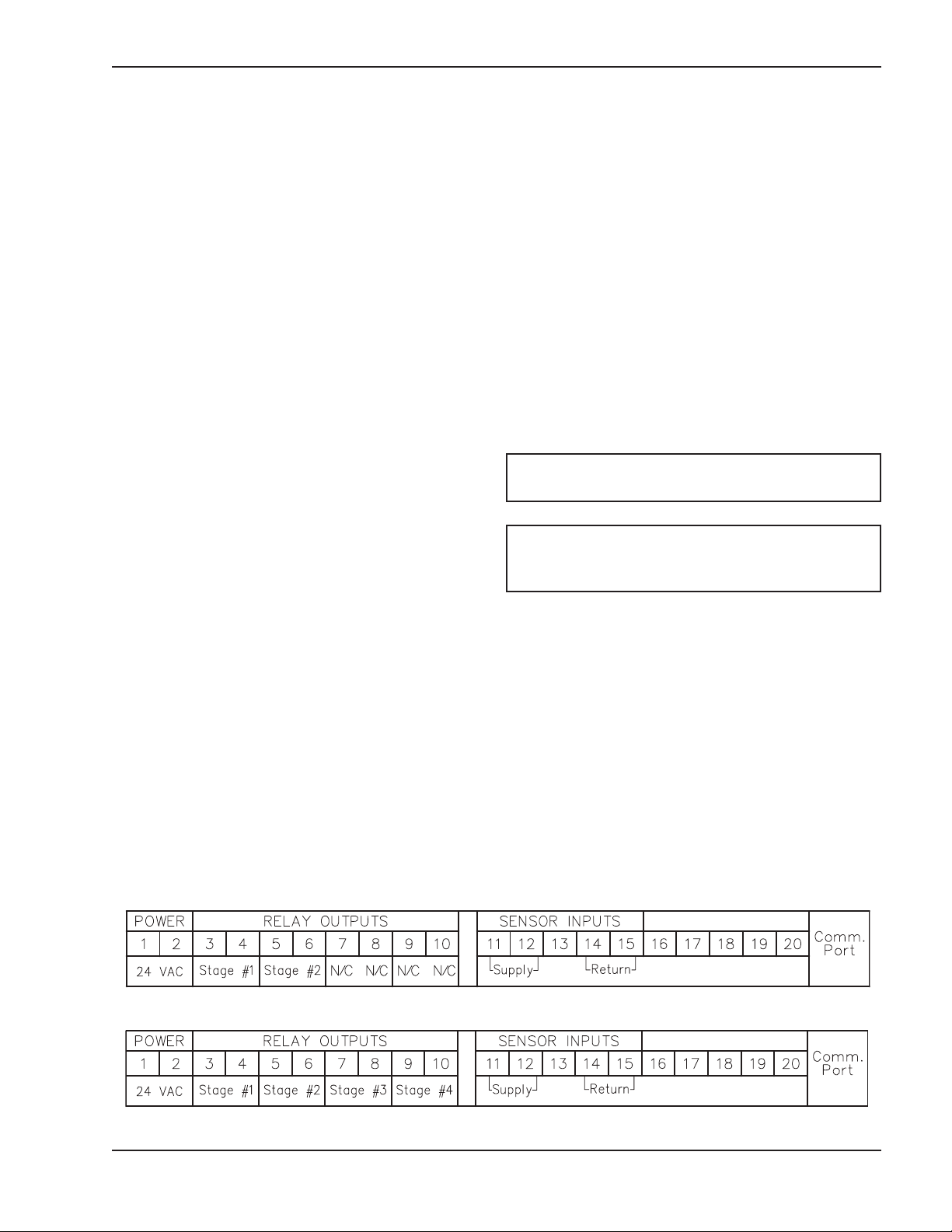
INSTALLING THE
CONTROL
he control should be mounted on a wall, preferably at
T
eye level with AC power as close as possible.
Consider the length of cable required for routing along
walls, along pipes, and for connecting the temperature
sensors.
Notice on the bottom of the control that two of the five
knockouts have been removed for routing of cables. If
you want to use one or more of the other knockouts,
these should be removed before mounting the control
onto the wall.
n the sensor end, roll the shielding and tape so it will
O
not contact a conductor. On the control end, the shield
should be grounded. Do not ground both ends of
the shielding.
Avoid routing wiring on or near other electrical wires,
onduit, motors, spark igniters or other sources of
c
high, intermittent voltage or current. EMI (spikes) can
disrupt information flow and retention.
Procedure for Installing Supply Sensor in Tank:
1. Install sensor into dry well utilizing thermal conductive paste.
2. Install dry well into tank stat opening.
Attaching the Temperature
Sensors
To get an accurate reading of the water temperatures,
the sensors must be in good thermal contact with the
pipe. Follow this procedure when connecting the temperature sensors.
Procedure for Connecting Temperature Sensors to
Pipes:
1. Remove any existing insulation.
2. Clean the pipe surface using sandpaper.
3. Apply thermal conducting paste to the pipe surface.
4. Fasten the sensor tightly to the pipe using the
black cable tie.
5. Attach 18 AWG shielded cable to the 6 in. leads
using wire nuts or electrical tape.
6. Fasten the cable to the pipe using a second black
cable tie.
7. Replace the existing insulation or wrap thermal
insulation tape around the pipe. Overlap each
turn and DO NOT STRETCH the tape.
Providing 24 VAC Power to the
Control
CAUTION: DO NOT connect power until all wiring
is complete and checked.
CAUTION: DO NOT connect 120 VAC to the
RayTemp!!! Resulting damage will void your
warranty.
The RayTemp requires an external power transformer
connected at terminals one and two. Complete and
check all wiring before connecting this transformer.
The transformer must be rated for 24 VAC at 16 VA or
higher.
When 24 VAC power is applied to the control the LCD
display will be blank for a few seconds. During this
time the RayTemp is configuring any modem that may
be connected. Afterwards, the opening screen
appears, which identifies the model number, type of
control, software version, and copyright notice.
2-Stage Control
4-Stage Control
Fig. 3: Stages and Sensor Connections
7
Page 8

Installation Layout
Fig. 4: Installation Layout
8
Page 9

“DIP” Switch Settings on
Circuit Board
AUTION: Incorrect DIP switch settings may
C
damage the RayTemp! Make all adjustments with
ALL power off.
hese switches are factory set and should not need
T
adjustment.
Four Stage Control
The four relay outputs are factory set for normally
closed dry contacts. These DIP switches are located
behind the terminal block, on the right side. The black
dots in the diagram indicate where to set the 20
switches for normally closed dry contacts. As shown,
all four outputs will be the same. Relay #1 is set on
SW1 positions 6 thru 10. Relay #2 is set on SW1 positions 1 thru 5. Relay #3 is set on SW2 positions 6 thru
10. Relay #4 is set on SW2 positions 1 thru 5.
These switches are factory set and should not need
adjustment.
Fig. 5: DIP Switch Setting on Circuit Board, 4-Stage
The RayTemp can control up to 4 stages:
ig. 6: DIP Switch Setting on Circuit Board, 2-Stage
F
The RayTemp can control up to 2 stages:
• Two single-stage heaters
• One two-stage heater
NOTE: For On/Off and staged connections, consult
the water heater manual(s).
Connecting the Optional
“ELSA” Brand Modem
Raypak recommends the ELSA Microlink 56k modem
for data communication. This modem will work with
RayTemp and technical support will be provided if this
modem is installed with the correct cables. Raypak will
not be able to provide support if you use other modem
brands or build your own cables. In either case, we
strongly recommend that you test the
RayTemp/modem connection in your office before
installing the system.
• Four single-stage heaters
• Two two-stage heaters
• One four-stage heater
Two Stage Control
The two relay outputs are factory set for normally
closed dry contacts. These DIP switches are located
behind the terminal block, on the right side. The black
dots in the diagram indicate where to set the 10
switches for normally closed dry contacts. As shown,
both outputs will be the same. Relay #1 is set on SW1
positions 1 thru 5. Relay #2 is set on SW2 positions 1
thru 5.
If possible, plan ahead, and have the phone line/jack
installed about two feet from the heater. Secure the
ELSA modem and connect the phone cable (that
comes with the modem) from the wall jack to the ELSA
modem jack labeled “Line”.
Connect the RayTemp cable 5-423 from the modem’s
8-pin connector to the RayTemp’s “Serial to RJ11”
adapter then connect the six-line data cable from the
adapter to the RayTemp’s six-pin “RJ11” port (see Fig.
7 on the next page). Plug in the modem’s power transformer and turn on the power switch. Testing is
covered in the next section.
CAUTION: DO NOT connect a live phone line
directly to the RayTemp control. Doing so will
damage the internal communication circuit!
9
Page 10

MODEM
RayTemp
RJ11 to 9-pin
C
onnector
Active Phone Line
From Wall
Fig. 7: Modem Connections
SE-Sensors
Supply 136.4
Desired 135.0
Return 128.2
RT-Relay Status
#1 #2 #3 #4
ON OFF OFF OFF
Using the Front Panel to
Check Sensors and Relays
The RayTemp front panel features an alphanumeric
LCD display of four rows by 20 characters. Six keys
are provided to select screens, fields, and make program changes. The up-arrow and down-arrow
"WINDOW" keys are used to step thru each of the
screens. The down-arrow screen selects the next
screen while the up-arrow key selects the previous
screen.
The left-arrow and right-arrow "FIELD" keys move a
flashing cursor to select different sections within a
screen. The plus and minus "VALUE" keys are used to
make changes to a selected field or numeric value.
Plus increases the selected number or selects the next
option. Minus decreases the selected number or
selects the previous option.
Fig. 9: Relay Status Screen (4-Stage Control)
Next select the “RELAY STATUS” screen and manually verify that you can turn each water heater or stage
on and off. You do this using the field and value keys.
If the heater does not turn on it may be necessary to
increase the optional secondary mechanical aquastat
setting a few degrees.
Use a multimeter to troubleshoot if problems persist.
Return to the second screen titled “Master On/Off
Mode” and put the control in “Bypass”.
The water heaters will now run using the optional secondary mechanical aquastats until programming of the
control has been completed, explained in the next section
Fig. 8: Sensors Screen
Using the down-“WINDOW” key select the “SENSORS” screen and verify that each temperature
sensor is measuring the correct value. It’s best to use
a reliable temperature reading device, like a surface
thermocouple or a digital infrared thermometer.
Thermostats and mercury thermometers are frequently inaccurate. If the readings disagree by more than
two degrees there may be a problem with how the sensor is attached. Also check for correct wiring at the
terminal block.
CONNECTING A
COMPUTER
This section explains how to connect your personal
computer to the RayTemp. Once connected, you can
view all of the front panel screens covered in the previous section. You can also retrieve the recorded data
and view color graphs of temperature and demand
profiles. "PTT" is the optional software tool for your
personal computers that works with RayTemp controls. It simulates the front panel and retrieves logged
data.
10
Page 11

TT software and interface cables are available direct-
P
ly from Raypak. The computer must be able to accept
a serial (RS-232) cable.
Building or Buying Interface
Cables
Table B lists the cables available from Raypak.
RayTemp to Modem Pin Assignments
RJ-11 Wire
color codes:
White = 1
Black = 2
ed = 3
R
Green = 4
Yellow = 5
Blue = 6
RJ-11 Pin
(RayTemp)
Ground 6 7 Ground
Receive 5 3 Transmit
Transmit 4 2 Receive
DB-25 Pin
(Modem)
Description Part Number
PTT Software Communication for
Windows PC to 70 series control
Direct Connect Communication
Cable Connects a 70 series control
to a PC
Modem Communication Cable
Connects a 70 series control to a
modem
Table B: Cables Available from Raypak
Wiring pin assignments are provided in Tables C and
D for building your own cables.
CAUTION: Never plug a telephone line into the RJ11 connector! The control may be damaged.
RayTemp to PC/Modem Pin Assignments
RJ-11 Wire
color codes:
White = 1
Black = 2
Red = 3
Green = 4
Yellow = 5
Blue = 6
Table C: Wiring Pin Assignments
RJ-11 Pin
(RayTemp)
Ground 6 5 Ground
Program 2 4 Program
Receive 5 3 Transmit
Transmit 4 2 Receive
PTT
5-424
5-423
DB-9 Pin
(PC/Modem)
able D: Wiring Pin Assignments
T
Installing PTT Software on
Your PC
This section provides instructions for installing PTT
communication software. First insert the PTT CD into
your CD drive. Double click on the folder Ptt258 then
double click on Install. The PTT communication software will then be installed on your C:\GBX
subdirectory. To run PTT, type PTT (then press enter)
from the C:\GBX subdirectory. Within a few seconds
the main menu, software version I.D., and copyright
notice will appear.
Use the arrow keys and enter key to select items from
the menu bar at the top of the screen. First check the
default options by selecting the “Options” menu item.
There are several items that can be changed. Most
PC’s have several communication ports. Port 1 is usually for direct connections and Port 2 is usually used
for internet modems.
The second option sets the communication speed.
The default speed for RayTemp is 9600 Baud. Next is
the print quality, 1 = draft mode (fast), 2 = medium, 3 =
high resolution (but slow). Press Ctrl-Enter to save
your selection.
Simulated Front Panel Display
This “Laptop” selection from the menu bar opens up a
window on the PC screen to receive formatted data
and program information sent by a RayTemp control,
connected at the serial (RS232) port. From the main
menu select "LapTop" and press enter. Connect the
cable to the RayTemp control and press F1 to begin
communication. The screen and keyboard will operate
similar to the front panel but with enhanced features to
take advantage of the larger screen.
Table E shows the function keys for accessing all
RayTemp display and programming features. These
keys apply to both the PC and LapTop display, except
11
Page 12

s noted. A screen saver clears the display after five
a
minutes. Press F1 thru F5 to restore the screen.
Key Action
F1
F2 Select next screen
F3 Select previous screen
Press two keys for direct access to
ny screen
a
he "Print" option under "History Report" allows you to
T
send site reports and graphs to any supported printer.
When this item is selected a directory of data files will
appear. Point to a file using the arrow keys then press
nter to select the file. A check mark will appear. Place
e
check marks next to all data file you wish printed, then
ress Ctrl-Enter to continue. A second screen will
p
appear for selecting graphs within a report. Place a
check mark (press enter) by each graph you want
included in the printed report. Press ESC to start printing.
F4 Increase program value
F5 Decrease program value
Space Select next field in a screen
Back Space Select previous field in a screen
F6 Activate full-screen viewing (PC)
Shift+F6 Restore LapTop window (PC)
Table E: Function Keys
Reading Logged Data
Under the "History Report" menu item, logged data
can be retrieved from a RayTemp control, saved to a
disk file, viewed graphically on screen, or output to a
printer. To retrieve history, connect the RayTemp serial cable between the RayTemp and your laptop PC.
Then select "Retrieve". The RayTemp will transmit
logged data to your PC. This takes about one minute
at 9600 Baud. A status window will be present while
the data is being received.
Using Your PC, PTT and
Modem to Call a Control
If this is your first attempt at modem communication
with a RayTemp control we recommend that you first
try everything in your office using two phone lines.
Connect the RayTemp to an external modem and connect this modem to one line and your PC modem to
another. Next, configure the RayTemp modem as
described in the previous section. Make sure that the
modem’s auto answer “AA” light is on.
Also, buy a modem cable from Pro-Temp Controls
(800-669-8367) — at least for your first installation.
This will prevent 80% of your possible problems.
To “get on-line” with the RayTemp, start the PTT software and select “Options” from the menu bar at the top
of the screen. Enter the port number (usually 1 or 2) for
the modem connected to your PC and make sure the
speed is set to 9,600. Then press Ctrl-Enter and select
“TechTerm” from the menu bar. A set of seven windows
will appear.
Start entering the phone set up commands:
The logged data consists of a report, seven detailed
daily graphs (Monday thru Sunday), and twelve
monthly graphs (January thru December). A menu will
appear from which you can view any of these graphs.
This data will be automatically saved to a disk file,
based on the file name in the report data. PTT creates
a unique name for each file by setting the last position
of the file name prefix.
The codes are 0 thru 9 and then A thru Z. For example, REDLION.GIX will be saved as REDLION0.GIX,
REDLION1.GIX, REDLION2.GIX, etc.
To view an existing history file select "Display", and
select a file by pressing enter. After the graphs are prepared, a window will appear from which you can select
any daily graph or monthly graph to view on the
screen.
“ATE1” “ENTER” Return should show “OK”. If not, reenter.
“AT&F” “ENTER” Return should show “OK”.
“AT&D0” (zero) “ENTER” Return should show “ok”.
For example, to place a call, dial “ATDT5551212” and
wait for a “Connect” message (replace the “5551212”
with your actual phone number). If the screen is blank,
type “ATE1” and try again.
NOTE: The “Modem” section on the menu bar does
not work with the RayTemp. Once you see the
“Connect” message in the TechTerm window, press
F1 and then F6 to begin communication.
12
Page 13

o end the modem session, select the following screen
MC-Modem Control
F4 to Hang-Up
T
in the LapTop window.
t's also a good idea to have an actual telephone con-
I
nected to the line. Make sure a dial tone is present to
verify that the call has been terminated.
PROGRAMMING
Quick Reference
Fig. 10: Modem Hang-Up Screen
This screen is used to terminate the call. The
RayTemp will actually terminate the phone connection
and prevent the modem from answering the phone for
about five minutes. The message "CARRIER LOST"
will appear in the LapTop window. Another call may
then be placed to contact another RayTemp sharing
the same phone line. Always use this method to end a
modem call to the RayTemp in shared phone-line
applications.
Front Panel Key
WINDOW UP & DOWN F1
WINDOW DOWN F2 Select next screen
Laptop or PC
This section describes all the programmable features
of the control. You make program changes from the
front panel or by using a laptop. For information on
connection with a LapTop using PTT software, refer to
the previous section.
The following keys provide access to all RayTemp display and programming features. These keys apply to
the front panel or LapTop display as shown in Table F.
A screen saver clears the display after five minutes on
the LapTop. Press F1, then F6 to restore the screen
Key
Screen Selected
Returns to first screen, then
press two keys for direct
access to any screen as listed
on the next screen
WINDOW UP F3 Select previous screen
VALUE+ F4 Increase program value
VALUE- F5 Decrease program value
FIELD RIGHT SPACE Select next field in a screen
FIELD LEFT BACK SPACE
F6
SHIFT F6
Table F: Front Panel or Laptop Display Keys
13
Select previous field in a
screen
Activate full-screen viewing
(PC with PTT only)
Page 14

Screen code and description, in sequence of appearance See page
FM
S
OS
RT
ST
RM
DL
TL
CK
TS
ER
MC
PD PERFORMANCE DATA - Savings Analysis 19
DN
PN
SL
FN
MS
SH
AD
FD
PW
PM
RL
PRODUCT IDENTIFICATION - Model, type, and version
E
ENSORS - Displays temperature of each standard sensor
S
OPTIONAL SENSORS - Displays other sensors
RELAY TEST - On/Off relay status and manual override
SENSOR TEST - Simulates sensor temperatures
RUN TIME METERS - Total on-time for each heater or stage
DETAIL LOG - Shows history values for seven days
TREND LOG - Shows history values for one year
CLOCK - Display and set time and date
TIME SCHEDULE - Seven day, 20 schedule, time clock
ERASE/RESET - Selective clear or restart
MODEM TEST - Terminate call or test modem or fax
TEXT - Company Name
TEXT - Property Name
TEXT - Site Location
TEXT - Disk File Name
TEXT - Modem Setup
TEXT - Modem Disconnect
TEXT - Pager Dial-Out
TEXT - Fax Dial-Out
TEXT - Security Password
TEXT - Front Panel Menu
TEXT - Relay Logic (1-12)
16
1
16
16
19
16
17
16
21
20
20
20
20
20
20
20
21
16
16
18
6
T1
T8
C0
C1
C2
C3
C4
C5
C6
C7
Screen codes in bold are described in detail on the pages listed.
SELECT - Supply Sensor Offset
Not used for this model
SELECT - Maximum Supply Temperature
SELECT - Minimum Supply Temperature
SELECT - Outside Temperature for Maximum Supply
SELECT - Outside Temperature for Minimum Supply
SELECT - Night Setback at Maximum Supply
SELECT - Night Setback at Minimum Supply
SELECT - Morning Boost at Maximum Supply
SELECT - Morning Boost at Minimum Supply
14
20
20
17
17
17
17
17
17
17
17
Page 15

Screen code and description, in sequence of appearance See page
HL
L
W
D
DM
DA
R0
R1
R2
E0
E1
E2
B0
S0
S1
S2
HS
SP
SQ
US
DD
D1
SELECT - Supply High Limit
L
ELECT - Supply Low Limit
S
ELECT - Demand window in minutes
S
SELECT - Demand % for maximum temperature
SELECT - Demand % for ASL strategy
SELECT - # of Room Sensors Installed
SELECT - Desired Daytime Room Temperature
SELECT - Desired Nighttime Room Temperature
SELECT - Recovery sensor installed
SELECT - Minimum recovery time
SELECT - Recovery sensor response
SELECT - # Branch sensors installed
SELECT - Days to Acclimate Residents
SELECT - Day of Month for Savings Test
SELECT - Old Maximum Supply Temperature
SELECT - # of water heaters
SP SELECT - # stages per heater
SQ SELECT - Alternating Relay Sequencing
US SELECT - Use 24Volt on/off sensing
DD SELECT - Deadband (also known as hysteresis)
D1 SELECT - Temperature Delay Between Stages
17
1
1
17
17
18
18
18
18
19
19
18
18
18
18
18
18
7
7
LK
CU
LG
XX
XN
XM
XW
XH
MO
BA
NI
Screen codes in bold are described in detail on the pages listed.
SELECT - +- Keys Locked
SELECT - Celsius Units
SELECT - Access Data Logger #
SELECT - Fax Graph Max Temp
SELECT - Fax Graph Min Temp
SELECT - Fax on Day Of Month
SELECT - Fax on Day of Week
SELECT - Fax on Hour of Day
SELECT - Operating Mode
SELECT - Communication BAUD Rate
SELECT - Network address number
16
16
21
21
21
21
21
16
20
15
Page 16

First Screen at Power-up
FM - PRODUCT IDENTIFICATION. This screen dis-
lays the model number, type of control, copyright
p
notice, and software version number. Press F2 to
elect the next screen in order, or press two keys for
s
direct access to any one of the following screens.
Manual Override
MO - SELECT (MODE) - Operating Mode selects one
of three states of operation. In Run mode all control
functions are operational. In Bypass mode, control is
returned to the mechanical controls if provided. In Off
mode all systems are shut off and remain off indefinitely. In all three modes the RayTemp data logger and
modem/fax functions continue to operate.
View Sensors and Relays
SE - SENSORS - Displays the setpoint and current
temperature reading from each primary temperature
sensor.
OS - OPTIONAL SENSORS - Displays current temperature reading from each optional temperature
sensor.
et BAUD Rate will reconfigure the serial port accord-
S
ing to the BA screen. If the speed is different, then
reset the BAUD rate on your LapTop (garbage characters will appear).
Zero Run Meters set all run-time meters to zero.
Erase History sets all 7-day and 365-day history to -
30.
Reset Program sets all program values to factory
default values.
Erase All does all the above (requires 30 seconds).
Security Password
PW - TEXT - Security Password: This screen is used
to prevent unauthorized access to the RayTemp, either
by modem or direct connection. To use this feature,
select a password up to 40 characters and enter it on
this screen. Then, all future communication with the
control will be blocked until this password is entered. A
screen will appear asking for the password. Make a
note of your password, since you will not be able to
access the control without it! By default, no password
is required. To disable password protection erase all
text in this field.
RT - RELAY TEST - Displays on/off status of each
relay output. Press SPACE or BKSP to a select relay
(flashes). Then press F4 to test on, F5 to test off. To
return control to the RayTemp, press SPACE or BKSP
until no locations flash. The RayTemp will automatically retake control if no manual testing takes place for
five minutes.
Time and Date
CK - CLOCK - Displays present time and date. To set,
press SPACE, F4 and F5.
Celsius / Fahrenheit Scale
CU - SELECT - For Celsius units, select Yes and all
process and program values will be displayed in the
Celsius temperature scale. (The default setting of No
selects the Fahrenheit scale.)
Erase Memory / Reset Program
ER - ERASE/RESET - Press F4 or F5 to select which
item will be reset or cleared, then press CTRL+E to
confirm each action.
Front Panel Menu / Lock
PM - TEXT - Front Panel Menu: This option provides
for limited access by the building caretaker to a fixed
set of screens from the front panel. By default, 13 of
the most commonly used screens are accessible from
the front panel. They are identified in this screen by
their two character access code. This line of text can
be modified to select a custom set of screens, in any
order, up to 13 screens. If the first character on this line
is a space (' ') then this menu system will be disabled
and all screens will be accessible from the front panel.
To gain access to all of the screens using only the front
panel, press both VALUE keys while in the PRODUCT
IDENTIFICATION screen. This enters a first character
space as described above.
LK - SELECT - +- Keys Locked When Activated:
This option prevents changing of programmed values
from the RayTemp front panel + and - keys.
WARNING: This option cannot be deactivated
from the control itself. Deactivating this screen
requires either (1) a connection to a PC running the
PTT software, or (2) returning the control to the
manufacturer to have them reset this option.
16
Page 17

Time Schedule
TS - TIME SCHEDULE: This is a seven-day time
lock. Each line is a program for starting a new period
c
(such as Night) on a day (such as M-F) and at a time
such as 6:00 am). Up to 20 lines can be displayed or
(
programmed using the SPACE, F4 and F5 keys.
Periods end automatically when a new one starts. The
day codes are M-F (Monday thru Friday), S-S
(Saturday and Sunday), F-S (Friday thru Sunday), and
--- (no days). The recommended setting for initial programming is --- (no days) on all settings. Changes can
be made to accommodate individual schedules.
Supply Temperature
The RayTemp control strategy closely matches water
temperature to demand as hot water use varies
throughout the day. The setpoint is adjusted based on
a demand profile which is recorded for the last seven
days. The RayTemp scans this profile and adjusts the
setpoint in anticipation of demand. This strategy is
complemented with a seven-day time clock which can
provide fixed temperatures during certain hours for
special requirements, such as laundry.
C0 - SELECT - Maximum Regular Temperature:
During Regular periods the desired temperature will be
set between (screen) C0 and C1 according to
demand. The time clock schedule determines when
Regular takes effect. Default Temp 140°F.
C1 - SELECT - Minimum Regular Temperature: The
supply temperature will not be set below this value
during Regular periods. Default Temp 130°F.
6 - SELECT - Maximum Extra Temperature: C6
C
and C7 are an extra set of temperatures which can be
scheduled for any purpose. They will become the maximum and minimum supply temperature if the Extra
chedule is activated by the time clock. Default Temp
s
140°F.
C7 - SELECT - Minimum Extra Temperature: See
C6 above. Default Temp 130°F.
HL - SELECT - Supply High Limit: If the recovery
temperature or the return temperature is very low, the
RayTemp may need to take the supply temperature
above the programmed maximum. Regardless of any
conditions, the RayTemp will not take the supply or
any branch temperature above this high limit value. If
the supply temperature exceeds this value by 10°F
then alarm dialout will be activated. Default Temp
140°F.
LL - SELECT - Supply Low Limit: The RayTemp will
not schedule the supply temperature lower than this
value (or programmed minimum). If the supply temperature drops 10°F below this value then alarm dial-out
will be activated. Default Temp 120°F.
DW - SELECT - Demand Windows in Minutes: This
value sets the time period of demand history to be
used in calculating desired temperature. The default
value should yield a smooth profile. Decreasing this
value will cause faster response to changing demand
at the risk of instability. Increasing this value will produce a very smooth desired temperature profile,
however the temperature may not rise quickly enough
during peak demand periods. The range is from 10 to
90 minutes. Default Value 40.
C2 - SELECT - Maximum Peak Temperature: C2
and C3 become the new maximum and minimum temperatures when the time clock schedule is in Peak
mode. Default Temp 140°F.
C3 - SELECT - Minimum Peak Temperature: During
peak periods the supply temperature will not be set
below this value. Default Temp 130°F.
C4 - SELECT - Maximum Laundry Temperature: C4
and C5 will be the maximum and minimum temperatures in effect if Laundry is activated by the seven-day
time clock. For laundry needs C4 and C5 will usually
be set to the same value. Default Temp 140°F.
C5 - SELECT - Minimum Laundry Temperature:
See C4 above. Default Temp 140°F.
DM - SELECT - Demand % for Maximum
Temperature: This feature provides a means of
increasing temperature in oversized systems which
show very little demand. Example: Set to 50%. When
demands of 50% or more are encountered, the
desired temperature will be at programmed maximum.
Below 50% the desired temperature will be proportional between maximum and minimum programmed
values. The range is from 10 to 100 percent. Default
Value 100.
DA - SELECT - Demand % for ASL Strategy: This
feature automatically adapts to manual changes in the
optional, secondary aquastat setting which may occur
after installation. This ensures continued savings even
if the aquastat is lowered. (ASL is an acronym for
Aquastat Set too Low). The strategy works by lowering
the setpoint temperature until the RayTemp has
regained control. For each 24-hour period that
demand exceeds this DA percent, the setpoint is low-
17
Page 18

red by 5°F. Then for each 24-hour period that heater
e
demand is less than one half of DA, the setpoint is
increased by 1°F until the original value is restored.
The default value is 70%. The PERFORMANCE DATA
creen titled Temp Reduced by ASL Strategy will show
s
a value other than zero if this strategy is in effect.
efault Value 70.
D
Q - SELECT - Firing Options: Four options for
S
stage sequencing are available. Select number 1, 2, or
3 as follows:
1 No Lead/Lag: Stage 1 of heater #1 always fires
#
first. The remaining stages and heaters will fire in
rder as demand increases.
o
Return Temperature
The return sensor is used to compensate for seasonal
changes in loop heat loss. The strategy may raise the
supply/branch temperature in cold weather to ensure
that the last rooms on the loop have hot enough water
even during low demand periods.
R0 - SELECT - Return Sensor Installed: Select YES
if this sensor is connected, otherwise select NO.
Default is YES.
R1 - SELECT - Minimum Return Temperature: If the
return temperature drops below this value then the
return sensor strategy will be activated. Above this
value, the strategy will have no effect on desired temperature. Default Temp 108°F.
R2 - SELECT - Return Sensor Response: This is a
multiplier which increases the desired temperature as
the return temperature drops. Example: desired = 130,
return = 100, R1 (above) = 102, R2 = 5. The desired
temperature will be increased to 140 = 130 + (102-
100) X 5. Default Value is 1.
Branch Temperature - Not
Used
B0 - SELECT - # of Branch Sensors Installed: Not
used.
Relay Sequencing
(4-Stage Control)
#2 24-Hour Rotation: At midnight each day, the firing
order is rotated to the next heater. This distributes
the work load equally among all heaters.
#3 Lead/Lag & Rotate: With this option, heater #1
always fires first, then the remaining heaters fire in
rotation. Since some flue designs require heater
#1 to fire first; this option meets this requirement
while still providing limited rotation.
US - SELECT - Use 24volt on/off sensing. Do not use.
DD - SELECT - Differential: Increasing DD lengthens
the heater burn cycle; decreasing DD improves temperature stability. For instance: desired=140,
deadband=1, heater turns off at 141 and on at 139.
This deadband applies equally to all stages.
D1 - SELECT - Temperature Delay Between Stages
(In addition to differential setting): This value caus-
es successive output stages to come on according to
the deviation to target temperature. D1 activates additional heaters or stages as demand increases. For
example with a setpoint of 140°F and a temperature
delay of 1°F, stage 1 will fire at 140, stage 2 at 138,
stage 3 at 136, etc., assuming 2°F deadband.
RL - TEXT - Relay Logic (1-12): The default value is
++++++++++++.
NOTE: If you select minus (-) and the RayTemp
loses power or fails, then the heater or pump will
remain off!!! Edit text with SPACE, BACKSP, F4, and
F5 to return to a plus setting.
HS - SELECT - # of Heaters: Enter 1 thru 4 for the
number of heaters connected to relay outputs 1 thru 4.
This allows the RayTemp to correctly sequence
heaters and record demand.
SP - SELECT - Stages Per Heater: Enter the number
of stages in each heater, from 1 to 4.
Relay Sequencing
(2-Stage Control)
HS - SELECT - # of Heaters: Enter 1 or 2 for the number of heaters connected to relay outputs 1 and 2. This
allows the RayTemp to correctly sequence heaters
and record demand.
SP - SELECT - Stages Per Heater: Enter the number
of stages in each heater, 1 or 2.
18
Page 19

Q - SELECT - Firing Options: Four options for
S
stage sequencing are available. Select number 1, 2,
or 3 as follows:
1 No Lead/Lag: Stage 1 of heater #1 always fires
#
first. The remaining stages and heaters will fire in
rder as demand increases.
o
es will be frozen at the values you select. To restore
u
the actual sensor values, press SPACE or BKSP until
Inactive ###.# appears. The RayTemp will automatically restore actual sensor values 30 minutes after
xiting this screen.
e
Savings Test Setup
#2 24-Hour Rotation: At midnight each day, the firing
order is rotated to the next heater. This distributes
the work load equally among all heaters.
#3 Lead/Lag & Rotate: With this option, heater #1
always fires first, then the remaining heaters fire in
rotation. Since some flue designs require heater
#1 to fire first; this option meets this requirement
while still providing limited rotation.
US - SELECT - Use 24volt on/off sensing. Do not use.
DD - SELECT - Differential: Increasing DD lengthens
the heater burn cycle; decreasing DD improves temperature stability. For instance: desired=140,
deadband=1, heater turns off at 141 and on at 139.
This deadband applies equally to all stages.
D1 - SELECT - Temperature Delay Between Stages
(In addition to differential setting): This value caus-
es successive output stages to come on according to
the deviation to target temperature. D1 activates additional heaters or stages as demand increases. For
example with a setpoint of 140°F and a temperature
delay of 1°F, stage 1 will fire at 140, stage 2 at 138,
etc., assuming 2°F deadband.
RL - TEXT - Relay Logic (1-12): The default value is
++++++++++++.
NOTE: If you select minus (-) and the RayTemp
loses power or fails, then the heater or pump will
remain off!!! Edit text with SPACE, BACKSP, F4, and
F5 to return to a plus setting.
Sensor Override Test
S1 - SELECT - Day of Month for Savings Test:
Selecting a value other than 0 (default) activates the
flip-flop savings test. This test will cause a simulation
of conditions before the RayTemp was installed - for
24 hours on the day specified every month.
The test will run only on the day of month selected
AND on multiples of that day. Examples: Values 16
thru 28 will run test for that day only. Value 14 will run
test on day 14 and 28. Value 5 will run test on day 5,
10, 15, 20, 25, and 30. One day of testing may not
yield accurate results, while four or more days of testing will significantly cut into savings. The
recommended value is 14 (2 test days).
S2 - SELECT - Old (Maximum) Supply
Temperature: Enter the supply temperature prior to
installing the RayTemp if you wish to use the Acclimate
feature or Savings Test feature (above). If the preexisting control operated at a fixed temperature enter that
value here and also in the next screen.
Savings Test Results
PD - PERFORMANCE DATA: From this screen press
F4 or F5 to view savings analysis statistics as
described below:
Average Energy Savings % displays the average
energy savings in percent during the last 365
days. This can be used to determine actual dollars
savings and payback period. This feature will not
operate unless a day of month for savings test is
selected. A flip-flop test then is activated which
alternates between RayTemp mode and baseline
mode (which has higher energy consumption).
ST - SENSOR TEST: This feature allows you to simulate any sensor temperature and observe the affect on
desired temperature and relay sequencing. Press
SPACE or BKSP to select a sensor, then override the
actual sensor temperature by pressing F4 or F5. Each
key stroke changes the temperature by one degree F.
Press Shift+F4 or Shift+F5 to adjust the temperature
by one-tenth of a degree (works with PTT). You can
change any or all sensors values and then look at
other screens. While in this mode all temperature val-
Baseline Heater Run Time % displays average
heater demand during Baseline mode for the last
365 days (simulating a fixed setpoint control). This
is diagnostic information used in calculating savings.
RayTemp Heater Run Time % displays average
heater demand for all heating days except baseline days during the last 365 days. This is
diagnostic information used in calculating savings.
19
Page 20

ays in Baseline Mode shows the number of
D
days during the last year that RayTemp was in
baseline mode - simulating the preexisting fixed
setpoint control.
N - TEXT - Property Name: Accepts entry of site
P
name into RayTemp memory. This information will
appear in installation reports. Edit with SPACE, BACKSP, F4, and F5.
Days in RayTemp Mode shows the number of
ays during the last 365 days when there was
d
demand for heat and baseline mode was not in
effect.
Total days in service displays the total operating days
in modes RUN, BYPASS, and OFF. When 24 VAC
power is absent this value will not increase however
the clock will still operate.
Number of power interruptions value is incremented
each time 24 VAC power is removed or interrupted.
ASL strategy temp reduced a value other than zero
indicates that the RayTemp has reduced its setpoint
temperature by this amount. This was done to regain
control because the existing aquastat setting was lowered.
Sensor Calibration
The following screens allow you to introduce a fixed
positive or negative offset to any temperature input.
You will not normally need to make any adjustments
here since RayTemp sensors and electronics are very
accurate.
The default values in these screens compensate for a
small self-heating affect on the thermistor sensor. For
small-mass base thermistors, the offset is -2.5°F. For
thermistors mounted in housings or attached to a pipe
with thermal paste the offset is -1.5°F.
You can check measurement accuracy of RayTemp
using fixed resistors and the resistance/temperature
chart published by Independent Energy. Before doing
this first set each offset below to zero.
T1 - SELECT - Supply Offset for sensors 1 thru 7
T8 - SELECT - Supply Offset for sensors 8 thru 15.
Not used for this model
Location Text
DN - TEXT - Company Name: Accepts entry of company name into RayTemp memory. This information
will appear in installation reports. Edit with SPACE,
BACKSP, F4, and F5.
SL - TEXT - Site Location: Accepts entry of city and
tate names into RayTemp memory. This information
s
will appear in installation reports. Edit text with
SPACE, BACKSP, F4, and F5.
FN - TEXT - Disk File Name: Accepts entry of a DOS
file name into RayTemp memory. The installation
report and graphs will be saved in a file under this
name (seven characters maximum). Edit text with
SPACE, BACKSP, F4, and F5. Only needed when logging data to a connected LapTop.
Data Modem Setup
BA - SELECT - Communication Baud Rate: For
direct connect, use 9600 Baud. For modem use, set at
required 9600. Speed is activated only during poweron reset or from ER ERASE/RESET screen.
MS - TEXT - Modem Setup: Accepts entry of AT command string into RayTemp memory. If a modem is
installed, the RayTemp will transmit this command
string to configure your modem. Use the Hayes-compatible modem manual for information about the AT
commands. This text will also appear on installation
reports. Edit text with SPACE, BACKSP, F4, and F5.
Once set, write down at command string.
SH - TEXT - Modem Disconnect: Accepts entry of AT
commands into RayTemp memory. If a modem is
installed the RayTemp will transmit this command to
the modem to terminate the phone connection and
prevent the modem from answering another call.
AD - TEXT - Pager Dial-Out: Accepts entry of AT commands into RayTemp memory. If a modem is installed
the RayTemp will transmit this command to the
modem if an alarm condition exists. For example,
commands can be selected to dial a pager and display
a code to identify the calling RayTemp unit.
Consult your Hayes-compatible modem manual for
more information about AT commands. This text will
appear on installation reports. Edit text with SPACE,
BACKSP, F4, and F5.
20
Page 21

Fax Modem Setup and Test
FD - TEXT - Fax Dial-Out: Use this screen to enter the
hone number of the fax machine which is to receive
p
fax alarm messages, installation reports, and/or graph-
cs. Example "ATDT5551212". Edit text with SPACE,
i
BACKSP, F4, and F5.
XX - VALUE - Fax Graph Max Temp: This value sets
the highest value of the Y-axis temperature scale for all
faxed graphs. This item is unrelated to PC graphics.
Autoscaling is not supported.
XN - VALUE - Fax Graph Min Temp: This value sets
the lowest value of the Y-axis temperature scale for all
faxed graphs. This item is unrelated to PC graphics.
Autoscaling is not supported.
XM - VALUE - Fax on Day of Month: A complete
installation report with graphics of logged data can be
automatically faxed, once a month, to any group III fax
machine. This value sets the day of the month to transmit this data. The report consists of seven pages. The
first two pages give all program values and performance data, such as percent savings.
The next three and one half pages are detailed graphs
for the last seven days. The last one and one-half
pages are trend graphs for the last 12 months. The
default day of zero disables this function.
XW - VALUE - Fax on Day of Week: Detailed graphs
of logged data for the last seven days can be automatically faxed, once a week, to any Group III fax
machine. This value sets the day of the week to transmit this data. Refer to Table G.
H - VALUE - Fax on Hour of Day: This option sets
X
the time of day to transmit fax reports. It works in conjunction with XW and XM, above. The RayTemp will
attempt to fax the specified data on the specified day
above) and at this specified time. Military time is used
(
with values of 0 to 23, 12 is noon. If the first attempt is
ot successful then the RayTemp will make two more
n
attempts at 10 minute intervals.
Where multiple RayTemps are calling into one fax
machine it's very important to set each control to a different day and/or time, otherwise some controls may
always get a busy line.
MC - MODEM TEST: This screen provides for modem
testing and manual fax transmission of reports and
graphics. The following table describes the options in
this window. These options are selected using the
FIELD keys and activated by pressing the PLUS key.
The "Status:" line in this window reports progress of
the action as shown in Table I below.
NOTE: The "Pager Alarm" action will always reply
"Failed" because the modem does not connect with
another modem. In this screen, no actions will retry
in the event of transmission failure (press plus (+)
again). However when actual alarm conditions occur
or when reports are scheduled for automatic
transmission the RayTemp will retry. Up to three
attempts will be made, per day, at 10-minute
intervals.
Value Transmit Day Graphs
0 None None
1 Monday Last 7 days on 3 1/2 pages
2 Tuesday Last 7 days on 3 1/2 pages
3 Wednesday Last 7 days on 3 1/2 pages
4 Thursday Last 7 days on 3 1/2 pages
5 Friday Last 7 days on 3 1/2 pages
6 Saturday Last 7 days on 3 1/2 pages
7 Sunday Last 7 days on 3 1/2 pages
8 Every Day Yesterday full size on 1 page
Table G: Fax on Day of Week Values
21
Page 22

Option Transmit Function Pages
Setup "Modem Setup" command to modem N/A
Disconnect "Modem Disconnect" command to modem N/A
Pager Alarm "Pager Dial-Out" command to modem N/A
Fax Alarm Warning message, identifies location 1
Fax Report Installation report 2
Fax Year Trend graphs for last 12 months 3
Fax Month Trend graph for the 4 month period 1
Fax Week Detailed graphs for the last 7 days 4
Fax Today Detailed graph for one day, today 1
Fax Yesterday Detailed graph for one day, yesterday 1
Fax All Report and all graphs 7
Table H: Transmit Options
Status Description
(blank) No Activity
Sending
Transmission in process. This message may remain for up to
12 minutes depending on the action selected
Data modem or fax modem has successfully completed the
OK
operation. Failed data modem or fax modem did not reply or
was unable to complete the action requested
Failed
Failed Data modem or fax modem did not reply or was
unable to complete the action required
Table I: Progress of Actions
22
Page 23

WARRANTY
The Raypak RayTemp Control is warranted to be free from defects in material and workmanship for a period of
one year from the date of installation or fourteen months from date of shipment, whichever occurs first.
THE FORGOING WARRANTY IS IN LIEU OF AND EXCLUDES ALL OTHER WARRANTIES NOT EXPRESSLY SET FORTH HEREIN, WHETHER EXPRESSED OR IMPLIED BY OPERATION OR LAW OR OTHERWISE,
INCLUDING BUT NOT LIMITED TO ANY IMPLIED WARRANTIES OF MERCHANTABILITY OF FITNESS.
At its option, Raypak will repair or replace any RayTemp Control which fails to conform to this warranty. Repair
or replacement shall be the sole remedy of the buyer under this warranty, and Raypak shall not be liable for any
installation, removal or reinstallation costs, or for any damage and/or injury to building, contents, products or persons by reason of the installation of the RayTemp Control, or for incidental or consequential losses, damages or
expenses, including loss or profits, directly or indirectly arising from this sale, handling or use of the goods, or
from any other cause relating thereto, whether such claims are for breach of warranty or negligence.
Any claim by buyer with reference to the Raypak RayTemp Control sold hereunder for any cause shall be
deemed waived by buyer unless submitted to Raypak in writing within thirty (30) days from date buyer discovered, or should have discovered, any claimed breach. To obtain service under this warranty, call or write:
RAYPAK, INC.
2151 Eastman Avenue
Oxnard, CA 93030
805-278-5300
Service/Return Authorization Procedure
Raypak will not accept a returned unit unless the buyer has received prior authorization to return the unit. If a
problem is suspected with the RayTemp control while under warranty, the owner or operator should first call the
installing dealer. The dealer should contact Raypak at the above phone number for return authorization.
Required information: name of site, location, serial number, reason for return. An authorization number will be
issued. Repaired or replacement equipment will be returned to you prepaid.
Warranty Card
Please return this card within 30 days of installation to initiate your warranty and enable us to better serve you
Control Model: ___________________________________ Date Purchased:_________________________
Control Serial Number: _____________________________ Date Installed:___________________________
Water Heater Model Number:_______________________ Water Heater Serial Number:________________
Company Name: __________________________________ Contact Name: _________________________
Company Address: ________________________ City: _________________ State:_____ Zip Code:_______
Installation Location: ______________________________________________________________________
Installation Address: ______________________ City: _________________ State:_____ Zip Code:________
Type of Property: Apt/Condo_______ Hotel/Motel_______ Other ________
RayTemp Dealer: __________________________________ Address: ______________________________
City: _____________________ State: ______ Zip Code: ______________
23
Page 24

www.raypak.com
Raypak Inc., 2151 Eastman Avenue, Oxnard, CA 93030 • (805) 278-5300 • (805) 278-5495
