Page 1
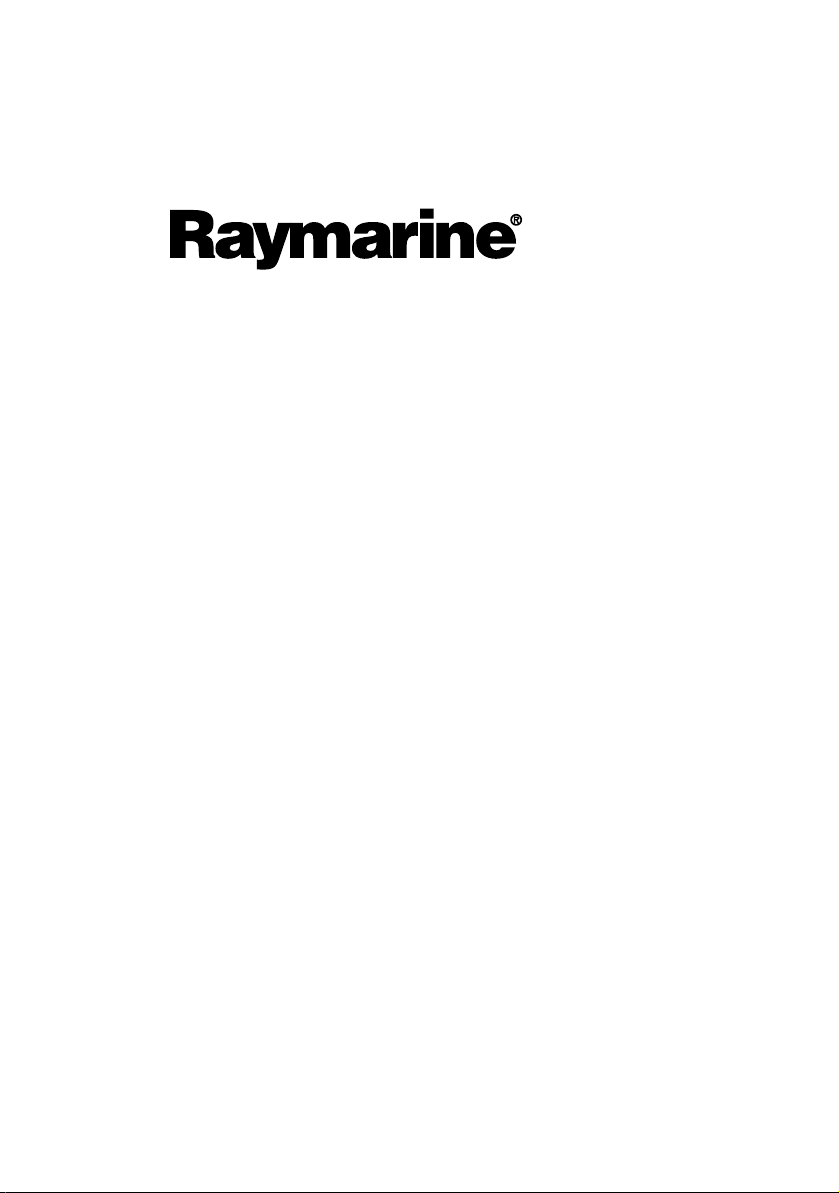
USB2 to hsb
2
Interface Box
User’s Guide
Document number: 81251-1
Date: November 2004
Page 2
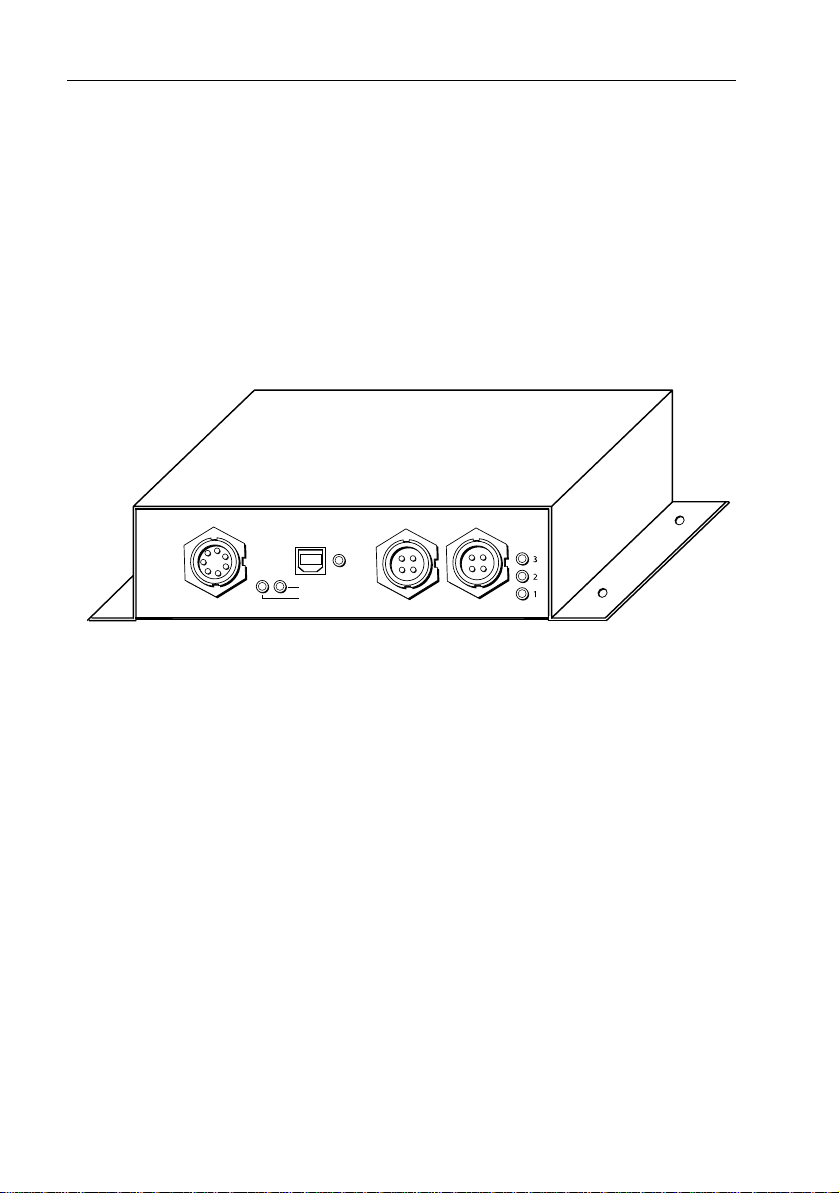
2 RayTech USB2 to hsb 2 Interface Box
RayTech USB2 to hsb2 Interface Box
2
The Raymarine USB2 to hsb
Interface Box connects your PC to an
you to view RayTech data on all hsb
2
PLUS Series (Pathfinder) displays on the network. The
hsb
2
Interface Box provides a USB2 port for connecting to the PC and two internally terminated and
separate hsb
2
ports, which the Interface Box links into one contiguous hsb
The PC is not required for proper operation of Ports 1 and 2 on the hsb
The USB2 to hsb
2
Interface Box works with USB 2.0 only. If your PC does not have a
USB 2.0 port, you will need to install one using a PCI or PCMCIA USB 2.0 adapter.
The Interface Box does not work properly on a USB 1.x port.
PORT 2PORT 3
Power
10-36Vdc
Raymarine
RECON
STATUS
USB
IMPORTANT NOTE: To use the USB2 to hsb
PORT 1
2
Interface Box you must ensure that
RayTech HSB2 configuration is set to USB2.0. This can be done when you run
RayTech Navigator. Select FILE > SETUP > INSTRUMENTS > HSB2 CONFIG >
USB2.0 FOR HSB2 NETWORK CARD.
network, enabling
2
network.
2
network.
Connector Panel
2
The USB2 to hsb
• POWER connects to the DC power supply via the supplied power cable.
• PORT 3 connects to the USB2 port in your computer via the supplied USB cable.
• PORT 2 connects to Pathfinder display unit(s) and DSM(s) on the second hsb
network.
• PORT 1 connects to display(s) and DSM(s) on the first hsb
PORT 1 and PORT 2 are attached to separate networks. The Interface Box links these
Note:
into one contiguous hsb
Interface Box connector panel provides the following connections:
2
network.
2
network. hsb
2
connection cables must be purchased separately.
2
Page 3
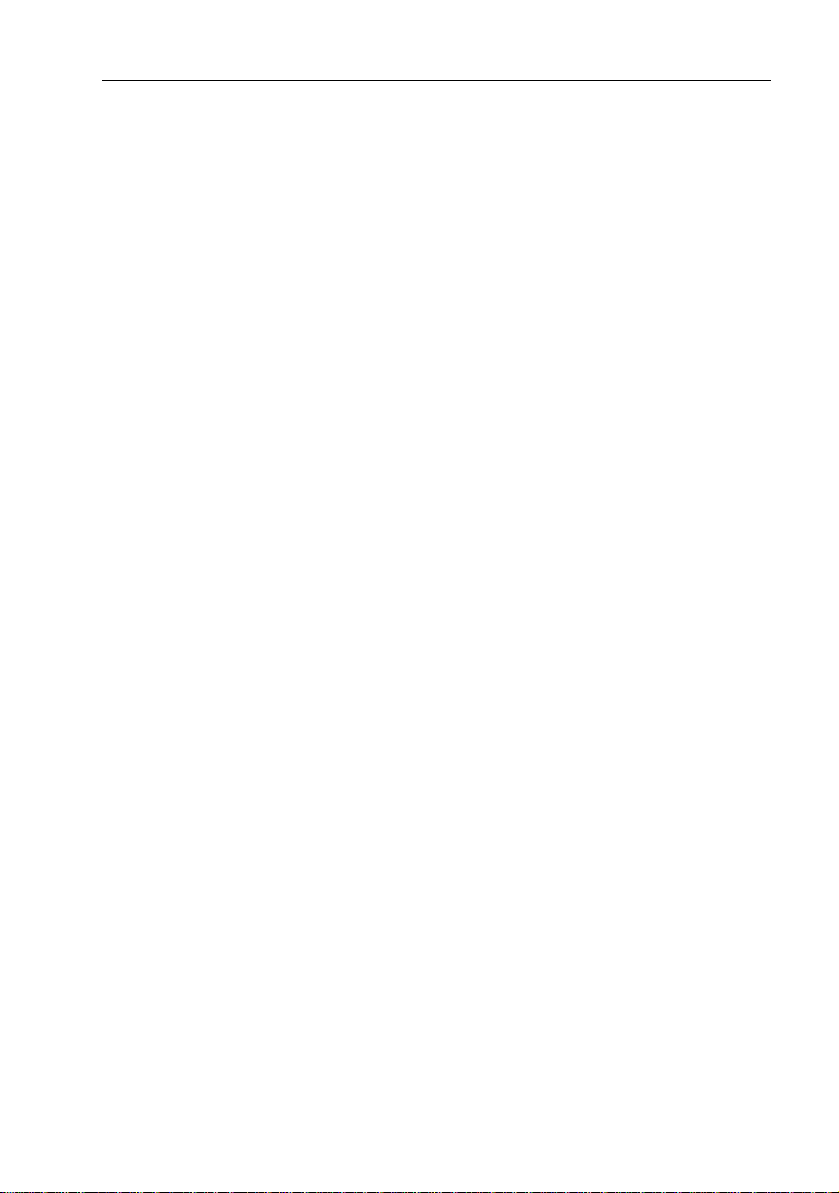
RayTech USB2 to hsb
The USB2 to hsb
• STATUS is a green LED that lights when the Interface Box is operating properly.
• RECON is an amber LED that lights when there is an error situation.
• USB is a green LED that lights when the unit is properly connected to the PC.
• 3 is a green LED that lights when the PC is properly connected to the Interface
• 2 is a green LED that blinks when the unit is powered on and then lights solid
• 1 is a green LED that blinks when the unit is powered on and then lights solid
2
Interface Box 3
2
Interface Box connector panel provides the following indicators:
Box and the USB firmware is loaded.
when the unit is properly connected to the network and receiving data on Port
2.
when the unit is properly connected to the network and receiving data on Port
1.
Hardware Installation
The Raymarine USB2 to hsb2 Interface Box is designed to be mounted in a dry
location where it is:
• protected from physical damage and excessive vibration
• protected from exposure to rain, salt spray and direct sunlight
• well ventilated
Mounting
To install the Interface Box:
1. Use the four mounting holes to secure the Interface Box in the desired location.
2. Attach the required cables.
DC Power Connection
The USB2 to hsb2 Interface Box is intended for use on boat’s DC power systems rated
from 10 to 36 volts. A 5ft (1.5 m) power cable is supplied for connecting the boat’s
DC power to the unit. The power cable may be extended by up to 60 ft (20 m) using
a wire gauge of AWG 12 or greater.
DC power is connected at the POWER connector on the unit’s connector panel. The
RED wire must be connected to the feed from the positive (+) battery terminal and
the BLACK wire to the feed from the negative (–) battery terminal. The other wires
in this cable are not used.
The Interface Box is reverse polarity protected and has a current draw of 400ma @
12VDC or 5 watts (max).
Page 4

4 RayTech USB2 to hsb2 Interface Box
USB2 Connection
Connect the provided USB2 cable from the port marked USB on the Interface Box to
a USB2 connection on your PC.
2
hsb
Connection
To connect the Interface Box to the Pathfinder display(s) or DSM(s), obtain the
appropriate 3-pin (Pathfinder side) to 4-pin (Interface Box side) hsb
2
cable(s) from
your authorized Raymarine dealer.:
• E65009 – hsb
• E05016 – hsb
2
Cable Assembly, 3-pin-to-4-pin, 3m
2
Cable Assembly, 3-pin-to-4-pin, 10m
Terminators
2
The hsb
network must be terminated on each end of the line. You can obtain hsb
In Line Terminators (part number R58117) from your authorized Raymarine dealer.
The Interface Box provides an internal terminator at both PORT 1 and PORT 2. You
must attach an hsb
2
terminator plug at the end of the hsb2 cable where it connects
to the last Pathfinder display or DSM on the network. This applies to both networks
if both ports are used.
Driver Installation
2
1. Place the CD that has the AI-USB driver into the CD drive.
2. Connect the Interface Box to an available USB 2.0 port on your host computer.
3. Turn on the power supply to the Interface Box.
4. Windows
®
should detect the new hardware and display the “Found New Hard-
ware Wizard” window. Click Next to automatically install the software.
5. Click “Continue Anyway” if Windows displays “The software you are installing
for this hardware: AI-USB Firmware Loader has not passed Microsoft Logo testing to verify its compatibility with Windows XP…”.
6. Click “Finish” when the computer reports “Complete the Found New Hardware
Wizard...”.
7. Windows may again display the “Found New Hardware Wizard” window to
install the second driver. Repeat Step 4 and 5.
If Windows does not show “Found New Hardware Wizard” when you first connect
the Interface box to the host PC, you can manually install the drivers:
Page 5

RayTech USB2 to hsb
2
Interface Box 5
1. Copy the file AIUSB.INF to the C:\WINDOWS\INF subfolder.
2. Copy AIUSBLDR.SYS and AIUSBDRV.SYS to the C:\WINDOWS\SYSTEM32\
DRIVERS subfolder.
3. Reboot the computer.
Note:
If you cannot view the listed subfolders under the Windows root directory, it may be
that they are hidden. From Windows Explorer, select TOOLS > FOLDER OPTIONS and click the
“Show hidden files and folders” radio button on the VIEW tab.
Network Configuration
Because the USB2 to hsb
connections, you can set up several different configurations:
Single Display
When you are integrating the RayTech PC with a single Pathfinder display, connect
the cables as shown in the following figure. Install a terminator at the end of the
2
hsb
cable where it connects to the display.
2
Interface Box provides you with two separate hsb
Scanner
Power
10-36Vdc
Raymarine
Inteface Box
PORT 2PORT 3
PORT 1
USB
RECON
STATUS
2
network
2
hsb
USB2
DC Power Supply
Distribution Panel
hsb
2
PLUS Series Display
In-line
terminator
Multiple Units on a Single Network
You can connect multiple Pathfinder displays and DSMs by linking them together
with hsb
end of the hsb
following illustration only shows displays attached, you can also connect a DSM to
the network.
2
cables as demonstrated in the following figure. Install a terminator at the
2
cable where it connects to the last unit on the network. Although the
Page 6

6 RayTech USB2 to hsb2 Interface Box
Power
10-36Vdc
Raymarine
Interface Box
PORT 2PORT 3
PORT 1
USB
RECON
STATUS
DC Power Supply
2
PLUS Series Display
Scanner
hsb2 PLUS Series Displayhsb
Distribution Panel
In-line
terminator
USB2
hsb
2
hsb
2
Multiple Units on Two Networks
By connecting a display to both PORT1 and PORT2 you place each display on a
separate hsb
each network by linking them together with hsb
circumstances, if you have multiple displays and DSMs installed, you would
distribute the units equally between the two networks. The Interface Box links the
two ports into one contiguous hsb
You must install terminators at the end of the hsb
units on BOTH networks. The following figure demonstrates connecting one display
to each network.
2
network. This means you can attach multiple displays and DSMs to
2
network.
Interface Box
2
cables. Under normal
2
cables that connect to the last
Scanner
USB2
Power
10-36Vdc
Raymarine
USB
RECON
STATUS
PORT 2PORT 3
PORT 1
DC Power Supply
Distribution Panel
hsb
In-line
terminator
2
hsb
PLUS Series Display
2
PLUS Series Display
hsb
2
2
hsb
Page 7

RayTech USB2 to hsb
2
Interface Box 7
The following figure demonstrates connecting two units to each network, including
a DSM.You must install terminators at the end of the hsb
2
cables that connect to the
last units on BOTH networks.
Interface Box
PORT 2PORT 3
PORT 1
USB
RECON
STATUS
DC Power Supply
2
PLUS Series Display
hsb
hsb
Distribution Panel
In-line
terminator
2
hsb
hsb
2
PLUS Series Display
hsb
2
Digital Sounder Module
Transducer
USB2
Power
10-36Vdc
Raymarine
2
PLUS Series Display
In-line
terminator
Using Multiple Interface Boxes
You can also incorporate multiple Interface Boxes within the hsb
have multiple units installed, distribute them equally between the Interface Boxes.
You must install terminators at the end of the hsb
2
cables that connect to the last
display or DSM on each side of the network. This configuration is demonstrated in
the following figure. For clarity, the power connection cables are not shown.
2
network. If you
Page 8
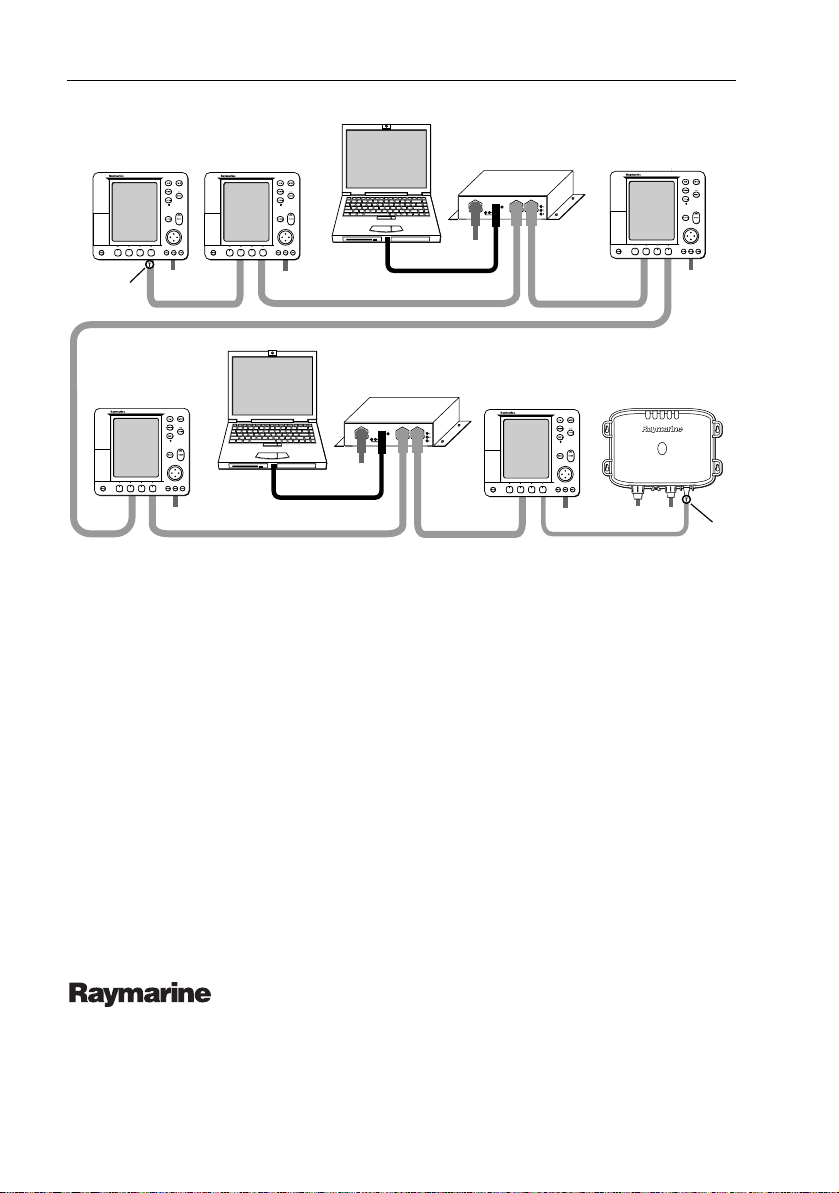
8 RayTech USB2 to hsb2 Interface Box
Pathfinder Display
Terminator
Pathfinder Display
2
hsb
Power
Power
Pathfinder Display
2
hsb
Power
hsb
Power
10-36Vdc
Raymarine
Interface Box
PORT 2PORT 3
PORT 1
USB
RECON
STATUS
Pathfinder Display
Power
Power
10-36Vdc
Raymarine
2
hsb
Interface Box
PORT 2PORT 3
PORT 1
USB
RECON
STATUS
USB2
Pathfinder Display
2
hsb
Digital Sounder Module
Power
Power
USB2
hsb
Transducer
2
Terminator
2
2
hsb
Power
Raymarine Ltd, Portsmouth, Hampshire, UK PO6 3TD
Raymarine Inc. Nashua, NH 03063-4219, USA
Document number: 81251-1
+44 (0) 23 9269 3611
1-800-539-5539
Date: November 2004
