Rayence RYRAP001A User Manual

Revision No. 1.0
RAP001A
User manual
Date 2016-03-14
-
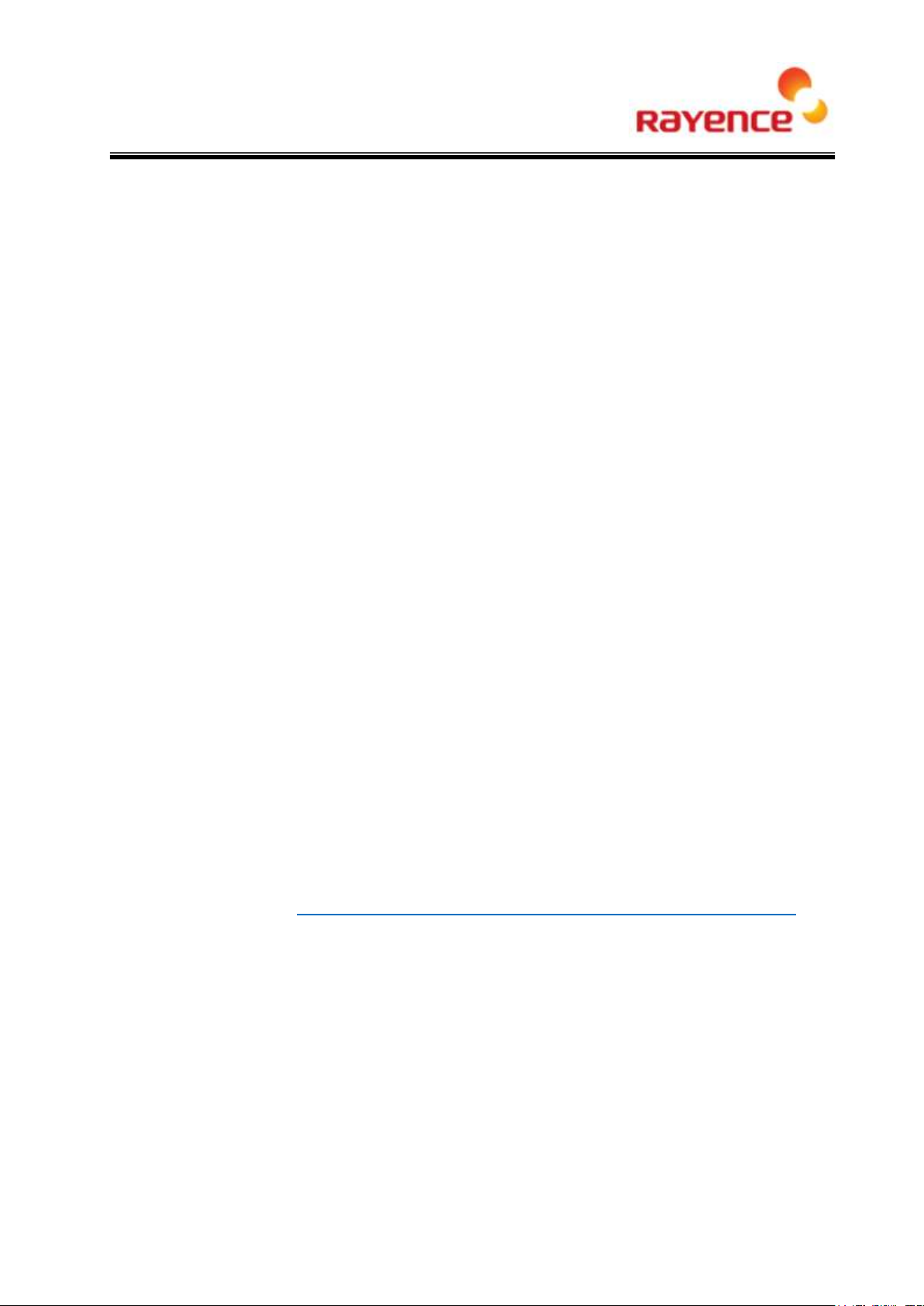
© Copyright 2016, Rayence Co. Ltd.
All pages of this document contain proprietary and confidential information of
Rayence Corporation and are intended for exclusive use by Rayence
Corporation personnel or customers. Copying, disclosure to others or other
use is prohibited without the express written authorization from Rayence
Corporation. Please report any violations of requirement to Rayence
Corporation.
1
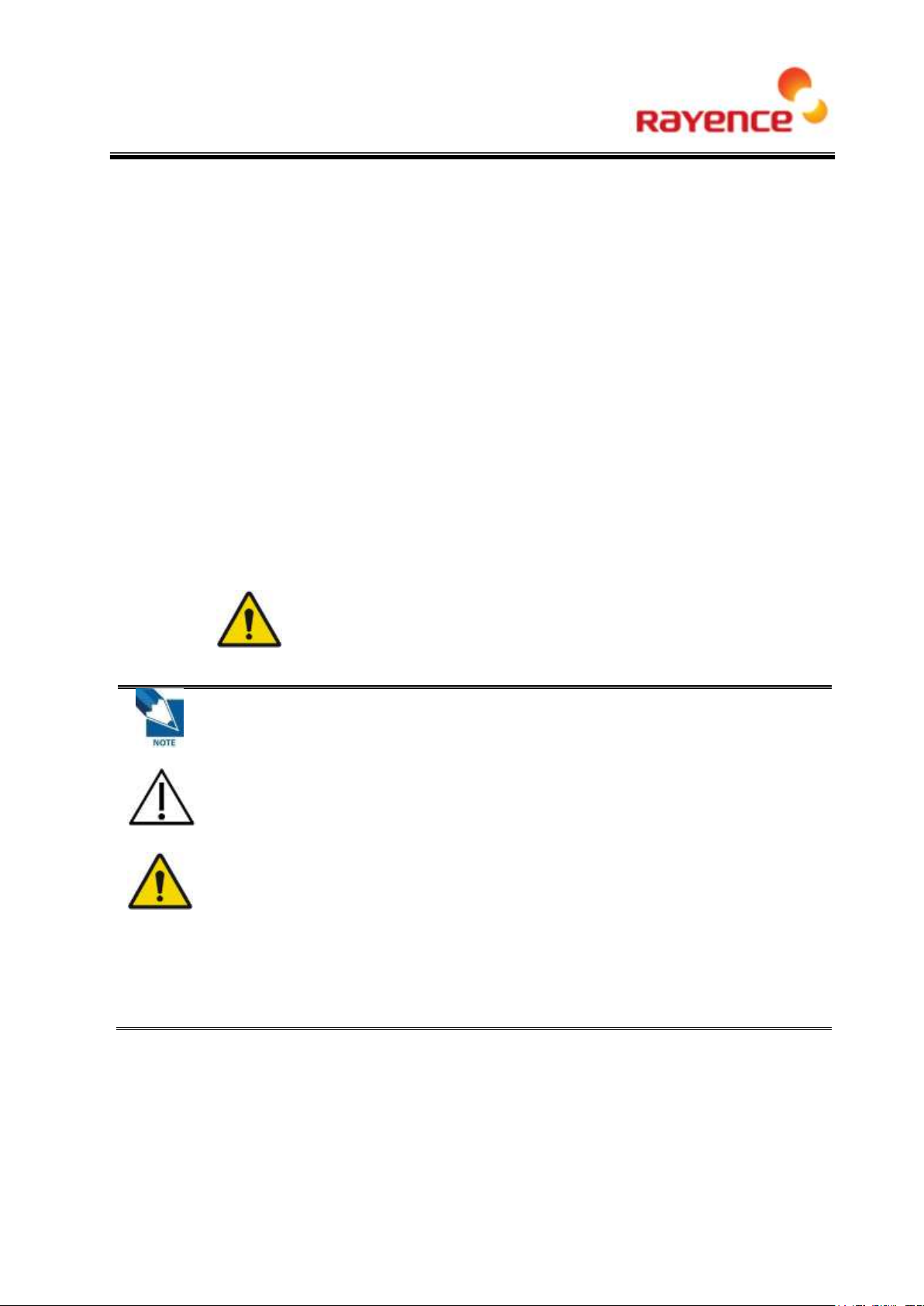
This is used to emphasize essential information. Be sure to read this
information to avoid incorrect operation.
This indicates hazardous situation which, if not heeded, may result in
minor or moderate injury to you or others, or may result in machine
damage.
This indicates a potentially hazardous situation which, if not heeded, could
result in death or serious injury to you or others.
Federal Law restricts this device to sale by or the order of a radiologist
or any other practitioners licensed by the law of the state in which that
person practices to use or order the use of the device.
Attention
For improvement of product performance, supplementation, or follow-up of information; the
contents of this manual are subject to change without separate prior notice.
Please note that our company has neither responsibility for any accidents nor obligation to do
free repair service for any damage of the equipment due to user's mistake, which resulted from
failure to follow the contents in this manual. Make sure to be familiar with the safety precautions
and usage procedures. Also note that the product may slightly differ from the contents of this
manual depending on specification.
The following marks are used for the effective use of the product in this manual.
Attention, consult accompanying documents.
2
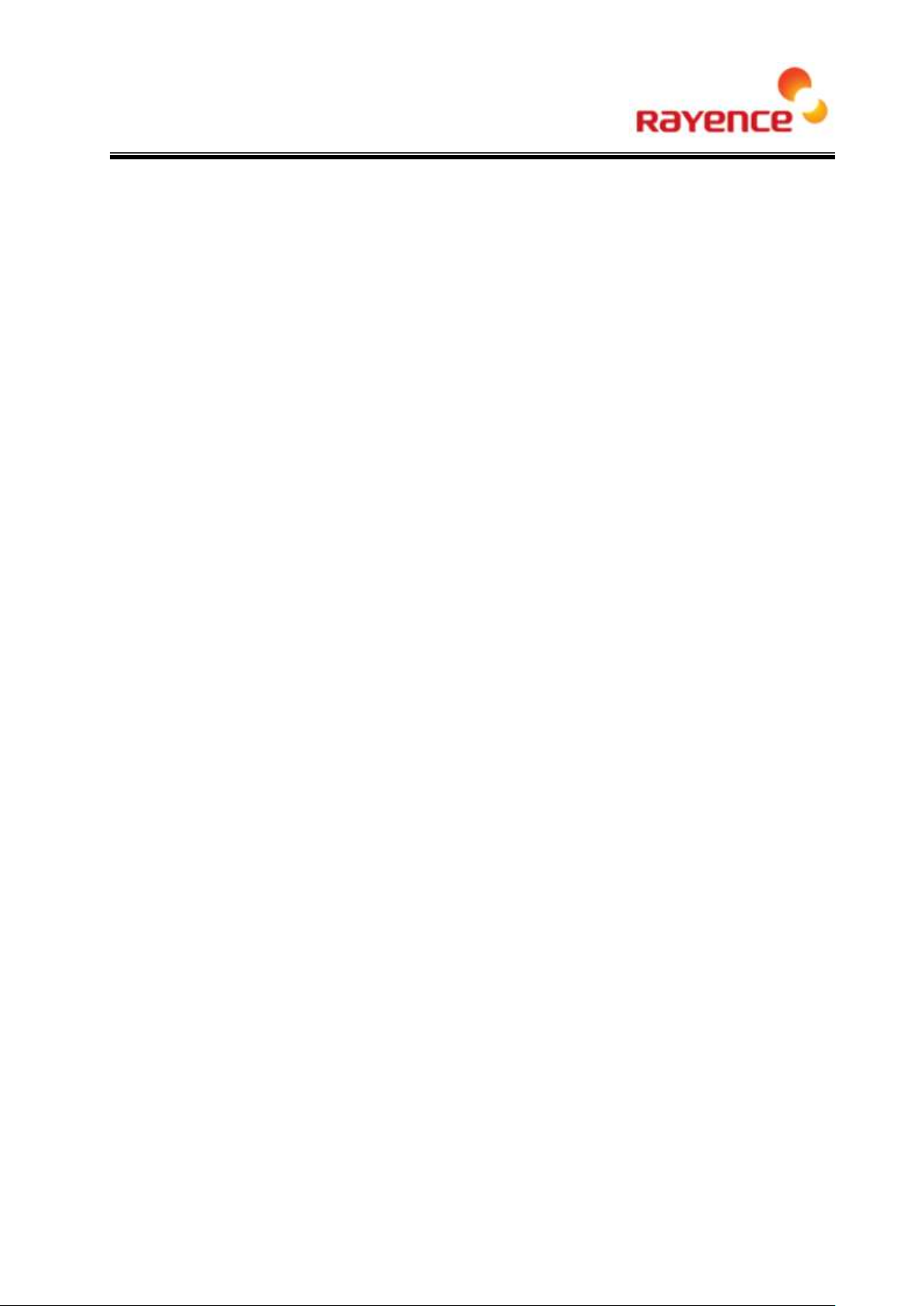
Contents
1. Specifications ....................................................................................... 4
2. Components .......................................................................................... 5
3. Name of Each Part and Function ......................................................... 6
4. Dimension ............................................................................................. 8
5. Connecting and Using Product ............................................................ 9
5.1. Auto trigger & station mode ..................................................................................... 9
① Product setup ................................................................................................... 9
② Connect the cable ............................................................................................. 9
③ PC setup ........................................................................................................ 10
④ Wireless Access point setup ............................................................................. 11
5.2. Manual trigger & Station mode .............................................................................. 12
① Product setup ................................................................................................. 12
② Connect the Cable .......................................................................................... 12
③ PC setup ........................................................................................................ 14
④ Wireless Access point setup ............................................................................. 15
5.3. Auto trigger & Wired mode .................................................................................... 16
① Product Setup ................................................................................................. 16
② Connect the cable ........................................................................................... 16
③ PC setup ........................................................................................................ 17
5.4. Manual trigger & Wired mode ............................................................................... 19
① Product Setup ................................................................................................. 19
② Connect the cable ........................................................................................... 19
③ PC setup ........................................................................................................ 21
6. Web UI ................................................................................................. 23
6.1. Main Screen ........................................................................................................ 23
6.2. Page Layout ........................................................................................................ 23
① Menu ............................................................................................................. 23
② Upper screen .................................................................................................. 23
③ Main panel ...................................................................................................... 24
6.3. Main Menu .......................................................................................................... 24
① Status Information ........................................................................................... 24
② Network .......................................................................................................... 25
③ 2.4G Wireless LAN Settings ............................................................................. 28
④ 5G WLAN Settings .......................................................................................... 32
⑤ Advanced Settings .......................................................................................... 35
3
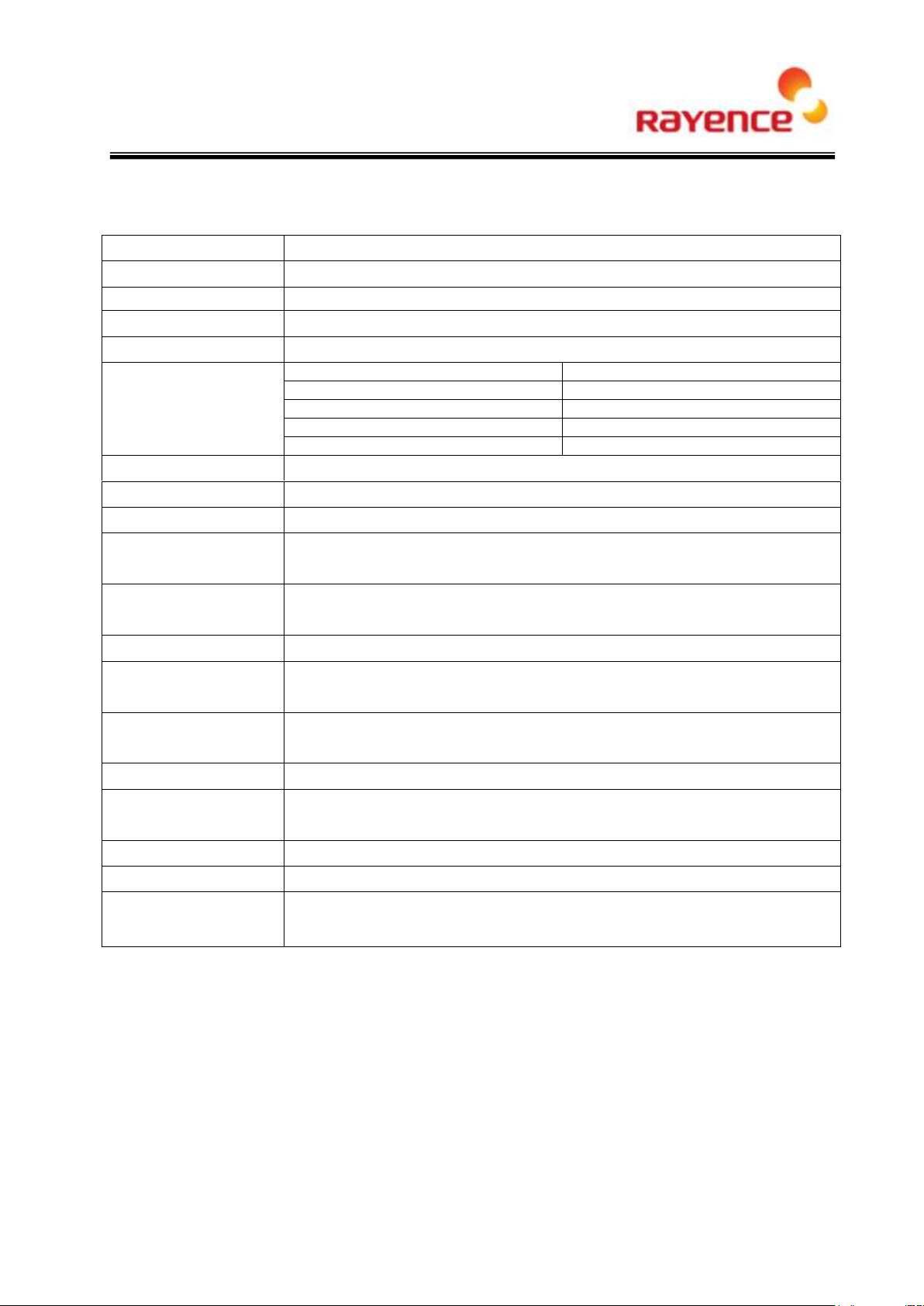
1. Specifications
CPU
Qualcomm QCA9558/QCA9880
RAM
128M
Flash
16M
Wireless Standards
802.11 a/b/g/n/ac
Frequency
2.4Ghz/5GHz
Data Rate
802.11a
Maximum 54Mbps
802.11b
Maximum 11Mbps
802.11g
Maximum 54Mbps
802.11n
Maximum 450Mbps
802.11ac
Maximum 1.3Gbps
Wireless Security
WPA, WPA2, WPA/WPA2, WPS button
Transmission Power
22±2dBm (per Path)
Ethernet
10,100,1000 Mbps base Ethernet
Concurrent Connection
(Wire)
Up to 3
Concurrent Connection
(Wireless)
Up to 128
Port
Gigabit LAN x 1, Trigger x 1, Detector x3
Power
Input : AC85~264V 50/60Hz
Output : 24VDC (Max 6.4A)
Maximum
Power Consumption
15W (When the Detector power is not connected)
Antenna
2.4GHz/5GHz 4/6Dbi Dual-band Reverse SMA Antenna (3Txx3Rx)
Major Function
Wire PowerBox, AGI function
Wire Detector DC 24V Power Max 6.4A supply
Size
240 x 190 x 75 mm (without antenna)
Weight
1.85kg
Environmental
requirement
Operating : 5 ~ 40 ℃ / 30 ~ 75 % H.R
Storage : -10 ~ 50 ℃ / 10 ~ 80 % H.R
4
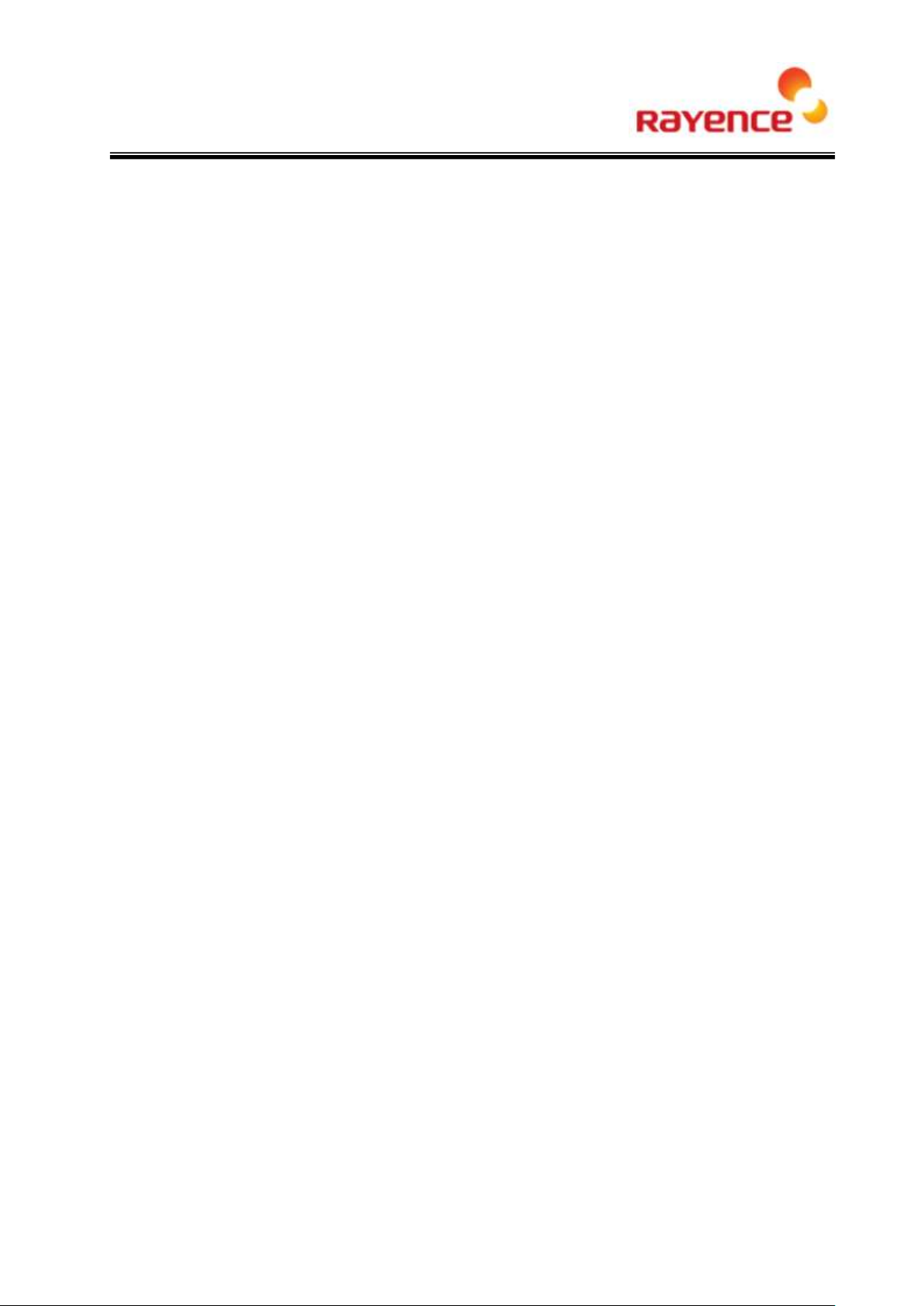
2. Components
RAP001A
Antenna x 3
Power cable
LAN cable
Power converter
User manual
5
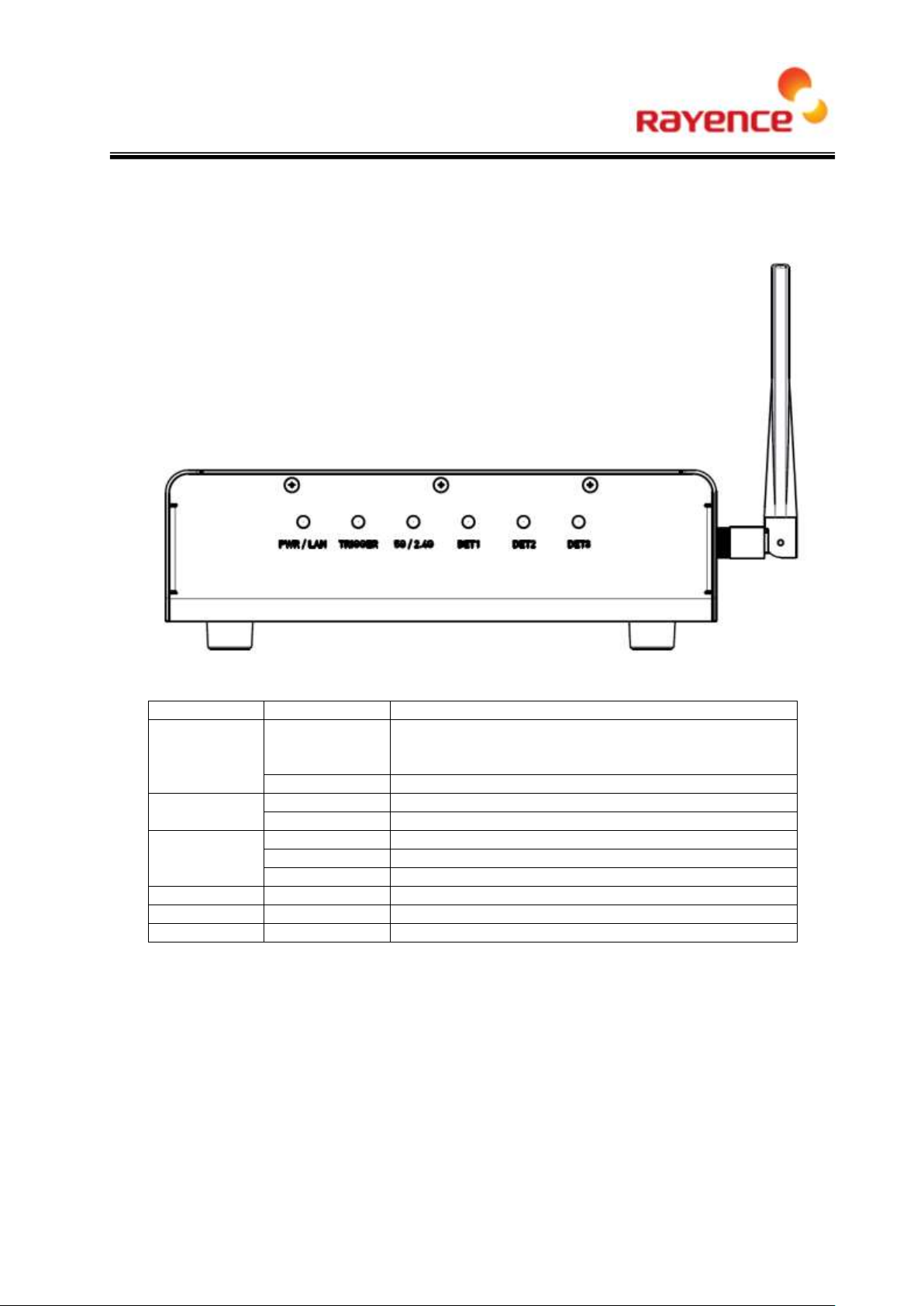
3. Name of Each Part and Function
LED
LED color
Status
PWR/LAN
Red
Turned on while booting after connecting with power
supply
Turned off upon the completion of booting
Green
Turned off when connecting PC LAN
TRIGGER
Red
Trigger READY DONE
Green
Trigger READY IN
5G/2.4G
Red
Frequency of 2.4GHz
Green
Frequency of 5GHz
Yellow
Frequency of 2.4GHz and 5GHz
DET1
Green
Turned off when connecting with Detector.
DET2
Green
Turned off when connecting with Detector.
DET3
Green
Turned off when connecting with Detector.
<Front>
6

①
AC Innet
Power switch, Connecting with fuse box and power cable (Fuse:
T3.15 AL 250V)
②
Trigger Port
7P Generator Linkage Port
③
Detector Port 1
16P Detector Linkage Port (10/100/1000BaseT and for charging)
④
Detector Port 2
16P Detector Linkage Port (10/100/1000BaseT and for charging)
⑤
Detector Port 3
16P Detector Linkage Port (10/100/1000BaseT and for charging)
⑥
PCLAN Port
RJ-45 Port (10/100/1000BaseT)
⑦
Reset Button
Rebooting (press for one second), Factory reset (press for 10
seconds)
⑧
WPS Button
Supporting PBC of WPS
<Back>
7
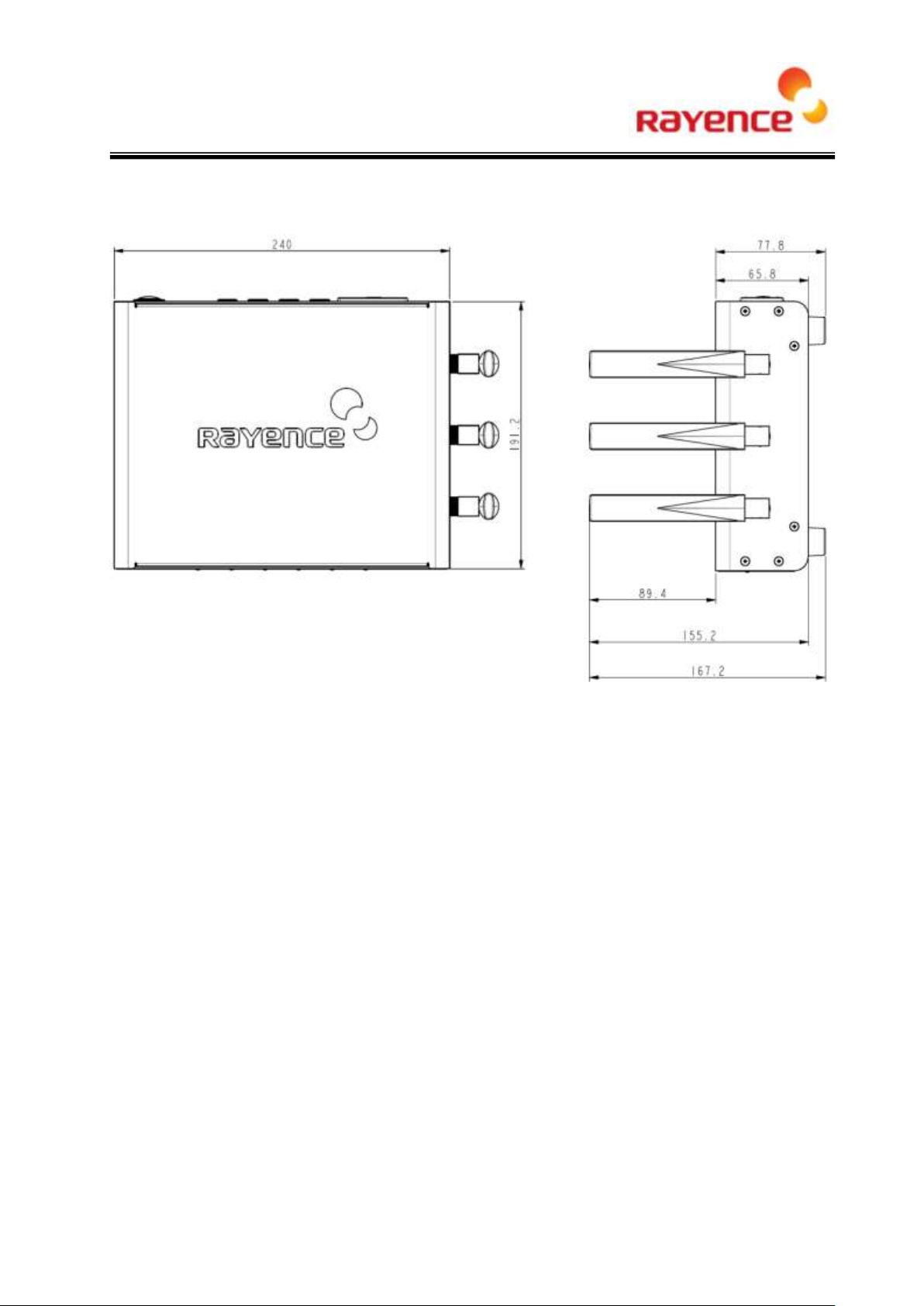
4. Dimension
8
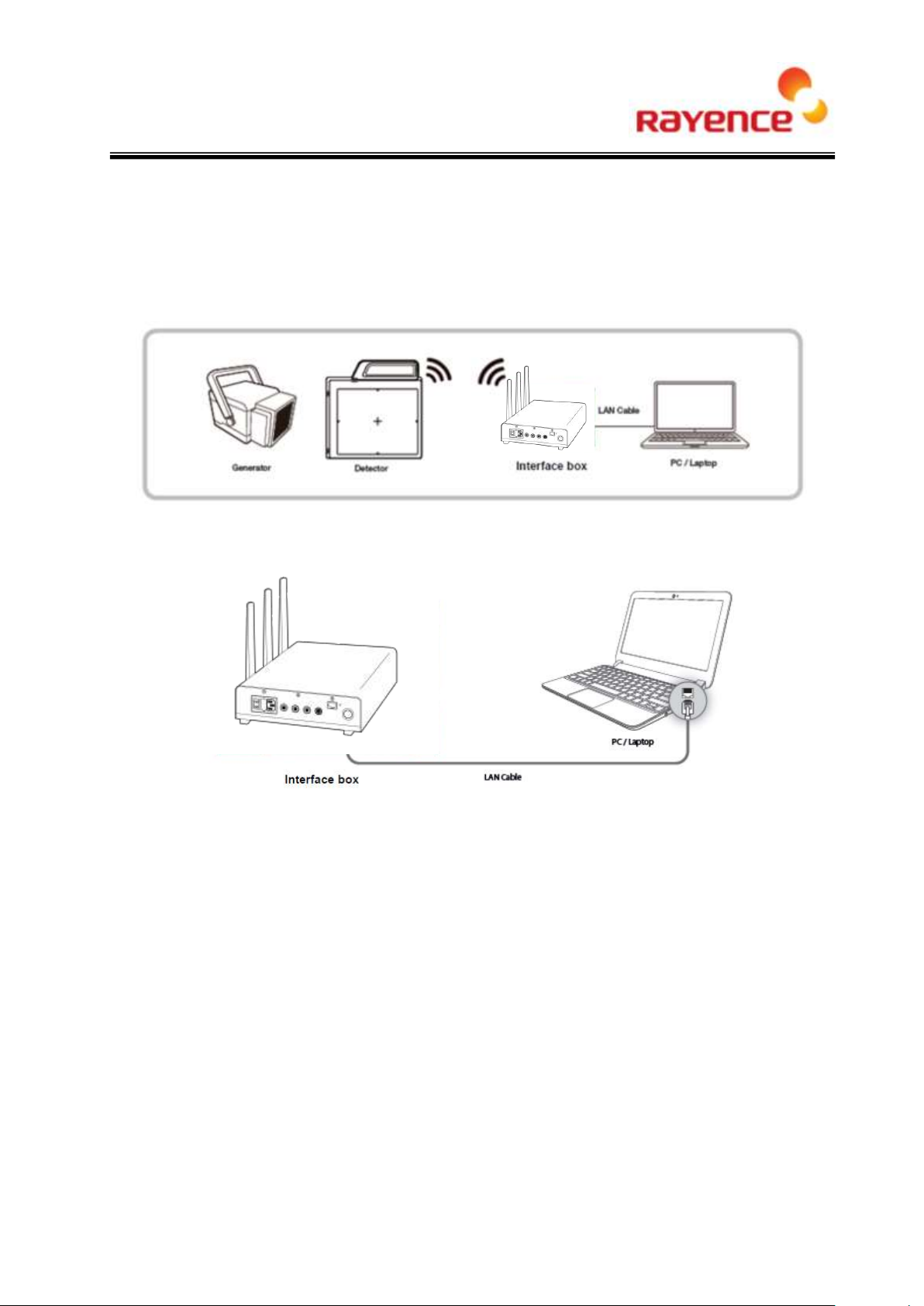
5. Connecting and Using Product
5.1. Auto trigger & station mode
① Product setup
② Connect the cable
9
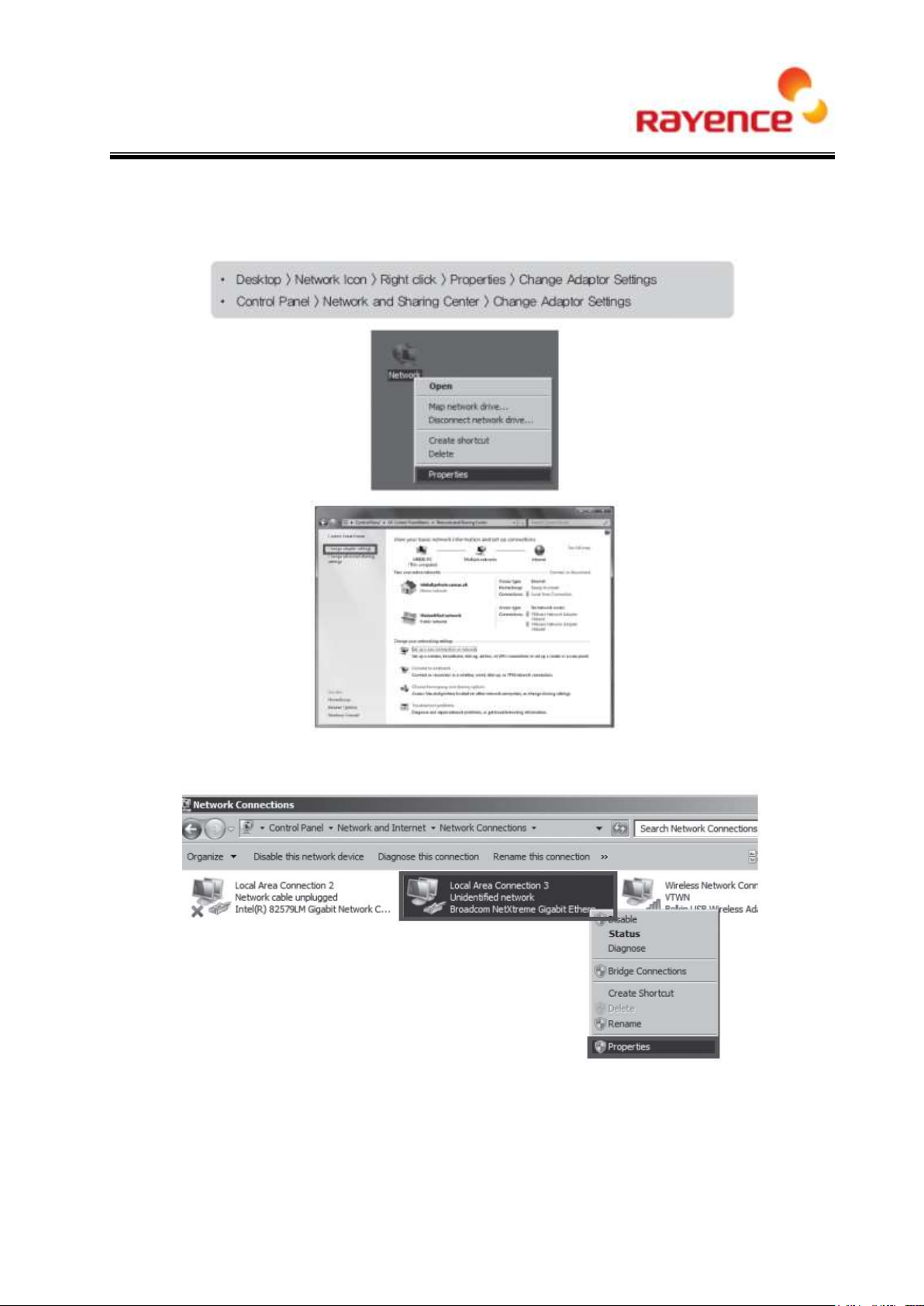
③ PC setup
• Set up the Network as below
• To use station mode, right click “Local Area Connection” and click properties
10
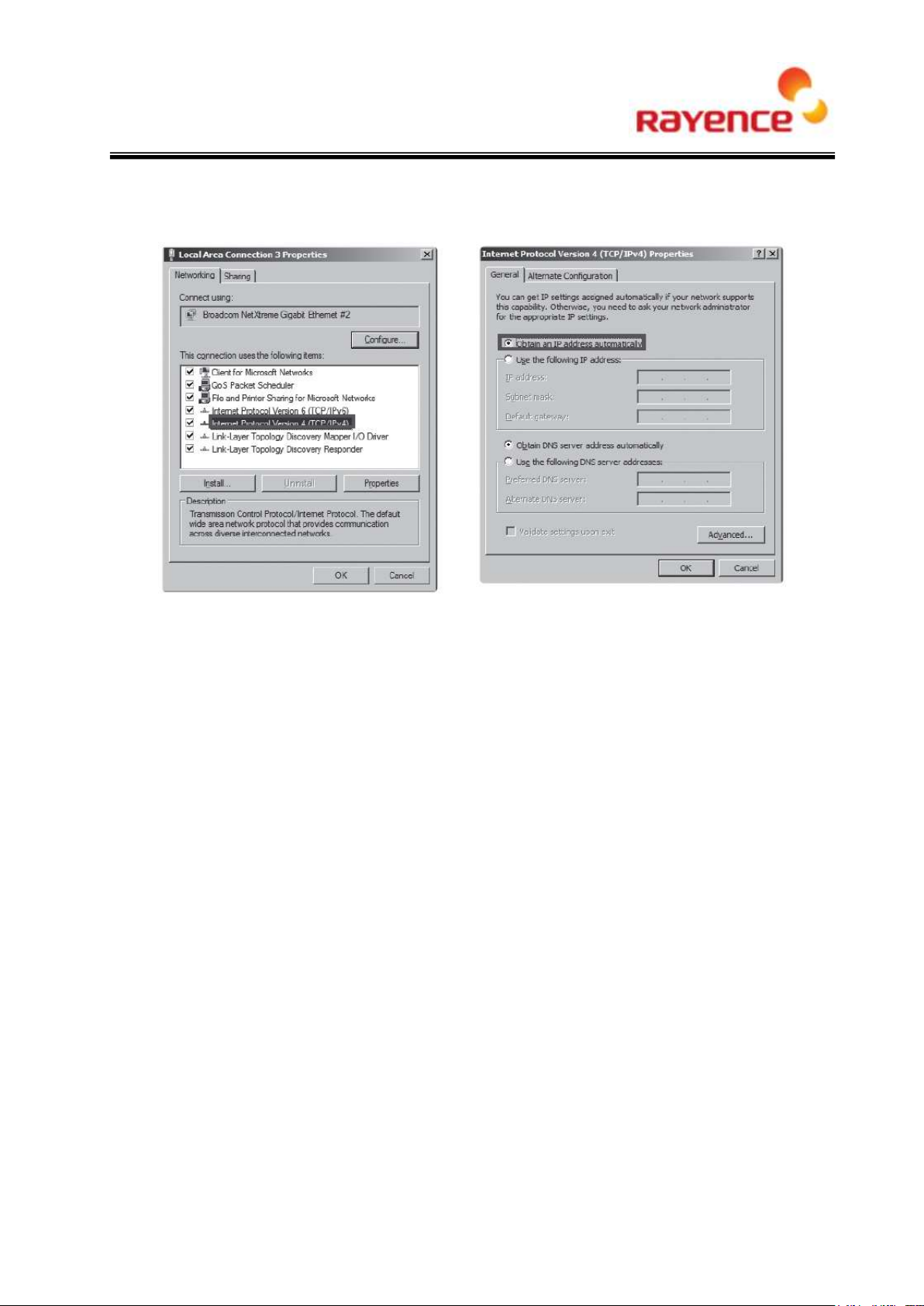
• Double click “ Internet Protocol Version 4 (TCP/IPv4)”
• Select “Obtain an IP address automatically” and click “OK”
④ Wireless Access point setup
• Set up wireless Access point as below
- SSID: Griffon
- Internal network
IP address: 2.2.2.1
Subnet mask: 255.255.255.0
Dynamic IP allocation range: 2.2.2.2~2.2.2.254
- Pre-Shared Key (PSK): project302
Authentication methods: WPAPSK or WPA2PSK
Password methods: TKIP / AES
- Channel (Frequency)
Avoid the crowded channel option
11
