
Setting Up Ray

More About Ray 3
What’s in the Box? 4
Super Easy Setup 5
Setup Diagram 6
Main Buttons 7
Getting Around Ray 8
Screen Lock 9
Waking Ray 10
Watch T V 11
Program Info 12
Search TV 13
Kid-Friendly TV 14
Remotes 15
Power Management 16
How to Charge Ray 17
Let Us Help You 18
Table of Contents
Break-up
with your remotes
Please note, using your old remotes in conjunction
with Ray may cause syncing issues.
For best results, use only Ray to control your devices.
All the best, the Ray Team

The Ray Super Remote is the perfect marriage
of hardware and software and the ultimate TV
search and discovery device. Ray is an unrivaled,
universal TV remote that controls thousands of
devices, including televisions, satellite receivers,
cable boxes, streaming devices, game consoles,
and more.
What’s in the Box
A. Ray Super Remote
B. Charging Stand
C. Power Ad apter
D. Power Cord
A
B
C
D
The Super Remote that changes
your TV forever.
3 4

A Super Easy Setup
Ray comes pre-charged and ready to connect to your favorite
home entertainment devices. If Ray seems to be sluggish or
unresponsive, place it in the charging stand for 30 minutes and
tr y agai n.
Have any questions? Visit help.ray.co for more tips.
Connect
to Wi-Fi
Wake Ray up by holding
the “Lock” button
1.
4.
2.
5.
3.
6.
Introduce
yourself
Connect to pay
TV provider
Connect to
your devices
Dive in!
6
5
We know, breaking up is hard to do, but it’s time
to say goodbye to your old remotes. Ray works
best in an exclusive relationship with you and
your devices.

Lock
Mute
Volume
Home
Screen
Icons
Getting Around Ray
Main Buttons
7 8
The navigation bar at the bottom
of the screen gives you easy access
to all the controls you need the most.
Use the circular icons on the
home screen to access and switch
between dierent apps and devices.
HomePower
Management
Remotes

Waking Ray
When you stop interacting with Ray, the screen dims in order
to conserve battery life. After a longer period of inactivity,
Ray goes to sleep and the screen shuts o. Wake up Ray by
pressing the Lock button.
Locking Ray
Screen Lock
Pressing the Lock button while the device is on will turn o Ray’s
screen and conserve power. Tap the Lock button again to continue
using Ray.
Press the
“Lock” button
Press the
“Lock” button
Ray will wake
back up
The screen
will shut o
How to Wake Ray
9 10

Watch TV
Use the T V app to browse and to
customize programs, your favorite
channels and interests. The more
you use Ray, the more personalized
your recommended content will be.
Program Info
Read detailed information about
TV programming on the Info page.
You can also set reminders, record
what’s currently on air, and tell Ray
what you like or don’t like.
11 12
Favorite
Channels
Recommended
Content
Viewing
Controls
Program Info

Search TV
Find TV channels, shows, movies
and sports that will be on TV in
the next two weeks. You can even
search by your favorite cast or
crew members.
Kid-Friendly TV
Designed with large buttons for small
hands, Ray makes it easy for kids by
only recommending programs that are
age appropriate and on right now.
13 14
Search
Bar
Search
Results
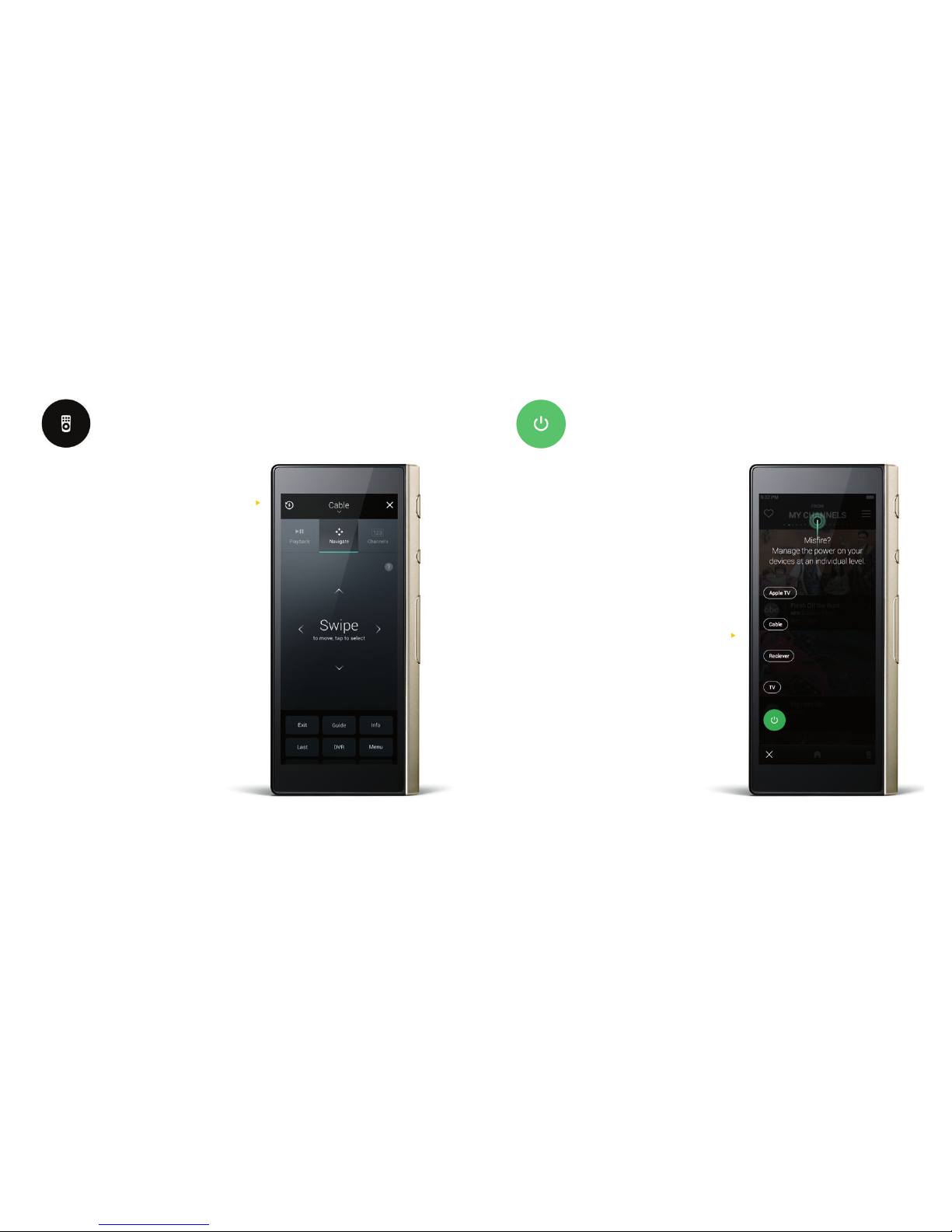
Remotes
Once Ray is connected to all of
your devices, you can access all the
combined features and functions
of your old remotes in one place.
Power Management
Use power management to power
on all your connected devices all at
once or one at a time. In the event
that a device drops out of sync, use
the invididual device listing to bring
it back on board.
15
16
Device-Specic
Remote
Power your
connected devices

1. Plug in the charging stand.
2. Slide Ray into the charging stand. An LED light will pulse slowly to indicate
that Ray is charging.
3. Allow approximately 3 hours to fully re-charge.
4. When you’re not watching TV, leave Ray in its charging stand so that it’s
always ready when you need it.
Ray comes pre-charged; however, at some point Ray needs to fuel up:
How to Charge Ray
Support
Have questions? A Ray expert can help you solve any issues you may
encounter. Check out our tech support articles at help.ray.co, or call
us at (888) 966-8780. We’re here to help.
Tips
• Something wrong? Check that the T V, set top box, and Wi-Fi are
working properly.
• Seeing a blank screen? Try charging Ray for a few minutes
• Seeing a frozen screen? Try restarting Ray:
1. Hold the Lock button for 5 seconds to turn Ray off.
2. Hold the Lock button for another 5 seconds to restart.
Let Us Help You
17
18
Plug in Place in stand LED should
pulse slowly

FCC Declaration of Conformity
FCC Declaration of Conformity may be found under Settings on the Ray
Super Remote: Settings > General > Legal.
Legal Information
For information regarding safety, compliance, recycling, and other issues
with the Ray Super Remote, please refer to the Legal & Compliance
section of our website at www.ray.co/legal.
Not all Ray features are available in all areas.
©2014 Ray Enterprises Inc. All rights reserved. U.S. and International Patents Pending. Ray and the
Ray logo are trademarks of Ray Enterprises Inc, registered in the U.S. and other countries. Your use of
these materials is subject to any license terms presented electronically during the installation and/or
any printed terms included in this package.
Designed in the USA. Printed in China.
703-00100-05
