Page 1
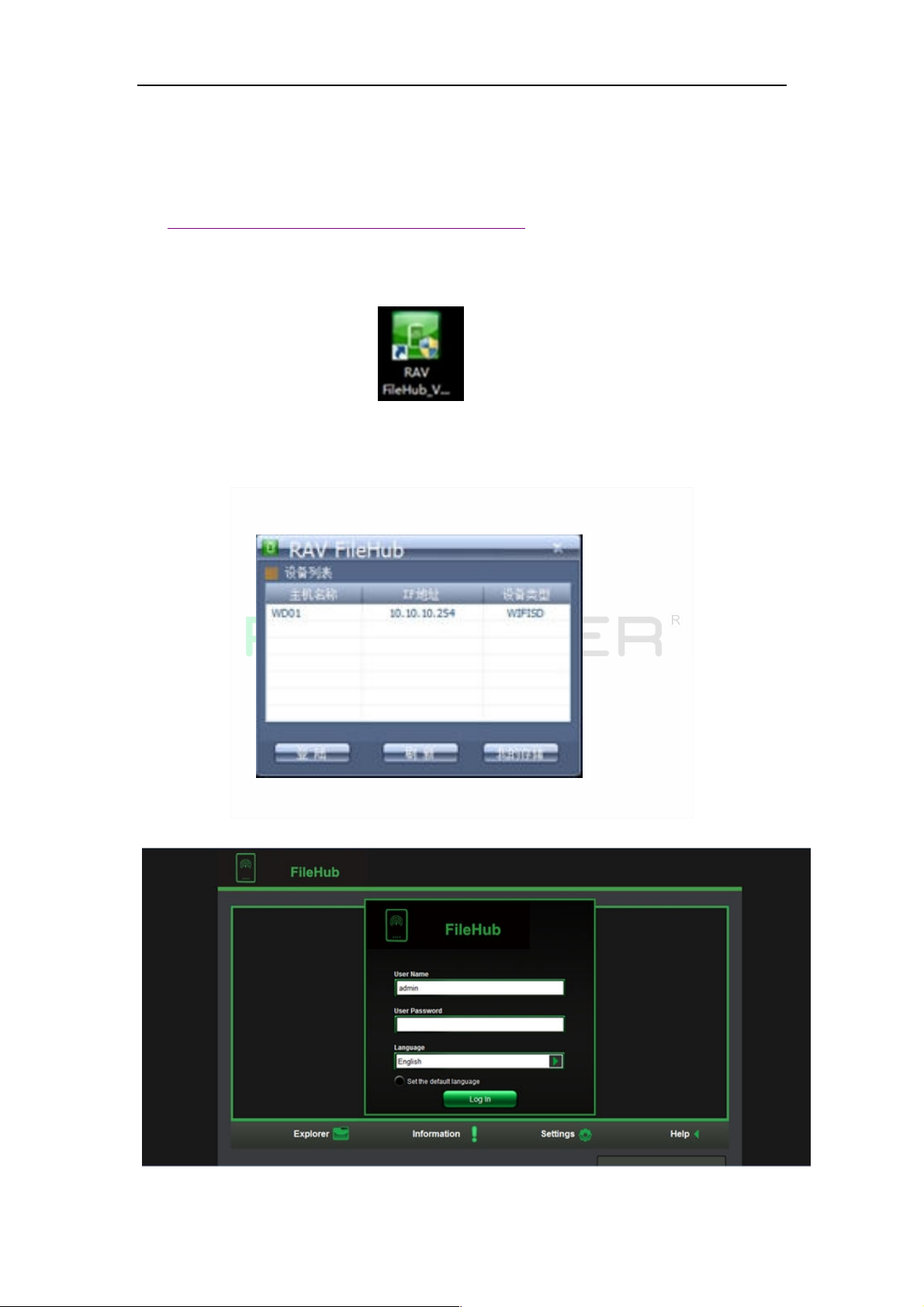
Instruction with Screenshot for Windows System
1. Download the software for Windows from:
http://www.ravpower.com/downloads-RP-WD01.html
2. Install the software, simply double click software and follow the on-screen instruction. And
there should be a “RAV FileHub” icon on your PC/Laptop.
3. Power on the RP-WD01 Wi-Fi Disk. Choose “FileHub-XXXX” to connected in your Network
connection. The password is “11111111”.
4. Create a shortcut on your main screen, and double click the “RAV FileHub” icon on your
PC/Laptop. The software utility will search all the connected devices in your network.
5. Select the WD01 on the list and click “Login” on the left conner, and you can enter into the
login screen (User Name: admin / leave password blank. Click “Login”.
Page 2
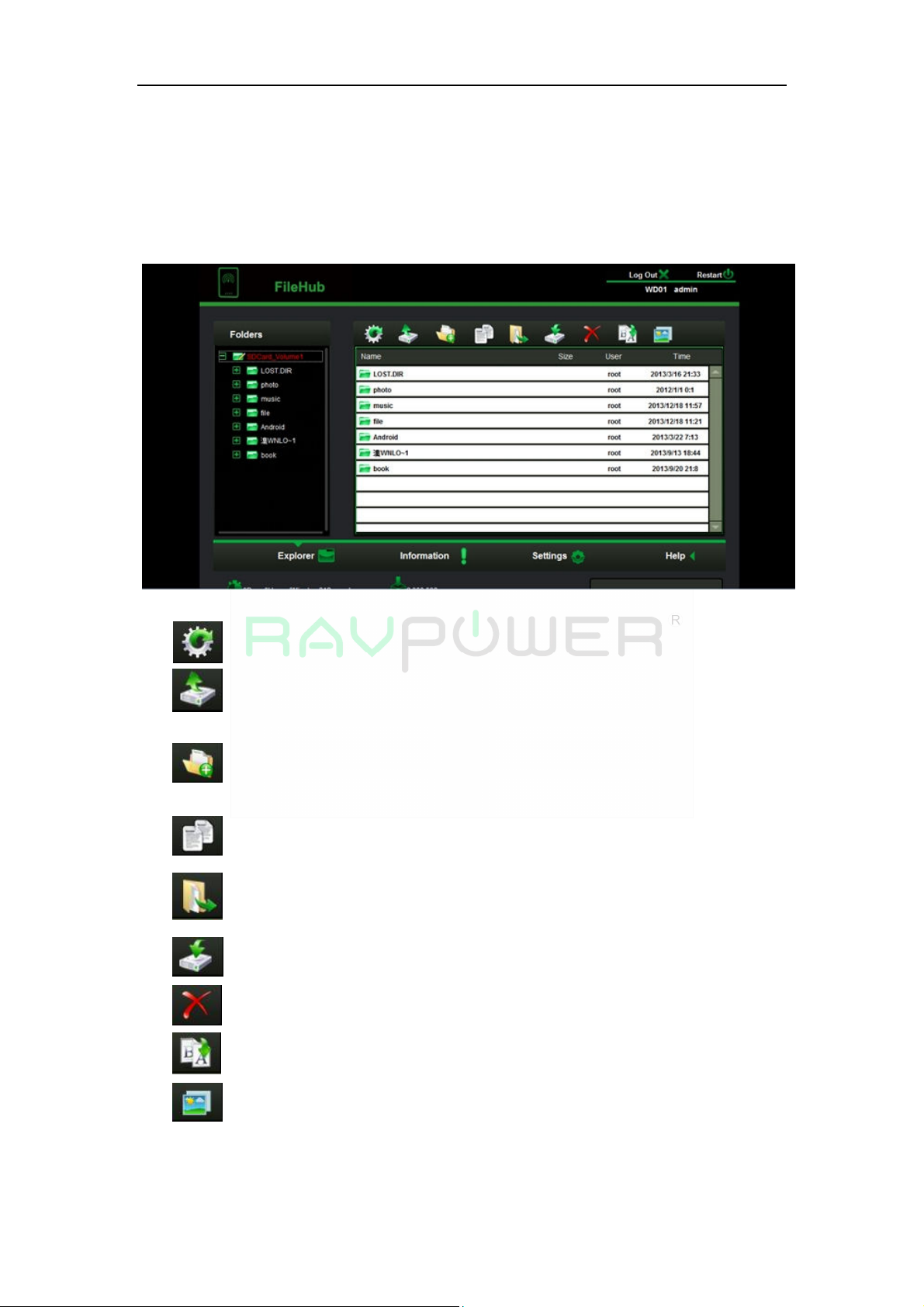
There are 4 main webpage Management Interface:
1. Explorer Function:
Allow the user to upload files to the devices, create new folders, copy, move, delete and
rename the folders or files.
Refresh Button – To refresh the display.
Upload Button – To upload the files in your PC/Laptop to SD card or USB External
storage devices.
Create Folder – To create new folders on you SD card or USB External storage
devices.
Copy Button – To copy files and paste them into another folder.
Cut/Move Button – To move files and paste them into another folder.
Download Button – To download files to your PC/Laptop.
Delete Button – To delete the files you do not need any more.
Rename Button – To rename the file or the folder.
Photo Viewer – To view the photos on one folder with slide.
2. Information Function:
Page 3

1> Device: You can see all the information of the RP-WD01, including the host name, serial
number, model etc.
2> Storage: Provides information of the SD card or USB external storage device, including
the brand, total capacity, available capacity.
3> Network: Provide detailed information regarding the current network setting, including
the connections access to the Internet, WIFI SSID and IP address.
Page 4

3. Setting Function
User Setting:
This window will allow you to modify the admin password (5 characters minimum and 32
characters maximum.)
Disk Setting:
This window provides information regarding the internal hard drive as seen on
the screenshot below.
Page 5

1> Disk: It provides detailed information for RP-WD01, including firmware
version, serial number, disk total capacity, temperature, and more.
2>
Volume: It
provides information regarding the File System used to format the
internal hard disk drive, total and available capacity.
1> Host Name:
Network Setting:
The Hostname is a name that is assigned to a device connected to
a computer network. It can be modified to whatever name that will fit your
needs. (It must begin with a letter and followed by a combination of letters
and numbers. Required minimum 2 characters to maximum 8 characters in
length.)
Page 6

2>
WiFi & LAN: The WiFi & LAN can be modified based on your needs.
3> DHCP Server: The DHCP or Dynamic Host Configuration Protocol is a network protocol
that enables a server to automatically assign an IP address to a computer connected
into a network. By default, the DHCP Server option is enabled. And this option can be
disabled if needed and the IP address can be manually assigned.
Page 7

4> Internet: There are two available Internet Access options.
a. Access Point (AP) + Client: Connecting the Wi-Fi SD/USB to another wireless
device to have the internet access.
5> DDNS Setting: Enable DDNS to allow users to remotely access the device by a register
hostname, and the default setting is “ Enable DDNS: off”
Page 8

System Setting:
1> Time Setting: Choose to synchronize time with the Internet or the time on your PC.
2> Backup Setting: To save the Wi-Fi SD/USB system configuration. Please note that this
process will not create a backup of the Wi-Fi SD/USB contents.
Page 9

3> Firmware Update: Update the latest version of the firmware. You can download the latest
firmware version on our website.
http://www.ravpower.com/support/psd-23.html
4> Reset Setting: Resetting to factory defaults will reset all your customized settings or
whatever changes you made back to its original settings
Page 10

4. Help Function:
A detailed operating instruction about the function of the RP-WD01.
Thank you very much for your support! Any other questions, please
feel free to contact us at support@ravpower.com .
