Page 1

www.ravpower.com
ASIA PACIFIC
E-mail : support.jp@ravpower.com(JP)
JP Importer: 株式会社SUNVALLEY JAPAN
Address: 〒104-0032 東京都中央区八丁堀3丁目18-6 PMO
京橋東9F
EUROPE
E-mail:
support.uk@ravpower.com(UK)
support.de@ravpower.com(DE)
support.fr@ravpower.com(FR)
support.es@ravpower.com(ES)
support.it@ravpower.com(IT)
EU Importer : ZBT International Trading GmbH
Address: Halstenbeker Weg 98C, 25462 Rellingen,
Deutschland
NORTH AMERICA
E-mail : support@ravpower.com(US)
support.ca@ravpower.com(CA)
Tel : 1-888-456-8468 (Monday-Friday: 9:00-17:00 PST)
US Distributor: SUNVALLEYTEK INTERNATIONAL INC.
Address : 46724 Lakeview Blvd, Fremont, CA 94538
MANUFACTURER
Manufacturer: Shenzhen NearbyExpress Technology
Development Co., Ltd.
Address: 333 Bulong Road, Shenzhen, China, 518129
BC
MADE IN CHIN A
RP-UM002_V1.0
Model: RP-UM002
RAVPower 6-Port USB Charger Filehub
User Guide
Page 2

CONTENTS
English
Deutsch
Français
Español
Italiano
日本語
01-12
09-16
17-24
25-32
33-40
41-48
Page 3
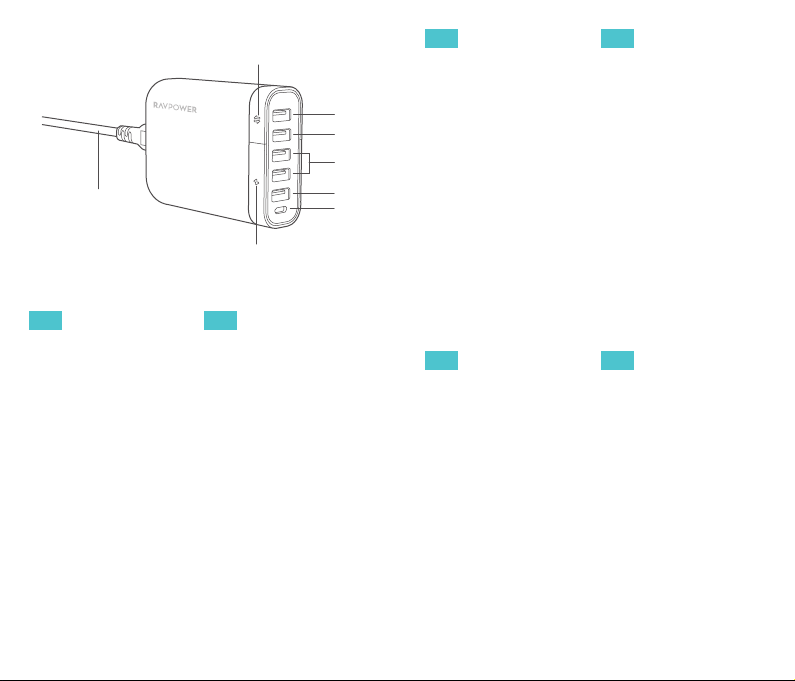
v
Storage
phone
iSmart
iSmart
}
w
x
y
QC
z
PD
{
|
Product Diagram
Data Sync Indicator
v
USB 2.0 Data Sync
w
Port (Storage)
USB 2.0 Data Sync
x
Port (Phone)
iSmart Charging Ports
y
QC3.0 Charging Port
z
USB-C PD Port
{
Charging Indicator
|
Power Cord
}
EN
EN
Product Diagram
Data Sync Indicator
v
USB 2.0 Data Sync
w
Port (Storage)
USB 2.0 Data Sync
x
Port (Phone)
iSmart Charging Ports
y
QC3.0 Charging Port
z
USB-C PD Port
{
Charging Indicator
|
Power Cord
}
EN
Product Diagram
Data Sync Indicator
v
USB 2.0 Data Sync
w
Port (Storage)
USB 2.0 Data Sync
x
Port (Phone)
iSmart Charging Ports
y
QC3.0 Charging Port
z
USB-C PD Port
{
Charging Indicator
|
Power Cord
}
EN
Product Diagram
Data Sync Indicator
v
USB 2.0 Data Sync
w
Port (Storage)
USB 2.0 Data Sync
x
Port (Phone)
iSmart Charging Ports
y
QC3.0 Charging Port
z
USB-C PD Port
{
Charging Indicator
|
Power Cord
}
EN
Product Diagram
Data Sync Indicator
v
USB 2.0 Data Sync
w
Port (Storage)
USB 2.0 Data Sync
x
Port (Phone)
iSmart Charging Ports
y
QC3.0 Charging Port
z
USB-C PD Port
{
Charging Indicator
|
Power Cord
}
EN
Product Diagram
Data Sync Indicator
v
USB 2.0 Data Sync
w
Port (Storage)
USB 2.0 Data Sync
x
Port (Phone)
iSmart Charging Ports
y
QC3.0 Charging Port
z
USB-C PD Port
{
Charging Indicator
|
Power Cord
}
Page 4

EN
CONTENTS
Precautions
Package Contents
Features
1. As a Filehub
2. As a Charger
How to Use
1. Data Backup and Transfer
1) Preparations: Download the app
2) Using the App
· Backup and Free Your Phone Space
· Preview and Manage USB Storage
· Preview Mobile Phone Storage
· Settings
2. Charge Your Device
Specifications
LED Indicators
FAQ
01
01
02
02
02
03
03
03
04
04
08
08
09
10
10
12
12
Precautions
· The device operates correctly only with a specified
voltage rating; otherwise it may be damaged.
· Keep away from heat, flammables, poisons, and
corrosive substance.
· Keep away from electrical appliances (such as a
microwave oven) to avoid electromagnetic interference.
· Keep the charging ports clean.
· When it’s idle, store it flat in a location with an ambient
temperature of 15°C to 25°C (59°F to 77°F; avoid
extreme temperatures).
· Keep away from water, liquid, and moisture.
· Do not drop, knock, or disassemble the unit.
· Keep out of reach of children.
Package Contents
· 1 x USB Charger Filehub with Power Cord
(Model: RP-UM002)
· 1 x User Guide
01
Page 5
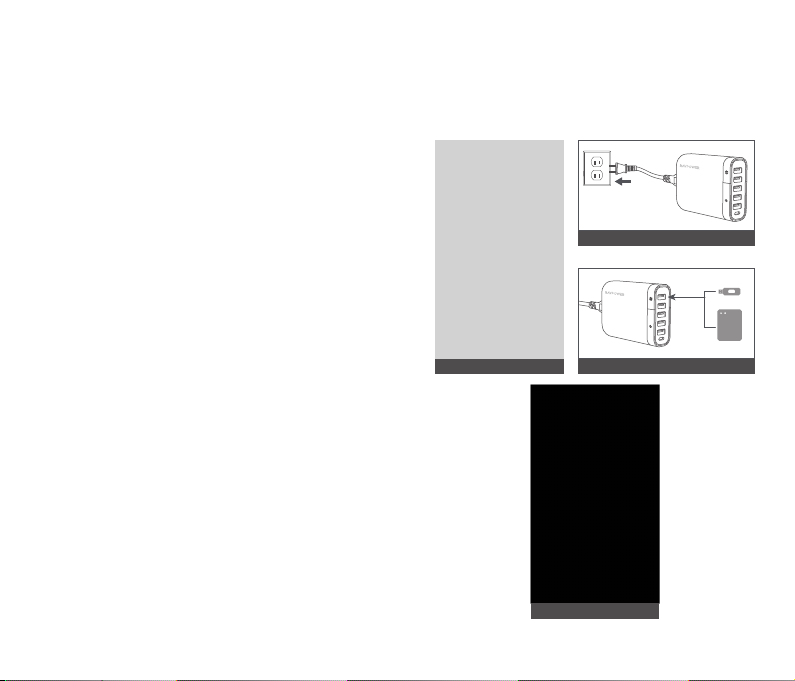
Features
As a Filehub
1) Data Backup: Free Your Phone Space.
Auto and manually backup photos, videos, other files
from your mobile / tablet storage to a USB flash drive /
HDD drive easily.
2) Data Transfer: Data Transfer Easier than Ever.
Preview and manage USB storage via mobile phone
(Play videos, delete files, etc.)
As a Charger
How to Use
1. Data Backup and Transfer
Preparations: Download the app
Please download the app before using the product for
data transfer.
缺图
ぃ
Storage
phone
iSmart
iSmart
QC
PD
Built with four USB-A charging ports and one USB-C PD
port to charge your mobile phone, tablet or ultrabooks
with a max charging power of 24W (12V/2A).
あ
う
Storage
phone
iSmart
iSmart
QC
PD
い
1) Go to App Store or Google Play, search for “U Hub”,
02 03
Page 6

tap on it to download the app.
2) Plug the power cord to a power outlet. The charging
indicator will stay solid white.
3) Plug your USB flash drive / hard drive into the data
sync port (storage).
4) Connect your mobile to the other data sync port
(phone).
5) Run the app installed on your mobile. Wait until the
device finishes reading data. Now you’re on the
homepage.
Using the App
You can find 4 sections on the app: Homepage,
Document, Mobile, Settings.
1. Backup and Free Your Phone Space
Before you start to backup, there will be a window
popping up reminding whether you need to delete the
data once it is backed up (excluding when you are
backing up contacts).
1) Backup photos, music, files and contacts: Back up all
files and contacts on your mobile phone with just one
tap of the Phone Backup on the homepage. Go to
settings to select items you want to backup, once set it
will back up the items selected only.
04 05
2) Backup photos only: Tap Album on the homepage to
start backup your photos.
Page 7

3) Backup contacts only: Tap the Contact List on the
homepage to start back your contacts.
5) Restore backup: Tap Restore Phone to copy all the
backed up data to your mobile phone.
4) Set auto backup:Go to settings to enable auto
backup to automatically backup your mobile files once
6) Other backup settings (refer to Settings for more
details).
connected to the device.
06 07
Page 8

2. Preview and Manage USB Storage
Tap External Storage to access files on the USB storage.
1) Play videos, preview photos from USB storage on your
phone directly (support most of the video and photo
format, finding more details in specifications section).
2) Delete files from the USB storage.
3) Copy files and file folders.
3. Preview Mobile Phone Storage
Tap Mobile to access files on your mobile phone.
1) Preview files copied from USB storage (find them in
Download file folder)
2) Preview and copy file from mobile photo to USB
storage.
4. Settings
Clear cache, backup setting, language setting, and app
information.
08 09
Page 9

5. Charge Your Device
It is recommended to use the PD or QC charging port if
you want to charge your device without data transferring
to achieve faster charging. Please refer to the
Specifications for more details.
Note: USB A QC charging port and USB C PD port
share a max power of 24W (12/2A), when using both
ports, the max power would be 12W (5V/2.4A) each.
Specifications
Model
Input AC 100V-240V 50/60Hz
Power 60W
USB-A storage
Port
USB-A phone
Port
USB-A iSmart Port
RP-UM002
5V / 0.9A max
Support max. storage format:
Fat32, NTFS and exFat
Max Capacity: 8TB
Support BC1.2 charging and data
transfer, 5V / 1.5A max
Support Android XX / iOS XX data
transfer (max transfer speed
20MB/s)
iSmart charging (max 5V /
each 2.4A)
Support QC charging with a max
power of 24W (12V/2A), when using
USB-A QC 3.0
port
USB-C PD Port
Total Output 5V 12A
Protection Overcurrent protection
Temperature &
Humidity
Video Format
Supported
Image Format
Supported
Dimensions
Weight
QC port only;
Note:Share the max power with the
USB C PD port, when using both
ports, the max power would be 12W
(5V / 2.4A) each
5V, 9V, 12V;12V / 2A Max
Support USB C PD charging with a
max power of 24W (12V/2A), when
using USB C PD port only;
Note: share the max power with the
USB QC port, when using both
ports, the max power would be 12W
(5V / 2.4A) each
5°C to 35°C, 5% to 90%
(Non-condensing) (Operating)
-20°C to 60°C 5% ~ 95 %
(Non-condensing) (Non-Operating)
10 11
Page 10

LED Indicators
LED Indicator Working Status
Charging indicator
solid on
Data sync
indicator solid on
Data sync
indicator breathing
Connected to power, ready to
charge your device
Connected to mobile phone or
storage devices
Data transferring
FAQ
Q: When I run the app, the prompt message “Device not
found” just pops up.
A: Please make sure the cable used comes with a data
transfer functionality, and plug your USB drive into the
data sync port (storage) properly.
Q: When backing up data, the app prompted
“Insufficient storage capacity”.
A: There’s not enough capacity of your USB flash drive.
Please free up space before backing up data.
Q: Charging is really slow.
A: Please charge your devices via the charging ports.
The data sync ports support charging with a supply of
5V/0.9A which will charge quite slowly.
EN
CONTENTS
Precautions
Package Contents
Features
1. As a Filehub
2. As a Charger
How to Use
1. Data Backup and Transfer
1) Preparations: Download the app
2) Using the App
· Backup and Free Your Phone Space
· Preview and Manage USB Storage
· Preview Mobile Phone Storage
· Settings
2. Charge Your Device
Specifications
LED Indicators
FAQ
01
01
02
02
02
03
03
03
04
04
08
08
09
10
10
12
12
12 13
Page 11

Precautions
· The device operates correctly only with a specified
voltage rating; otherwise it may be damaged.
· Keep away from heat, flammables, poisons, and
corrosive substance.
· Keep away from electrical appliances (such as a
microwave oven) to avoid electromagnetic interference.
· Keep the charging ports clean.
· When it’s idle, store it flat in a location with an ambient
temperature of 15°C to 25°C (59°F to 77°F; avoid
extreme temperatures).
· Keep away from water, liquid, and moisture.
· Do not drop, knock, or disassemble the unit.
· Keep out of reach of children.
Package Contents
· 1 x USB Charger Filehub with Power Cord
(Model: RP-UM002)
· 1 x User Guide
Features
As a Filehub
1) Data Backup: Free Your Phone Space.
Auto and manually backup photos, videos, other files
from your mobile / tablet storage to a USB flash drive /
HDD drive easily.
2) Data Transfer: Data Transfer Easier than Ever.
Preview and manage USB storage via mobile phone
(Play videos, delete files, etc.)
As a Charger
Built with four USB-A charging ports and one USB-C PD
port to charge your mobile phone, tablet or ultrabooks
with a max charging power of 24W (12V/2A).
14 15
Page 12

How to Use
1. Data Backup and Transfer
Preparations: Download the app
Please download the app before using the product for
data transfer.
缺图
ぃ
tap on it to download the app.
2) Plug the power cord to a power outlet. The charging
indicator will stay solid white.
3) Plug your USB flash drive / hard drive into the data
sync port (storage).
4) Connect your mobile to the other data sync port
Storage
phone
iSmart
iSmart
QC
PD
(phone).
5) Run the app installed on your mobile. Wait until the
device finishes reading data. Now you’re on the
homepage.
Storage
phone
iSmart
iSmart
QC
PD
あ
い
Using the App
You can find 4 sections on the app: Homepage,
Document, Mobile, Settings.
1. Backup and Free Your Phone Space
Before you start to backup, there will be a window
popping up reminding whether you need to delete the
data once it is backed up (excluding when you are
backing up contacts).
1) Backup photos, music, files and contacts: Back up all
files and contacts on your mobile phone with just one
tap of the Phone Backup on the homepage. Go to
settings to select items you want to backup, once set it
will back up the items selected only.
う
1) Go to App Store or Google Play, search for “U Hub”,
16 17
Page 13

2. Preview and Manage USB Storage
Tap External Storage to access files on the USB storage.
2) Backup photos only: Tap Album on the homepage to
start backup your photos.
1) Play videos, preview photos from USB storage on your
phone directly (support most of the video and photo
format, finding more details in specifications section).
2) Delete files from the USB storage.
3) Copy files and file folders.
3. Preview Mobile Phone Storage
Tap Mobile to access files on your mobile phone.
18 19
Page 14

1) Preview files copied from USB storage (find them in
Download file folder)
2) Preview and copy file from mobile photo to USB
storage.
5. Charge Your Device
It is recommended to use the PD or QC charging port if
you want to charge your device without data transferring
to achieve faster charging. Please refer to the
Specifications for more details.
4. Settings
Clear cache, backup setting, language setting, and app
information.
Note: USB A QC charging port and USB C PD port
share a max power of 24W (12/2A), when using both
ports, the max power would be 12W (5V/2.4A) each.
Specifications
Model
Input AC 100V-240V 50/60Hz
Power 60W
USB-A storage
Port
USB-A phone
Port
USB-A iSmart Port
20 21
RP-UM002
5V / 0.9A max
Support max. storage format:
Fat32, NTFS and exFat
Max Capacity: 8TB
Support BC1.2 charging and data
transfer, 5V / 1.5A max
Support Android XX / iOS XX data
transfer (max transfer speed
20MB/s)
iSmart charging (max 5V /
each 2.4A)
Page 15

Support QC charging with a max
power of 24W (12V/2A), when using
USB-A QC 3.0
port
USB-C PD Port
Total Output 5V 12A
Protection Overcurrent protection
Temperature &
Humidity
Video Format
Supported
Image Format
Supported
Dimensions
Weight
QC port only;
Note:Share the max power with the
USB C PD port, when using both
ports, the max power would be 12W
(5V / 2.4A) each
5V, 9V, 12V;12V / 2A Max
Support USB C PD charging with a
max power of 24W (12V/2A), when
using USB C PD port only;
Note: share the max power with the
USB QC port, when using both
ports, the max power would be 12W
(5V / 2.4A) each
5°C to 35°C, 5% to 90%
(Non-condensing) (Operating)
-20°C to 60°C 5% ~ 95 %
(Non-condensing) (Non-Operating)
LED Indicators
LED Indicator Working Status
Charging indicator
solid on
Data sync
indicator solid on
Data sync
indicator breathing
Connected to power, ready to
charge your device
Connected to mobile phone or
storage devices
Data transferring
FAQ
Q: When I run the app, the prompt message “Device not
found” just pops up.
A: Please make sure the cable used comes with a data
transfer functionality, and plug your USB drive into the
data sync port (storage) properly.
Q: When backing up data, the app prompted
“Insufficient storage capacity”.
A: There’s not enough capacity of your USB flash drive.
Please free up space before backing up data.
Q: Charging is really slow.
A: Please charge your devices via the charging ports.
The data sync ports support charging with a supply of
5V/0.9A which will charge quite slowly.
22 23
Page 16

EN
CONTENTS
Precautions
Package Contents
Features
1. As a Filehub
2. As a Charger
How to Use
1. Data Backup and Transfer
1) Preparations: Download the app
2) Using the App
· Backup and Free Your Phone Space
· Preview and Manage USB Storage
· Preview Mobile Phone Storage
· Settings
2. Charge Your Device
Specifications
LED Indicators
FAQ
01
01
02
02
02
03
03
03
04
04
08
08
09
10
10
12
12
Precautions
· The device operates correctly only with a specified
voltage rating; otherwise it may be damaged.
· Keep away from heat, flammables, poisons, and
corrosive substance.
· Keep away from electrical appliances (such as a
microwave oven) to avoid electromagnetic interference.
· Keep the charging ports clean.
· When it’s idle, store it flat in a location with an ambient
temperature of 15°C to 25°C (59°F to 77°F; avoid
extreme temperatures).
· Keep away from water, liquid, and moisture.
· Do not drop, knock, or disassemble the unit.
· Keep out of reach of children.
Package Contents
· 1 x USB Charger Filehub with Power Cord
(Model: RP-UM002)
· 1 x User Guide
24 25
Page 17

Features
As a Filehub
1) Data Backup: Free Your Phone Space.
Auto and manually backup photos, videos, other files
from your mobile / tablet storage to a USB flash drive /
HDD drive easily.
2) Data Transfer: Data Transfer Easier than Ever.
Preview and manage USB storage via mobile phone
(Play videos, delete files, etc.)
As a Charger
How to Use
1. Data Backup and Transfer
Preparations: Download the app
Please download the app before using the product for
data transfer.
缺图
ぃ
Storage
phone
iSmart
iSmart
QC
PD
Built with four USB-A charging ports and one USB-C PD
port to charge your mobile phone, tablet or ultrabooks
with a max charging power of 24W (12V/2A).
あ
う
Storage
phone
iSmart
iSmart
QC
PD
い
1) Go to App Store or Google Play, search for “U Hub”,
26 27
Page 18

tap on it to download the app.
2) Plug the power cord to a power outlet. The charging
indicator will stay solid white.
3) Plug your USB flash drive / hard drive into the data
sync port (storage).
4) Connect your mobile to the other data sync port
(phone).
5) Run the app installed on your mobile. Wait until the
device finishes reading data. Now you’re on the
homepage.
Using the App
You can find 4 sections on the app: Homepage,
Document, Mobile, Settings.
1. Backup and Free Your Phone Space
Before you start to backup, there will be a window
popping up reminding whether you need to delete the
data once it is backed up (excluding when you are
backing up contacts).
1) Backup photos, music, files and contacts: Back up all
files and contacts on your mobile phone with just one
tap of the Phone Backup on the homepage. Go to
settings to select items you want to backup, once set it
will back up the items selected only.
28 29
2) Backup photos only: Tap Album on the homepage to
start backup your photos.
Page 19

3) Backup contacts only: Tap the Contact List on the
homepage to start back your contacts.
5) Restore backup: Tap Restore Phone to copy all the
backed up data to your mobile phone.
4) Set auto backup:Go to settings to enable auto
backup to automatically backup your mobile files once
6) Other backup settings (refer to Settings for more
details).
connected to the device.
30 31
Page 20

2. Preview and Manage USB Storage
Tap External Storage to access files on the USB storage.
1) Play videos, preview photos from USB storage on your
phone directly (support most of the video and photo
format, finding more details in specifications section).
2) Delete files from the USB storage.
3) Copy files and file folders.
3. Preview Mobile Phone Storage
Tap Mobile to access files on your mobile phone.
1) Preview files copied from USB storage (find them in
Download file folder)
2) Preview and copy file from mobile photo to USB
storage.
4. Settings
Clear cache, backup setting, language setting, and app
information.
32 33
Page 21

5. Charge Your Device
It is recommended to use the PD or QC charging port if
you want to charge your device without data transferring
to achieve faster charging. Please refer to the
Specifications for more details.
Note: USB A QC charging port and USB C PD port
share a max power of 24W (12/2A), when using both
ports, the max power would be 12W (5V/2.4A) each.
Specifications
Model RP-UM002
Input AC 100V-240V 50/60Hz
Power 60W
5V / 0.9A max
USB-A storage
Port
USB-A phone
Port
USB-A iSmart Port
Support max. storage format:
Fat32, NTFS and exFat
Max Capacity: 8TB
Support BC1.2 charging and data
transfer, 5V / 1.5A max
Support Android XX / iOS XX data
transfer (max transfer speed
20MB/s)
iSmart charging (max 5V /
each 2.4A)
Support QC charging with a max
power of 24W (12V/2A), when using
USB-A QC 3.0
port
USB-C PD Port
Total Output 5V 12A
Protection Overcurrent protection
Temperature &
Humidity
Video Format
Supported
Image Format
Supported
Dimensions
Weight
QC port only;
Note:Share the max power with the
USB C PD port, when using both
ports, the max power would be 12W
(5V / 2.4A) each
5V, 9V, 12V;12V / 2A Max
Support USB C PD charging with a
max power of 24W (12V/2A), when
using USB C PD port only;
Note: share the max power with the
USB QC port, when using both
ports, the max power would be 12W
(5V / 2.4A) each
5°C to 35°C, 5% to 90%
(Non-condensing) (Operating)
-20°C to 60°C 5% ~ 95 %
(Non-condensing) (Non-Operating)
34 35
Page 22

LED Indicators
LED Indicator Working Status
Charging indicator
solid on
Data sync
indicator solid on
Data sync
indicator breathing
Connected to power, ready to
charge your device
Connected to mobile phone or
storage devices
Data transferring
FAQ
Q: When I run the app, the prompt message “Device not
found” just pops up.
A: Please make sure the cable used comes with a data
transfer functionality, and plug your USB drive into the
data sync port (storage) properly.
Q: When backing up data, the app prompted
“Insufficient storage capacity”.
A: There’s not enough capacity of your USB flash drive.
Please free up space before backing up data.
Q: Charging is really slow.
A: Please charge your devices via the charging ports.
The data sync ports support charging with a supply of
5V/0.9A which will charge quite slowly.
FCC Compliance
This device complies with Part 15 of the FCC Rules.
Operation is subject to the following two conditions: (1)
this device may not cause harmful interference, and (2)
this device must withstand any interference received,
including interference that may cause undesired
operation.
WEEE Compliance
Correct Disposal of This Product (Waste Electrical &
Electronic Equipment)
(Applicable in countries with separate collection systems)
This marking on the product, accessories or literature
indicates that the product and its electronic accessories
should not be disposed of with other household waste at
the end of their working life. To prevent possible harm to
the environment or human health from uncontrolled
waste disposal, please separate these items from other
types of waste and recycle them responsibly to promote
the sustainable reuse of material resources. Household
users should contact either the retailer where they
purchased this product, or their local government office,
for details of where and how they can take these items
for environmentally safe recycling. Business users should
contact their supplier and check the terms and conditions
of the purchase contract. This product and its electronic
accessories should not be mixed with other commercial
wastes for disposal.
36
Page 23

尺寸:70*120mm
装订成册
材质:封面128克铜版纸 内页80克书纸
