Page 1
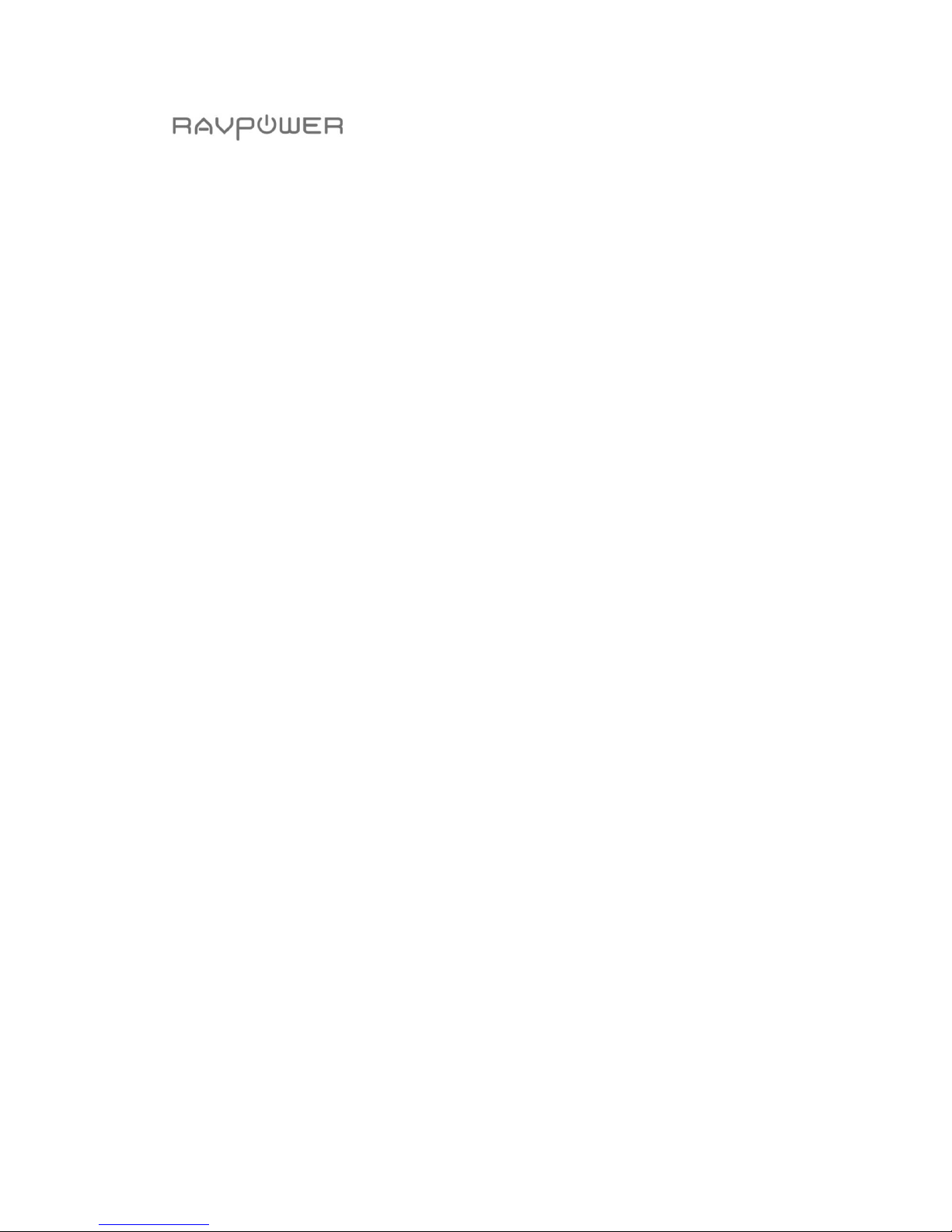
1
RAVPower iPlugmate 32GB USB Lightning Flash Drive
USER GUIDE
Model NO.: RP-IM011
Page 2
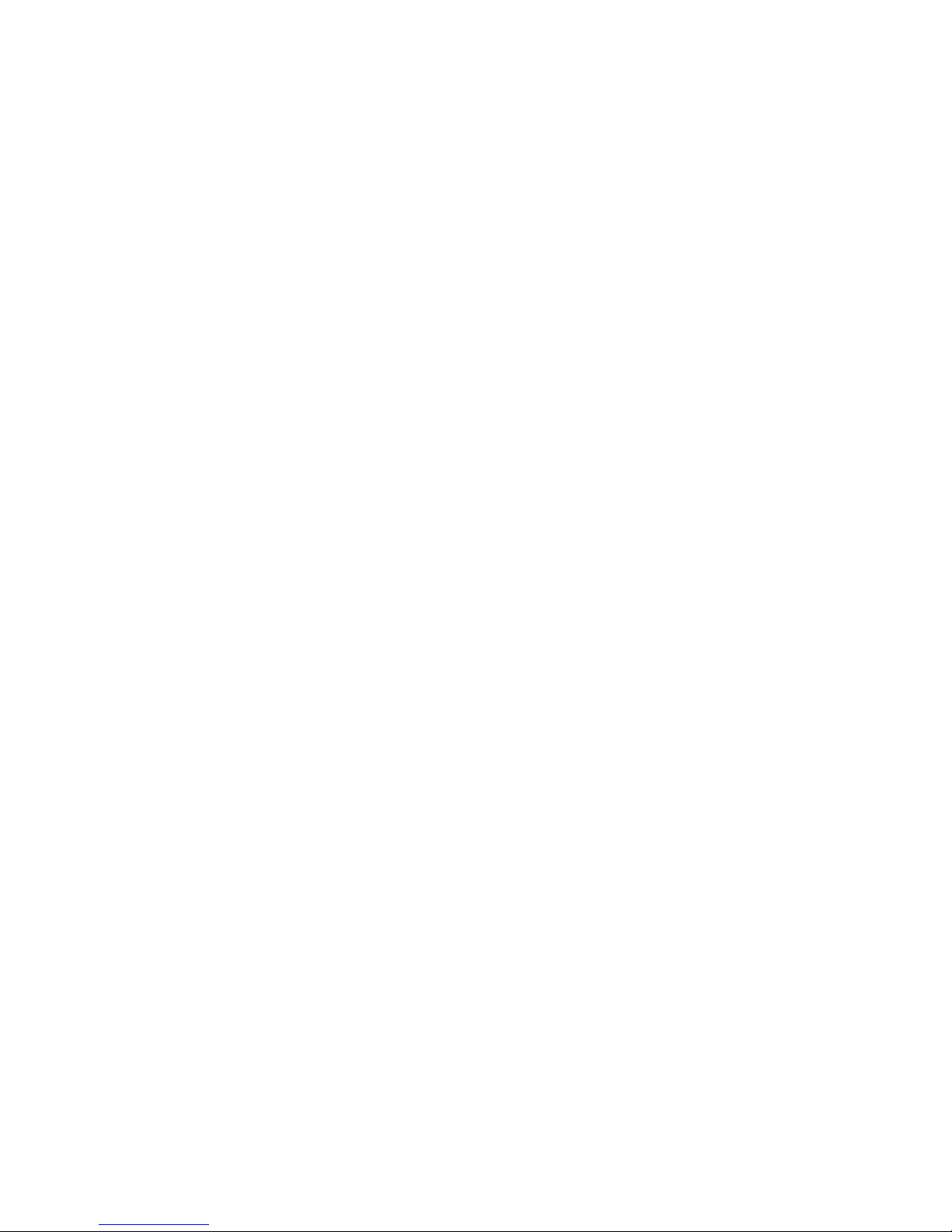
2
Thank you for choosing the RAVPower iPlugmate 32GB USB Lightning Flash
Drive. Please follow this guide to get started.
Page 3
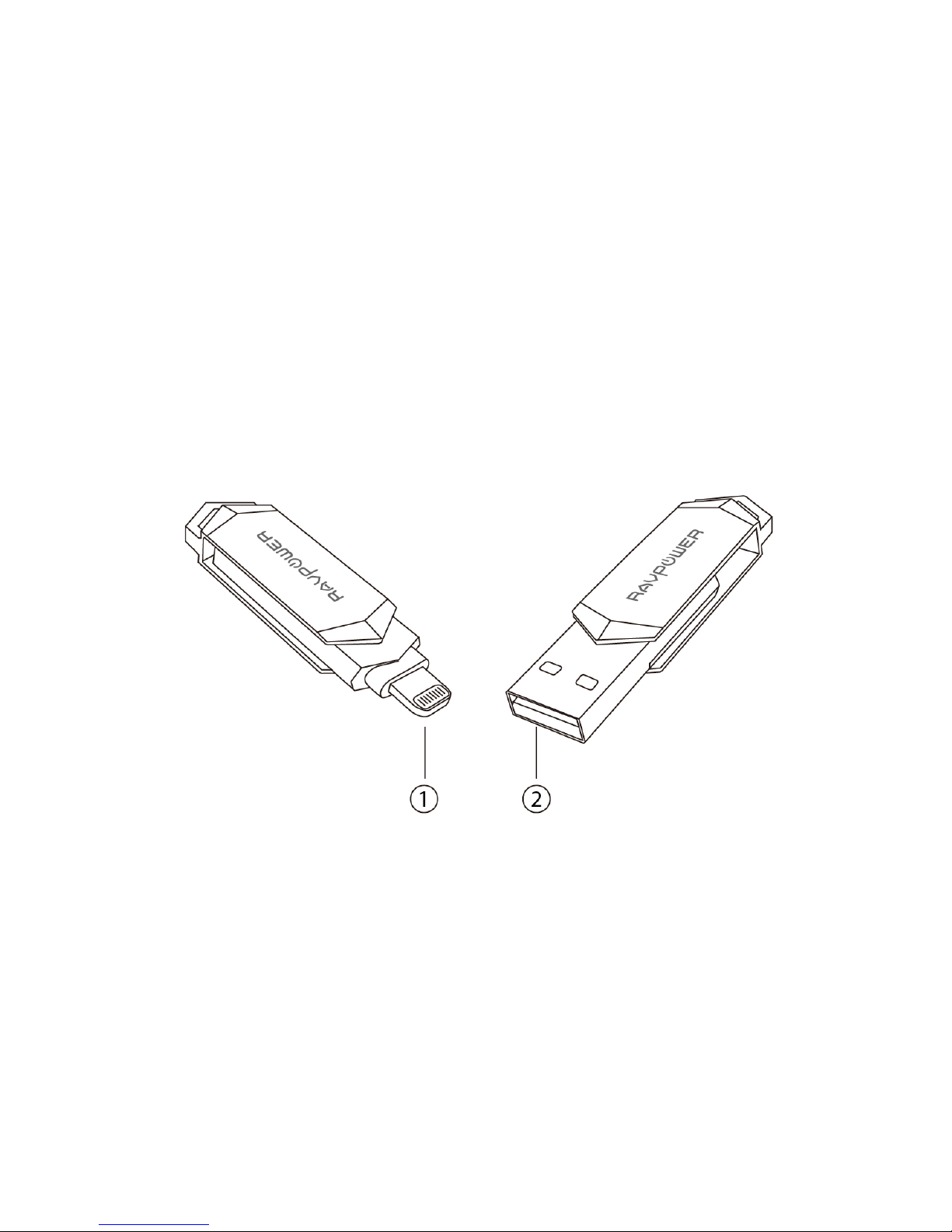
3
Features
Apple MFi certified, 100% compatible with iPhone and iPad.
USB 3.0 and Lightning dual-port design, plug and play with Apple Lightning
devices and computer/laptops.
Easily share photos, videos, and media files between Apple devices and your
PC without using iTunes.
Free iPlugmate app for iOS devices, supports instant previewing, file
copying/pasting, photo/video sharing.
Product Diagram
1. Lightning Port
2. USB 3.0 Port
Page 4
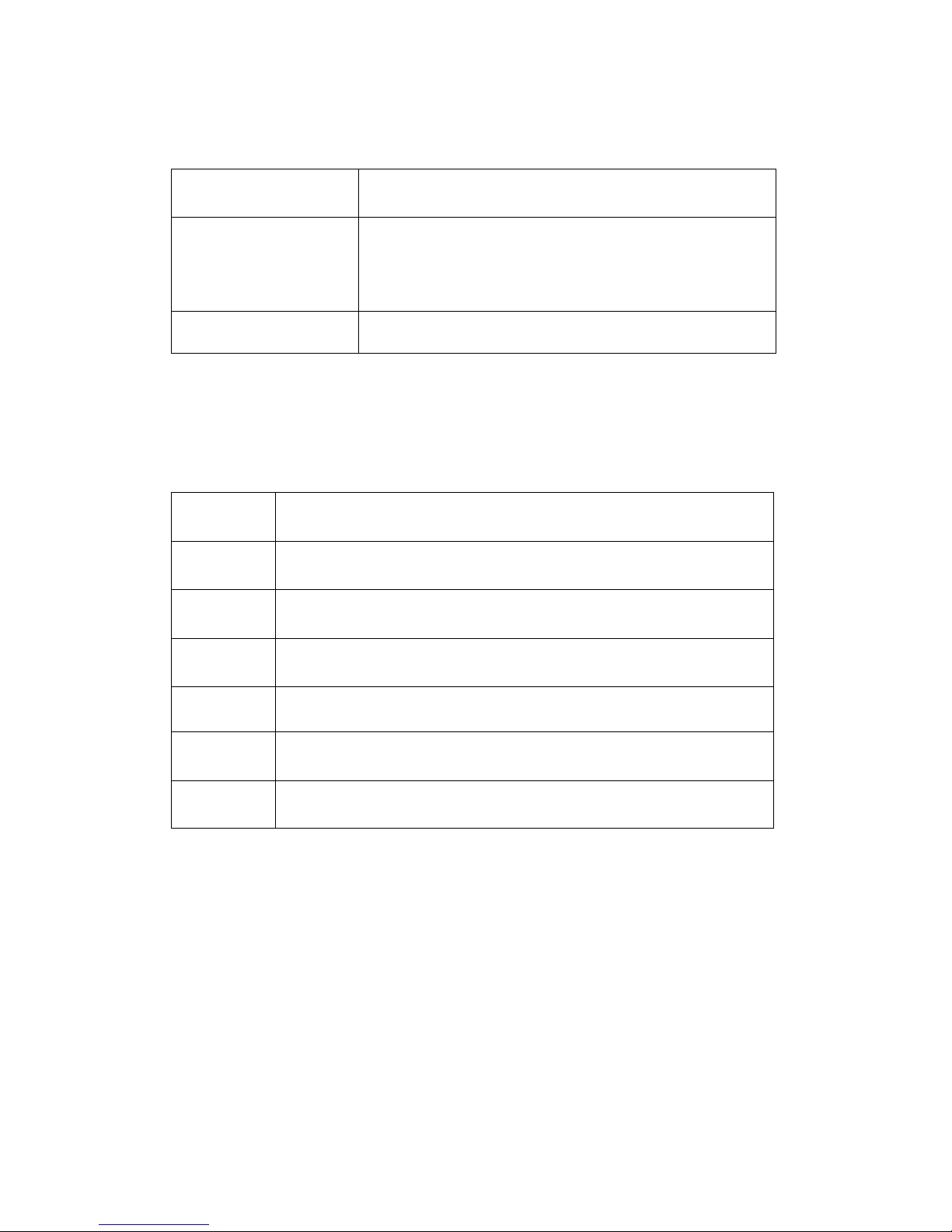
4
Specifications
USB 3.0 Port
Plug into a computer to use as external storage. The
computer is now able to access the flash drive.
Lightning Port
Plug the lightning port into an Apple device to transfer
data. Once connected, the USB port will be disabled.
Built-in Memory Card 32GB of internal memory, UHS-1/SDHC/SDXC
App Function Description
App Installation
You can download the iPlugmate app from the Apple App Store. Just search
for “iPlugmate”.
Function
Menu
Description
Photos
Access photos on the flash drive and your Apple device, transfer
to and from both devices
Videos
Access videos on the flash drive and your Apple device, transfer to
and from both devices
Music
Access music on the flash drive and your Apple device, transfer to
and from both devices
Backup Backup files in your Apple device onto the flash drive
File/Folder
Access files/folders on the flash drive and your Apple device,
transfer to and from both devices
Camera Access and activate the Microphone and Camera of your device
Page 5
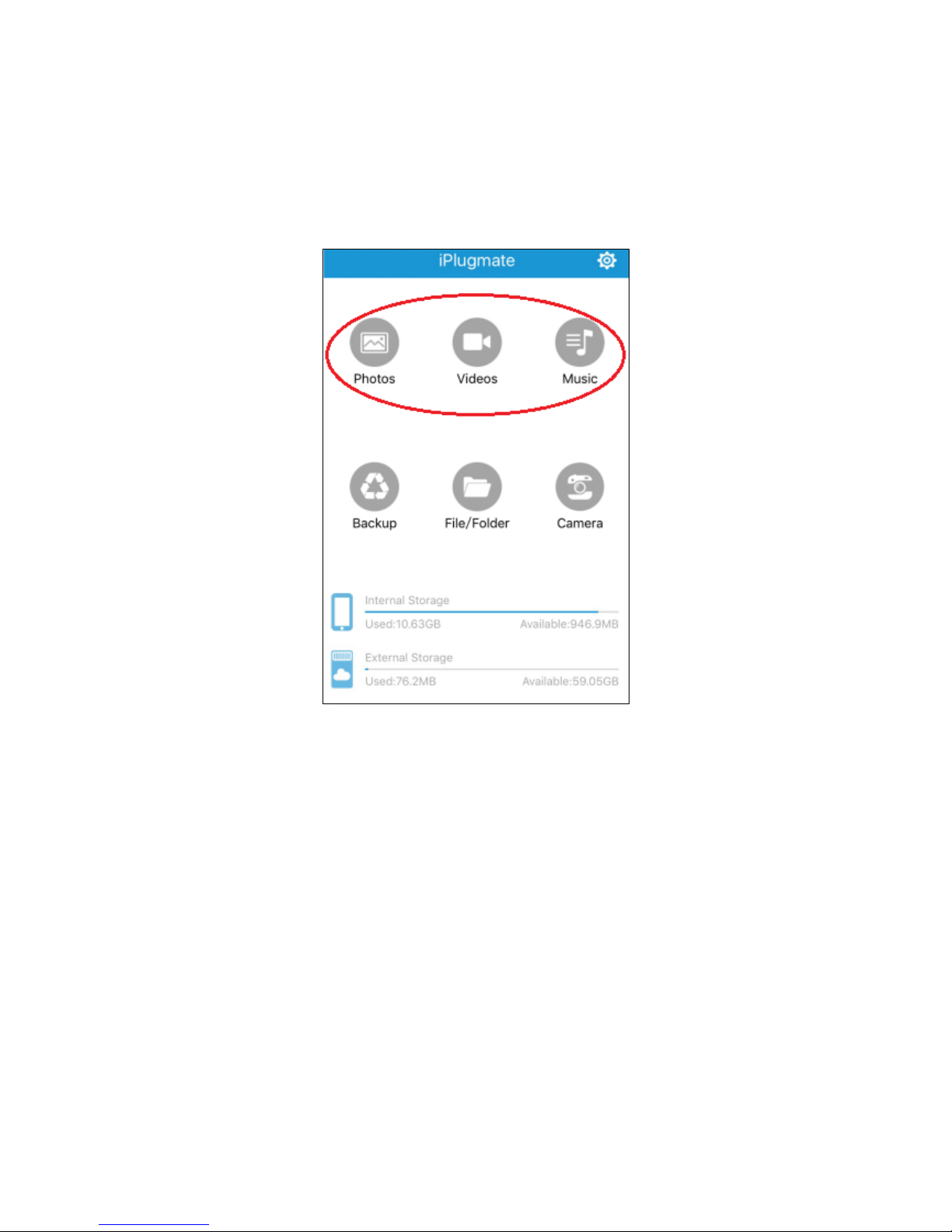
5
Browsing Photos/Videos/Music Files
1. Once installed, open the iPlugmate app. (Figure 1)
Figure 1
Page 6

6
2. To browse photos/videos/music files stored on either the iPlugmate flash drive
or the connected Apple device, tap on the respective icon on the top row
(Figure 1) and then tap on either the flash drive icon or the device icon at the
bottom, or select the folders on the flash drive or your device.(Figure 2)
Figure 2
Page 7

7
3. Tap on the file option icon on the top left corner to set file viewing and
arrangement options. (Figure 3)
Figure 3
Page 8

8
Please Note:
• The iPlugmate app comes with a built-in media player to support all major video
formats.
• The iPlugmate Flash Drive can only access audio files downloaded through the
iTunes. It does not support music files downloaded from third party sources.
• Tap the sharing icon to share photos, videos and documents. You can
also copy, print, save photos, videos, and documents, as shown by Figure 4.
Figure 4
Page 9

9
• Tap on the More button to transfer or hide files, photos, videos, and
documents between the flash drive and an Apple device. (Figure 5)
Figure 5
Page 10

10
Take a picture or video and save in the iPlugmate
Tap on the Camera icon to take a picture or video. The pictures and the videos will
be saved in the iPlugmate Flash Drive. You can also view pictures and videos taken
by this way, as shown in Figure 6.
Figure 6
Page 11

11
Backup
From the main interface of the app, tap on the “Backup” icon to backup all files
(including photos, videos, music, and documents) from the Apple device to the
iPlugmate flash Drive. You can back up your contact information too. (Figure 7)
Figure 7
Page 12

12
File Folder
Tap on the “File/Folder” icon to browse all of the files stored on the flash drive or the
Apple device. Tap on any of the folders to show its content. (Figure 8)
Figure 8
Page 13

13
System Information
From the main app interface, tap on “System” icon to browse the app cache
size, language, privacy, and app version information. (Figure 9)
Figure 9
Please Note:
• When you activate the flash drive encryption, you need to enter the password
before you use the iPlugmate.
• Before using USB disk on your computer, please turn off the U disk encryption.
Page 14

14
FAQ
Q: Why can’t my device read the flash drive when it’s plugged in?
A: You must install the “iPlugmate” app on your device first before using the
flash drive.
Q: Can I use the iPlugmate drive with my iPhone 4/4s?
A: You can use it with your iPhone 4/4s if you use a lightning adapter and also
if you update your iOS to version 8.0 or above.
Q: Can I use the iPlugmate drive disk space for installing apps?
A: The flash drive is for transferring files only. You cannot install apps with it.
Warranty
RAVPower products are covered by an 18 month limited warranty from the date of
its original purchase. If any problems occur, please contact our support team.
We can only provide after sales service for products that are sold by RAVPower or
RAVPower authorized retailers and distributors. If you have purchased your unit
from a different place, please contact your seller for return and warranty issues.
Support
For technical support and customer service, please contact us by email at
support@ravpower.com.
Or call us on: 1-888-456-8468 ext: 4 (10:00 -17:30 PST, Monday-Friday) US ONLY.
For more information, please visit our website ww w.ravpower.com.
Page 15

15
NORTH AMERICA
E-mail: support@ravpower.com (US)
support.ca@ravpower.com (CA)
Tel: 1-888-456-8468
Tech Support: 408-627-7503
(Monday-Friday: 9:00 – 17:00 PST)
Address: 46724 Lakeview Blvd, Fremont, CA 94538
EUROPEAN UNION
E-mail: support.uk@ravpower.com (UK)
support.de@ravpower.com (DE)
support.fr@ravpower.com (FR)
support.es@ravpower.com (ES)
support.it@ravpower.com (IT)
EU Importer: ZBT International Trading GmbH,
Lederstr 21a, 22525 Hamburg, Deutschland
ASIA PACIFIC
E-mail: support.jp@ravpower.com (JP)
www.ravpower.com
FCC Compliance
This device complies with Part 15 of the FCC Rules. Operation is subject to the
following two conditions: (1) this device may not cause harmful interference, and (2)
this device must withstand any interference received, including interference that
may cause undesired operation.
