Page 1
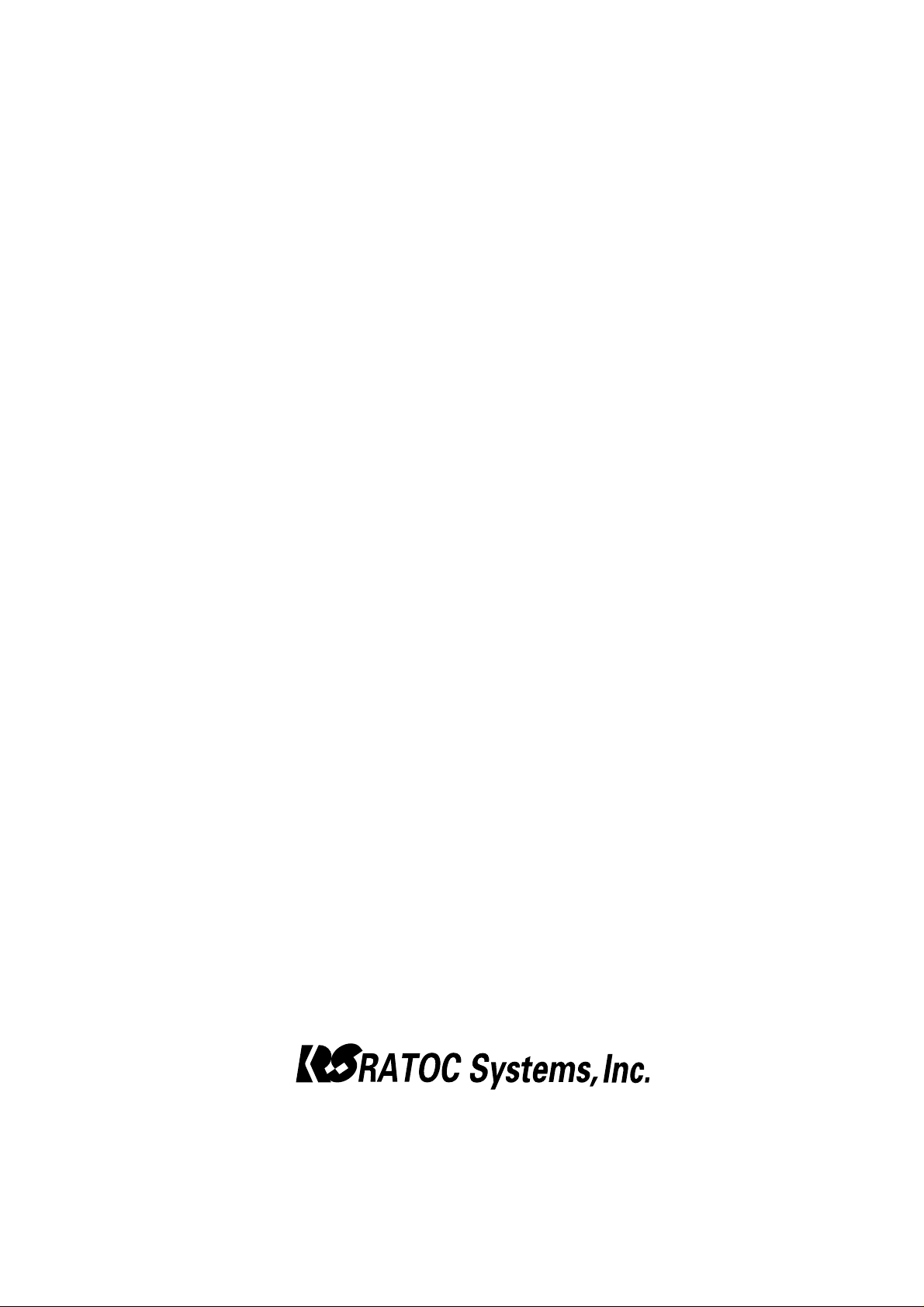
IEEE 1394 OHCI CardBus PC Card
for Windows 98SE/2000/Me
&
for Mac OS 9.0.4 or later
CBFW3
User’s Guide
Rev. 1.0
April 2001
Page 2

CBFW3 User's Guide
1. Introduction........................................................................... 1
1-1. Before Using the CBFW3 1
1-2. Package 1
1-3. Features 2
1-4. System Requirements 2
1-5.Restrictions 3
1-6.Compatibility with Video Editing software. 4
2. Setup for Windows................................................................ 7
2-1.Inserting the CBFW3 7
2-2.OHCI driver installation 8
2-2-1.Windows 98 SE Installation 8
2-2-2.Windows 2000 Installation 13
2-2-3.Windows Me Installation 15
2-3.DVCAM Installation 17
2-3-1.Windows 98 SE/W indows Me DV Driver Setup 18
2-3-2.Windows 2000 DV Driver Setup 19
2-4.Desktop CCD Camera Installation 21
2-4-1.Windows 98SE /W indows Me CCD Camera Setup 22
2-4-2.Windows 2000 CCD Camera Setup 23
2-5.1394 Storage Installation 25
2-5-1.Windows 98 SE/W indows Me 1394 Storage Setup 26
2-5-2.Windows 2000 1394 Storage Setup 27
3. Setup RsDvCap.................................................................... 29
Installing RsDvCap/RsDvStill/CompressA VI 29
Page 3
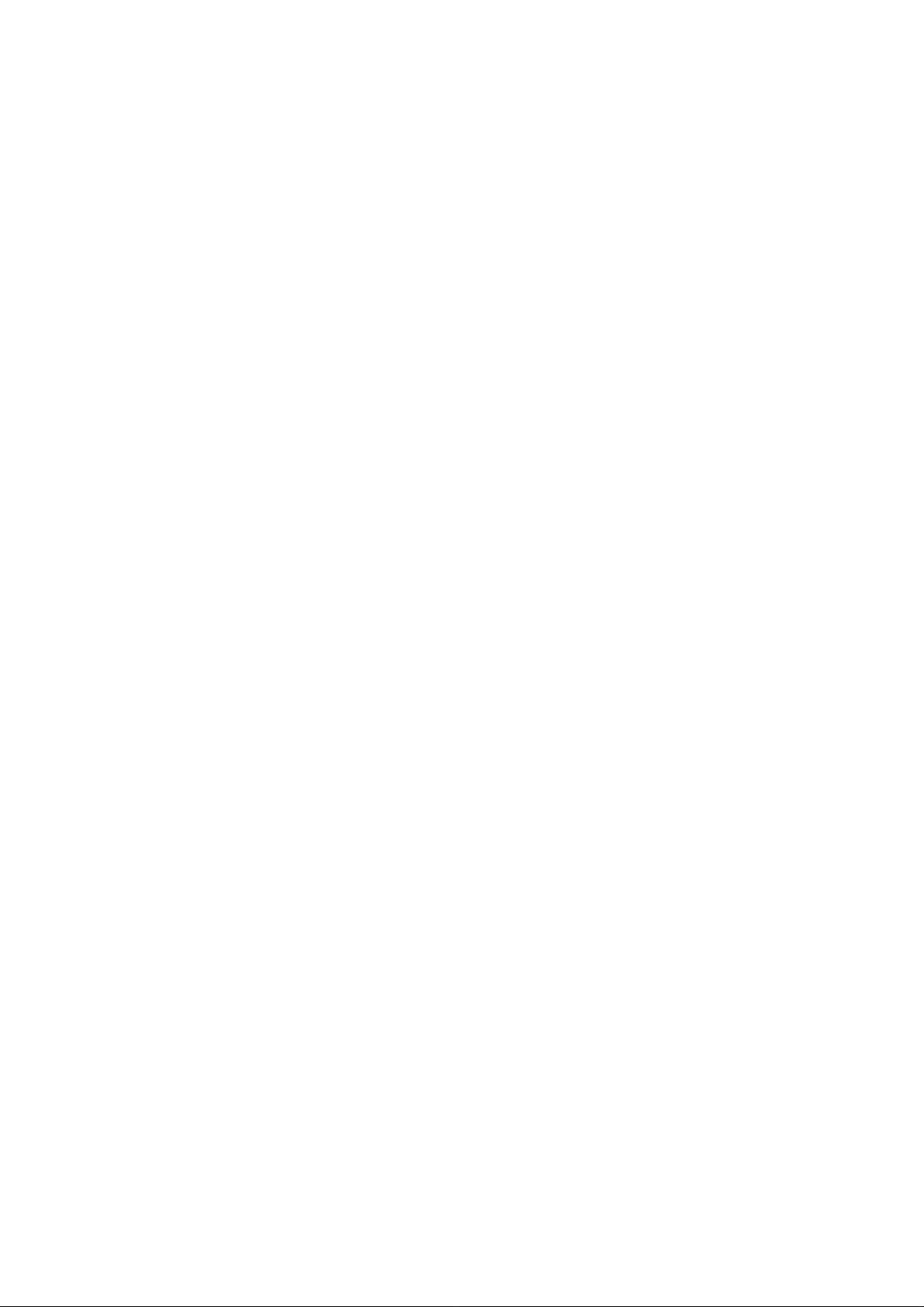
4. How to use RsDvCap .......................................................... 31
4-1.Main menu 32
4-2.Control Bars 33
4-2-1.Camera and Audio Select Bar 33
4-2-2.Camera Control Bar 33
4-2-3.V ideo Control Bar 34
4-3.Application settings 35
4-4.Capturing a video from a DVCAM in camera mode 39
4-5.Capturing a video from a DV tape 40
4-6.DV Batch Capture 41
4-7.Exporting a video data to a DVCAM 43
5. How to use RsDvStill .......................................................... 44
5-1.Main menu 44
5-2.How to save a BMP file 47
6. How to use CompressAVI................................................... 49
6-1.How to convert the MS DV-AVI2 format to other formats 50
6-2.How to convert other formats to the MS DV-A VI2 format 53
7. Setup for Macintosh............................................................ 55
7-1.CBFW3 driver installation 56
7-2.Inserting the CBFW3 58
7-3.Connecting a FireWire device to the CBFW3 59
8. T r oubleshooting................................................................... 60
8-1.A camera can not be recognized 60
8-2.When you can not export smooth and clear video image to a DVCAM
(Windows 98SE/Me) 61
8-3.When you can not export smooth and clear video image to a DVCAM
(Windows 2000) 70
8-4.A captured file is choppy or jerky 78
8-5.Using the format utility named FRFMTW9X.EXE 79
8-6.Formatting media on Windows 2000 82
Page 4
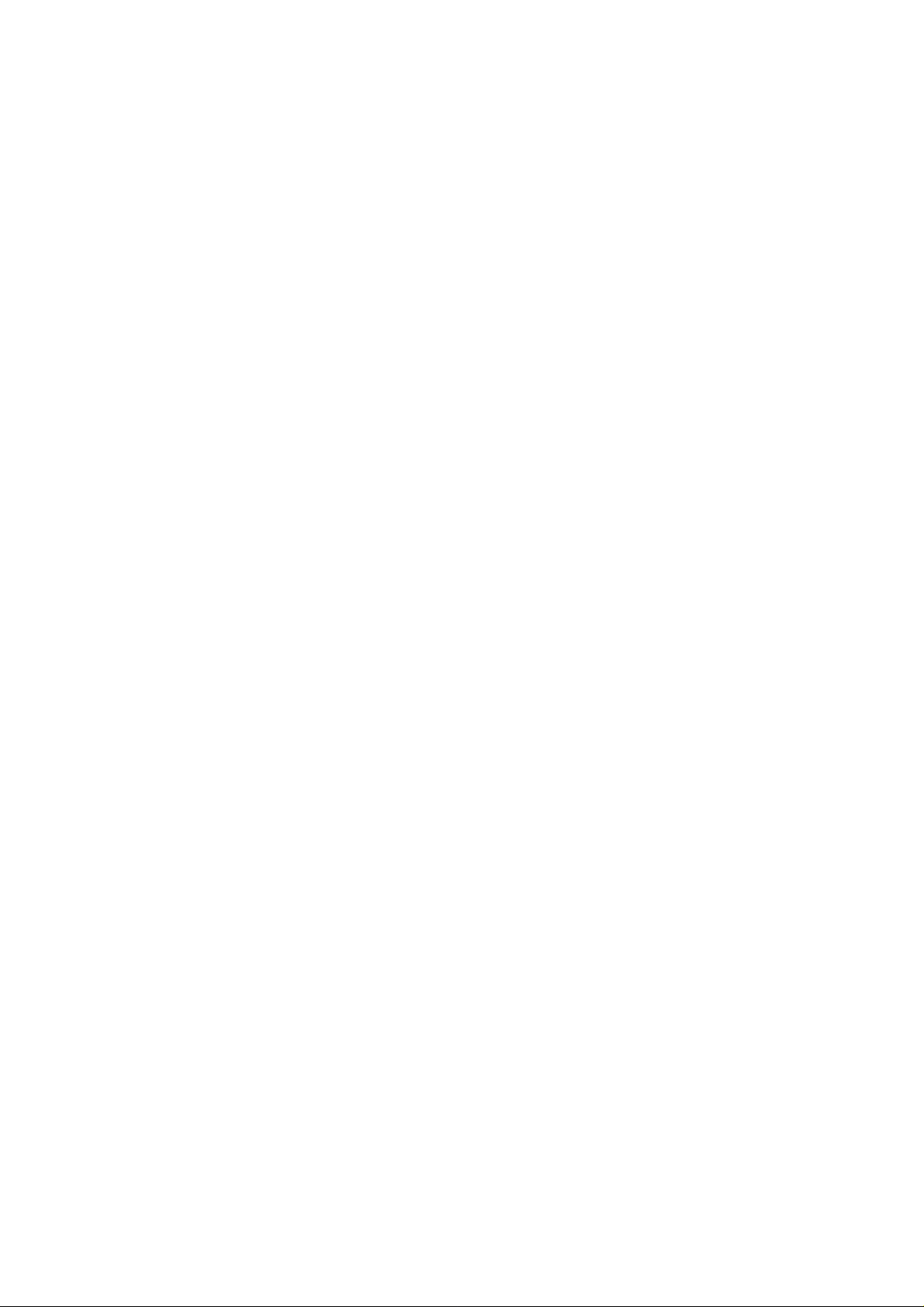
9. Registration and Tech-Support.......................................... 83
9-1. How to Register 83
9-2. Software Update and Support 83
10. Options............................................................................... 84
11. Specifications ..................................................................... 85
Appendix.................................................................................. 86
Page 5
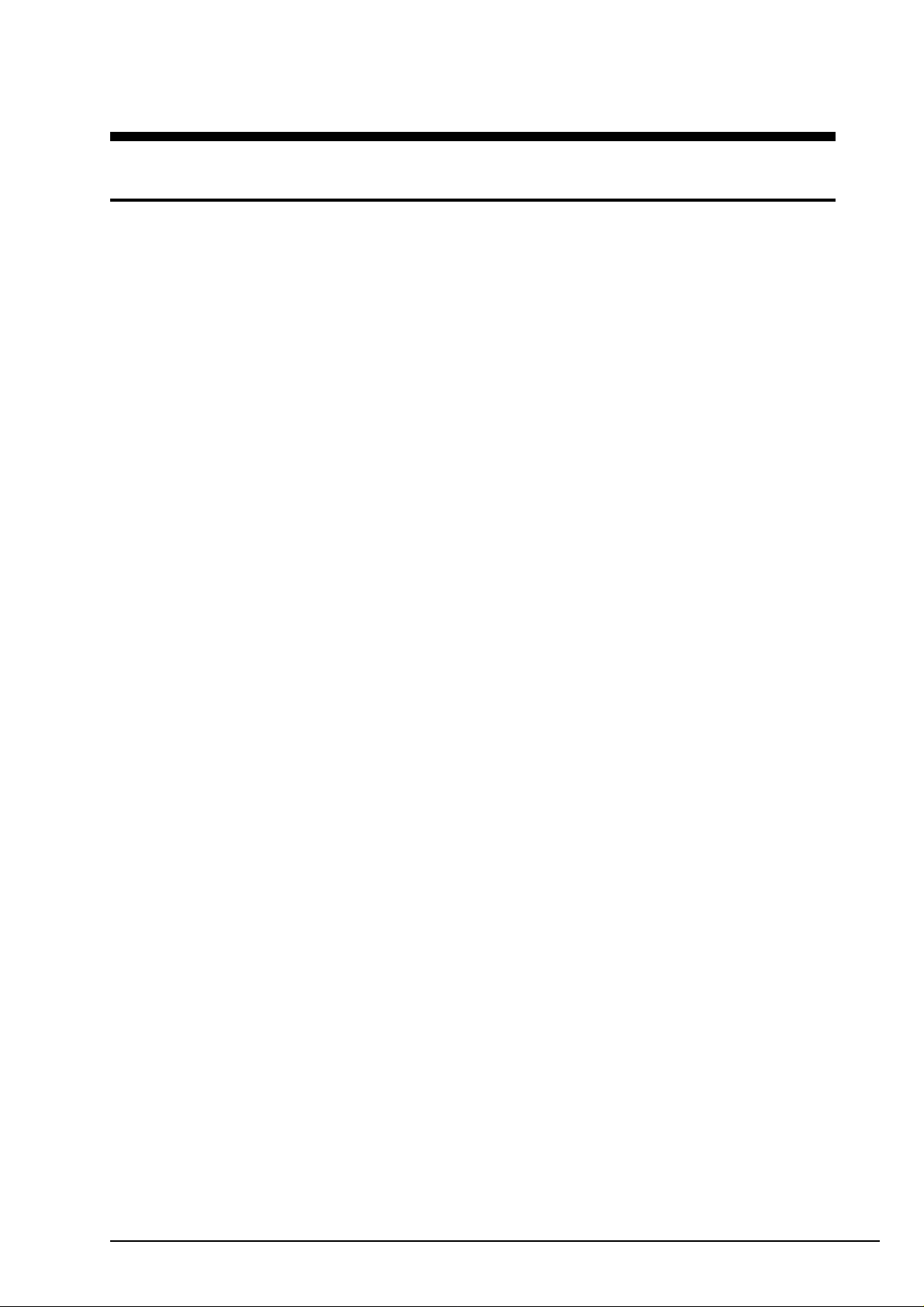
1. Introduction
This User’s Guide describes how to install, use, and troubleshoot the RATOC CBFW3
IEEE1394(FireWire) CardBus PC Card for W indows and Macintosh users.
If you purchased Windows package, refer to the W indows chapter .
If you purchased Macintosh package, refer to the Macintosh chapter .
The information in the README file on the CD-ROM may include the latest information. Be sure
to read the README file as well.
1-1. Before using the CBFW3
• Never attempt to disassemble the PC Card.
• Do not bend, drop or strike the PC Card or the cable, or subject it to heavy pressure.
• Information in this document is subject to change without notice.
• If you have any questions or find errors in this guide, do not hesitate to let us know .
1-2. Package
Check the package contents:
• CBFW3 IEEE1394(FireWire) OHCI CardBus PC Card
• 1394 6pin - DV 4pin cable(3feet)
• CBFW3 CD-ROM(Hybrid CD-ROM)
• Ulead V ideo Studio(This CD-ROM comes with Windows package only)
• User’s Guide (This document)
• Premiere Plug-In user’s manual(This user’s manual comes with W indows package only)
• Software License Agreement
NOTE
If any of these items are missing from the CBFW3 retail package, contact your
supplier immediately.
1
Page 6
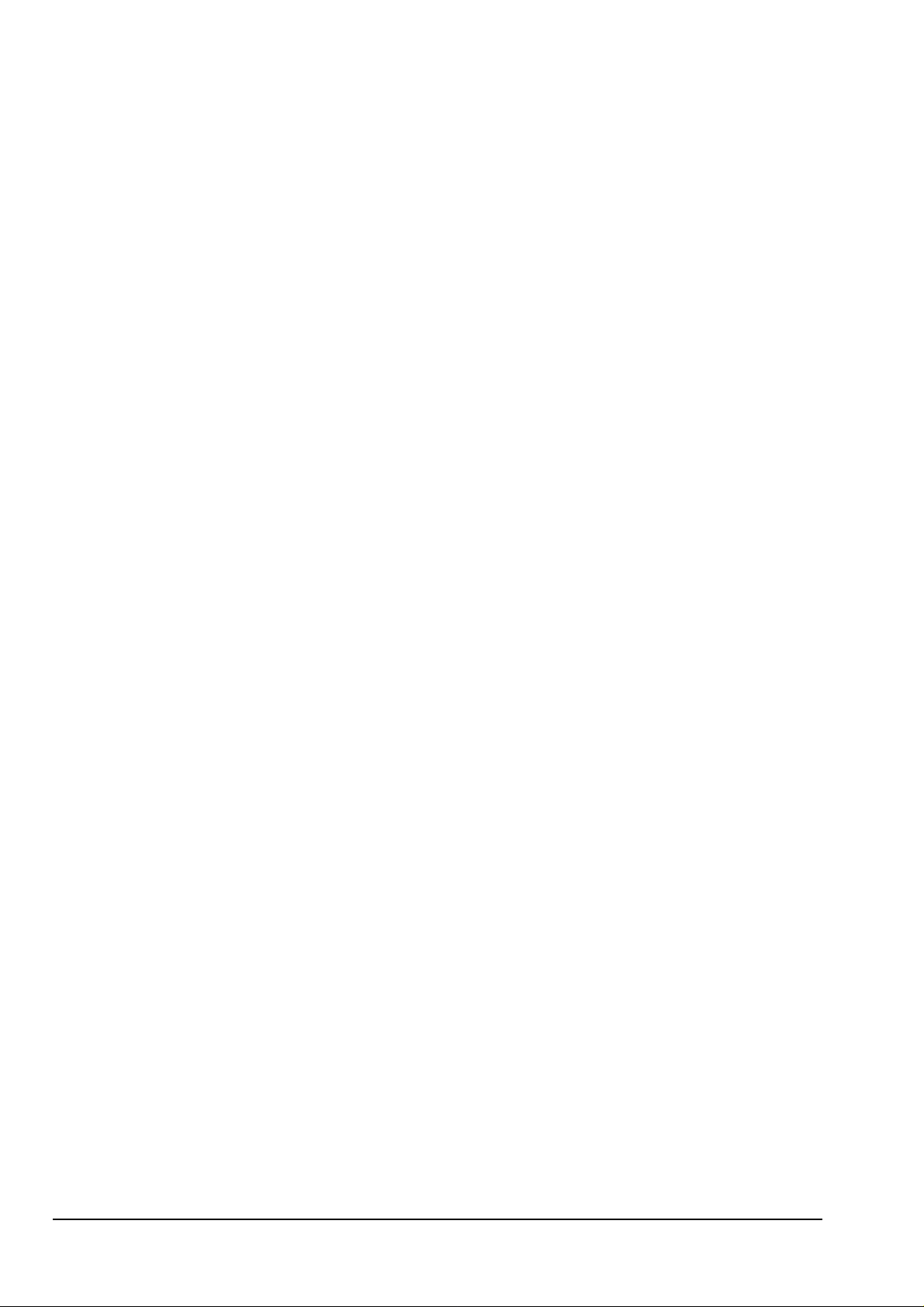
1-3. Features
• T wo external IEEE1394 ports are available at card.
• IEEE-1394.a compatible PHY chip is on card.
• Full backward compatibility to IEEE1394-1955 device.
• OHCI 1.0 fully compliant Link chip is on card.
• 100, 200 and 400Mbps data rate is automatically supported at each IEEE1394 port.
• Class 1(15W) cable power is available at IEEE1394 port with additional cable power adapter.
• Fully compliant with PC Card Standard 7.0.
• 32-bit Bus-mastering data transfer and 33MHz operation.
1-4. System Requirements
•Windows users
OS: Windows98 SE(Second Edition), W indows 2000, Windows Me(Millennium Edition)
System: Pentium II 300MHz or above and Memory 64 MB or above are recommended for the
video editing.
*1
*2
High performance DMA enabled Hard Disk Drive is recommended.
If your PC can not meet the specifications above, video motion and audio may get choppy .
It is neccessary to have about 4MB disk space to capture 1 second video. T o achieve 13MB/
*1
*2
sec or above Read/Write speed of a HDD, you should use a 7,200rpm and Ultra DMA
enabled HDD.
•Macintosh users
MacOS 9.0.4 or later
Apple PowerBook G3 233, 250, 266, 292, 300, 333 , 400
*
If your PowerBook G3 is not 333 or 400, frame dropping may happen when you capture
a video from a DVCAM directly to a FireWire HDD. So, when you want to capture a video
from a DVCAM directly to a FireWire HDD, PowerBook G3 333 or 400 is recommended.
2
Page 7
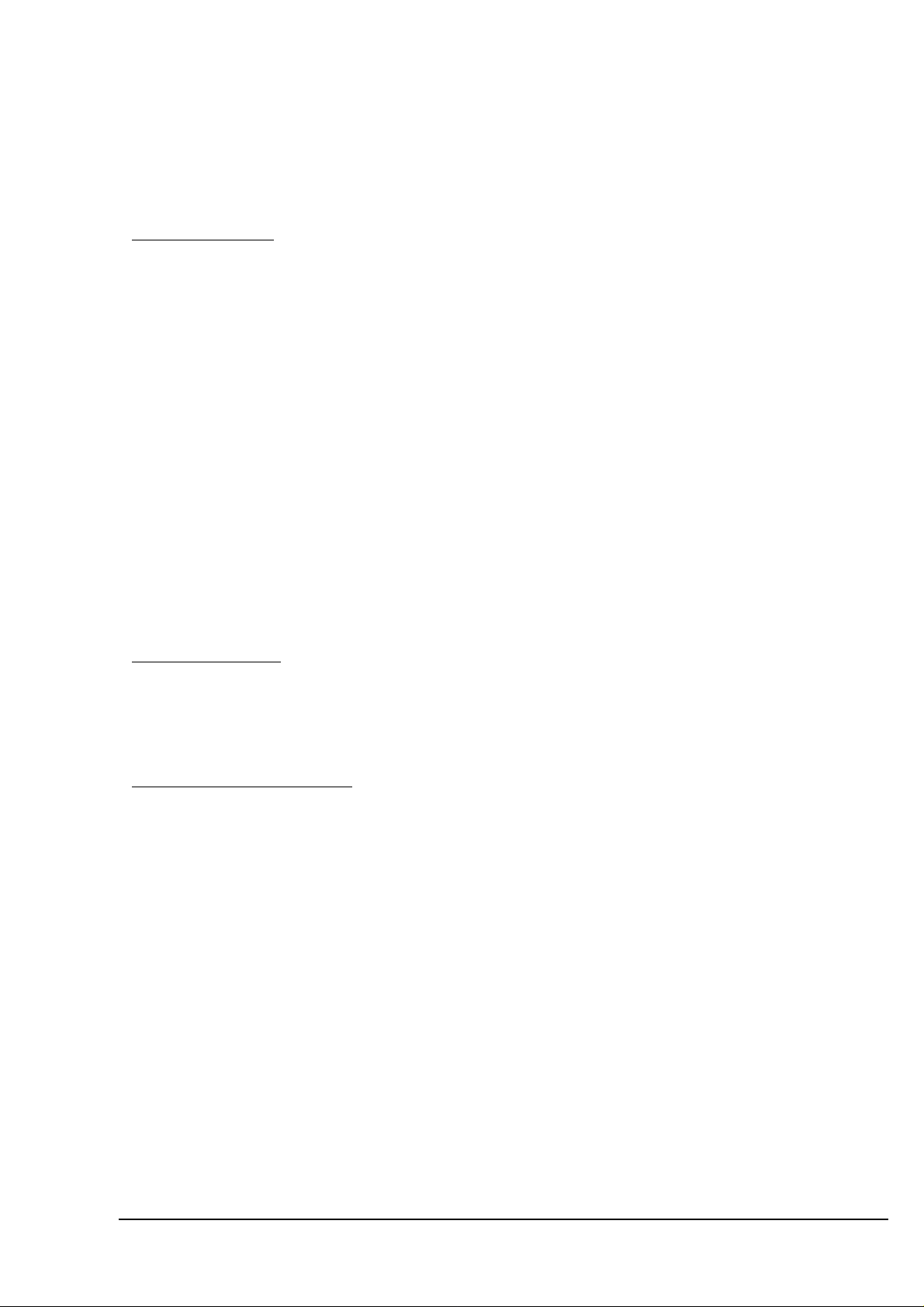
1-5.Restrictions
For Windows Users
•If the following CardBus Bridge chip name is the same as your laptop uses, you can not use
the CBFW3 with your laptop.
-Ricoh RL5C465 CardBus Controller
-Ricoh RL5C466 CardBus Controller
-Cirrus Logic PD6832 CardBus Controller
If your CardBus Bridge name is Ricoh CardBus Bridge RL5C476, the following problems
happens.
A)Y ou can not use suspend/resume mode.
B)Y ou can not use another PC Card simultaneously with the CBFW3.
For Macintosh Users
•If your PowerBook G3 is not 333 or 400, frame dropping may happen when you capture
a video from a DVCAM directly to a FireWire HDD.
For Windows/Macintosh Users
•Y ou can not use this product with the following DVCAMs.(As of March in 2001)
-SHARP: VL-DC5, SHARP VL-FD1,SHARP VL-PD3
•Frame drop happens when you capture or export if you use the following DVCAMs made by
CANON and 1394 storage devices simultaneously. The DVCAMs causes such a problem.
-OPTURA, ZR, XL1, VISTURA, ELURA, OPTURA Pi
But, the following DVCAMs or later models do not cause such a problem.
-GL1, ZR10, ELURA2, ELURA2 MC
•Y ou may not be able to insert another PC Card with the CBFW3 simultaneously .
Y ou may not be able to insert the CBFW3 in the upper PC card slot.
3
Page 8
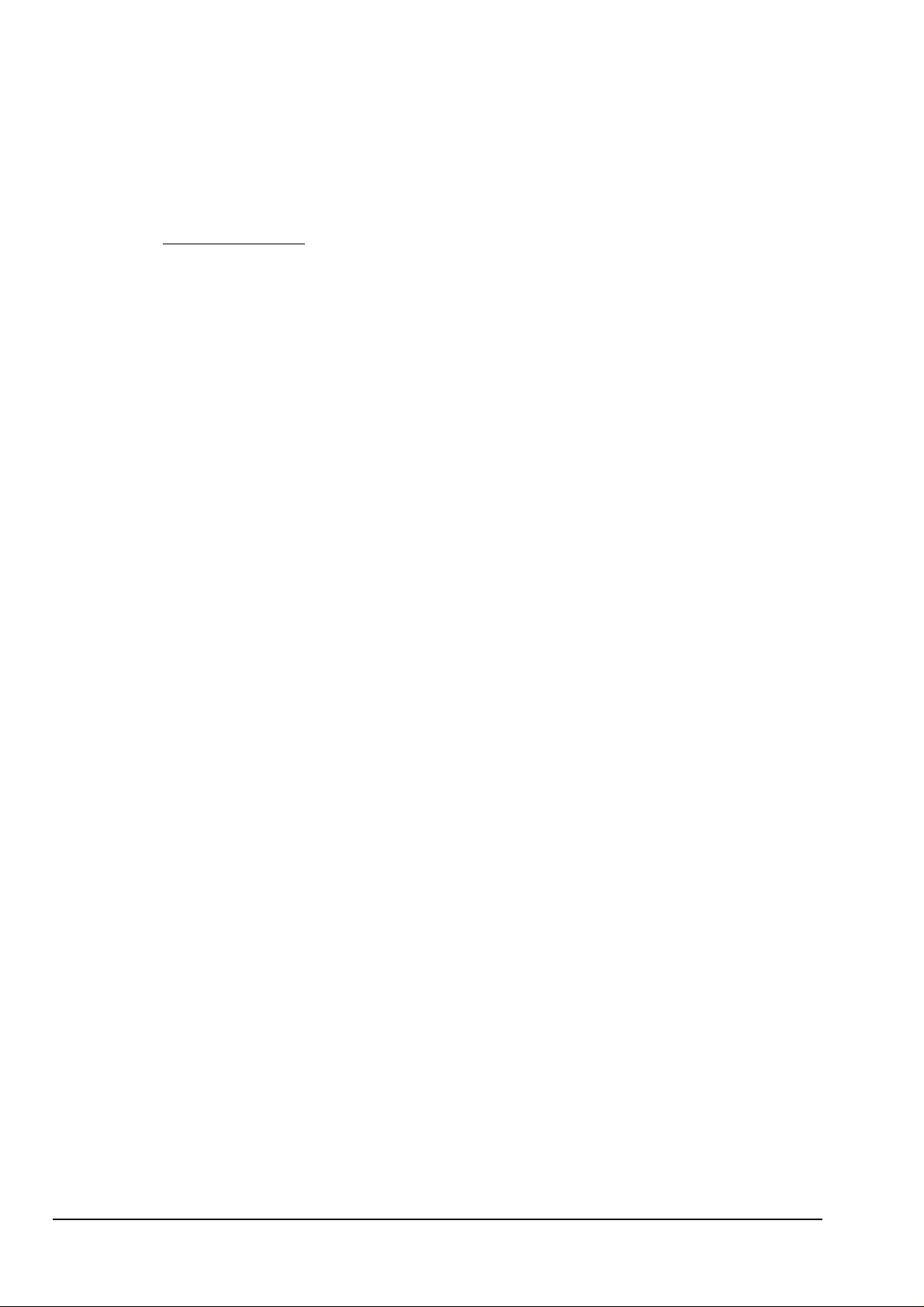
1-6.Compatibility with Video Editing software
For Windows Users
Microsoft Standard WDM DV filter drivers captures DV data stream and save as an A V I
file which consists with original DV data stream. This DV data stream requires 3.6MB/
sec and includes 720x480 resolution video data(NTSC). Also, the file size is restricted
up to 4GB (about 19 minutes). As our application named RsDvCap uses this DV file
which is a different file format from AVI file of Windows 3.1/95, you need special V ideo
Editing Software to open and edit it.
If you want to edit video captured by our RsDvCap application, you have two choices:
1.Y ou have to use V ideo Editing Software which can treat MS DV-A VI2 format.
Y ou can use bundled Ulead V ideo Studio without file format conversion.
If you have Adobe Premiere 5.1, you have to update your Premiere to 5.1c. 5.1c
updater is available at www.adobe.com. Then please install our Premiere Plug-In
included in this package. With the Premiere Plug-In, your Premiere can treat MS DV A VI2 format file. For more information, refer to the Premiere DV Plug-In user’ s
manual.
MediaStudio Pro 6.0, MGI V ideoWaveIII can treat MS DV-A VI2 format.
If your V ideo editing software can not treat MS DV-A VI2 format file, you need file
format conversion both before and after editing as described below .
2.If your V ideo editing software can not treat MS DV-A VI2 format file, you have to use
our CompressA VI application to convert MS DV-AVI2 format to other formats which
your V ideo Editing Software can treat.
4
Page 9
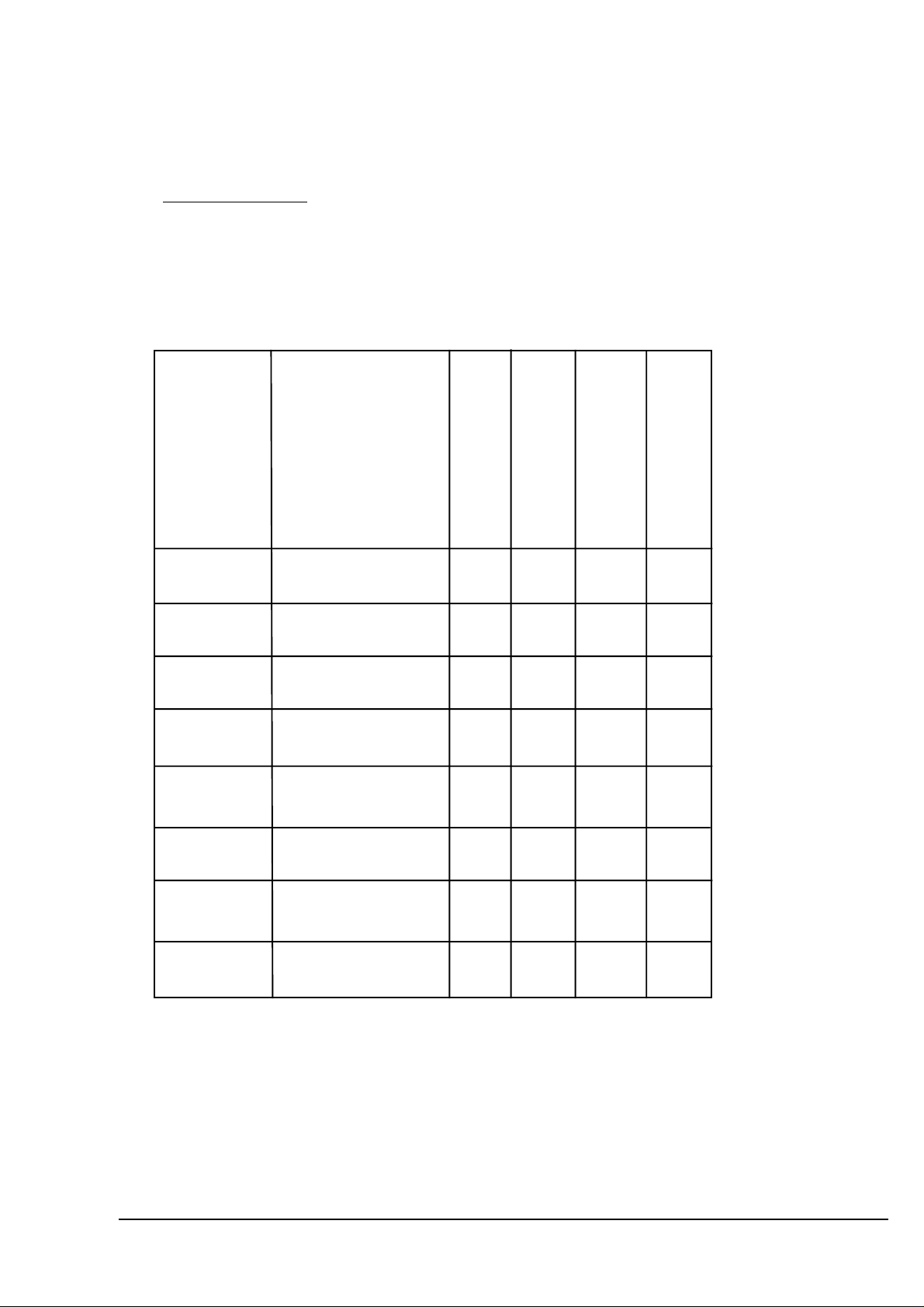
For Macintosh users
Y ou can use the following video editing software with the CBFW3.
(As of March in 2001)
For more information, contact the manufacturer of the software.
Data Import from a DV device
V ideo Editing
Controlling a DV device
Exporting to a DV device
Manufacturer Software
Adobe Premiere 5.1c O.K. O.K. O.K. O.K.
Apple Final Cut Pro 1.2 O.K. O.K. O.K. O.K.
Apple iMovie, iMovie2 O.K. O.K. O.K. O.K.
*1
*1
DigitalOrigin EditDV 1.6 O.K O.K. O.K. O.K.
DigitalOrigin
EditDV Unplugged 1.6.1
O.K. O.K. O.K. O.K.
*1
*1*3
*1*3
DigitalOrigin MotoDV 1.1.3 O.K. - O.K. -
*1*3 *1*3
DigitalOrigin PhotoDV 1.4 O.K. - O.K. -
*2
*2
STRATA VIDEO Shop 4.5 O.K. O.K. N.G. N.G.
*1 Y ou need to set [QuickTime DV Support], [Quick Time DV Enabler] inactive
by using the [Extensions Manager].
*2 The next version(VIDEO Shop 5) will be able to treat these functions.
*3 Y ou need to download EditDV 1.6 update driver from the Digital Origin web site.
(http://www .digitalorigin.com/)
5
Page 10
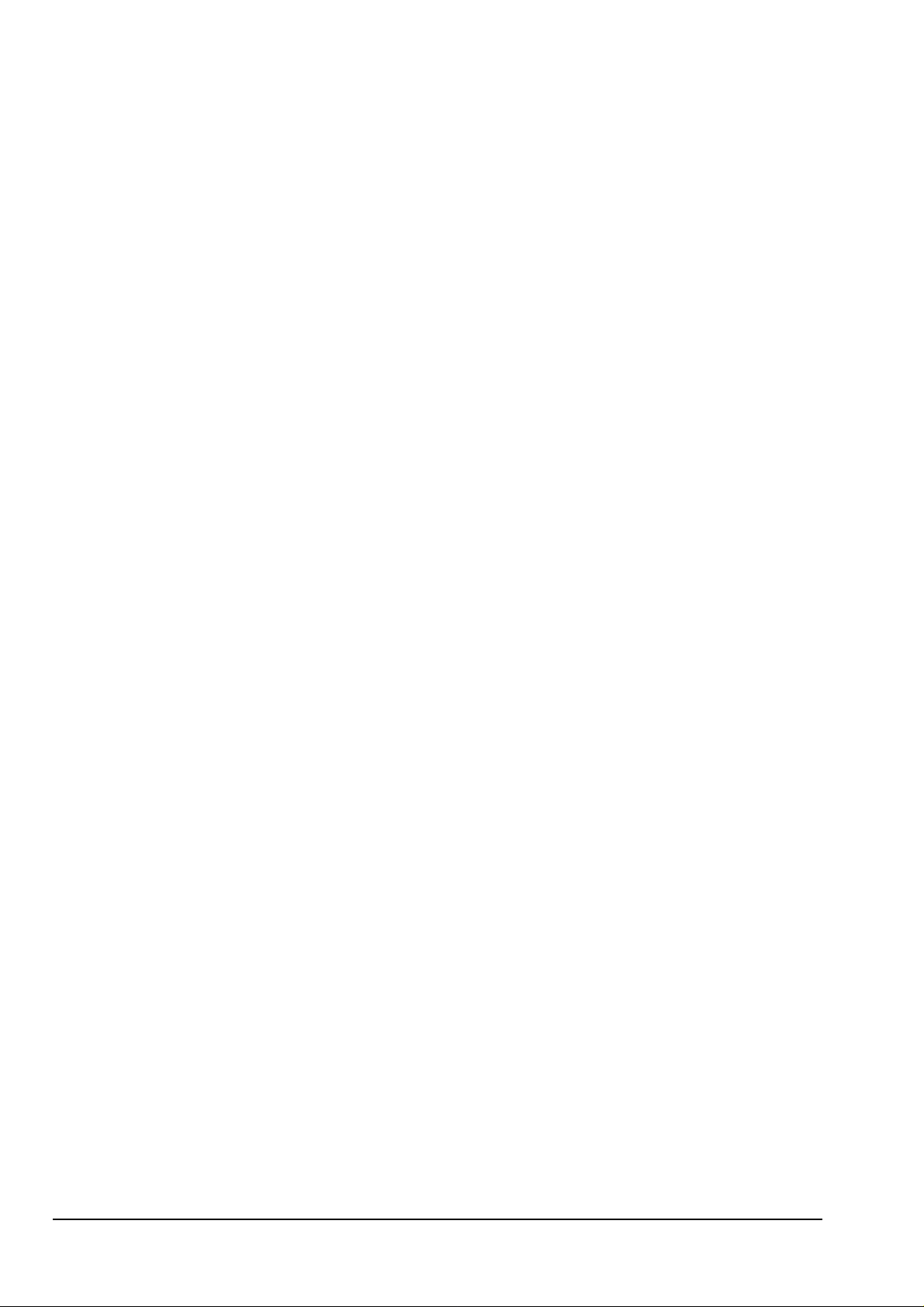
If you are a Windows user , go to the Chapter 2 to set up the CBFW3.
If you are a Macintosh user, go to the Chapter 7 to set up the CBFW3.
6
Page 11

2. Setup for Windows
T o use the CBFW3 on Windows, follow the steps.
1.Insert the CBFW3 into the PC Card slot. Refer to the Chapter 2-1.
2.Install the OHCI driver. Refer to the Chapter 2-2.
3.Connect an IEEE1394 device to the CBFW3.
If you connect a DVCAM, refer to the Chapter 2-3.
If you connect a CCD camera, refer to the Chapter 2-4.
If you connect a 1394 storage device, refer to the Chapter 2-5.
4.If you want to capture a video from a DVCAM, install RsDvCap. Refer to the Chapter 3.
2-1.Inserting the CBFW3
Insert the CBFW3 into the PC Card slot as shown below .
Refer to the manual that accompanied with your PC for the location of the PC Card slot.
NOTE
Y ou may not be able to insert another PC Card with the CBFW3 simultaneously .
Y ou may not be able to insert the CBFW3 in the upper PC card slot.
7
Page 12
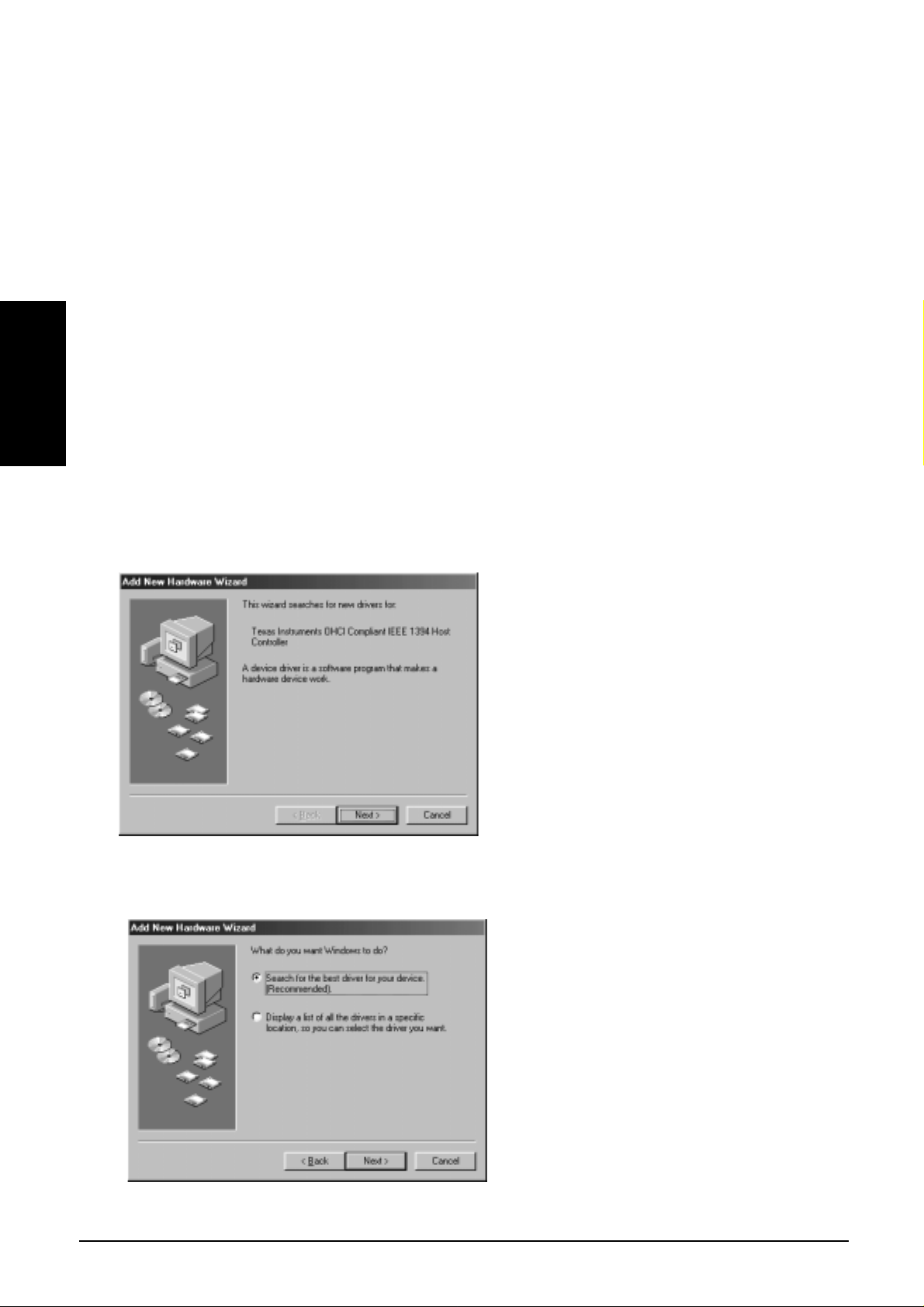
2-2.OHCI driver installation
Then, you need to install the OHCI driver installation.
When your Windows version is W indows 98 SE(Second Edition), go to the Chapter 2-2-1.
When your Windows version is W indows 2000, go to the Chapter 2-2-2.
When your Windows version is W indows Me(Millennium Edition), go to the Chapter 2-2-3.
2-2-1.Windows 98 SE Installation
T o use the CBFW3 on Windows 98 SE, follow the steps.
Windows 98SE
Step1.Install the OHCI driver
1.When the CBFW3 is inserted into the PC Card slot, Hardware Wizard will detect the
CBFW3 automatically and you will see the screen below . Click [Next].
2. When the following window appears, select [Search for the best driver for your device
(Recommended)]. Then click [Next].
8
Page 13
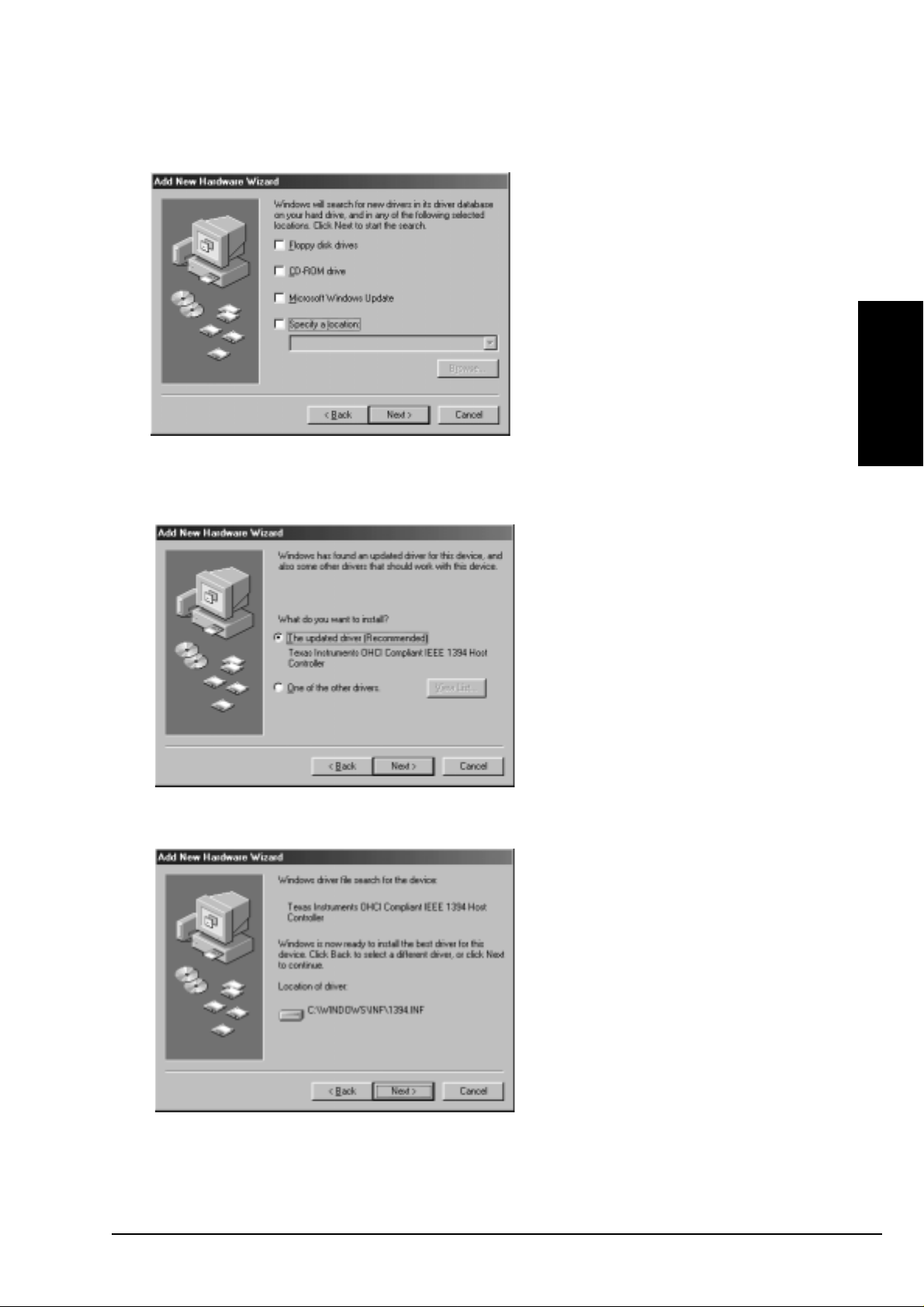
3.When the following window appears, click [Next]. (Y ou do not need to check any boxes)
4.When the following window appears, select [The updated driver (Recommended) T exas
Instruments OHCI Compliant IEEE 1394 Host Controller]. Then click [Next].
Windows 98SE
5.When the following window appears, click [Next].
9
Page 14
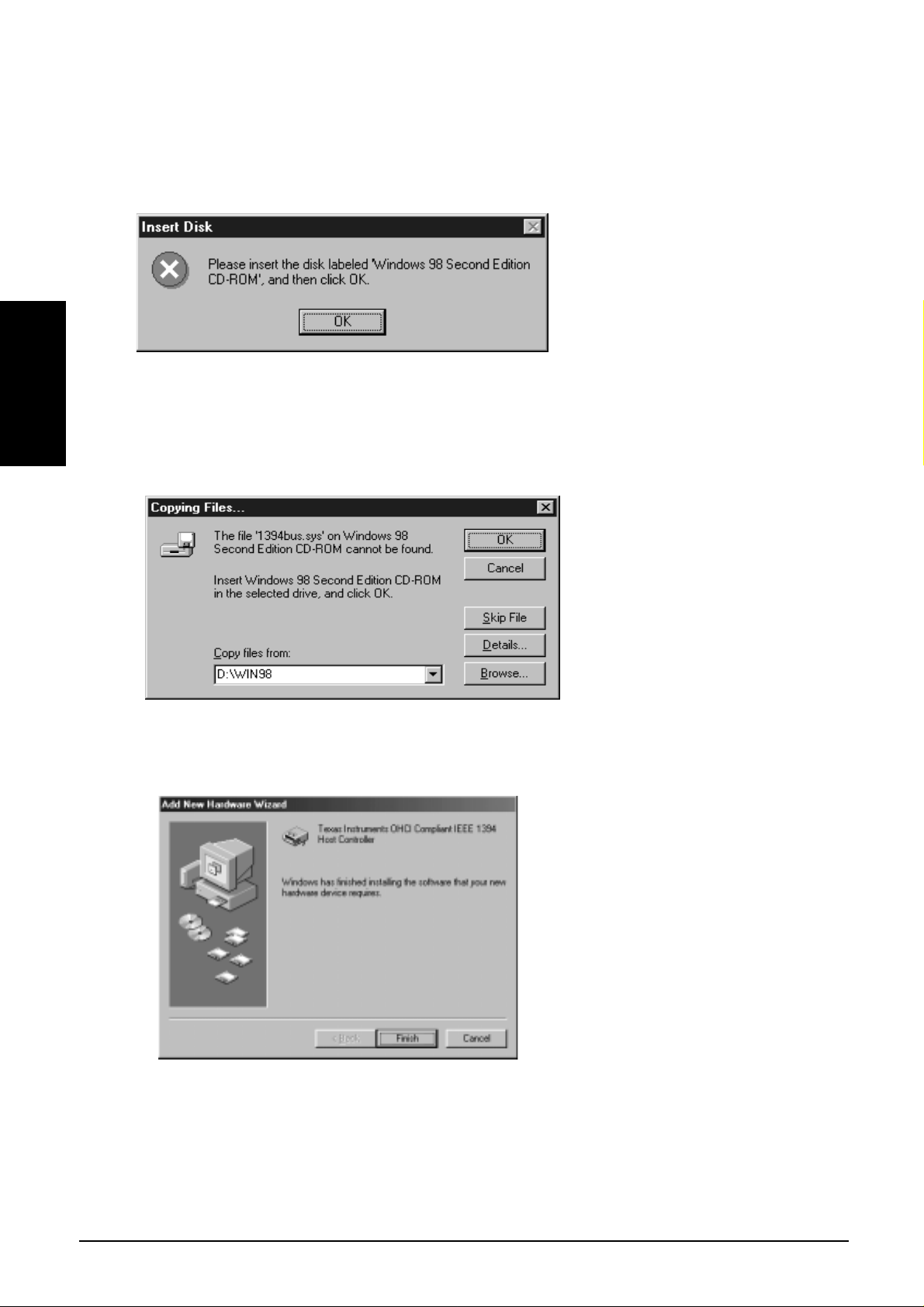
6.When the following window appears, insert the Windows 98 Second Edition CD-ROM
into the CD-ROM drive. Then click [OK].
7.If the following window appears, type “D:\Win98” or “C:\Windows\options\cabs” in the
Windows 98SE
Copy files from box, where “D” means the CD-ROM drive. After that, click [OK].
If your CD-ROM drive is not “D”, you must replace “D” to the appropriate drive name.
8.When the following window appears, click [Finish].
Y ou have now completed the installation of the OHCI driver .
10
Page 15
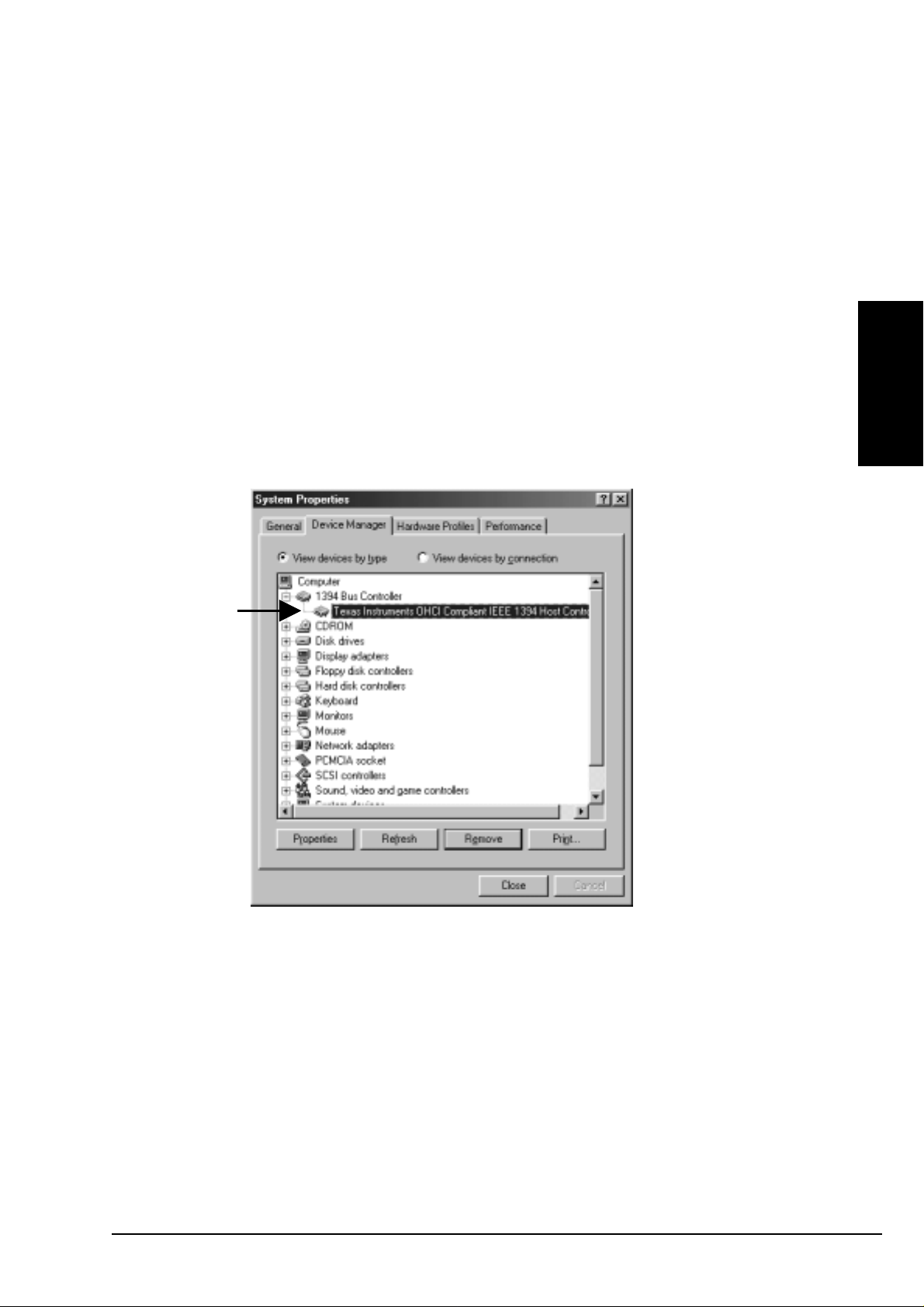
Step2.Verify the OHCI driver installation
T o verify the OHCI driver installation,follow the steps.
1.Click My Computer with the right button of the mouse.
2.Select Properties.
3.Click the Device Manager tab.
4.Double-click “1394 Bus Controller”.
5.If there is a Texas Instruments OHCI Compliant IEEE 1394 Host Contr oller string
without any yellow “!” marks or red “X” marks under the 1394 Bus Controller,
the OHCI driver for the CBFW3 is installed correctly .
Check here
Windows 98SE
Step3.Installing MSDV.SYS update program
Install MSDV update program(252640USA8.EXE) when you use Windows 98 SE.
Follow the steps to install MSDV update program.
1.Set the CBFW3 CD-ROM into your CD-ROM drive.
2.Open [My Computer] and double-click CD-ROM drive icon.
3.Double-click [Win98SE] folder and double-click the [DvPatch] folder .
4.Double-click on [252640USA8.EXE] file to install it.
11
Page 16
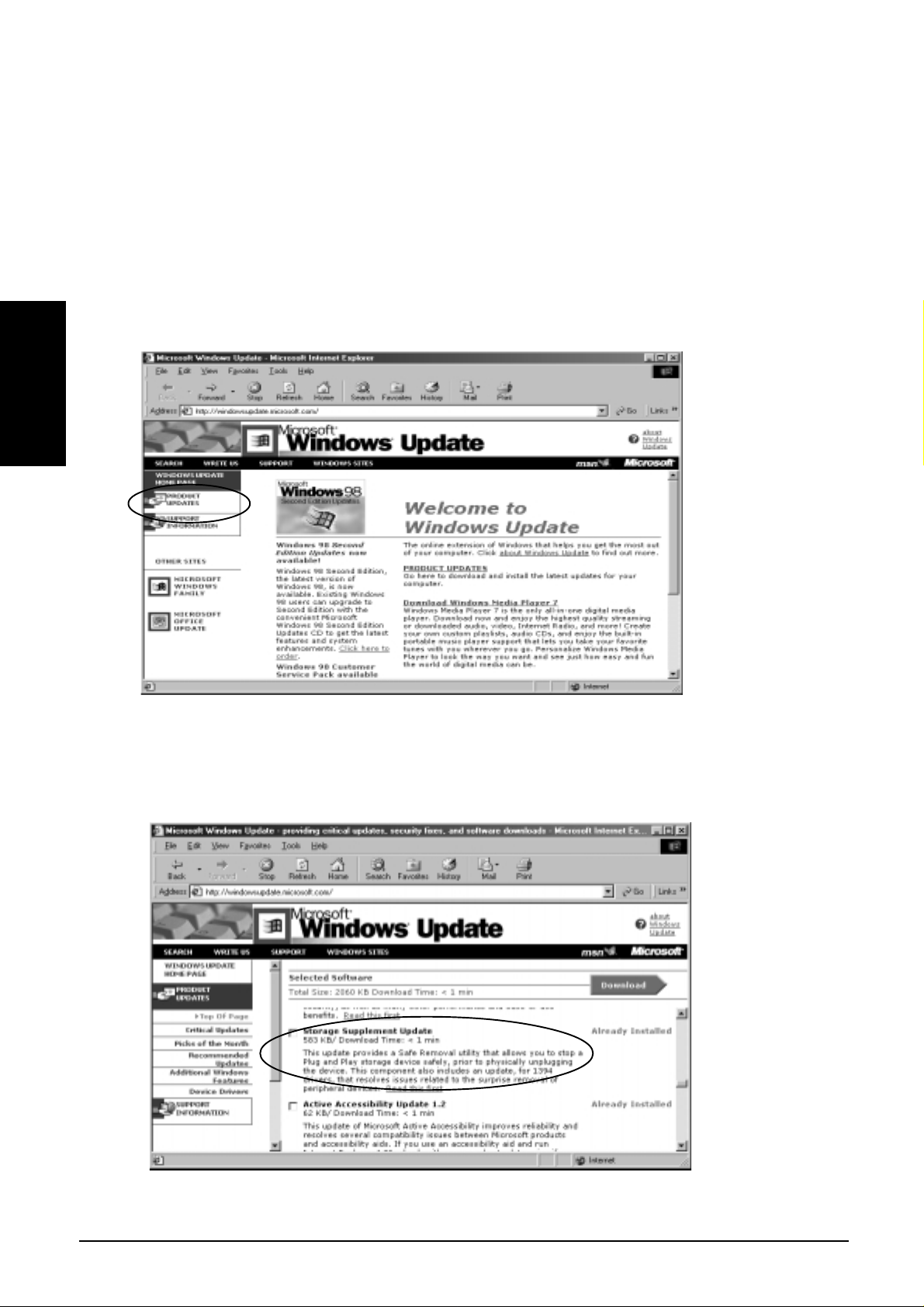
Step4.Microsoft Windows Update
Y ou should update your W indows 98 SE to improve performance. To update your W indows 98
SE, follow the steps.
1.Click Start with the left button of the mouse.
2.Select Windows Update.
3.Y ou will see the screen below . Click PRODUCT UPDA TES.
Windows 98SE
4.Y ou will see the screen below .Check Storage Supplement Update and download the
component. For more information on the component, refer to Read this first on the screen.
12
Page 17
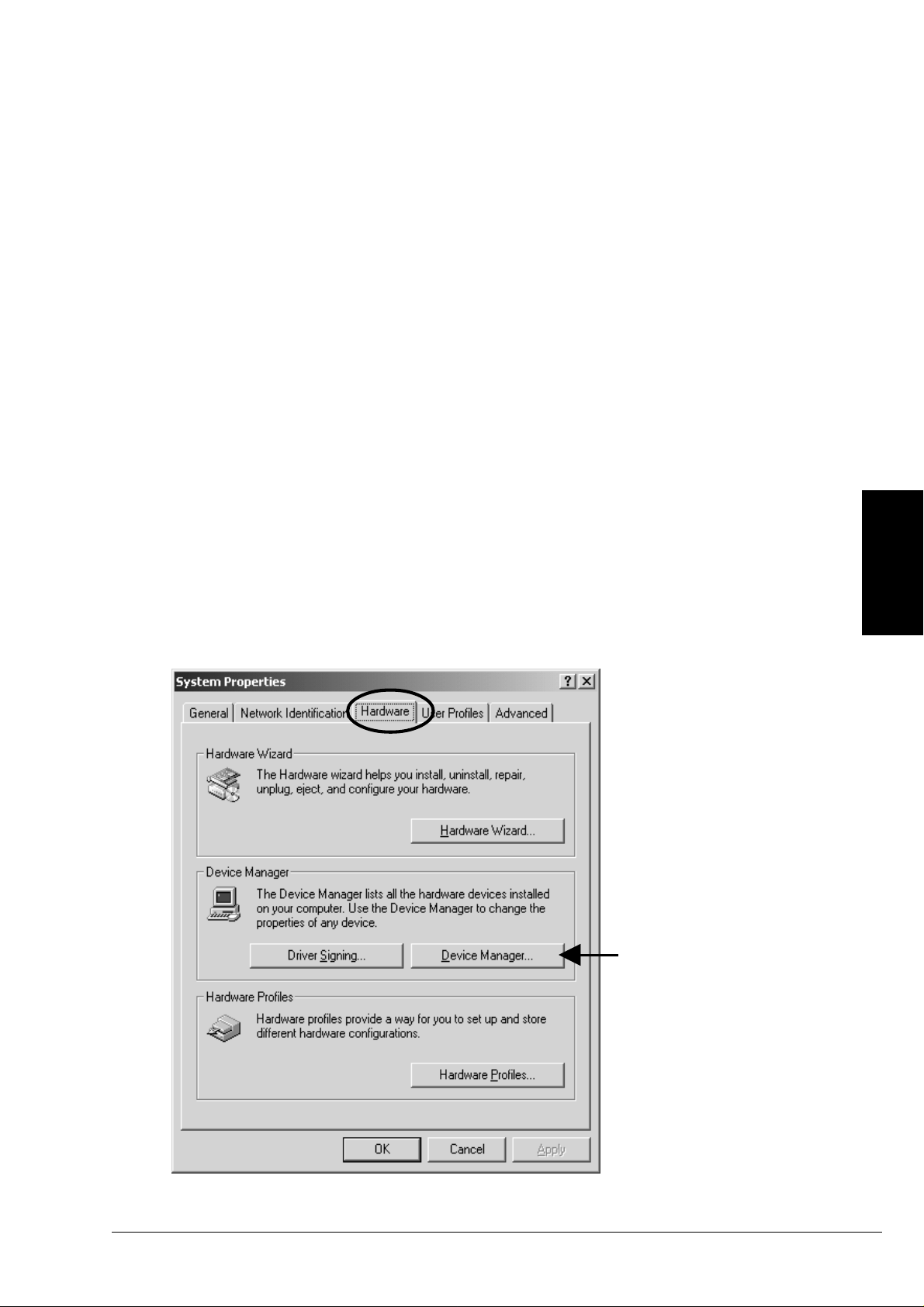
2-2-2.Windows 2000 Installation
T o use the CBFW3 on Windows 2000, follow the steps.
Verify the OHCI driver installation
When you insert the CBFW3 into the PC Card slot, the OHCI driver is installed automatically
by the Hardware Wizard.
T o verify the OHCI driver Installation, follow the steps.
1.Click My Computer with the right button of the mouse.
2.Select Properties.
3.Y ou will see the screen below . Click the Hardware tab.
4.Click the “Device Manager” button.
Windows 2000
Click here
13
Page 18
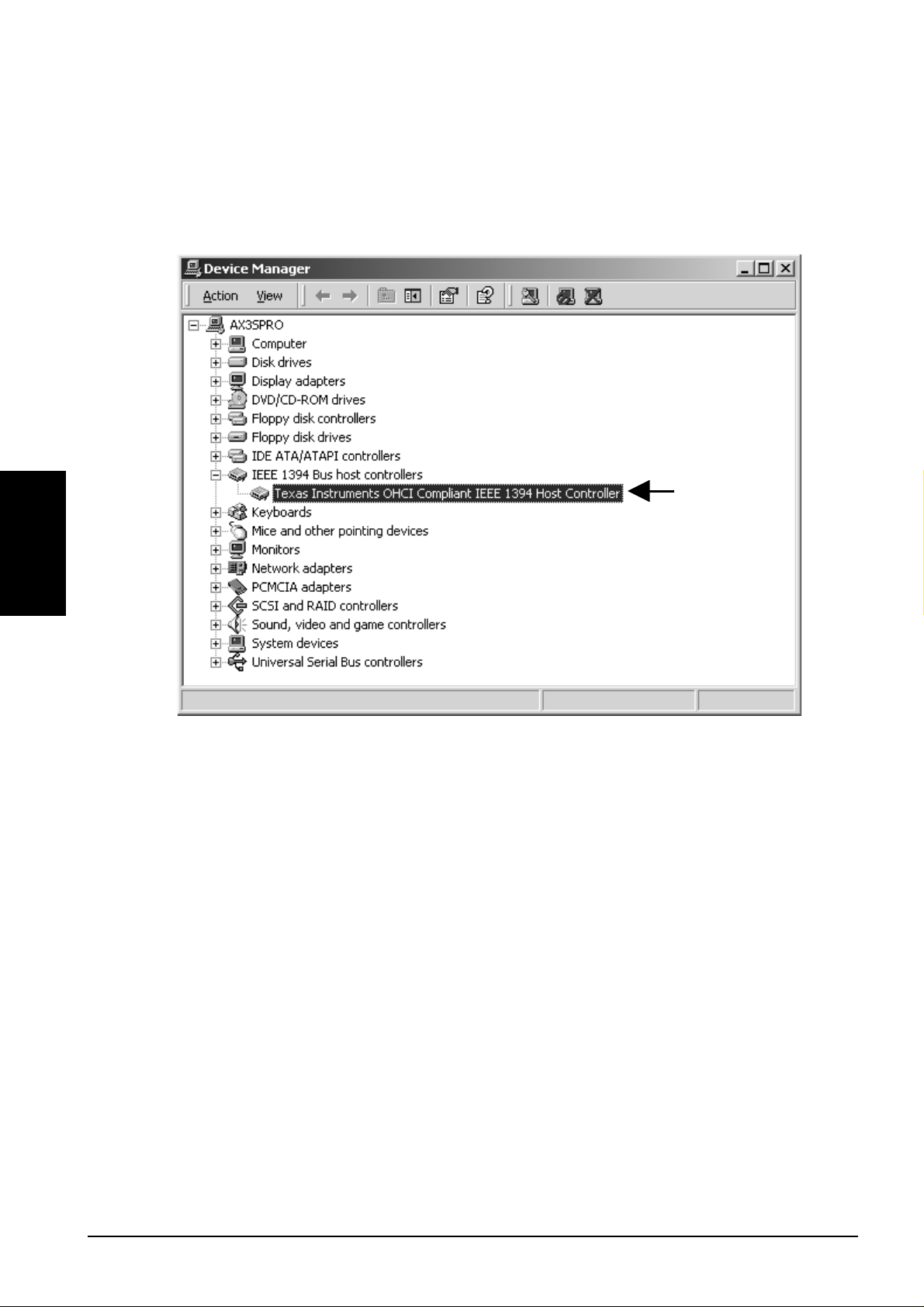
5.If there is a T exas Instruments OHCI Compliant IEEE 1394 Host Controller string
without any yellow “!” marks or red “X” marks under the IEEE 1394 Bus host controllers,
the OHCI driver for the CBFW3 is installed correctly .
Windows 2000
Check here
14
Page 19
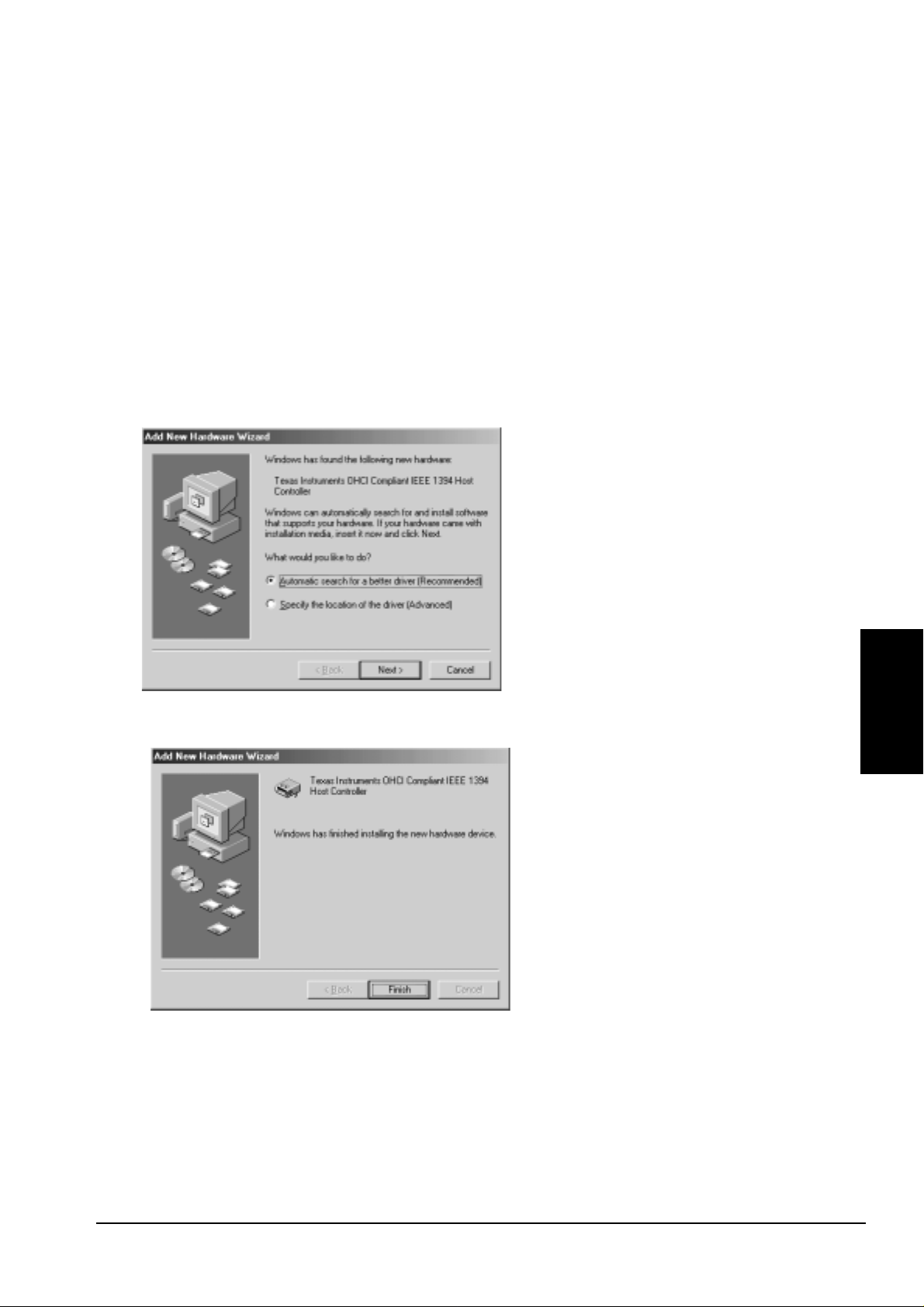
2-2-3.Windows Me Installation
T o use the CBFW3 on Windows Me, follow the steps.
Step1.Install the OHCI driver
1.When the CBFW3 is inserted into the PC Card slot, Hardware Wizard will detect the
CBFW3 automatically and you will see the screen below . Select [Automatic search for a
better driver(Recommended)] and click [Next].
2.When the following window appears, click [Finish].
Windows Me
15
Page 20
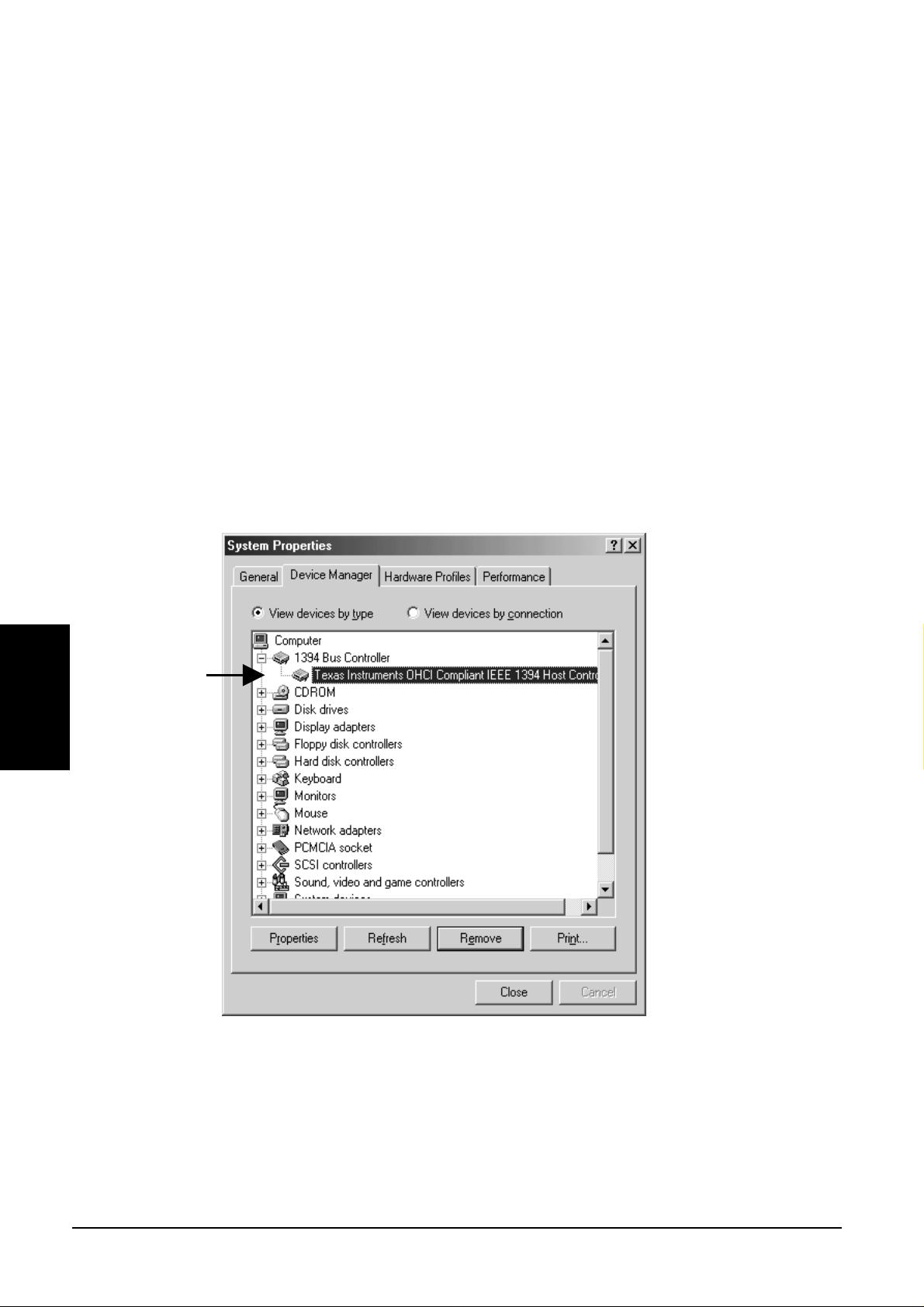
Step2.Verify the OHCI driver installation
T o verify the OHCI driver installation,follow the steps.
1.Click My Computer with the right button of the mouse.
2.Select Properties.
3.Y ou will see the screen below . Click the Device Manager tab.
4.Double-click “1394 Bus Controller”.
5.If there is a T exas Instruments OHCI Compliant IEEE 1394 Host Controller string
without any yellow “!” marks or red “X” marks under the 1394 Bus Controller,
the OHCI driver for the CBFW3 is installed correctly .
Check here
Windows Me
16
Page 21
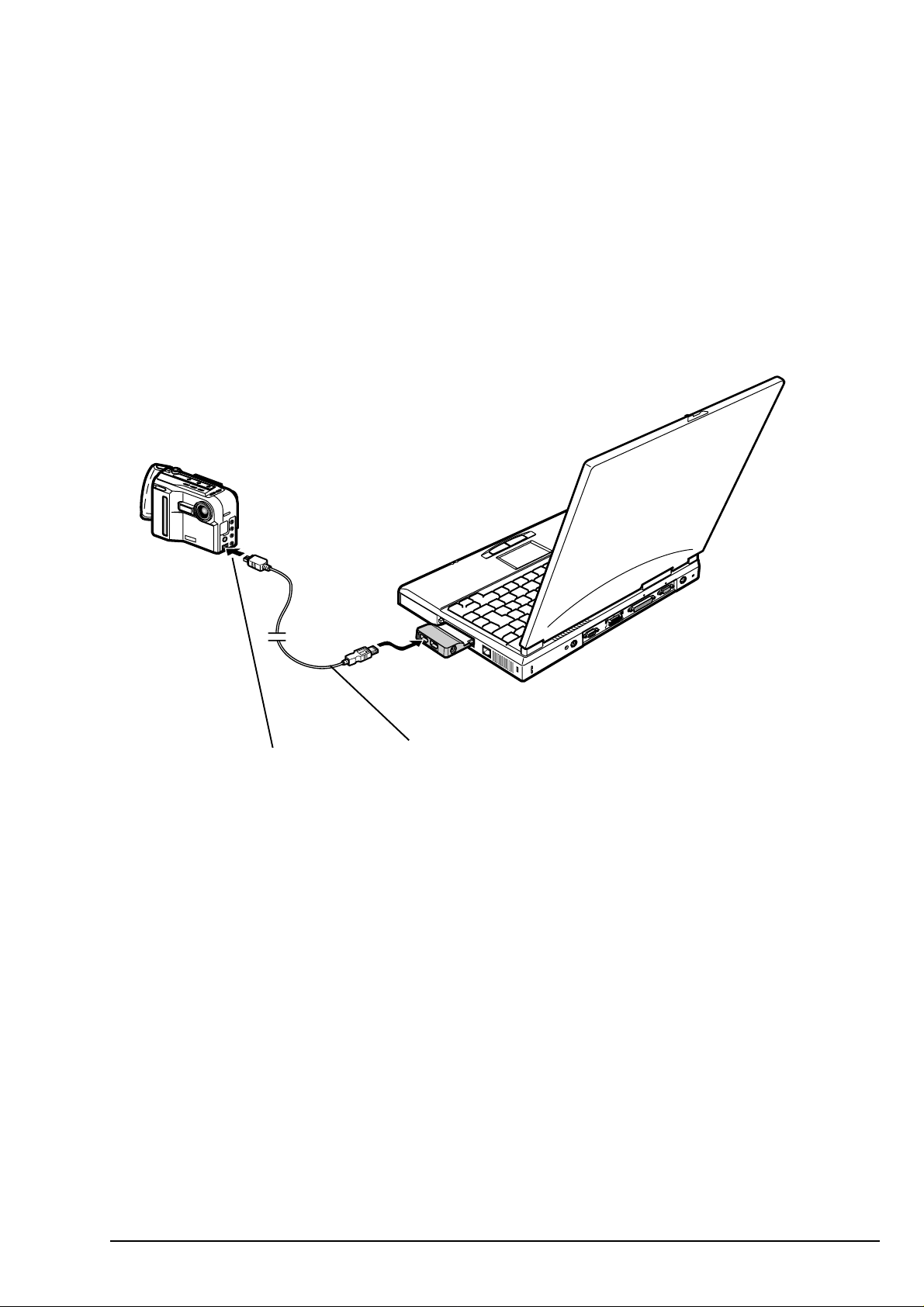
2-3.DVCAM Installation
This section describes how to connect a DVCAM and install the DV driver.
Connect the CBFW3 and a DVCAM using the IEEE1394 cable as shown below .
And turn on the DVCAM power switch. Y ou can connect the DVCAM without turning off the PC
or DVCAM.
DV connector
When your Windows version is W indows 98 SE(Second Edition), go to the Chapter 2-3-1.
When your Windows version is W indows 2000, go to the Chapter 2-3-2.
When your Windows version is W indows Me(Millennium Edition), go to the Chapter 2-3-1.
NOTE
Refer to the manual that accompanied your DVCAM for the location of DV connector .
4pin-6pin IEEE1394 cable which
comes with this package
17
Page 22
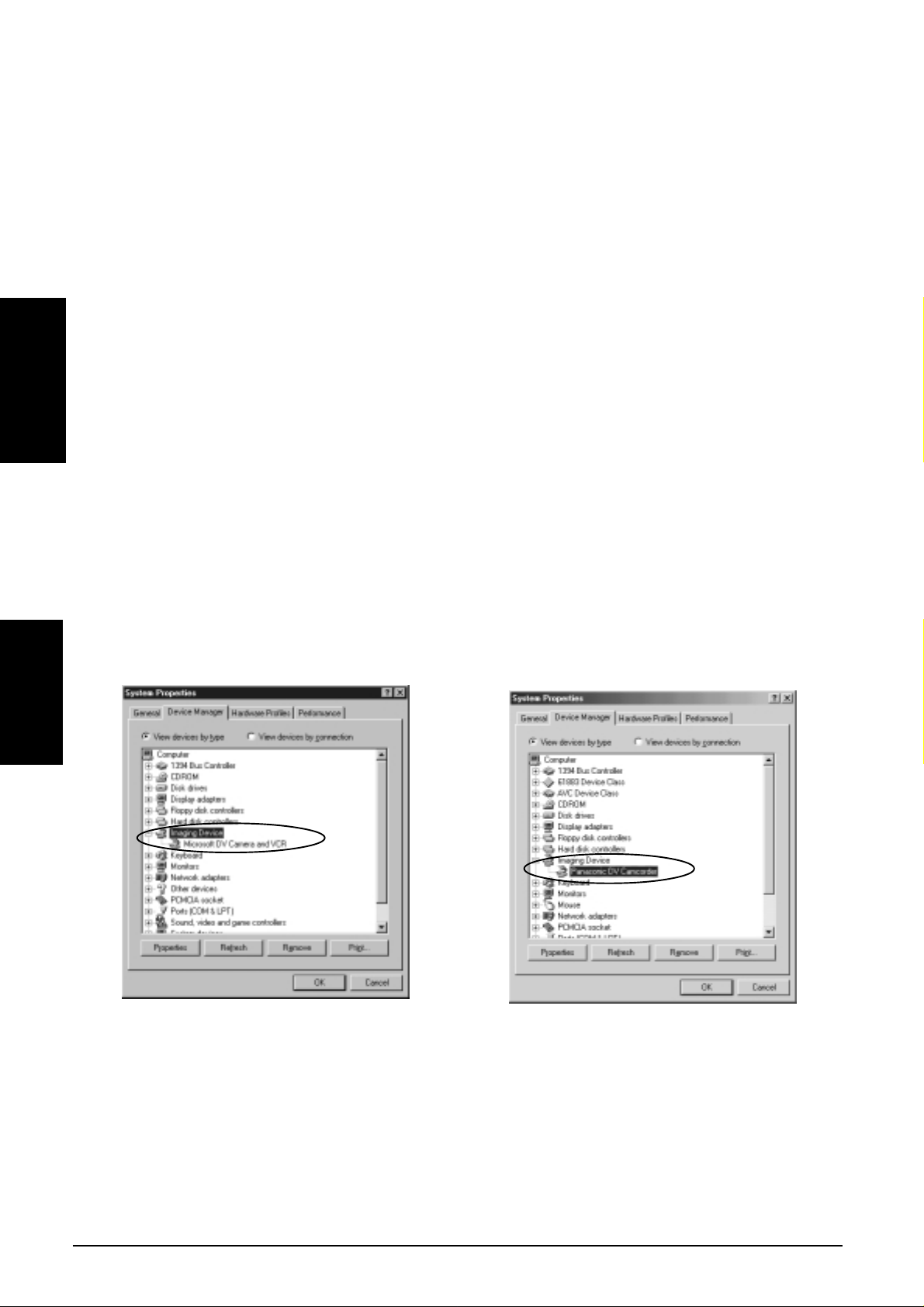
2-3-1.Windows 98 SE/Windows Me DV Driver Setup
Verify the DV driver installation
When you connect a DVCAM on W indows 98 SE or Windows Me, the DV driver will be installed
automatically . To verify the DV driver installation, follow the steps.
1.Click My Computer with the right button of the mouse.
Windows 98SE
Windows Me
2.Select Properties.
3.Click the Device Manager tab.
4.If there is a “Microsoft DV Camera and VCR” string without any yellow “!” marks
or red “X” marks under the [Imaging Device] as shown below , the DV driver is installed
correctly on Windows 98SE.
If there is a camera name string without any yellow “!” marks or red “X” marks under the
[Imaging Device] as shown below , the DV driver is installed correctly on Windows Me.
18
OS:Windows 98SE OS:Windows Me
Page 23
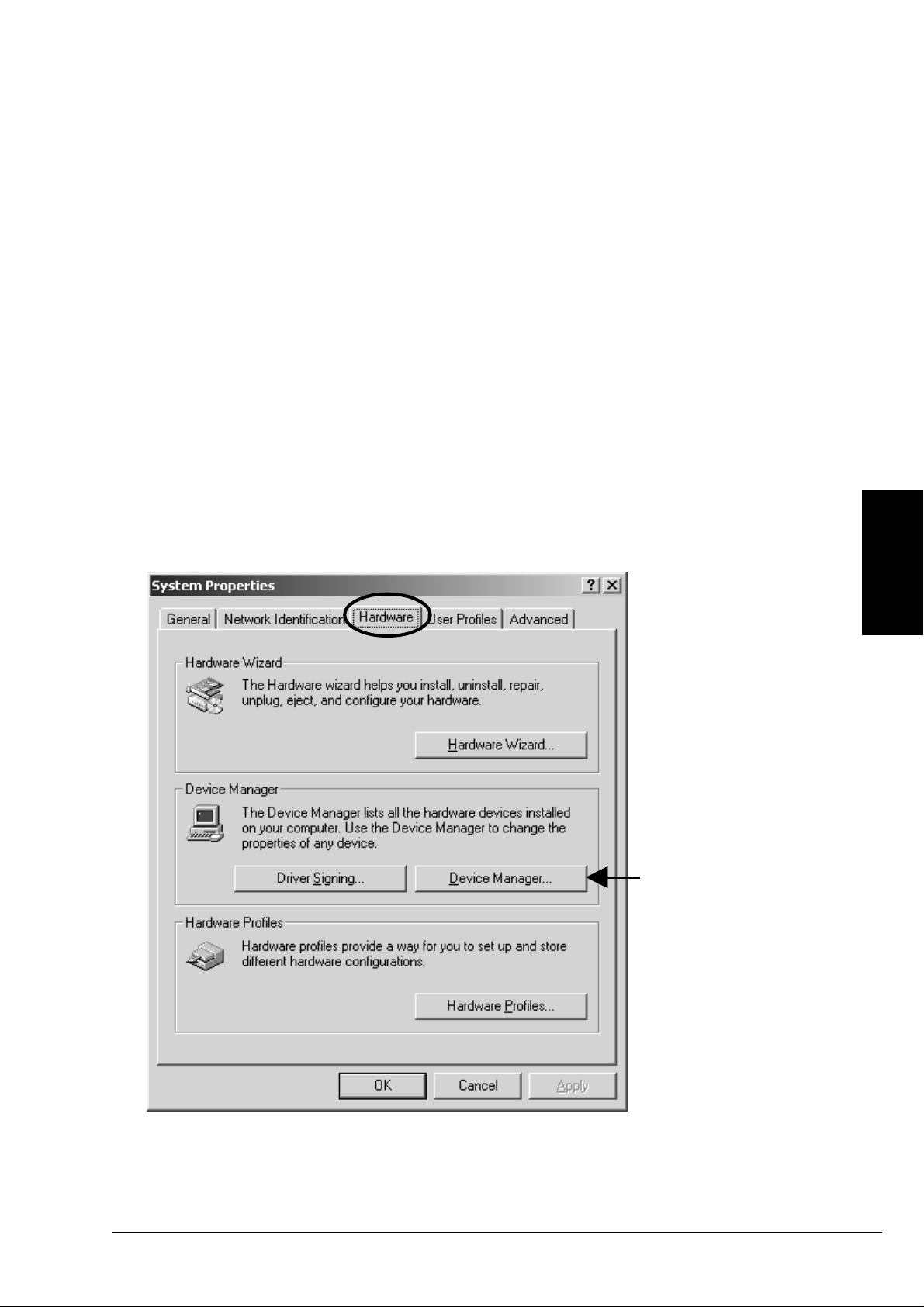
2-3-2.Windows 2000 DV Driver Setup
Verify the DV driver installation
When you connect a DVCAM on Windows 2000, the DV driver will be installed automatically .
T o verify the DV driver installation, follow the steps.
1.Click My Computer with the right button of the mouse.
2.Select Properties.
3.Y ou will see the screen below . Click the Hardware tab.
4.Click the Device Manager button.
Windows 2000
Click here
19
Page 24
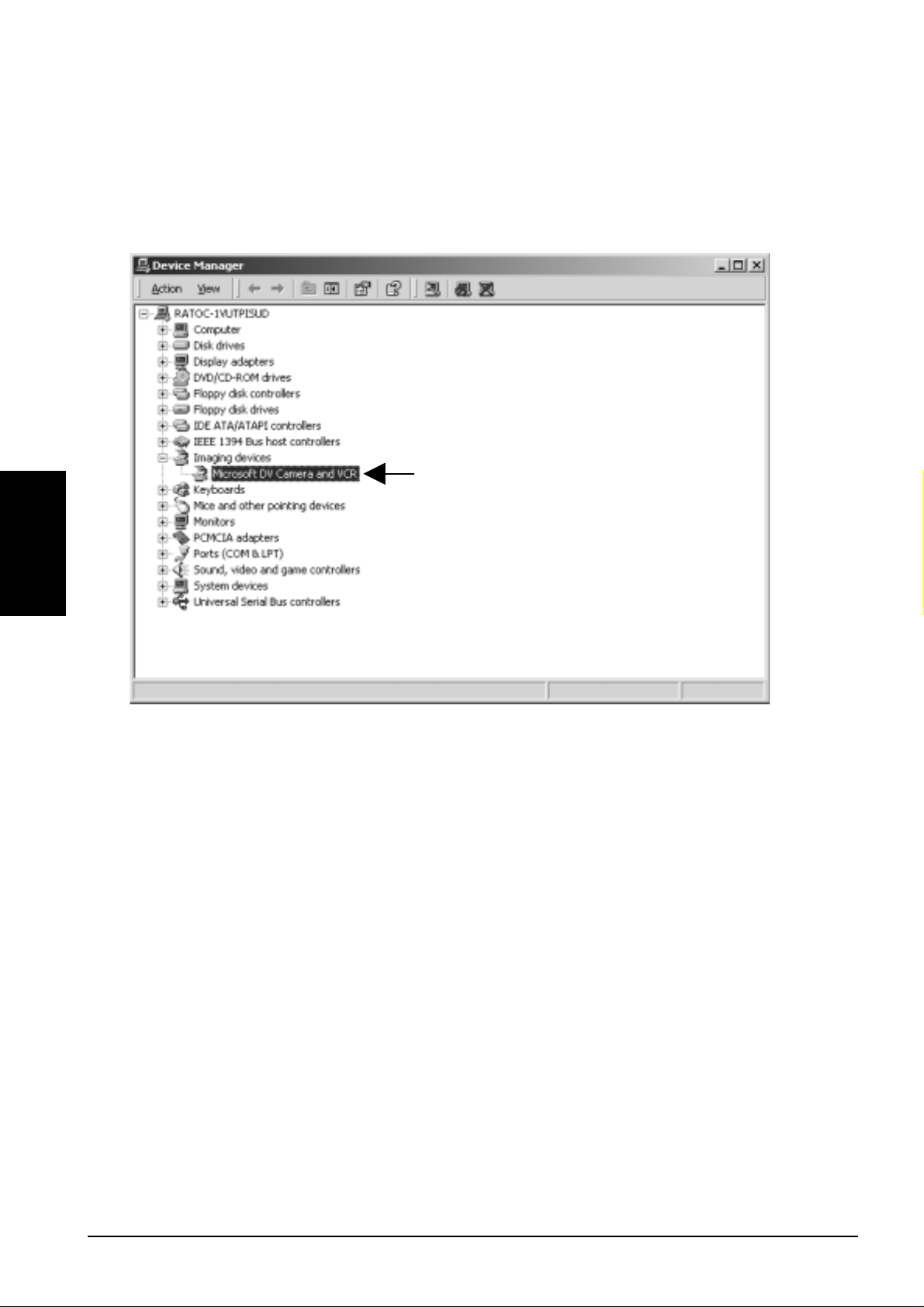
5.If there is a “Microsoft DV Camera and VCR” string without any yellow “!” marks or
red “X” marks under the [Imaging devices] as shown below , the DV driver is installed
correctly .
Windows 2000
Check here
20
Page 25
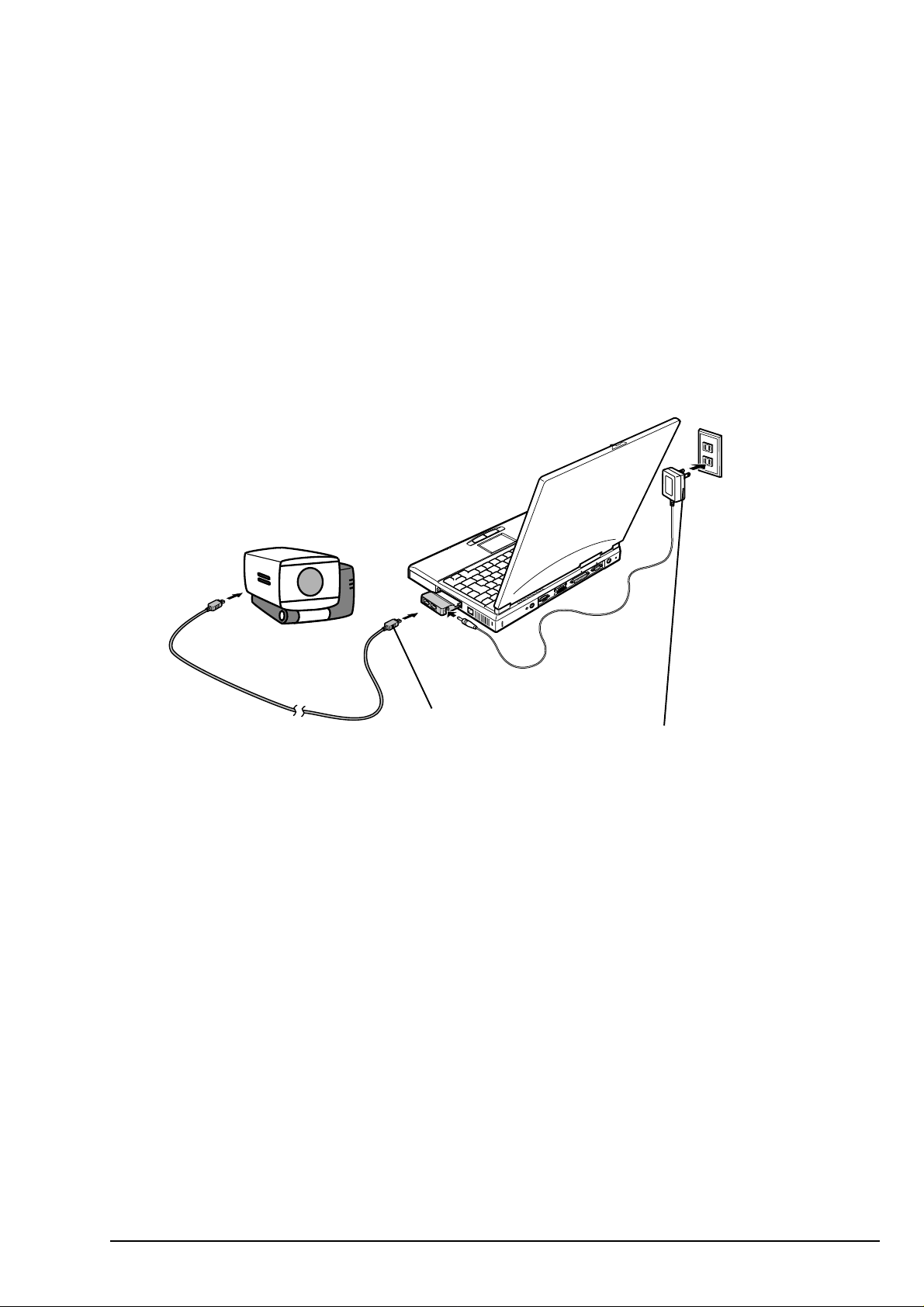
2-4.Desktop CCD Camera Installation
This section describes how to connect a CCD camera and install the driver .
Follow the steps to connect a CCD camera.
1.Connect the optional AC adapter(sold separately) to the CBFW3.
2.Connect a CCD camera to the CBFW3 with an IEEE1394 6pin-6pin cable.
3.Y ou can connect the CCD camera without turning off the PC or CCD camera.
6pin-6pin cable AC Adapter
(Not include) (Not include)
When your Windows version is W indows 98 SE(Second Edition), go to the Chapter 2-4-1.
When your Windows version is W indows 2000, go to the Chapter 2-4-2.
When your Windows version is W indows Me(Millennium Edition), go to the Chapter 2-4-1.
NOTE
1.The 6 pin to 6 pin cable is not included in the CBFW3 package. Y ou can order this cable.
Refer to the Chapter 10.
2.The CCD camera doesn’t work without a power source, typically DC +12V, 1.2A.
You can use our optional AC power adapter, DC +12V, 1.2A. You can order this AC
power adapter . Refer to the Chapter 10.
21
Page 26
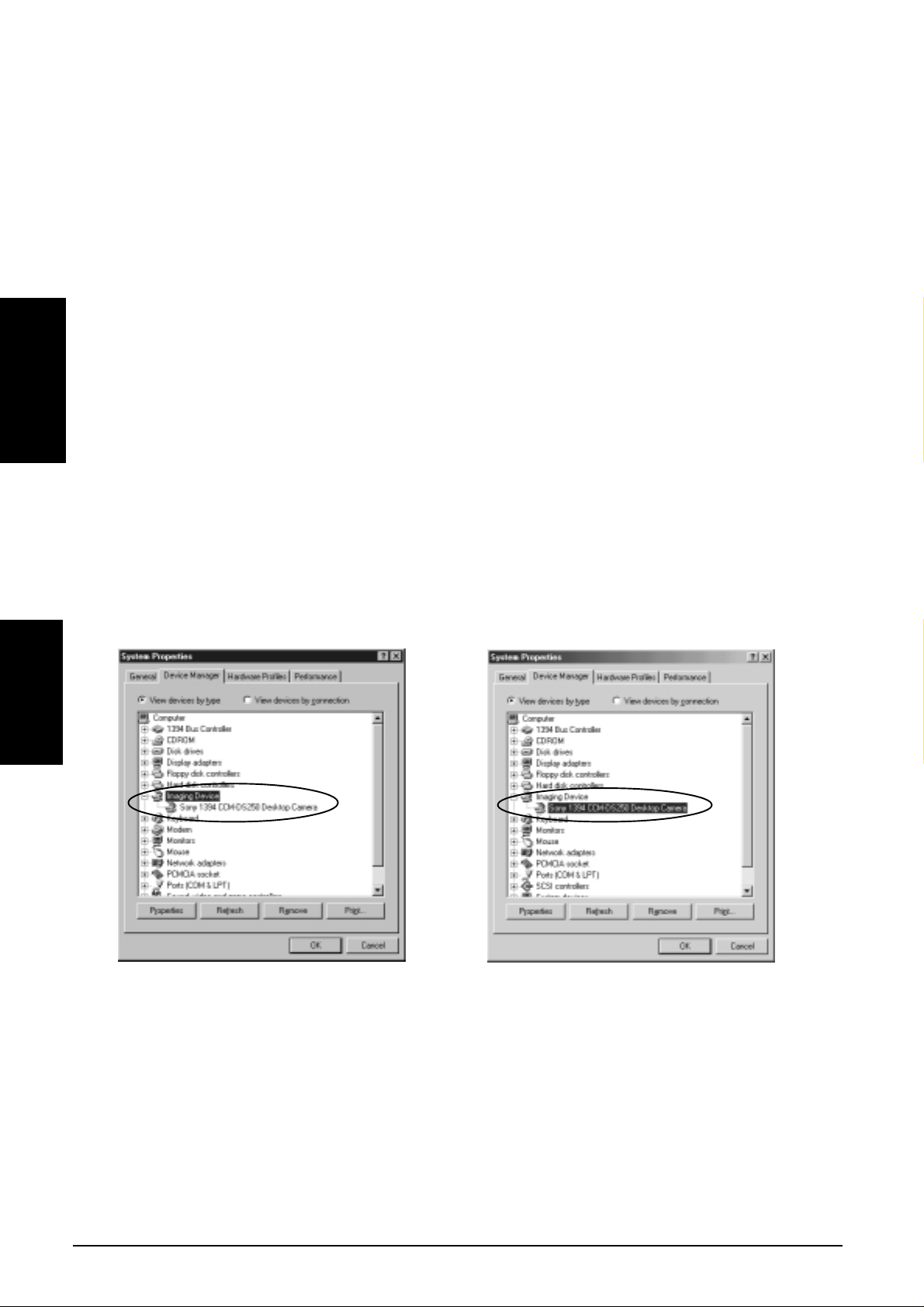
2-4-1.Windows 98SE/Windows Me CCD Camera Setup
When the CCD camera is connected,the CCD camera will be recognized automatically .
T o verify the CCD driver installation, follow the steps.
1.Click My Computer with the right button of the mouse.
Windows 98SE
Windows Me
2.Select Properties.
3.Click the Device Manager tab.
4.Double-click “Imaging Device”.
5.If there is a CCD camera name string without any yellow “!” marks or red “X” marks under the
[Imaging Device] as shown below , the driver is installed correctly on Windows 98SE.
If there is a CCD camera name string without any yellow “!” marks or red “X” marks under the
[Imaging Device] as shown below , the driver is installed correctly on Windows Me.
22
OS:Windows 98SE OS:Windows Me
Page 27
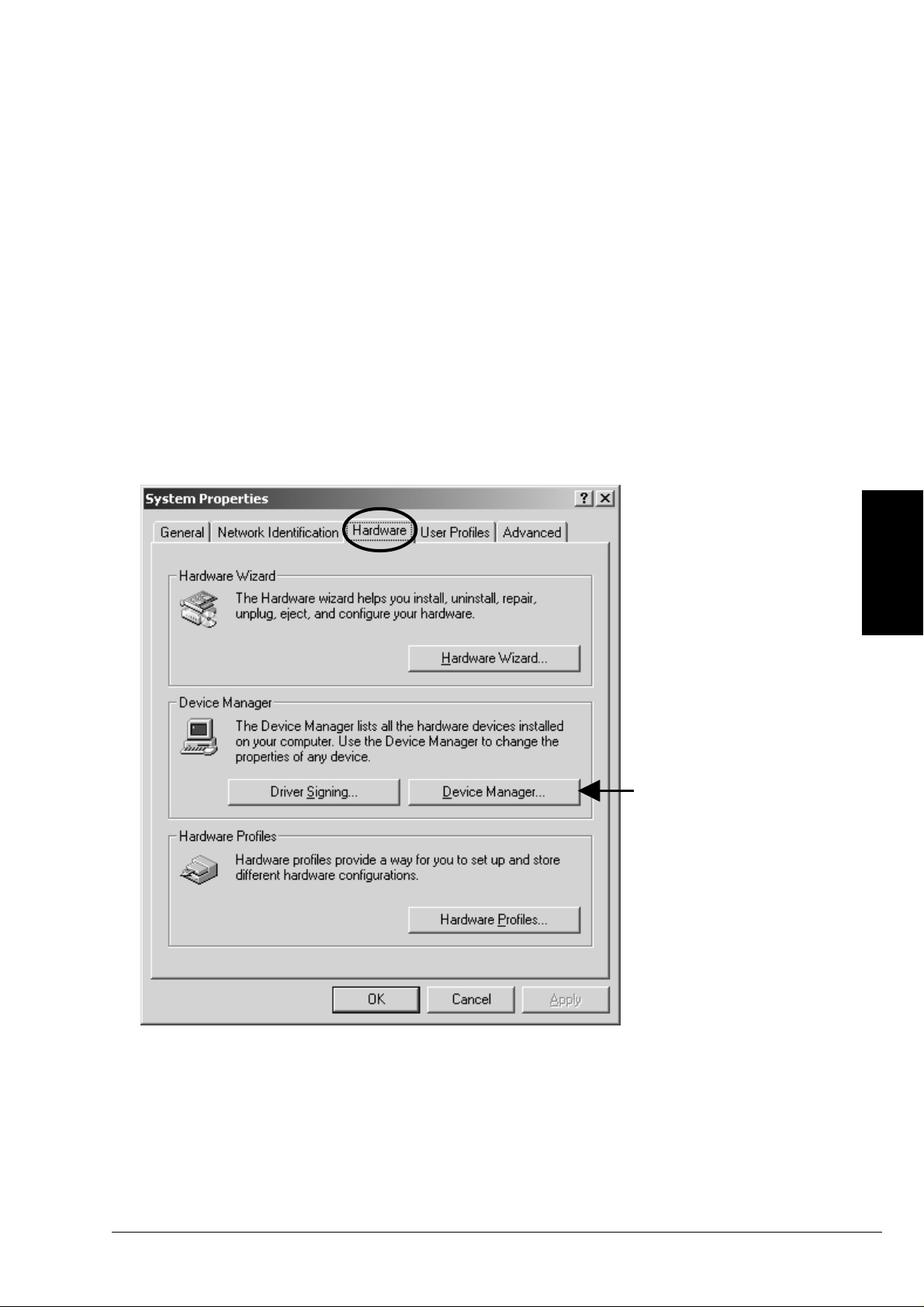
2-4-2.Windows 2000 CCD Camera Setup
When the CCD camera is connected, the CCD camera will be recognized automatically .
T o verify the CCD driver installation, follow steps through.
1.Click My Computer with the right button of the mouse.
2.Select Properties.
3.Y ou will see the screen below . Click the Hardware tab.
4.Click the Device Manager button.
Windows 2000
Click here
23
Page 28

5.If there is a CCD camera name string without any yellow “!” marks or red “X” marks under the
[Imaging devices] as shown below, the driver is installed correctly .
Windows 2000
Check here
24
Page 29

2-5.1394 Storage Installation
This section describes how to connect a 1394 storage and install the driver . 1394 storage means Hard
Disk Drives(HDDs), Magneto Optical Disks(MOs), etc. Only Windows 98 SE, W indows 2000 or
Windows Me support such 1394 storage. The cable powered HDD, MO doesn’t work without a
power source. Y ou can use our AC power adapter(sold separately) if you use the cable powered
HDD, MO.
Follow the steps to connect a 1394 Hard Disk Drive(HDD).
1.Connect the optional AC adapter(sold separately) to the CBFW3.
2.Connect a 1394 HDD to the CBFW3 with an IEEE1394 6pin-6pin cable.
3.Y ou can connect the 1394 HDD without turning off the PC or 1394 HDD.
When your Windows version is W indows 98 SE(Second Edition), go to the Chapter 2-5-1.
When your Windows version is W indows 2000, go to the Chapter 2-5-2.
When your Windows version is W indows Me(Millennium Edition), go to the Chapter 2-5-1.
AC Adapter
(Not include)
6pin-6pin cable
(Not include)
NOTE
1.The 6 pin to 6 pin cable is not included in the CBFW3 package. Y ou can order this cable.
Refer to the Chapter 10.
2.The cable powered HDD, MO doesn’t work without a power source, typically DC +12V,
1.2A. Y ou can use our optional AC power adapter , DC +12V, 1.2A. Y ou can order this AC
power adapter . Refer to the Chapter 10.
25
Page 30

2-5-1.Windows 98 SE/Windows Me 1394 Storage Setup
When the 1394 HDD is connected, Window will install the driver automatically . T o verify the
1394 storage driver installation, follow the steps.
1.Click My Computer with the right button of the mouse.
2.Select Properties.
3.Y ou will see the screen below . Click the Device Manager tab.
Windows 98SE
Windows Me
4.Doble-click “Storage device”.
5.If there is a 1394/USB Disk string without any yellow “!” marks or red “X” marks
under the [Storage device] as shown below , the 1394 storage driver is installed correctly on
Windows 98SE.
If there is a IEEE 1394 Disk string without any yellow “!” marks or red “X” marks
under the [Storage device] as shown below , the 1394 storage driver is installed correctly on
Windows Me.
26
OS:Windows 98SE
OS:Windows Me
Page 31

2-5-2.Windows 2000 1394 Storage Setup
When the 1394 HDD is connected, Window 2000 will install the driver automatically .
T o verify the 1394 storage driver installation,follow the steps.
1.Click My Computer with the right button of the mouse.
2.Select Properties.
3.Y ou will see the screen below . Click the Hardware tab.
4.Click the Device Manager button.
Windows 2000
Click here
27
Page 32

5.If there is a 1394 HDD name string without any yellow “!” marks or red “X” marks under the
[Disk drives] as shown below , the 1394 storage driver is installed correctly .
Windows 2000
Check here
28
Page 33

3. Setup RsDvCap
Installing RsDvCap/RsDvStill/CompressAVI
1.Close all programs currently running on your computer .
2.Set the CBFW3 CD-ROM in your CD-ROM drive.
3.Open [My Computer] and double-click CD-ROM drive icon.
4.Open [Win98SE], [Win2000] or [WinMe] folder .
If your Windows version is W indows 98 SE(Second Edition), open [Win98SE] folder .
If your Windows version is W indows 2000, open [Win2000] folder .
If your Windows version is W indows ME(Millennium Edition), open [WinMe] folder .
5.Double-click the [RsDvCap] folder.
6.Double-click on [Setup.exe] to install the RsDvCap software.
7.Y ou will see the screen below .Click [Next].
8.Y ou will see the screen below . Click [Next].
29
Page 34

9.Y ou will see the screen below . Click [Next].
10.Y ou will see the screen below .
Select [Y es, I want to r estart my computer now] and click [Finish].
Y ou have now completed installing the capture software.
30
NOTE
If you have installed this software already and start this installer , this installer will delete
the software and end. You have to start the installer again to install this software.
Page 35

4. How to use RsDvCap
What is the RsDvCap?
This application software has the following functions.
•Preview and capture video/sound data from a DVCAM.
•Preview and capture video data from a CCD camera.
•Export media file from a PC to a DVCAM.
•Playback media file.
Main menu Camera Control Bar Camera and Audio Select Bar
Batch Capture List Bar
V ideo Control BarRsDvCap Main Screen
NOTE
1.This software uses Microsoft standard DV-AVI2 format video file.
2.To capture correct DV file, you have to use original DV footages which has
continuous Timecode(recording). If the original DV footage has intermittent
Timecode, sometimes it may cause system freeze or may not be captured.
31
Page 36

4-1.Main menu:
Top menu Sub menu Description
File Review movie file
END Terminate this application.
Setting DV Batch Capture Show batch capture dialog box.Refer to 4-6.DV
Batch Capture.
Application Setting Show RsDvCap parameter setting dialog box.
Refer to 4-3.Application settings.
Cam Setting Show CCD camera control dialog box.
View Camera Audio Select Bar
Camera Control Bar
Select an A VI file you want to play back.
Show Camera and Audio Select Bar .
Refer to 4-2-1.Camera and Audio Select Bar.
Show the DVCAM camera mode control bar.
Y ou can control a DVCAM.Refer to 4-2-2.
Video Control Bar
Batch Capture List
Display
Camera Control Bar.
Show the DVCAM video mode control bar .
Y ou can control a DVCAM.Refer to 4-2-3.
Video Contr ol Bar.
Show the Batch Capture List Bar .Y ou can
capture favorite scenes in a DV tape to your
HDD.Refer to 4-6.DV Batch Capture.
Select the size of the preview window .
The preview window of the [PC] is 4:3.
The preview window of the [DV] is 3:2.
32
Page 37

4-2.Control Bars
4-2-1.Camera and Audio Select Bar:
Camera list box Sound device list box
This bar has the Camera list box and Sound device list box as shown above. Camera list
box displays a list of camera device connected to your PC. If this list box is blank, your camera
isn’t recognized. “Microsoft DV Camera and VCR” string will appear if your camera is
recognized. Sound device list box displays a list of sound device.
4-2-2.Camera Control Bar :
Y ou can preview and capture a video image from the connected DVCAM. The bar will
appear automatically when the DVCAM is set to camera mode. The DVCAM have a switch
which selects video mode or camera mode. Set this switch to camera mode to preview and capture a video image.
.....When you click this button, you can preview a video image.
.....When you click this button, you can pause a video image.
.....When you click this button, you can capture a video image to the HDD.
.....When you click this button, you can stop previewing or capturing a video image.
.....When you click this button, you will see the Help contents.
.....When you click this button, you can play back an AVI file.
33
Page 38

4-2-3.Video Control Bar :
Y ou can control a DVCAM from this control bar . The DVCAM have a switch which selects video
mode or camera mode. If you set this switch to camera mode or a DV tape is not inserted, this
control bar will be disabled automatically . Set this switch to video mode to control the DVCAM.
The functions are below:
...Rewind
...Previous frame
...Play
...Next frame
...Pause
...Stop
...Fast forward
...Record
...Pause recording
When you click the Capture Now button, you can start to capture
DV data from a DVCAM. The [Capture Now] will change to
[Capture Stop].
When you click the DV Export button, you can export DV data to
a DVCAM.You can see the DV data on the screen of the DVCAM.
1.If you don’t want to record DV data onto your DV tape,
don’t check “Record on the tape”.
34
2.If you really want to record DV data onto your DV tape,
check “Record on the tape”.
,
Page 39

4-3.Application settings
When you select [Application setting] of the [Setting] menu, you will see the dialog box below .
Y ou can set up this application’ s behavior.
35
Page 40

Category Item Description
Camera Mode CCD Mode Select when you use a CCD camera.
DV Mode Select when you use a DVCAM.
Preview Settings Display TimeCode If checked, timecode will be displayed.
DV Codec Resolution
Capture Settings Capture With Preview
Rename file name
every capture execution
Y ou can select DV Codec Resolution. If you
select a higher resolution, you will get a better
image. This DV Codec Resolution affects
only the preview quality .
If checked, video images will be displayed
in the preview window during capturing
video stream. When you check here,
it will be a heavy load on your PC.
If you have problems of dropping frames
or sounds, don’t check this option.
If checked, every time you start and stop
capturing a video, the file rename dialogbox
will appear. You can set a file name and loca-
36
tion to save the file in. If you don’t check here,
a captured file will be saved automatically
under the name of CAPTIME+(Time)
+Year+(Date).AVI in the folder you set at
“Set Folder Name T o Save Capture Files”.
Page 41

Category Item Description
DVCAM Settings Check DVCAM Mode
Enable Step Control
By Mouse Wheel
If you click here, this application will detect
whether your DVCAM is in camera mode
or video mode automatically. If your
DVCAM is in video mode, the Camera
Control Bar will disappear. If your DVCAM
is in camera mode, the Camera Control Bar
will appear and the V ideo Control Bar will
be disabled.
If you check here, you can control a
camera with your mouse as shown below .
1)When you click wheel,
a DVCAM starts to play .
2)When you turn wheel down,
a DVCAM starts to rewind.
3)When you turn wheel up,
a DVCAM starts to fast forward.
4)When you click the right button,
a DVCAM stops.
37
Page 42

CCategory Item Description
DVCAM Command
Response time
DV Export prefix time
When you control a DVCAM from the PC
consecutively, it takes some time for the
DVCAM to get ready for a next command
from the PC. This time depends on the
DVCAM. If you have trouble in controlling
the DVCAM from the PC consecutively ,
change this value to a longer time than 4
seconds. Default time is 4 seconds. For
example, 5 seconds.
When you export an AVI file to a DVCAM,
there is data prefix time from starting to export the AVI file to recording it onto a DV
tape. The data prefix time results in failing to
record the beginning of the AVI file onto the
DV tape. T o avoid this problem, you can set
a time here. During the time you set here, blank
data will be exported to the DVCAM and it
avoids failing to record the beginning of the
A VI file onto the DV tape.
38
Page 43

4-4.Capturing a video from a DVCAM in camera mode
When you want to capture a video image from a DVCAM set to camera mode, follow steps
through.
1. Confirm a DVCAM is set to camera mode.
Camera mode means you can capture a video image. If your DVCAM is in video mode,
change mode selection switch from video mode to camera mode slowly . Everytime you change
DVCAM’ s Mode Control switch, move this switch to OFF position and confirm that the
RsDvCap’ s Camera device name will disappear. After that, you can change this switch to your
choice and the camera device name will appear.
2. Select [DV mode] on the [Application Setting] as shown in 4-3.Application settings.
3. Click the button on the Camera Control bar. A video image from a DVCAM
will appear .
4. Click the button to start capturing.
5.Click the button to stop capturing.
Y ou can also stop capturing by using the button on the Camera Contr ol Bar or
pressing ESC button on the keyboard.
6. If you checked [Rename file name every capture execution] on the [Application Setting],
Y ou will see the window .Y ou can
rename the captured file.
7.The file will be saved in the folder
you set at [Set Folder Name To Save
Capture Files] on the [Application
Setting].
NOTE
When you preview , it puts some load on PCs. If data loss happens, don't check [Capture
With Preview] on the [Application Setting]. For more information, please refer to the
Chapter 8-4.A captured file is choppy or jerky .
39
Page 44

4-5.Capturing a video from a DV tape
When you want to capture a video image from a DV tape, follow steps through.
1. Set a DV tape in a DVCAM and confirm the DVCAM mode is set to video mode.
V ideo Mode means you can control a video of a DV tape. If your DVCAM is in camera
mode, change mode selection switch from camera mode to video mode slowly as
mentioned 4-4.Capturing a video from a DVCAM in camera mode.
2.Select [DV mode] on the [Application Setting] as shown in 4-3.Application settings.
3.When you click the DV play button on the Video Control Bar, the DV tape will start
to play and a video image of the DV tape will appear in the preview window .
4.Click the button to start capturing.
5.Click the button to stop capturing.
Y ou can also stop capturing by using the stop button on the V ideo Control Bar or
pressing ESC button on the keyboard.
6. If you checked [Rename file name every capture execution] on the [Application Setting],
Y ou will see the window .Y ou can
rename the captured file.
7.The file will be saved in the folder
you set at [Set Folder Name T o
Save Capture Files] on the
[Application Setting].
NOTE
1.When you preview , it puts some load on PCs. If data loss happens, don't check
[Capture With Preview] on the [Application Setting]. For more information, please refer
to the Chapter 8-4.A captured file is choppy or jerky .
40
2.T o captur e correct DV file, you have to use original DV footages which has
continuous Timecode(recording). If the original DV footage has intermittent Time
code, sometimes it may cause system freeze or may not be captured.
Page 45

4-6.DV Batch Capture
Batch capture function saves video images files as your time
scheduling. T o batch capture video images from a DV tape,
follow steps through.
1.T o show the Batch Capture Window as shown right, select
[Batch Capture List] of the [View] in the system menu.
2.Set a DV tape in a DVCAM and confirm the DVCAM
mode is set to video mode. Video Mode means you can
control a video of a DV tape. If your DVCAM is in camera
mode,change mode selection switch from camera mode to
video mode slowly as mentioned 4-4.Capturing a video
from a DVCAM in camera mode.
3. Click the DV play button on the Video
Control Bar to play the DV tape.
4. Click the In point button when you want to start
capturing.
5. Click the Out point button when you want to stop
capturing.
6. Click the Add button to add time code to the
window as shown above.
T o capture other V ideo images of the DV tape, repeat the
steps from 4 to 6.
7.Click the start button to show the Batch
Capture dialog box as shown in the next page.
41
Page 46

8.Y ou will see the screen. Click [OK] to continue.
9. The Batch Capture dialog box will be shown. Click [RUN] to start batch capture.This
application searchs automatically the timecode you have just set and starts to capture video
images and saves the file in the folder written in the “Export Directory” under the name of
Video + (number) starting 1 + .avi as shown below. When batch capture is finished,
“Capture Complete!” message will appear .Click [END] to finish batch capture.
42
NOTE
T o captur e correct DV file, you have to use original DV footages which has
continuous Timecode(recording). If the original DV footage has intermittent
Timecode, sometimes it may cause system freeze or may not be captured.
Page 47
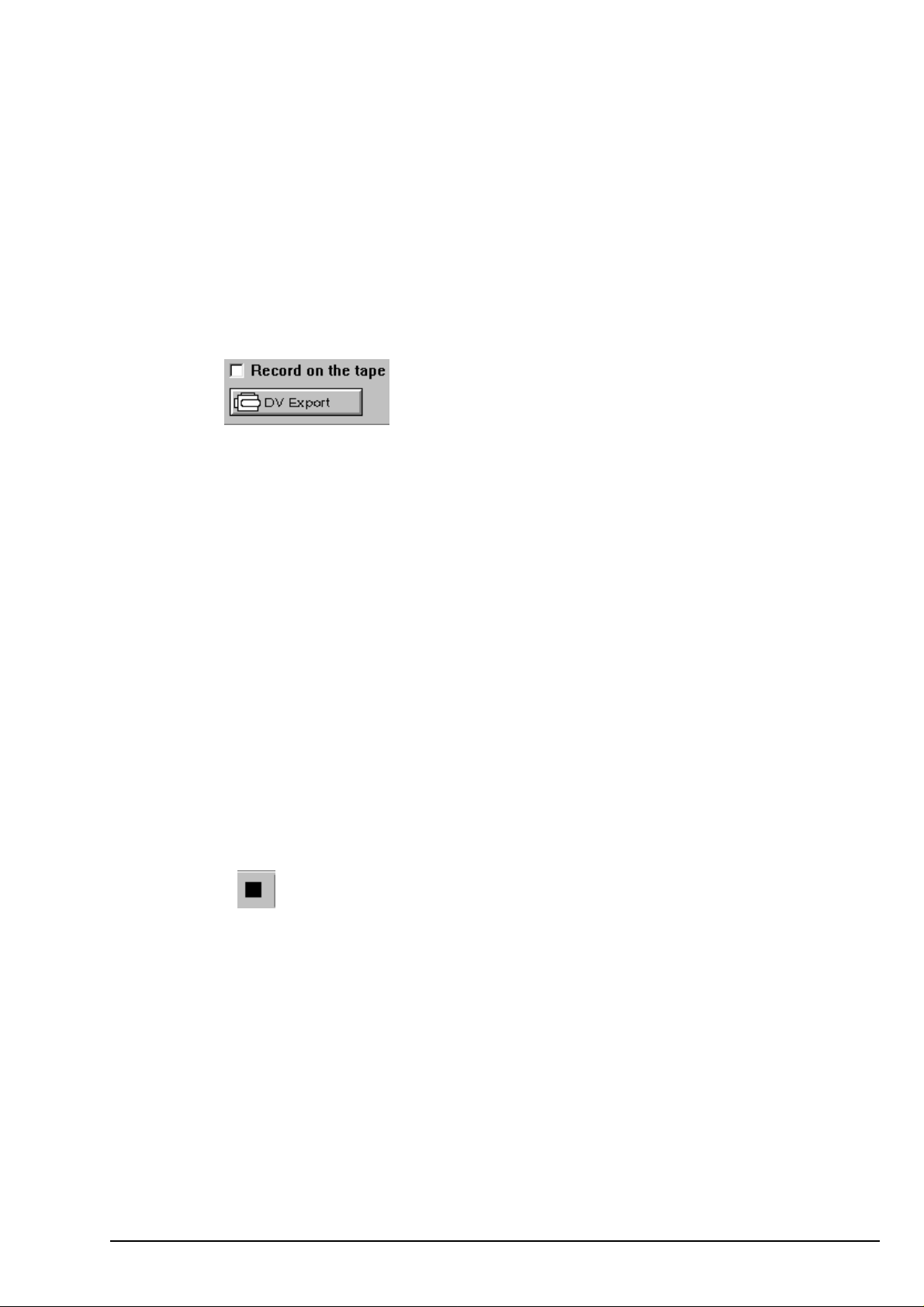
4-7.Exporting a video data to a DVCAM
When you want to export an video data to a DVCAM, follow steps through.
1. Set a DVCAM to video mode.
V ideo Mode means you can control a video of a DV tape.
If your DVCAM is in camera mode, change mode selection switch from camera mode to video
mode slowly as mentioned 4-4.Capturing a video from a DVCAM in camera mode.
2. Click the DV Export button. The File select dialog box will appear.
Select an A VI file you want to export, and click [SAVE] button. The A VI data will be exported
to the DVCAM.
When you check “Record on the tape”, “V ideo image” and “Rec command” will be sent
to the DVCAM. This means the A VI file will be really overwritten to your DV tape. So, you
should be careful not to overwrite important DV tapes.
When you don’t check “Record on the tape”, only “V ideo image” will be sent to the DVCAM.
This means the A VI file will not be overwritten to your DV tape. You can just see the video
image on the screen of the DVCAM.
NOTE
There is time-delay between start of video stream and the DVCAM actually starting
to record. So, for a few seconds at the head of video stream, nothing will be recorded on
your DV tape.
3.Click the stop button in the Camera Control Bar to stop exporting.
NOTE
1.Only a Microsoft DV AVI 2.0 with DVSD(Digital Simultaneous V oice and Data) can be
exported to a DVCAM.
2.If you can not to export clear video data, refer to the Chapter 8-2. or 8-3.When you can
not export smooth and clear video image to a DVCAM.
43
Page 48

5. How to use RsDvStill
What is the RsDvStill?
This application software has the following functions.
•Preview video data from a DVCAM/a CCD camera.
•Save a still image to a BMP file.
5-1.Main menu
When RsDvStill starts with a DVCAM connected to the CBFW3, RsDvStill will detect whether
the DVCAM is in camera mode or in video mode automatically and pauses the DV tape if the
DVCAM is set to video mode and there is a DV tape in the DVCAM.
Preview Window Thumbnail W indow
44
SSlider
Camera Control Button.
NOTE
T o capture corr ect DV file, you have to use original DV footages which has continuous
Timecode(recording). If the original DV footage has intermittent Timecode, sometimes
it may cause system freeze or may not be captured.
Page 49

Category Description
DV Maker This list box shows a list of DVCAM manufacturer such as
Sony , JVC, Panasonic, Canon, Sharp, etc. Choose your
DVCAM manufacturer. If you can’ t find it, choose OTHER.
Image Size There are 3 kinds of resolution:720 x 480, 360 x 240, 88 x 60.
This value means raw data from a DVCAM.
Slider Bar You can select a favorite scene from video capture data by
moving this slider bar . This slider bar is enabled when you click
the Capture button.
You can capture video images for about 1 second by clicking
this button. After clicking this button, preview will be stopped.
You can save a BMP file on the preview window.
The BMP file will be saved and be held at the top of the
thumbnail window.
V ideo Device V ideo Device displays a list of camera device connected to
your PC. If this list box is blank, your camera isn’t recognized.
“Microsoft DV Camera and VCR” string will appear if your
camera is recognized.
Camera Control Button When a DVCAM is in video mode, you can control a DV tape
as follows.
, ............Play , Stop
.............Pause
, .............Fast Rewind, Fast Forward or Slow Rewind, Slow Forward
, ..............Previous Frame, Next Frame
45
Page 50

Category Description
Time Code This box shows the timecode information of your DV tape.
This timecode format is HOUR:MINUTE:SECOND:FRAME.
When you click this button, you will see the screen below . You
can select a folder where you want to save a BMP file.
This button will be enabled only when you click the
button. When you click the
button, preview will be paused. When you want to resume
previewing, click the button.
This button will be enabled only when you use a CCD camera.
When you click this button, you can display the CCD camera
control dialog box. With this dialog, you can control a CCD
camera. For example, zoom, focus, etc.
46
Page 51

5-2.How to save a BMP file
(1)Save a BMP file from a DV tape
1.Set a DV tape in a DVCAM and confirm the DVCAM mode is set to video mode.
V ideo Mode means you can control a video of a DV tape. If the DVCAM is in camera mode,
change mode selection switch from camera mode to video mode slowly as mentioned 4-4.
Capturing a video from a DVCAM in camera mode.
2.Starting RsDvStill, your DV tape will be paused and the button is disabled.
Set DV Maker and decide Image Size.
3.Click the button. Y ou will see the dialog box. Select a folder where you want to
save a BMP file and click OK. If you don’t select a folder , a BMP file will be saved in the
folder where this application is installed.
4. Find a favorite scene on the DV tape, using the camera control button.
(TIPS)
When the button is disabled, click the button and the button.
You can preview slowly. When the button is enabled, click the button.
After that,click the button and the button. You can preview slowly.
5.There are two ways to save a BMP file as follows.
5-1.Click the button. The BMP file will be saved in the folder under the name
of “Image+ (number) + .BMP” and the BMP file will be held at the top of the
thumbnail window . If you double click the thumbnail, you can view it with real BMP
file size. If you click the thumbnail with the right button, the pop-up menu will show up.
If you select “Rename”, the following window will show up. T ype in a new file name and
click [OK] to change the file name. If you select “Delete Bitmap File”, the thumbnail will
be deleted.
5-2.Click the button. After capturing, the DV tape will be paused. Then move
the slider to a favorite scene and click the button. The BMP file will
be held as mentioned above. If you want to resume previewing, click the button.
47
Page 52

(2)Save a BMP file from a DVCAM in camera mode or a CCD camera
1.Set a DVCAM to camera mode. Camera mode means you can capture a video image. If your
DVCAM is in video mode, change mode selection switch from video mode to camera mode
slowly as mentioned 4-4.Capturing a video from a DVCAM in camera mode.
When you use a CCD camera, skip this step.
2.Starting RsDvStill, set DV Maker and decide Image Size. When you use a CCD camera,
DV Maker list box is disabled. So, decide Image Size.
3.Click the button. Y ou will see the dialog box. Select a folder where you want to
save a BMP file. Then click OK. If you don’t select a folder , a BMP file will be saved in the
folder where this application is installed.
4.There are two ways to save a BMP file as follows.
4-1.Click the button. The BMP file will be saved in the folder under the name
of Image+ (number) + .BMP and the BMP file will be held at the top of the thumbnail
window . If you double click the thumbnail, you can view it with real BMP file.
If you double click the thumbnail, you can view it with real BMP file size. If you click the
thumbnail with the right button, the pop-up menu will show up. If you select “Rename”,
the following window will show up. T ype in a new file name and click [OK] to change the
file name. If you select “Delete Bitmap File”, the thumbnail will be deleted.
4-2.Click the button. After capturing,preview will be paused. Then move the
slider to a favorite scene and click the button. The BMP file will be held
as mentioned above. If you want to resume previewing, click the button.
NOTE
48
When you use a CCD camera, the button is enabled. Using this button,
you can control the CCD camera. For example, zoom, focus, etc.
Page 53

6. How to use CompressAVI
What is CompressAVI application software?
This application software has the following functions.
Convert Microsoft DV-A VI2 format video file to another format video file bi-directionally .
As current existent video editing software don't support MS DV-A VI2 format video file,
you have to convert the format of video file which is captured by RsDvCap before editing.
And after editing, if you want to export it to a DVCAM, you have to re-convert video file to
MS DV-AVI2 format video file.
Please note, file conversion will take a long time, sometimes over a hour.
49
Page 54

6-1.How to convert the MS DV-AVI2 format to other formats
After you convert the A VI files made by RsDvCap, you can edit it with video editting software.
1.When you start the CompressA VI, you will see the screen below . Click [Execute].
2.Please select “Convert DV-A VI fomat to other video format” and select Resolution.
Click [Next].
50
3.Please specify an original video file and a converted video file name.
Click [Next]. (After conversion, an original video file remains in the HDD.)
Page 55

4.Please choose a conversion filter from the Compression formats list box.
AVI files made by RsDvCap have a MS DV-A VI2 format.
So, select the other compression formats than DV Video Encorder.
There are many kinds of compression formats.
(Compression formats appeared in the [Compression formats] list box depend on your system)
Popular compression formats are explained below .
1.Microsoft V ideo1
It does not take much time to convert because this type will lose quality and cause poor image.
2.Microsoft MPEG4
If you use this type of codec, file size will be compressed to about one-tenth and keep good
quality .
3.Intel Indeo(R) video3.2
This type of codec was invented by Intel.
Compression rate and quality get better than Microsoft Video1
4.Intel Indeo(R) video5
Compression rate will get better under MMX(R) or Pentium(R) II processor.
5.CinePak Codec
It takes much time to convert but this type will keep quality .
6.DV Video Encorder
This type of codec can capture a video from a DVCAM in real time.
RsDvCap uses this type of compression and creates AVI files.
7.Non compression
This type saves data without compression. T o make data in [Non compression], it is
necessary to have Windows 98 SE, W indows 2000 or W indows ME.
51
Page 56
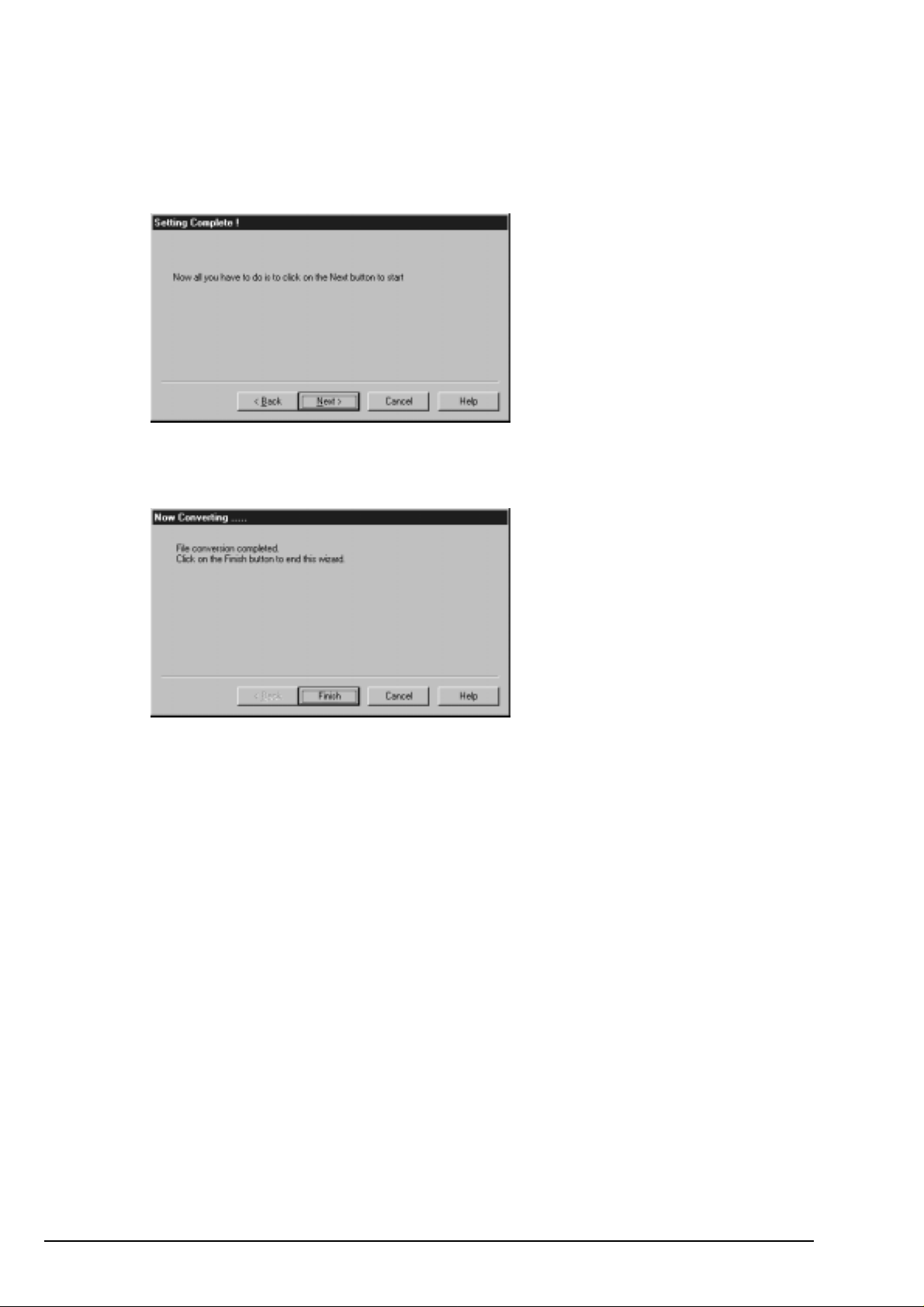
5.Click [Next]. The file conversion starts. It takes much time to convert an A VI file.
Conversion time depends on the type of compression format. Please wait patiently .
6.When conversion ends, you will see the screen below . Click [Finish].
Y ou can now do a video editing with your video editting software.
52
Page 57

6-2.How to convert other formats to the MS DV-AVI2 format?
Y ou can export a video to a DVCAM after you convert an existing AVI file to the MS DV-AVI2
format.
1.When you start the CompressA VI, you will see the screen below . Click [Execute].
2. Please select “Convert other video file format to DV-AVI file format” and
and choose NTSC or P AL. NTSC is used in the U.S.A. P AL is used in Europe and Asia(except
Japan). Then click [Next].
3.Please specify an orginal video file and a converted video file name. Click [Next].
53
Page 58

4.Click [Next]. It may take much time to convert an AVI file. Please wait patiently.
5.When conversion ends, you will see the screen below . Click [Finish].
Y ou can now export the converted data to a DVCAM by using RsDvCap.
54
Page 59

7. Setup for Macintosh
T o use the CBFW3 on Macintosh, follow the steps below .
1.Install the CBFW3 driver. Refer to the Chapter 7-1.
2.Insert the CBFW3. Refer to the Chapter 7-2.
3.Connect a FireWire device to the CBFW3. Refer to the Chapter 7-3.
Macintosh
55
Page 60

7-1.CBFW3 driver installation
Before you insert the CBFW3 into the PC Card slot, you have to install the CBFW3 driver .
T o install the CBFW3 driver, follow the steps.
1.Close all programs currently running on your computer .
2.Insert the CBFW3 CD-ROM into the CD-ROM drive.
3.The following icon will mount on the desktop.Double click the icon.
4.The following window will show up. Click the [CBFW3 Driver Installer] icon.
5.The software license window will show up. Click [Accept].
Macintosh
56
Page 61

6.The following window will show up. Click [Install].
7.The following window will show up. Click [Restart] to restart your Mac.
8.Open [Extensions] folder in the [System Folder]. If you can find the REX-CBFW Enabler ,
the CBFW3 driver was installed correctly .
Macintosh
57
Page 62

7-2.Inserting the CBFW3
1.Insert the CBFW3 into the PC Card slot as shown below .
Refer to the manual that accompanied with your Mac for the location of the PC Card slot.
2.If the following PC Card icon mount on the desktop, you succeeded the installation.
If the following PC Card icon mount on the desktop, you failed to succeed the installation.
In this case, the CBFW3 driver may not be installed correctly . Check the CBFW3 driver
is installed to the [Extensions] folder correctly .
Macintosh
NOTE
Y ou may not be able to insert another PC Card with the CBFW3 simultaneously .
Y ou may not be able to insert the CBFW3 in the upper PC card slot.
T o remove the PC Card fr om the Mac, refer to the manual that accompanied your Mac
for the instruction.
58
Page 63

7-3.Connecting a FireWire device to the CBFW3
;;;;;;;;;;;;;;;;;;;;;;;;;;
;;;;;;;;;;;;;;;;;;;;;;;;;;
;;;;;;;;;;;;;;;;;;;;;;;;;;
;;;;;;;;;;;;;;;;;;;;;;;;;;
;;;;;;;;;;;;;;;;;;;;;;;;;;
;;;;;;;;;;;;;;;;;;;;;;;;;;
;;;;;;;;;;;;;;;;;;;;;;;;;;
;;;;;;;;;;;;;;;;;;;;;;;;;;
;;;;;;;;;;;;;;;;;;;;;;;;;;
;;;;;;;;;;;;;;;;;;;;;;;;;;
;;;;;;;;;;;;;;;;;;;;;;;;;;
;;;;;;;;;;;;;;;;;;;;;;;;;;
;;;;;;;;;;;;;;;;;;;;;;;;;;
;;;;;;;;;;;;;;;;;;;;;;;;;;
Follow the steps to connect a 1394 Hard Disk Drive(HDD).
1.Insert the CBFW3 into the PC Card slot.
2.Connect the optional AC adapter(sold separately) to the CBFW3 only when you connect a
FireWire device which needs cable power such as a HDD, MO.
3.Connect a FireWire device to the CBFW3 with an FireW ire cable.
4.Y ou can connect the FireW ire device without turning off the Mac or FireWire device.
Only when you connect a FireWire device which
needs cable power such as a HDD, MO, this AC
Adapter is required.(Sold separately)
NOTE
1.The 6 pin to 6 pin cable is not included in the CBFW3 package.
2.The cable powered HDD, MO doesn’t work without a power source, typically DC +12V,
1.2A. Y ou can use our optional AC power adapter , DC +12V, 1.2A. Y ou can order this AC
power adapter . Refer to the Chapter 10.
6pin
Macintosh
4pin
59
Page 64

8. T roubleshooting
8-1.A camera can not be recognized
If your camera is recognized by our capture software(RsDvCap,RsDvStill), Camera list box in
RsDvCap or Video Device in RsDvStill shows the string named Microsoft DV Camera
and VCR. If the box is blank, your camera is not recognized.
General Solution:
1.PC Card is not firmly seated in the slot.
If your PC Card is inserted correctly , you will see the screen below in the Device Manager
and you can find a [T exas Instruments OHCI Compliant IEEE 1394 Host Controller] string.
Check here
2. If you use Windows 98 SE or W indows 2000,there have to be a [Microsoft DV Camera and
VCR] string under the “Imaging Device” in the Device Manager. If you can not find it, make
sure your DVCAM is powered on.
If you use Windows Me, there have to be a camera name string under the “Imaging Device” in
the Device Manager. If you can not find it, make sure your DVCAM is powered on.
60
Page 65

8-2.When you can not export smooth and clear
video image to a DVCAM(Windows 98SE/Me)
If you use Windows 2000, see 8-3.When you can not export smooth and clear video image
to a DVCAM(Windows 2000).
In the CBFW3 CD-ROM, there is the driver for CardBus Bridge property setting controller
named CBRPSET.VXD(for Windows 98 SE) or MERPSET.VXD(for Windows Me). This
driver improves DV export data transfer capability , so you will get clear and smooth video image
on your DVCAM screen. But please note, this driver does not affect any preview and capture
capability .
If you can not get smooth video image on your laptop PC, you need other solutions such as
fast CPU, big memory , and fast HDD. Also, DXMedia6.0 library , Powermanagement disable,
LAN disable control.
1. Before installation of the driver.
Y ou have to check the CardBus Bridge chip included in your laptop PC before the installation of
this driver. If your CardBus Bridge chip is not listed in the CardBus Bridges name list written in
the next page, the driver can not improve DV export transfer capability .
Here is how to check your CardBus Bridge chip name. Please follow the steps.
1.Click My Computer with the right button of the mouse.
2.Select Properties.
3.System Properties window will appear .
4.Click the Device Manager tab.
5.Double-click the “PCMCIA socket”.
6.Y ou can see some CardBus Bridge chip name string. If you can find your CardBus Bridge name
in the CardBus Bridges name list written in the next page, you should install the driver.
61
Page 66

CardBus Bridges name list
CardBus Bridge chip made by RICOH:
-Ricoh RL5C476 CardBus Controller
-Ricoh RL/RB5C478 CardBus Controller
-Ricoh RL5C475 CardBus Controller
CardBus Bridge chip made by TEXAS INSTRUMENTS(TI):
-T exas Instruments PCI-1210 CardBus Controller
-T exas Instruments PCI-121 1 CardBus Controller
-T exas Instruments PCI-1220 CardBus Controller
-T exas Instruments PCI-1221 CardBus Controller
-T exas Instruments PCI-1225 CardBus Controller
-T exas Instruments PCI-1250 CardBus Controller
-T exas Instruments PCI-1251/1251A CardBus Controller
-T exas Instruments PCI-1251B CardBus Controller
-T exas Instruments PCI-1260 CardBus Controller
-T exas Instruments PCI-1410 CardBus Controller
-T exas Instruments PCI-1420 CardBus Controller
-T exas Instruments PCI-1450 CardBus Controller
-T exas Instruments PCI-1451 CardBus Controller
-T exas Instruments PCI-4410 CardBus Controller
-T exas Instruments PCI-4450 CardBus Controller
-T exas Instruments PCI-4451 CardBus Controller
CardBus Bridge chip made by TOSHIBA:
-T oshiba ToPIC95 CardBus Controller
-T oshiba ToPIC97 CardBus Controller
-T oshiba ToPIC100 CardBus Controller
CardBus Bridge chip made by O2Micro:
-O2Micro 0Z6812 CardBus Controller
-O2Micro 0Z6832 CardBus Controller
-O2Micro 0Z6912 CardBus Controller
-O2Micro 0Z6933 CardBus Controller
62
Page 67

2. Restrictions.
If you come across the following CardBus Bridge chip, unfortunately you can not use the
CBFW3.
-Ricoh RL5C465 CardBus Controller
-Ricoh RL5C466 CardBus Controller
-Cirrus Logic PD6832 CardBus Controller
If you come across Ricoh CardBus Bridge RL5C476, please note the following
restrictions. The driver will improve DV export capability of CardBus Bridge RL5C476,
but this improvement may cause the following problems A) B).
A)Y ou can not use suspend/resume mode when you are using the CBFW3 if your
CardBus Bridge is RL5C476.
B)Y ou can not use another PC Card simultaneously with the CBFW3 if your CardBus
Bridge is RL5C476. Y ou can use only one CBFW3 with your laptop. You can use
another PC Card when the CBFW3 is removed if your CardBus Bridge is RL5C476.
63
Page 68

3.How to install the driver:CBPRSET .SYS or MERPSET .SYS
Y ou have already installed the driver [Texas Instruments OHCI Compliant IEEE 1394
Host Controller].
Y ou should replace it to the new “RA T OC 1394 CardBus Card(TI OS V ersion)” driver .
Y ou can replace it, simply following the instructins:
1.Insert the CBFW3 PC Card into the PC Card slot.
2.Click My Computer with the right button of the mouse.
3.Select Properties.
4.System Properties windows will appear.
5.Click the Device Manager tab.
6.Double-click “1394 Bus Controller” icon.
Y ou can find a [Texas Instruments OHCI Compliant IEEE 1394 Host Controller] as
shown below and select it and click the [Properties] button.
64
Page 69

7.Click the Driver tab and click [Update Driver ...].
8.Y ou will see the screen below if you use Windows 98SE. Click [Next].
Y ou will see the screen below when you use Windows Me. Select [Specify the location of the
driver(Advanced)] and click [Next].
65
Page 70

9.Y ou will see the screen below when you use Windows 98 SE. Select [Display a list of all
drivers in a specific location,so you can select the driver you want] and click [Next].
Y ou will see the screen below when you use Windows Me. Select [Display a list of all drivers
in a specific location,so you can select the driver you want] and click [Next].
66
10.Y ou will see the screen below . Click [Have Disk...].
Page 71

11.You will see the screen below . Set the CBFW3 CD-ROM in the CD-ROM drive and type
“D\Win98SE” or “D\WinMe”, where “D” means the CD-ROM drive. When you use
Windows 98 SE, type “D\W in98SE”. When you use W indowsME, type “D\WinMe”. After
that, click [OK].
12.Y ou will see a [RA TOC 1394 CardBus Card(TI OS Version)] string as shown below .
Click [Next].
13.Y ou will see the screen below . Click [Next].
67
Page 72

14.If the following message appears,make sure that the CBFW3 CD-ROM is inserted in the
CD-ROM drive. After that, click [OK].
15.When a dialog box says [The file cbrpset.vxd on RA TOC FW Install CD can not be
found. Insert RA TOC FW Install CD in the selected drive,and click OK.], type
“D:\Win98SE” and click [OK]. This message may appears only when your Windows is
Windows 98SE.
If a dialog box says [The file MERPSET.VXD was not found.Windows needs the disk
labeled ‘RATOC FW Install CD’ to continue. This disk may be provided by your
computer or device manufacturer .], type “D:\WinMe”and click [OK].
This message may appears only when your Windows is W indows Me.
68
Page 73

16.Y ou will see the screen below . Click [Finish].
17.Y ou will see the screen below . Click [Yes].
Y ou have now completed the installation of the driver . Please try DV Export function with
RsDvCap.exe.
18.Make sure you can find a [RA TOC 1394 CardBus Card(TI OS V ersion)] string in the
Device Manager.
If there is yellow “!” mark on a [RA TOC 1394 CardBus Card(TI OS V ersion)] string,
restart your laptop PC again.
69
Page 74

8-3.When you can not export smooth and clear
video image to a DVCAM(Windows 2000)
If you use Windows 98 SE/W indows Me, see 8-2.When you can not export smooth and clear
video image to a DVCAM(Windows 98SE/Me).In the CBFW3 CD-ROM, there is the driver
for CardBus Bridge property setting controller named CBPRSET.SYS. This CBPRSET.SYS
driver improves DV export data transfer capability , so you will get clear and smooth video image
on your DVCAM screen. But please note, this driver does not affect any preview and capture
capability . If you can not get smooth video image on your laptop PC, you need other solutions such
as fast CPU, big memory, and fast HDD. Also, DXMedia6.0 library , Powermanagement disable,
LAN disable control.
1. Before installation of the driver.
Y ou have to check the CardBus Bridge chip included in your laptop PC before installation of
this driver. If your CardBus Bridge chip is not listed in the CardBus Bridges name list
written in the next page, the driver can not improve DV export transfer capability .
Here is how to check your CardBus Bridge chip name. Please follow the steps.
1.Click My Computer with the right button of the mouse.
2.Select Properties.
3.Click the Hardware tab.
4.Click the Device Manager button.
5.Double-click the “PCMCIA adapters”.
6.Y ou can see some CardBus Bridge chip name string. If you can find your CardBus Bridge
name in the CardBus Bridges name list written in the next page, you should install the
driver.
70
Page 75

CardBus Bridges name list
CardBus Bridge chip made by RICOH:
-Ricoh RL5C476 CardBus Controller
-Ricoh RL/RB5C478 CardBus Controller
-Ricoh RL5C475 CardBus Controller
CardBus Bridge chip made by TEXAS INSTRUMENTS(TI):
-T exas Instruments PCI-1210 CardBus Controller
-T exas Instruments PCI-121 1 CardBus Controller
-T exas Instruments PCI-1220 CardBus Controller
-T exas Instruments PCI-1221 CardBus Controller
-T exas Instruments PCI-1225 CardBus Controller
-T exas Instruments PCI-1250 CardBus Controller
-T exas Instruments PCI-1251/1251A CardBus Controller
-T exas Instruments PCI-1251B CardBus Controller
-T exas Instruments PCI-1260 CardBus Controller
-T exas Instruments PCI-1410 CardBus Controller
-T exas Instruments PCI-1420 CardBus Controller
-T exas Instruments PCI-1450 CardBus Controller
-T exas Instruments PCI-1451 CardBus Controller
-T exas Instruments PCI-4410 CardBus Controller
-T exas Instruments PCI-4450 CardBus Controller
-T exas Instruments PCI-4451 CardBus Controller
CardBus Bridge chip made by TOSHIBA:
-T oshiba ToPIC95 CardBus Controller
-T oshiba ToPIC97 CardBus Controller
-T oshiba ToPIC100 CardBus Controller
CardBus Bridge chip made by O2Micro:
-O2Micro 0Z6812 CardBus Controller
-O2Micro 0Z6832 CardBus Controller
-O2Micro 0Z6912 CardBus Controller
-O2Micro 0Z6933 CardBus Controller
71
Page 76

2. Restrictions.
If you come across the following CardBus Bridge chip, unfortunately you can not use the
CBFW3.
-Ricoh RL5C465 CardBus Controller
-Ricoh RL5C466 CardBus Controller
-Cirrus Logic PD6832 CardBus Controller
If you come across Ricoh CardBus Bridge RL5C476, please note the following
restrictions. The driver will improve DV export capability of CardBus Bridge RL5C476,
but this improvement may cause the following problems A) B).
A)Y ou can not use suspend/resume mode when you are using the CBFW3 if your
0CardBus Bridge is RL5C476.
B)Y ou can not use another PC Card simultaneously with the CBFW3 if your CardBus
Bridge is RL5C476. Y ou can use only one CBFW3 with your laptop. You can use
another PC Card when the CBFW3 is removed if your CardBus Bridge is RL5C476.
72
Page 77

3.How to install the driver:CBPRSET .SYS
Y ou have already installed the driver [Texas Instruments OHCI Compliant IEEE 1394
Host Controller].
Y ou should replace it to the new “RA T OC 1394 CardBus Card(TI OS V ersion)” driver .
Y ou can update and replace it, simply following the instructions below .
1.Insert the CBFW3 PC Card into the PC Card slot.
2.Click My Computer with the right button of the mouse.
3.Celect Properties.
4.Click the Hardware tab.
5.Click the Device Manager button. Y ou will see the screen below .
6.Double-click “IEEE1394 Bus host controllers” icon.
Y ou can find a [Texas Instruments OHCI Compliant IEEE 1394 Host Controller] string
as shown below and select and double-click it.
73
Page 78
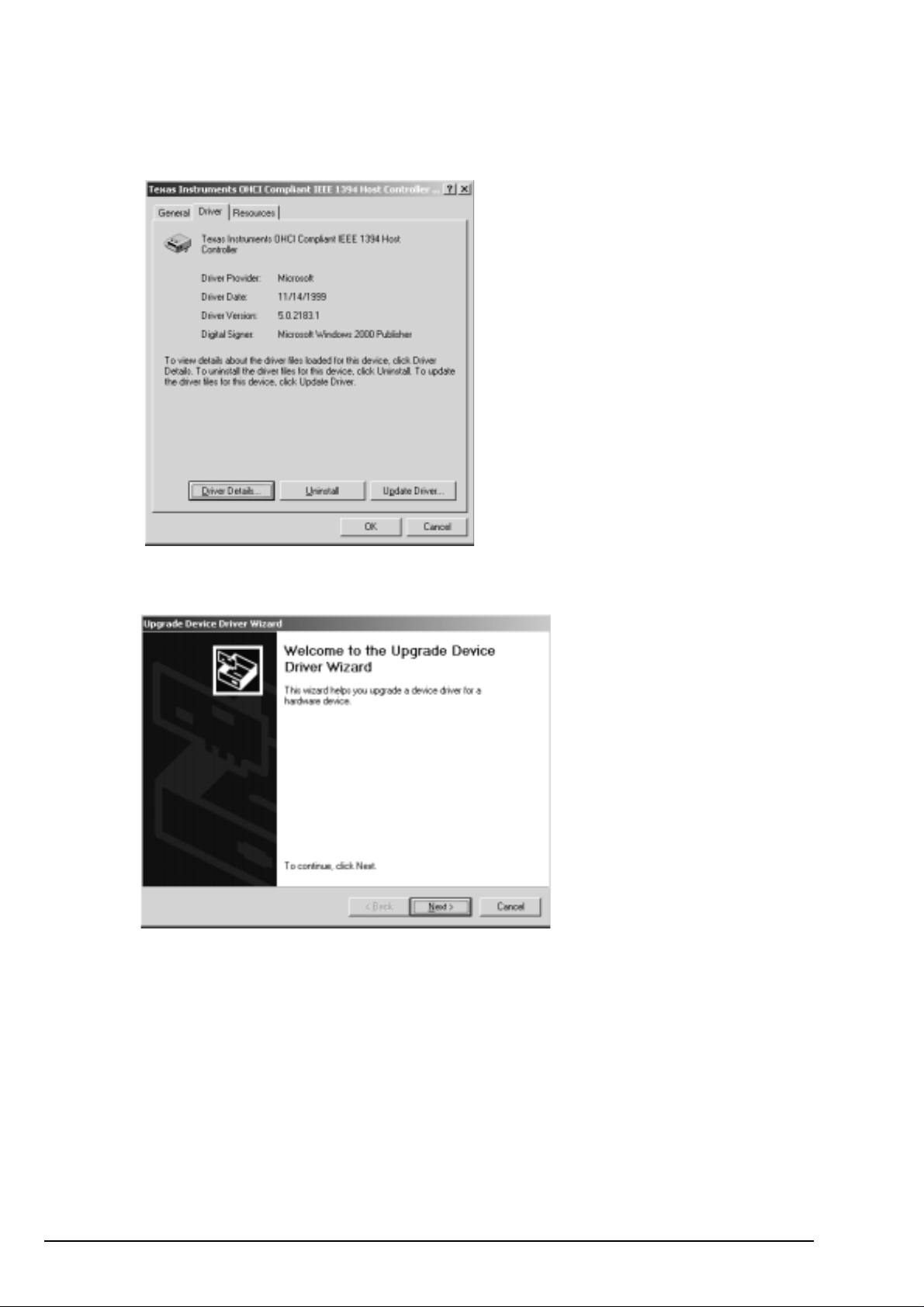
7.Y ou will see the screen below . Click the Driver tab and click [Update Driver ...].
8.Y ou will see the screen below . Click [Next].
74
Page 79

9.Y ou will see the screen below . Check [Sear ch for a suitable driver for my device
(recommended)] and click [Next].
10.Y ou will see the screen below . Check [Specify a location] and click [Next].
11.You will see the screen below . Insert the CBFW3 CD-ROM and type “D:\Win2000”,
where D means your CD-ROM drive and click [OK].
75
Page 80

12.Y ou will see the screen below . Click [Next].
13.Y ou will see the screen below . Click [Finish].
76
Page 81

14.Click [Close].
15.Y ou will see the following message box. Click [Yes].
Y ou have now completed the installation of the driver . Please try DV Export function with
RsDvCap.exe.
16.Make sure there is a [RA TOC 1394 CardBus Card (TI Win2K version)] string in the
Device Manager.
IIf there is yellow “!” mark on [RA TOC 1394 CardBus Card (TI Win2K version)], restart
your PC again.
77
Page 82

8-4. A captured file is choppy or jerky
IThe data rate from a DVCAM is 3.6MB/sec. If your HDD sustainted data write rate is lower
than 3.6MB/sec., a captured file may get choppy or jerky when you play back the file.
T o avoid this trouble, enable DMA function of your HDD, following the steps.
1.Open “Device Manager”.
2.Select your Disk drives as shown below and click the Properties buton.
3.Click the [Setting] tab and if DMA box is not checked,check here.
But, please note that if your HDD is not Ultra DMA HDD, don’t check here.
T o make sure that your HDD is Ultra DMA HDD, refer to your HDD manual.
78
Page 83

8-5.Using the format utility named FRFMTW9X.EXE
Y ou can format a 1394 storage device such as a HDD, Zip, MO with format utility named
FRFMTW9X.EXE. This utility is included in the CBFW3 CD-ROM. This FRFMTW9X.EXE
runs only on Windows 98SE, W indows Me. If you want to format a 1394 storage device on
Windows 2000, refer to 8-6.Formatting media on W indows 2000.
(Caution)
You can not format a CD-R, CD-RW or DVD-RAM.
Follow the steps to format a 1394 storage drive:
1.Make sure a 1394 storage device is connected and powered on.
2.If the device is a removable drive and a media is not inserted, insert a media.
3.Insert the CBFW3 CD-ROM into the CD-ROM drive.
4.Open [My Computer] and double click the CD-ROM drive icon.
Double click the FRFMTW9X folder and FRFMTW9X.EXE file.
(Caution)
The drive list window shows all the devices connected to USB, SCSI port on your PC.
Be sure to select the drive connected to the CBFW3.
5.Y ou will see the window below and select the drive you want to format.
And click the [Select] button.
79
Page 84

6.Y ou will see the screen below . Select [Initialize/Format media] from the [Edit] menu.
7.Y ou will see the Initialize/Format screen below . Select format type. If you want to do Low Level
Format simultaneously , check [Low Level Format]. Then, click [OK].
(Caution)
You can do low level format only for a
HDD, MO which is converted from
SCSI interface to IEEE1394 interface.
If you get an error message saying you
failed to initialize when you do low level
format, the IEEE1394(FireWire) device
80
itself can not treat low level format. In
this case, don't put a check mark at
[Low level format] when you format the
device.
Page 85

8.If you selected IBM-PC/A T FDISK format at step 7), the message box saying [Y ou should create
partition next] appears. Then, click [OK]. Y ou will see the screen shown in the step 6) and select
[Create Partition] from the [Edit] menu. After that, you will see the screen below. Select [File
System] from the list box and set Partition size, using the slider bar. Then, click [OK] to create
partition.
If you selected Super FD format at step 7), you will see a screen similar to the following. Select [File
System] from the list box.
9.Y ou must restart your computer for your information to take effect.
If you are using a removable media, the media will be ejected to take effect.
So, you do not need to restart your computer.
81
Page 86

8-6.Formatting media on Windows 2000
When you want to format a 1394 storage device such as a HDD, Zip, MO on Windows 2000,
you can use [Computer Management].
Here is a brief explanation:
1.Open [My Computer] and double click [Control Panel].
2.Double click [Administrative T ools] and start [Computer Management].
3.The following window will show up. Select [Disk Managemet] of the [Storage].
For more information, refer to the Windows 2000 help or documents.
82
Page 87

9. Registration and Tech-Support
9-1. How to Register
W e highly recommend to register yourself as our customer through our on-line registration.
1. On the Internet, access our site (http://www .ratocsystems.com/english/)
2. Follow window menu guide to register.
3. Fill out and submit the registration form.
9-2. Software Update and Support
-Software Update-
The latest driver and application software are subject to change for improvement or bug fix.
Y ou can download the latest version from our web site.
(http://www .ratocsystems.com/english/)
-T echnical Support-
Y ou can get a T ech support from RA T OC at the following.
(Open Monday - Friday ,9:30A.M. to 5:00P .M.(PST))
RA TOC Systems International,Inc. T ech support
Address: 1933 O’T oole A venue Suite A109
SanJose, CA 95131, U.S.A.
Phone : (408)955-9400
Fax : (408)955-9402
E-mail : int-support@rexpccard.co.jp
W eb : http://www .ratocsystems.com/english/
NOTE
Please include the following information:
•Our product name, serial number , and pr oduct description
•Host Computer Name, Windows version
•Application software/driver version
83
Page 88

10. Options
Options are available (sold separately) at the web site:
1. http://www.ratocsystems.com/english/
2. http://www.fir ewireshop.com
-CBFW-466 (4pin-6pin IEEE1394(FireWire) cable(6 feet))
-CBFW-666 (6pin-6pin IEEE1394(FireWire) cable(6 feet))
-CBFW-463 (4pin-6pin IEEE1394(FireWire) cable(3 feet))
-CBFW-663 (6pin-6pin IEEE1394(FireWire) cable(3 feet))
-CBFW-CP A (AC Adapter for the CBFW3, DC +12V, 1.2A)
If you have any questions about these options, contact to:
RA TOC Systems Insternational, Inc. T ech Support:
TEL : (408)955-9400
F AX: (408)955-9402
E-mail: int-support@rexpccard.co.jp
84
Page 89

11. Specifications
Product Name :CBFW3 IEEE1394 CardBus PC Card
Transfer :PC Card Standard(CardBus) 32bit Bus Master
Data Transfer Rate :100/200/400Mbps
Power Requirements :
Voltage :+3.3V(Supplied from PC Card Slot)
Current :110mA (Idle)
220mA (MAX)
Operating Environment :
Temperature : 0°C(32°F)-55°C(131°F)
Relative humidity: 95% Max.(Non-condensing)
Cable power input jack :DC 8 to 30V, 3A max
GND +DC (5.5φ - 2.1φ)
85
Page 90

Appendix
Trademarks
-Windows is a registered trademark of Microsoft Corporation.
-Sony Corporation has a original copyright of SONYDVCR.SYS.
-Other brand and product names may be registered trademarks or trademarks of their respective holders.
I)FCC Statement
This equipment has been tested and found to comply with the limits for a Class B digital device, pursuant to Part 15 of
the FCC Rules. These limits are designed to provide reasonable protection against harmful interference in a residential
installation. This equipment generates, uses and can radiate radio frequency energy and, if not installed and used in
accordance with the instructions, may cause harmful interference to radio communications. However, there is no guarantee
that interference will not occur in a particular installation. If this equipment does cause harmful interference to radio or
television reception, which can be determined by turning the equipment off and on, the user is encouraged to try to
correct the interference by one or more of the following measures:
(1) Reorient or relocate the receiving antenna.
(2) Increase the separation between the equipment and receiver.
(3) Connect the equipment into an outlet on a circuit different from that to which the receiver is connected.
(4) Consult the dealer or an experienced radio/TV technician for help.
Changes or modifications not expressly approved by the party responsible for compliance may result in this unit not
complying with FCC Rules Part 15.
II)CE Statement
This device complies with EN55022(class B) and EN55024.
86
