Page 1
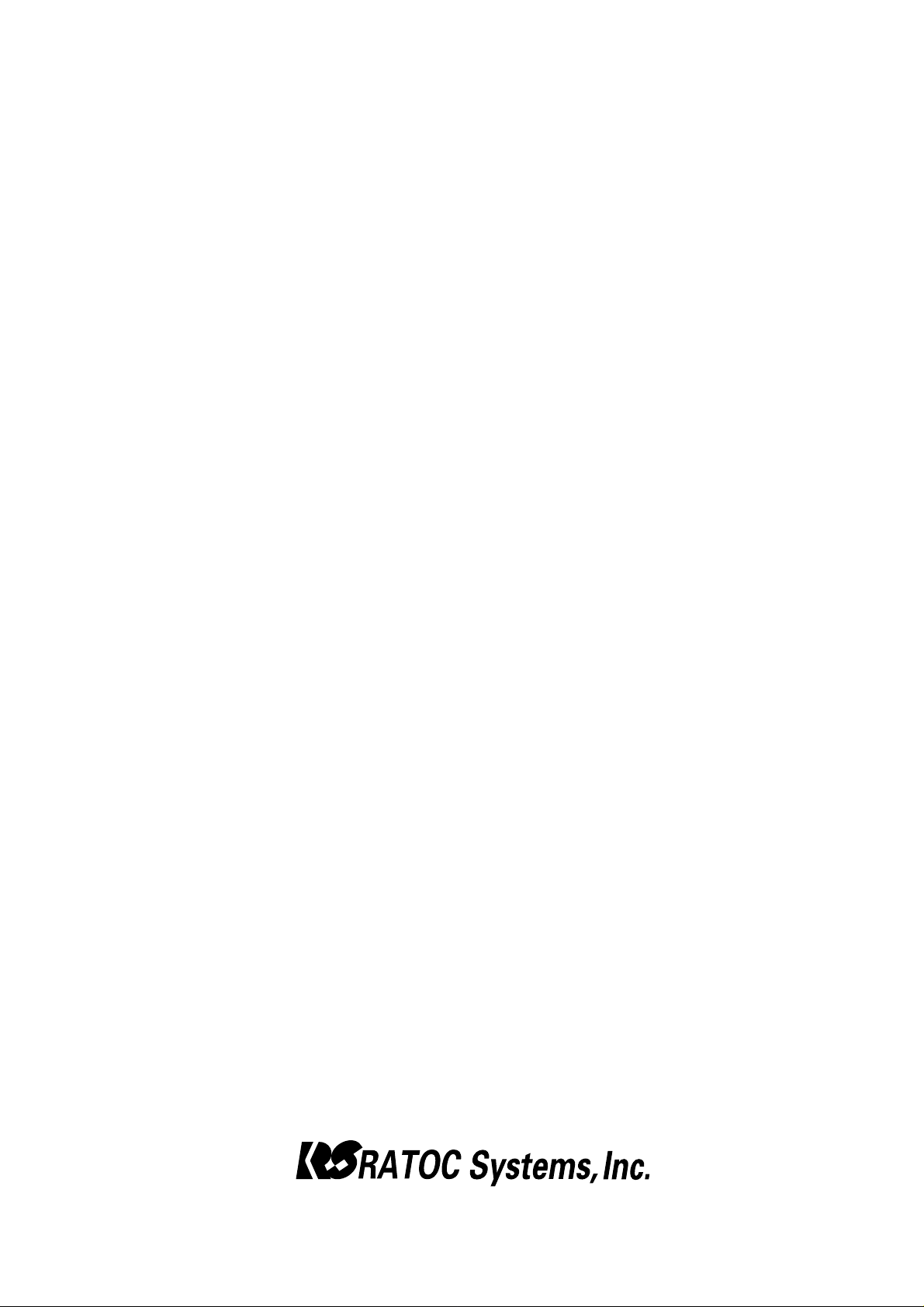
Ultra Wide SCSI (FAST-40)
CardBus PC Card
CB32U
User’s Guide
April 2002
Rev. 3.0
Page 2
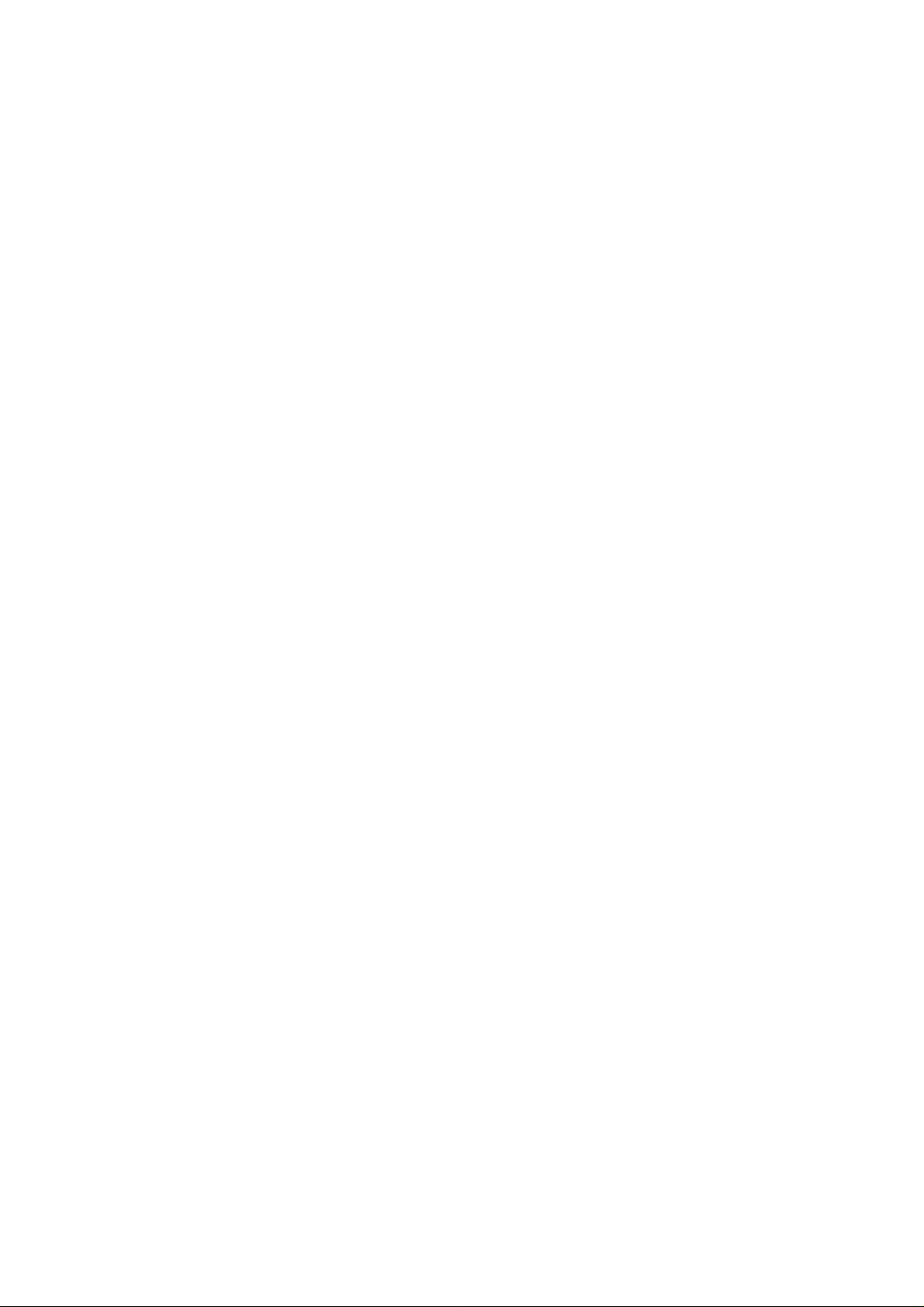
CB32U
1. Introduction........................................................................... 1
1-1. Package Confirmation..................................................................................................... 1
1-2. System Requirements ...................................................................................................... 1
2. Setup....................................................................................... 3
2-1. Windows 95 Setup ............................................................................................................3
2-1-1. Installing the CB32U on Windows 95.................................................................... 3
2-1-2. Confirming the Installation ......................................................................................7
2-1-3. Removing the CB32U ............................................................................................. 8
2-2. Windows 98 Setup ............................................................................................................9
2-2-1. Installing the CB32U on Windows 98.................................................................... 9
2-2-2. Removing the CB32U ...........................................................................................13
2-3. Windows Me Setup ........................................................................................................14
2-3-1. Installing the CB32U on Windows Me................................................................ 14
2-3-2. Removing the CB32U ...........................................................................................17
2-4. Windows NT4.0 Setup.................................................................................................... 18
2-4-1. Installing the CB32U driver..................................................................................19
2-4-2. Confirming the installation of the CB32U driver................................................ 22
2-4-3. Removing the CB32U ............................................................................................23
2-5. Windows 2000 Setup.................................................................................................................25
2-5-1. Installing the CB32U on Windows 2000............................................................... 24
2-5-2. Confirming the Installation ................................................................................... 29
2-5-3. Removing the CB32U ............................................................................................30
2-6. Windows XP Setup .........................................................................................................31
2-6-1. Installing the CB32U on Windows XP.................................................................. 31
2-6-2. Confirming the Installation ................................................................................... 36
2-6-3. Removing the CB32U .............................................................................................37
3. Using SCSI devices.............................................................. 38
3-1. Connecting a SCSI device.............................................................................................. 38
3-2. Confirming the SCSI device Connection....................................................................... 40
4. Installing SCSI Utility ........................................................ 42
4-1. Format Utility.................................................................................................................. 43
4-2. REXSCSI Configuration Utility..................................................................................... 46
4-3. SCSI Device Check Utility .............................................................................................48
Page 3
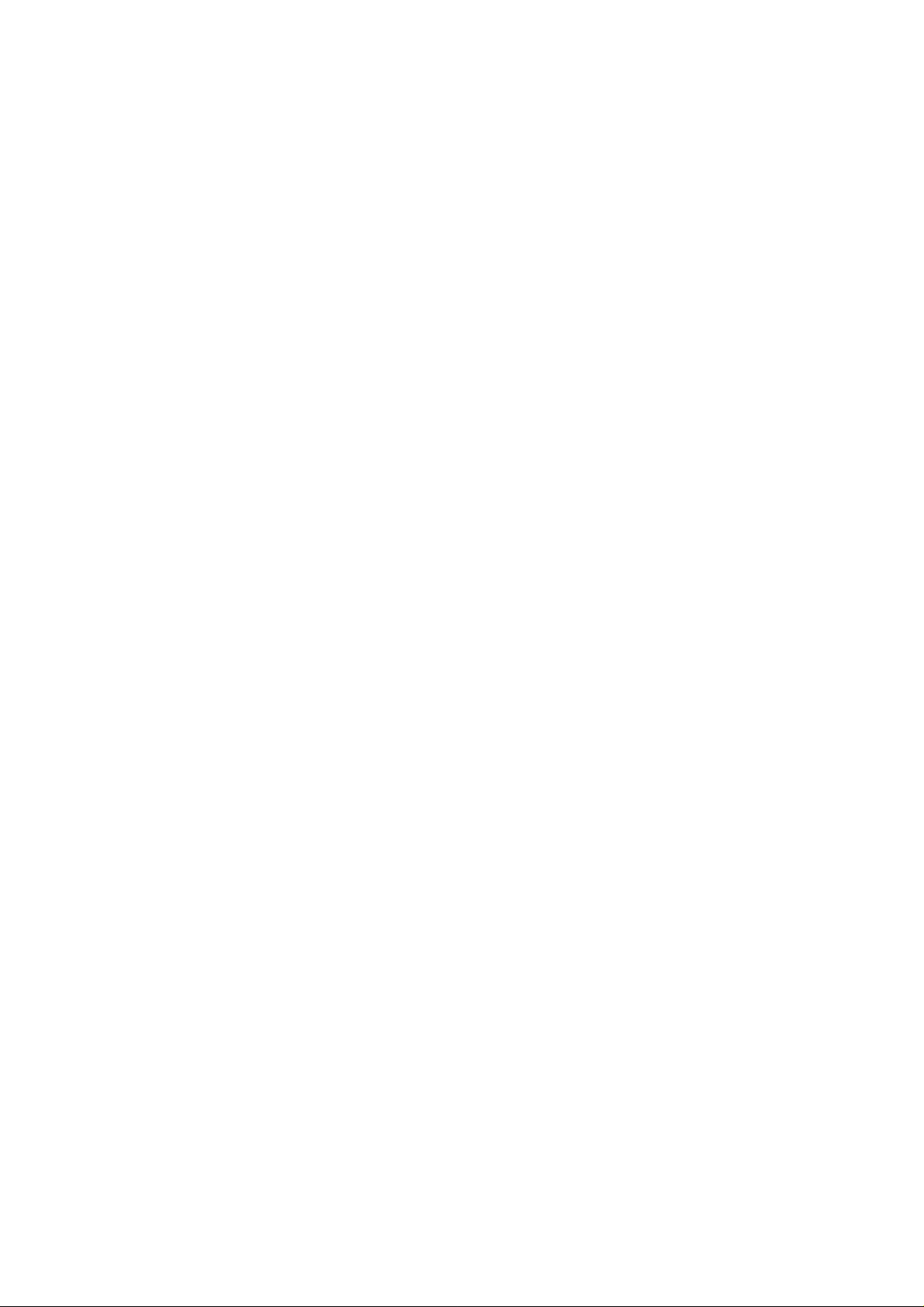
5. Installing Windows 95/98 ................................................... 50
5-1. Making a Windows 95 startup floppy disk.................................................................... 51
5-2. Making a Windows 98 startup floppy disk...................................................................... 52
6. Installing Windows 2000......................................................57
6-1. Upgrading Windows 98 or Windows NT4.0 to Windows 2000 .....................................57
6-2. Installing a new copy of Windows 2000 from Windows 98/NT4.0................................ 58
6-3. Installing Windows 2000 with a Windows 95/98 startup disk ....................................... 58
7. Linux .................................................................................... 59
7-1. How to install the driver for Linux................................................................................. 59
7-2. SCSI Configuration Utility for Linux:inicconf ............................................................... 62
8. Troubleshooting................................................................... 67
8-1. Deleting the CB32U driver completely ......................................................................... 67
8-1-1. Deleting the CB32U driver on Windows 95/98/Me............................................. 67
8-1-2. Deleting the CB32U driver on Windows NT4.0 ..................................................68
8-1-3. Deleting the CB32U driver on Windows 2000..................................................... 69
8-2. Updating the CB31U driver for Windows95/98...............................................................70
8-3. If my laptop is made by TOSHIBA ...............................................................................76
8-4. If I use FUJITSU MO(M2512A, M2513A).................................................................. 76
8-5. “? PCMCIA Card Services” appears ........................................................................... 76
8-6. The CB32U is registered as PCI Bridge....................................................................... 77
8-7. The CB32U is registered as PCI SCSI BUS Controller............................................... 77
8-8. When I try to capture image,I get an error on Windows 98......................................... 77
8-9. Unknown Device Window appears ................................................................................ 78
8-10. When I can not finish Windows 95/98.......................................................................... 78
8-1 1. When I can not detect a SCSI Scanner on WindowsNT/2000.................................... 80
8-12. When I can not assign a drive letter............................................................................ 81
9. Registration and Tech-Support.......................................... 82
9-1. How to Register...............................................................................................................82
9-2. Driver update and support..............................................................................................82
10. Specifications.......................................................................83
Page 4
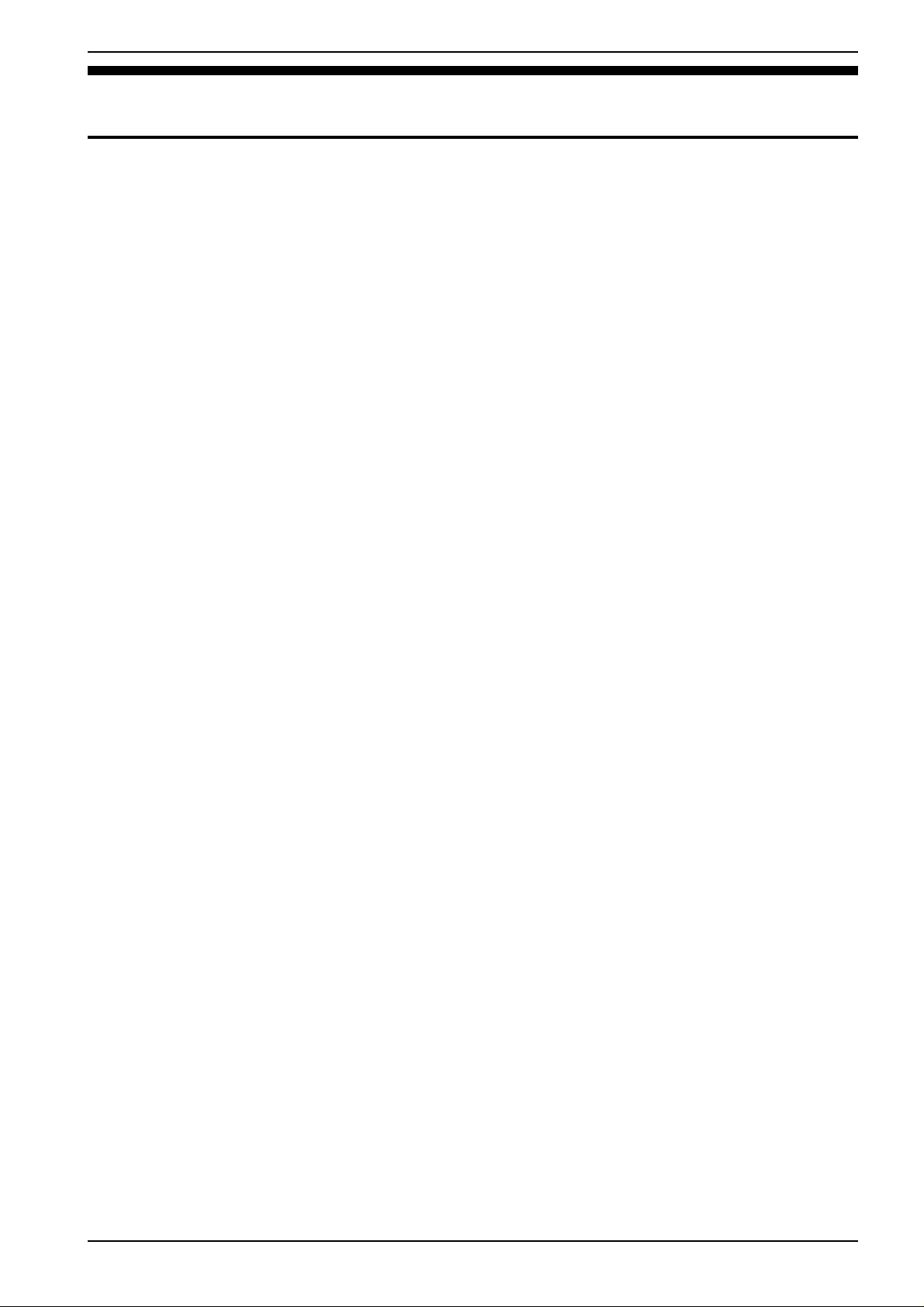
1. Introduction
1. Introduction
This User’s Guide describes how to install, use, and troubleshoot the RA TOC CB32U Ultra W ide SCSI CardBus
PC Card(called CB32U in this User’s Guide). The information in the README.TXT file on the floppy disk may
include the latest information. Be sure to read the README.TXT file as well.
1-1. Package Confirmation
Check package contents:
• CB32 Ultra Wide SCSI CardBus PC Card
• CB32 setup floppy disk (3pcs)
• CB32U User’s Guide (This document)
• High-Density 50-pin cable
• High-Density 68-pin cable
NOTE
If any of these items are missing from the CB32U retail package, contact your supplier
immediately.
1-2. System Requirements
• PC with a CardBus slot
• Windows 95B/W indows 95C/Windows 98/W indows 98 SE(Second Edition)
Wsindows NT4.0/Windows 2000/W indows Me(Millennium Edition)/Windows XP
NOTE
If the version of your Windows 95 is 4.00.950 or 4.00.950 A, you can not use the CB32U.
1
Page 5

2. Setup
2. Setup
When you use Windows 95, proceed to Chapter 2-1.
When you use Windows 98, proceed to Chapter 2-2.
When you use Windows Me, proceed to Chapter 2-3.
When you use Windows NT4.0, proceed to Chapter 2-4.
When you use Windows 2000, proceed to Chapter 2-5.
When you use Windows XP, proceed to Chapter 2-6.
Restrictions
• At least one SCSI device must supply termination power to the SCSI bus. Read your SCSI device
manual if you are not sure whether the SCSI device provides termination power. But, there is an exception.
Y ou can connect Iomega Zip drive to the CB32U, though the Zip drive can not provide termination
power.
• Y ou can not boot up system from a SCSI device connected to the CB32U. Do not install Operating
System into a SCSI device connected to the CB32U because you can not boot up system from it.
• Y ou can not format a HDD, Jaz, Zip drive connected to the CB32U with FDISK command. And you
can not use software using DISK-BIOS(INT 13h). If you want to format and create partition, use our
SCSI utility . Refer to Chapter 4-1.
• Do not enable virtual memory setting for a HDD, Jaz, Zip drive connected to the CB32U.
• The CB32U does not support DOS mode of Windows 98/95.
• The total length of cabling on the SCSI bus shoud not exceed 5ft(1.5m).
• It is not recommended that you connect more than two SCSI devices in daisy-chain.
• If your PC has only one PC card slot which is connected to a floppy disk drive, you have to copy the
files in the floppy disk supplied from us onto your HDD before you set up the CB32U.
• Do not turn off your SCSI device connected to the CB32U when you have the PC in stanby/suspend.
If you want to have the PC in standby/suspend mode, remove the CB32U from the PC.
• Y ou can not connect a narrow SCSI device to a wide SCSI device connected to the CB32U.
Y ou can not connect a wide SCSI device to a narrow SCSI device connected to the CB32U.
• CardWizard software is required to use the CB32U on W indows NT4.0.
The CardWizard software is available through www .systemsoft.com.
Y ou have to purchase it from the web site and install it before you use it on W indows NT4.0.
2
Page 6

2. Setup
2-1. Windows 95 Setup
Here’s how to get started with the CB32U and SCSI devices on W indows 95:
1. Read the restrictions before you install the CB32U.
2. Install the CB32U into the PC. Refer to Chapter 2-1-1.
3. Confirm the installation. Refer to Chapter 2-1-2.
4. Remove the CB32U from the PC. Refer to Chapter 2-1-3.
5. Connect a SCSI device. Refer to Chapter 3-1.
6. Confirm the SCSI connection. Refer to Chapter 3-2.
2-1-1. Installing the CB32U on Windows 95
1. Check your V ersion of W indows 95.
Windows95
a. Right-click on My Computer.
b. Select Properties. Y ou will see the System Properties window below .
c. Click the General tab.
d. If you can find 4.00.950 B or 4.00.950 C, you can use the CB32U.
NOTE
If the version of your Windows 95 is 4.00.950 or 4.00.950 A, you can not use the CB32U.
3
Page 7
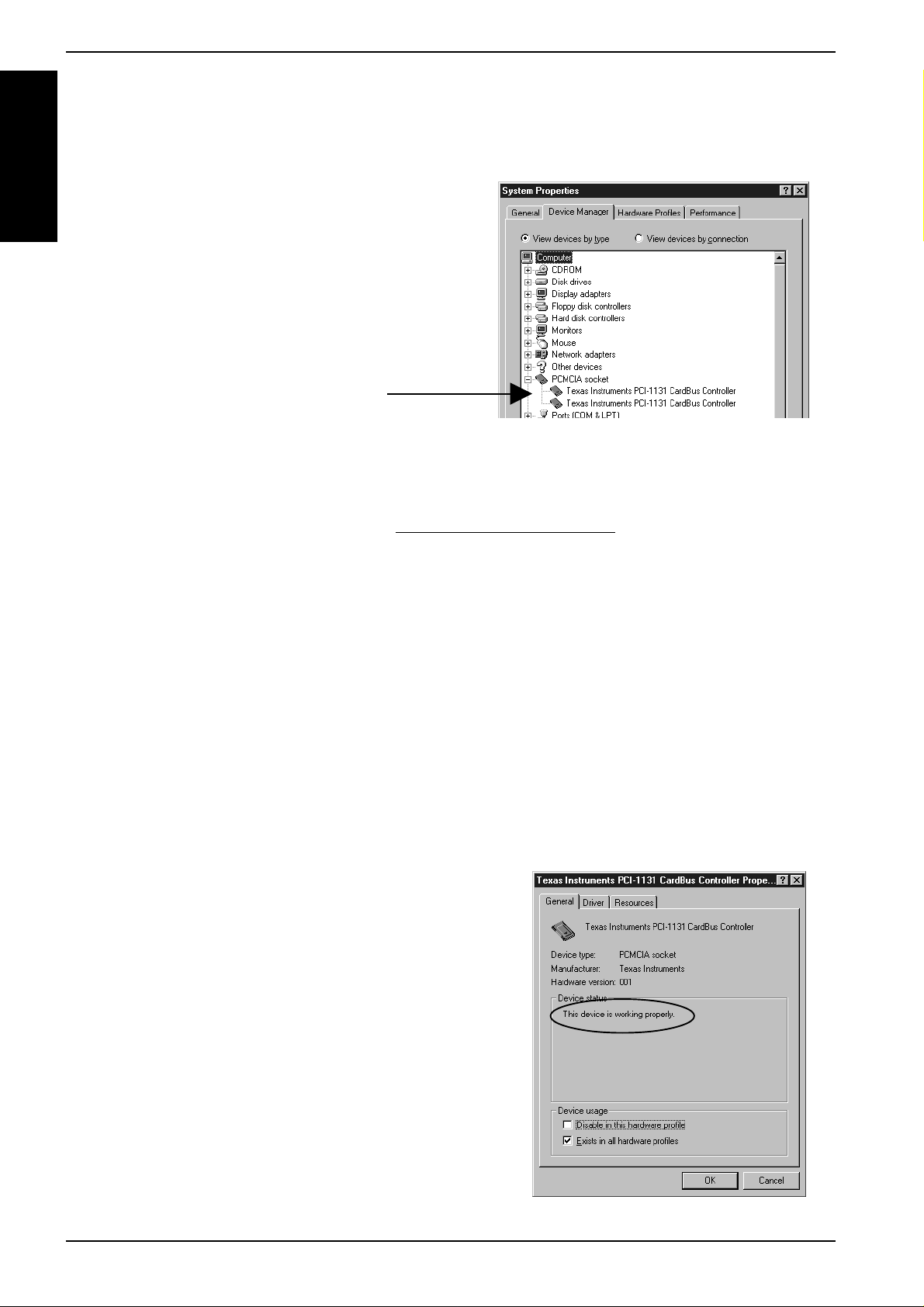
2. Setup
2. Check to see if your PCMCIA Controller supports CardBus PC Cards.
a. In the System Properties window shown below, click the Device Manager tab.
b. Double-click PCMCIA socket and make sure there is a CardBus controller name string without
Windows95
NOTE
If a CardBus controller name string does not appear , or if it appears with a “!” or “X” mark next
to it, enable the CardBus controller with PC Card (PCMCIA) Wizard. For more information,
please contact your PC manufacturer .
“!” or “X” marks.
If you find a PCIC or compatible PCMCIA controller string under the PCMCIA socket, your PC
Card slot may not support CardBus PC Cards or CardBus setting may be set disable in the
BIOS of your PC. If CardBus setting is set disable in the BIOS, select CardBus from Disable/PCIC
Compatible/CardBus option in the BIOS to set CardBus setting enable.
c. Double-click the CardBus controller name string to show the property window . If This device is
working properly appears under the Device status, you can use the CB32U.
4
Page 8
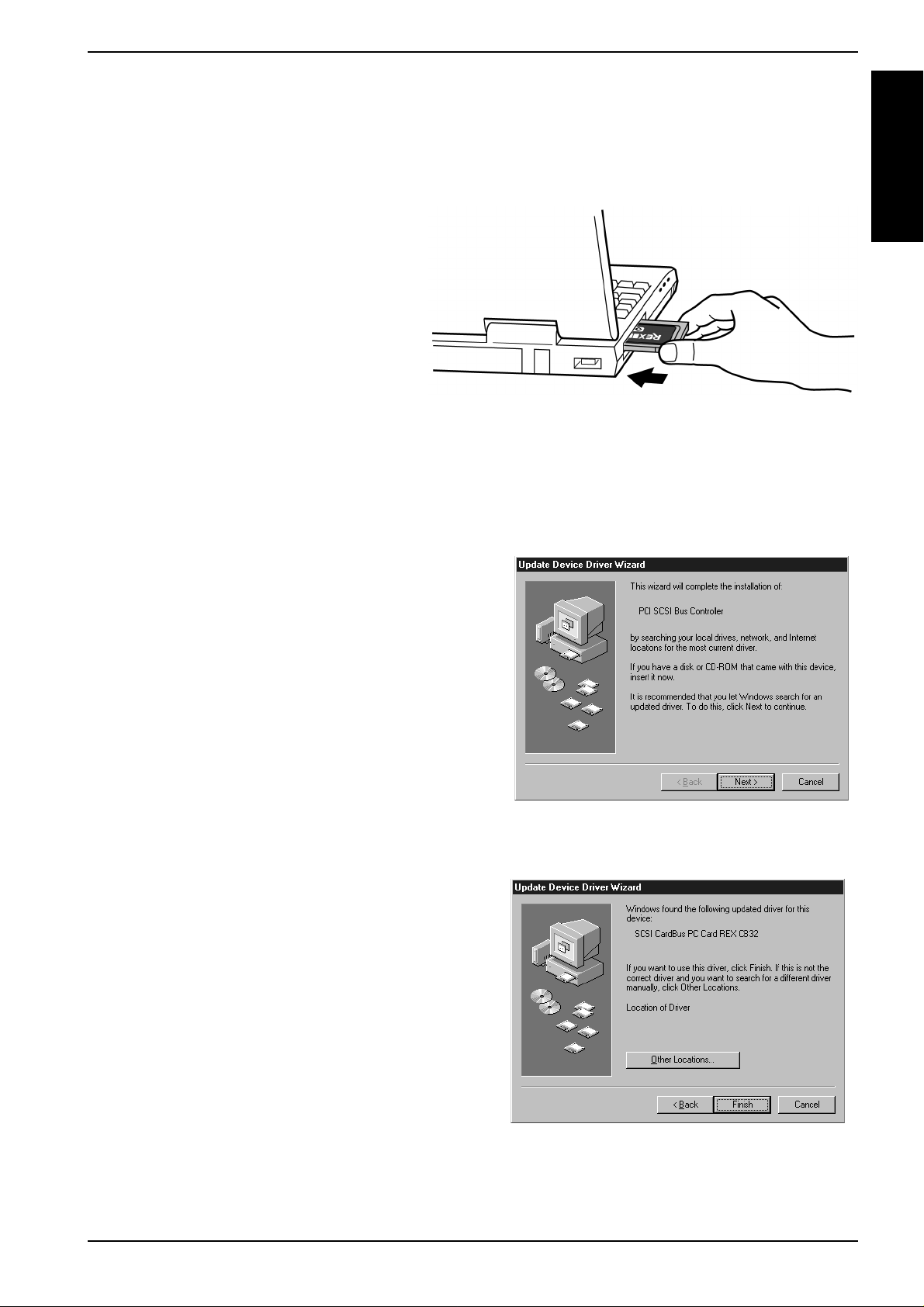
2. Setup
3. Grasp the CB32U by the edges with the label facing upward. Insert the CB32U into the slot and push it
in until it is firmly seated. If the CB32U can not be firmly seated, check to see if the PC Card slot supports
CardBus PC Cards. If the following window as shown at step 4 does not appear, the PC may not
support CardBus PC Cards. For more information, contact your PC manufacturer .
4. When the Update Device Driver Wizard Window Appears
Windows95
a. When the Update Device Driver Wizard window appears, insert the CB32U floppy disk for
Windows 98/95 and click Next.
b. When SCSI CardBus PC Card REX CB32 appears in the window, click Finish.
5
Page 9

2. Setup
Windows95
c. If a message requesting insertion of a floppy disk appears, click OK.
d. The Copying Files... dialog appears. T ype a:\ for the source of files and click OK.
e. Wait until the PC Card (PCMCIA) icon appears on the W indows taskbar . This icon indicates that
the CB32U is recognized.
f. Remove the floppy disk from the PC.
6
Page 10

2. Setup
2-1-2. Confirming the Installation
1. Right-click on My Computer.
2. Select Properties. You will see the System Properties window below .
3. Click the Device Manager tab.
Windows95
4. Double-click SCSI Controllers in the list.
5. Make sure there is a SCSI CardBus PC Card REX CB32 string without “!” or “X” marks.
6. Double-click the SCSI CardBus PC Card REX CB32 string to show the property window .
7. Click the General tab. If This device is working properly appears under Device status, you
have installed the CB32U driver correctly .
7
Page 11
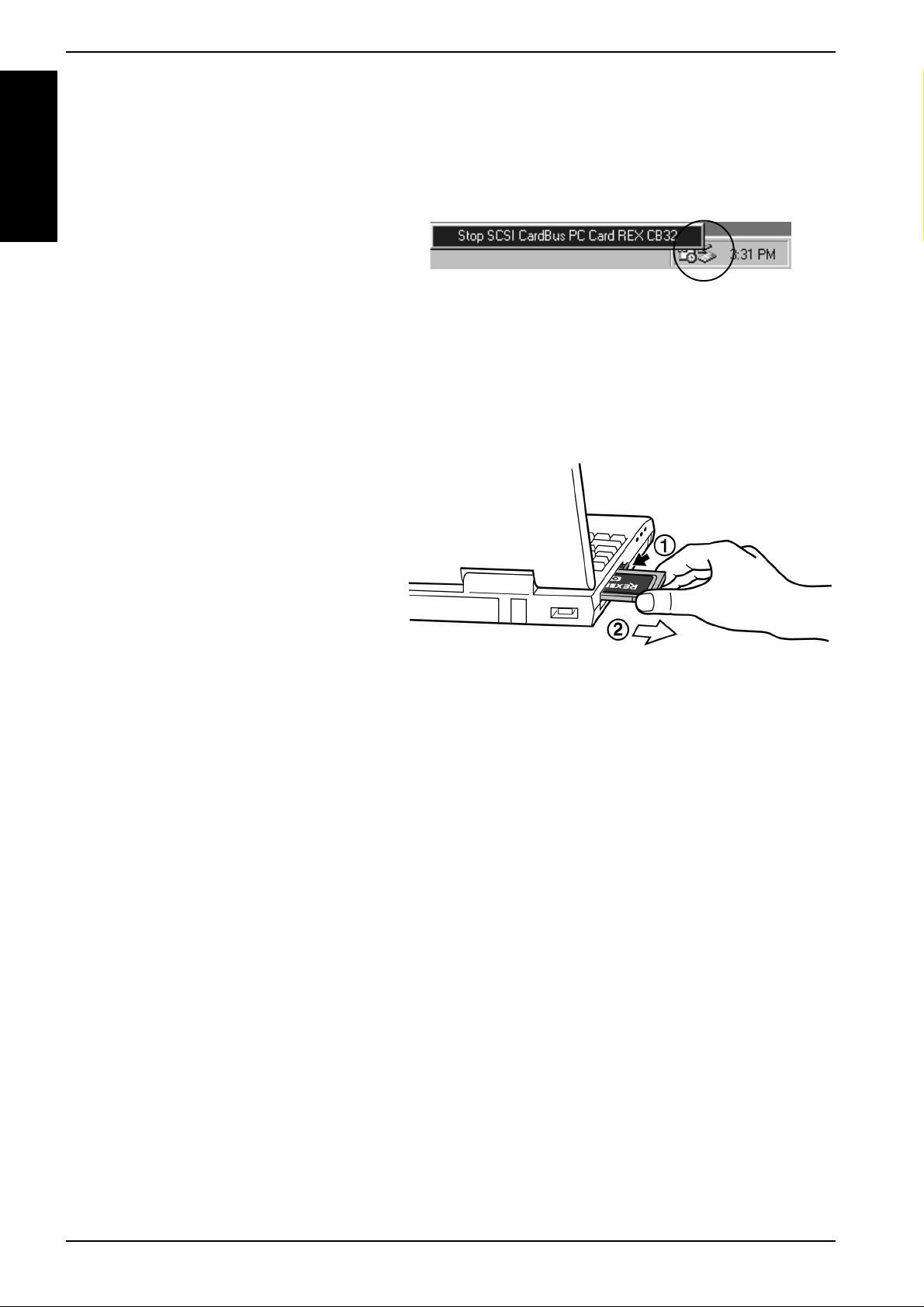
2. Setup
2-1-3. Removing the CB32U
When you want to remove the CB32U from the PC, you have to follow these steps through:
Windows95
1. Click the PC Card icon on the Windows taskbar .
2. Select Stop SCSI CardBus PC Card REX CB32.
3. When the window saying You may safely remove this device appears, you can remove the
CB32U from the PC.
4. Press an eject button of the PC Card slot (1). Grasp the CB32U by the edge and pull it straight out
of the PC Card slot (2).
8
Page 12
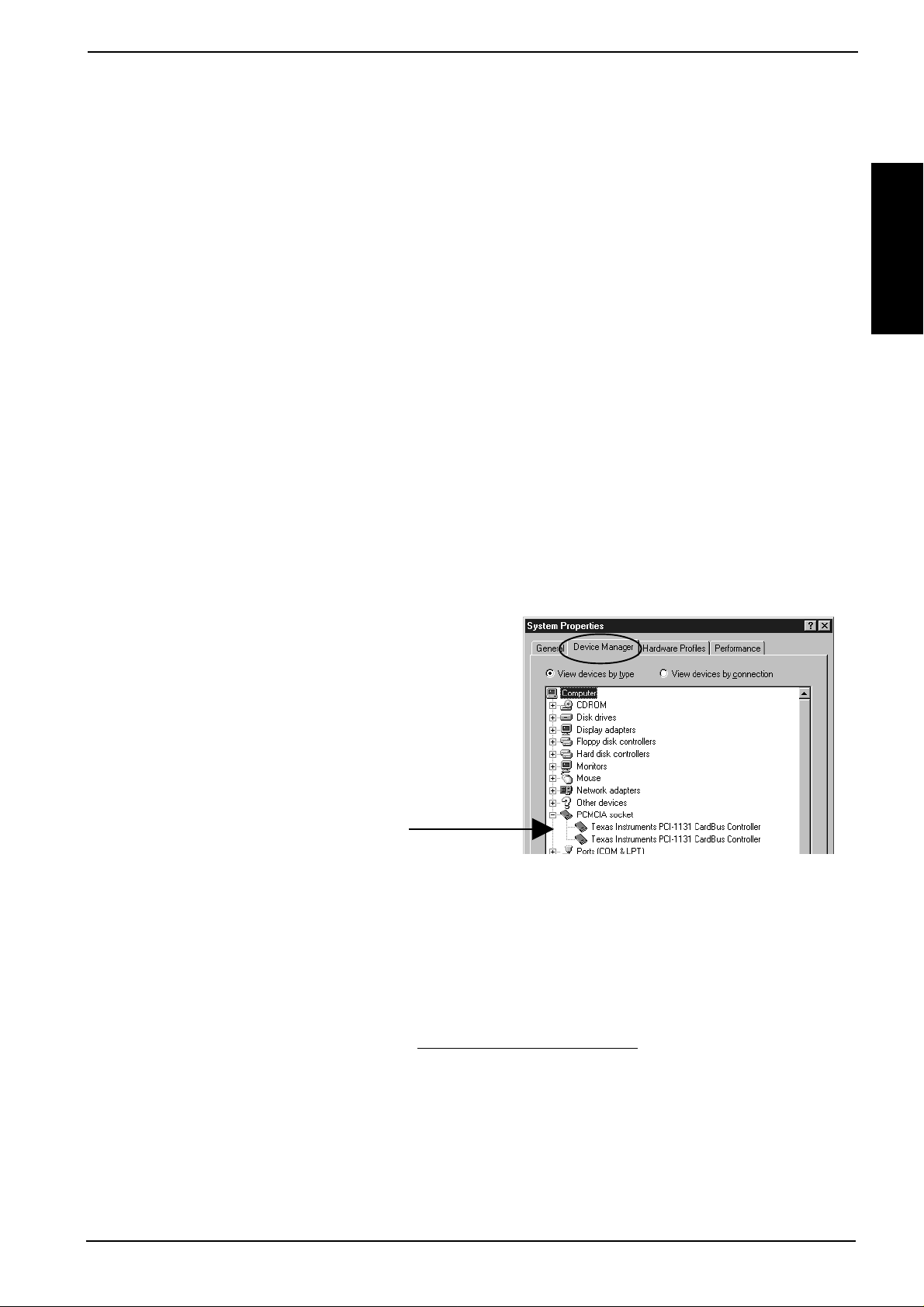
2-2. Windows 98 Setup
Here’s how to get started with the CB32U and SCSI devices on W indows 98:
2. Setup
1. Read the restrictions before you install the CB32U.
2. Install the CB32U into the PC. Refer to Chapter 2-2-1.
3. Confirm the installation. Refer to Chapter 2-1-2.
4. Remove the CB32U from the PC. Refer to Chapter 2-2-2.
5. Connect a SCSI device. Refer to Chapter 3-1.
6. Confirm the SCSI connection. Refer to Chapter 3-2.
2-2-1. Installing the CB32U on Windows 98
1. Check to see if your PCMCIA Controller supports CardBus PC Cards.
a. Right-click on My Computer.
b. Select Properties. Y ou will see the System Pr operties window below .
c. Click the Device Manager tab.
Windows98
d. Double-click PCMCIA socket and make sure there is a CardBus controller name string without “!” or
“X” marks.
NOTE
If a CardBus controller name string does not appear , or if it appears with a “!” or “X” mark next
to it, enable the CardBus controller with PC Card (PCMCIA) Wizard. For more information,
please contact your PC manufacturer .
9
Page 13
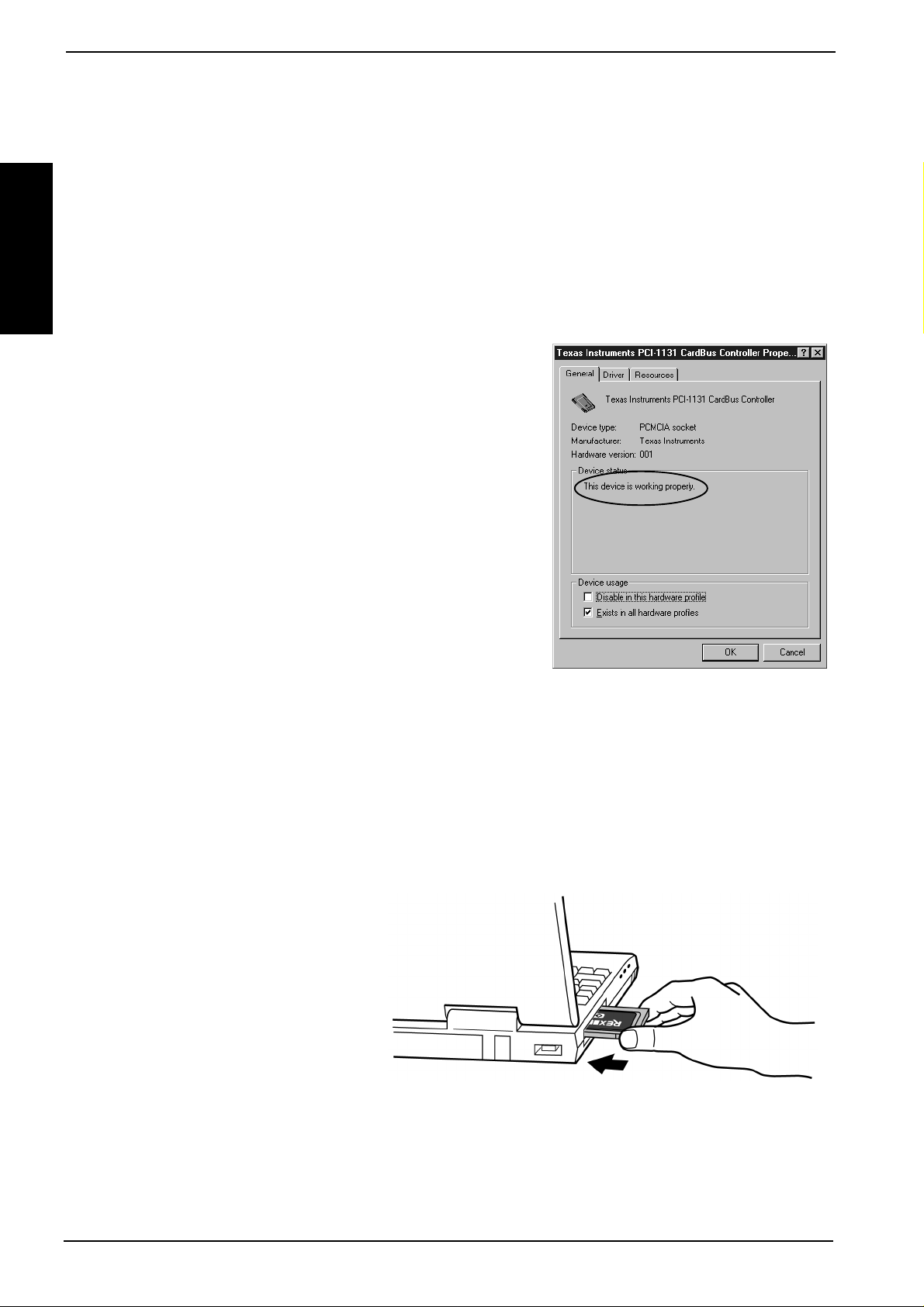
2. Setup
If you find a PCIC or compatible PCMCIA controller string under the PCMCIA socket,
your PC Card slot may not support CardBus PC Cards or CardBus setting may be set disable in
the BIOS of your PC. If CardBus setting is set disable in the BIOS, select CardBus from Disable/
PCIC Compatible/CardBus option in the BIOS to set CardBus setting enable.
Windows98
e. Double-click the CardBus controller name string to show the property window . If This device is
working properly appears under the Device status, you can use the CB32U.
2. Grasp the CB32U by the edges with the label facing upward. Insert the CB32U into the slot and push it in
until it is firmly seated. If the CB32U can not be firmly seated, check to see if the PC Card slot supports
CardBus PC Cards. If the following window as shown at step 3 does not appear, the PC may not
support CardBus PC Cards. Check to see if the PC Card slot supports CardBus PC Cards. For more
information, contact your PC manufacturer.
10
Page 14
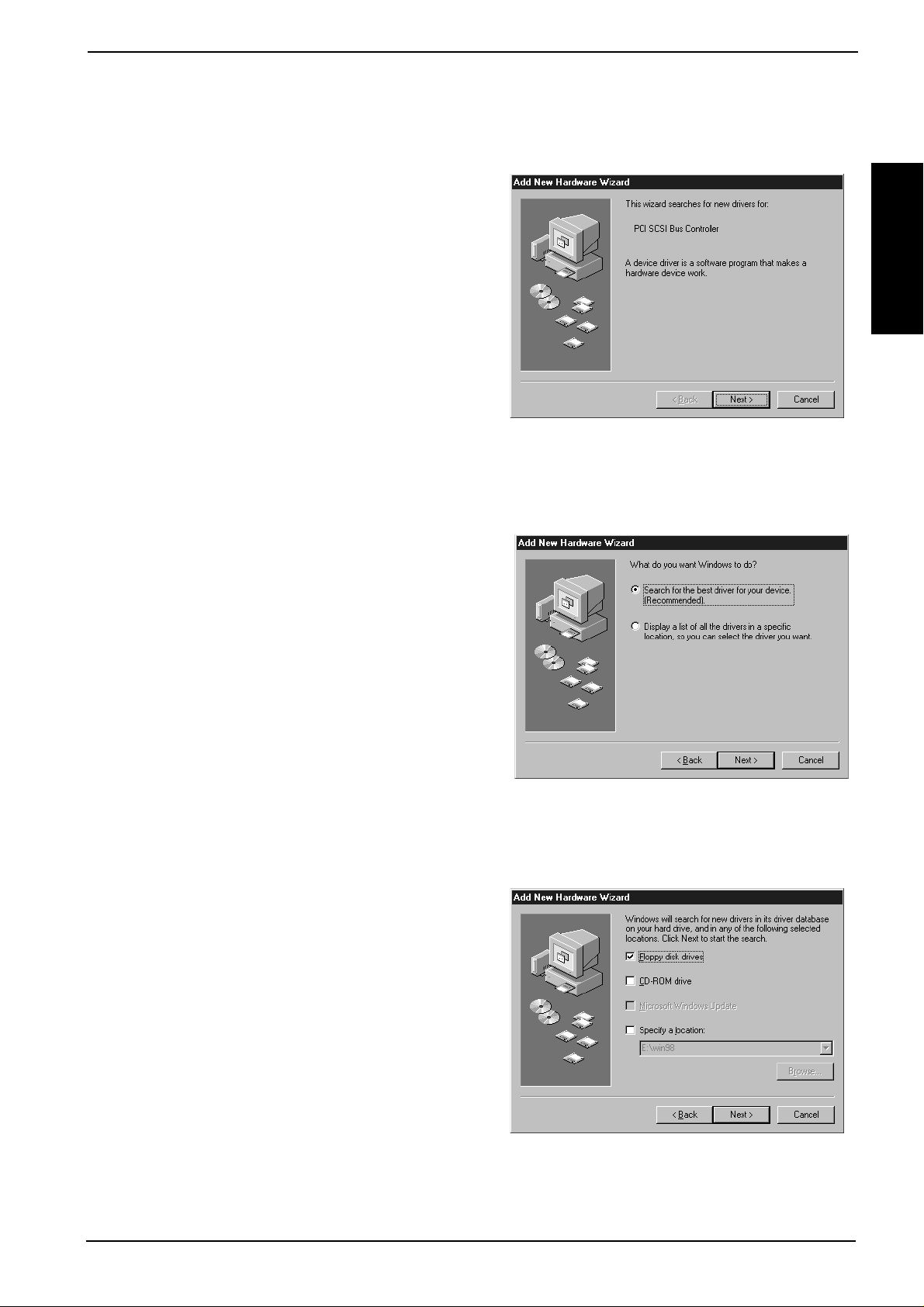
2. Setup
3. When the Add New Hardwar e Wizard Window Appears
a. When the Add New Hardware Wizard window appears, insert the CB32U floppy disk for Win-
dows 98/95 and click Next.
b. When the following window appears, select the Search for the best driver for your device
Windows98
(Recommended) option and click Next.
c. When the following window appears, select the Floppy disk drives option and click Next.
11
Page 15
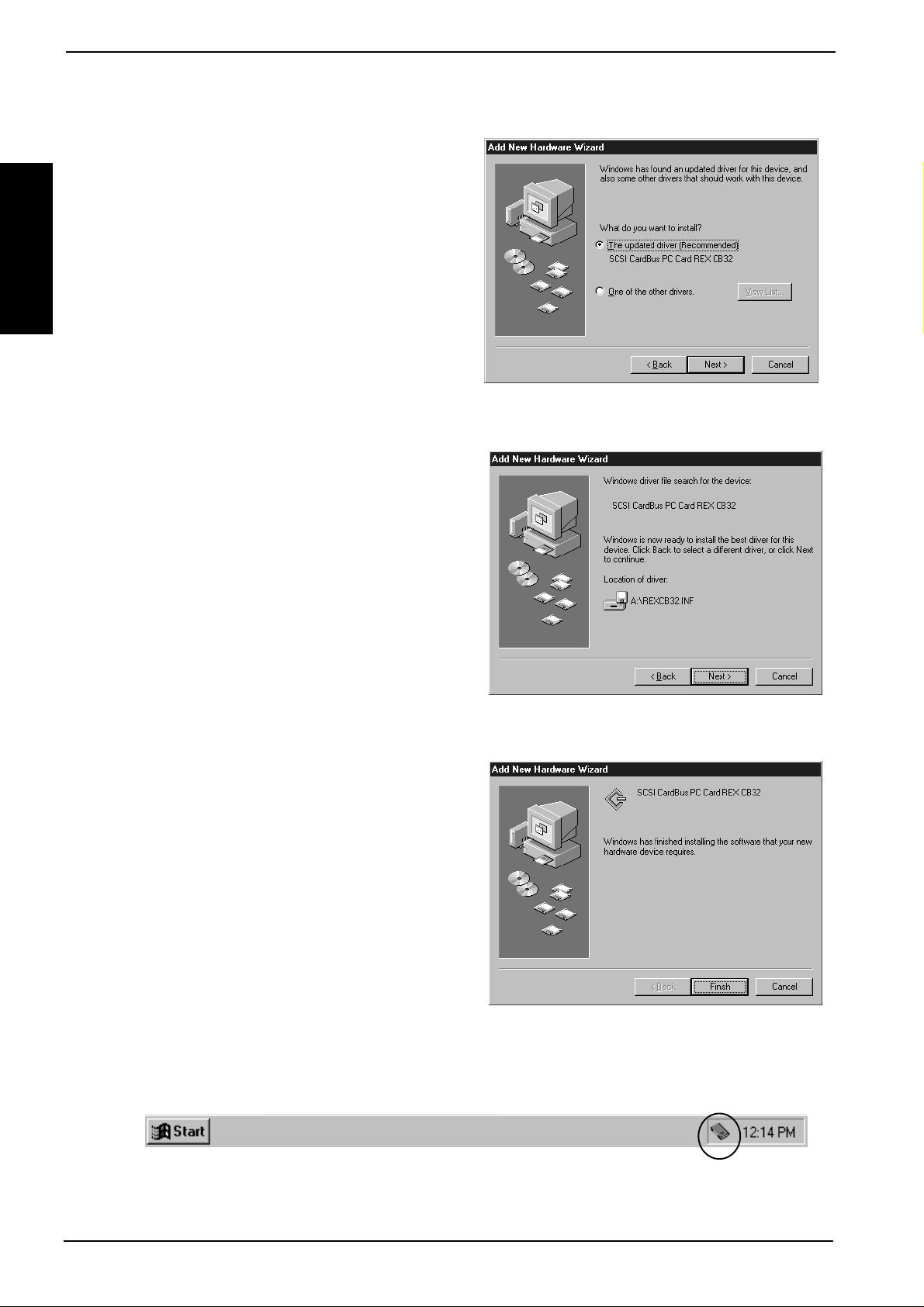
2. Setup
Windows98
d. When the following window appears, select the The updated driver (Recommended)
SCSI CardBus PC Card REX CB32 option and click Next.
e. When the following window appears, click Next.
f. When the following window appears, click Finish.
g. Wait until the PC Card (PCMCIA) icon appears on the W indows taskbar . This icon indicates that
the CB32U is recognized.
h. Remove the floppy disk from the PC.
T o confirm the installation of the driver , r efer to Chapter 2-1-2.
12
Page 16
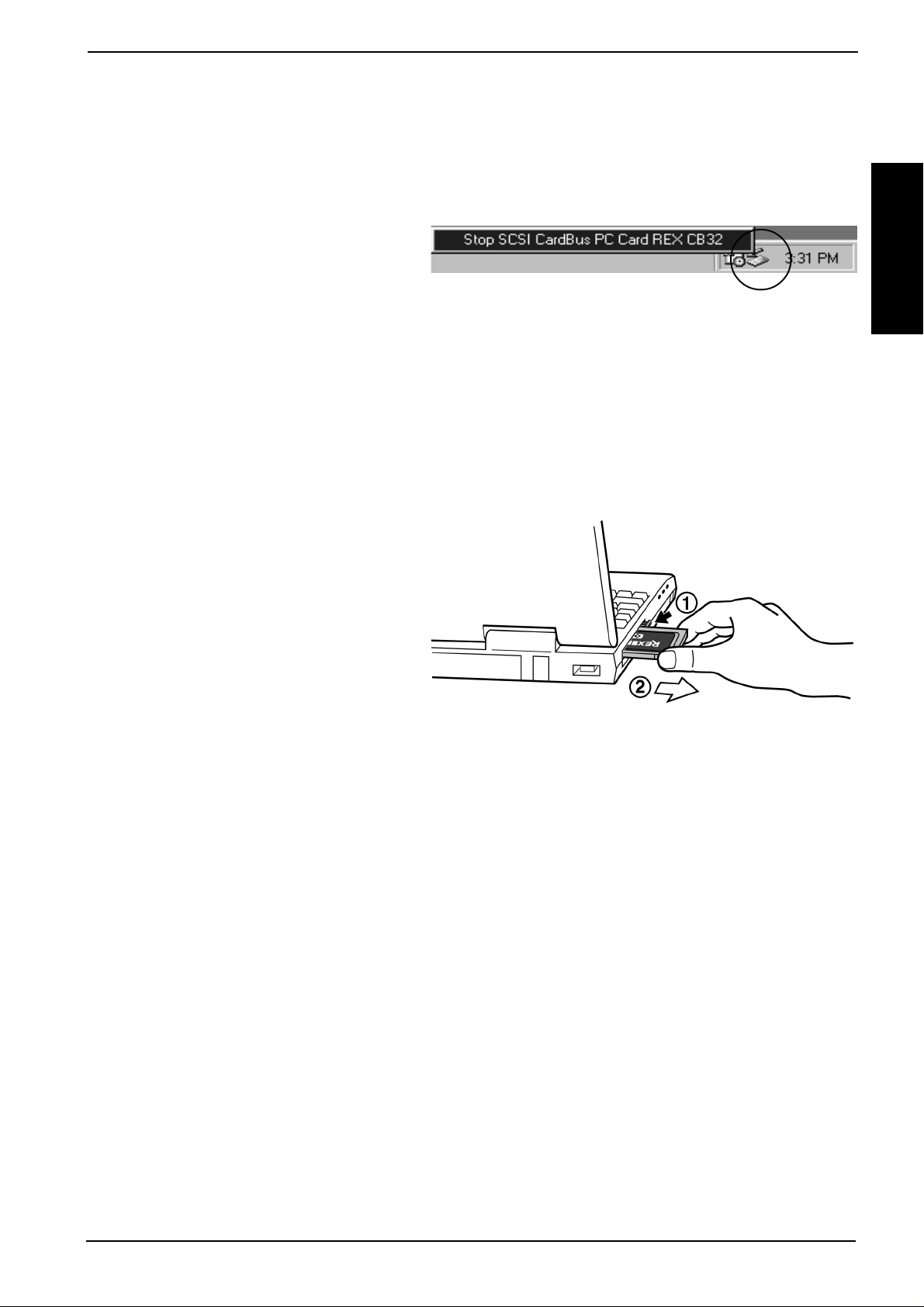
2-2-2. Removing the CB32U
When you want to remove the CB32U from the PC, you have to follow these steps through:
2. Setup
1. Click the PC Card icon on the Windows taskbar .
2. Select Stop SCSI CardBus PC Card REX CB32 .
3. When the window saying You may safely remove this device appears, you can remove the
CB32U from the PC.
4. Press an eject button of the PC Card slot (1). Grasp the CB32U by the edge and pull it straight out
of the PC Card slot (2).
Windows98
13
Page 17

2. Setup
2-3. Windows Me Setup
Here’s how to get started with the CB32U and SCSI devices on W indows Me:
1. Read the restrictions before you install the CB32U.
2. Install the CB32U into the PC. Refer to Chapter 2-3-1.
3. Confirm the installation. Refer to Chapter 2-1-2.
4. Remove the CB32U from the PC. Refer to Chapter 2-3-2.
5. Connect a SCSI device. Refer to Chapter 3-1.
Windows Me
6. Confirm the SCSI connection. Refer to Chapter 3-2.
2-3-1. Installing the CB32U on Windows Me
1. Check to see if your PCMCIA Controller supports CardBus PC Cards.
a. Right-click on My Computer.
b. Select Properties. Y ou will see the System Pr operties window below .
c. Click the Device Manager tab.
d. Double-click PCMCIA socket and make sure there is a CardBus controller name string without “!” or
“X” marks.
If you find a PCIC or compatible PCMCIA controller string under the PCMCIA socket, your PC
Card slot may not support CardBus PC Cards or CardBus setting may be set disable in the
BIOS of your PC. If CardBus setting is set disable in the BIOS, select CardBus from Disable/PCIC
Compatible/CardBus option in the BIOS to set CardBus setting enable.
14
Page 18
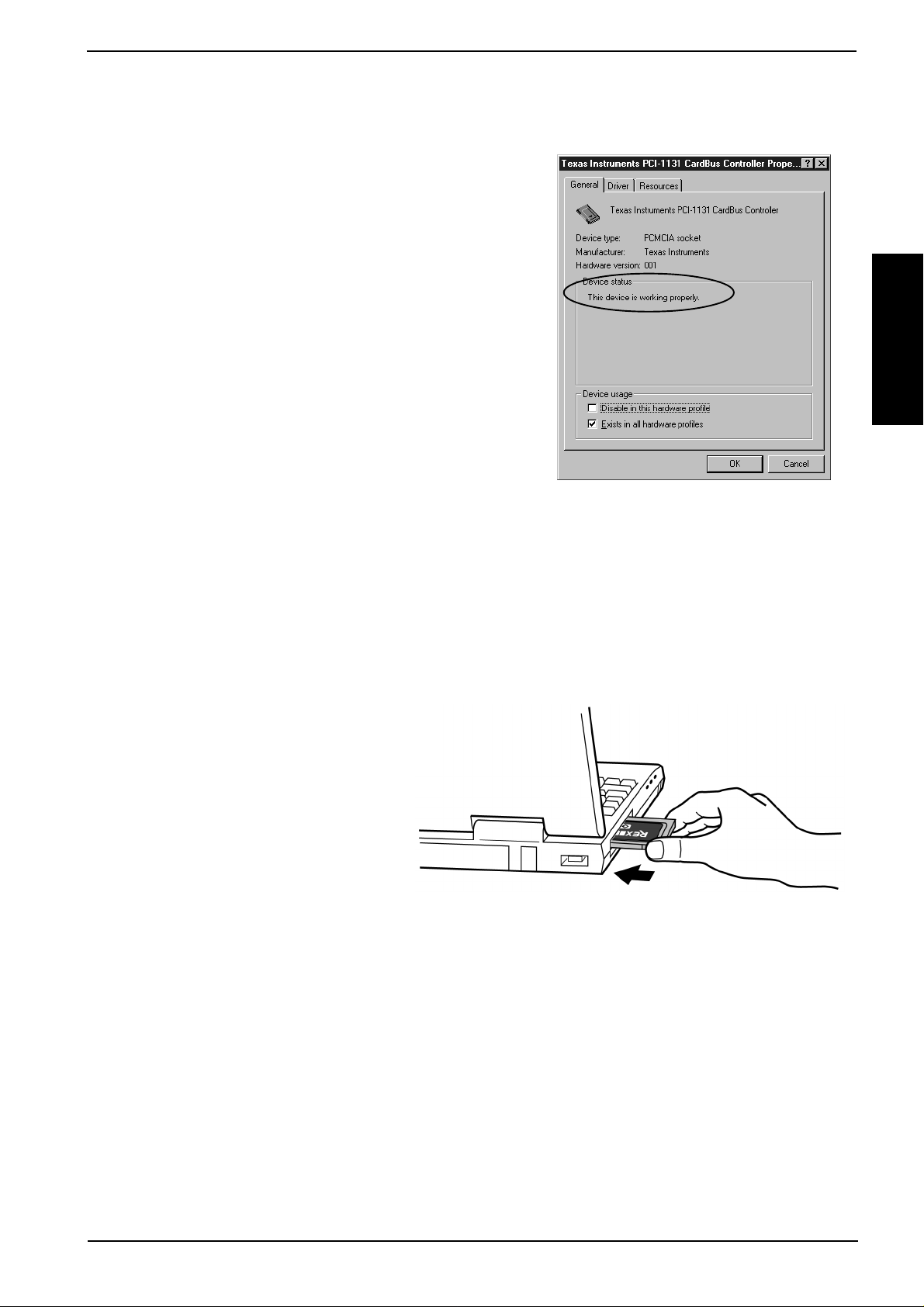
2. Setup
e. Double-click the CardBus controller name string to show the property window . If This device is
working properly appears under the Device status, you can use the CB32U.
Windows Me
2. Grasp the CB32U by the edges with the label facing upward. Insert the CB32U into the slot and push it in
until it is firmly seated. If the CB32U can not be firmly seated, check to see if the PC Card slot supports
CardBus PC Cards. If the following window as shown at step 3 does not appear, the PC may not
support CardBus PC Cards. Check to see if the PC Card slot supports CardBus PC Cards. For more
information, contact your PC manufacturer.
15
Page 19
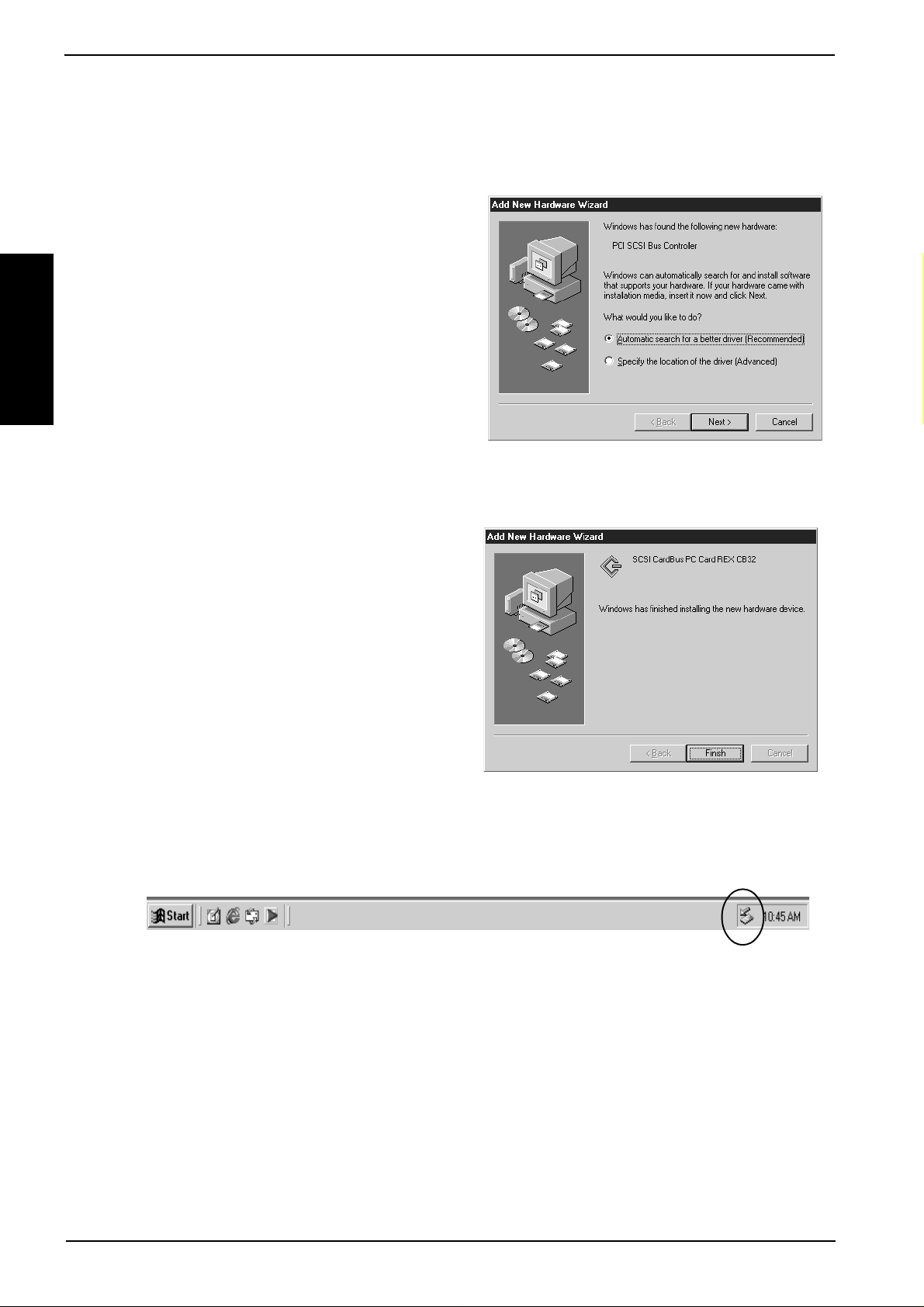
2. Setup
3. When the Add New Hardwar e Wizard Window Appears
Windows Me
a. When the Add New Hardware Wizard window appears, insert the CB32U floppy disk for
Windows 98/95 and select the Automatic sear ch for a better driver(Recommended) option.
Click Next.
b. When the following window appears, click Finish.
c. W ait until the PC Card (PCMCIA) icon appears on the W indows taskbar . This icon indicates that
the CB32U is recognized.
d. Remove the floppy disk from the PC.
T o confirm the installation of the driver, refer to Chapter 2-1-2.
16
Page 20

2. Setup
2-3-2. Removing the CB32U
When you want to remove the CB32U from the PC, you have to follow these steps through:
1. Click the PC Card icon on the Windows taskbar .
2. Select Stop SCSI CardBus PC Card REX CB32 .
3. When the window saying Y ou may safely r emove this device appears, you can remove the CB32U
from the PC.
4. Press an eject button of the PC Card slot (1). Grasp the CB32U by the edge and pull it straight out of the
PC Card slot (2).
Windows Me
17
Page 21
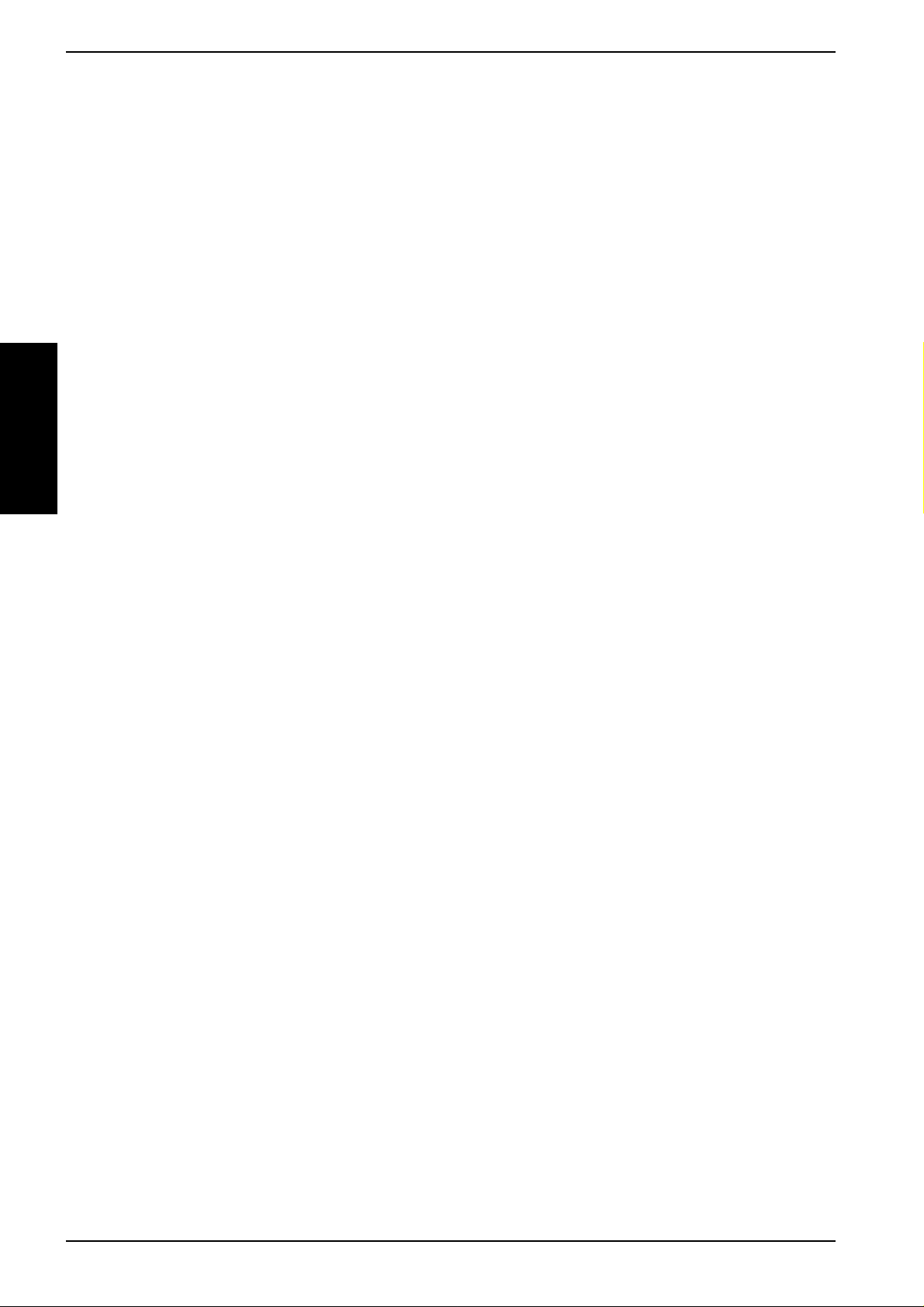
2. Setup
2-4. Windows NT4.0 Setup
Here’s how to get star ted with the CB32U and SCSI devices on Windows NT4.0:
1. Read the restrictions before you install the CB32U.
2. Install the CB32U driver . Refer to Chapter 2-4-1.
5. Confirm the installation. Refer to Chapter 2-4-2.
6. Remove the CB32U from the PC. Refer to Chapter 2-4-3.
7. Connect a SCSI device. Refer to Chapter 3-1.
8. Confirm the SCSI connection. Refer to Chapter 3-2.
Windows NT4.0
*Y ou must be logged on as Administrator or have administrator privileges to install the CB32 driver .
*CardWizard software is required to use the CB32U on W indows NT4.0.
The CardWizard software is available through www .systemsoft.com.
Y ou have to purchase it from the web site and install it before you use it on W indows NT4.0.
After installing it, proceed to 2-4-1.
18
Page 22

2. Setup
2-4-1. Installing the CB32U driver
1. T urn off your PC and grasp the CB32U by the edges with the label facing upward. Insert the CB32U into
the slot and push it in until it is firmly seated. If the CB32U can not be firmly seated, check to see if the PC
Card slot supports CardBus PC Cards. If the following window as shown at step 2 does not appear,
the PC may not support CardBus PC Cards. For more information, contact your PC manufacturer.
Windows NT4.0
2. T urn on the PC. Y ou will see the screen below . Insert the CB32U floppy disk for W indows NT4.0 and
click correct.
3. You will see the screen below. Click OK.
19
Page 23
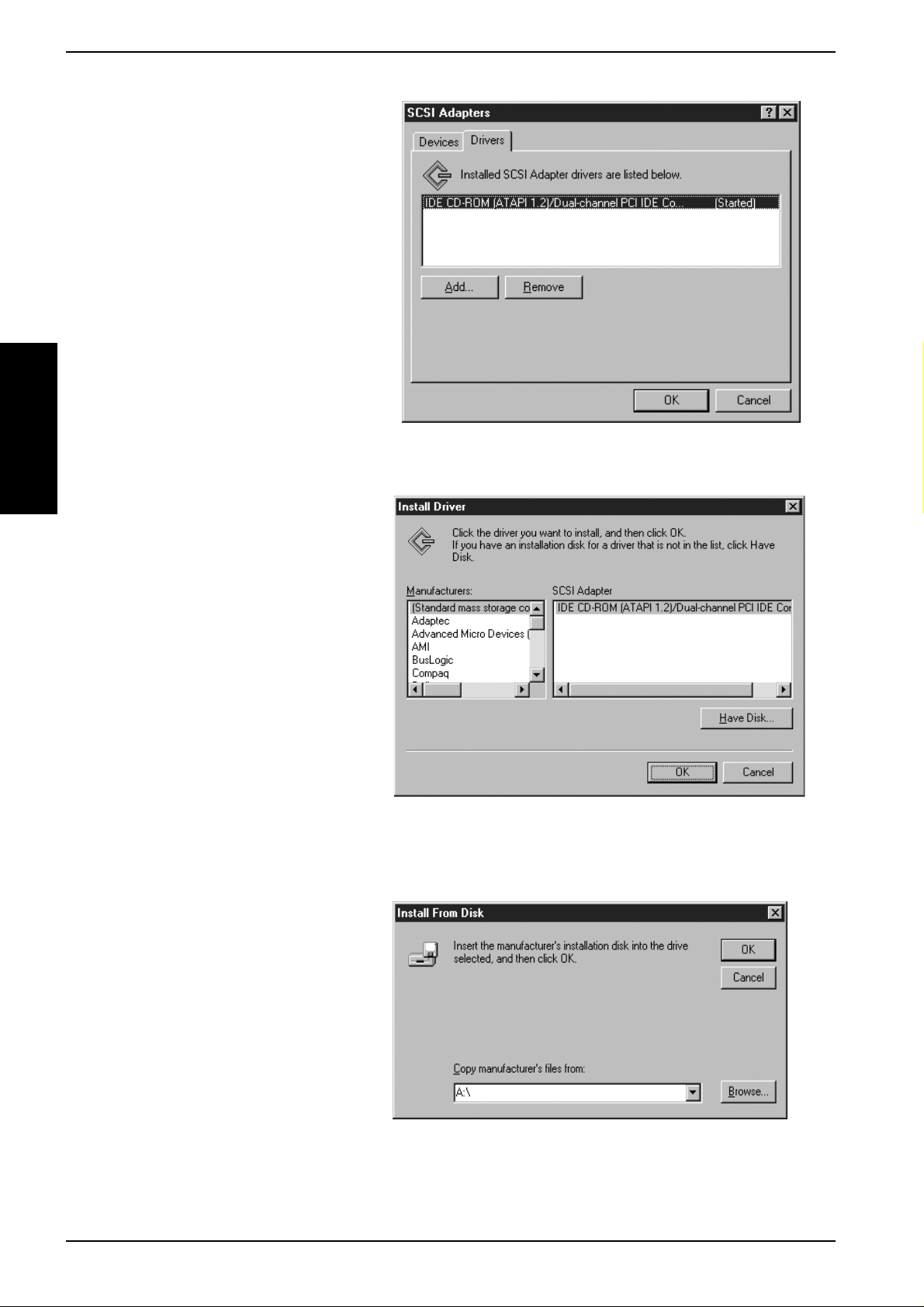
2. Setup
4. Click the Drivers tab and click Add.
Windows NT4.0
5. You will see the screen below. Click Have Disk.
6. You will see the screen below. T ype A:\ at Copy manufacturer’ s files from and click OK.
20
Page 24

7. You will see the screen below. Click OK.
8. You will see the screen below. Click Yes.
2. Setup
Windows NT4.0
21
Page 25
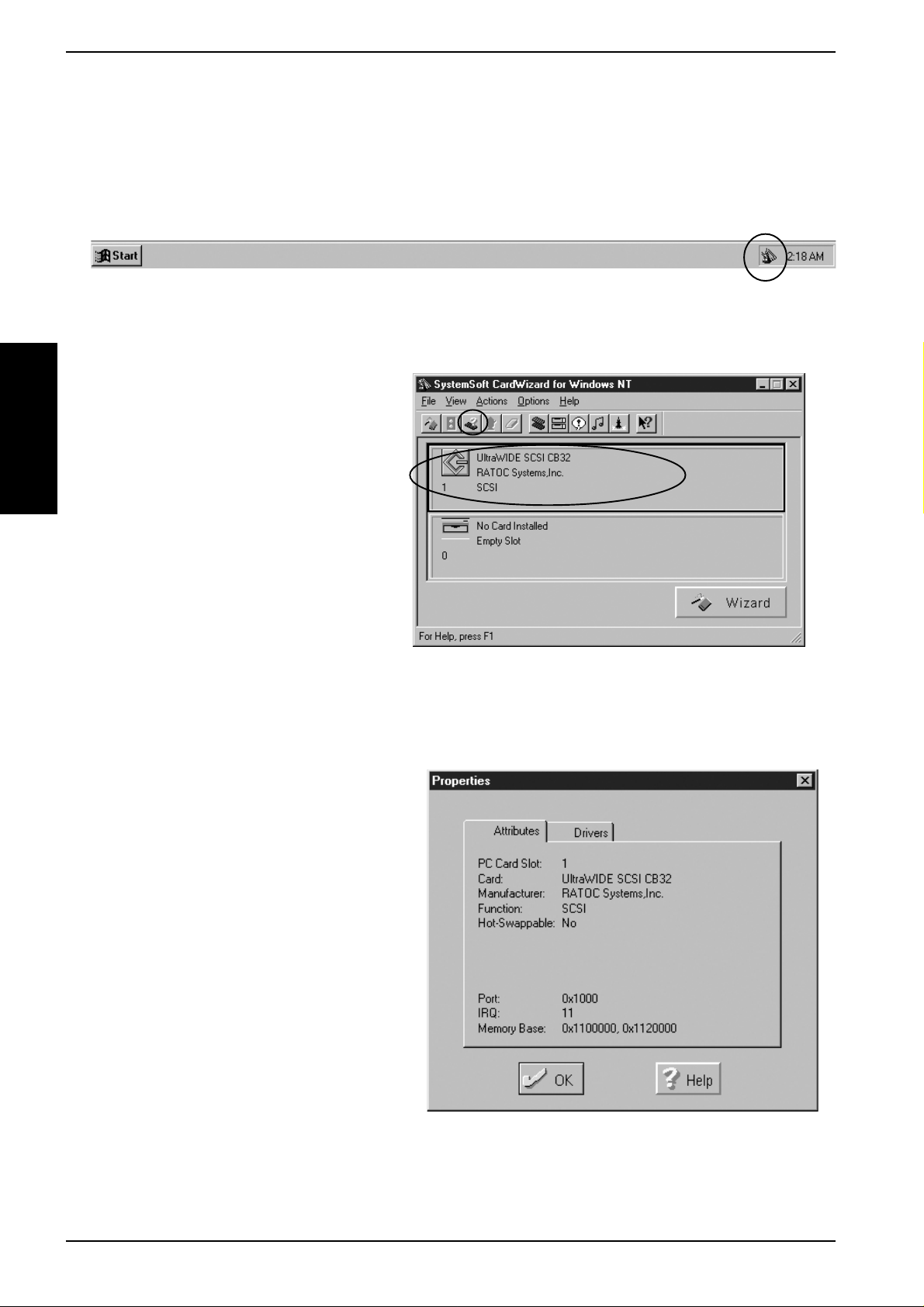
2. Setup
2-4-2. Confirming the installation of the CB32U driver
Follow the steps through to confirm the installation of the CB32U driver.
1. Double-click on the icon on the W indows taskbar .
2. Confirm the UltraWIDE SCSI CB32 string is shown. Then, click the property button.
Windows NT4.0
3. You will see the screen below. Y ou can know the resources of the CB32U.
22
Page 26

2-4-3. Removing the CB32U
When you want to remove the CB32U from the PC, you have to follow these steps through:
1. Shut down Windows NT4.0.
2. T urn off the PC and remove the CB32U.
2. Setup
Windows NT4.0
23
Page 27
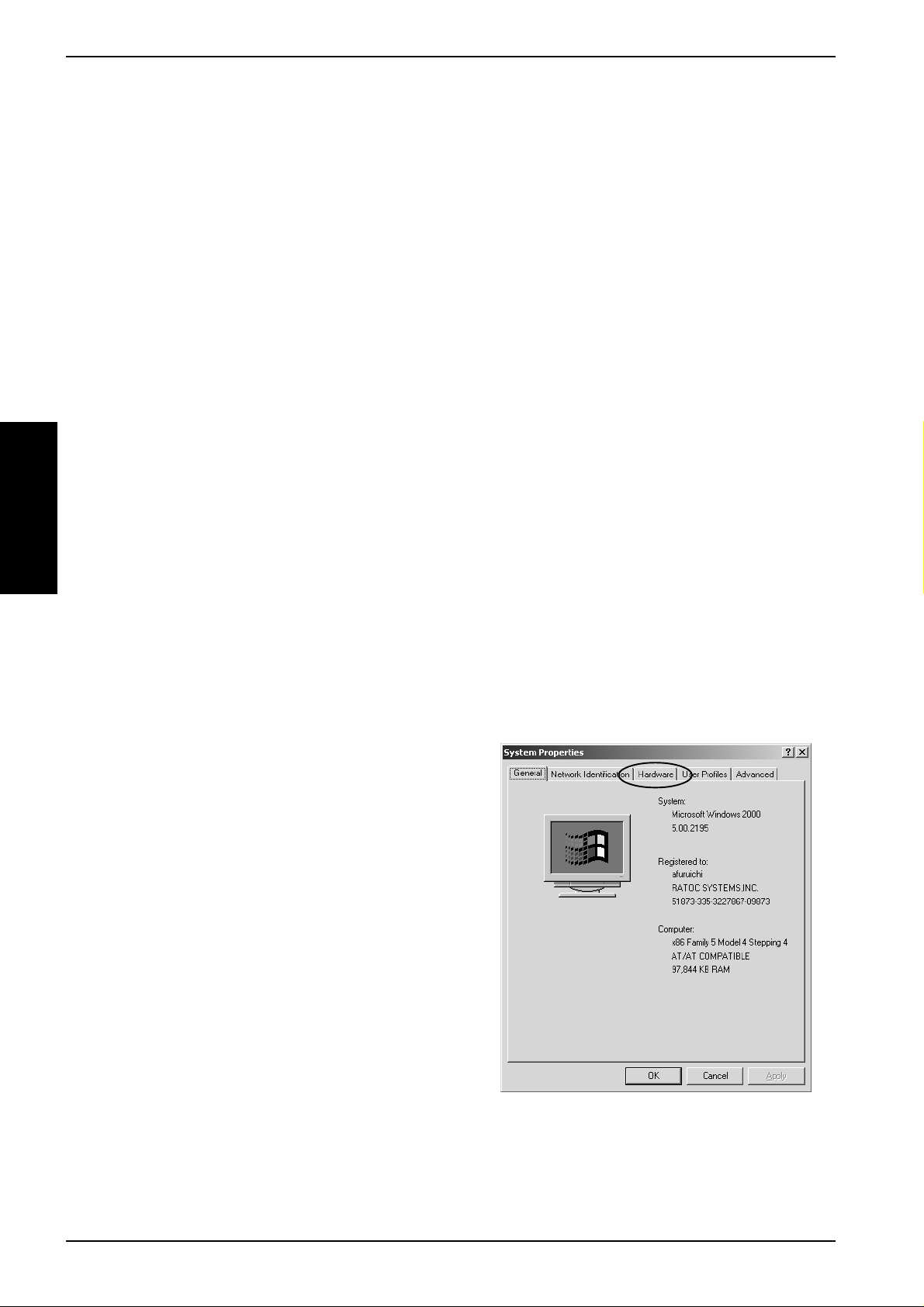
2. Setup
2-5. Windows 2000 Setup
Here’s how to get started with the CB32U and SCSI devices on W indows 2000:
1. Read the restrictions before you install the CB32U.
2. Install the CB32U into the PC. Refer to Chapter 2-5-1.
3. Confirm the installation. Refer to Chapter 2-5-2.
4. Remove the CB32U from the PC. Refer to Chapter 2-5-3.
5. Connect a SCSI device. Refer to Chapter 3-1.
6. Confirm the SCSI connection. Refer to Chapter 3-2.
*Y ou must be logged on as Administrator or have administrator privileges to install the CB32 driver .
Windows 2000
2-5-1. Installing the CB32U on Windows 2000
1. Check to see if your PCMCIA Controller supports CardBus PC Cards.
a. Right-click on My Computer.
b. Select Properties. Y ou will see the System Pr operties window below .
c. Click the Hardware tab.
24
Page 28

d. Click the Device Manager button.
2. Setup
Windows2000
e. Double-click PCMCIA adapters and make sure there is a CardBus controller name string without “!”
or “X” marks.
If you find a Intel PCIC compatible PCMCIA controller string under the PCMCIA adapters,
your PC Card slot may not support CardBus PC Cards or CardBus setting may be set disable
in the BIOS of your PC. If CardBus setting is set disable in the BIOS, select CardBus from Disable/
PCIC Compatible/CardBus option in the BIOS to set CardBus setting enable.
25
Page 29

2. Setup
f. Double-click the CardBus controller name string to show the property window. If This device is
working properly appears under the Device status, you can use the CB32U.
Windows 2000
2.Grasp the CB32U by the edges with the label facing upward. Insert the CB32U into the slot and push it in
until it is firmly seated. If the CB32U can not be firmly seated, check to see if the PC Card slot supports
CardBus PC Cards. If the following window as shown at step 3 does not appear, the PC may not
support CardBus PC Cards. Check to see if the PC Card slot supports CardBus PC Cards. For more
information, contact your PC manufacturer.
26
Page 30

3. You will see the screen below. Click Next.
2. Setup
4. You will see the screen below. Select the Search for a suitable driver for my device(recommended)
option and click Next.
5. You will see the screen below. Insert the CB32U floppy disk for W indows 2000. Then, select the Floppy
disk drives option and click Next.
Windows2000
27
Page 31

2. Setup
6. You will see the screen below. Click Next.
7. You will see the screen below. Click Yes.
Windows 2000
8. You will see the screen below. Click Finish.
9. W ait until the PC Card (PCMCIA) icon appears on the Windows taskbar . This icon indicates that
the CB32U is recognized.
10. Remove the floppy disk from the PC.
28
Page 32

2-5-2. Confirming the Installation
1.Right-click on My Computer and select Properties.Y ou will see the screen below .
Click the HardWar e tab. Click the Device Manager button.
2. Setup
Windows2000
2.Y ou will see the screen below .Double-click SCSI PC Card REX-CB32 Win2K.
29
Page 33

2. Setup
3. Y ou will see the screen below .Click the General tab.If This device is working properly appears under
the Device status, you have installed the CB32U driver correctly .
Windows 2000
2-5-3. Removing the CB32U
When you want to remove the CB32U from the PC, you have to follow these steps through:
1. Click the PC Card icon on the Windows taskbar.
2. Select Stop SCSI PC Card REX-CB32 Win2K.
3. When the window saying Y ou may safely r emove this device appears, you can remove the CB32U
from the PC.
4. Press an eject button of the PC Card slot (1). Grasp the CB32U by the edge and pull it straight out of the
PC Card slot (2).
30
Page 34

2-6. Windows XP Setup
Here’ s how to get started with the CB32U and SCSI devices on Windows XP:
1. Read the restrictions before you install the CB32U.
2. Install the CB32U into the PC. Refer to Chapter 2-6-1.
3. Confirm the installation. Refer to Chapter 2-6-2.
4. Remove the CB32U from the PC. Refer to Chapter 2-6-3.
5. Connect a SCSI device. Refer to Chapter 3-1.
6. Confirm the SCSI connection. Refer to Chapter 3-2.
*Y ou must be logged on as Administrator or have administrator privileges to install the CB32 driver .
2-6-1. Installing the CB32U on Windows XP
1. Check to see if your PCMCIA Controller supports CardBus PC Cards.
a. Right-click on the Start button.
b. Right-click on My Computer and select Properties. Y ou will see the System Properties window
below .
c. Click the Hardware tab.
d. Click the Device Manager button.
Windows XP
31
Page 35

e. Double-click PCMCIA adapters and make sure there is a CardBus controller name string without “!”
or “X” marks.
Windows XP
If you find a Intel PCIC compatible PCMCIA controller string under the PCMCIA adapters,
your PC Card slot may not support CardBus PC Cards or CardBus setting may be set disable
in the BIOS of your PC. If CardBus setting is set disable in the BIOS, select CardBus from Disable/
PCIC Compatible/CardBus option in the BIOS to set CardBus setting enable.
f. Double-click the CardBus controller name string to show the property window . If This device is
working properly appears under the Device status, you can use the CB32U.
32
Page 36

2.Grasp the CB32U by the edges with the label facing upward. Insert the CB32U into the slot and push it in
until it is firmly seated. If the CB32U can not be firmly seated, check to see if the PC Card slot supports
CardBus PC Cards. If the following window as shown at step 3 does not appear, the PC may not
support CardBus PC Cards. Check to see if the PC Card slot supports CardBus PC Cards. For more
information, contact your PC manufacturer.
3. You will see the screen below. Insert the CB32U floppy disk for W indows XP . Select the Install from a
list or specific location(Advanced) option. Click Next.
Windows XP
4. Y ou will see the screen below. Select the Don’t search. I will choose the driver to install option and
click Next.
33
Page 37

5. You will see the screen below. Select SCSI and RAID controllers and click Next.
6. You will see the screen below. Select Have Disk... and click Next.
Windows XP
7. You will see the screen below. T ype A:\ at the Copy manufacturer’s files from and click OK.
34
Page 38

8. You will see the screen below. Click Next.
9. You will see the screen below. Click Continue Anyway.
10. Y ou will see the screen below. Click Finish.
Windows XP
11. Wait until the PC Card (PCMCIA) icon appears on the W indows taskbar. This icon indicates that
the CB32U is recognized.
12. Remove the floppy disk from the PC.
35
Page 39

2-6-2. Confirming the Installation
1.Open System Properties.Y ou will see the screen below . Click the HardWare tab. Click the Device
Manager button.
Windows XP
2.Y ou will see the screen below .Double-click SCSI PC Card REX-CB32 Win2K.
36
Page 40

3. Y ou will see the screen below .Click the General tab.If This device is working properly appears under
the Device status, you have installed the CB32U driver correctly .
2-6-3. Removing the CB32U
When you want to remove the CB32U from the PC, you have to follow these steps through:
1. Click the PC Card icon on the Windows taskbar.
2. Select Stop SCSI PC Card REX-CB32 Win2K.
3. When the window saying Y ou may safely r emove this device appears, you can remove the CB32U
from the PC.
4. Press an eject button of the PC Card slot (1). Grasp the CB32U by the edge and pull it straight out of the
Windows XP
PC Card slot (2).
37
Page 41

3. Using SCSI devices
3. Using SCSI devices
3-1. Connecting a SCSI device
1. Attach an external active terminator to the SCSI device, as shown below . If the SCSI device has an
internal terminator and the switch, set it on state. Refer to the SCSI device manual if you are not sure how
to activate termination.
2. Be sure that at least one SCSI device connected to the CB32U supplies termination power to the SCSI
bus. Refer to the SCSI device manual if you are not sure whether the SCSI device provides termination
power.
3. Be sure that each SCSI device has a unique SCSI ID, ranging from 0 to 6. The CB32U uses SCSI ID 7.
Y ou can usually change a SCSI ID with a switch on the back of the SCSI device. For more information,
refer to the SCSI device manual.
4. Connect the PCMCIA connector at the end of the SCSI cable to the CB32U, as shown below .
38
Page 42

5. Attach the SCSI connector into the SCSI device.
6. T urn on all the SCSI devices connected to the CB32U.
7. Wait until ACCESS LED of the SCSI devices goes off.
3. Using SCSI devices
8. Turn your PC on and insert the CB32U into your PC.
39
Page 43

3. Using SCSI devices
3-2. Confirming the SCSI device Connection
If you use Windows 95/98/Me/2000/XP, follow the steps through:
If you use Windows NT4.0, proceed to the next page.
1. Open Device Manager. Make sure the SCSI device name string appears in the Device Manager.
The following Device Manager in Windows 2000 shows Iomega Zip drive is connected to the CB32U.
2. Double-click the SCSI device name string. The device properties window will appear.
3. If you can find The device is working properly under the Device status, the SCSI device is
working fine. The following SCSI device properties window in Windows 2000 also shows SCSI ID No.
T arget ID xx means SCSI ID No.
If you have connected a HDD, CD-ROM, Removable Disk such as Jaz or Zip drive, you can also find the
icon in My Computer.
NOTE
Never remove the CB32U until the ACCESS LED of the SCSI device goes off.
40
Page 44

3. Using SCSI devices
If you use Windows NT4.0, follow the steps below .
1. Open SCSI Adapters in the Control Panel.
2. Y ou will see the following window . Click SCSI CardBus PC Card REX CB32 to confirm your SCSI
device is connected to the CB32U correctly . Select the SCSI device name and click Properties.
3. Y ou will see the following window . If you can find The device is working properly under the Device
Status, the SCSI device is working fine.
If you have connected a HDD, CD-ROM, Removable Disk such as Jaz or Zip drive, you can also find the
icon in My Computer.
NOTE
Never remove the CB32U until the ACCESS LED of the SCSI device goes off.
41
Page 45

4. Installing SCSI Utility
4. Installing SCSI Utility
T o install SCSI Utility, follow the steps through:
1. If you use W indows 95/98/Me, insert the CB32U floppy disk for Windows 95/98 into the floppy drive.
If you use Windows NT4.0, insert the CB32U floppy disk for W indows NT4.0 into the floppy drive.
If you use Windows 2000, insert the CB32U floppy disk for W indows 2000 into the floppy drive.
2. Double-click the SCSIUT folder in the floppy disk.
3. Double-click on the Setup.exe. Y ou will see the screen below . Click [Next].
4. Follow the instructions on the screen. If you have installed it correctly , the following utility is installed
in the [RexSCSI]-[Programs]of the [Start] button on the W indows taskbar.
-Format Utility : Refer to Chapter 4-1 for more information.
-REXSCSI Configuration Utility : Refer to Chapter 4-2 for more information.
-SCSI Device Check Utility : Refer to Chapter 4-3 for more information.
42
Page 46

4-1. Format Utility
Y ou can format a HDD, Jaz, MO, Zip drive, etc., with this uiliity .
NOTE:
Y ou can not format CD-R, CD-R W or DVD-RAM.
Follow these steps through to format your SCSI drive.
1. Make sure the SCSI device is connected and powered on.
2. If the device is a removable disk and a media is not inserted, insert a media.
4.Installing SCSI Utility
3. Click the [Start] button and select [Programs]-[RexSCSI]-[Format Utility].
4. Y ou will see the window below . Select the SCSI device you want to format. Then, click the Select
button.
43
Page 47

4. Installing SCSI Utility
5.Y ou will see the window below . Select Initialize/Format media from the Edit menu.
6.Y ou will see the window below . Choose format type. If you want to do Low Level Format simultaneousely,
check the Low level format check box. Then click OK.
44
Page 48

4.Installing SCSI Utility
7. a. If you have selected IBM-PC/A T FDISK Format at step 6, the message box saying [Y ou should
create partition next] appears. Click OK. Y ou will see the screen shown at step 5. Select
Create partition from the Edit menu to create partition.
Y ou will see the screen below . Select File System from the list box and set Partition size, using the
slider bar. Then, click OK.
b. If you have selected Super FD Format at step 6, you will see a screen similar to the following.
Select File System from the list box.
Slider bar
NOTE:
If you select F A T32 in [File System], MS-DOS/Windows 3.1, Windows NT can not access to the
F A T32 media.
8. T o take efect, restart your computer or take the CB32U out and into the slot.
45
Page 49

4. Installing SCSI Utility
4-2. REXSCSI Configuration Utility
Normally you don’t need to use this configuration utility . But, when you use the following SCSI devices,
you need to use this configuration utility to change SCSI configuration.
-FUJITSU M2512A/M2513A MO drive (Y ou need to set 10MB/s at transfer rate)
-some scanners (Y ou need to set asynchronous at transfer rate)
Follow these steps through to change SCSI configuration.
REXSCSI Configuration Utility
1. Turn off the SCSI device connected to the CB32U and close all programs currently running.
2. Click the [Start] button and select [Programs]-[RexSCSI]-[REXSCSI Configuration].
3. Y ou will see the screen below . Select REXCB32 in the Select SCSI HostAdapter list and click Select.
46
Page 50

4.Installing SCSI Utility
4. SCSI Configuration window will appear. If you connect FUJITSU MO(M2512A, M2513A), select
10MB/sec.at MaxTransfer. If you connect an asynchronous scanner device, don’t put check mark
at Sync. T ransfer Enable. Then click WRITE.
HostAdapter SCSI ID
Default setting is 7.If you connect the device which can not assigned other than 7,change the ID.
Parity Check
Default setting is Enable.If you connect the device which does not have parity function,check Disable.
Max T ransfer(MB/s)
Default setting is 40. Select the transfer rate by trying the choices shown until you find one
that is successful.
Sync.T ransfer Enable
Default setting is on(checked). If you connect a asynchronous device, set this function off.
Wide T ransfer Enable
Default setting is on(checked). If you connect a narrow SCSI device, set this function off.
Disconnect Enable
Default setting is on(checked) at all IDs. In case of ON,the device is disconnected from the SCSI bus
temporarily .While the device is disconnected, the SCSI PC Card can run other function to the SCSI
bus.
NOTE
If your SCSI device doesn’t work fine, try to set Sync.Transfer, Wide T ransfer and Disconnect
function disable.
47
Page 51

4. Installing SCSI Utility
4-3. SCSI Device Check Utility
With this utility , you can check whether your SCSI device connected to the CB32U is recognized or not.
Follow these steps through to check it.
1. Connect your SCSI device to the CB32U and turn on the SCSI device.
2. Click the [Start] button and select [Programs]-[RexSCSI]-[SCSI Device Check Utility].
3. Y ou will see the screen below . Make sure REXCB32 appears in the HostAdapter list box.
If ESDI appears in the HostAdapter list box, change it to REXCB32.
If you can not find REXCB32 or change ESDI to REXCB32, check the following points:
-Y ou have not installed the CB32U driver yet.
-The SCSI cable is not connected firmly .
-Y ou have not turned on the SCSI device or have not set terminator of the SCSI device ON.
If Device List shows your SCSI device name connected to the CB32U, your SCSI device is recognized
correctly . Device List also shows the following information from the left:
- SCSI device ID No.(ID:)
- Logical Unit No.(LUN:)
- Device type (xxx)
- V endor name and model name
48
Page 52

4.Installing SCSI Utility
When you double-click on the SCSI device name in the Device List, you will see information on it
as shown below .
49
Page 53

5. Installing Windows 95/98
5. Installing Windows 95/98
This chapter explains how to make a startup floppy disk and how to access to a SCSI CD-ROM
connected to the CB32U with the startup floppy disk. If you can accees to a SCSI CD-ROM
with the startup floppy disk, you can install Windows 95/98 from the SCSI CD-ROM.
If you use Windows 95, refer to Chapter 5-1.
If you use Windows 98, refer to Chapter 5-2.
MS-DOS
50
Page 54

5. Installing Windows 95/98
5-1. Making a Windows 95 startup floppy disk
This section gives you information on how to make a Windows 95 startup flopply disk. W ith the startup
floppy disk, you can access to the SCSI CD-ROM drive connected to the CB32U and install Windows 95
from the SCSI CD-ROM drive.
Follow the steps through to make a Windows 95 startup floppy disk
1.Edit Config.sys file in a Windows 95 startup floppy disk
Edit config.sys file in a Windows 95 startup floppy disk as shown below .(This is an example)
DEVICE = HIMEM.SYS
DEVICE = EMM386.EXE X = CC00-CFFF
BUFFERS = 10
FILES = 20
DEVICE = CBENABLE.EXE IRQ = A MEM = CC00
DEVICE = ASPCB32.SYS /D
DEVICE = REXCD.SYS /D:MSCD001 /E
NOTE: CBENABLE.EXE is CardBus Enabler . Refer to CBENABLE.EXE parameter .
ASPCB32.SYS is ASPI Manager. Refer to ASPCB32.SYS parameter .
REXCD.SYS is CD-ROM driver. Refer to REXCD.SYS parameter .
2.Make Autoexec.bat file in the Windows 95 startup floppy disk and edit it as shown below .
@echo off
MSCDEX.EXE /D:MSCD001
MS-DOS
3. a.Copy the CBENABLE.EXE, ASPCB32.SYS, REXCD.SYS in the [Dos] folder in the CB32U
floppy disk for Windows 98/95 to the W indows 95 startup floppy disk.
b.Copy the EMM386.EXE and MSCDEX.EXE in your system to the Windows 95 startup floppy disk.
4.Insert the Windows 95 startup floppy disk and start your PC.
The SCSI CD-ROM will be assigned and you can access to the SCSI CD-ROM drive. Y ou can install
Windows 95 from the SCSI CD-ROM drive.
51
Page 55

5. Installing Windows 95/98
5-2. Making a Windows 98 startup floppy disk
This section gives you information on how to make a Windows 98 startup flopply disk. W ith the startup
floppy disk, you can access to the SCSI CD-ROM drive connected to the CB32U and install Windows 98
from the SCSI CD-ROM drive.
Follow the steps through to make a Windows 98 startup floppy disk
1.Edit Config.sys file in a Windows 98 startup floppy disk
Edit config.sys file in a Windows 98 startup floppy disk as shown below .(This is an example)
[CD]
DEVICE = HIMEM.SYS /testmem:off
DEVICE = EMM386.EXE X = CC00-CFFF
BUFFERS = 10
FILES = 20
DEVICE = CBENABLE.EXE IRQ = A MEM = CC00
DEVICE = ASPCB32.SYS /D
DEVICE = REXCD.SYS /D:MSCD001 /E
MS-DOS
NOTE: CBENABLE.EXE is CardBus Enabler . Refer to CBENABLE.EXE parameter .
ASPCB32.SYS is ASPI Manager. Refer to ASPCB32.SYS parameter .
REXCD.SYS is CD-ROM driver. Refer to REXCD.SYS parameter
2.a.Copy the CBENABLE.EXE, ASPCB32.SYS, REXCD.SYS in the [Dos] folder in the CB32U
floppy disk for Windows 98/95 to the W indows 98 startup floppy disk.
b.Copy the EMM386.EXE and MSCDEX.EXE in your system to the Windows 98 startup floppy disk.
3.Insert the Windows 98 startup floppy disk and start your PC.
When you start your system, select Start computer with CD-ROM support.
The SCSI CD-ROM will be assigned and you can access to the SCSI CD-ROM drive. Y ou can install
Windows 98 from the SCSI CD-ROM drive.
52
Page 56

5. Installing Windows 95/98
----------------------------- CBENABLE.EXE parameter --------------------------
Format: DEVICE = <directory path>: \ CBENABLE.EXE [IRQ] [IO] [MEM]
Parameter
[IRQ]
Set IRQ number used by the CB32U. If you don’t set anything to this parameter , Ah(10) is set as IRQ
number. If this doesn’ t work, you have to set IRQ number from among IRQ numbers which any
devices don’t use. e.g.) IRQ = A
[IO]
Set IO port address used by the CB32U. If you don’t set anything to this parameter, 1300h is set as IO port
address. If this doesn’t work, you have to set IO port address from among IO port address which any devices
don’t use. e.g.) IO = 1000
[MEM]
Set memory address used by the CB32U. If you don’t set anything to this parameter , the CB32U tries
automatically to assign memory address which any devices don’t use automatically . If the CB32U failed to
assign memory address, memory address is not assigned. e.g.) MEM = CC00
MS-DOS
53
Page 57

5. Installing Windows 95/98
--------------------------- ASPCB32.SYS parameter ------------------------------
Format: DEVICE = <directory path>: \ ASPCB32.SYS [/L] [/D]
Parameter
[/L]
LUN(Logical Unit No). When you set this parameter, All LUN will be searched. If you don’t set anything to
this parameter, only LUN=0 will be searched. When you use PD drives, CD-ROM Changers, set this /L
parameter.
[/D]
Display . When you set this /D parameter, the CB32U displays information including IO port address,
IRQ, and the SCSI device connected to the CB32U as shown below .
MS-DOS
Card Bus Enabler Vx.xx
IRQ = 0A IO BASEAddress =1000 MEMORY BASE Address = CC00
Enable Success
REX Universal ASPI Manager x.xx
54
ASPI HOST Adapter #0 I/O Port 1000h IRQ 10 SCSI ID 7
SCSI ID #4 TYPE 5: MATSUSHIT A PD-2 LF-D100 A106
Page 58

5. Installing Windows 95/98
----------------------------- REXCD.SYS parameter ------------------------------
REXCD.SYS is a CD-ROM driver based on ASPI manager for DOS.
Format: DEVICE = <directory path>: \ REXCD.SYS [/D:<Device name>][/U:1]
[/ScanID:id + id + …… ] [/NoScanID: id + id + ……][/N:1][/E][/HA:0]
[/NoPreFetch]
Parameter
[/D:<Device name>] Set your CD-ROM device name.Use the same name written after /D: at
MSCDEX.EXE in Autoexec.bat file.
[/U:1] If you connect only one SCSI CD-ROM drive, be sure to set /U:1.
If you don’t set anything to this parameter , all SCSI CD-ROM drives will
be registered after searching SCSI ID from 0 to 6.
[/ScanID:id + id + …… ] If you don’t set anything to this parameter, REXCD.SYS searches SCSI ID
from 0 to 6 to find the SCSI CD-ROM connected to the CB32U.
But, if you set this parameter like /ScanID:0+1, REXCD.SYS skips searching
SCSI ID from 2 to 6.
[/NoScanID: id + id + …] If you set this parameter like /NoScanID:5+6, REXCD.SYS skips searching
SCSI ID 5 and 6.
[/N:1] If you set this parameter, REXCD.SYS will not search Logical Unit for SCSI
CD-ROM drives. REXCD.SYS finds logical drive number of CD-ROM drives,
searching Logical Unit No from 0 to 7. But there are some old types of CD ROM drives having trouble when REXCD.SYS accesses to the CD-ROM
drives with the Logical Unit No except 0. In this case, set this parameter /N:1.
Don’t set this parameter when you use drives which need to be set for Logical
MS-DOS
Unit like CD-Changers.
[/E] Be sure to set this parameter /E
[/HA:0] Set Host Adapter number . If you don’ t set anything to this parameter , 0 is set.
[/NoPreFetch] If you set this parameter, Prefetch command is not issued to SCSI drives.
If you use CD-R drives named CD-R824SK, CD-R56S made by TEAC, be
sure to set this parameter.
55
Page 59

5. Installing Windows 95/98
--------------------------- REXDISKW.SYS parameter -----------------------------
REXDISKW .SYS is a driver for Hard Disk/Jaz/Zip drives based on ASPI manager for DOS.
REXDISKW .SYS can use only F A T12, F AT16 file system. REXDISKW.SYS can not use F AT32 file system.
Format: DEVICE = <directory path>: \ REXDISKW.SYS [/ScanID:id + id + …… ]
[/NoScanID: id + id + ……] [/E][/HA:0]
Parameter
[/ScanID:id + id + …… ] If you don’t set anything to this parameter , REXDISKW .SYS searches SCSI ID
from 0 to 6 to find the Hard Disk Drive, etc connnected to the CB32U.
But, if you set this parameter like /ScanID:0+1, REXDISKW .SYS skips
searching SCSI ID from 2 to 6.
[/NoScanID: id + id + …] If you set this parameter like /NoScanID:5+6, REXDISKW .SYS skips searching
SCSI ID 5 and 6.
[/E] Be sure to set this parameter /E
MS-DOS
[/HA:0] Set Host Adapter number . If you don’t set anything to this parameter , 0 is set.
56
Page 60

6. Installing Windows 2000
6. Installing Windows 2000
This chapter explains how to install Windows 2000 from a SCSI CD-ROM connected to the CB32U.
If you upgrade Windows 98 or W indows NT4.0 to Windows 2000, refer to Chapter 6-1.
If you install a new copy of Windows 2000(Clean Install) from W indows 98/NT4.0, refer to Chapter 6-2.
If you install Windows 2000 with a W indows 95/98 startup floppy disk, refer to Chapter 6-3.
Windows2000
6-1. Upgrading Windows 98 or Windows NT4.0 to Windows 2000
Follow these steps through:
1.Connect your CD-ROM to the CB32U first. Then start Windows 98 or W indows NT4.0.
2.Copy [i386] directory in the W indows 2000 CD-ROM to the internal HDD.
3.If you have installed CardW are on Windows NT4.0, uninstall the CardW are from W indows NT4.0.
4.Remove the CB32U and start the [WINNT32.EXE] in the [i386] directory copied from Windows 2000
CD-ROM.
5.When setup starts, you can see two ways to install Windows2000 on the screen:
-[Upgrade to Windows 2000(Recommended)]
-[Install a new copy of Windows 2000(Clean Install)]
6.Select [Upgrade to Windows 2000(Recommended)].
7.Install Windows 2000, following the instructions.
8.When you finish installing it, set up the CB32U if you need it.
57
Page 61

6. Installing Windows 2000
6-2. Installing a new copy of Windows 2000 from Windows 98/NT4.0
Follow these steps through:
1.Start Windows 98 or W indows NT4.0.
2.Y ou will see setup program of Windows 2000 running from the SCSI CD-ROM connected to the CB32U.
3.When setup starts, you can see two ways to install Windows 2000 on the screen:
-[Upgrade to Windows 2000(Recommended)]
-[Install a new copy of Windows 2000(Clean Install)]
4.Select [Install a new copy of Windows 2000(Clean Install)].
5.After typing in the Product Key , click [Advanced Options] on the [Select Special Options] screen
saying [T o review or change the default Setup options for copying files, click (Advanced
Windows2000
Options)].
6.Check [Copy all setup files from the setup CD to the hard drive] on the [Advanced Options]
screen and click [OK] button.
7.Install Windows 2000, following the instructions.
8.Before you restart your system, remove the CB32U.
9.When you finish installing it, set up the CB32U if you need it.
6-3. Installing Windows 2000 with a Windows 95/98 startup disk
Follow these steps below:
1. Make a Windows 95/98 startup floppy disk, refering to Chapter 5-1 or 5-2. Then, have your SCSI CD ROM recognized by the Windows 95/98 startup floppy disk.
2. Format your internal HDD, if necessary .
3. Start [WINNT.EXE] in the [i386] directory in the Windows 2000 CD-ROM.
4. Install Windows 2000, following the instructions.
5. Before you restart your system, remove the CB32U.
6. When you finish installing it, set up the CB32U if you need it.
58
Page 62

7. Linux
7. Linux
7-1. How to install the driver for Linux
This chapter explains how to install the CB32U driver for Linux. T o install the driver, development module
is required for your Linux. If you do not know how to set up development module, ask the distributor of your
Linux. If you want to use the CB32U on RedHat 6.1, you need to log in as a root user first and follow the
steps through.
The version of [Kernel] and [PCMCIA-CS] of RedHat 6.1 is as follows.
Kernel version 2.2.12 / PCMCIA-CS version 3.0.14
1.Copying the file to your HDD
2.Extracting the file
3.Making driver module
4.Installing the driver module
5.Confirming the installation
1.Copying the file to your HDD
Insert the CB32U for Linux into the floppy drive and type the following command to read DOS format FD.
# mount -t vfat /dev/fd0 /mnt/floppy
Then, execute the following command to copy the file to your HDD.
# cp /mnt/floppy/linux/cb32_cb.tar.gz .
Linux
2.Extracting the file
Extract the cb32_cb.tar.gz, following the procedure below.
# gunzip cb32_cb.tar
# tar xvf cb32_cb.tar
Y ou will get the cb32 folder which contains [src],[samples],[modules],[lib] folder and README-E-cb32.
59
Page 63

7. Linux
3.Making driver module
(1)Copying the driver source file
Copy the driver source file to the directory which includes PCMCIA Client Driver source.
(The directory normally means pcmcia-cs clients directory)
If there is the extracted driver source file in the directory /root/cb32, type the command as written below .
# cd /usr/src/linux-2-2.12/pcmcia-cs-3.0.14/clients
# cp /root/cb32/src/* .
# cp /root/cb32/lib/* .
The cb32i850.c , cb32i850.h , cb32scsi.c , cb32scsi.h , load_fw .o files will be copied.
(2)Editing Makefile
Add the seven lines below to Makefile in the clients directory to compile cb32_cb.
Linux
cb32_cb.o : cb32i850.c cb32scsi.c cb32i850.h cb32scsi.h
$(CC) -MD -c $(XFLAGS) $(CPPFLAGS) I$(LINUX) cb32i850.c -o cb32i850.o
@mkdir -p .depfiles ; mv cb32i850.d.depfiles
$(CC) -MD -c $(XFLAGS) $(CPPFLAGS) I$(LINUX) cb32scsi.c -o cb32scsi.o
@mkdir -p .depfiles ; mv cb32scsi.d.depfiles
$(LD) r o $@ cb32i850.o cb32scsi.o load_fw .o
rm -f cb32i850.o cb32scsi.o ; chmod x $@
Refer to the Makefile in the [samples] folder .
(3)Editing proc_fs.h
Go to the include/linux directory .
# cd /usr/src/linux-2.2.12/include/linux
Edit proc_fs.h to add [PROC_SCSI_CB32, ] right after [PROC_SCSI_INIA100, ] line.
Refer to the proc_fs.h in the [samples] folder .
If you can find proc_fs.h in the directory /usr/include/linux, edit it in the same way .
(4)Compiling cb32_cb
Compile cb32_cb with make command.
# make cb32_cb.o
Caution: If you get the error message saying [Makefile:8: ../config.mk:No such file or directory make: ***
No rule to make target ‘../conifg.mk’. Stop], Move up one directory and execute [make config].
Y ou will get config.mk. Then move back to the clients directory and execute make command.
# cd ..
# make config
# cd clients
60
Page 64

7. Linux
4.Installing the driver module
(1)Copying the driver module file (cb32_cb.o)
Copy the driver module file named cb32_cb.o to the directory which includes module related to PCMCIA.
# cp cb32_cb.o /lib/modules/2.2.12-32/pcmcia/.
(2)Editing PCMCIA database (/etc/pcmcia/config)
Add the five lines below to load module so that the CB32U will be recognized.
device “cb32_cb”
class “scsi” module “cb_enabler”, “cb32_cb”
card “RA TOC CardBus UltraW ide SCSI CB32”
version “RA TOC Systems, Inc.” , “UltraWIDE SCSI CB32”
bind “cb32_cb”
Refer to the config file in the [samples] directory .
(3)Rebooting your system for your changes to take effect.
# reboot
Y ou have now completed the installation.
5.Confirming the installation
When you insert the CB32U while pcmcia module is running, you will hear a recognition sound and see the
following message.
Linux
scsi0: RA TOC CB32 SCSI device driver ; Revision: x.xx
scsi: 1 host
If PCMCIA database (/etc/pcmcia/config) is wrong or the CB32U is not recognized, you will hear a rejecting
sound. In such a case, check the message which will appear in /var/log/messages.
NOTE: We tech-support only how to install the driver. W e do not tech-support how to use your
SCSI devices on Linux
61
Page 65

7. Linux
7-2. SCSI Configuration Utility for Linux:inicconf
This section explains the instructions to set up the CB32U on RedHat Linux 6.1.
Login as as an root user before setting up the CB32U SCSI Configuration Utility .
1.Copying the file to your HDD
Insert the CB32U for Linux into the floppy drive and type the following command to read DOS format FD.
# mount -t vfat /dev/fd0 /mnt/floppy
Then, execute the following command to copy the file to your HDD.
# cp /mnt/floppy/linux/inicconf.tar.gz .
2.Extracting the file
Extract the inicconf.tar.gz, following the procedure below.
# gunzip inicconf.tar
# tar xvf inicconf.tar
Y ou will get the inicconf folder which contains [bin],[sr c] and README-E-inicconf.
3. Confirming the source files
Linux
Go to inicconf/src directory to confirm you get the following files.
inicconf.c -- source file of inicconf
eepinic.h -- header file for eeprom
Makefile -- make file
62
Page 66

4. Compiling inicconf.c
Execute make and compile inicconf.c.
# make inicconf
Note: Y ou might see some warning messages. If you can build inicconf, don't worry about it.
5. Copying inicconf
Copy inicconf to the directory where you can execute it.
7. Linux
(for example : /usr/local/bin )
# cp inicconf /usr/local/bin/.
-Restrictions-
T o execute inicconf, the driver modules of CB32U need to be loaded. If the modules are not loaded, the
following error message shows up.
Not found host adapter
Sometimes, you might see the following messages.
Linux
Driver module does not active.
Y ou must connect some scsi devices, then reboot system.
At that time, connect a SCSI device and turn on the device power and reboot the system.
63
Page 67

7. Linux
Executing inicconf
[format] inicconf <command=parameter>
[command, parameter]
-v To show the status of current setting
-x T o show the value of EEPROM (Hex)
--disc_all=<on | off>
T o set enable/disable of Disconnect for all SCSI ID
(for example)
Linux
--disc_all=on : enable Disconnect with SCSI-ID 0-15
--disc_all=off : disable Disconnect with SCSI-ID 0-15
--disc<n>=<on | off>
T o set enable/disable of Disconnect for specific SCSI ID
(for example)
--disc3=on : enable Disconnect only with SCSI-ID 3
--disc5=off : disable Disconnect only with SCSI-ID 5
--sync_all=<40 | 26.6 | 20 | 16 | 13.3 | 11.4 | 10 | async>
T o set Transfer rate for all SCSI ID
(for example)
--sync_all=10 : 10MB/sec for all SCSI-ID
--sync_all=async : Async. transfer for all SCSI-ID
--sync<n>=<40 | 26.6 | 20 | 16 | 13.3 | 1 1.4 | 10 | async>
T o set Transfer rate for spesific SCSI ID
(for example)
--sync3=10 : 10MB/sec only for SCSI-ID 3
--sync5=async : Async.transfer only for SCSI-ID 5
64
Page 68

-wide_all=<on | off>
T o set enable/disable of Wide negotiation for all SCSI ID
(for example)
--disc_all=on : enable Wide negotiation with SCSI-ID 0-15
--disc_all=off : disable Wide negotiation with SCSI-ID 0-15
--wide<n>=<on | off>
T o set enable/disable of Wide negotiation for specific SCSI ID
(for example)
--disc3=on : enable Wide negotiation only with SCSI-ID 3
--disc5=off : disable W ide negotiation only with SCSI-ID 5
7. Linux
Linux
65
Page 69

7. Linux
[Example]
# inicconf -v
PCI31/33, CB32 scsi configuration utility ....
Initio INIC-850 on RA T OC CB32 found. I/O Base = 0800
View EEPROM Setting: ID-0 ID-1 ID-2 ID-3 ID-4 ID-5 ID-6 ID-7
Enable Disconnect : on off off on on on on on
Syncronous transfer : 20MB 10MB 40MB 40MB 40MB 40MB 40MB 40MB
Wide Negotiation : on of f on on on on on on
Linux
View EEPROM Setting: ID-8 ID-9 ID-10 ID-11 ID-12 ID-13 ID-14 ID-15
Enable Disconnect : on off off on on on on on
Syncronous transfer : 40MB 40MB 40MB 40MB 40MB Async 40MB 40MB
Wide Negotiation : on on on on on on on on
# inicconf --disc_all=on --sync3=20
PCI31/33, CB32 scsi configuration utility ....
Initio INIC-850 on RA T OC CB32 found. I/O Base = 0800
V iew EEPROM Setting: ID-0 ID-1 ID-2 ID-3 ID-4 ID-5 ID-6 ID-7
Enable Disconnect : on on on on on on on on
Syncronous transfer : 20MB 10MB 40MB 20MB 40MB 40MB 40MB 40MB
Wide Negotiation : on of f on on on on on on
View EEPROM Setting: ID-8 ID-9 ID-10 ID-11 ID-12 ID-13 ID-14 ID-15
Enable Disconnect : on on on on on on on on
Syncronous transfer : 40MB 40MB 40MB 40MB 40MB Async 40MB 40MB
Wide Negotiation : on on on on on on on on
66
Page 70

8. Troubleshooting
8. T roubleshooting
8-1. Deleting the CB32U driver completely
If you use Windows 95/98/Me, refer to Chapter 8-1-1.
If you use Windows NT4.0, refer to Chapter 8-1-2.
If you use Windows 2000, refer to Chapter 8-1-3.
8-1-1. Deleting the CB32U driver on Windows 95/98/Me
If you failed to install the CB32U driver and want to re-install it from the start, delete it first.
Follow the steps through to delele the CB32U driver completely .
1. Remove the CB32U from the Device tree.
a. Right-click on My Computer.
b. Select Properties.
c. Select the Device Manager tab.
d. Double-click SCSI controllers.
e. Select SCSI CardBus PC Card REX CB32.
f. Click the Remove button.
g. If you can not find it under SCSI controllers, check to see if there is SCSI CardBus PC Card REX
CB32 under Other Devices. If you find it, select it and click the Remove button.
h. Remove the CB32U from the PC.
2. Remove the driver file and INF file.
a. Double-click the My Computer icon.
b. Select (Folder)Options in the View(Tools) menu.
c. Click the View tab. Check the Show all files(Show hidden files and folders).
d. Select Find(Search) and (For)Files or Folders on the start menu.
e. Type REXCB32.MPD in the Named box.
f. T ype the drive letter where Windows 95/98/Me is installed in Look in box.
g. Click the Find Now(Search Now) button.
h. If REXCB32.MPD appears, select it and press the Delete key .
i. Type CB32RATOCREXCB32.INF in the Named box.
j. Type the drive letter where W indows 95/98/Me is installed in Look in box.
k. Click the Find Now(Search Now) button.
l. If CB32RATOCREXCB32.INF appears, select it and press the Delete key .
3. Y ou have now deleted the CB32U driver completely . Y ou can now re-install the CB32U.
4. Restart your PC.
67
Page 71

8. Troubleshooting
8-1-2. Deleting the CB32U driver on Windows NT4.0
If you failed to install the CB32U driver and want to re-install it from the start, delete it first.
Follow the steps through to delele the CB32U driver completely .
1. Remove the CB32U from the SCSI Adapters.
a. Open [SCSI Adapters] in the [Control Panel].
b. Click the Drivers tab.
c. Select the [SCSI CardBus PC Card REX CB32].
d. Click the Remove button to remove it from the SCSI Adapters.
2. Remove the driver file and INF file.
a. Double-click the My Computer icon.
b. Select Options in the View menu and click the View tab.
c. Check the Show all files.
d. Select Find - Files or Folders on the start menu.
e. Type REXCB32.SYS in the Named box.
f. Select the drive letter where Windows NT4.0 is installed in the Look in box.
g. Click the Find Now button.
h. If REXCB32.SYS appears, select it and press the Delete key .
i. Type OEM*.INF in the Named box.
j. Select the drive letter where Windows NT4.0 is installed in the Look in box.
k. Click the Find Now button.
l. Many files may appear. Choose OEM*.INF files(* is a number) and open these files to see their
content. If you can find a string of CB32, select it and press the Delete key .
Then, you have to delete OEM*.PNF file(* of OEM*.INF and * of OEM*.PNF are the same
number)
68
Page 72

8. Troubleshooting
8-1-3. Deleting the CB32U driver on Windows 2000
If you failed to install the CB32U driver and want to re-install it from the start, delete it first.
Follow the steps through to delele the CB32U driver completely .
1. Remove the CB32U from the Device tree.
a. Right-click on My Computer.
b. Select Properties.
c. Select the Hardware tab.
d. Click the Device Manager button.
e. Double-click SCSI and RAID controllers.
f. Select SCSI PC Card REX-CB32 Win2K.
g. Press the Delete key .
h. Remove the CB32U from the PC.
2. Remove the driver file and INF file.
a. Double-click the My Computer icon.
b. Select Folder Options in the Tools menu and select the View tab.
c. Check the Show hidden files and folders .
d. Select For Files or Folders of Search on the start menu.
e. Type REXCB32.SYS in the Named box.
f. T ype the drive letter where Windows 2000 is installed in Look in box.
g. Click the Search Now button.
h. If REXCB32.SYS appears, select it and press the Delete key .
i. Type OEM*.INF in the Named box and CB32 in the Containing text box.
j. Type the drive letter where W indows 2000 is installed in Look in box.
k. Click the Search Now button.
l. When appearing, open these files to see the content. If the file is related to the CB32U, select it and
press the Delete key.
3. Y ou have now deleted the CB32U driver completely . Y ou can now re-install the CB32U.
4. Restart your PC.
69
Page 73

8. Troubleshooting
8-2. Updating the CB31U driver for Windows95/98
1. Download the latest driver from the RA TOC web site.(http://www .ratocsystems.com/english/)
2. Make the latest driver floppy disk.
a. Download CB32U_xx.exe (tentative name) into an empty folder on the Hard disk drive.
b. Double-click the CB32U_xx.exe icon.
c. Be sure that multiple files are extracted.
d. Delete CB32U_xx.exe from the folder .
e. Make sure that the size of the folder is less than 1.44 MB.
f. Get ready for an empty 1.44 MB floppy disk.
g. Select all files in the folder, and then copy them to the floppy disk.
3. Update the driver.
a. Right-click on My Computer and select Properties.
b. Click the Device Manager tab.
c. Double-click SCSI Controllers in the list.
d. Click the SCSI CardBus PC Card REX CB32 string in the list.
70
Page 74

e. Click the Properties button, and then select the Driver tab.
f. Check the date before updating the driver.
g. Click the Update Driver ... button.
8. Troubleshooting
If your Windows is W indows 95, follow 4. T o update the driver for Windows 95 procedure.
If your Windows is W indows 98, follow 4. T o update the driver for Windows 98 procedure.
71
Page 75

8. Troubleshooting
4. T o update the driver for Windows 95.
a. When the Update Device Driver Wizard window appears, insert the floppy disk made in step 2.
Make the latest driver floppy disk into the PC and select the Yes(Recommended) option
on the screen below . Click Next.
b. When the following window appears, click Finish.
c. If a message requesting insertion of a floppy disk appears, click OK.
d. When Copying Files... dialog appears, type a:\ for the source of files and click OK.
e. Y ou have finished updating the driver. Remove the floppy disk from the PC.
Proceed to step 5.
72
Page 76

8. Troubleshooting
4. T o update the driver for Windows 98.
a. When the Update Device Driver Wizard window appears, click Next.
b. When the following window appears, select the Search for a better driver than the one your
device is using now.(Recommeded) option and click Next .
c. When the following window appears, check the Floppy disk drives option and insert the floppy disk
made in step 2. Make the latest driver floppy disk into the PC and click Next.
73
Page 77

8. Troubleshooting
d. When the following window appears, select the The updated driver (Recommended) SCSI
CardBus PC Card REX CB32 option and click Next.
e. When the following window appears, click Next.
f. When the following window appears, click Finish. Y ou have finished updating the driver .
g. Remove the support floppy disk from the PC.
Proceed to step 5.
74
Page 78

8. Troubleshooting
5. Confirm the driver is updated.
a. In the SCSI CardBus PC Card REX CB32 properties window , click the Driver tab.
b. Make sure the date is later than the date you checked in the step 3-f before.
c. Click the Driver File Details... button.
d. Check the File version of the CB32U driver. You may need to know this version when you want to
have a tech-support.
75
Page 79

8. Troubleshooting
8-3. If my laptop is made by TOSHIBA
I can use 16-bit PC Card with my laptop made by TOSHIBA, but I can not get a CardBus PC Card
up and running.
1. Shut down your laptop.
2. Start your computer.
3. Press the ESC key at boot time.
4. When Check system. Then press [F1] key is displayed, press the F1 key.
5. When BIOS-SystemSetup(1/2) is displayed, select CardBus/16-bit under PC Card Controller Mode.
6. Press the End key to restart your system.
8-4. If I use FUJITSU MO(M2512A, M2513A)
System locks up when I connect an old model MO of which drive engine is M2512A, M2513A
Y ou need to install our SCSI configuration utility and change transfer rate with it.
Refer to Chapter 4-2 to set transfer rate to 10MB/sec.
8-5. “? PCMCIA Card Services” appears
There is “? PCMCIA Card Services” appears under Other devices in Device Manager.
This is not an error.
If a PC Card which is not CardBus compatible is inserted, “? PC Card Services” appears under Other
devices. If it is removed, you cannot use PC Cards. Never remove it.
76
Page 80

8. Troubleshooting
8-6. The CB32U is registered as PCI Bridge
The CB32U is registered as PCI Bridge in Other devices in Device Manager window .
I have not installed the CB32U driver yet.
Remove the PCI Bridge and restart your PC.
Hardware wizard will appear. Install the CB32U driver .
8-7. The CB32U is registered as PCI SCSI BUS Controller
The CB32U is registered as PCI SCSI BUS Controller in Other devices in Device Manager window .
I have not installed the CB32U driver yet.
Select the PCI SCSI BUS Controller and update the CB32U driver.
8-8.When I try to capture image,I get an error on Windows 98
When I try to capture image with scanner software, I get an error saying Scanner is not ready . But,
the SCSI Scanner is recognized in the Device Manager.
The same SCSI scanner names coexist in the Scanners and Cameras in the Control Panel.
Delete the same SCSI scanner names until only one SCSI scanner name exists there.
77
Page 81

8. Troubleshooting
8-9. Unknown Device Window appears
When I connect a SCSI Scanner to the CB32U and start PC, the Add New Hardware Wizard
saying [This wizard searches for new drives for Unknown Device] appears and I do not know what
to do.
Unknow Device means your SCSI Scanner. So you need to install your SCSI Scanner driver .
For more information, refer to the SCSI Scanner manual.
8-10. When I can not finish Windows 95/98
If your PC has an USB port and a PC Card inserted at the same time, you may not be able to
shut down your PC.
1. Disable fast shut down. Refer to the Help file for information on how to do it.
2. If you can not resolve this issue at Step 1, change USB resources.
a. Start the PC without the CB32U if you can shut down the PC after removing the CB32U.
b. When you can not shut down the PC even if you remove the CB32U, start Safe Mode.
Y ou can start Safe Mode by pressing the F8 key at boot time.
3. Right-click on My Computer and select Properties.
4. Click the Device Manager tab.
78
Page 82

8. Troubleshooting
5. Double-click theIntel 82371AB/EB PCI to USB Universal Host Controller under Universal Serial
Bus controllers.
6. Select the Resources tab and remove the check mark at the Use automatic settings. And double click Input/Output Range.
7. Set Value number larger than 1600 by clicking up/down button.
8. Make sure Conflicting device list shows No conflict.
9. Click OK and restart your PC. If a warning message box appears, just click OK and restart your PC.
79
Page 83

8. Troubleshooting
8-1 1. When I can not detect a SCSI Scanner on WindowsNT/2000
When I try to start Scanner software, I get an error saying Failed to detect the SCSI Scanner .
Y ou need to install ASPI manager for Windows NT4.0 or 2000.
T o install it, you must be logged on as Administrator or have administrative privileges.
1. Insert the CB32U floppy disk for Windows NT4.0 or 2000.
2. Open My Computer and double-click the Floppy disk icon.
3. Double-click the aspi32 folder.
4. Click the WNASPI32.INF with the right button and select Install.
If you can not install it with this procedure, copy the WNASPI32.DLL at the aspi32 folder to the
folder named WINNT\SYSTEM32.
5. Remove the floppy disk from the PC.
When you want to uninstall it, follow the steps through:
1. Start Add/Remove programs in the Control Panel.
2. Select RA T OC WinASPI32 for Windows 2000/NT4.0
3. Click the Change/Remove button.
80
Page 84

8. Troubleshooting
8-12. When I can not assign a drive letter
I can find the SCSI drive name string in the Device Manager , but the drive icon does not appear in
My Computer .
1. If your computer is in a network and all the driver letters are used, the drive icon does not appear in My
Computer. T o resolve this issue, remove the Network card and install the CB32U driver .
2. If all the drive letters are not used, your CD-ROM drive may be D drive and the drive letter is fixed. In
this case, the drive icon does not appear in My Computer.
1)If you use Windows2000, follow the steps below .
T o resolve this issue, do not fix the drive letter or assign your CD-ROM to other drive letter than D
drive:
a. Double-click the Administrative T ools in Control Panel.
b. Start Computer Management and select the Disk Management under the Storage.
c. Click the CD-ROM drive with the right button and select Change Drive letter and Path.
2)If you use WindowsNT4.0, follow the steps below .
T o resolve this issue, do not fix the drive letter or assign your CD-ROM to other drive letter than D
drive:
a. Select the Administrative T ools(Common) of the Programs on the Start button.
b. Select Disk Administrator.
c. Click the CD-ROM drive with the right button and select Assign Drive Letter .
81
Page 85

9. Registration and Tech-Support
9. Registration and Tech-Support
9-1. How to Register
W e highly recommend to register yourself as our customer through our on-line registration.
1. On the Internet, access our site (http://www .ratocsystems.com/english/)
2. Follow window menu guide to register.
3. Fill out the registration form and submit it.
9-2. Driver Update and Support
-Driver UpdateThe latest driver and utility are subject to change for improvement or bug fix.
Y ou can download the latest version from our web site.
(http://www .ratocsystems.com/english/)
-T echnical SupportY ou can get a T ech support from RA T OC at the following:
(Open Monday - Friday , 9:30A.M. to 5:00P .M(PST))
RA TOC Systems International,Inc. T ech support
Address: 1933 O’T oole A venue Suite A109
SanJose, CA 95131, U.S.A.
Phone : (408)955-9400
Fax : (408)955-9402
E-mail : int-support@rexpccard.co.jp
W eb : http://www .ratocsystems.com/english/
NOTE:
Please include the following information to help us to support you in the event of a problem:
•Our product name, serial number , and its description
•Host Computer Name, Windows version
•Utility/Driver version
•Y our SCSI device name and its description
82
Page 86

Specifications
10. Specifications
Specifications of the CB32U
SCSI Interface
•Ultra Wide SCSI or Ultra SCSI
•Single ended
SCSI PC Card
•PC Card Standard Compliant CardBus (T ype II)
10.
Data T ransfer Rate
•Up to 40MB/sec with Ultra Wide SCSI devices (synchronous)
•Up to 20MB/sec with Ultra SCSI devices (synchronous)
•Up to 10MB/sec with SCSI-II devices (synchronous)
•Up to 132MB/sec between host and CB32
Power Consumption
•Voltage +3.3V (Supplied from PC Card slot)
•150mA (TYP) - at Reading/Writing
•100mA (TYP) - at Idling
• 41mA (TYP) - at Power save mode
T ermination Power
•Internal active termination embedded
Interrupt
•Use IRQ assigned by CardBus Controller
Operation T emperature
32°F to 131°F (0°C to 55°C)
Storage T emperature
-4°F to 158°F (-20°C to 70°C)
83
Page 87

Appendix
Trademarks
-Windows and MS-DOS are registered trademarks of Microsoft Corporation.
-Initio Corporation has an original copyright of ASPI Manager, Miniport driver.
-Other brand and product names may be registered trademarks or trademarks of their respective holders.
This equipment has been tested and found to comply with the limits for a Class B digital device, pursuant to Part 15 of the FCC Rules.
These limits are designed to provide reasonable protection against harmful interference in a residential installation. This equipment
generates, uses and can radiate radio frequency energy and, if not installed and used in accordance with the instructions, may cause
harmful interference to radio communications. However, there is no guarantee that interference will not occur in a particular installation.
If this equipment does cause harmful interference to radio or television reception, which can be determined by turning the equipment
off and on, the user is encouraged to try to correct the interference by one or more of the following measures:
(1) Reorient or relocate the receiving antenna.
(2) Increase the separation between the equipment and receiver.
(3) Connect the equipment into an outlet on a circuit different from that to which the receiver is connected.
(4) Consult the dealer or an experienced radio/TV technician for help.
Shielded cables and certified Class B peripherals must be used on this product.
Using unshielded cables or uncertified peripherals may result in this unit not complying with FCC Rules Part 15.
Changes or modifications not expressly approved by the party responsible for compliance may result in this unit not complying with
FCC Rules Part 15.
FCC ID : M9AREXCB31SCSIPC
