Page 1

5Ports USB2.0 PCI Board
with Fr ont-Bay attachment
PCIU5
User’s Manual
November 2001
Rev.1.0
Page 2

Contents
1. Introduction ..........................................................................................................3
1-1. Features ..................................................................................................................... 3
1-2. Restrictions ................................................................................................................. 3
1-3. System Requirements .................................................................................................. 3
2. Before installing... ................................................................................................. 4
Package Confirmation ........................................................................................................ 4
3. Setting up ..............................................................................................................5
3-1.Installing to 3.5 inch bay ............................................................................................... 5
3-2.Installing to 5 inch bay .................................................................................................. 8
3-3. Installing the driver(Windows 98SE) .......................................................................... 10
3-4. Installing the driver(Windows Me) ............................................................................. 11
3-5. Installing our original driver(Windows 2000) .............................................................. 17
3-6. Installing Microsoft driver(Windows 2000) ................................................................ 20
3-7. Installing Microsoft driver(Windows XP) ................................................................... 23
4. Connecting a USB device ................................................................................... 25
5. Troubleshooting.................................................................................................. 26
5-1. Deleting the driver(Windows 98SE/W indows Me) ..................................................... 26
5-2. Updating the driver(Windows 98SE) ......................................................................... 27
5-3. Updating the driver(Windows Me) ............................................................................ 30
5-4. Deleting our original driver(Windows 2000) ............................................................... 32
5-5. Updating our original driver(Windows 2000) ............................................................ 33
6. Registration and Tech-support ........................................................................... 36
6-1. How to Register........................................................................................................ 36
6-2. Software Update and Support................................................................................... 36
7. Options ............................................................................................................... 37
8. Specifications...................................................................................................... 38
Appendix.................................................................................................................39
1
Page 3

2
Page 4

1. Introduction
This User’s Guide describes how to install the RA T OC 5 ports USB2.0 PCI Board.
(called PCIU5 in this User’s Guide).
The information in the README.TXT file on the CD-ROM may include the latest information.
Be sure to read the file as well.
1-1. Features
•Adds five High Speed(480Mbps) USB2.0 ports to your desktop.
•EHCI(USB2.0) and OHCI(USB1.1) compliant host adapter PCI board.
•Included original USB2.0 EHCI driver and USB2.0 Hub driver for Windows Me/2000/98SE.
•Fully compatible with Microsoft standard USB2.0 driver for Windows XP.
•Supports Low/Full/High Speed(1.5/12/480Mbps). Switches automatically to the highest supported
speed of the attached USB device.
•Allows using USB1.1 and USB2.0 peripherals simultaneously .
•Supports Plug & Play , Hot-swapping of USB 1.1/2.0 device and USB2.0 Hub.
•A vailable full USB Bus Power(500mA) at each port.
•Low profile smart design.
•PCI 2.2 and PCI PowerManagement 1.1 compliant.
1-2. Restrictions
•USB2.0 Isochoronous data transfer isn’t available.
•When you remove a USB device and connect it again, you have to wait for over 3 seconds before you
connect it again.
•This driver doesn’t support remote wake up from a USB device.
•When Microsoft officially releases its USB2.0 driver for W indows 2000, or Windows XP,
we finish supporting our original USB2.0 driver for Windows 2000 or W indows XP .
1-3. System Requirements
•PC with one free PCI 2.1/2.2 compliant slot
•Windows XP/Me/2000/98SE
•ACPI BIOS
3
Page 5

2. Before installing...
Package Confirmation
Check the package contents:
•PCIU2U USB 2.0/1.1 host adapter Low profile PCI board
•Front-Bay attachment
•USB2.0 EHCI Driver Software CD-ROM
•User’s manual
NOTE
If any of these items are missing from the PCIU5U retail package, contact your supplier
immediately.
4
Page 6
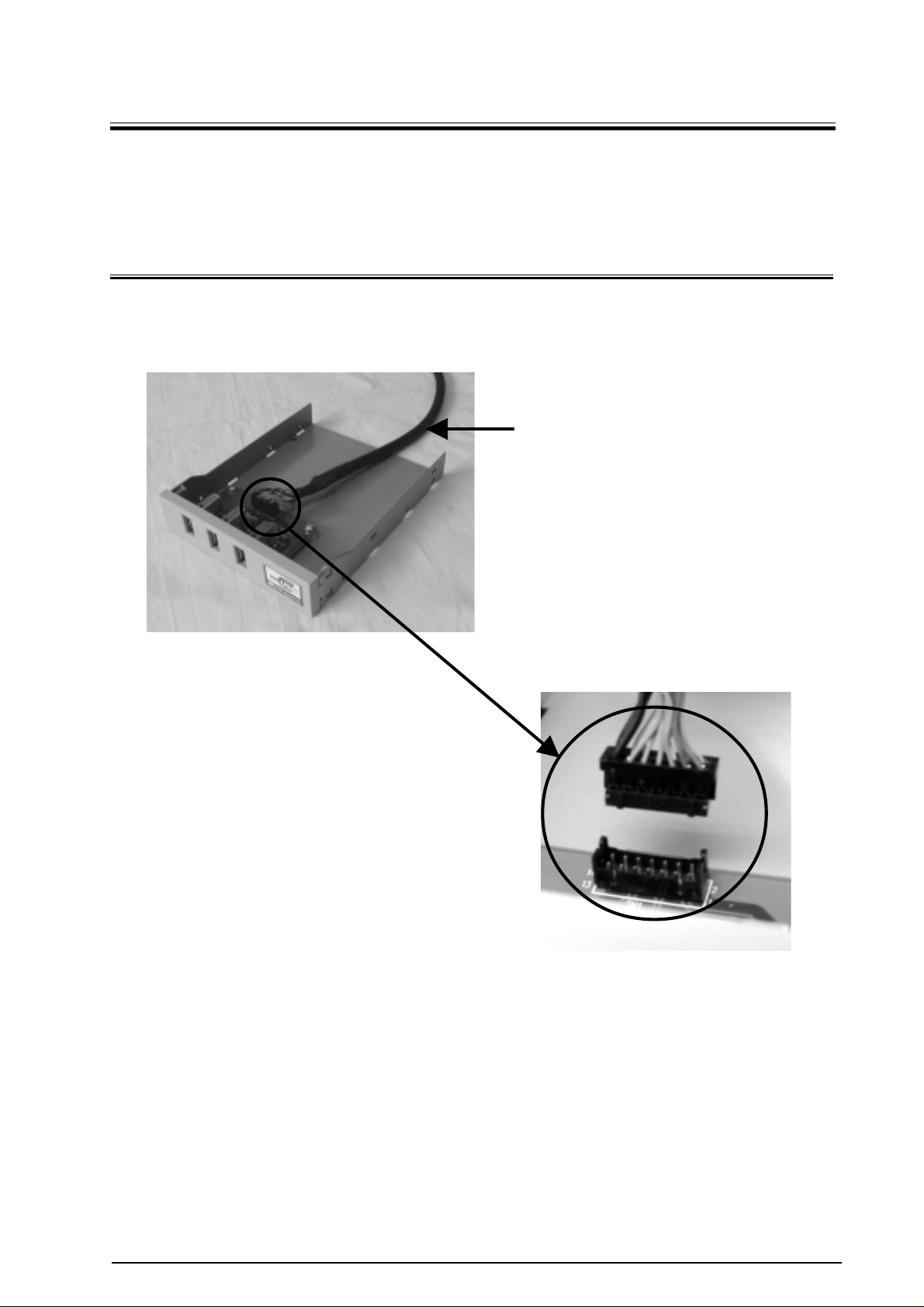
3. Setting up
T o install the PCIU5 front-bay attachment to 3.5 inch bay, proceed to 3-1.
T o install the PCIU5 front-bay attachment to 5 inch bay , proceed to 3-2.
3-1.Installing to 3.5 inch bay
1.Turn off your computer . Then, attach the bundled calbe to the connector on the PCIU5 as shown
below .
Bundled calbe
5
Page 7

2.Slide the front-bay into the 3.5 inch bay as shown below .
3.Fix the front-bay with the bundled screws.
Fix two points.
Fix two points on the other side.
There are two types of
screws in this package.
Use this type of screws.
6
Page 8

4.Attach the other end of the cable to the PCIU5.
5.Install the PCIU5 into a PCI slot.
Please note the following:
1.Y ou have to install the PCIU5 firmly . If the PCIU5 isn’t installed firmly , this product or
your PC may get damaged.
2.Be sure the gold contact of the PCI board is completely in a white PCI slot.
3.Be sure to fasten the bracket of the PCI board with a screw as shown below .
After installing the PCIU5, you have to install the driver.
If you are using Windows 98SE, proceed to Chapter 3-3.
If you are using Windows Me, proceed to Chapter 3-4.
If you are using Windows 2000, proceed to Chapter 3-5 or 3-6.
If you are using Windows XP, proceed to Chapter 3-7.
7
Page 9

3-2.Installing to 5 inch bay
1.Turn of f your computer. Then, slide rails into the front panel as shown below .
2.Fix the front-bay to the holes shown above with the screws.
Holes
Holes
There are two types of
screws in this package.
Use this type of
screws.
3.Attach the bundled cable to the front-bay . Then, attach the clasp as shown below .
Bundled calbe
8
Page 10

4.Slide the front-bay into the front panel as shown below .
5.Fix the front-bay with the screws.
There are two types of
screws in this package.
Use this type of
screws.
6.Attach the other end of the cable and install the PCIU5 into a PCI slot, following the instructions
described at step 4 to 5 in Chapter 3-1.
After installing the PCIU5, you have to install the driver.
If you are using Windows 98SE, proceed to Chapter 3-3.
If you are using Windows Me, proceed to Chapter 3-4.
If you are using Windows 2000, proceed to Chapter 3-5 or 3-6.
If you are using Windows XP, proceed to Chapter 3-7.
9
Page 11

3-3. Installing the driver(Windows 98SE)
When you use Windows 98SE, follow the steps to install the driver .
1. When you start your PC after installing the PCIU5, the following Hardware Wizard will
appear. Insert the bundled CD-ROM into the CD-ROM drive and click [Next].
Windows 98SE
2. Select the [Search for the best driver for your device.(Recommended)] option and click
[Next].
3. Click [Next]. Uncheck all the options.
10
Page 12

4. Select the [The updated driver(Recommended) NEC USB Open Host Controller]
option and click [Next].
5. Click [Next].
Windows 98SE
6. Click [Finish].
7. The same hardware wizard as shown at step 1 through 6 will appear again.
Follow the same procedure.
11
Page 13

8. Then, the following hardware wizard will appear. Click [Next].
Windows 98SE
9. Select the [Search for the best driver for your device.(Recommended)] option and click
[Next].
10. Select the [Specify a location] option and type [D:\PCIU2] and click [Next].
(D means your CD-ROM drive letter. If your CD-ROM is “E”, you have to type
[E:\PCIU2].)
12
Page 14
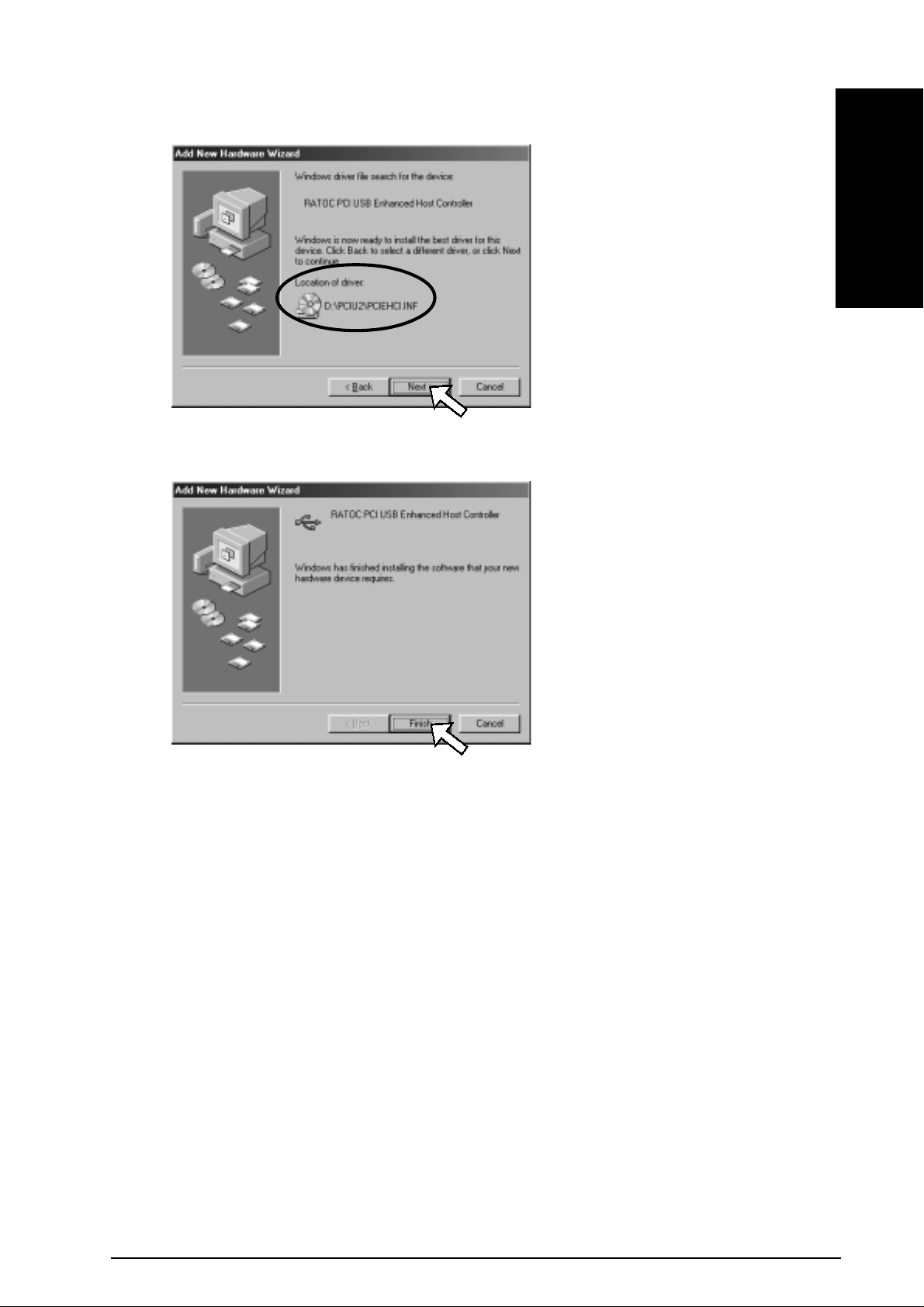
11. Make sure Windows found the PCIEHCI.INF file in the CD-ROM drive. Then, click [Next].
12. Click [Finish].
Windows 98SE
13. Restart your PC.
Y ou have now finished installing the driver .
13
Page 15

14. To verify that the driver is installed correctly , right-click on [My Computer], select [System
Properties], and then select the [Device Manager] tab.
If you can find two [NEC USB Open Host Controller] strings and a [RA T OC PCI USB
Enhanced Host Controller] string under the [Universal Serial Bus controllers], the
driver is installed correctly .
Windows 98SE
15. Proceed to Chapter 4.Connecting a USB device.
14
Page 16

3-4. Installing the driver(Windows Me)
When you use Windows Me, follow the steps to install the driver .
1. When you start your PC after installing the PCIU5, the following Hardware Wizard will
appear . Insert the bundled CD-ROM into the CD-ROM drive and select the [Automatic
search for a better driver(Recommended)] option and click [Next].
Windows Me
2. Select [RATOC PCI USB Enhanced Host Controller] and click [OK].
3. Click [Finish].
4. Restart your PC.
Y ou have now finished installing the driver .
15
Page 17

5. T o verify that the driver is installed correctly , right-click on [My Computer], select [System
Properties], and then select the [Device Manager] tab.
If you can find two [NEC USB Open Host Controller] strings and a [RA T OC PCI USB
Enhanced Host Controller] string under the [Universal Serial Bus controllers], the driver
is installed correctly .
Windows Me
6. Proceed to Chapter 4.Connecting a USB device.
NOTE
Y ou may find the [RA TOC PCI USB Enhanced Host Contr oller] string with green ? marks.
But this doesn’t affect the peformance of this PCIU5 board.
16
Page 18

3-5. Installing our original driver(Windows 2000)
Y ou can install our original USB2.0 driver . But, please note that when Microsoft officially releases its
USB2.0 driver for Windows 2000, we finish supporting our USB2.0 driver for W indows 2000. If you
install Microsoft USB2.0 driver, refer to 3-6.
Before installing the driver, make sure W indows 2000 Service Pack2 or later is already installed.
T o verify Service Pack2 or later is installed, right-click on [My Computer], and then select [System
Properties].If you can find a “Service Pack 2” string as shown below , Service Pack 2 is already installed
in your system.
After verifying Service Pack2 or later is installed, follow the steps:
1. When you start your PC after installing the PCIU5, the following Hardware Wizard will
appear. Insert the bundled CD-ROM into the CD-ROM drive and click [Next].
2. Select the [Search for a suitable driver for my device(recommended)] option and click
[Next].
Windows 2000
17
Page 19

3. Select the [Specify a location] option and click [Next].
4. The following dialog box will appear . Type [E:\PCIU2] and click [OK].
(E means your CD-ROM drive letter. If your CD-ROM is “D”, you have to type
[D:\PCIU2].)
5. Make sure W indows found the PCIEHCI.INF file in the CD-ROM drive. Then, click [Next].
Windows 2000
6. Click [Finish].
7. Restart your PC.
Y ou have now finished installing the driver .
18
Page 20

8. T o verify that the driver is installed correctly, right-click on [My Computer], select [System
Properties], and then select the [Hardware] tab. Then, click the [Device Manager] button.
If you can find two [NEC PCI to USB Open Host Controller] strings and a [RATOC
PCI USB Enhanced Host Controller] string under the [Universal Serial Bus
controllers], the driver is installed correctly .
Windows 2000
9. Proceed to Chapter 4.Connecting a USB device.
19
Page 21

3-6. Installing Microsoft driver(Windows 2000)
In November in 2001, Microsoft doesn’t release its USB2.0 driver for W indows 2000.
But, if Microsoft USB2.0 driver for Windows 2000 gets available through “W indows Update”,
you can install the driver, following the steps below . Please note that you have to access to the internet
to install it. If you can’t access to the internet, refer to Chapter 3-5.
NOTE: 1)If you have already installed our USB2.0 driver in Chapter 3-5, you don’t need to
install Microsoft USB2.0 driver.
2)The screens below may be different when you install the Microsoft USB2.0 driver.
Before installing the driver, make sure W indows 2000 Service Pack2 or later is already installed.
T o verify Service Pack2 or later is installed, right-click on [My Computer], and then select [System
Properties].If you can find a “Service Pack 2” string as shown below , Service Pack 2 is already installed
in your system.
Windows 2000
After verifying Service Pack2 or later is installed, follow the steps:
1. When you start your PC after installing the PCIU5, the following Hardware Wizard will
appear . Click [Next].
20
Page 22

2. Select the [Search for a suitable driver for my device(recommended)] option and click
[Next].
3. Select the [Microsoft Windows Update] option and click [Next].
4. Click [Next].
Windows 2000
21
Page 23

5. Click [Finish].
6. T o verify that the driver is installed correctly , right-click on [My Computer], select [System
Properties], and then select the [Hardware] tab. Then, click the [Device Manager] button.
Windows 2000
If you can find two [NEC PCI to USB Open Host Controller] strings and a [NEC PCI
to USB Enhanced Host Controller B1] string under the [Universal Serial Bus
controllers], the driver is installed correctly .
7. Proceed to Chapter 4.Connecting a USB device.
22
Page 24

3-7. Installing Microsoft driver(Windows XP)
NOTE: 1)Please note that you have to access to the internet to install Microsoft USB2.0 driver .
2)The screens below may be different when you install the Microsoft USB2.0 driver.
1. When you start your PC after installing the PCIFU5, the following wizard will appear.
Select the [Install the software automatically(Recommended)] option Then,click
[Next].
2. Click [Finish].
Windows XP
23
Page 25

3. T o verify that the driver is installed correctly , click the [Start] button, select [Control Panel],
and then select [Performance and Maintenance]. Then, click the [System] icon.
4. Select the [Hardware] tab. Then, click the [Device Manager] button.
5. If you can find two [NEC PCI to USB Open Host Controller] strings and a [NEC PCI
to USB Enhanced Host Controller B1] string under the [Universal Serial Bus
controllers], the driver is installed correctly .
Windows XP
6. Proceed to Chapter 4.Connecting a USB device.
24
Page 26

4. Connecting a USB device
If a USB storage device(Hard disk drive, Compact Flash Adapter, Smart Media Adapter , MO drive,etc)
is connected to the PCIFU5 and recognized correctly , the icon will be added in [My Computer].
ex)When you connect
a MO drive
25
Page 27

5. Troubleshooting
5-1. Deleting the driver(Windows 98SE/Windows Me)
Windows 98SEWindows Me
If you want to delete the driver for Windows 98SE/W indows Me, follow the steps to delete it:
(1)Deleting the device string at the Device Manager window
(2)Deleting the INF file
(1)Deleting the device string at the Device Manager window
1)Right-click on [My Computer], select [System Properties], and then select the [Device
Manager] tab. Double-click the [Universal Serial Bus Controllers] string.
2)Delete the two [NEC USB Open Host controller] strings. Then, delete the [RATOC
PCI USB Enhanced Host Controller] string.
(2)Deleting the INF file
1)Open [My Computer]. If you use Windows 98SE, click [View] at the menu bar and select
[Folder Options]. Then, click the [View] tab and put a check mark at [Show all files].
If you use Windows Me, click [Tools] at the menu bar and select [Folder Options]. Then,
click the [View] tab and put a check mark at [Show hidden files and folders].
2)Click [Start]. If you use Windows 98SE, select [Find] and [Files or Folders].
If you use Windows Me, select [Search] and [For Files and Folders].
3)If you use Windows 98SE, type [RATOC Systems, inc.PCIEHCI.INF] at the [Named]
box. If you use Windows Me, type [RATOC Systems, inc.PCIEHCI.INF] at the
[Search for files or folders named] box.
4)Select the drive at the [Look in] box where Windows 98SE or W indows Me is installed.
5)Click the [Find Now] or [Search Now] button.
When the [RA TOC Systems, inc.PCIEHCI.INF] shows, open the file to make sure
there is a PCIU2 string in the file. Then, press the [Delete] key to delete it. Usually ,
the file exists in the [Windows\inf\others] directory .
Y ou have now completed the uninstallation of the driver .
26
Page 28

5-2. Updating the driver(Windows 98SE)
Follow the steps to update the driver for Windows 98SE.
(The latest driver is supposed to C:\PCIU2DISK\PCIU2 in this explanation.If the driver doesn’t
exist there, change the directory explained below to a directory where the new driver exists.)
1)Double-click the [RA TOC PCI USB Enhanced Host Controller] string under the
[Universal Serial Bus controllers].
Windows 98SE
2)Click the [Driver] tab and click the [Update Driver] button.
27
Page 29

3)Click [Next].
Windows 98SE
4)Select the [Display a list of all the drivers in a specific location, so you can select the
driver you want] option and click [Next].
5)Click the [Have Disk] button.
6)Click the [Browse] button to specify the new driver . Then, click [OK].
(The examples below indicates the new driver is located in C:\PCIU2DISK\PCIU2.)
28
Page 30

7)Select [RATOC PCI USB Enhaced Host Controller] shown in the Models window and
click [Next].
8)Click [Next].
Windows 98SE
9)Click [Finish]. Then, restart your PC.
29
Page 31

5-3. Updating the driver(Windows Me)
Follow the steps to update the driver for Windows Me.
(The latest driver is supposed to C:\PCIU2DISK\PCIU2 in this explanation.If the driver doesn’t
exist there, change the directory explained below to a directory where the new driver exists.)
1)Double-click the [RA TOC PCI USB Enhanced Host Controller] string under the
[Universal Serial Bus controllers].
Windows Me
2)Click the [Driver] tab and click the [Update Driver] button.
3)Click the [Specify the location of the driver(Advanced)] option and click [Next].
30
Page 32

4)Select the [Search for a better driver than the one your device is using now
(Recommended)] option and put a check mark at the [Specify a location].
Then, click the [Browse] button to specify the new driver . Then, click [Next].
(The examples below indicates the new driver is located in C:\PCIU2DISK\PCIU2.)
5)Click [Next].
Windows Me
6)Click [Finish]. Then, restart your PC.
31
Page 33

5-4. Deleting our original driver(Windows 2000)
If you want to delete the driver for Windows 2000, follow the steps to delete it:
(1)Deleting the device string at the Device Manager window
(2)Deleting the INF file
(1)Deleting the device string at the Device Manager window
1)Right-click on [My Computer], select [System Properties], and then select the
[Hardware] tab. Then, click the [Device Manager] button.Double-click the [Universal
Serial Bus controllers] string.
2)Delete the two [NEC PCI to USB Open Host Controller] strings. Then, delete the
[RA TOC PCI USB Enhanced Host Controller] string.
(2)Deleting the INF file
1)Open [My Computer]. Click [Tools] at the menu bar and select [Folder Options]. Then,
click the [View] tab and put a check mark at [Show hidden files and folders] and
uncheck the [Hide file extensions for known file types]. Then, click the [Apply] button.
Windows 2000
2)Search for a oemX.inf file in the C:\WINNT\INF(X means a number).
If you find a oemX.inf file, open it to make sure there is a PCIU2 string in the file.
If you find it, delete the oemX.inf. Y ou have to also delete the oemX.PNF file of which
extension only is different from the oemX.inf file.
Y ou have now completed the uninstallation of the driver .
32
Page 34

5-5. Updating our original driver(Windows 2000)
Follow the steps to update the driver for Windows 2000.
(The latest driver is supposed to C:\PCIU2DISK\PCIU2 in this explanation.If the driver doesn’t
exist there, change the directory explained below to a directory where the new driver exists.)
1)Double-click the [RA TOC PCI USB Enhanced Host Controller] string under the
[Universal Serial Bus controllers].
2)Click the [Driver] tab and click the [Update Driver] button.
Windows 2000
33
Page 35

3)Click [Next].
4)Select the [Display a list of the known drivers for this device so that I can choose a
specific driver] option. Then, click [Next].
Windows 2000
5)Click the [Have Disk] button.
6)Click the [Browse] button to specify the new driver . Then, click [OK].
(The examples below indicates the new driver is located in D:\PCIU2DISK\PCIU2.)
34
Page 36

7)Select the [RA TOC PCI USB Enhanced Host Controller] shown in the Models window
and click [Next].
8)Click [Next].
9)Click [Finish]. Then, restart your PC.
Windows 2000
35
Page 37

6. Registration and Tech-support
6-1. How to Register
W e highly recommend to register yourself as our customer through our on-line registration.
1. On the Internet, access our site (http://www .ratocsystems.com/english/)
2. Follow window menu guide to register.
3. Fill out and submit the registration form.
6-2. Software Update and Support
-Driver Update-
The latest driver or utility software are subject to change for improvement or bug fix.
Y ou can download the latest version from our web site.
(http://www .ratocsystems.com/english/)
-T echnical Support-
Y ou can get a T ech support from RATOC at the following.
(Open Monday - Friday , 9:30A.M. to 5:00P .M(PST))
RA T OC Systems International,Inc. Tech support
Address: 1933 O’T oole A venue Suite A109
SanJose, CA 95131, U.S.A.
Phone : (408)955-9400
Fax : (408)955-9402
E-mail : int-support@rexpccard.co.jp
W eb : http://www .ratocsystems.com/english/
NOTE:
Please include the following information to help us to assist you in the event of a problem:
•Our product name, serial number , and pr oduct description
•Host Computer Name, OS version
•Driver version
36
Page 38

7. Options
Option is available (sold separately) at the web site:
1. http://www.ratocsystems.com/english/
2. http://www.fir ewireshop.com
-USB2-01 (USB2.0 cable(3 feet))
If you have any questions about the option, contact to:
RA TOC Systems Insternational, Inc. T ech Support
TEL : (408)955-9400
F AX: (408)955-9402
E-mail: int-support@rexpccard.co.jp
37
Page 39

8. Specifications
Model Name
Board Type
PCI Bus transfer
USB data transfer rate
Environment
Power Consumption
Dimensions
PCIU5
USB2.0 PCI Host Board
32bitPCI Bus Master(PCI Local Bus 2.2 compliant)
480/12/1.5 Mbps(HS/FS auto-detection)
Operating temperature0°C/32°F - 55°C/131°F
Relative humidity 95% Max. (Non-condensing)
3.3V , 100mA(idle), 200mA(MAX)
5V, 1A(2 ports, MAX) depends on USB Bus Power
119.91 L x 64.41 W mm(Half size and Low Profile PCI)
38
Page 40

Appendix
Copyright
©2001 RATOC Systems,Inc. All rights reserved. No part of this publication may be reproduced, store in a retrieval
system, or transmitted in any form or by any means(electronic, mechanical, photocopying, recording or otherwise)
without the prior written consent of RATOC Systems,Inc.
Trademarks
-Windows is a registered trademark of Microsoft Corporation.
-Other brand and product names may be registered trademarks or trademarks of their respective holders.
Changes
The information in this User’s Manual is furnished for information only and is subject to change without notice.
RATOC Systems,Inc. reserves the right to make changes in the product design or product improvements without
reservations and without notification to its users. RATOC Systems,Inc. assumes no responsibility or liability for any
errors or inaccuracies that may appear in this document.
Regulatory Compliance Statements
I)FCC Compliance Statement
This equipment has been tested and found to comply with the limits for a Class B digital device,
pursuant to Part 15 of the FCC Rules. These limits are designed to provide reasonable protection
against harmful interference in a residential installation. This equipment generates, uses and can
radiate radio frequency energy and, if not installed and used in accordance with the instructions,
may cause harmful interference to radio communications. However, there is no guarantee that
interference will not occur in a particular installation. If this equipment does cause harmful
interference to radio or television reception, which can be determined by turning the equipment
off and on, the user is encouraged to try to correct the interference by one or more of the
following measures:
(1) Reorient or relocate the receiving antenna.
(2) Increase the separation between the equipment and receiver.
(3) Connect the equipment into an outlet on a circuit different from that to which the receiver is
connected.
(4) Consult the dealer or an experienced radio/TV technician for help.
Changes or modifications not expressly approved by the party responsible for compliance may
result in this unit not complying with FCC Rules Part 15.
II)European Union Compliance Statement
This device complies with EN55022 Class B/EN55024.
39
Page 41

40
Page 42

