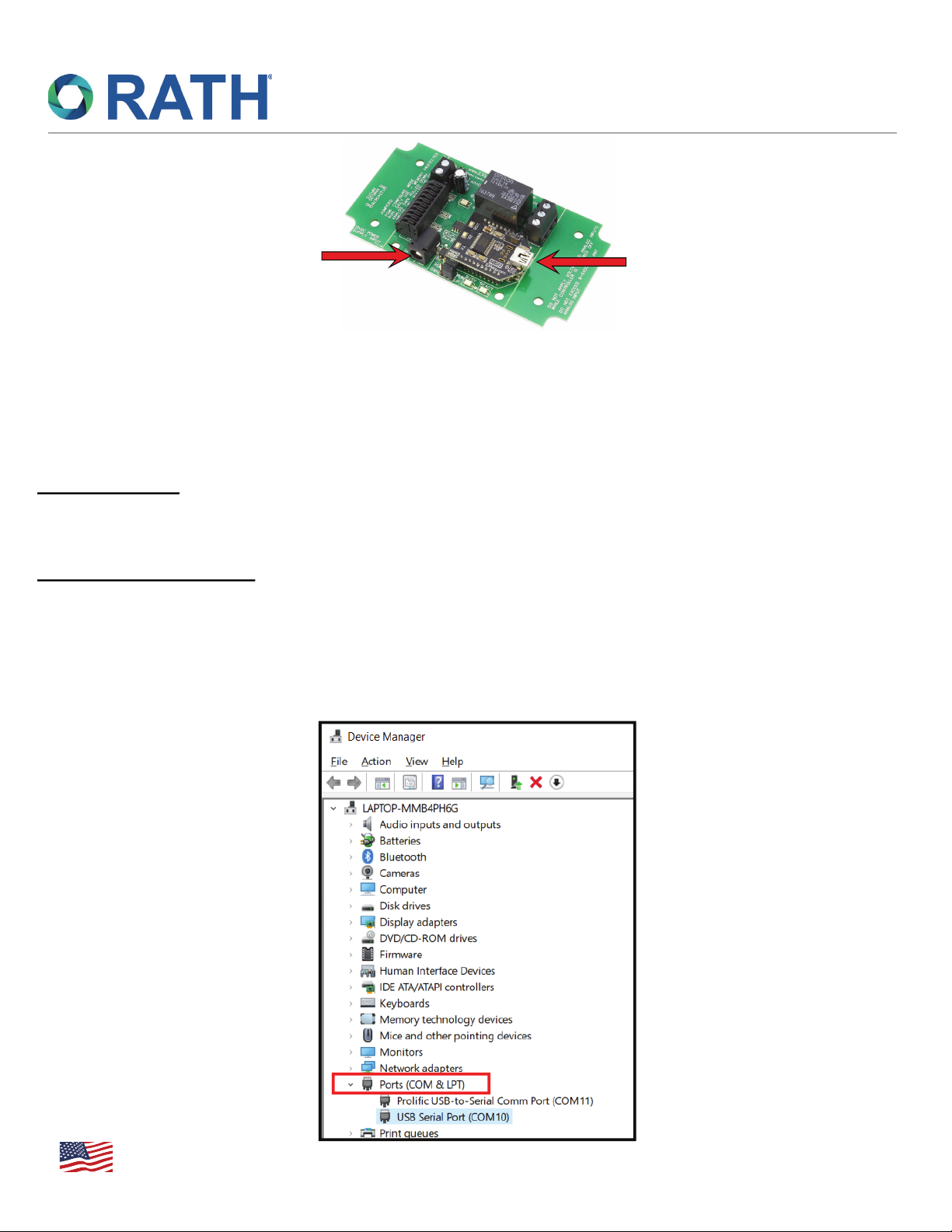
Installation Guide
RC200RELAY USB SmartRelay
Power Connector
USB Connection
USB SmartRelay
Part #: RC200RELAY
To begin, ensure you have the latest SmartAlert Software downloaded on your SmartAlert PC (RC200PC).
Once the software is up and running you are ready to install the USB SmartRelay.
Hardware Setup
1. Plug the USB cord from the RC200RELAY into an available USB port on the SmartAlert PC.
2. Plug the included 12vdc transformer between the power connector and an AC outlet.
SmartAlert Device Setup
1. On the SmartAlert PC, right click the Windows key and select “Device Manager”.
2. In Device Manager, expand the “Ports (COM & LPT)” menu.
3. Connect the desired contacts (labeled NO, COMM, and NC) to external device for notifications with a
single pair. One conductor connecting to COMM and the other to:
• NO (normally open) meaning the normal state is open and will close when activated
• NC (normally closed) meaning the normal state is closed and will open when activated
Made in the USA
3 Year Warranty
N56W24720 N. Corporate Circle • Sussex, WI 53089
800-451-1460 • www.rathcommunications.com
RP85200RELAY
Ver. 1
08/20
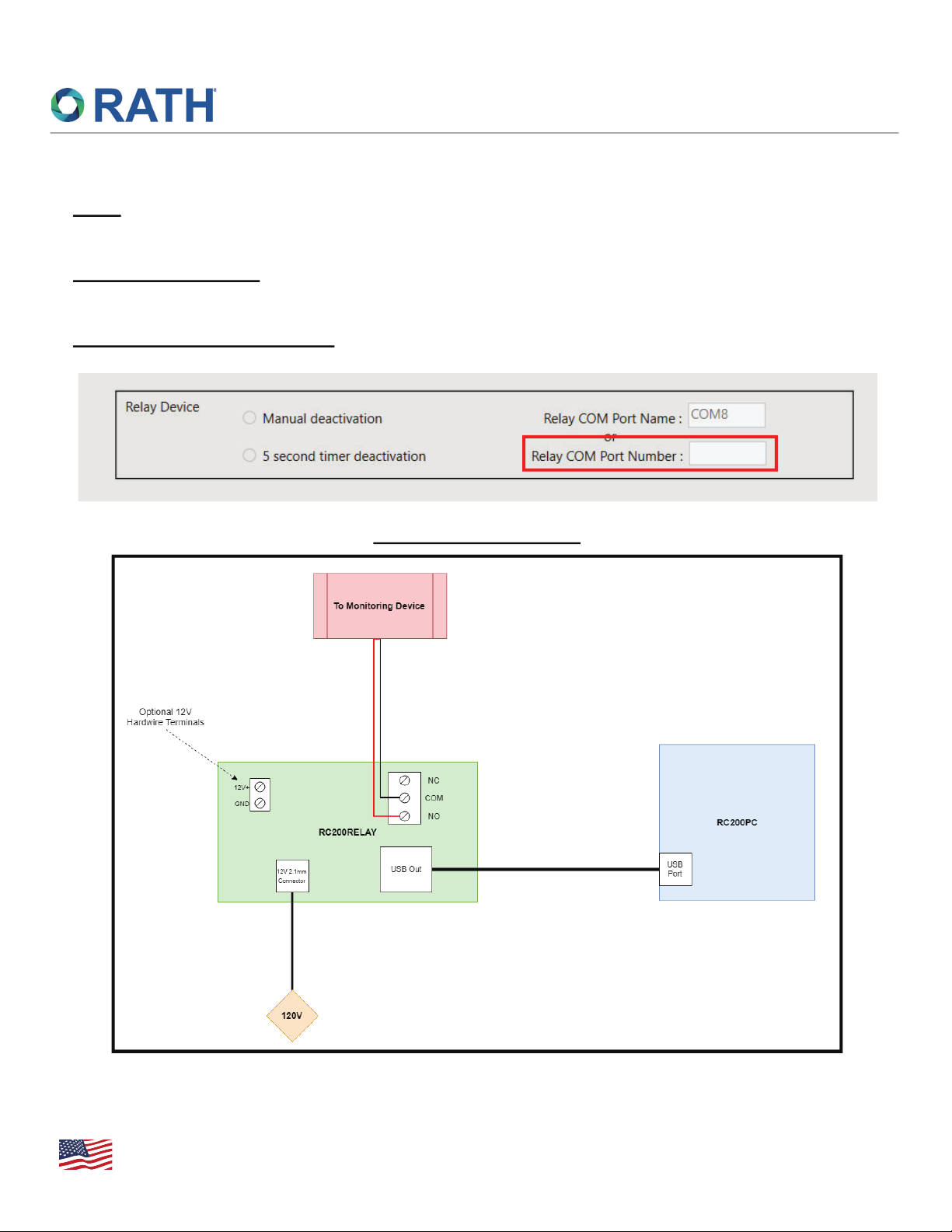
Installation Guide
RC200RELAY USB SmartRelay
4. Reopen the SmartAlert Software. Click Tools > Hardware Config. Under Relay Device choose from
the two available options.
Note: The relay device settings are in the middle of the page.
5. Enter the COM port found in step 3 in the format COMXX (XX = port number).
6. Select Manual or 5 Second Timer Deactivation.
Manual Deactivation: The Relay will change state when an alert on the system takes place. The
Relay will stay in that state until the activated device is deactivated. Once deactivated, the Relay
will switch back to its normal state.
5 Second Timer Deactivation: When an alert comes into the system, the Relay will change.
Typical Wiring Diagram
Made in the USA
3 Year Warranty
N56W24720 N. Corporate Circle • Sussex, WI 53089
800-451-1460 • www.rathcommunications.com
RP85200RELAY
Ver. 1
08/20
