Page 1

RPi LCD User Manual Waveshare
1
RPi LCD User Manual
Features
Designed for Raspberry Pi Model B/B+, an ideal alternative solution for HDMI
monitor
Convenient Men-Machine interface for Raspberry Pi, combined with the portable
power, DIY anywhere anytime
Supports Raspbian system, enables your system to:
Play videos (supports multi formats, MP4 and so on)
Take photos by touching (up to 17 camera modes)
Support software keyboard (system interaction without keyboard/mouse)
Contents
RPi LCD User Manual ................................................................................................................ 1
Features ........................................................................................................................... 1
1. Programming the image file ....................................................................................... 2
2. LCD display switch to HDMI display ....................................................................... 3
3. HDMI display switch to LCD display ....................................................................... 3
4. Touch screen calibration ......................................................................................... 3
5. How to work with a camera ..................................................................................... 4
6. Appendix .................................................................................................................. 5
6.1 Default entering the console after power up ........................................... 5
6.2 Modifying the LCD screen resolution....................................................... 5
Page 2
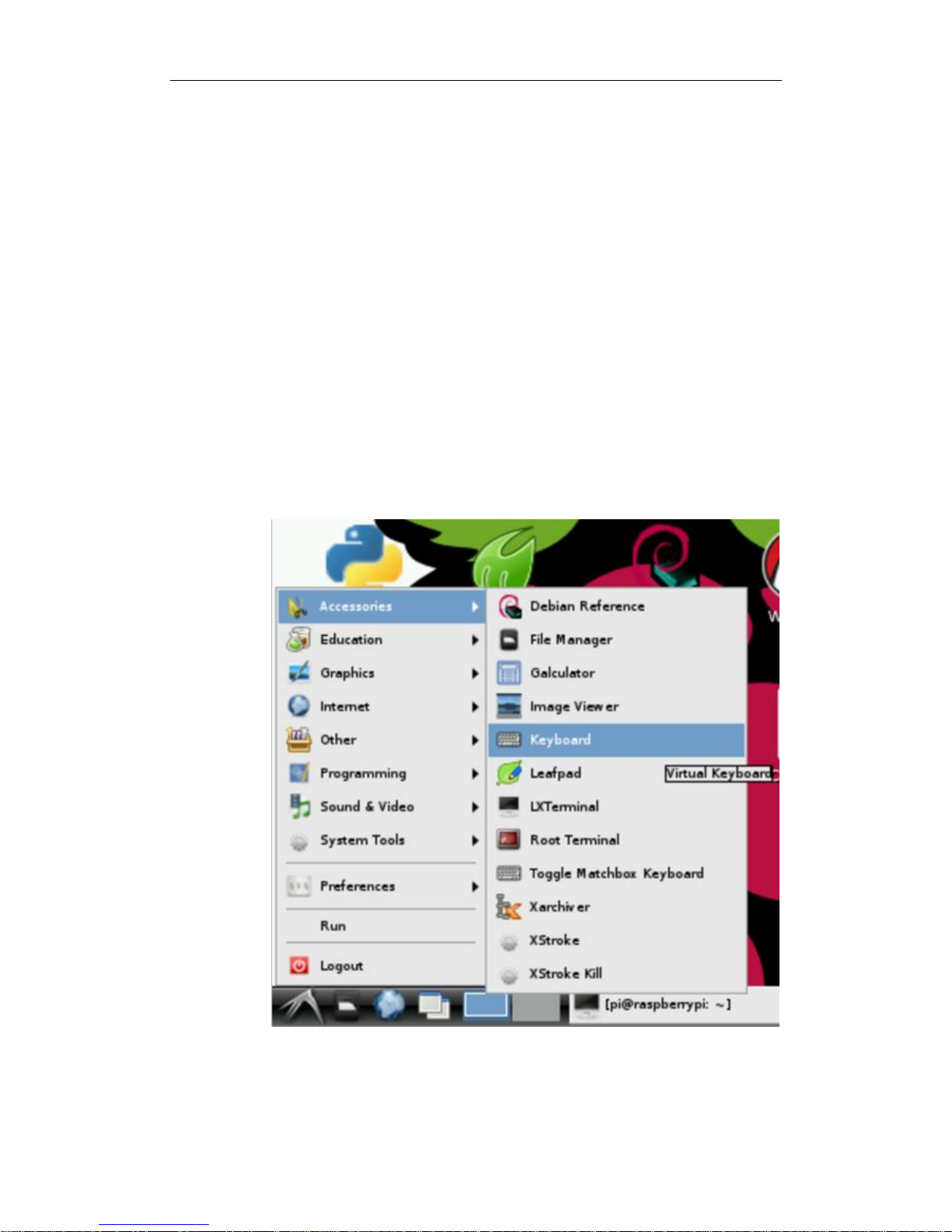
RPi LCD User Manual Waveshare
2
1. Programming the image file
1) RPi LCD needs to use a SPI interface, but in the original image file of
Raspberry Pi, the displayer is driven via a HDMI port. So the original image
is not applicable for RPi LCD, and you should use the system image file
provided by Waveshare.
2) The image file provided by Waveshare is located at the directory of IMAGE
in the CD provided with the product (for more information about how to
programming the image file, please refer to the document Writing IMG files
to SD Card). When finished the programming, please power on the module,
and wait more than 30 secs. Then, you will see the boot screen of
Raspbian shown in the LCD and enter the desktop of the system.
Descriptions: Under LCD display mode, the screen touch function is
available. For data inputting, you can click the start menu in the
bottom-left of the screen, and select Accessories->Keyboard, to
enable the Virtual Keyboard for command inputting, as Figure 1
shows.
Figure 1: Enabling the virtual keyboard
Page 3

RPi LCD User Manual Waveshare
3
2. LCD display switch to HDMI display
1) The default boot mode of the system image in CD selects LCD display. And there
will be no output to the external HDMI displayer if you apply one under this
mode. In case that you want to use HDMI display, please execute the following
commands:
pi@raspberrypi:/$ sudo su
root@raspberrypi:/# HDMI-SYS-SHOW
2) The system will load the driver (wait several minutes). And the Raspberry Pi will
reboot automatically, when the driver loaded. After the module rebooted,
waiting more than 30 seconds, there will be information display on the HDMI
screen. And then, you will enter into Startx interface.
3. HDMI display switch to LCD display
If you need to use LCD display again, please operate the following
commands to switch to this mode:
pi@raspberrypi:/$sudo su
When using 3.2inch RPi LCD, please input:
root@raspberrypi:/# LCD32-SYS-SHOW-V3
When using 3.5inch RPi LCD, please input:
root@raspberrypi:/# LCD35-SYS-SHOW
When using 4nch RPi LCD, please input:
root@raspberrypi:/# LCD4-SYS-SHOW
When finished the commands above, the system will load the driver (wait
several minutes). And the Raspberry Pi will reboot automatically, when the
driver download finished. After the module rebooted, waiting more than 30
seconds, there will be information display on the HDMI screen. And then,
you will enter into system interface.
Descriptions: Under the HDMI display mode, you should use an
external keyboard or SSH method for command inputting, since the
virtual keyboard is not available. Or you can set a serial port as a
debugging interface for command inputting.
4. Touch screen calibration
1) Enter the following commands for touch screen calibration:
pi@raspberrypi:/$ su pi
pi@raspberrypi:/$ DISPLAY=:0.0 xinput_calibrator
2) After running these commands, there will be a prompt for four-point calibration
shown in the LCD screen. Click the points one by one to finish the touch
calibration. Then, the new calibration data will be displayed in the terminal, as
Page 4

RPi LCD User Manual Waveshare
4
Figure 2 shows. Please get these data for future use.
Figure 2: The calibration data displayed in the terminal
3) Enter the following command to edit 99-calibration.conf:
pi@raspberrypi:/$ sudo nano /etc/X11/xorg.conf.d/99-calibration.conf
Figure 3: Editing 99-calibration.conf
4) Modify the data marked with red box in the Figure 3 to the new calibration data
displayed in the step 2), as Figure 4 shows.
Figure 4: Modifying the data of Option “Calibration”
5) Press the keys Ctrl+X, and select the option Y to save the modification.
6) The modification will be valid after rebooting the system. Enter the following
command for system rebooting:
pi@raspberrypi:/$ sudo reboot
Notices: In case of inaccurate touch, please perform screen calibration again
and reboot the system.
5. How to work with a camera
RPi LCD can also work with an external camera to take photos. In this
operation, a Raspberry Pi camera is required, which should be purchased
separately.
To work with a camera, you should enter the terminal, and input:
cd /home/pi/camera/
Camera
Page 5

RPi LCD User Manual Waveshare
5
Then, waiting several seconds, the camera application will be started
automatically. Now, you can capture pictures by double clicking the screen.
6. Appendix
6.1 Default entering the console after power up
You can perform more operations to Raspberry Pi module by entering the
console of the Raspbain.
1) Edit the file rc.local. you should enter the terminal, and input:
sudo nano /etc/rc.local (Eidt the file rc.local)
2) Find out the following line:
Add the symbol “#”before this line, as follows:
3) Press the keys Ctrl+X, and select the option Y to save the modification.
4) Reboot the system:
sudo reboot
After the system rebooted, you will enter the console automatically.
6.2 Modifying the LCD screen resolution
Following the steps listed below, you can modify the LCD screen resolution
1) Edit the file rc.local. You should enter the terminal and input:
sudo nano /etc/rc.local (Edit the file rc.local)
2) Find out the following line:
Modify the figure following the “dpi”. It is suggested to modify to “60”.
Although the smaller font size allows more information shown in a screen,
the content displayed is less clear as well.
3) Press the keys Ctrl+X and select the option Y to save the modification.
4) Reboot the system:
sudo reboot
The modification will be valid after the system rebooted.
