Page 1

Raritan Digital
Solution
CommandCenter Secure Gateway
Deployment Guide
Copyright © 2007 Raritan, Inc.
DSD-0D-E
April 2007
255-80-5160-00
Page 2

This page intentionally left blank.
Page 3

Copyright and Trademark Information
This document contains proprietary information that is protected by copyright. All rights reserved.
No part of this document may be photocopied, reproduced, or translated into another language
without express prior written consent of Raritan, Inc.
© Copyright 2007 Raritan, CommandCenter, RaritanConsole, Dominion, and the Raritan
company logo are trademarks or registered trademarks of Raritan, Inc. All rights reserved. Java is
a registered trademark of Sun Microsystems, Inc. Internet Explorer is a registered trademark of
Microsoft Corporation. Netscape and Netscape Navigator are registered trademarks of Netscape
Communication Corporation. All other marks are the property of their respective owners.
FCC Information
This equipment has been tested and found to comply with the limits for a Class A digital device,
pursuant to Part 15 of the FCC Rules. These limits are designed to provide reasonable protection
against harmful interference in a commercial installation. This equipment generates, uses, and can
radiate radio frequency energy and if not installed and used in accordance with the instructions,
may cause harmful interference to radio communications. Operation of this equipment in a
residential environment may cause harmful interference.
VCCI Information (Japan)
Raritan is not responsible for damage to this product resulting from accident, disaster, misuse,
abuse, non-Raritan modification of the product, or other events outside of Raritan’s reasonable
control or not arising under normal operating conditions.
U
C
LI STED
1F61
US
L
I.T.E.
For assistance in North or South America, please contact the Raritan Technical Support Team
by telephone (732) 764-8886, by fax (732) 764-8887, or by e-mail
tech@raritan.com
Ask for Technical Support – Monday through Friday, 8:00am to 8:00pm, Eastern.
For assistance around the world, please see the last page of this guide for
regional Raritan office contact information.
Page 4

Safety Guidelines
To avoid potentially fatal shock hazard and possible damage to Raritan equipment:
• Do not use a 2-wire power cord in any product configuration.
• Test AC outlets at your computer and monitor for proper polarity and grounding.
• Use only with grounded outlets at both the computer and monitor. When using a backup UPS,
power the computer, monitor and appliance off the supply.
Rack Mount Safety Guidelines
In Raritan products which require Rack Mounting, please follow these precautions:
• Operation temperature in a closed rack environment may be greater than room temperature.
Do not exceed the rated maximum ambient temperature of the appliances.
• Ensure sufficient airflow through the rack environment.
• Mount equipment in the rack carefully to avoid uneven mechanical loading.
• Connect equipment to the supply circuit carefully to avoid overloading circuits.
• Ground all equipment properly, especially supply connections, such as power strips (other
than direct connections), to the branch circuit.
Page 5

CONTENTS i
Contents
Chapter 1: Introduction....................................................................................................1
Prerequisites...............................................................................................................1
Intended Audience......................................................................................................1
CC NOC Deployment and Paragon Integration ..........................................................1
Firmware and Software Requirements (Compatibility Matrix).....................................1
Chapter 2: Pre-Deployment Planning..............................................................................3
Prepare Infrastructure.................................................................................................3
Basic Requirements for Dominion Products...................................................................................... 3
Prepare Network.........................................................................................................4
Allocate IP Addresses for Raritan Devices........................................................................................ 4
Open Ports for Firewall or IP Port Filters...........................................................................................4
Prepare Target Servers...............................................................................................4
Target Server Video Resolution.........................................................................................................5
Operating System Mouse and Video Settings ...................................................................................5
Prepare User PC.........................................................................................................9
Install Java Runtime Environment .....................................................................................................9
Chapter 3: Prepare Raritan Devices..............................................................................11
Local Console or Web Browser Access....................................................................11
Default IP Address and Logins..................................................................................11
Direct Access is Restricted .......................................................................................11
Fall Back to Stand-alone Mode.................................................................................11
Minimum Firmware Version ......................................................................................12
Preparing Dominion Devices for CC-SG Management.............................................12
Dominion KX Devices......................................................................................................................12
Dominion KX2 Devices....................................................................................................................14
Dominion SX Devices......................................................................................................................15
Dominion KSX Devices....................................................................................................................16
Preparing IP-Reach Devices for CC-SG Management.............................................18
IP Reach TR or M Series.................................................................................................................18
Chapter 4: Install CC-SG................................................................................................21
1. Rack Mount the CC-SG Unit.................................................................................21
2. Physical Connections............................................................................................21
Physical Connections for CC-SG E1 Units......................................................................................21
Physical Connections for CC-SG V1 Units......................................................................................22
Physical Connections for CC-SG G1 Units......................................................................................22
3. Set IP Address of CC-SG......................................................................................23
Appendix A: Installation Template................................................................................25
Blank Template.........................................................................................................25
Sample Template......................................................................................................27
Appendix B: Remote Power Management ....................................................................29
Device Configurations for Power Control in CC-SG.................................................. 29
Example: Remote Power Management Using SX, KX, and PowerStrip................... 30
CC-SG Configuration.......................................................................................................................30
Example: Remote Power Management for Redundant Power Supplies...................31
CC-SG Configuration.......................................................................................................................31
Page 6

ii FIGURES
Figures
Figure 1: Solaris Mouse Configuration Window...........................................................................................8
Figure 2 Dominion KX Physical Connections............................................................................................. 12
Figure 3 Dominion KX Network Settings Screen........................................................................................13
Figure 4 Dominion KX Connections...........................................................................................................13
Figure 5 Dominion KX2 Connections.........................................................................................................14
Figure 6 Dominion KSX Back panel Connections......................................................................................16
Figure 7 IP-Reach TR Series.....................................................................................................................18
Figure 8 IP-Reach M Series....................................................................................................................... 18
Figure 9 IP-Reach Initial Configuration Screen..........................................................................................19
Figure 10 IP-Reach Network Configuration Screen................................................................................... 19
Figure 11 Physical Connections for CCSG E1 Units..................................................................................21
Figure 12 Physical Connections for CCSG V1 Units..................................................................................22
Figure 13 Physical Connections for CCSG G1 Units.................................................................................22
Figure 14 CC-SG and Remote Power Management..................................................................................30
Figure 16 Redundant Power for Target Device..........................................................................................31
Page 7

FIGURES iii
This page intentionally left blank.
Page 8

Page 9

CHAPTER 1: INTRODUCTION 1
Chapter 1: Introduction
CommandCenter Secure Gateway (CC-SG) provides a hardware-based management solution
engineered to consolidate secure access and control of IT devices. It provides centralized
management of serial, KVM and power control devices in multiple data centers, branch offices
and remote locations via a single, secure browser-based access. Users can access target servers
and systems (nodes) that are connected to Raritan devices, such as Dominion KX or IP-Reach.
In this guide, the term “Raritan devices” refers to the following equipment:
• Dominion KX
• Dominion KX2
• Dominion KX101
• Dominion KSX
• Dominion SX
• IP-Reach (all models)
Within CC-SG, target servers and systems are called nodes.
Prerequisites
This guide provides comprehensive instructions on deploying Raritan devices that are managed
by CC-SG.
Additional installation information on Raritan devices and CC-SG is available on the User
Manuals & Quick Setup Guides CD-ROM, or online in the Support section of the Raritan
website.
Intended Audience
This guide is written for installation engineers and technicians installing Raritan devices and
provides installation procedures and all relevant information that is needed to install CC-SG and
its managed devices for a typical environment. Please read all pertinent information in this guide
before starting installation of any products.
CC NOC Deployment and Paragon Integration
CommandCenter NOC (CC NOC) and integration with Paragon II systems (P2-SC) are NOT
covered in this Raritan Digital Solution Deployment Guide. Please refer to the Deployment
Guide that came with your CC NOC or P2-SC unit for additional information.
Firmware and Software Requirements (Compatibility Matrix)
Successful deployment of CC-SG depends on having the correct firmware versions of the Raritan
devices, for example, Dominion KX, and applications, for example, Raritan Remote Client, to
operate with your version of CC-SG. Please refer to the Compatibility Matrix for your particular
version of CC-SG in the Support section of the Raritan website. You can use CC-SG to upgrade
devices as needed once you add the devices to CC-SG.
Page 10

2 RARITAN DIGITAL SOLUTION DEPLOYMENT GUIDE
This page intentionally left blank.
Page 11

CHAPTER 2: PRE-DEPLOYMENT PLANNING 3
Chapter 2: Pre-Deployment Planning
Prepare Infrastructure
Planning for the installation of your CC-SG and Raritan devices is very much like the planning
for any other new systems in your datacenter. HVAC, power, physical access and mounting,
network, cabling, and remote access must be considered.
• Heating and Cooling. It is essential to have adequate heating and cooling so that the
equipment can operate in the temperature and humidity ranges for which it has been designed.
Please refer to the specific product User Guide for additional information.
• Power Supplies. Raritan products have auto-ranging power supplies so they can function in
most datacenter environments. Some products have dual power supplies for power
redundancy such as CC-SG.
• Serial Device Connectivity. Uses either a straight through Ethernet cable or a crossover
cable. Sun and Cisco serial interfaces typically use a crossover cable that connects directly to
an RJ45 port. Other serial targets typically use a standard Ethernet cable attached to a DB9 or
DB25 serial connector.
• Cabling Requirements. Depends on the specific products deployed as well as datacenter
distances and structured cabling design. Cables should be tested and within distance
limitation guidelines for each device. IP-Reach, Dominion KSX, and Dominion KX101
devices should use Raritan-supplied KVM cabling.
• LAN Ports. All Raritan devices covered in this guide have an auto-sensing 10/100 Base-T
network port for attachment to your LAN. Some devices, including CC-SG, have dual-LAN
ports for redundancy. Some Raritan devices also have gigabit Ethernet.
• Remote Access for Raritan Devices. External remote access for some devices, in an
emergency situation, can be accommodated via modem. Appropriate phone lines and
modems should be obtained prior to installation.
• Rack Mounts. Most Raritan devices include rack mounts for installation into datacenter
cabinets and racks. Some devices, such as the Dominion SX4 and SX8, have optional rackmount kits available. Please refer to the specific product User Guide or Deployment Guide
for additional information.
Basic Requirements for Dominion Products
All Dominion products include rack mounts for installation in standard 19 inch cabinets. Standard
included power cables are for 110 VAC/15 amp receptacles. Power supplies are 110/220 auto
switching.
• Dominion KX devices use standard CAT 5 or better cabling for connecting between the
target and Dominion KX. The standard supported distance is 150 feet. Each target requires a
CIM.
• Dominion SX serial devices use standard CAT 5 or better cabling for connecting to serial
devices. Raritan DB9/DB25-RJ45 adapters need to be connected to the device serial port for
connection to the CAT 5 cable. Serial devices that use a RJ45 rollover interface should be
connected directly to the Dominion SX with a rollover cable. This applies to most Cisco and
Sun products. Use a 1 foot Raritan rollover adapter cable to allow the use of standard CAT 5
or better cabling for these type devices.
Page 12

4 RARITAN DIGITAL SOLUTION DEPLOYMENT GUIDE
Prepare Network
Network preparation is essential for Raritan devices and CC-SG to function properly over your
LAN/WAN.
Allocate IP Addresses for Raritan Devices
IP addresses must be allocated and statically assigned for all Raritan devices. To eliminate any
possible address conflicts, first test any allocated IP address to make sure it is not currently being
used. Refer to
gateway, subnet mask, and administrative username and password for each device. This
information is needed during setup and configuration.
Note: Dominion devices support 10/100 Ethernet. It is strongly recommended that all Dominion
KX devices be hard coded on both the Dominion KX and Ethernet switch to eliminate auto
negotiation problems.
Open Ports for Firewall or IP Port Filters
Raritan devices are accessed from a standard web browser. If a firewall or IP port filter is enabled
between the user PC, CC-SG, and Raritan devices, ports must be opened to allow connectivity.
These are documented in Appendix B: CC-SG and Network Configuration in the
CommandCenter Secure Gateway Administrator Guide.
Appendix A: Installation Template to document the IP addresses, default
Prepare Target Servers
Target servers and systems that attach to KVM over IP Raritan devices, for example, Dominion
KX, Dominion KX2, Dominion KX101, Dominion KSX, and IP-Reach, must have mouse and
video settings adjusted for optimal performance and responsiveness over an IP network. This
allows CC-SG to remotely control the target systems.
Adjust the mouse and video settings before connecting the target to the Raritan device.
Page 13

CHAPTER 2: PRE-DEPLOYMENT PLANNING 5
Target Server Video Resolution
Ensure that each target server’s video resolution and refresh rate is supported and that the signal
is non-interlaced. Please refer to the specific Raritan product’s User Guide for supported video
resolutions. All Raritan devices support at least the following video resolutions:
640 x 480 @ 60Hz
640 x 480 @ 72Hz
640 x 480 @ 75Hz
640 x 480 @ 85Hz
720 x 400 @ 70Hz
720 x 400 @ 85Hz
Desktop Background
For optimal bandwidth efficiency and video performance, target servers running graphical user
interfaces, such as Windows, Linux, X-Windows, Solaris, and KDE, should be configured with a
predominately solid, plain, light-colored background. The desktop background need not be
completely solid, but desktop backgrounds featuring photos or complex gradients might impact
performance.
800 x 600 @ 56Hz
800 x 600 @ 60Hz
800 x 600 @ 72Hz
800 x 600 @ 75Hz
800 x 600 @ 85Hz
1024 x 768 @ 60Hz
1024 x 768 @ 70Hz
1024 x 768 @ 75Hz
1024 x 768 @ 77Hz
1024 x 768 @ 85Hz
1152 x 864 @ 60Hz
1152 x 864 @ 70Hz
1152 x 864 @ 75Hz
1152 x 900 @ 66Hz
1280 x 960 @ 60Hz
1280 x 1024 @ 60Hz
Operating System Mouse and Video Settings
This section provides video mode and mouse information specific to the Operating System in use
on the target server.
Windows XP / Windows 2003 Settings
To configure target servers running Microsoft Windows XP/2003:
1. Configure the mouse settings:
a) Select Start > Control Panel > Mouse.
b) Open the Pointer Options tab. In the Motion group:
9 Set the mouse motion speed setting exactly to the middle speed.
9 Disable the Enhanced pointer precision option.
9 Click OK.
2. Disable transition effects:
a) Select the Display option from Control Panel.
b) Open the Appearance tab.
c) Click the Effects button.
d) Clear the Use the following transition effect for menus and tooltips option.
e) Click OK.
f) Close the Control Panel.
Page 14

6 RARITAN DIGITAL SOLUTION DEPLOYMENT GUIDE
Note: For target servers running Windows 2000 or XP, you may wish to create a user name that
will be used only for remote connections through CC-SG. This will enable you to keep the target
server’s slow mouse pointer motion/acceleration settings exclusive to the CC-SG connection.
Windows XP and 2000 login screens revert to pre-set mouse parameters that differ from those
suggested for optimal CC-SG performance. As a result, mouse synchronization may not be
optimal for these screens. If you are comfortable adjusting the registry on Windows target servers,
you can obtain better mouse synchronization at login screens by using the Windows registry
editor to change the following settings (HKEY_CURRENT_USER\Control Panel\Mouse):
MouseSpeed = 0; MouseThreshold 1= 0; MouseThreshold 2 = 0.
Windows 2000 Settings
To configure target servers running Microsoft Windows 2000:
1. Configure the mouse settings:
a) Select Start > Control Panel > Mouse.
b) Open the Motion tab.
9 Set the acceleration to None.
9 Set the mouse motion speed setting exactly to the middle speed.
9 Click OK.
2. Disable transition effects:
a) Select the Display option from Control Panel.
b) Open the Effects tab.
c) Clear the Use the following transition effect for menus and tooltips option.
d) Click OK.
e) Close the Control Panel.
Windows Vista
To configure target servers running Microsoft Windows Vista:
1. Configure the mouse settings:
a) Select Start > Settings > Control Panel > Mouse.
b) Open the Pointer Options tab. In the Motion group:
9 Set the mouse motion speed setting exactly to the middle speed.
9 Disable the Enhanced pointer precision option.
9 Click OK.
2. Disable animation and fade effects:
a) Select the System option from Control Panel.
Select Advanced system settings. The System Properties dialog box opens.
b)
c) Open the Advanced tab.
d) Click the Settings button in the Performance group. The Performance Options dialog
box opens.
Page 15

CHAPTER 2: PRE-DEPLOYMENT PLANNING 7
e) Under Custom options, clear the following checkboxes:
Animation options:
Fade options:
Animate controls and elements inside windows
Animate windows when minimizing and maximizing
Fade or slide menus into view
Fade or slide ToolTips into view
Fade out menu items after clicking
f) Click OK.
g) Close the Control Panel.
Linux Settings
To configure target servers running Linux (graphical user interface):
1. Configure the mouse settings:
a) Select System > Preferences > Mouse. The Mouse Preferences dialog opens.
b) Open the Motion tab.
c) Set the Speed Acceleration to 1.
d) Set the Drag & Drop Threshold to 1.
2. Configure the screen resolution:
a) Select Syste m > Preferences > Screen Resolution. The Screen Resolution Preferences
dialog opens.
b) Select a Resolution and Refresh Rate supported by Dominion KX2.
Note: In many Linux graphical environments, the command <CTRL> <ALT> <+> will change
the video resolution, scrolling through all available resolutions that remain enabled in the
XF86Config file.
To configure target servers running Linux (command line):
1. Set the mouse acceleration to exactly 1 and set the threshold to exactly 1. Enter this command:
xset mouse 1 1. This should be set for execution upon login.
2. Ensure that each target server running Linux is using a resolution supported by Dominion
KX2 at a standard VESA resolution and refresh rate.
3. Each Linux target server should also be set so the blanking times are within +/- 40% of
VESA standard values:
• Go to the Xfree86 Configuration file XF86Config
• Using a text editor, disable all non-Dominion KX2 supported resolutions
• Disable the virtual desktop feature (not supported by Dominion KX2)
• Check blanking times (+/- 40% of VESA standard)
• Restart computer
Page 16

8 RARITAN DIGITAL SOLUTION DEPLOYMENT GUIDE
Sun Solaris Settings
To configure target servers running Sun Solaris:
Set the mouse acceleration value to exactly 1 and the threshold to exactly 1. This can be
performed:
− From the graphical user interface:
Figure 1: Solaris Mouse Configuration Window
− With the command line:
xset mouse a t
(where “a” is the acceleration and “t” is the threshold.)
All target servers must be configured to one of the
display resolutions supported by Dominion
KX2. The most popular supported resolutions for Sun machines are:
1024 x 768 @ 60 Hz
1024 x 768 @ 70 Hz
1024 x 768 @ 75 Hz
1024 x 768 @ 85 Hz
1152 x 900 @ 66 Hz
1152 x 900 @ 76 Hz
1280 x 1024 @ 60 Hz
Target servers running the Solaris operating system must output VGA video (H-and-V sync, not
composite sync).
To change your Sun video card output from composite sync to the non-default
VGA output:
1. Issue the Stop+A command to drop to bootprom mode.
2. Issue the following command to change the output resolution:
setenv output-device screen:r1024x768x70
3. Issue the “boot” command to reboot the server.
You can also contact your Raritan representative to purchase a video output adapter:
IF YOU HAVE: USE THIS VIDEO OUTPUT ADAPTER:
Sun 13W3 with composite sync output APSSUN II Guardian converter
Sun HD15 with composite sync output 1396C converter to convert from HD15 to 13W3 and an
APSSUN II Guardian converter to support composite sync
Sun HD15 with separate sync output APKMSUN Guardian converter
Note: Some of the standard Sun background screens may not center precisely on certain Sun
servers, with dark borders. Use another background or place a light colored icon in the upper left
hand corner.
Page 17

CHAPTER 2: PRE-DEPLOYMENT PLANNING 9
Apple Macintosh Settings
For target servers running an Apple Macintosh operating system, the preferred method is to use
the D2CIM-VUSB and Absolute mouse mode.
IBM AIX Settings
To configure target servers running IBM AIX:
Go to the Style Manager, click on Mouse Settings and set Mouse acceleration to 1.0 and
Threshold to 3.0.
Prepare User PC
Raritan devices and CC-SG are accessed via a web browser from a user’s PC. The browser must
have the correct version of Java Runtime Environment (JRE) installed to function correctly with
Raritan devices. You must also disable all pop-up blockers and any firewall software that is
enabled by default.
Install Java Runtime Environment
Install the currently approved version of Java on all PCs that are using CC-SG. You can
download Java from
browsers, PC Platforms, and JRE versions, please refer to the Compatibility Matrix for your
version of CC-SG in the Support section of the Raritan web site.
http://java.sun.com/j2se/index.jsp. For the most current listing of compatible
Page 18

10 RARITAN DIGITAL SOLUTION DEPLOYMENT GUIDE
This page intentionally left blank.
Page 19

CHAPTER 3: PREPARE RARITAN DEVICES 11
Chapter 3: Prepare Raritan Devices
The Raritan devices must be configured and installed on the network prior to adding the devices
to CC-SG.
Basic installation and configuration consists of the following steps:
1. Attach power cord and local access method.
2. Set device IP address.
3. Connect devices to network.
4. Attach CIMs to targets, and then attach targets to devices. Target servers should be powered
on and connected to CIMs and CIMs should be connected to the Raritan device before
configuring the ports in CC-SG. Otherwise, the blank CIM name overwrites the CC-SG port
name. Servers may need to be rebooted after you connect the CIM, depending on the type of
CIM.
5. Document the device IP address, device name, administrative username and password, device
location, and attached servers and systems (port number, system name, system type). You can
use the form provided in
information when you add the devices to CC-SG.
Note: The Dominion KX101 is attached directly to one target and therefore, does not require a
CIM.
Appendix A: Installation Template as a guide. You will need this
Local Console or Web Browser Access
Most Raritan devices allow direct access via a local console to which you can attach a keyboard,
video, and mouse, or via a web browser when operating in standalone mode (without CC-SG).
You can use either of these mechanisms to access administrative functions for configuration of
the Raritan device.
Default IP Address and Logins
• All Raritan IP-based products use the default IP address: 192.168.0.192.
• The default IP address to access CC-SG administrative functions is 192.168.0.192/admin.
• Most Raritan products use the default username and password admin/raritan.
• CC-SG’s default login for versions 3.1 and higher is admin/raritan. CC-SG versions prior to
3.1 use the default username and password ccroot/raritan0.
Direct Access is Restricted
Once a device is added to CC-SG, direct access to that device is prevented (except for Dominion
SX devices). Restricting direct access helps keep your devices secure. Because of this security
feature, it is very important to configure any options and settings appropriately before adding
devices to CC-SG. From CC-SG, you can use Pause Management to release a device from CCSG control temporarily. Please refer to Raritan’s CommandCenter Secure Gateway
Administrator Guide for additional information.
Fall Back to Stand-alone Mode
Should CC-SG become unreachable from a device for the amount of time configured as the
heartbeat timeout (loss of connectivity by either a network or CC-SG failure), the device
automatically falls back to stand-alone mode. This feature allows the device to continue
functioning even during network outages. This feature also allows you to access the device from
the console port or a browser to perform administrative functions if needed (disconnect the device
from the network and use the console or a crossover network cable for browser access). Make
sure all devices have a suitable configuration for stand-alone mode should you need to access
them during a network outage.
Page 20

12 RARITAN DIGITAL SOLUTION DEPLOYMENT GUIDE
Minimum Firmware Version
Raritan devices managed by CC-SG must have the current minimum firmware version to work
correctly with CC-SG. Once you add Raritan devices to CC-SG, you can perform firmware
upgrades from the CC-SG interface. Please refer to the Compatibility Matrix for CC-SG in the
Support section of the Raritan website.
Preparing Dominion Devices for CC-SG Management
Prior to installation, please read the entire section for each device that will be managed by CC-SG.
Note: Consult the Raritan Quick Setup Guides for Dominion KX, Dominion KX2, Dominion
KX101, Dominion SX, and Dominion KSX for additional information on configuration.
Dominion KX Devices
The following section provides you with the necessary background information and steps to
install and configure Raritan Dominion KX units to conform to CC-SG’s requirements.
Note: Be sure to document the device name, IP address, administrative username and password,
and attached systems (port number, type, system name) in Appendix A: Installation Template.
Attach Power Cord and Local Console
1. Connect the included AC power cord to the Dominion KX unit and plug into an
AC Power Outlet.
Figure 2 Dominion KX Physical Connections
2. Attach a multisync VGA monitor, mouse, and keyboard to the ports labeled
Local User using either a PS/2 keyboard and mouse or a USB keyboard and
mouse.
3. Power ON the Dominion KX unit. The device powers up and begins the boot
process.
Page 21

CHAPTER 3: PREPARE RARITAN DEVICES 13
Set Dominion KX IP Address
After completing the boot process, you will see the Dominion KX’s local access On Screen
Display (OSD).
1. Log in with the default username (admin) and password (raritan).
2. Press the F5 key to activate the Administrative Menu.
3. Select option 3 Network Settings, and then press ENTER to display the screen.
4. Specify the IP address, subnet mask and default gateway for this Dominion KX unit.
Figure 3 Dominion KX Network Settings Screen
4. Press the S key to save the settings. The Dominion KX unit will automatically
reboot.
Connect to Network and Attach Servers
Figure 4 Dominion KX Connections
1. [Optional] Use a straight-through serial cable to connect an external modem.
2. Connect one end of a straight-through Ethernet cable (included) to the port labeled LAN1 on
the Dominion KX, and the other end to a network switch or router.
3. [Optional] For Ethernet redundancy, use a straight-through Ethernet cable to connect the
LAN2 port to another network switch or router. Should the Ethernet connectivity on LAN1
become unavailable, Dominion KX will failover to this port with the same TCP/IP settings —
at all other times, this port will be disabled.
4. [Optional] Attach a keyboard and mouse (either PS/2 or USB), and a multi-sync monitor to
the corresponding ports in the back of Dominion KX marked Local User. The Local User
Console is used to access servers directly from the rack.
5. Connect one end of a standard, straight through UTP cable (Cat5 / 5e / 6) to an unoccupied
server port; connect the other end to the RJ45 ports on a Dominion KX CIM.
6. Connect the remaining ports on the CIM to the corresponding KVM ports of a server that you
want to manage using the Dominion KX.
7. Repeat these steps to connect all servers that you want to manage with this Dominion KX.
Page 22

14 RARITAN DIGITAL SOLUTION DEPLOYMENT GUIDE
Dominion KX2 Devices
The following section provides you with the necessary background information and steps to
install and configure Raritan Dominion KX2 units to conform to CC-SG’s requirements.
Note: Be sure to document the device name, IP address, administrative username and password,
and attached systems (port number, type, system name) in Appendix A: Installation Template.
Figure 5 Dominion KX2 Connections
Attach Power Cord and Local Console
1. Attach the included AC power cord to the Dominion KX2 and plug into an AC power outlet.
2. Attach a multi-sync VGA monitor, mouse, and keyboard to the respective Local User ports
using either a PS/2 or USB keyboard and mouse.
Set Dominion KX2 IP Address
1. Power ON the Dominion KX2 using the power switch at the back of the unit. Please wait for
the Dominion KX2 unit to boot. (A beep signals that the boot is complete.)
2. Once the unit has booted, the KX2 Local Console is visible on the monitor attached to the
Dominion KX2 local port. Type the default username (admin) and password (raritan) and
click Login. The Change Password screen is displayed.
3. Follow the prompts to change the default password. Please refer to Raritan’s KX2 User Guide
for details. Be sure to make a note of the new password.
4. You will receive confirmation that the password was successfully changed. Click OK. The
Port Access page is displayed.
5. Select Device Settings > Network Settings.
6. Specify a meaningful Device Name for your Dominion KX2 unit; up to 16 alphanumeric
characters, special characters, and no spaces.
7. Select None (Static IP) from the IP auto configuration drop-down list:
8. Type the TCP/IP parameters for your Dominion KX2 unit: IP address, Subnet mask,
Gateway IP address, Primary DNS server IP address, and (optional) Secondary DNS
server IP address.
9. Click OK to save the settings. Restart the Dominion KX2 unit.
Page 23

CHAPTER 3: PREPARE RARITAN DEVICES 15
Connect to Network and Attach Servers
Dominion KX2 uses standard UTP cabling (Cat5/5e/6) to connect to each target server.
1. Connect a standard Ethernet cable (included) from the network port labeled LAN1 to an
Ethernet switch, hub, or router.
2. To connect a target server to Dominion KX2, connect the appropriate Computer Interface
Module (CIM). Please refer to Raritan’s Dominion KX2 User Guide for details.
3. Attach the HD15 video connector of your CIM to the video port of your target server. Ensure
that your target server’s video has already been configured to a supported resolution and
refresh rate. For Sun servers, also ensure that your target server’s video card has been set to
output standard VGA (H-and-V sync) and not composite sync.
4. Attach the keyboard/mouse connector of your CIM to the corresponding ports on your target
server. Using a standard straight-through UTP (Cat5/5e/6) cable, connect the CIM to an
available server port on the back of your Dominion KX2 unit.
Dominion SX Devices
The following section provides you with the necessary background information and steps to
install and configure Raritan Dominion SX units to conform to CC-SG’s requirements.
Note: Be sure to document the device name, IP address, administrative username and password,
and attached systems (port number, type, system name) in Appendix A: Installation Template.
Attach Power Cord and Installation Computer
1. Obtain a computer with a network card and a crossover network cable. This computer will be
referred to as the installation computer.
2. Connect the crossover network cable to the primary LAN connection on the rear panel of the
unit. On models with two Ethernet interfaces, the primary LAN is LAN 1.
3. Connect the other end of the crossover network cable to the network port on the installation
computer.
4. Connect the included AC power cord to the Dominion SX unit and plug into an AC Power
Outlet.
5. Power ON the Dominion SX unit.
Note: The SX unit performs a hardware self-test, indicated by the green light on the back of the
unit, and then starts the software boot sequence. The boot sequence is complete when the green
light goes on and remains illuminated.
Set Dominion SX IP Address
1. Access the SX unit through your installation computer’s browser on the same subnet by
typing the default URL https://192.168.0.192 into the address field.
2. Log in with the default username (admin) and password (raritan).
3. Follow the prompts to change the default password. Be sure to make a note of the new
password.
4. Click the Setup tab to display the Configuration and Logging topics.
5. Click the Network section of the Setup Configuration screen.
6. Type the data in the following fields: IP Address: Network address for this unit; Subnet
Mask: Subnet mask for the network where this unit will reside; Gateway IP Gateway:
Default gateway for this unit.
7. Accept all other default values or change as needed.
8. Click OK to save the settings. The SX unit reboots automatically once it has been configured.
Page 24

16 RARITAN DIGITAL SOLUTION DEPLOYMENT GUIDE
Connect to Network and Attach Serial Devices
1. Power OFF the SX unit.
2. Disconnect from the installation computer, and move the Dominion SX to the location where
it will be added to CC-SG.
3. Connect one end of a straight-through Cat5 cable to the SX.
4. Connect the other end of the Cat5 cable to the network.
5. To attach a device with a standard DB9 or DB25 serial console port, connect one end of a
standard Cat5 Ethernet cable to a serial console port on the Dominion SX.
6. Connect the other end to a Raritan Nulling Serial Adapter (p/n ASCSDB9F, ASCSDB9M,
ASCSDB25F, ASCSDB25M) as appropriate.
7. Connect the adapter to the console port of the device.
Dominion KSX Devices
The following section provides you with the necessary background information and steps to
install and configure Raritan KSX units to conform to CC-SG’s requirements.
Note: Be sure to document the device name, IP address, administrative username and password,
and attached systems (port number, type, system name) in Appendix A: Installation Template.
Figure 6 Dominion KSX Back panel Connections
Attach Power Cord and Local Console
1. Connect the included AC power cord to the Dominion KSX unit and plug into an AC Power
Outlet.
2. Attach a PS/2 keyboard and multi-sync monitor to the corresponding local Admin Console
ports on the Dominion KSX. Depending on your KSX model, the local Admin Console ports
may be on the front (remove the front bezel by pulling it towards you) or the rear panel of
your KSX unit. The local Admin Console is used during initial setup, but may be removed
after setup is complete.
3. Power ON the Dominion KSX.
Set Dominion KSX IP Address
1. After booting, the Dominion KSX displays the Setup Wizard on the Admin Console screen.
Press B on the Admin Console keyboard to begin the initial configuration.
2. On the Network Configuration Screen, assign a unique name (for example, “Atlanta Office”)
and IP Address parameters for this Dominion KSX unit. Please refer to Raritan’s Dominion
KSX User Guide for additional information on administrative parameters.
Page 25
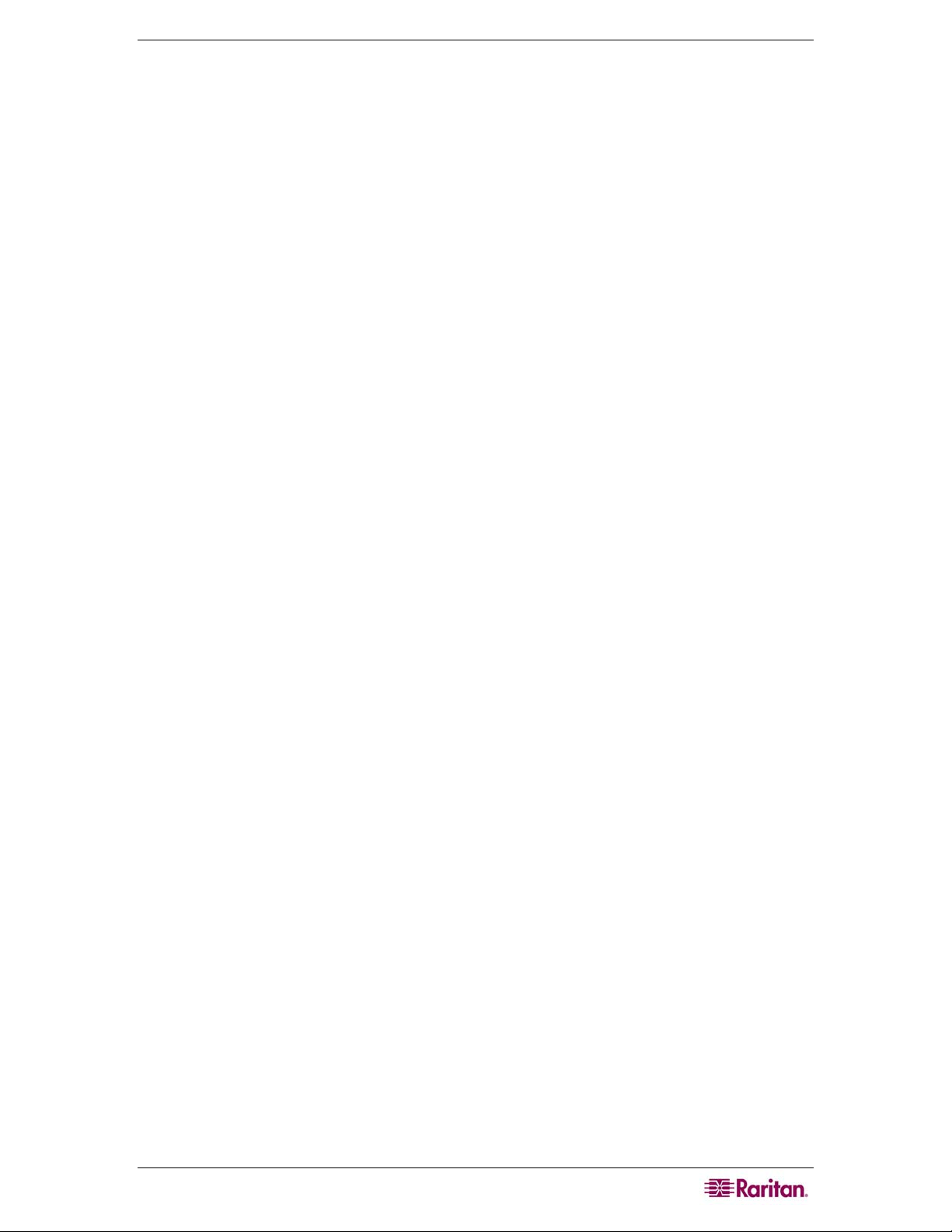
CHAPTER 3: PREPARE RARITAN DEVICES 17
3. Press CTRL+S to save the settings. The Main Menu appears.
4. Press R to restart.
5. Press ENTER.
6. Press R again to reboot the Dominion KSX.
Connect to Network and Attach Serial Devices
1. [Optional] Disconnect the PS/2 keyboard and multi-sync monitor from the Admin Console
ports. Or leave them attached for future monitoring or configuration.
2. Connect a standard Ethernet cable (included) from the network port labeled LAN1 to an
Ethernet switch, hub, or router.
3. To attach a device with a standard DB9 or DB25 serial console port to Dominion KSX,
connect one end of a standard Cat5 Ethernet cable to a serial console port on the Dominion
SX.
4. Connect the other end of the Cat5 Ethernet cable to a Raritan Nulling Serial Adapter (p/n
ASCSDB9F, ASCSDB9M, ASCSDB25F, ASCSDB25M) as appropriate.
Page 26

18 RARITAN DIGITAL SOLUTION DEPLOYMENT GUIDE
Preparing IP-Reach Devices for CC-SG Management
The following section provides you with the necessary background information and steps to
install and configure Raritan IP-Reach units to conform to CC-SG’s requirements.
Note: Be sure to document the device name, IP address, administrative username and password,
and attached systems (port number, type, system name) in Appendix A: Installation Template.
Please refer to Raritan’s IP-Reach Quick Setup Guide for additional information.
IP Reach TR or M Series
Attach Power Cord and Local Console
1. Connect the included AC power cord to the IP-Reach unit.
2. Attach a PS/2 keyboard and multi-sync monitor to the corresponding ports in the back of the
IP-Reach marked Admin Console.
3. Power ON the IP-Reach.
Figure 7 IP-Reach TR Series
Figure 8 IP-Reach M Series
Page 27

CHAPTER 3: PREPARE RARITAN DEVICES 19
Set IP Reach IP Address
1. After the system boots, IP-Reach displays the Setup Wizard on the Admin Console screen.
Note: During initial configuration, the IP-Reach Setup Wizard helps you quickly set up IP-Reach
for the first time. The IP-Reach Setup Wizard appears only when accessing the Administrative
Menus on a non-configured IP-Reach.
Figure 9 IP-Reach Initial Configuration Screen
2. Press B on the Admin Console keyboard to begin configuring IP-Reach.
Figure 10 IP-Reach Network Configuration Screen
3. Based on your configuration, type the requested information.
Note: Do not obtain the IP-Address via DHCP. Obtain the IP-Address, the subnet mask, and
default gateway from your network system administrator.
4. Press CTRL+S to save the settings.
5. On the Network Configuration Screen, assign a unique name (e.g. Server_Room) and IP
Address parameters for IP-Reach.
6. The Main Menu appears. Browse through the Admin Console options to configure IP-Reach
as appropriate to your environment. Please refer to Raritan’s IP-Reach User Guide for
additional information.
Page 28

20 RARITAN DIGITAL SOLUTION DEPLOYMENT GUIDE
Connect to Network and Attach Servers or Switches
1. Connect a standard Ethernet cable from the network port to an Ethernet switch, hub, or router.
2. Connect the included CCP20 cable(s) from the KVM In port on the IP Reach unit to the
KVM console of server or KVM switch to be accessed remotely.
Page 29

CHAPTER 4: INSTALL CC-SG 21
Chapter 4: Install CC-SG
Basic installation of CC-SG comprises 3 steps:
1. Rack-mount the CC-SG unit.
2. Physically connect all cables. Each CC-SG model has a different setup. Follow the
instructions for your CC-SG model number.
3. Set the CC-SG IP address.
Next Steps: When you have completed the installation, please refer to Raritan’s CC-SG
Administrators Guide for additional information on configuring your CC-SG. Use Guided Setup
to easily set up your CC-SG environment.
1. Rack Mount the CC-SG Unit
Follow the instructions on the Quick Setup Guide that came with your CC-SG unit.
2. Physical Connections
Physical Connections for CC-SG E1 Units
Numbers on the diagram below correspond to the step numbers in this procedure.
Figure 11 Physical Connections for CCSG E1 Units
1. Connect the CAT 5 network LAN cable to the LAN 1 port on the rear panel of the CC-SG
unit. Connect the other end of the cable to the network.
2. Attach the 2 included AC power cords to the power ports on the rear panel of the CC-SG unit.
Plug the other ends of the AC power cords into independent UPS protected outlets.
3. Connect a video monitor and keyboard using KVM cables to the corresponding ports on the
rear panel of the CC-SG unit.
Page 30

22 RARITAN DIGITAL SOLUTION DEPLOYMENT GUIDE
Physical Connections for CC-SG V1 Units
Figure 12 Physical Connections for CCSG V1 Units
1. Connect the network LAN cable to the LAN 1 port on the rear panel of the CC-SG unit.
Connect other end of cable to the network.
2. Attach the included AC power cord to the port on rear panel of the CC-SG unit. Plug the
other end of the cord into an AC power outlet.
3. Power ON CC-SG by popping off front bezel and pressing the POWER button.
4. Connect a video monitor and keyboard using KVM cables to the corresponding ports on the
rear panel of the CC-SG unit.
Note: The CC-SG V1 hardware ships with Gigabit Ethernet NIC adaptors. As long as the NIC
interfaces are using the default auto-negotiation setting, practically any cable can successfully
be used between the interfaces and an Ethernet port. Depending on the cable, full 1000Mbps
connectivity may not be possible, but minimally you should get 100Mbps.
Physical Connections for CC-SG G1 Units
Figure 13 Physical Connections for CCSG G1 Units
1. Connect the network LAN cable to the LAN 0 port on the rear panel of the CC-SG unit.
Connect the other end of cable to the network.
2. Attach an included AC power cord to the power port 1 on the rear panel of the CC-SG unit.
Plug the other end of the cord into an AC power outlet.
3. Connect a video monitor and keyboard using KVM cables to the corresponding ports on the
rear panel of the CC-SG unit.
Page 31

CHAPTER 4: INSTALL CC-SG 23
3. Set IP Address of CC-SG
1. When you see the CommandCenter login prompt on the video output, log in with the default
username/password of admin/raritan. Usernames and passwords are case-sensitive. You will
be prompted to change the local console password. You can still use admin/raritan the first
time you access CC-SG via a browser or other client.
2. Press CTRL+X.
3. On the Operation menu, click Network Interfaces and then select Network Interface
Config.
4. The Administrator Console appears. In the Configuration field, select DHCP or Static.
5. If you select Static, type a static IP address.
6. [Optional] Specify DNS servers, netmask, and gateway address.
7. Select Save. Please wait a few minutes as CC-SG restarts.
Page 32

24 RARITAN DIGITAL SOLUTION DEPLOYMENT GUIDE
This page intentionally left blank.
Page 33

APPENDIX A: INSTALLATION TEMPLATE 25
Appendix A: Installation Template
Blank Template
Fill in the following template with information relevant to your installation. Once you have
completed this step, you are ready to begin configuring CC-SG.
CommandCenter Secure Gateway
IP address Net Mask default gateway admin name admin password
Default
username is
admin
Associations
Category
Name
Raritan Devices
Name Type IP-Address Admin
Ports
Name Device Name Device Port Number
Nodes (In CC-SG, target servers are referred to as nodes.)
Name Associated Port Category/Element 1 Category/Element 2
string/integer node/device/both Element Element Element
Category/
UsernamePassword
Element 1
Default password
is raritan
Category/
Element 2
Page 34

26 RARITAN DIGITAL SOLUTION DEPLOYMENT GUIDE
User Groups
Name Privileges Policy Name 1 Policy Name 2
Users
Username Password User Group
Device Groups
Name Member 1 Member 2 (Specify members by
Category/Element)
Node Groups (In CC-SG, target servers are referred to as nodes.)
Name Member 1 Member 2 (Specify members by
Category/Element)
Policies
Name Day Time Control/
Deny
Device
Group
Port Group
Page 35

APPENDIX A: INSTALLATION TEMPLATE 27
Sample Template
CommandCenter Secure Gateway
default
IP address netmask
admin raritan
Associations
Category
Name
location string both Datacenter1 Datacenter2 engineering
node_type string node Microsoft Unix Network
Devices
Name Type IP Address
DC1_SX1 SX
Eng_KX1 KX
Ports
Name
(system)
MS_serv1 Eng_KX1 1
Sun_Serv2 Eng_KX1 2
Cisco_Rtr1 DC1_SX1 1
DC2_Web1 DC1_SX1 2
User Groups
Name Privileges Policy name1 Policy name2
Sysadmin all (default)
Unixadmins Node access only unixadmin_pol
Msadmins Node access only msadmin_pol
Netadmins Node access only netadmin_pol
string/integer
Device Name Device Port #
gateway
node/device/
both
full access
(default)
admin
name
Element Element Element
Admin
Name/
Password
ccadmin/
rar123
ccadmin/
rar123
admin
password
Category/
Element1
location/
Datacenter1
location/
engineering
Category/
Element2
Page 36

28 RARITAN DIGITAL SOLUTION DEPLOYMENT GUIDE
Users
Name Password User Group
Henryh rar123 sysadmin
Georgeh rar123 sysadmin
Ricka rar123 msadmins
Danf rar123 unixadmins
Device Groups
(Specify members by
Name Member#1 Member#2
Node Groups
Name Member#1 Member#2
unixport_grp node_type=unix
msport_grp node_type=microsoft
netport_grp node_type=network
Policies
Name Day Time
unixadmin_pol all all control unixport_grp
msadmin_pol all all control msport_grp
netadmin_pol all all control netport_grp
Category/Element)
(Specify members by
Category/Element)
Control/
Deny
Device
Group
Node Group
Page 37

APPENDIX B: REMOTE POWER MANAGEMENT 29
Appendix B: Remote Power Management
In CC-SG, you can implement remote power management for nodes using Raritan powerstrips
and Dominion series products.
Device Configurations for Power Control in CC-SG
When you connect a PowerStrip to a Dominion SX, you can use CC-SG to manage power to
nodes connected to the same SX or any other SX, KX, KX2 or KSX device.
When you connect a PowerStrip to a Dominion KX or KX2 device, you can use CC-SG to
manage power only to nodes that are connected to the same KX or KX2 device to which the
PowerStrip is connected.
Some examples of acceptable configurations include:
• Connect a PowerStrip to Dominion SX to power nodes connected to the same Dominion SX.
• Connect a PowerStrip to Dominion SX to power nodes connected to a Dominion KX.
• Connect a PowerStrip to Dominion KX to power nodes connected to the same Dominion KX.
• Connect multiple PowerStrips to a Dominion KX to provide power failover to nodes with
redundant power supplies connected to the same KX.
• Connect one PowerStrip to a Dominion SX, connect a second PowerStrip to another
Dominion SX to provide power failover to nodes with redundant power supplies connected to
any other device.
Page 38

30 RARITAN DIGITAL SOLUTION DEPLOYMENT GUIDE
Example: Remote Power Management Using SX, KX, and PowerStrip
The following diagram illustrates the physical connections for managing remote power control.
1. Connect the red RJ45 connector end of the CSCSPCS-10 cable to the RJ45 port on the
PowerStrip.
2. Connect the other end of the CSCSPCS-10 power control cable to any serial port on the
Dominion SX.
3. Connect the node to a Dominion KX with standard CAT5 cable with a DCIM-PS2 attached.
Please refer to Chapter 3, or the Dominion KX User Guide for details.
4. Plug the power cord of the node into an outlet port of the PowerStrip.
5. Plug the power cord of the PowerStrip into an AC outlet. Please refer to the powerstrip’s
documentation for details.
Figure 14 CC-SG and Remote Power Management
CC-SG Configuration
Please refer to the CC-SG Administrators Guide, Chapter 6: Configuring Power Control for
details on adding the remote power management configuration to CC-SG.
Page 39

APPENDIX B: REMOTE POWER MANAGEMENT 31
Example: Remote Power Management for Multiple Power Connections
Many data center devices, network routers, switches, and servers are equipped with redundant
power or multiple power supplies requiring several AC electrical connections. In the following
scenario two separate power strips are provided for the node. A fully redundant configuration
would include an additional Dominion SX with PowerStrip02 connected, thereby providing a
separate and redundant control of the power strips. This example is limited to the simpler
configuration of a single Dominion SX managing two power strips..
Figure 15 Redundant Power for Target Device
CC-SG Configuration
Please refer to the CC-SG Administrators Guide, Chapter 6: Configuring Power Control for
details on adding the remote power management configuration to CC-SG.
255-80-5160-00
Page 40

World Headquarters
Raritan, Inc.
400 Cottontail Lane
Somerset, NJ 08873
USA
Tel. (732) 764-8886
Fax. (732) 764-8887
Email:
sales@raritan.com
Web:
raritan.com
Raritan America
Raritan, Inc.
400 Cottontail Lane
Somerset, NJ 08873
USA
Tel. (732) 764-8886
Fax. (732) 764-8887
Email:
sales@raritan.com
Web:
raritan.com
Asia Pacific Headquarters
Raritan Asia Pacific, Inc.
5F, 121 , Lane 235 , Pao-Chiao Road,
Hsin Tien 231,
Taipei, Taiwan, ROC
Tel. (886) 2 8919-1333
Fax. (886) 2 8919-1338
Email:
sales.asia@raritan.com
Web:
raritan-ap.com
Raritan China Offices
Raritan Beijing
No. 35 Financial St, Xicheng District
Room 1035, Block C,
Corporate Square
Beijing 100032, China
Tel: (86) 10-8809-1890
Email:
sales.china@raritan.com
Web:
raritan.com.cn
Raritan Shanghai
Rm 17E Cross Region Plaza
899 Lingling Rd., Shanghai, China
(200030)
Tel. (86) 21 5425-2499
Fax. (86) 21 5425-3992
Email:
sales.china@raritan.com
Web:
raritan.com.cn
Raritan Guangzhou
1205/F, Metro Plaza
183 Tian He Bei Road
Guangzhou (510075), China Raritan
Tel. (86) 20 8755-5581
Fax. (86) 20 8755-5571
Email:
sales.china@raritan.com
raritan.com.cn
Web:
Raritan Korea
#3602, Trade Tower, World Trade Center
Samsung-dong, Kangnam-gu
Seoul, Korea
Tel. (82) 2 557-8730
Fax. (82) 2 557-8733
Email:
sales.korea@raritan.com
Web:
raritan.co.kr
Raritan Japan
4th Floor, Shinkawa NS Building
1-26-2 Shinkawa, Chuo-ku, Tokyo 1040033
Tel. (81) 03-3523-5991
Fax. (81) 03-3523-5992
Email:
sales@raritan.co.jp
Web:
raritan.co.jp
Raritan Osaka
3rd Floor,
Osaka Kagaku Sen’l Kaikan Bldg.
4-6-8 Kawara-machi, Chuo-ku,
Osaka 541-0048
Tel. (81) 03-3523-5953
Fax. (81) 03-3523-5992
Web:
raritan.co.jp
Raritan Australia Offices
Raritan Melbourne
Level 2, 448 St Kilda Rd.,
Melbourne, VIC3004
Australia
Tel. (61) 3-9866-6887
Fax. (61) 3-9866-7706
Email:
sales.au@raritan.com
Web:
raritan.com.au
Raritan Sydney
Suite 1, Level 9,
75 Miller Street North Sydney
PO Box 591,
North Sydney, NSW 2059,
Australia
Tel: (61) 2-9029-2558
Fax: (61) 2-8012-1103
Email:
sales.au@raritan.com
Web:
raritan.com.au
Raritan India
210 2nd Floor Orchid Square
Sushant Lok 1, Block B, Mehrauli
Gurgaon Rd, Gurgaon 122 002
Haryana, India
Tel. (91) 124 410-7881
Fax. (91) 124 410-7880
Email:
enquiry.india@raritan.com
Web:
raritan.co.in
Raritan Taiwan
5F, 121, Lane 235, Pao-Chiao Road
Hsin-Tien City
Taipei Hsien, Taiwan, ROC
Tel. (886) 2 8919-1333
Fax. (886) 2 8919-1338
Email:
sales.taiwan@raritan.com
Web:
raritan.com.tw
Raritan Singapore
350 Orchard Road
#11-08, Suite 21, Shaw House
Singapore 238868
Tel: (65) 6725 9871
Fax : (65) 6725 9872
Email:
sales.ap@raritan.com
Web:
raritan-ap.com
European Headquarters
Raritan Europe, B.V.
Eglantierbaan 16
2908 LV Capelle aan den IJssel
The Netherlands
Tel. (31) 10-284-4040
Fax. (31) 10-284-4049
Email:
sales.europe@raritan.com
Web:
www.raritan.fr
www.raritan.de
Raritan France
120 Rue Jean Jaures
92300 Levallois-Perret, France
Tel. (33) 14-756-2039
Fax. (33) 14-756-2061
Email:
sales.france@raritan.com
www.raritan.fr
Web:
Raritan Deutschland GmbH
Lichtstraße 2
D-45127 Essen, Germany
Tel. (49) 201-747-98-0
Fax. (49) 201-747-98-50
sales.germany@raritan.com
Email:
Web:
www.raritan.de
Raritan Italia
Via dei Piatti 4
20123 Milan
Italy
Tel. (39) 02-454-76813
Fax. (39) 02-861-749
sales.italy@raritan.com
Email:
Web:
raritan.it
www.raritan.info
Raritan Canada
Raritan Inc.
4 Robert Speck Pkwy., Suite 1500
Mississauga, ON L4Z 1S1
Canada
Tel. 1-905-949-3650
Email:
sales.canada@raritan.com
Web:
raritan.ca
Raritan U.K.
9th Floor, 12-20 Camomile St
London EC3A 7EX, United Kingdom
Tel. (44) (0)20-7614-7700
sales.uk@raritan.com
Email:
Web: raritan.co.uk
