Page 1
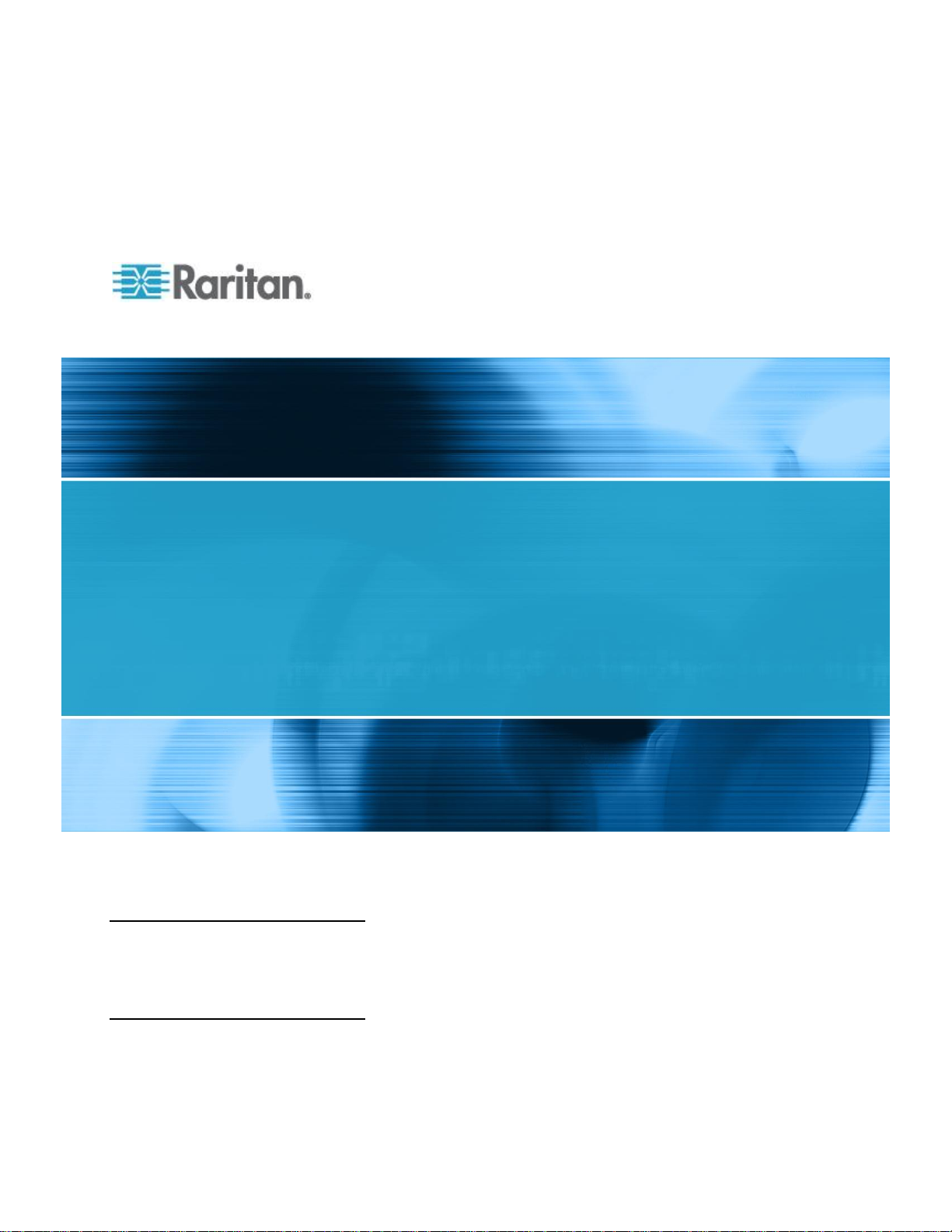
CommandCenter Secure Gateway
WS-API Programming Guide
Release 5.1
Copyright © 2011 Raritan, Inc.
CC-WSAPI-0B-v5.1.0-E
February 2011
255-80-0004-00
Page 2

This document contains proprietary information that is protected by copyright. All rights reserved. No
part of this document may be photocopied, reproduced, or translated into another language without
express prior written consent of Raritan, Inc.
© Copyright 2011 Raritan, Inc. All third-party software and hardware mentioned in this document are
registered trademarks or trademarks of and are the property of their respective holders.
FCC Information
This equipment has been tested and found to comply with the limits for a Class A digital device,
pursuant to Part 15 of the FCC Rules. These limits are designed to provide reasonable protection
against harmful interference in a commercial installation. This equipment generates, uses, and can
radiate radio frequency energy and if not installed and used in accordance with the instructions, may
cause harmful interference to radio communications. Operation of this equipment in a residential
environment may cause harmful interference.
VCCI Information (Japan)
Raritan is not responsible for damage to this product resulting from accident, disaster, misuse, abuse,
non-Raritan modification of the product, or other events outside of Raritan's reasonable control or not
arising under normal operating conditions.
Page 3
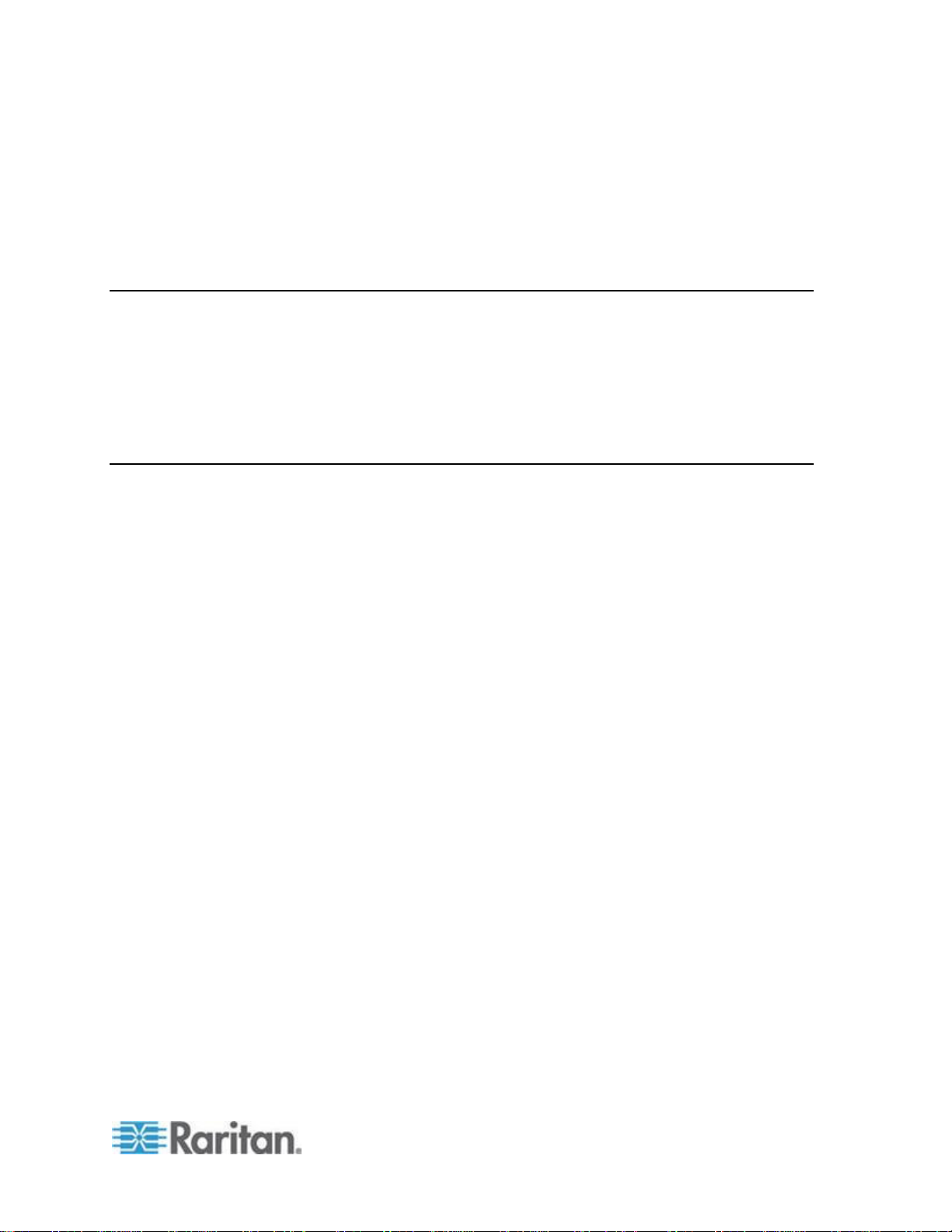
iii
Contents
Chapter 1 Introduction 1
Connecting to CC-SG .................................................................................................................... 1
Add Web Services API Client Configuration on CC-SG ...................................................... 2
Access Information ........................................................................................................................ 4
WSDL URLs ........................................................................................................................ 4
Certificates ........................................................................................................................... 4
Remotely Authorized Users ................................................................................................. 4
Chapter 2 API Definitions 6
Conventions ................................................................................................................................... 6
Common Data Types ..................................................................................................................... 6
System Management ..................................................................................................................... 7
Data Types .......................................................................................................................... 7
Services ............................................................................................................................... 8
Authentication and Authorization Services .................................................................................... 8
Data Types .......................................................................................................................... 8
Unsupported Authentication and Authorization Services .................................................... 9
Node Management Services ......................................................................................................... 9
Data Types .......................................................................................................................... 9
Services ............................................................................................................................. 13
User Management ....................................................................................................................... 18
Data Types ........................................................................................................................ 18
Services ............................................................................................................................. 19
Logging Management .................................................................................................................. 21
Data Types ........................................................................................................................ 21
Services ............................................................................................................................. 23
Category Management ................................................................................................................ 25
Data Types ........................................................................................................................ 25
Services ............................................................................................................................. 25
Page 4
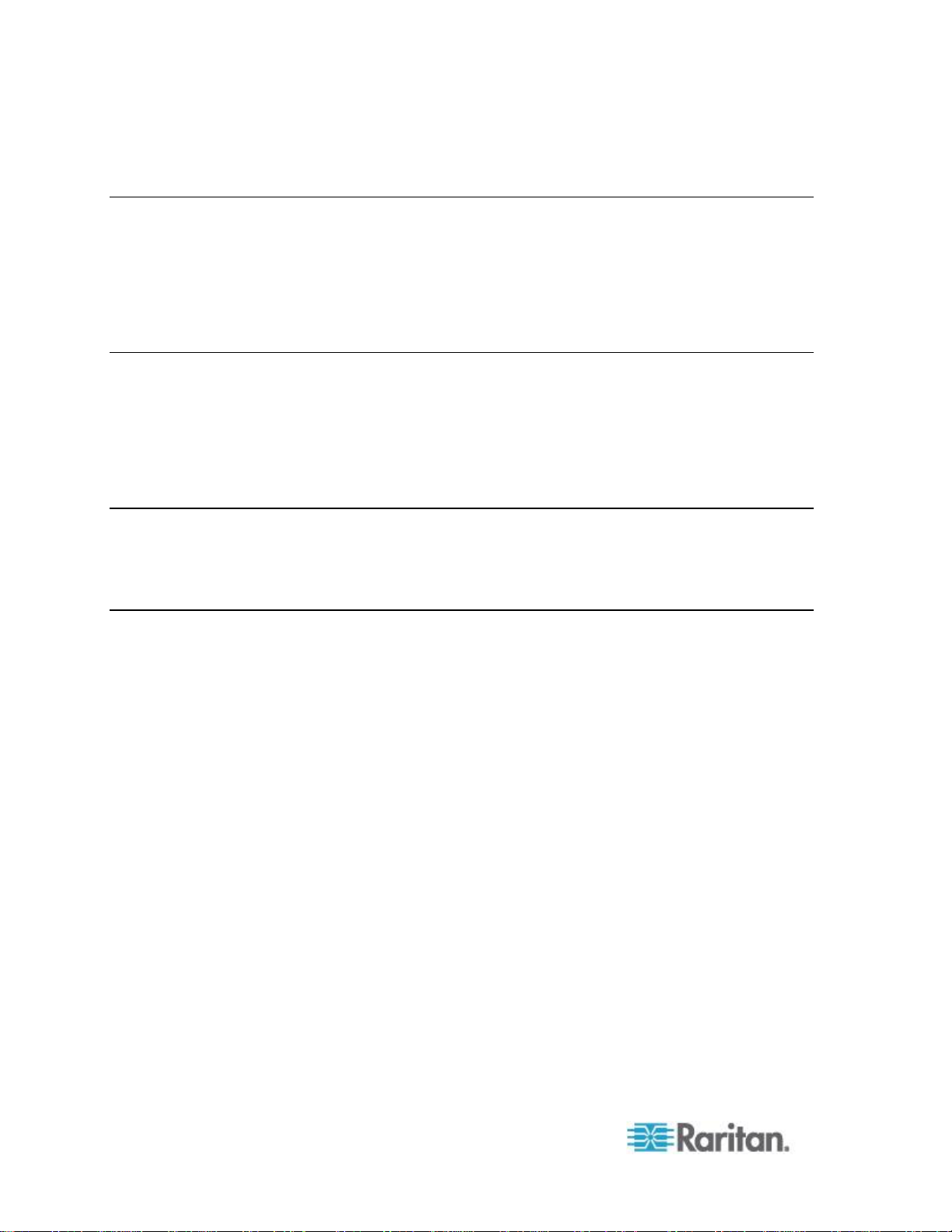
Contents
iv
Appendix A Certificate Management 28
Java keytool ................................................................................................................................. 28
OpenSSL ..................................................................................................................................... 28
Saving the CCSG's Server Certificate from a Web Browser (IE6) .............................................. 28
Installing the Client Certificate into a Key Store (Microsoft Windows XP) ................................... 29
Using Microsoft Management Console to Manage Certificates................................................... 29
Appendix B Web Services Development in Java 30
Choose a WS Library ................................................................................................................... 30
Certificates information for Java users ........................................................................................ 30
Setting the CCSG Address .......................................................................................................... 31
Calling a Web Service.................................................................................................................. 32
Sample Application for Java ........................................................................................................ 32
Appendix C Web Services Development in C# 39
Using a CC-SG Web Service in a Project .................................................................................... 39
Sample Application for C# ........................................................................................................... 40
Index 47
Page 5
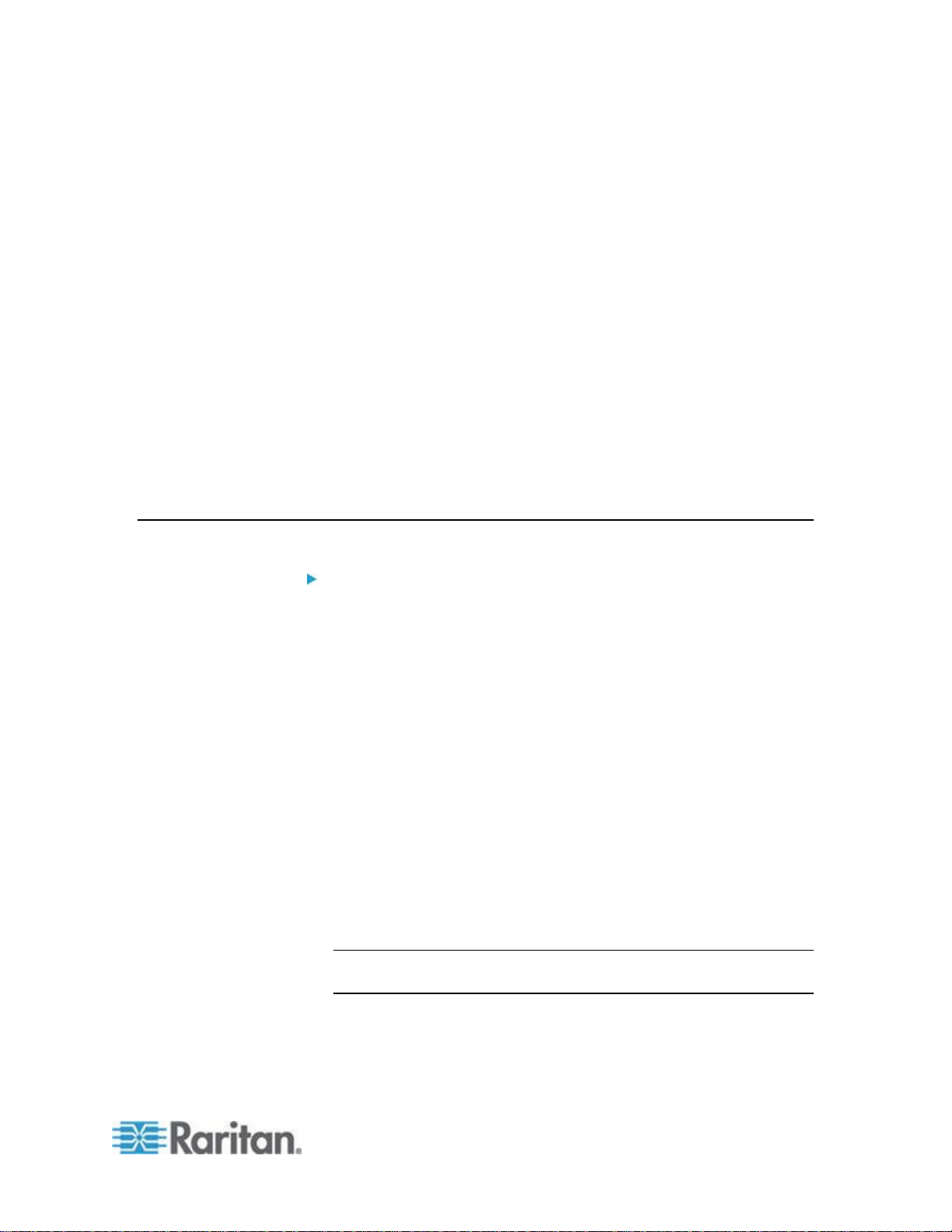
1
Web Services API uses standardized Web Services technologies to
In This Chapter
Connecting to CC-SG ................................................................................ 1
Access Information .................................................................................... 4
Chapter 1
Introduction
allow a client machine to perform node, power, user, and logging
management services.
This client is independent of the CC-SG, but aims to provide the same
capabilities that the CC-SG's HTML-based Access Client provides,
through use of the API and a TCP/IP network.
This SDK allows Independent Software Vendors (ISVs) and Raritan
customers to build an application using a development environment
compatible with SOAP, such as .NET and Java.
Connecting to CC-SG
To connect to CC-SG:
1. Establish client configuration on CC-SG Admin Client. See Add Web
2. Download client and server/CC-SG certificates to the client machine
Services API Client Configuration on CC-SG (on page 2)
for use by the client. To connect to the CC-SG using SOAP over port
9443, the client must first manually install the x.509 digital client
certificate that is generated using the CC-SG Admin Client. CC-SG
contains a server certificate that will be retrieved using SSL/TLS
APIs implemented in the client application to establish a trust
relationship. See Add Web Services API Client Configuration on
CC-SG (on page 2) for instructions on creating the client certificate.
See Certificates (on page 4).
Details:
Open the PKCS #12 file using the password and store the client
certificate public and private keys in the keystore that is
accessible to the WS-API client application.
Connect on TCP Port 9443 to the CC-SG's IP address and
exchange certificates using the SSL/TLS protocol.
Note: CC-SG verifies that the client IP address matches the address
set within the client configuration on the CC-SG.
Accept the self signed server certificate from CC-SG. This may
require special handling on Java. See Certificates information
for Java users (on page 30)
Page 6

Chapter 1: Introduction
2
3. Download WSDL files from the CC-SG. You can use a web browser
or a simple client like wget to access the WSDL URLs. See WSDL
URLs (on page 4)
4. Choose a WS client library for your target language.
5. Use the tools provided with your chosen WS client library to generate
stubs in your target language. Each stub should be a complete web
service operation such that all that you must do is call the web
service as a method/function with the appropriate parameters.
6. Begin writing the client. Call the signOn() service found in
AuthenticationAndAuthorizationService. If successful, the signOn()
returns a session ID that you must provide for some services.
Access the other services as needed. Call signOff() to end your
session when your application finishes.
Note: The signOn() service is only required for services that take the
session ID as a parameter. signOff() is only needed if signOn() is called.
Add Web Services API Client Configuration on CC-SG
You must accept the End User Agreement before adding a Web
Services API client to CC-SG. You can add up to five WS-API clients.
See the CC-SG Web Services API Guide for details on using the API.
To add a Web Services API:
1. Select Access > Add Web Services API. This option is available only
for users with the CC Setup and Control Privilege.
2. Read the End User Agreement.
You can copy and paste the text to save it, or choose Secure
Gateway > Print.
After you complete configuration, this agreement will also be
available in the Access menu.
3. Click Accept. The New Web Services API Configuration window
opens.
4. Type in the data requested about your web services client.
Web Services Client Name: Maximum 64 characters.
License Key: Your license key from Raritan. Each CC-SG unit
must have a unique license key.
IP Address/Hostname: Maximum 64 characters.
HTTPS Web Services Port: Read-only field. CC-SG uses port
9443 when trust establishment is generated.
Licensed Vendor Name: Maximum 64 characters.
5. Generate a self-signed certificate.
Page 7
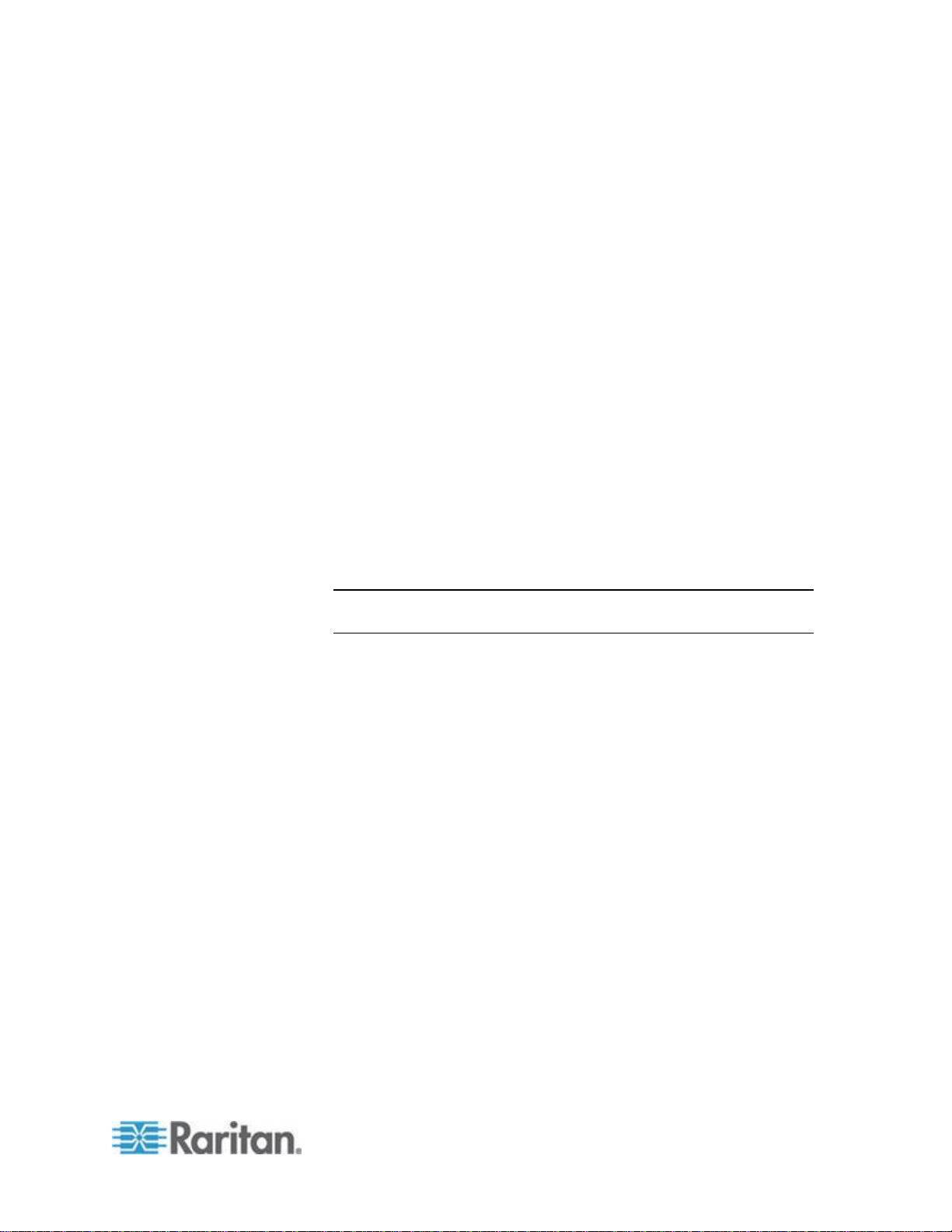
Chapter 1: Introduction
3
a. Encryption Mode: If Require AES Encryption between Client and
Server is selected in the Administration > Security > Encryption
screen, AES-128 is the default. If AES is not required, DES 3 is
the default.
b. Private Key Length: 1024 is the default.
c. Validity Period (days): Maximum 4 numeric characters.
d. Country Code: CSR tag is Country Name.
e. State or Province: Maximum 64 characters. Type in the whole
state or province name. Do not abbreviate.
f. City/Locality: CSR tag is Locality Name. Maximum 64
characters.
g. Registered Company Name: CSR tag is Organization Name.
Maximum 64 characters.
h. Division/Department Name: CSR tag is Organization Unit Name.
Maximum 64 characters.
i. Fully Qualified Domain Name: CSR tag is Common Name.
j. Administrator Email Address: Type in the email address of the
administrator who is responsible for the certificate request.
k. Challenge Password: Maximum 64 characters.
Note: The Challenge Password is used internally by CC-SG to
generate the certificate. You do not need to remember it.
l. Password: Enter a keystore password. Use this password to
open the .P12 file that you will save in step 7. If you copy the
generated certificate and import into your own keystore instead,
you do not need to remember this keystore password.
6. Click Generate Certificate. The text appears in the Certificate box.
7. Click Save to File to save the certificate to a .P12 file. Or, copy the
generated certificate and import it into your own keystore.
8. Click Add to save your changes.
Page 8
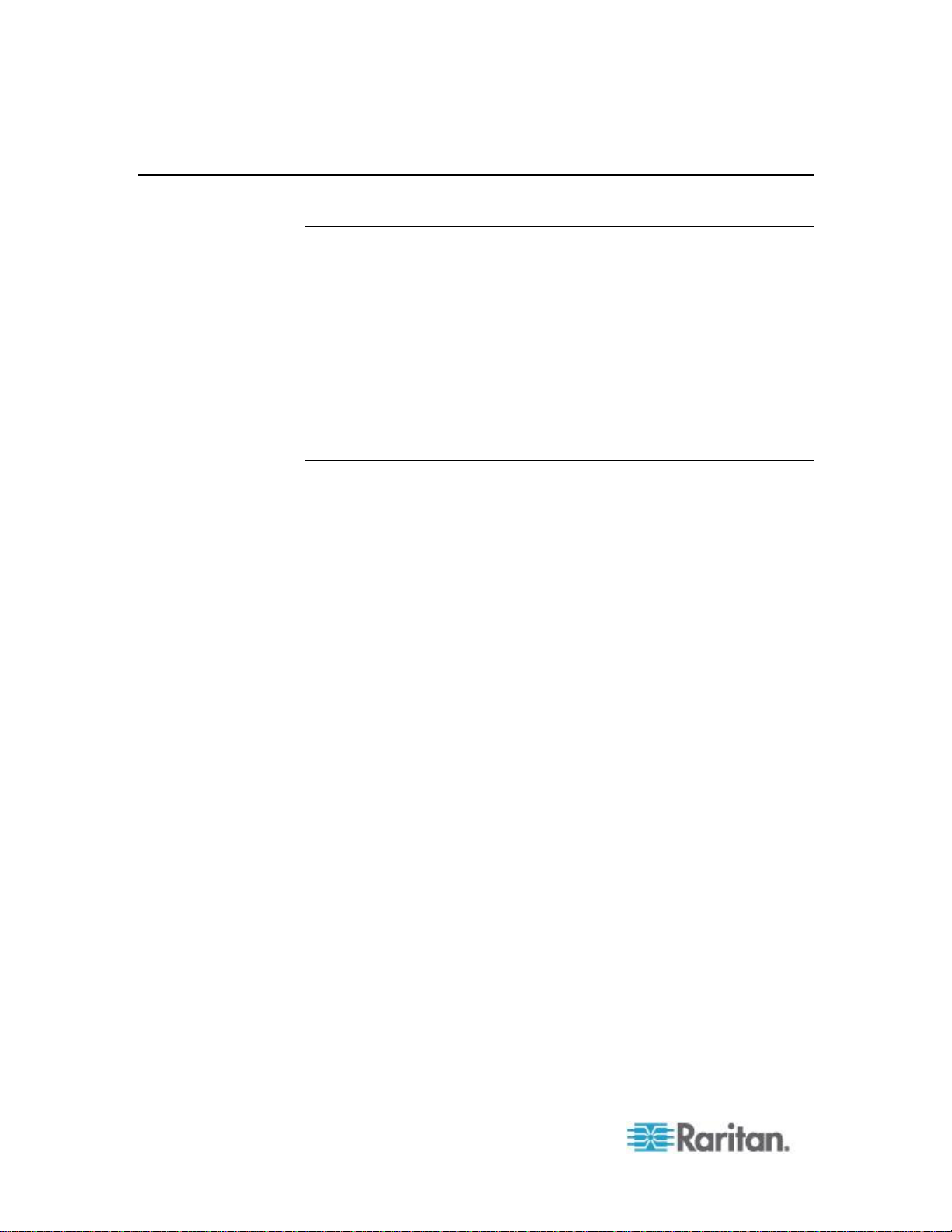
Chapter 1: Introduction
4
Access Information
WSDL URLs
http://CC_IP_ADDRESS:8080/CommandCenterWebServices/Au
thenticationAndAuthorizationServicePort?wsdl
http://CC_IP_ADDRESS:8080/CommandCenterWebServices/No
deManagementServicePort?wsdl
http(s)://CC_IP_ADDRESS:8080/CommandCenterWebServices
/UserManagementServicePort?wsdl
https://CC_IP_ADDRESS:8080/CommandCenterWebServices/L
oggingManagementServicePort?wsdl
Certificates
The CC-SG's Web Services require mutual certificates such that both the
CC-SG and the WS client present a certificate. Once one configures a
client on the CC-SG, the CC-SG will know about both certificates. The
client also needs to know about both certificates.
The CC-SG's server certificate on port 9443 is generated by the CC-SG
itself. The client must accept this certificate, however, a typical WS client
would not be designed to present a certificate acceptance dialog to the
user. One can simply use a trust store to contain the CC-SG's server
certificate thereby telling the client certificate library to trust the CC-SG.
Obtain the CC-SG's certificate then create a new trust store or add it to
an existing one. The WS client must be able to access the trust store to
be able to communicate with the CC-SG.
If you don't want to manually add the certificate to a trust store, you can
make provisions in the client source to always trust the CC-SG or to save
the CC-SG's certificate into the trust store automatically.
Remotely Authorized Users
Users authorized via remote servers require some special handling in
CC-SGs Web Services. Only AD users can be remotely authorized.
1. The signOn() service takes the plain user name just as the remote
user would enter it on the CC-SG's login page.
2. Whenever a WS client accesses a service that takes a user name as
a parameter (including signOff()) and the targeted user is a remotely
authorized user, the user name needs to have the remote server's
module name appended as follows: USER@MODULE
Page 9

Chapter 1: Introduction
5
USER is the plain user name and MODULE is the name that the
administrator gave the remote module configuration in CC-SG.
Page 10
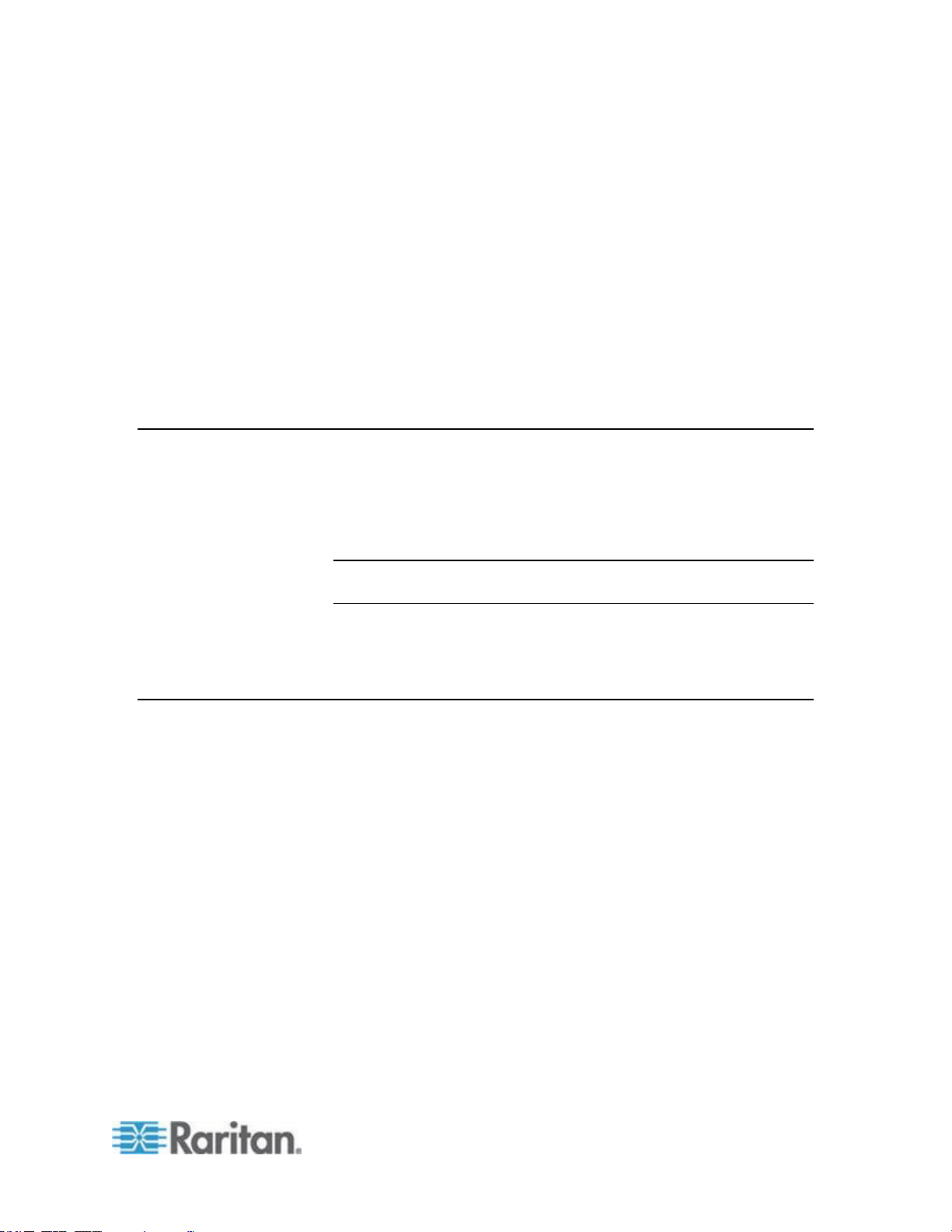
6
In This Chapter
Conventions ............................................................................................... 6
Common Data Types ................................................................................. 6
System Management ................................................................................. 7
Authentication and Authorization Services ................................................ 8
Node Management Services ..................................................................... 9
User Management ................................................................................... 18
Logging Management .............................................................................. 21
Category Management ............................................................................ 25
Chapter 2
API Definitions
Conventions
The following conventions are used within this document.
String sessionID - The authentication token that was originally
String interfaceID – CC-SG generated unique identifier of an
String username - The name of a CC-SG user account.
Common Data Types
1. Exceptions
assigned to the user via the SignOn method. Whenever you see a
parameter named sessionID, it refers to this definition.
Note: The session ID will be invalidated if no session activity is
detected for 5 minutes.
interface.
Each CC-SG WS-API service returns an exception upon error. If the
error is specific to the service, the exception will be defined as
follows:
Elements
String code – Simple definition of the error.
String message – Specific error message.
2. xsd:dateTime
Standard XML type used in Web services and based on ISO 8601.
Your WS system will map it to a type appropriate for your target
programming language.
Page 11
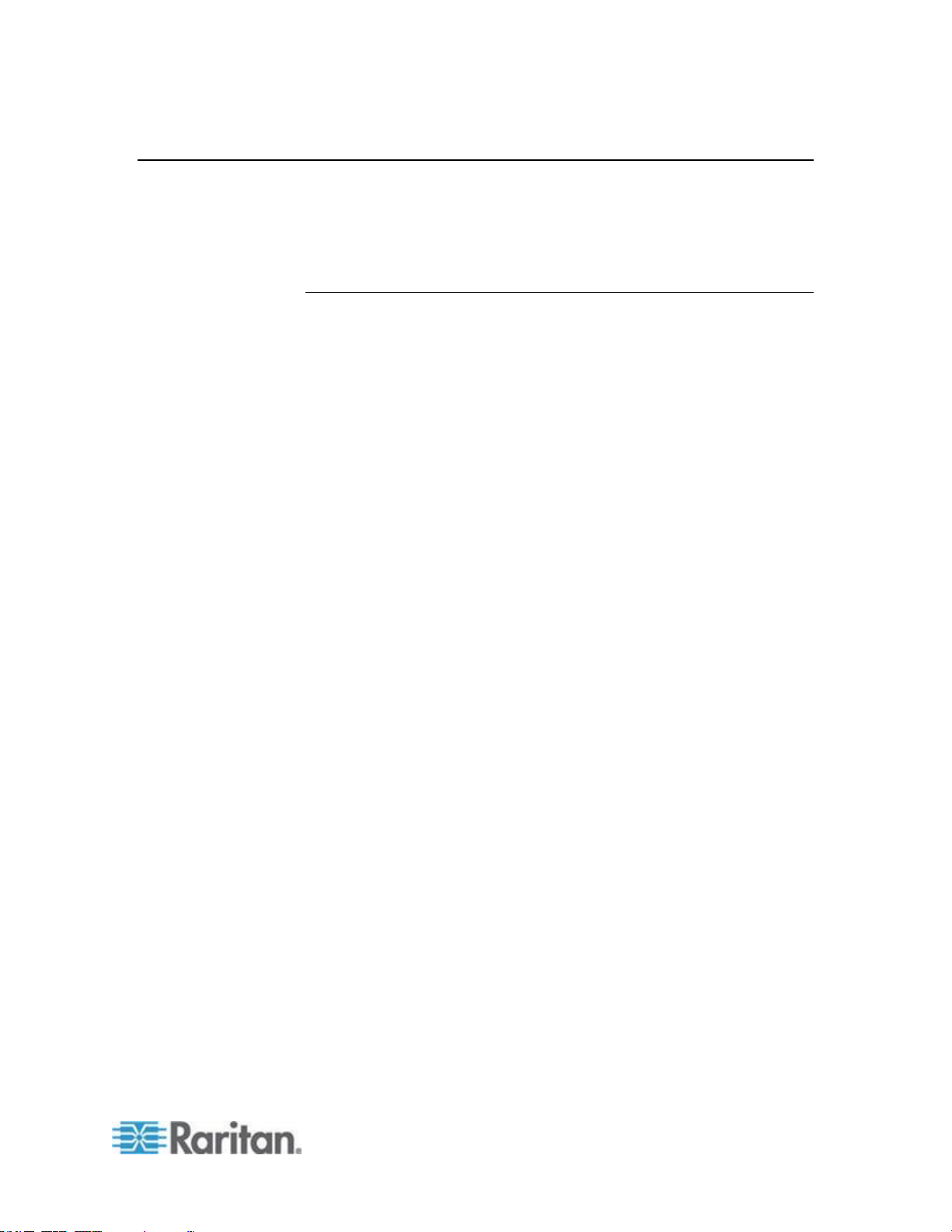
Chapter 2: API Definitions
7
System Management
This set of services is for general CC-SG settings and information.
http(s)://CC_IP_ADDRESS:8080/CommandCenterWebServices/System
ManagementServicePort?wsdl
Data Types
SystemManagementException
Exception returned for all errors specific to system management.
Elements
SystemInfo
General information about the CC-SG.
Elements
String code – Simple definition of the error.
String message – Specific error message.
String firmwareVersion – The version of the software running on
the CC-SG.
String WSAPIVersion – The version of the WS API on the CC
formatted as follows:
Major.Minor.Point
Major increments with big, new feature sets or changes to
existing services. The client should be rebuilt based on the
current WSDL.
Minor increments with small functionality additions. A client
rebuild may not be necessary.
Point increments for patches and bug fixes. No client
rebuilding needed.
String serial – The serial number identifying the unit.
String platform – Hardware identification.
xsd:dateTime date – The current date.
Page 12
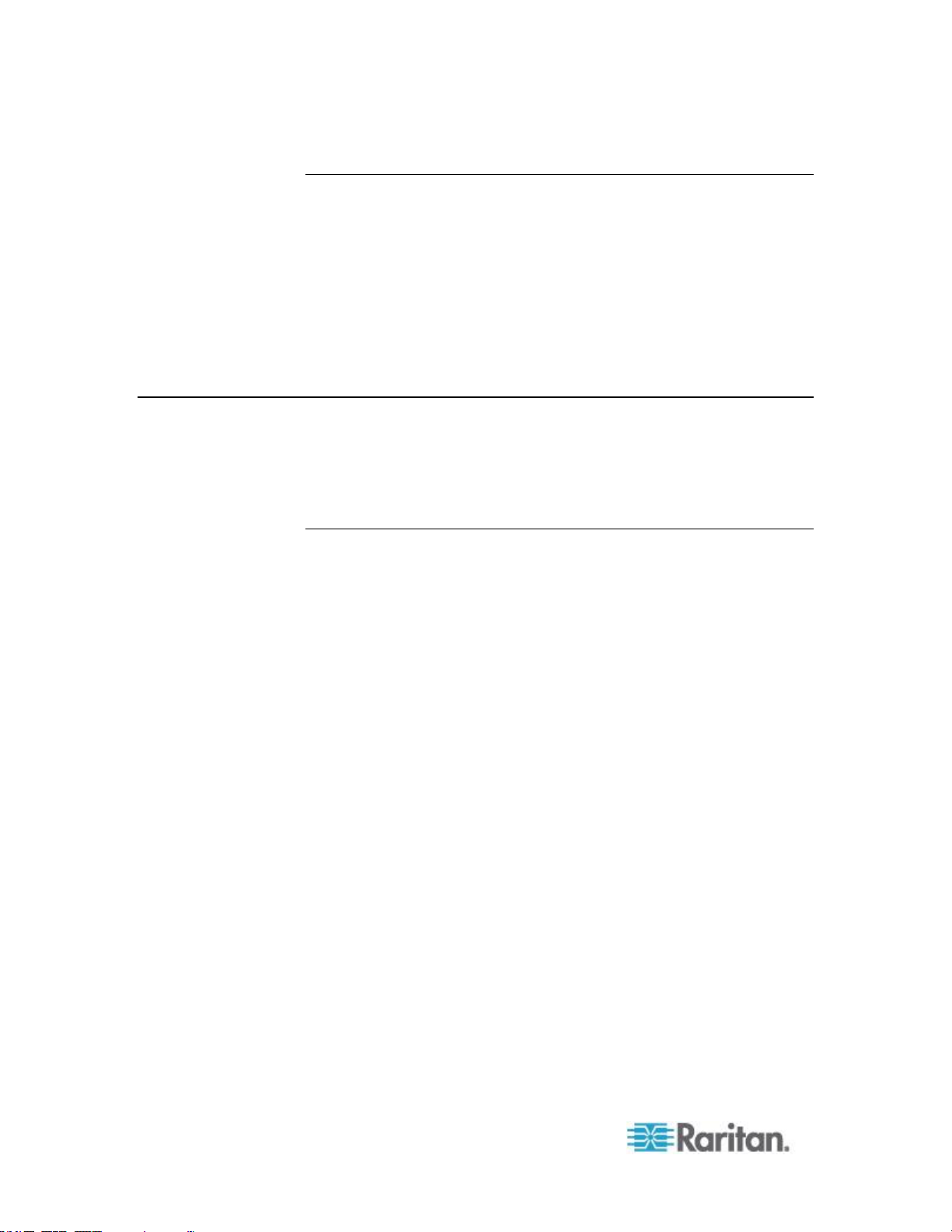
Chapter 2: API Definitions
8
Services
getSystemInfo
Retrieve information about the CC-SG.
parameters
String sessionID
return value
SystemInfo
Authentication and Authorization Services
This set of services is for logging into and out of CC-SG.
http://CC_IP_ADDRESS:8080/CommandCenterWebServices/Au
thenticationAndAuthorizationServicePort?wsdl
Data Types
AuthenticationAndAuthorizationException
Exception returned for all errors specific to authentication and
authorization.
signOn()
This operation is used to login to CC-SG and authenticate with the CCSG user database or an external database. This is the first method which
should be used once a SSL/TLS session has been established. This
operation achieves a SSO (Single Sign On) effect. The WS-API can
continue to make requests without signing in again. The signon is used
to authenticate any user credentials that is using the WS-API client as a
proxy.
parameters
String username - user name logging into the WS-API client
String password - associated password of the username being
used by the WS-API client.
return value
String sessionID
Page 13
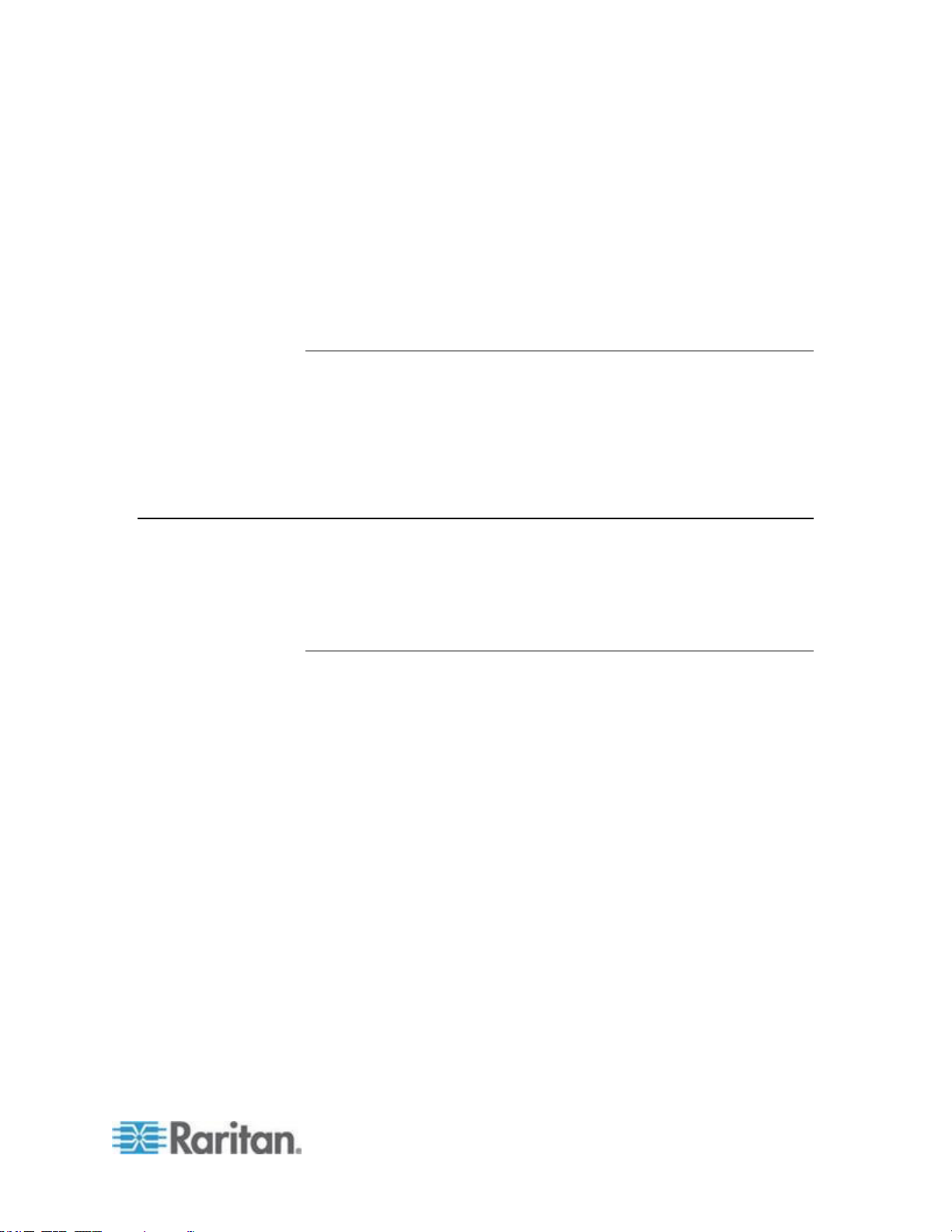
Chapter 2: API Definitions
9
signoff()
This operations signs off (log out) a particular user from CC-SG. The
application can have multiple users logged in.
String username - user name that is logging out via the WS-API
client
String sessionID
return value void
Unsupported Authentication and Authorization Services
The following Authentication and Authorization services are not
supported and should not be used.
authenticate()
getAllUserGroups()
getAllUserGroupsCount()
Node Management Services
This set of services is for modifying nodes in CC-SG.
http://CC_IP_ADDRESS:8080/CommandCenterWebServices/No
deManagementServicePort?wsdl
Data Types
AccessMethod
Description of a means of accessing a node.
Elements
String methodName - the name of the application used for
access. Some examples of the application name are "SSH Client
(SSH)", “MPC”, "RemoteDesktop Viewer (RemoteDesktop)" and
"iLO RemoteConsole".
String methodType - “inband” or “outband” - Inband refers to any
interface that uses only the TCP/IP network to directly connect to
the node. Outband is based on reaching a Raritan device
product via TCP/IP and from the device connecting to the KVM
or serial port of the node.
String InterfaceID - CC-SG generated string which uniquely
identifies the interface within CC-SG
String InterfaceName - CC-SG generated string which identifies
the interface within CC-SG
Page 14
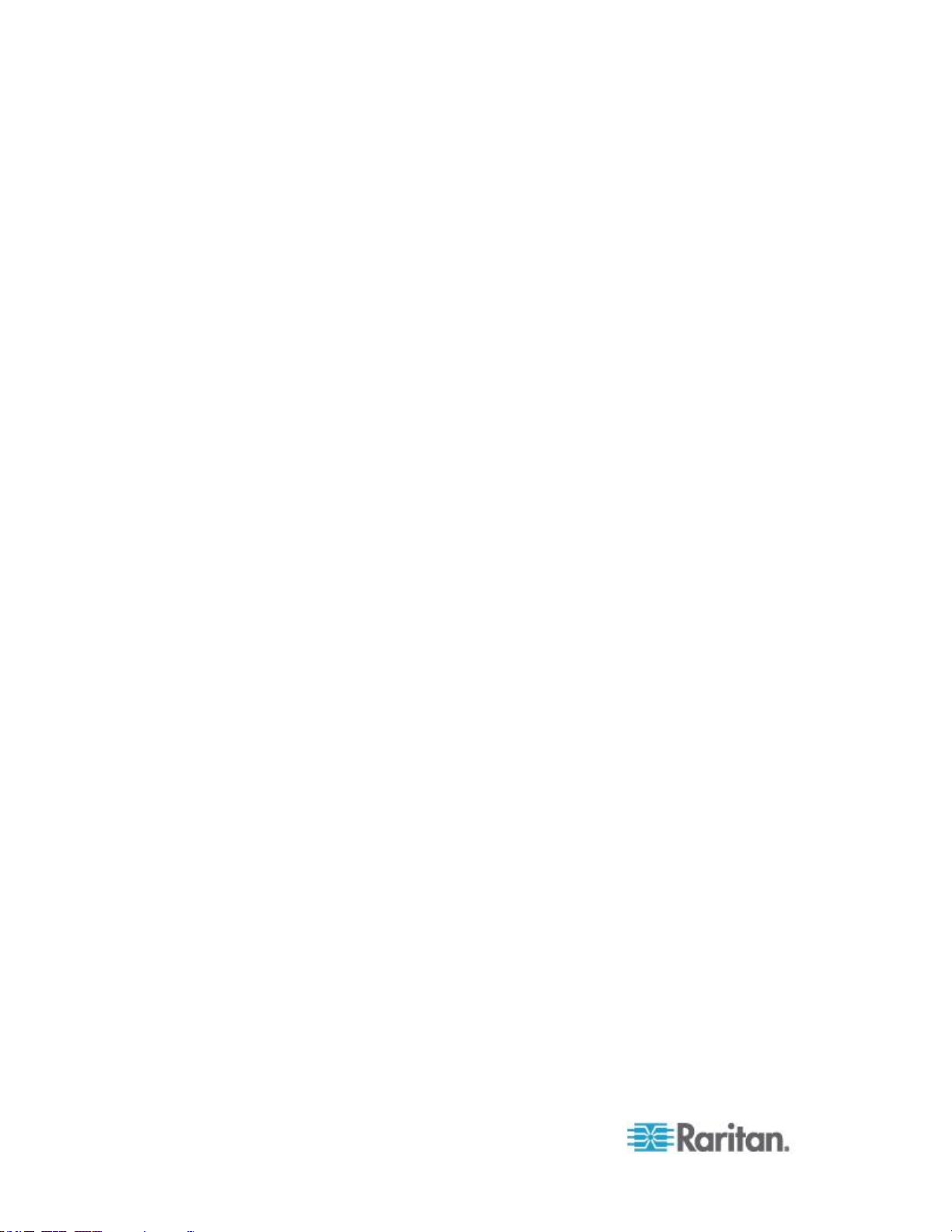
Chapter 2: API Definitions
10
String applicationId - CC-SG generated string which uniquely
identifies the access application type within CC-SG for out-ofband access designated for use within CC-SG. String is null if
not applicable to the interface.
boolean userAuthorizedForMethod - value of the authorization for
the user to access this interface with this application. If the user
AssociationData
has permission, the value is TRUE.
Represents a category based label placed on the node.
Elements
String category - The unique name identifying the category.
String element - The value from the category that labels this
InterfaceAvailabilityAndStatus
node.
Describes the current state of the interface.
Elements
String interfaceID
String availability – Text description of the availability field. For
example, if an operation is still in progress, availability will
indicate "Processing." Availability may be Idle, Busy, or
Processing.
String status – Text description of the status field. For example,
InterfaceData
Up or Down.
Description of the node's attachment to the end point.
Elements
String ip - host IP address for the interface. This field is filled in
for in-band interfaces only; otherwise, it is the empty string.
String hostname - hostname for the interface (for in-band
interfaces only ) based on query using the supplied host IP
address.
String portName i.e the name for the port for out-of-band
interfaces only; otherwise it is the empty string.
String portID - the Raritan port ID for out-of-band interfaces. This
is a unique generated value that occurs as part of configuration
of a Raritan devices' ports. This field is empty for in-band
interfaces.
Page 15
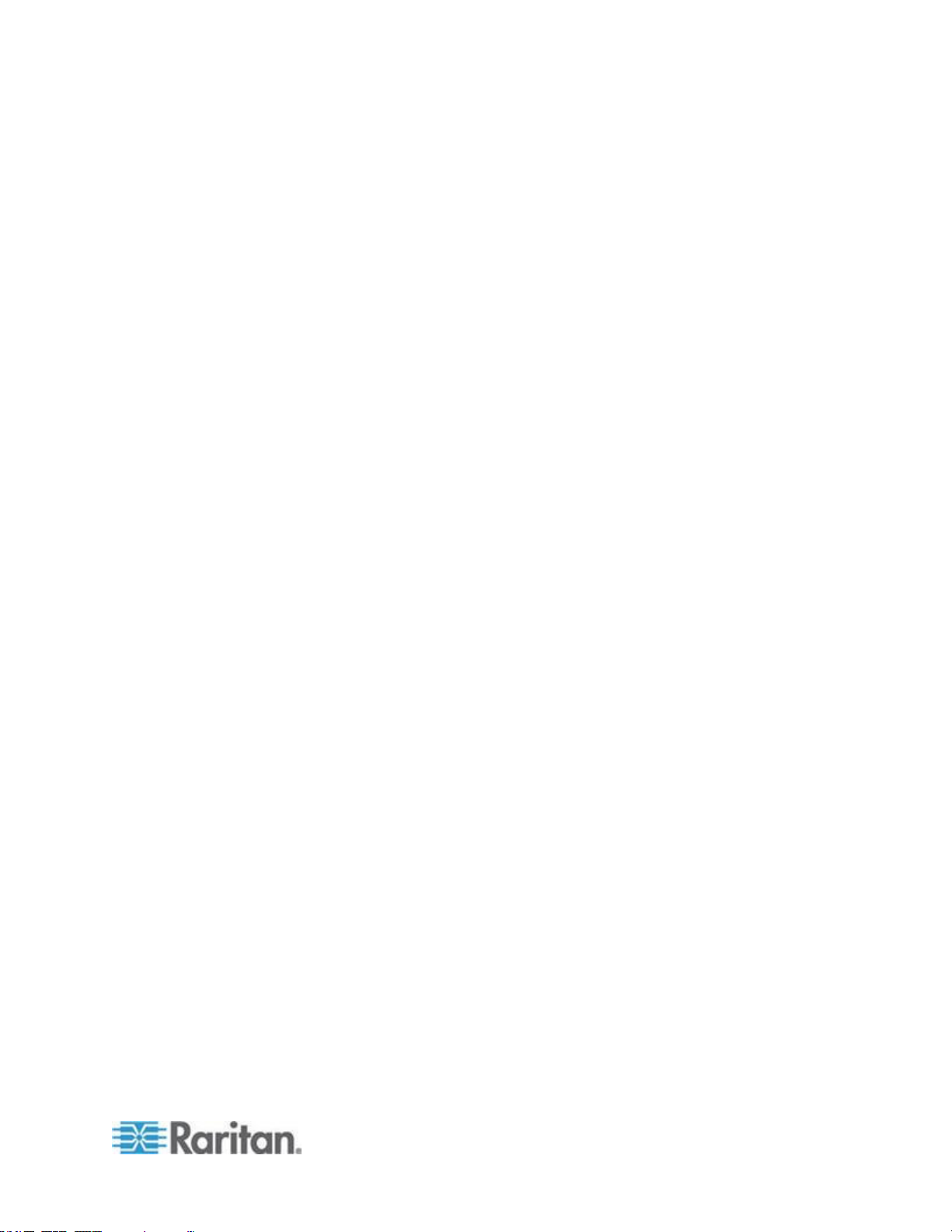
Chapter 2: API Definitions
11
String deviceName i.e the name of the Raritan device. This field
is filled in only for out-of-band interfaces; otherwise, it the empty
string.
String name -
String id - Unique identifier referenced by AccessMethod
String description - User description of the interface
String type - Function of the interface
NodeData
Description of a node's configuration.
Elements
String name
InterfaceData[] interfacesData – The interfaces attached to this
node
AssociationData[] associations - Category values with which the
NodePowerStatus
node is associated
Describes the power status of a node through its interfaces.
Elements
PowerInterfaceStatus [] powerInterfaceStatus – Contains an
PowerInterfaceStatus
entry for each of the node's power interfaces.
Describes the interface and power operation statuses of a power
interface.
Elements
InterfaceAvailabilityAndStatus availabilityAndStatus – The
general interface status.
String operation – The most recent power operation.
boolean inProgress – true if the operation is still running.
boolean successful – true if the operation has finished
successfully. If both successful and inProgress are false, then
the operation failed.
String failureReason – If the operation failed, then this field will
typically contain a description of the failure.
xsd:dateTime timeStamp – The time that the CC-SG updated the
power operation status.
Page 16
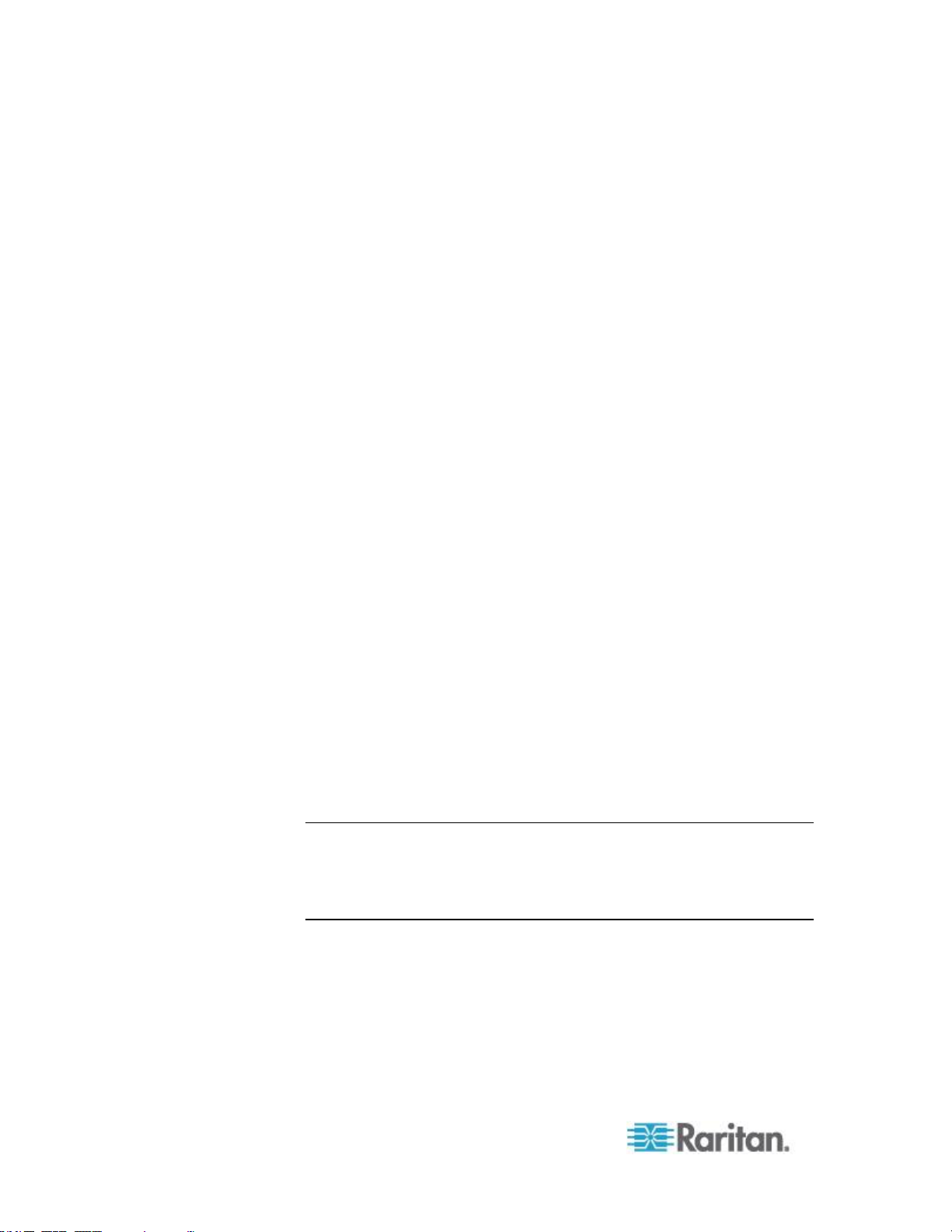
Chapter 2: API Definitions
12
URLObject
Components to form a URL to access the CC-SG.
Elements
String protocol - the protocol used - either http or https
String port - the TCP port to be used for connecting to the
interface: port 80 or port 443.
String path - the path to the actual webservice servlet
String tokenKey - the name of the property to be used for the
token. The value is always “sessionID”
String tokenValue - the actual property value corresponding to
Constructing a URL from URLObject
the tokenKey from above
Combine the string elements of the returned URLObject (italicized) in the
following order with other data (plain):
protocol + :// + CCSG Address + : + port + path + ? + tokenKey + = +
tokenValue
Given the following URLObject data:
protocol - http
port - 80
path - /CommandCenterWeb/index_frames.jsp
tokenKey - sessionID
tokenValue - 03AC4A3B1EE2CB665564BEB1ACAA8401
The constructed URL should look similar to this one:
http://10.0.0.101:80/CommandCenterWeb/index_frames.jsp?sessionID=
03AC4A3B1EE2CB665564BEB1ACAA8401
Note: A single question mark (?) delimits parameters from the document
path. Parameters themselves are separated from one another using an
ampersand (&). The path from getInterfaceURL() will already contain
parameters, so you must append the sessionID using an ampersand
delimiter in that case.
NodeManagementException
Exception returned for all errors specific to node management.
Page 17
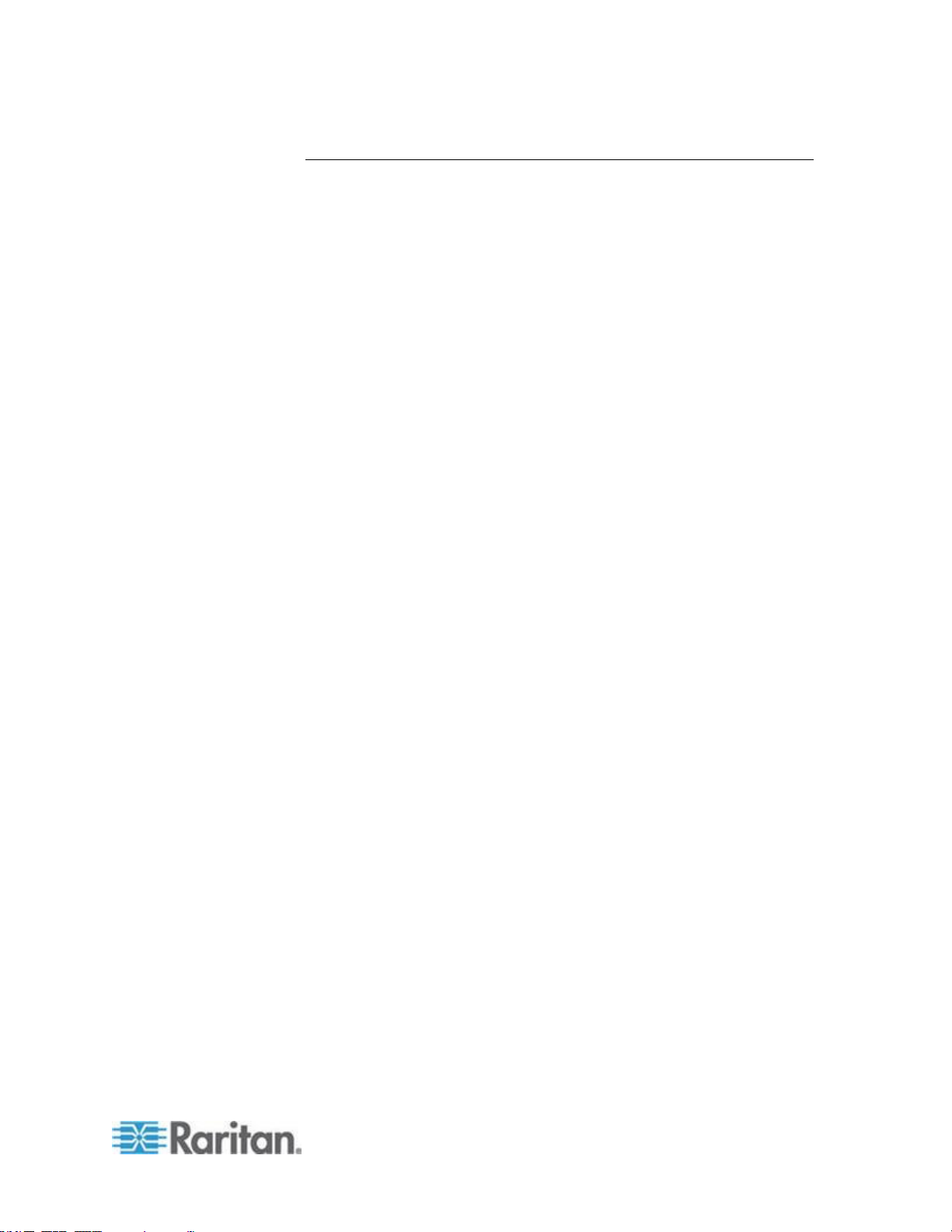
Chapter 2: API Definitions
13
Services
getCCSGAppletURL
This operation retrieves the full URL to the CC-SG Admin Client applet in
order to launch the main CC-SG client. When this URL is opened in a
browser it will display the main CC-SG client, if the sessionID is valid, or
the login screen, if the sessionID is invalid.
parameters
String sessionID
return value URLObject
getCCSGHTMLClientURL
This operation retrieves the full URL for the CC-SG Access Client HTML
pages to launch the main access CC-SG page. When this URL is
opened in a browser it will display the main access CC-SG page if the
sessionID is valid, or the login page if the sessionID is invalid.
parameters
String sessionID - authentication token granted for use by CCSG
in SignOn()
return value URLObject
getInterfaceURL
This operation retrieves the URL required to connect to an interface,
using access method (application), provided by CC-SG. This URL can be
used as the path for a web browser or any HTML aware application to
initiate the connection via the chosen application and destination. The
signOn method must have previously been called for this user.
Parameters
String sessionID
String interfaceID CC-SG generated string which uniquely
identifies the interface within CC-SG
String accessApplicationId - CC-SG generated string which
uniquely identifies the application type within CC-SG
return value:
URLObject
Page 18

Chapter 2: API Definitions
14
getAccessMethodsForNode
This operation retrieves all the available access methods (applications)
for a given node in the form of an array. Each element in the array has
an indicator to denote whether the passed in username has access to
particular applications.
parameters
String nodeName - name based on the configured name in CC-
SG. The node name that the user enters in the CC-SG is not
guaranteed to be unique so the system appends a number in
parentheses to make the name unique. For example, the name
“MyServer” becomes “MyServer(1) if another node is already
using that name.
String username - CC-SG user for which the Access Methods
are to be returned.
return value AccessMethod [ ]
getAccessMethodsForNodeByInterfaceID
This operation retrieves the interface information that defines a particular
access method based on the unique interface ID.
parameters
String interfaceID
String username. This service uses the username to determine
whether that user has permission to access the node and,
thereby, the AccessMethod (indicated by
AccessMethod.userAuthorizedForMethod).
return value
AccessMethod [ ]
getNodeByName
Retrieve nodes by name.
parameters
String sessionID
String name - Node name to find (accepts wildcards _ and %)
return value
NodeData[]
Page 19

Chapter 2: API Definitions
15
getNodeByInterfaceName
Retrieves nodes by the name of the interface.
parameters
String sessionID
String interfaceName - Interface name to find (accepts wildcards
_ and %)
return value
NodeData[]
getNodeByAssociation
Find a node based on the category label applied to it.
parameters
String sessionID
String category - The unique name identifying the category
String element - The value from the category that labels this node
return value
boolean true on success
getNodesForUser
This operation retrieves all available nodes for a particular user, by
username. For each node that a user has access to, its interfaces are
checked and all relevant data recorded for both in-band and out-of-band
interfaces. All interfaces for one node are then inserted into one object NodeData, which besides the interfaces data, also contains the name of
the particular node, for identification. An array list of all nodes that the
user has access to and their interfaces is returned on success.
parameters
String username
return value NodeData [ ]
Custom class NodeData has the following properties
String name, i.e. the name of the node
InterfaceData[ ]interfacesData, i.e. data about interfaces
contained in the node
Page 20

Chapter 2: API Definitions
16
addAssociationToNode
Associate the node with one or more category values
parameters
String sessionID
String nodeName - The unique name of the node to modify
AssociationData[]associations
return value
boolean true on success
deleteAssociationFromNode
Disassociate the node from one or more category values
parameters
String sessionID
String nodeName - The unique name of the node to modify
AssociationData[]associations
return value
boolean true on success
renameNode
This operation changes the name of the specified node to the new name.
parameters
String sessionID
String currentNodeName - The name of the node that one wants
to modify.
String newNodeName - The name to take the place of the current
one.
return value
boolean true
Page 21

Chapter 2: API Definitions
17
getNodePower
Returns the power status of each interface of the node, including the
status of the latest power operation. The user must have permission to
access the node.
In addition to the normal states, the availability state of each interface will
be set to “Processing” if the state is pending a change because of a
power operation.
parameters
String sessionID
String nodeName – Return the status of the interfaces of the
node with this name.
return value
NodePowerStatus
setNodePower
Initiate a power operation on the interfaces of a node. This command
requires the user to possess node permissions allowing power control of
the node.
Note: Power operations are in progress after setNodePower() returns.
The session must remain valid during the lifetime of the operation,
otherwise, the operation will fail. Do not call signOff() until the operation
is complete (see getNodePower()).
parameters
String sessionID
String nodeName – The name of the node on which to operate.
String[]powerInterfaceID – An array of each of the node's
interfaces on which to perform the power operation. Each
interface must be a member of the node.
String powerOperation – The power operation to perform on the
interfaces. It must be one of the following strings, as supported
by the specified power interface. All operations are not
supported by all power interfaces. See Raritan's
CommandCenter Secure Gateway Administrators Guide.
Page 22

Chapter 2: API Definitions
18
User Management
power on
power off
power cycle
graceful shutdown
suspend
Integer sequenceInterval – The interval, in seconds, between
successive operations of the specified power interfaces.
Applicable to power on and power off only.
String reasonForAccess – Text used to track access by user,
required when Node Auditing is enabled for the user's group.
return value
boolean true
This set of services is for adding, modifying, and removing users from
the CC-SG database as is typically done by system administrators.
http(s)://CC_IP_ADDRESS:8080/CommandCenterWebServices
/UserManagementServicePort?wsdl
Data Types
CCSGUser
The settings of a user on the CC-SG.
Elements
String name – The unique user name used when logging into the
CC-SG.
String password – The user's password (required if
remoteAuthentication is false). This value will always be null
when returned from getUser().
boolean loginEnabled – The user may use the account when
true.
boolean remoteAuthentication – true if the user will be remotely
authenticated.
boolean passwordExpirationEnabled – When true, the user will
have to change their password periodically as indicated by
passwordExpirationPeriod.
Page 23

Chapter 2: API Definitions
19
Integer passwordExpirationPeriod – The user will have to reset
their password after this many days (required if
passwordExpirationEnabled is true). This value will always be
clear if this feature is disabled.
boolean forcePasswordChange - When true, the user will have to
change their password on the next login. When the user is first
added with addUser(), forcePasswordChange will be forced to
true. The value of forcePasswordChange can be modified with
editUser().
String fullName – The user’s full name to be used when
generating reports and notifications to more easily identify the
user. (optional)
String emailAddress – (optional)
String phoneNumber – (optional)
String groups[ ] – An array of the name(s) of the group(s) to
which this user is a member. These are the groups from which
UserManagementException
Exception returned for all errors specific to user management.
this user's permissions will be assigned.
Services
getUser
Returns configuration data for the specified user.
parameters
String sessionID
String userName - The login name of the desired user.
return value
CCSGUser - The requested user.
getAllUsers
Returns an array containing the CCSGUser data for each user defined
on the CC-SG.
parameters
String sessionID
return value
CCSGUser []
Page 24

Chapter 2: API Definitions
20
addUser
Add a new user configuration to the CC-SG.
parameters
String sessionID
CCSGUser user – The new user's settings.
return value
boolean true
editUser
Change an existing user's settings, excluding groups.
parameters
String sessionID
CCSGUser user – The new user's settings.
return value
boolean true
deleteUser
Remove the user with the provided name from the CC-SG.
Note: You cannot delete the SuperUser.
parameters
String sessionID
String userName - The name of the user to delete.
return value
boolean true
addUserToGroup
Assign a user to a group to control their access of the CC-SG.
Note: You cannot add users to or delete users from the SuperUser
group.
parameters
String sessionID
String userName - The name of the user to modify.
String[]groupName - An array of group names of which the user
shall be a member.
Page 25

Chapter 2: API Definitions
21
return value
deleteUserFromGroup
Remove a user from a group to control their access of the CC-SG.
Note: If this operation deletes all of a user's groups, then the user itself
shall be deleted.
parameters
return value
Logging Management
This set of services is for retrieving log records from the CC-SG
database.
boolean true
String sessionID
String userName - The name of the user to modify.
String[]groupName - An array of group names in which the user
shall no longer be a member.
boolean true
http(s)://CC_IP_ADDRESS:8080/CommandCenterWebServices
/LoggingManagementServicePort?wsdl
Data Types
ReportRecord
The components of a CC-SG log record. This data encompasses
multiple types of logs such that not all elements will be populated for a
particular record instance.
Elements
Integer recordNumber – The ordinal number of the record relative
to the requested report. Numbering begins at one.
xsd:dateTime entryDateTime – The date and time of the record.
String userName – The user to which the entry corresponds.
String userIPAddress – The IP address of the corresponding
user.
String messageType – The message type of the report entry. The
following are supported:
Page 26

Chapter 2: API Definitions
22
Access Audit
Access Connection
Authentication
Error
Power
Tasks
User Maintenance
String message – The message text describing the user activity.
String deviceName – The managed device the report entry
corresponds to, provided for message type Access Connection.
String nodeName – The node the report entry corresponds to,
provided for message type Access Connection.
String portName – The managed device port that the report entry
corresponds to, provided for message type Access Connection.
String interfaceName – The node interface the report entry
corresponds to, provided for message type Access Connection.
String interfaceType – The node interface type the report entry
corresponds to, provided for message type Access Connection.
String accessMode – The access mode used.
String reasonForAccess – The reason for access provided by the
ReportData
user.
This data describes a report generated using runReport(). The
information can be used to manage the report and retrieve further
results.
Elements
String reportID – Identifier used to reference the report.
Integer totalNumberOfRecords – The total number of records
available for this report. This value is not necessarily the same
as the number of ReportRecord entries included.
ReportRecord[] records – The first set of results for the report.
LoggingManagementException
Exception returned for all errors specific to logging management.
Elements
String code – Simple definition of the error.
Page 27

Chapter 2: API Definitions
23
String message – Specific error message.
Services
runReport
Returns a log report formed using the request parameters.
Reports created via the WS API will show up as scheduled reports with
the name WS Report Task in the CC-SG Admin Client in the
Administration > Tasks section. CC-SG Admin Client users can see and
delete these reports.
The WS system should handle deleting the tasks created using the WS
API. The client should call deleteReport() for every call to runReport().
See deleteReport (on page 25). If deleteReport() is not called, the
session manager will remove remaining report tasks when the session is
closed by any of the following methods.
1. The client calls signOff() to close the session.
2. The session times out and the system closes it.
3. An administrator closes the session from the Active Users report
using the CC-SG Admin Client.
parameters
String sessionID
xsd:dateTime startDateTime – Return records after this date and
time. If null, the value will be the start of the current day.
xsd:dateTime endDateTime – Return records up until this date
and time. If null or beyond the CC-SG's current time, the value
will be the current time.
String userName – Restrict results to those of this user name.
Wildcards allowed. (Optional: may be null or empty.)
String userIPAddress – Restrict results to those of this IP
address. Wildcards allowed. (Optional: may be null or empty.)
String messageType – Search for messages in the specified
category. If null or empty, include all message types. The
following are supported:
Page 28

Chapter 2: API Definitions
24
Access Audit
Access Connection
Authentication
Error
Power
Tasks
User Maintenance
String message – Restrict results to those containing this
message. The only supported wildcard is the asterisk. Optional:
may be null or empty.
Integer numberOfRecordsToGet – The maximum number of
records to retrieve. If not specified, the service retrieves all
available records, as reported by totalNumberOfRecords. When
specified, can be used to limit the number of records retrieved.
There is a maximum limit of 10,000 records.
return value
ReportData
getReportRecords
Retrieve a set of records from a previously generated report starting at
the specified record index up to the maximum number of records
indicated.
parameters
String sessionID
String reportID
Integer startingAtRecord – The index of the first record to
retrieve. Indexing begins at zero.
Integer numberOfRecords – The maximum number of records to
retrieve. If not specified, the service retrieves all available records, as
reported by totalNumberOfRecords. When specified, can be used to
limit the number of records retrieved. There is a maximum limit of
10,000 records.
return value
ReportRecord[]
Page 29

Chapter 2: API Definitions
25
deleteReport
Delete a previously requested report; otherwise, reports are deleted after
the user session is terminated.
parameters
String sessionID
return value
Category Management
This set of services is for getting and setting categories for CC-SG
nodes.
Data Types
CategoryData
Stores information about a category and its elements.
Elements
String reportID
boolean true
String name
boolean node - Applicable to nodes
boolean device - Applicable to devices
String type - Data type of elements: "String" or "Integer"
String[]elements - The values of the elements
Services
getCategory
Retrieve one or more categories including element values.
parameters
String sessionID
String name - The name of the category (accepts wildcards _ and
%)
return value
CategoryData[]
Page 30

Chapter 2: API Definitions
26
addCategory
Add a new category to CC-SG.
parameters
String sessionID
String name - Unique name to identify the category
boolean node - Applicable to nodes
boolean device - Applicable to devices
String type - Data type of elements: "String" or "Integer"
return value
boolean true on success
editCategory
Facilitates changes to the editable components of a category.
parameters
String sessionID
String currentName - the name of the existing category
String newName - the new name for the category (same as
currentName if no change)
boolean forNode
boolean forDevice
return value
boolean true on success
deleteCategory
Remove one category.
parameters
String sessionID
String name
return value
boolean true on success
Page 31

Chapter 2: API Definitions
27
addElementToCategory
Add one or more values to the specified category
parameters
String sessionID
String category - The unique name identifying the category
String[]elements - Each entry in this array is a value for the
category.
return value
boolean true on success
renameElementInCategory
Change the value of a category's element.
parameters
String sessionID
String category - The unique name identifying the category
String currentElement - The current value of the element
String newElement - The new value intended for the element
return value
boolean true on success
deleteElementFromCategory
Remove one or more values from the specified category.
parameters
String sessionID
String category - The unique name identifying the category
String[]elements - Each array entry is a value to be removed from
the category
return value
returns boolean true on success
Page 32

28
In This Chapter
Java keytool ............................................................................................. 28
OpenSSL ................................................................................................. 28
Saving the CCSG's Server Certificate from a Web Browser (IE6) .......... 28
Installing the Client Certificate into a Key Store (Microsoft Windows XP)29
Using Microsoft Management Console to Manage Certificates .............. 29
Java keytool
Appendix A
Certificate Management
This appendix contains some tips on managing certificates. See the
respective company's documentation for more details.
Viewing a certificate:
keytool -printcert -file CC-SG.pem
Add a certificate to a new key store:
keytool -importcert -alias [ADDRESS] -file CC-SG.cert -keystore
jssecacerts -storepass yourpassword
View the contents of a key store:
keytool -list -keystore jssecacerts
OpenSSL
Viewing a certificate:
openssl x509 -in CC-SG.pem -text
Changing a certificate's format:
openssl x509 -in CC-SG.cert -out CC-SG.pem -outform PEM -inform
DER
Saving the CCSG's Server Certificate from a Web Browser (IE6)
1. Using the WS-API client machine that is configured in the CC-SG,
open a CC-SG service URL via HTTPS and port 9443.
Page 33

Appendix A: Certificate Management
29
For example:
https://10.0.0.101:9443/CommandCenterWebServices/Authentication
AndAuthorizationServicePort?wsdl
2. A Security Alert appears. Click View Certificate.
3. Click Details then Copy to File.
4. Use the Certificate Export Wizard to save the certificate to a file.
Installing the Client Certificate into a Key Store (Microsoft Windows XP)
1. Save the PKCS12 certificate file on your client computer. See Add
Web Services API Client Configuration on CC-SG. (see "Add
Web Services API Client Configuration on CC-SG" on page 2)
2. Double click the client certificate file to open the Certificate Import
Wizard.
3. Install the certificate in a place where your client will be able to
access it, such as Personal.
Using Microsoft Management Console to Manage Certificates
You can also use Microsoft Management Console (MMC) to manage
certificates with more control than the methods above. For example, add
the client certificate into a specific store such as Current User or Local
Computer.
Page 34

30
This section focuses on CC-SG specific topics regarding WS client
In This Chapter
Choose a WS Library .............................................................................. 30
Certificates information for Java users .................................................... 30
Setting the CCSG Address ...................................................................... 31
Calling a Web Service ............................................................................. 32
Sample Application for Java .................................................................... 32
Appendix B
Web Services Development in Java
development in Java.
Choose a WS Library
As of this writing, Java API for XML Web Services (JAX-WS) 2.1 is the
most recent specification for Java Web Services. Glassfish contains a
JAX-WS implementation under Metro which can be found at https://jaxws.dev.java.net/. This document is based on version 2.1.5, but you may
use a different version or an entirely different WS system to suit your
needs.
The Glassfish implementation includes a tool called wsimport that one
can use to generate WS client code for one's application using WSDL
files from the WS server. Such tools are invaluable in WS development.
Please consult the documentation of your chosen JAX-WS system for
details on wsimport, other tools, and non-CCSG related information.
Certificates information for Java users
Create a truststore for the trusted server certificate, or add the certificate
to a truststore you already use.
To tell a Java client about the trusted server certificate:
You can do this via -Djavax.net.ssl.trustStore=jssecacerts.
Save the client certificate from the CC-SG's WS client configuration
window. The file is in PKCS12 format. You can pass the client certificate
to a Java client using the following parameters:
-Djavax.net.ssl.keyStore=new_client.p12
-Djavax.net.ssl.keyStorePassword=pass (Where pass is the
password you entered in the client configuration page.)
-Djavax.net.ssl.keyStoreType=pkcs12
Page 35

Appendix B: Web Services Development in Java
31
Setting the CCSG Address
Downloading the WSDL files from port 8080 of the CC-SG is the default
source of the WSDL files, however, their contents will reflect port 8080 of
your CC-SG. Further, you might wish to use your WS client with a
different CC-SG or you might change the CC-SG's address.
Each WSDL file contains an element like the following:
<soap:address
location="https://10.0.0.101:9443/CommandCenterWebSer
vices/AuthenticationAndAuthorizationServicePort"/>
Before generating the stubs, you can edit this address within each file to
reflect the WS port of 9443, the WS protocol of HTTPS, and the address
of your CC-SG. After generating and building the source, your client will
already know the address, protocol, and port to use to access WS on
your CC-SG.
Manually editing the WSDL files requires less coding. Or, you can tell
your WS stubs the URL of your own choice at run time.
Sample method to create a URL to access a CC'-SGs web
services:
public static void set_service_end_point( Service
service, BindingProvider port )
{
Pattern pattern = Pattern.compile( "CC_SG_" );
Matcher matcher = pattern.matcher(
service.getServiceName().getLocalPart() );
String service_name = matcher.replaceFirst( "" );
String ccsg_port = "9443";
String ccsg_address = "10.0.0.101";
port.getRequestContext().put(
BindingProvider.ENDPOINT_ADDRESS_PROPERTY,
"https://" + ccsg_address + ":" + ccsg_port +
"/CommandCenterWebServices/" +
service_name + "Port?wsdl" );
}
Page 36

Appendix B: Web Services Development in Java
32
Call the method from your application for each service object. This
example uses AuthenticationAndAuthorizationService:
CCSGAuthenticationAndAuthorizationService service =
new CCSGAuthenticationAndAuthorizationService();
AuthenticationAndAuthorizationService service_port =
service.getAuthenticationAndAuthorizationServicePort(
);
set_service_end_point( service,
(BindingProvider)service_port );
This procedure must be done for each service, like
NodeManagementService, to connect to the intended CC-SG.
Calling a Web Service
JAX-WS requires an instance of the service class for the desired service
generated by wsimport. The service object contains a port object that
one can use to call the service methods as shown below:
CCSGAuthenticationAndAuthorizationService service = new
CCSGAuthenticationAndAuthorizationService();
AuthenticationAndAuthorizationService service_port =
service.getAuthenticationAndAuthorizationServicePort();
try
{
String sessionID = port.signOn( user, password );
} catch ( security.service.webservice.bl.cc.raritan.com
AuthenticationAndAuthorizationException ex )
{
System.out.println( "AuthenticationAndAuthorizationException: " +
ex.getFaultInfo().getMessage() );
System.out.println( "\t" + ex.getFaultInfo().getCode() );
System.out.println( "signOn() for user " + user + " failed." );
}
Sample Application for Java
Page 37

Appendix B: Web Services Development in Java
33
/*
* RCSfile: ...
* Revision: ...
* Date: ...
*
* This source code is owned by Raritan Computer,
Inc. and is confidential
* and proprietary information distributed solely
pursuant to a
* confidentiality agreement or other confidentiality
obligation.
* It is intended for informational purposes only and
is distributed
* "as is" with no support and no warranty of any
kind.
*
* Copyright (c) 2009 Raritan Computer, Inc. All
rights reserved.
* Reproduction of any element without the prior
written consent of
* Raritan Computer, Inc. is expressly forbidden.
*/
import
security.service.webservice.bl.cc.raritan.com.Authent
icationAndAuthorizationService;
import
security.service.webservice.bl.cc.raritan.com.CCSGAut
henticationAndAuthorizationService;
import
security.service.webservice.bl.cc.raritan.com.types.*
;
import
node.service.webservice.bl.cc.raritan.com.NodeManagem
entService;
Page 38

Appendix B: Web Services Development in Java
34
import
node.service.webservice.bl.cc.raritan.com.CCSGNodeMan
agementService;
import
node.service.webservice.bl.cc.raritan.com.types.*;
// change server address
import javax.xml.ws.Service;
import javax.xml.ws.BindingProvider;
import java.util.regex.Pattern;
import java.util.regex.Matcher;
// user input
import java.io.*;
public class SampleClient
{
public static String ccsg_address = "10.0.0.101",
ccsg_port = "9443";
static void auth_exception_handler(
security.service.webservice.bl.cc.raritan.com.Authent
icationAndAuthorizationException ex,
String name )
{
System.out.println(
"AuthenticationAndAuthorizationException: " +
ex.getFaultInfo().getMessage() );
System.out.println( "\t" +
ex.getFaultInfo().getCode() );
// ex.printStackTrace();
}
Page 39

Appendix B: Web Services Development in Java
35
public static void set_service_end_point( Service
service, BindingProvider port )
{
Pattern pattern = Pattern.compile( "CC_SG_" );
Matcher matcher = pattern.matcher(
service.getServiceName().getLocalPart() );
String service_name = matcher.replaceFirst( "" );
if( ccsg_port.length() < 1 )
ccsg_port = "9443";
if( ccsg_address.length() > 0 )
{
port.getRequestContext().put(
BindingProvider.ENDPOINT_ADDRESS_PROPERTY,
"https://" + ccsg_address + ":" + ccsg_port +
"/CommandCenterWebServices/" +
service_name + "Port?wsdl" );
}
}
static String get_input( String message )
{
System.out.println(message);
BufferedReader reader = new BufferedReader(new
InputStreamReader(System.in));
String name = null;
try {
name = reader.readLine();
} catch (IOException ioe)
{
Page 40

Appendix B: Web Services Development in Java
36
System.err.println("Could not read input.");
return null;
}
if( name.equals("") )
return null;
return name;
}
public static void main (String[] args)
{
String user = "gregor";
String password = "pass123";
String session = "";
String current_name, new_name;
CCSGAuthenticationAndAuthorizationService service
= new CCSGAuthenticationAndAuthorizationService();
AuthenticationAndAuthorizationService port =
service.getAuthenticationAndAuthorizationServic
ePort();
set_service_end_point( service,
(BindingProvider)port );
CCSGNodeManagementService node_service = new
CCSGNodeManagementService();
NodeManagementService node_service_port =
node_service.getNodeManagementServicePort();
set_service_end_point( node_service,
(BindingProvider)node_service_port );
try
Page 41

Appendix B: Web Services Development in Java
37
{
session = port.signOn( user, password );
} catch (
security.service.webservice.bl.cc.raritan.com.Authent
icationAndAuthorizationException ex )
{
auth_exception_handler( ex, "signOn()" );
System.exit(1);
}
current_name = get_input( "Enter the name of the
node to change: " );
new_name = get_input( "Enter the new name: " );
if( current_name != null && new_name != null )
{
try
{
if( node_service_port.renameNode( session,
current_name, new_name ) )
System.out.println( "Node name successfully
changed to " + new_name );
else
System.err.println( "renameNode() failed
without an exception." );
} catch(
node.service.webservice.bl.cc.raritan.com.NodeManagem
entException ex )
{
System.out.println( "NodeManagementException: "
+ ex.getFaultInfo().getMessage() );
System.out.println( "\t" +
ex.getFaultInfo().getCode() );
// ex.printStackTrace();
}
Page 42

Appendix B: Web Services Development in Java
38
}
else
System.err.println( "Could not change node name
without the current and new names." );
try
{
port.signOff( user, session );
} catch (
security.service.webservice.bl.cc.raritan.com.Authent
icationAndAuthorizationException ex )
{
auth_exception_handler( ex, "signOff()" );
}
}
}
Page 43

39
The following sections describe how to create a Web Services client for
In This Chapter
Using a CC-SG Web Service in a Project ............................................... 39
Sample Application for C# ....................................................................... 40
Appendix C
Web Services Development in C#
the CCSG written in C#. This description is based on Microsoft Visual
Studio 2008 and IE6 running on Windows XP. Other methods of Web
Service creation are available in Visual Studio 2008, but this document
solely covers services through Windows Communication Foundation
(WCF) and .Net Framework Version 3.5.
Using a CC-SG Web Service in a Project
1. Choose Project > Add Service Reference using the CC-SG WSDL
URL for the intended service, such as
AuthenticationAndAuthorization.
2. Right click app.config in Solution Explorer. You might have to open
WCF Service Configuration Editor under Tools first. Choose Edit
WCF Configuration.
a. Under Bindings, select New Binding Configuration.
b. Choose customBinding.
c. Remove httpTransport extension if it is already entered as a
Stack Element.
d. Add httpsTransport, then edit it to set RequireClientCertificate to
True.
e. Select the textMessageEncoding extension and set
MessageVersion to Soap11.
f. Select the service under Client->Endpoints.
g. Change the Binding to customBinding.
h. Change BindingConfiguration to the customBinding that you just
created.
i. Edit the Address to use HTTPS, your CCSG's address, and port
9443 (rather than 8080).
Note: You must edit the URL and set the binding for each service
that you use. The same binding can be used for every CCSG
service.
j. Save the configuration.
3. Edit the C# source back in Visual Studio 2008.
Page 44

Appendix C: Web Services Development in C#
40
4. Set a call back for ServerCertificateValidationCallback so that the
client will accept the CCSG's server certificate. A simple method is to
trust the certificate if it matches the CCSG server certificate that you
have explicitly saved from the CCSG. See Saving the CCSG's
Server Certificate Using IE6.
ServicePointManager.ServerCertificateValidationCall
back =
delegate(Object obj, X509Certificate
certificate, X509Chain chain, SslPolicyErrors
errors)
{
X509Certificate server_certificate =
X509Certificate.CreateFromCertFile(@"C:\cc_cert
ificate.cer");
return
server_certificate.Equals(certificate);
};
5. Create an instance of the service proxy.
6. Tell the proxy which client certificate to use through the
ClientCredentials member. You should save the client certificate into
a store. See Installing the Client Certificate into the Store. Specify
the store where you installed the certificate along with a name that
the search method can use to find the certificate. In this example,
10.0.0.150 is the address and FQDN of the client host and the
certificate is stored in the Personal section of the Current User store.
auth_service.ClientCredentials.ClientCertificate.Se
tCertificate(
StoreLocation.CurrentUser,
StoreName.My,
X509FindType.FindBySubjectName,
"10.0.0.150");
7. Create an instance of the service's parameters class (signOn for
instance).
8. Set the parameters.
9. Use the proxy and parameters object to access the service.
10. You can receive the response through the returned object
(signOnResponse for example).
Sample Application for C#
Page 45

Appendix C: Web Services Development in C#
41
using System;
using System.Collections.Generic;
using System.Linq;
using System.Text;
using System.Security.Cryptography.X509Certificates;
using System.Net;
using System.Net.Security;
using System.ServiceModel;
namespace CCWSClient_WCF
{
class Program
{
static string cc_address = "10.0.0.101";
static string user = "gregor";
static string password = "pass123";
static string session_id;
static void
quit(CCAuthentication.AuthenticationAndAuthorizationS
erviceClient auth_service)
{
if (auth_service != null)
{
try
{
CCAuthentication.signOff sign_off
= new CCAuthentication.signOff();
sign_off.String_1 = user;
sign_off.String_2 = session_id;
CCAuthentication.signOffResponse
response = auth_service.signOff(sign_off);
Page 46

Appendix C: Web Services Development in C#
42
Console.WriteLine("signOff
Response: " + response.result);
}
catch (Exception exception)
{
Console.WriteLine(exception.ToString());
}
}
Console.WriteLine("Press a key to
exit.");
Console.ReadKey(true);
Environment.Exit(0);
}
static void Main(string[] args)
{
ServicePointManager.ServerCertificateValidationCallba
ck =
delegate(Object obj, X509Certificate
certificate, X509Chain chain, SslPolicyErrors errors)
{
X509Certificate
server_certificate =
X509Certificate.CreateFromCertFile(@"C:\cc_certificat
e.cer");
return
server_certificate.Equals(certificate);
};
CCAuthentication.AuthenticationAndAuthorizationServic
eClient auth_service =
Page 47

Appendix C: Web Services Development in C#
43
new
CCAuthentication.AuthenticationAndAuthorizationServic
eClient();
auth_service.ClientCredentials.ClientCertificate.SetC
ertificate(
StoreLocation.CurrentUser,
StoreName.My,
X509FindType.FindBySubjectName,
"10.0.0.150");
// service parameters
CCAuthentication.signOn sign_on = new
CCAuthentication.signOn();
sign_on.String_1 = user;
sign_on.String_2 = password;
// access the service
Console.WriteLine("Connecting to: " +
cc_address);
try
{
auth_service.Open();
CCAuthentication.signOnResponse
response = auth_service.signOn(sign_on);
session_id = response.result;
Console.WriteLine("signOn response: "
+ response.result);
}
catch (Exception exception)
{
Console.WriteLine(exception.ToString());
quit(null);
}
Page 48

Appendix C: Web Services Development in C#
44
// renameNode service
CCNode.NodeManagementServiceClient
node_service = new
CCNode.NodeManagementServiceClient();
node_service.ClientCredentials.ClientCertificate.SetC
ertificate(
StoreLocation.CurrentUser,
StoreName.My,
X509FindType.FindBySubjectName,
"10.0.0.150");
CCNode.renameNode rename = new
CCNode.renameNode();
rename.String_1 = session_id;
Console.Write("Name of node to change:
");
rename.String_2 = Console.ReadLine();
Console.Write("New node name: ");
rename.String_3 = Console.ReadLine();
try
{
CCNode.renameNodeResponse response =
node_service.renameNode(rename);
Console.WriteLine("renameNode
response: " + response.result);
}
catch (Exception exception)
{
Console.WriteLine(exception.ToString());
quit(auth_service);
}
quit(auth_service);
Page 49

Appendix C: Web Services Development in C#
45
}
}
}
Page 50

Page 51

47
A
Index
Access Information • 4
AccessMethod • 9
Add Web Services API Client Configuration on
CC-SG • 1, 2, 29
addAssociationToNode • 16
addCategory • 26
addElementToCategory • 27
addUser • 20
addUserToGroup • 20
API Definitions • 6
AssociationData • 10
Authentication and Authorization Services • 8
AuthenticationAndAuthorizationException • 8
C
Calling a Web Service • 32
Category Management • 25
CategoryData • 25
CCSGUser • 18
Certificate Management • 28
Certificates • 1, 4
Certificates information for Java users • 1, 30
Choose a WS Library • 30
Common Data Types • 6
Connecting to CC-SG • 1
Constructing a URL from URLObject • 12
Conventions • 6
D
Data Types • 7, 8, 9, 18, 21, 25
deleteAssociationFromNode • 16
deleteCategory • 26
deleteElementFromCategory • 27
deleteReport • 23, 25
deleteUser • 20
deleteUserFromGroup • 21
E
editCategory • 26
editUser • 20
G
getAccessMethodsForNode • 14
getAccessMethodsForNodeByInterfaceID • 14
getAllUsers • 19
getCategory • 25
getCCSGAppletURL • 13
getCCSGHTMLClientURL • 13
getInterfaceURL • 13
getNodeByAssociation • 15
getNodeByInterfaceName • 15
getNodeByName • 14
getNodePower • 17
getNodesForUser • 15
getReportRecords • 24
getSystemInfo • 8
getUser • 19
I
Installing the Client Certificate into a Key Store
(Microsoft Windows XP) • 29
InterfaceAvailabilityAndStatus • 10
InterfaceData • 10
Introduction • 1
J
Java keytool • 28
L
Logging Management • 21
LoggingManagementException • 22
N
Node Management Services • 9
NodeData • 11
NodeManagementException • 12
NodePowerStatus • 11
O
OpenSSL • 28
P
PowerInterfaceStatus • 11
R
Remotely Authorized Users • 4
renameElementInCategory • 27
renameNode • 16
ReportData • 22
ReportRecord • 21
runReport • 23
Page 52

Index
48
S
Sample Application for C# • 40
Sample Application for Java • 32
Saving the CCSG's Server Certificate from a
Web Browser (IE6) • 28
Services • 8, 13, 19, 23, 25
setNodePower • 17
Setting the CCSG Address • 31
signoff() • 9
signOn() • 8
System Management • 7
SystemInfo • 7
SystemManagementException • 7
U
Unsupported Authentication and Authorization
Services • 9
URLObject • 12
User Management • 18
UserManagementException • 19
Using a CC-SG Web Service in a Project • 39
Using Microsoft Management Console to
Manage Certificates • 29
W
Web Services Development in C# • 39
Web Services Development in Java • 30
WSDL URLs • 2, 4
Page 53

Page 54

U.S./Canada/Latin America
Monday - Friday
8 a.m. - 6 p.m. ET
Phone: 800-724-8090 or 732-764-8886
For CommandCenter NOC: Press 6, then Press 1
For CommandCenter Secure Gateway: Press 6, then Press 2
Fax: 732-764-8887
Email for CommandCenter NOC: tech-ccnoc@raritan.com
Email for all other products: tech@raritan.com
China
Beijing
Monday - Friday
9 a.m. - 6 p.m. local time
Phone: +86-10-88091890
Shanghai
Monday - Friday
9 a.m. - 6 p.m. local time
Phone: +86-21-5425-2499
GuangZhou
Monday - Friday
9 a.m. - 6 p.m. local time
Phone: +86-20-8755-5561
India
Monday - Friday
9 a.m. - 6 p.m. local time
Phone: +91-124-410-7881
Japan
Monday - Friday
9:30 a.m. - 5:30 p.m. local time
Phone: +81-3-3523-5991
Email: support.japan@raritan.com
Europe
Europe
Monday - Friday
8:30 a.m. - 5 p.m. GMT+1 CET
Phone: +31-10-2844040
Email: tech.europe@raritan.com
United Kingdom
Monday - Friday
8:30 a.m. to 5 p.m. GMT
Phone +44(0)20-7090-1390
France
Monday - Friday
8:30 a.m. - 5 p.m. GMT+1 CET
Phone: +33-1-47-56-20-39
Germany
Monday - Friday
8:30 a.m. - 5:30 p.m. GMT+1 CET
Phone: +49-20-17-47-98-0
Email: rg-support@raritan.com
Melbourne, Australia
Monday - Friday
9:00 a.m. - 6 p.m. local time
Phone: +61-3-9866-6887
Taiwan
Monday - Friday
9 a.m. - 6 p.m. GMT -5 Standard -4 Daylight
Phone: +886-2-8919-1333
Email: support.apac@raritan.com
