Raritan Dominion KX IV-101 Package Contents Manual

KX4
1
QSG
Dominion KX IV–101
• Green BLINKING: Remote target connection
QUICK SETUP GUIDE
(DKX4-101)
Thank you for purchasing the Dominion KX
IV–101, part number DKX4-101.
Package Contents
• 1 Dominion KX IV–101
• 1 locking power cord
• 1 HDMI cable
• 1 USB-B to USB-A cable
• 1 mounting bracket kit
QS Rule
Front View
Local Port HDMI Out to local port monitor
Local Port USB K/M
Input/Output
Reset
Power Status LED:
• Green ON: Power on
QS Rule
Rear View
Power 5V/4A from power adapter
RJ-45 LAN Network Port with 2 LEDs for network
speed and activity:
• Amber OFF/Green OFF: Link Inactive
• Amber ON/Green OFF: 1000 MBps Link/No
Activity
• Amber BLINKING/Green OFF: 1000 MBps
Link/Activity(RX, TX)
• Amber OFF/Green ON: 100 MBps Link/No Activity
• Amber OFF/Green BLINKING: 100 MBps
Link/Activity(RX, TX)
• Amber ON/Green ON: 10 MBps Link/No Activity
• Amber BLINKING/Green BLINKING: 10 MBps
Link/Activity(RX, TX)
Serial Admin Port
-101 QSG
-KX4101-1A-v4.0.0-E 255-62-0022-00-RoHS
USB In from target server
HDMI In from target server
QS Rule
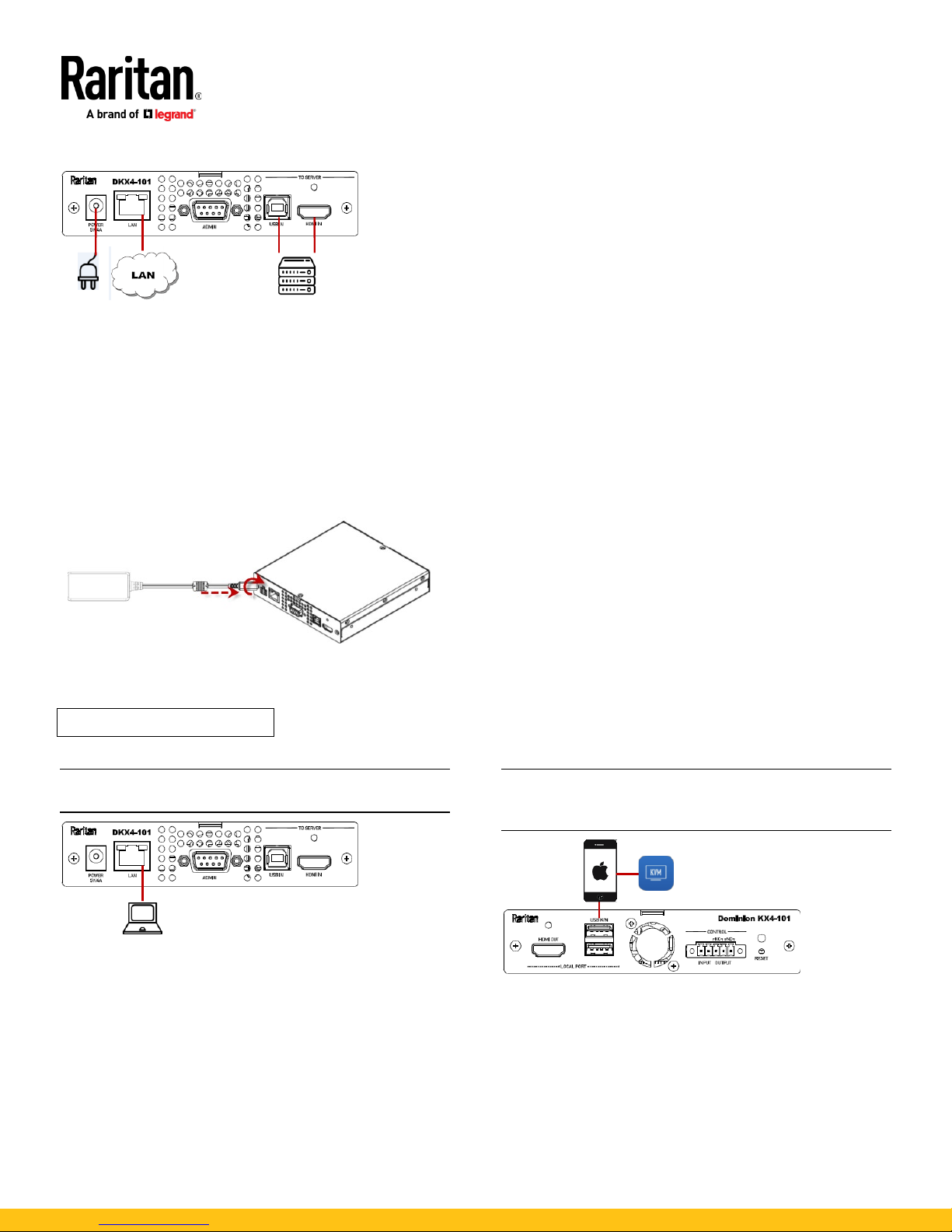
KX4
2
QSG
Connecting the Equipment
Connect the Dominion KX IV–101 to the network:
Connect the Dominion KX IV–101 to the network using the LAN port.
Connect your target server:
Connect the target server with an HDMI cable to the Dominion KX IV–101 HDMI IN port. If the target server video is not HDMI,
purchase a Raritan cable- or video-adapter.
Connect the target server to the Dominion KX IV–101 USB IN port using the included USB cable.
Connect the power adapter:
Connect the power adapter to the Dominion KX IV–101with the arrow facing up. Push in firmly and twist clockwise to lock.
Check to ensure it is locked.
Power on all devices.
QS Rule
Initial Configuration
Default login: admin/raritan
Option 1: Connect a PC to the LAN Port
Re-connect the Dominion KX IV–101 to the LAN after initial
configuration.
• Disable the wireless interface of the PC.
• Connect a network cable between the PC and Dominion KX
IV–101 LAN port.
• Open a browser. Enter the URL "https://kvm.local". The
login page appears.
• Follow the prompts to change the default password.
Option 2: Connect an iOS device at the Local Port
Required App: Raritan KVM by Raritan:
https://itunes.apple.com/us/app/raritan-kvm/id1455817539?
mt=8
• Launch the Raritan KVM app on an iOS device.
• Connect the iOS device with the Raritan KVM app to the
Dominion KX IV–101 USB port.
• Wait until the app detects the connected Dominion KX
IV–101.
• Follow the prompts to change the default password.
-101 QSG
-KX4101-1A-v4.0.0-E 255-62-0022-00-RoHS
