Page 1
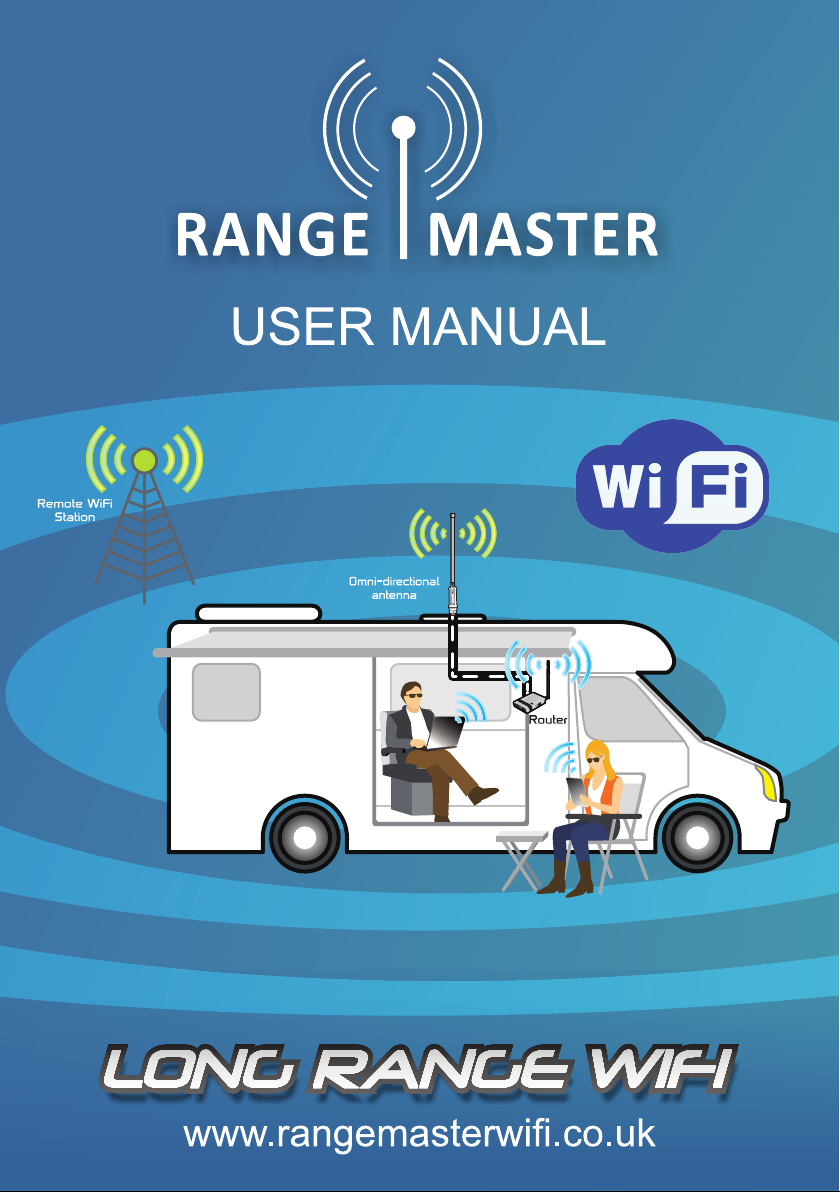
Page 2
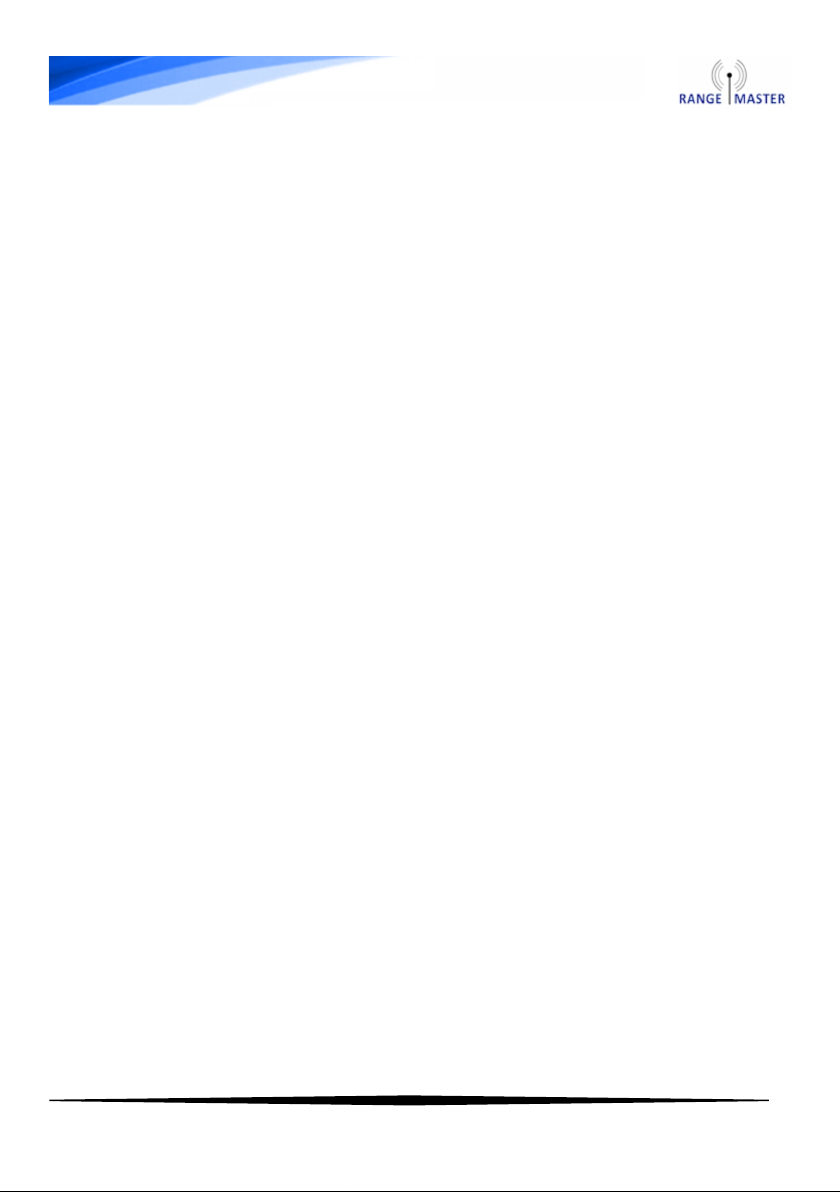
2
About RangeMaster
Congratulations on your new purchase and welcome to the world of
RangeMaster long range WiFi.
This guide will take you through the simple process required to get
you online as soon as possible.
The RangeMaster long range WiFi products are ideal for motorhomes,
caravans and boats where you need your Wireless network to reach
that little bit further.
Share your boosted WiFi connection with multiple devices including
iPads, iPhone and Android tablets and phone, in fact any device with
WiFi.
For more information on RangeMaster and our products please visit
our website: www.rangemasterwifi.co.uk
Get in touch
RangeMaster c/o Falcon Technical Limited
Hill Farm, Northwich Road
Dutton
Cheshire
WA4 4LE
United Kingdom
UK Enquiries: 01928 759 239
International: +44 (0) 1928 759 239
Email: contact@rangemasterwifi.co.uk
Page 3
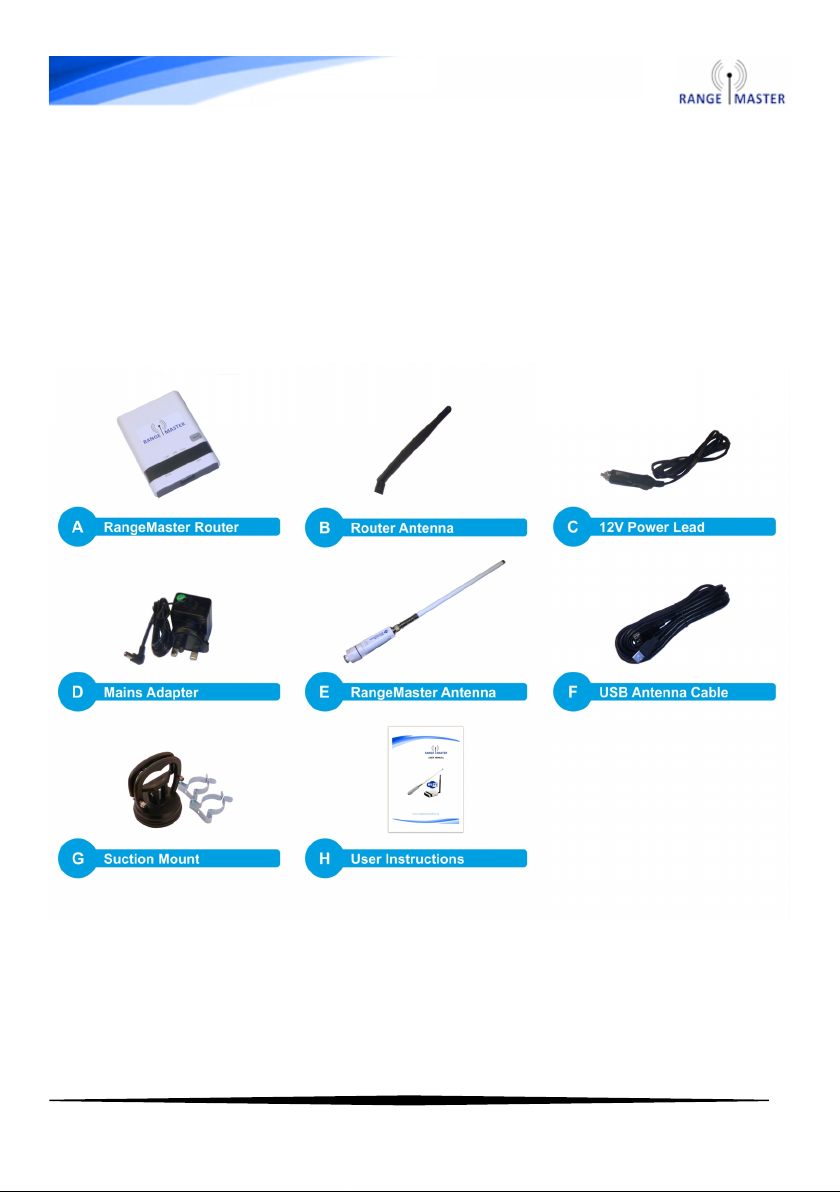
3
Package Contents:
Thank you for purchasing a RangeMaster long range WiFi Kit.
With your purchase you will find the following contents:
Page 4

4
RangeMaster Antenna and Router:
The RangeMaster Wifi Router Kit allows you to connect to a remote
WiFi access point and share the connection with all your WiFi devices
such as smartphones, tablets, laptop computers etc.
1. Assemble the suction mount and clips as shown below:
2. Screw the antenna to the base section and connect the USB cable
from from the base to the router and
mount the antenna on the side of your
motorhome or caravan using the
suction mount as shown on the right.
The higher you can get the antenna
the better and try to position it so as
much of the antenna as possible
clears the roof of the vehicle.
Connect the power to the router using the included mains adapter or
12V lead (Note: Do NOT connect to a 24V outlet).
Page 5

5
Connection diagram
3. Open the Wi-Fi settings on your computer, phone or tablet and
connect to the Wi-Fi network named RANGEMASTER
4. Once connected to the router open a web browser such as Safari,
Chrome, Firefox or Internet Explorer and navigate to this web address:
192.168.2.1 (make sure you enter this is in the address bar at the top
and NOT a search box).
You will be asked for a User name and Password, the default user
name and password are both admin. The default user name and
password can also be found on the sticker on the bottom of the router.
Note: There are issues with very old versions of the Android
default browser (earlier than Android 4.0) if using one of these
devices please install a different web browser such as Chrome
or Firefox mobile to work around this issue.
Page 6

6
5. You will now see the Status screen. Select the “Setup” button from
the top menu:
6. On the next page select the blue “Site Survey” button:
Page 7

7
7. You will now see a list of available Wi-Fi networks, select the one
you want to connect to by selecting the dot next to it then press the
blue “Select” button on the bottom right.
Select the name of the network you want to connect to. Do not select
RANGEMASTER here.
8. On the next page enter the password for the Wi-Fi network you
want to connect to in the “Pass Phrase” box and then select the blue
“Next” button at the bottom.
NOTE: For most caravan site hotspots, Airangel and pubic hotspots
such as The Cloud, BT Openzone, Sky WiFi and O2 WiFi you do not
enter a password here, just select “Next”
Page 8

8
9. On the next page you can add security to your router to prevent
anyone else from using your connection (if you don’t want to do this
just click the blue “Next” button).
To add security change Security Mode to WPA2-PSK, select AUTO for
WPA-Algorithm and enter the password you want to use to connect to
the router in the Pass Phrase box. Click “Done” when you are
finished.
Page 9

9
10. Now the router will restart and connect to the chosen WiFi
network. If it sticks on the rebooting page check that your device is
still connected to the RANGEMASTER network, if not then reconnect
and enter 192.168.2.1 in your browser again.
11. On the status screen you should now see the “Connected Status”
shows Connected:
Page 10

10
12. Browse to a web page to check that your connection is working.
NOTE: For most caravan site hotspots, Airangel and pubic hotspots
such as The Cloud, BT Openzone, Sky WiFi and O2 WiFi you will now
be asked for your username and password when you first try to visit a
web page.
Enjoy your new long range WiFi connection!
If you are having any problems check the troubleshooting section
below and if you are still struggling give us a call on 01928 759 239
week days from 10am to 3pm and we’ll be glad to help.
Troubleshooting
Q: It times out when I enter 192.168.2.1 in my browser.
A: Make sure you are entering it in the address bar at the top of the
browser not a search box and double check that your device is
connected to the RANGEMASTER WiFi network.
Q: After saving settings I get stuck on “Saving … Please wait a
moment ….”, “Rebooting…” or it times out.
A: This happens because the router restarts after the settings are
saved and in the brief interval that its WiFi network isn’t visible your
computer/tablet etc. may reconnect to another available WiFi network
that you have used before.
If this happens just verify that you are still connected to the
RangeMaster WiFi network and then go to 192.168.2.1 again to check
your connection.
Page 11

11
Q: My caravan site or WiFi operator has given me a user name
and password, where do I enter this?
A: For this type of network make sure you do not enter a password in
step 7. When you get to the end of the process and try to access a
web page the caravan sites network should ask you for the login
details they gave you. This is the case for most caravan site
networks, Airangel and pubic hotspots such as The Cloud, BT
Openzone, Sky WiFi and O2 WiFi Openzone, Sky WiFi and O2 WiFi.
Q: I have set up security and have forgotten my password.
A: The only way round this is to reset the router to factory settings. To
do this power the router on and then press and hold the reset button*
on the bottom of the router for 5 seconds and release, then wait for
the router to restart.
*The reset button is the small red button recessed in a hole on the
bottom of the router.
Another innovative product from Falcon Technical Ltd.
Hill Farm, Northwich Road, Dutton, Cheshire, WA4 4LE
WARR ANTY DISCLAIMER
RangsMaster W iFi is a trademark of Falcon Technical Ltd. All technology and techniques used to build and
deliver our products are intell ectual property of the a bov e n ame d company or its ass oci ated partn ers. It is
against c opy right laws to at tempt to e xtr act, rever se eng ineer, cop y or manip ulate the patent re gistered
technology included wi th our products and any par ty who may breach these conditions set herewith will he
subjected to legal action to the full extent of the law in hi s or hers jurisd iction.
All RangeMaster WiFi products are covered by a 1 year warranty against any har dware defects (ONLY). Any
damages or accidental breakages to have been caused by user during i nsta llat ion or at a n y ot her time wi ll
not he covered und er t he t erms of thi s ag reem ent.
Th e content s of this publication are believed to be correct at the time of going to press however any
information, Details, products or services may be supplemented, modified or withdrawn without notice.
Page 12

12
End of Life Disposal
Information on Disposal for Users (private households)
1. In the European Union. If you want to dispose of this equipment,
please do not use the ordinary dustbin! Used electrical equipment must
be treated separately and in accordance with legislation that requires
proper treatment, recovery and recycling of used electrical and
electronic equipment. Following the implementation by member states, private
households within the EU states may return their used electrical and electronic
equipment to designated collection facilities free of charge. In some countries
your local retailer may also take back your old product free of charge if you
purchase a similar new one. Please contact your local authority for further details. If
your used electrical or electronic equipment has batteries or accumulators please
dispose of these separately beforehand according to local requirements. By
disposing of this product correctly you will help ensure that the waste undergoes
the necessary treatment, recovery and recycling and thus prevent potential
negative effects on the environment and human health which could otherwise arise
due to inappropriate waste handling.
2. In other Countries outside the EU. If you wish to discard this product please
contact your local authorities and ask for the correct method of disposal. For
Switzerland used electrical or electronic equipment can be returned free of
charge to the Dealer, even if you don't purchase a new product. Further
collection facilities are listed on the homepage of www.swico.ch
Information on Disposal for Business Users
1. In the European Union If the product is for business users and you want to
discard it: Please contact your QuickSAT dealer who will inform you about the
take-back of the product. You might be charged for the costs arising from takeback and recycling. Small products (and small amounts) may be taken back by
your local collection facilities.
2. In other Countries outside the EU If you wish to discard this product please
contact your local authorities and ask for the correct method of disposal.
