Page 1
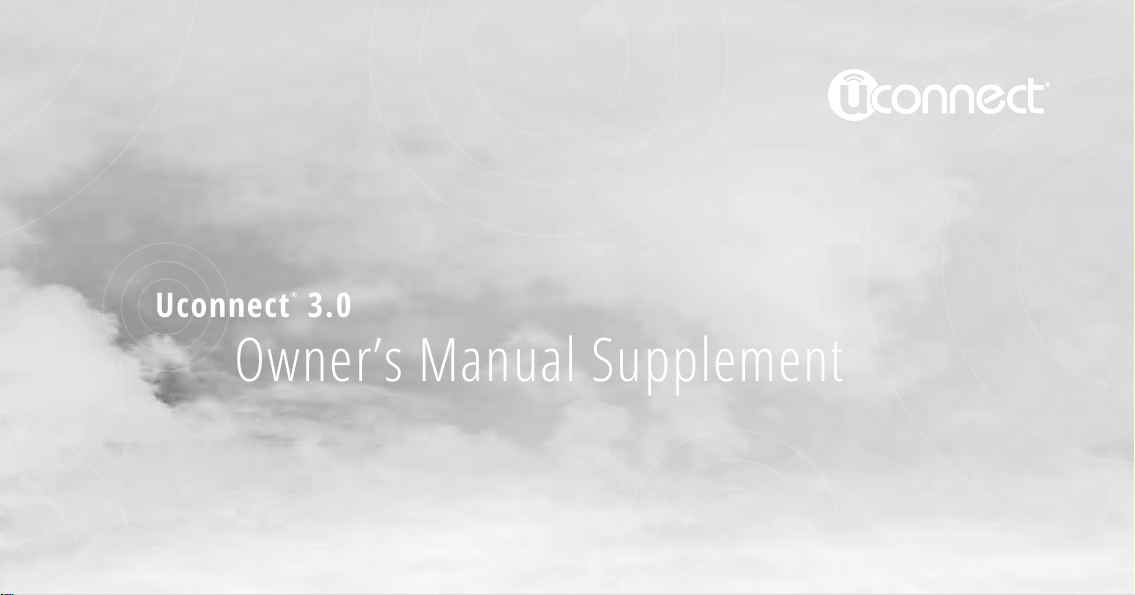
Uconnect® 3.0
Owner’s Manual Supplement
Page 2
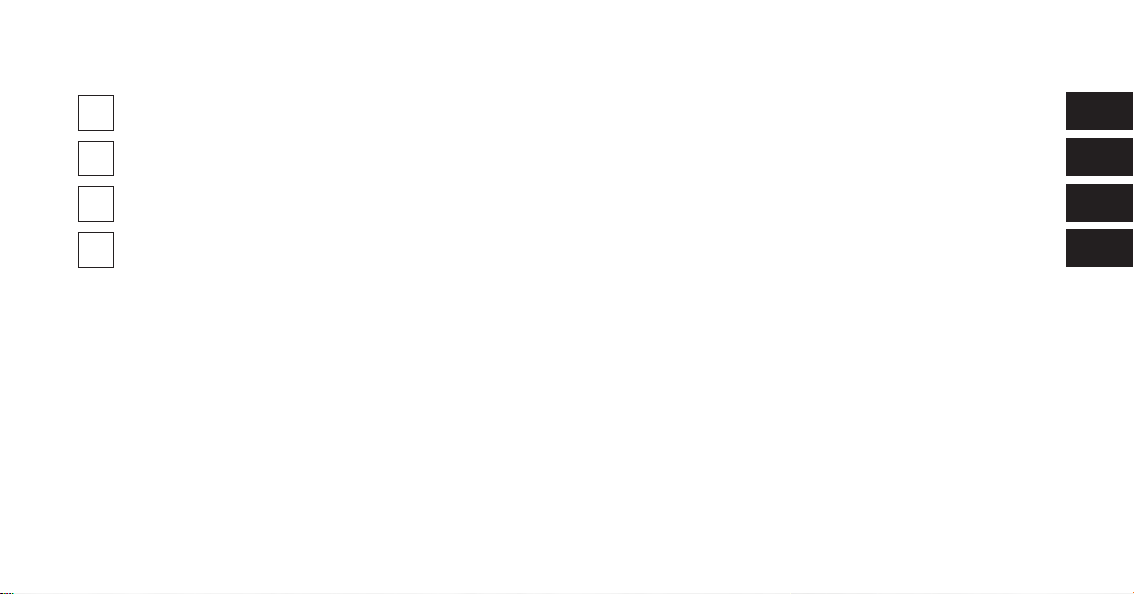
SECTION PAGE
UCONNECT® 3.0 .............................................................3
1
RADIO MODE ...............................................................7
2
MEDIA MODE . . . . . . . . . . . . . . . . . . . . . . . . . . . . . . . . . . . . . . . . . . . . . . . . . . . . . . . . . . . . . . 13
3
SAFETY GUIDELINES . . . . . . . . . . . . . . . . . . . . . . . . . . . . . . . . . . . . . . . . . . . . . . . . . . . . . . . . . 19
4
TABLE OF CONTENTS
1
2
3
4
Page 3

Page 4
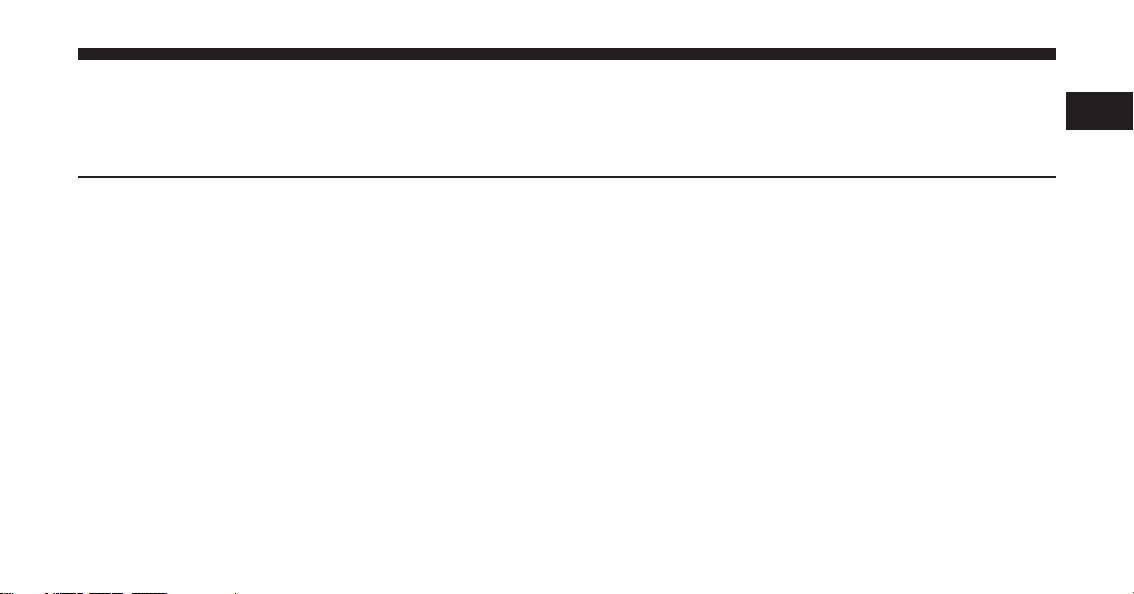
Uconnect® 3.0
CONTENTS
! Uconnect® 3.0 SYSTEM . . . . . . . . . . . . . . . . . . . .4
1
Page 5
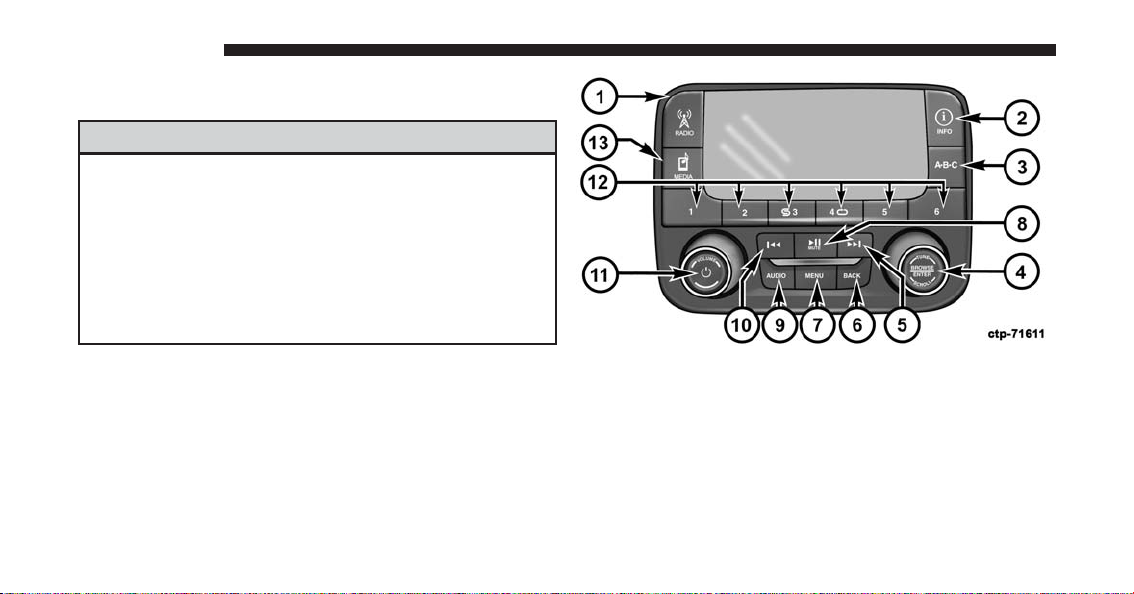
4Uconnect®3.0
Uconnect® 3.0 SYSTEM
WARNING!
ALWAYS drive safely with your hands on the
steering wheel. You have full responsibility and
assume all risks related to the use of the
Uconnect® features and applications in this vehicle. Only use Uconnect® when it is safe to do so.
Failure to do so may result in an accident involving serious injury or death.
1 — RADIO
Push the RADIO button on the faceplate to enter the
Radio Mode. The different tuner modes; AM, FM and
SXM (if equipped) can be selected by pushing the RADIO
button on the faceplate until the desired tuner mode is
displayed.
Page 6
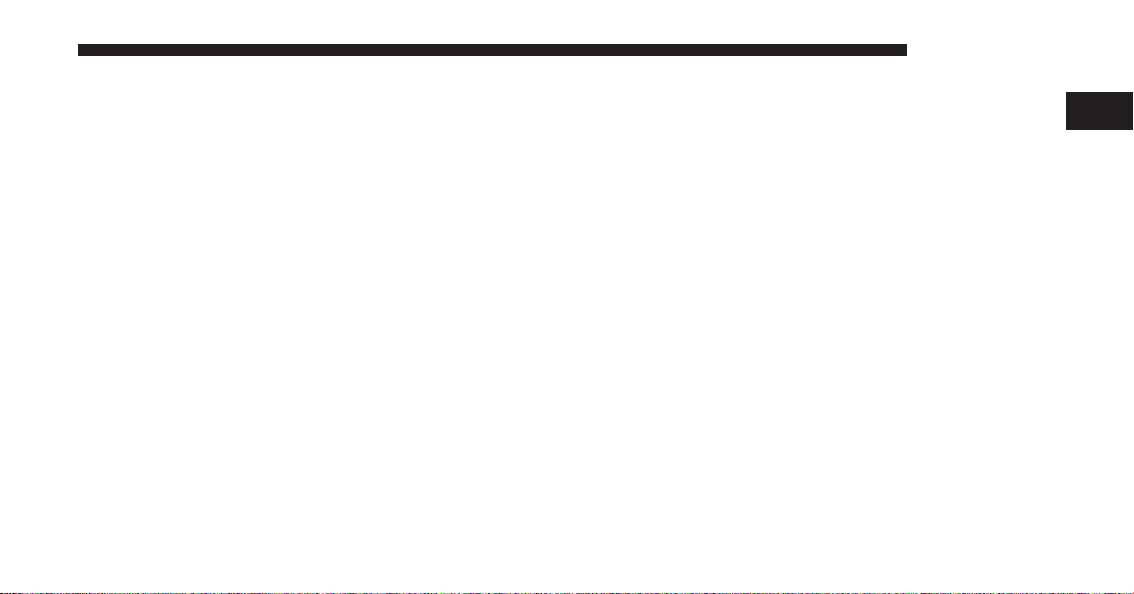
2 — INFO
Uconnect® 3.0 5
5 — SEEK UP
Push the INFO button on the faceplate for a RBDS station
(one with call letters displayed). The radio will return a
Radio Text message broadcast from an FM station (FM
mode only).
3 — A-B-C
Push the A-B-C button on the faceplate to select the A, B
or C preset list.
4 — ENTER/BROWSE & TUNE/SCROLL
Push the ENTER/BROWSE button to accept a highlighted selection on the screen. Rotate the TUNE/
SCROLL rotary knob to scroll through a list or tune a
radio station.
Push the SEEK UP button on the faceplate to tune the
radio to the next listenable station or channel.
6 — BACK
Push the BACK button on the faceplate to return to a
previous menu or screen.
7 — MENU
Push the MENU button on the faceplate to scroll between
the setting sub-menus.
8 — PLAY/PAUSE/MUTE
Push to Play, Pause or Mute the music.
1
Page 7
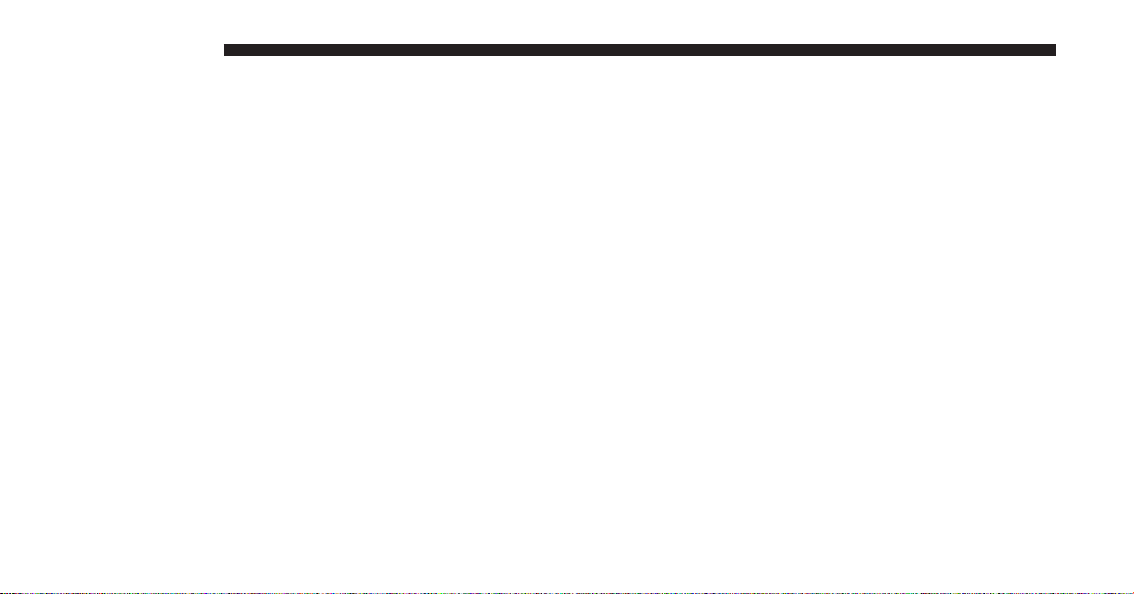
6Uconnect®3.0
9 — AUDIO
12 — PRESETS 1–6
Push the AUDIO button on the faceplate to adjust the
Bass, Mid Range, Treble, Balance or Fade.
10 — SEEK DOWN
Push the SEEK DOWN button on the faceplate to tune
the radio to the previous listenable station or channel.
11 — ON/VOLUME
Push the ON/VOLUME control knob to turn on the
radio. Push the ON/VOLUME control knob a second
time to turn off the radio.
The electronic volume control turns continuously (360
degrees) in either direction without stopping. Turning the
ON/VOLUME control knob to the right increases the
volume and to the left decreases it.
These buttons on the faceplate tune the radio to the
stations that you commit to memory AM (A, B, C), FM
(A, B, C) and Satellite (A, B, C) — 18 AM, 18 FM and 18
SAT stations.
13 — MEDIA
Pushing the MEDIA button on the faceplate will allow
you to switch from AM/FM/SXM modes to Media mode
(CD – if equipped, USB/iPOD®, AUX).
Page 8
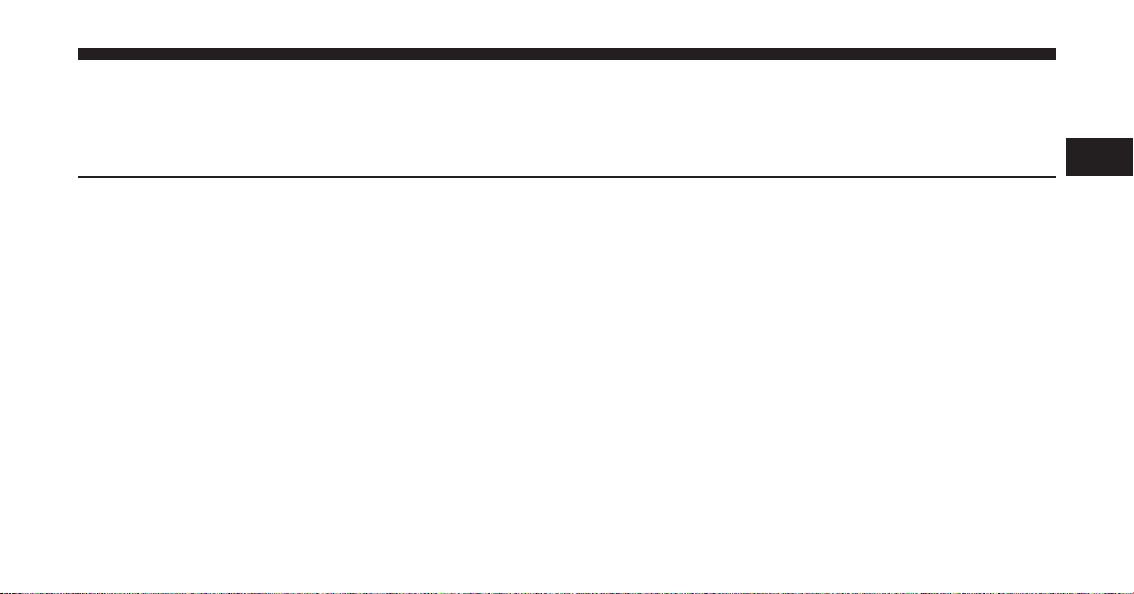
RADIO MODE
CONTENTS
! RADIO MODE . . . . . . . . . . . . . . . . . . . . . . . . . .8
▫ ON/OFF Volume Control . . . . . . . . . . . . . . . . .8
▫ ENTER/BROWSE & TUNE/SCROLL Control . . .8
▫ Seek Functions . . . . . . . . . . . . . . . . . . . . . . . . .8
2
▫ Setting Presets . . . . . . . . . . . . . . . . . . . . . . . . .9
▫ SiriusXM Satellite Radio Mode — If Equipped. . .9
▫ Audio . . . . . . . . . . . . . . . . . . . . . . . . . . . . . .10
▫ Clock Setting . . . . . . . . . . . . . . . . . . . . . . . . .11
Page 9

8RADIOMODE
RADIO MODE
The radio is equipped with the following modes:
• FM
• AM
• SXM SiriusXM Satellite Radio (if equipped)
Push the RADIO button on the faceplate to enter the
Radio Mode. The different tuner modes; AM, FM, and
SXM, can then be selected by pushing the RADIO button
until the desired tuner mode is displayed.
ON/OFF Volume Control
Push the ON/OFF Volume Control knob to turn on the
radio. Push the ON/OFF Volume Control knob a second
time to turn off the radio.
When the audio system is turned on, the sound will be
set at the same volume level as last played.
ENTER/BROWSE & TUNE/SCROLL Control
Turn the rotary TUNE/SCROLL control knob clockwise
to increase or counterclockwise to decrease the radio
station frequency.
When scrolling a list, push the ENTER/BROWSE button
on the faceplate to choose a selection.
Seek Functions
SEEK UP
Push and release the SEEK UP
button on the faceplate to tune the radio to the next listenable station or
channel.
During a SEEK UP function, if the radio reaches the
starting station after passing through the entire band two
times, the radio will stop at the station where it began.
Page 10

SEEK DOWN
Push and release the SEEK DOWN
faceplate to tune the radio to the next listenable station
or channel.
button on the
RADIO MODE 9
The Radio stores up to 18 presets in each of the Radio
modes. Push the A-B-C button on the faceplate to select
the A, B or C preset list.
SiriusXM Satellite Radio Mode — If Equipped
2
During a SEEK DOWN function, if the radio reaches the
starting station after passing through the entire band two
times, the radio will stop at the station where it began.
Setting Presets
The Presets are available for all Radio Modes, and are
activated by pushing any of the six PRESET buttons on
the faceplate.
When you are receiving a station that you wish to
commit into memory, push and hold the desired numbered button on the faceplate for more that two seconds
or until you hear a confirmation beep.
SiriusXM Satellite Radio uses direct satellite-to-receiver
broadcasting technology to provide clear digital sound,
coast to coast. The subscription service provider is SiriusXM Satellite Radio. This service offers over 130 channels of music, sports, news, entertainment, and programming for children, directly from its satellites and
broadcasting studios. A one-year SiriusXM Satellite Radio subscription is included.
SiriusXM and all related marks and logos are trademarks of
SiriusXM Radio Inc. and its subsidiaries. SiriusXM Satellite
Radio requires a subscription, sold separately after trial
subscription included with vehicle purchase. Prices and
programming are provided by SiriusXM and are subject to
change. Subscriptions governed by Terms & Conditions
Page 11

10 RADIO MODE
available at
www.siriusxm.com/customeragreement
SiriusXM Radio U.S. service only available to those at
least 18 years of age in the 48 contiguous United States,
D.C., and PR. Service available in Canada; see
www.siriusxm.ca
.
This functionality is only available for radios equipped
with a Satellite receiver. In order to receive satellite radio,
the vehicle needs to be outside with a clear view to the
sky.
If the screen shows Acquiring Signal, you may have to
change the vehicle’s position to receive a signal. In most
cases, the satellite radio does not receive a signal in
underground parking garages or tunnels.
.
Audio
Push the AUDIO button on the faceplate to enter the
Audio Menu. Turning the TUNE/SCROLL Knob, highlight the desired selection.
The Audio Menu shows the following options for you to
customize the audio settings:
• Treble, Mid, Bass, Fade And Balance — Select the
desired setting to adjust, then push the ENTER/
BROWSE button. Turn the TUNE/SCROLL knob to
adjust the setting + or – 9. Push the BACK button on
the faceplate when done.
• Speed Adjusted Volume (If Equipped) — Select
“Speed Adjusted Volume” and push the ENTER/
BROWSE button. Turn the TUNE/SCROLL knob to
adjust the setting to Off, 1, 2, or 3. Push the BACK
button on the faceplate when done.
Page 12

• Loudness (If Equipped) — Select “Loudness” and
push the ENTER/BROWSE button to mark the check
box on or off. Push the BACK button on the faceplate
when done.
• AUX Volume Offset (If Equipped) — Select “AUX
Volume Offset” and push the ENTER/BROWSE button. Turn the TUNE/SCROLL knob to adjust the
setting + or – 3. Push the BACK button on the faceplate
when done.
Clock Setting
1. Push the MENU button on the faceplate and push the
ENTER/BROWSE button for System Settings. Select
the “Time” and “Format setting” then select “Set
Time” by pushing the ENTER/BROWSE button.
RADIO MODE 11
2. Adjust the hours or minutes by turning the TUNE/
SCROLL knob, then push the ENTER/BROWSE button to move to the next entry. You can also select 12hr
or 24hr format by turning the TUNE/SCROLL knob,
then pushing the ENTER/BROWSE button on the
desired selection.
3. Once the time is set, select “OK” to exit the time
screen.
2
Page 13

Page 14

MEDIA MODE
CONTENTS
! MEDIA MODE . . . . . . . . . . . . . . . . . . . . . . . . .14
▫ Common Media Functions . . . . . . . . . . . . . . . .14
▫ Audio . . . . . . . . . . . . . . . . . . . . . . . . . . . . . .15
▫ Disc Mode . . . . . . . . . . . . . . . . . . . . . . . . . . .15
3
▫ Source . . . . . . . . . . . . . . . . . . . . . . . . . . . . . .14
▫ Info . . . . . . . . . . . . . . . . . . . . . . . . . . . . . . . .15
▫ USB/iPod® Mode . . . . . . . . . . . . . . . . . . . . . .16
▫ AUX Mode . . . . . . . . . . . . . . . . . . . . . . . . . . .16
Page 15

14 MEDIA MODE
MEDIA MODE
Media Mode is entered by pushing the MEDIA button on
the faceplate located to the left of the display. Once in
Media Mode, select the media Source by rotating the
TUNE/SCROLL rotary knob and pushing the ENTER/
BROWSE button on the faceplate.
Common Media Functions
SEEK UP
Push and release the SEEK UP
/SEEK DOWN
button on the face-
plate for the next selection.
Push and release the SEEK DOWN
button on the
faceplate to return to the beginning of the current
selection, or return to the beginning of the previous
selection if the Media is within the first second of the
current selection.
Fast SEEK UP
Push and hold the SEEK UP
button on the faceplate
and the desired mode will begin to fast forward
through the current track until the button on the
faceplate is released.
Fast SEEK DOWN
Push and hold the SEEK DOWN
button on the
faceplate and the desired mode will begin to rewind
through the current track until the button on the
faceplate is released.
Source
Push the MEDIA button on the faceplate to select the desired
audio source, Disc (if equipped), AUX or USB/iPod®. This
screen will time out after a few seconds and return to the
main radio screen if no selection is made.
Page 16

Info
MEDIA MODE 15
Inserting Compact Disc
Push the INFO button on the faceplate to display the
current track information.
Audio
Refer to “Radio Mode” for adjusting the audio settings.
Disc Mode
If equipped, the vehicle may have a remote Disc player
located in the lower center console storage bin.
Disc Mode is entered by either inserting a Disc or by
pushing the MEDIA button on the faceplate located to the
left of the display. Once in Media Mode, select “Disc
Mode.”
Gently insert one Disc into the Disc player following the
illustration indicated on the player. The Disc will automatically be pulled into the Disc player and the Disc icon
will illuminate on the radio display. If a Disc does not go
into the slot more than 1.0 in (2.5 cm), a Disc may already
be loaded and must be ejected before a new Disc can be
loaded.
If you insert a Disc with the ignition ON and the radio
ON, the unit will switch to CD/Disc mode and begin to
play when you insert the Disc. The display will show the
track number and index time in minutes and seconds.
Play will begin at the start of track 1.
3
Page 17

16 MEDIA MODE
Eject Button — Ejecting A Disc
Inserting USB/iPod® Device
Push the EJECT button on the faceplate to eject the Disc.
If you have ejected a Disc and have not removed it within
10 seconds, it will be reloaded. If the Disc is not removed,
the radio will reinsert the Disc but will not play it.
A Disc can be ejected with the radio and ignition OFF.
USB/iPod® Mode
USB/iPod® Mode is entered by either inserting a USB
Jump Drive or iPod® cable into the USB port, or by
pushing the MEDIA button on the faceplate located to the
left of the display. Once in Media Mode, push the MEDIA
button and select USB/iPod®.
Gently insert the USB/iPod® device into the USB port. If
you insert a USB/iPod® device with the ignition ON and
the radio ON, the unit will switch to USB/iPod® mode and
begin to play when you insert the device. The display will
show the track number, and index time in minutes and
seconds. Play will begin at the start of track 1.
AUX Mode
AUX Mode is entered by inserting an AUX device using
a cable with a 3.5 mm stereo audio jack into the AUX
port, or by pushing MEDIA button on the faceplate
located to the left of the display. Once in Media Mode,
press the MEDIA button and select “AUX.”
Page 18

Inserting Auxiliary Device
Gently insert the Auxiliary device cable into the AUX
port. If you insert an Auxiliary device with the ignition
ON and the radio ON, the unit will switch to AUX mode
and begin to play when you insert the device cable.
Controlling The Auxiliary Device
The control of the Auxiliary device (e.g., selecting playlists, play, fast forward, etc.) cannot be provided by the
radio; use the device controls instead. Adjust the volume
with the ON/OFF VOLUME rotary knob, or with the
volume of the attached device.
MEDIA MODE 17
NOTE: The vehicle radio unit is acting as the amplifier
for audio output from the Auxiliary device. Therefore if
the volume control on the Auxiliary device is set too low,
there will be insufficient audio signal for the radio unit to
play the music on the device.
3
Page 19

Page 20

SAFETY GUIDELINES
CONTENTS
! SAFETY GUIDELINES . . . . . . . . . . . . . . . . . . . .20
4
Page 21

20 SAFETY GUIDELINES
SAFETY GUIDELINES
Please read and follow these safety precautions. Failure
to do so may result in injury or property damage.
WARNING!
ALWAYS drive safely with your hands on the
steering wheel. You have full responsibility and
assume all risks related to the use of the
Uconnect® features and applications in this vehicle. Only use Uconnect® when it is safe to do so.
Failure to do so may result in an accident involving serious injury or death.
All persons should read this manual carefully before
using the radio system. It contains instructions on how to
use the system in a safe and effective manner.
• Glance at the screen only when safe to do so. If
prolonged viewing of the screen is necessary, park in a
safe location and set the parking brake.
• Stop use immediately if a problem occurs. Failure to
do so may cause injury or damage to the product.
Return it to your authorized dealer to repair.
• Make certain that the volume level of the system is set
to a level that still allows you to hear outside traffic
and emergency vehicles.
Safe Usage Of The Uconnect® System
• Read all instructions in this manual carefully before
using your system to ensure proper usage!
• Your system is a sophisticated electronic device. Do
not let young children use your system.
Page 22

• Permanent hearing loss may occur if you play your
music or the system at loud volumes. Exercise caution
when setting the volume on your system.
• Keep drinks, rain, and other sources of moisture away
from your system. Besides damage to your system,
moisture can cause electric shocks as with any electronic device.
Touchscreen
SAFETY GUIDELINES 21
• If necessary, use a lint-free cloth dampened with a
cleaning solution, such as isopropyl alcohol or an
isopropyl alcohol and water solution ratio of 50:50. Be
sure to follow the solvent manufacturer’s precautions
and directions.
Disc Drive
• Do not insert any damaged, warped, scratched or dirty
Discs into the Disc Player.
4
• Do not touch the screen with any hard or sharp objects
(pen, USB stick, jewelry, etc.) which could scratch the
touchscreen surface!
• Do not spray any liquid or caustic chemicals directly
on the screen! Use a clean and dry micro fiber lens
cleaning cloth in order to clean the touchscreen.
• Discs that have been modified with an adhesive label
should not be used in the Disc Player.
• Do not insert more than one Disc at a time into the
drive slot.
Page 23

22 SAFETY GUIDELINES
FCC Declaration
This device complies with Part 15 of the FCC Rules and
with Industry Canada license-exempt RSS standard(s).
Operation is subject to the following two conditions: (1)
this device may not cause harmful interference, and (2)
this device must accept any interference received, including interference that may cause undesired operation.
If this equipment does cause harmful interference to
radio or television reception, which can be determined by
turning the equipment off and on, the user is encouraged
to try to correct the interference by one or more of the
following measures:
• Increase the separation between the equipment and
receiver.
NOTE: This equipment has been tested and found to
comply with the limits for a Class B digital device,
pursuant to Part 15 of the FCC Rules. These limits are
designed to provide reasonable protection against harmful interference in a residential installation. This equipment generates, uses and can radiate radio frequency
energy and, if not installed and used in accordance with
the instructions, may cause harmful interference to radio
communications. However, there is no guarantee that
interference will not occur in a particular installation.
• Consult the dealer or an experienced radio technician
for help.
Page 24

Safety Information
Exposure to Radio Frequency Radiation
The radiated output power of the this internal wireless
radio is far below the FCC radio frequency exposure
limits. Nevertheless, the wireless radio shall be used in
such a manner that the radio is 20 cm (200 mm) or further
from the human body.
The internal wireless radio operates within guidelines
found in radio frequency safety standards and recommendations, which reflect the consensus of the scientific
community.
SAFETY GUIDELINES 23
The radio manufacturer believes the internal wireless
radio is safe for use by consumers. The level of energy
emitted is far less than the electromagnetic energy emitted by wireless devices such as mobile phones. However,
the use of wireless radios may be restricted in some
situations or environments, such as aboard airplanes. If
you are unsure of restrictions, you are encouraged to ask
for authorization before turning on the wireless radio.
4
Page 25

