Ram Trucks 730N User Manual
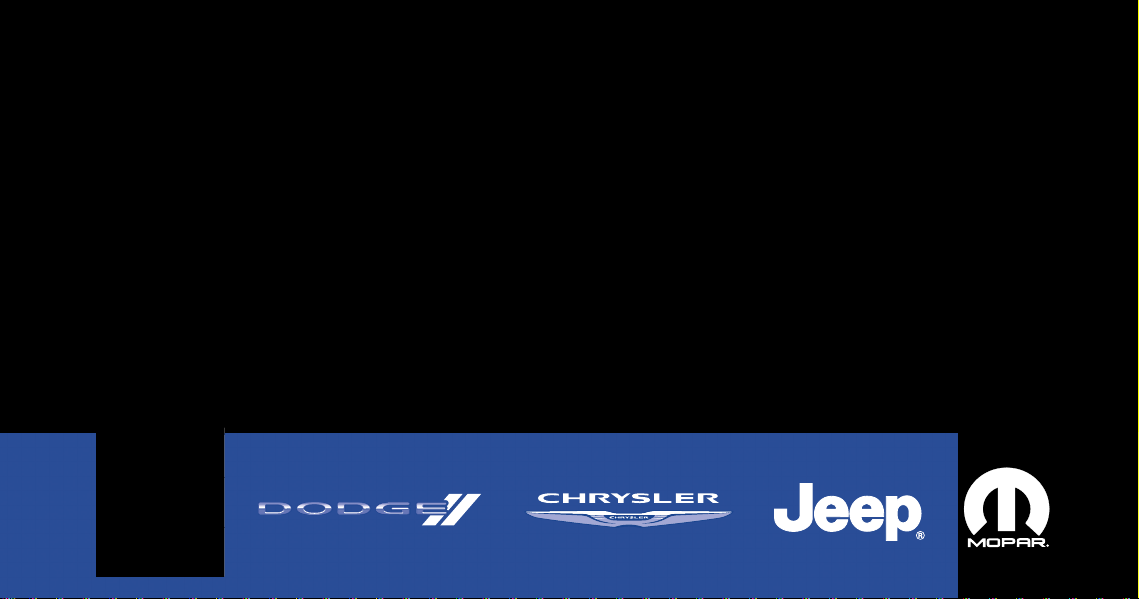
MEDIA CENTER 730N (RHR)
MEDIA CENTER 730N (RHR)
USER’S MANUAL
USER’S MANUAL
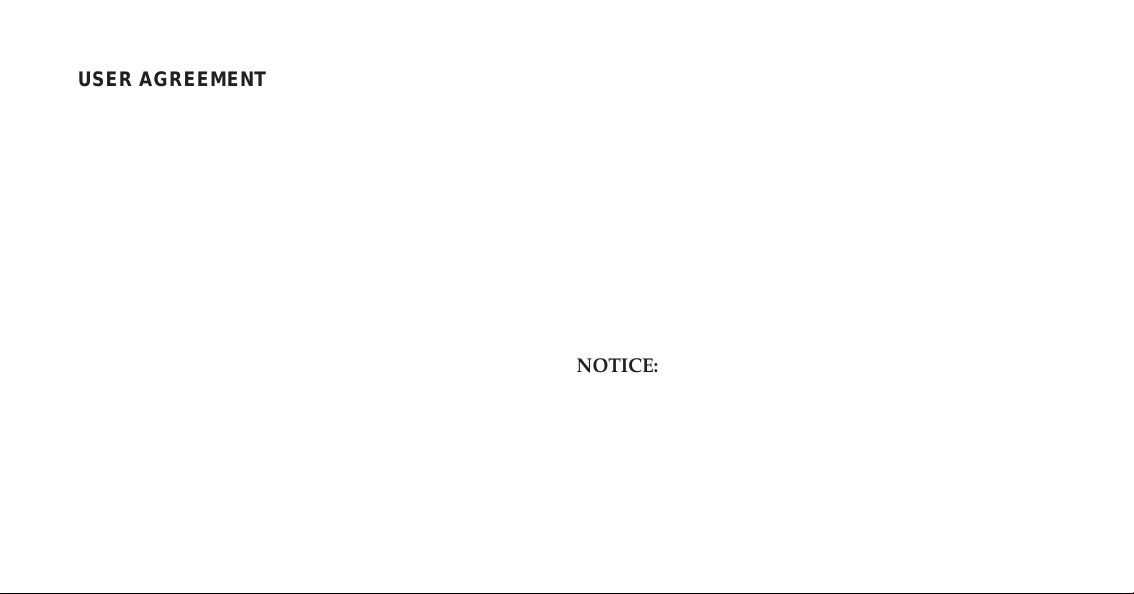
USER AGREEMENT
NOTICE:
This Class B digital apparatus complies with Canadian
ICES-003.
Cet appareil numérique de la classe B est conforme à la
norme NMB-003 du Canada.
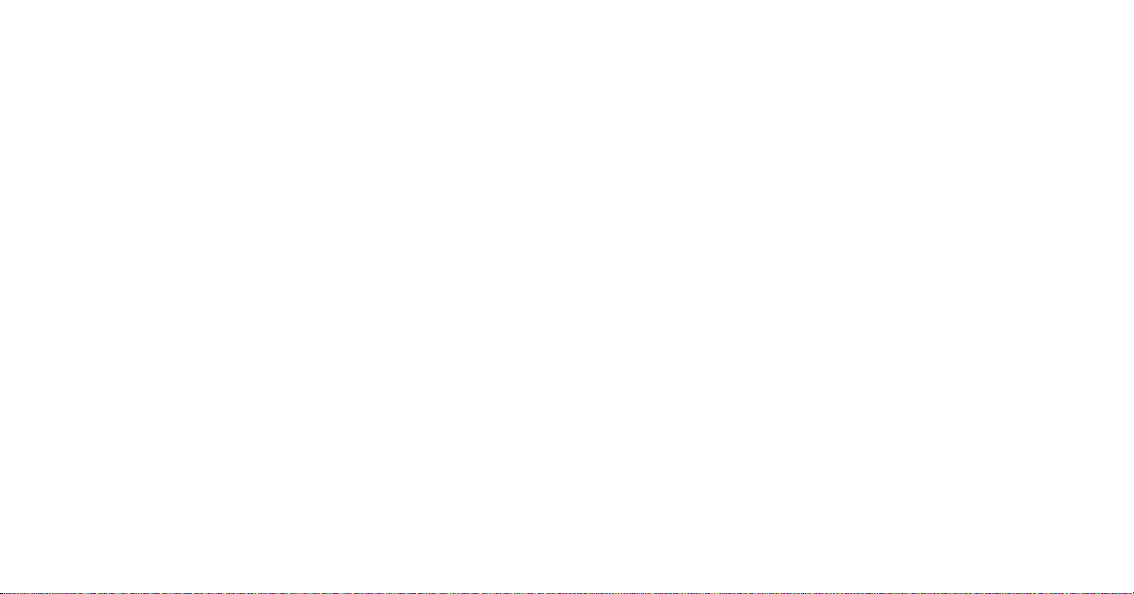
NOTICE:
This device complies with Part 15 of the FCC Rules [and
with RSS-210 of Industry Canada].
Operation is subject to the following two conditions: this
device may not cause harmful interference, and this
device must accept any interference received, including
interference that may cause undesired operation.
NOTICE:
Changes or modifications made to this equipment not
expressly approved by the radio manufacturer may void
the FCC authorization to operate this equipment.
FCC Declaration
This device complies with Part 15 of the FCC Rules.
Operation is subject to the following two conditions: (1)
this device may not cause harmful interference, and (2)
this device must accept any interference received, including interference that may cause undesired operation.
Modifications not expressly approved by the radio
manufacturer could void the user’s authority to operate
the equipment.
NOTE: This equipment has been tested and found to
comply with the limits for a Class B digital device,
pursuant to Part 15 of the FCC Rules. These limits are
designed to provide reasonable protection against harmful interference in a residential installation. This equipment generates, uses and can radiate radio frequency
energy and, if not installed and used in accordance with
the instructions, may cause harmful interference to radio
communications. However, there is no guarantee that
interference will not occur in a particular installation.
If this equipment does cause harmful interference to
radio or television reception, which can be determined by
turning the equipment off and on, the user is encouraged
to try to correct the interference by one or more of the
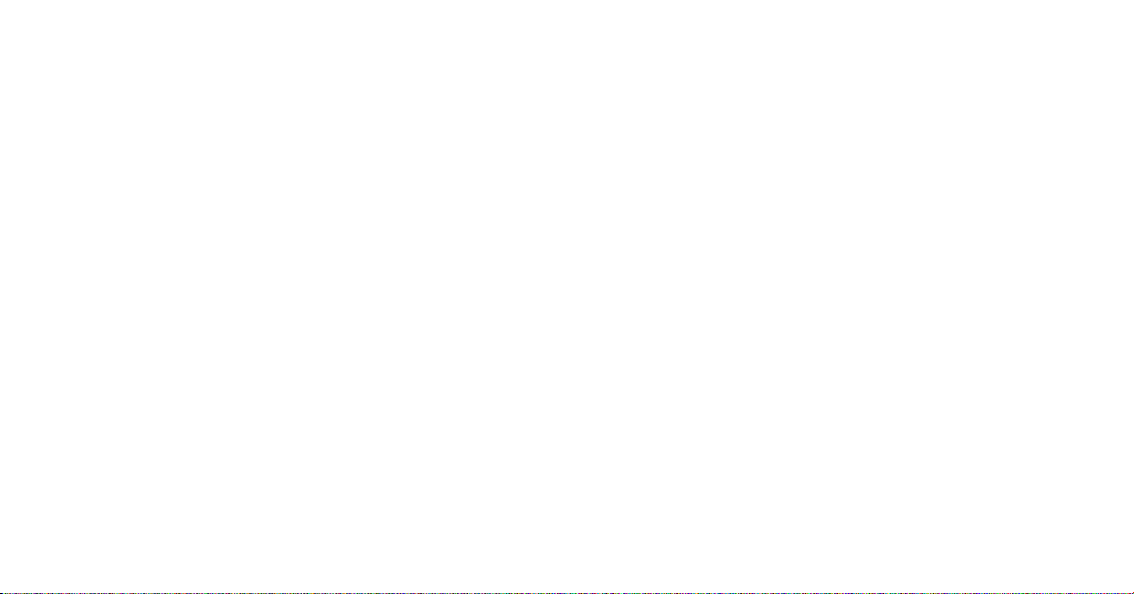
following measures: - Increase the separation between
the equipment and receiver. - Consult the dealer or an
experienced radio technician for help.
Safety Information
Exposure to Radio Frequency Radiation
The radiated output power of the this internal wireless
radio is far below the FCC radio frequency exposure
limits. Nevertheless, the wireless radio shall be used in
such a manner that the radio is 20 cm or further from the
human body.
The internal wireless radio operates within guidelines
found in radio frequency safety standards and recommendations, which reflect the consensus of the scientific
community.
The radio manufacturer believes the internal wireless
radio is safe for use by consumers. The level of energy
emitted is far less than the electromagnetic energy emitted by wireless devices such as mobile phones. However,
the use of wireless radios may be restricted in some
situations or environments, such as aboard airplanes. If
you are unsure of restrictions, you are encouraged to ask
for authorization before turning on the wireless radio.
End User License Agreement NAVTEQ
PLEASE READ THIS END USER LICENSE AGREEMENT CAREFULLY BEFORE USING THE NAVTEQ
DATABASE
NOTICE TO THE USER
THIS IS A LICENSE AGREEMENT - AND NOT AN
AGREEMENT FOR SALE – BETWEEN YOU AND
NAVTEQ B.V. FOR YOUR COPY OF THE NAVTEQ
NAVIGABLE MAP DATABASE, INCLUDING ASSOCIATED COMPUTER SOFTWARE, MEDIA AND EXPLANATORY PRINTED DOCUMENTATION PUBLISHED BY NAVTEQ (JOINTLY ”THE DATABASE”). BY
USING THE DATABASE, YOU ACCEPT AND AGREE
TO ALL TERMS AND CONDITIONS OF THIS END
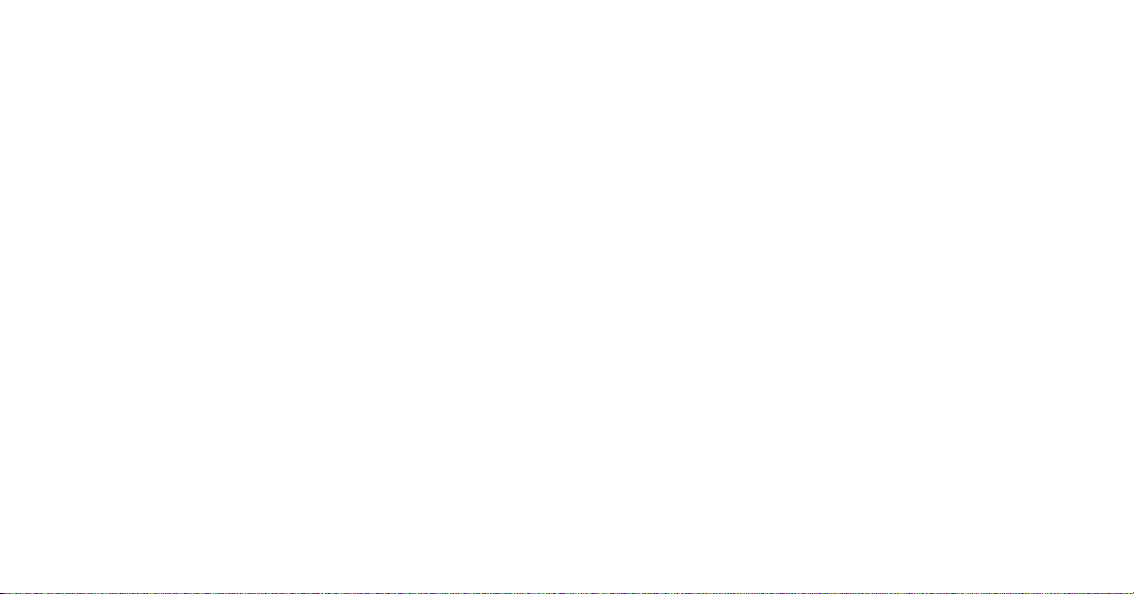
USER LICENSE AGREEMENT (”AGREEMENT”). IF
YOU DO NOT AGREE TO THE TERMS OF THIS
AGREEMENT, PROMPTLY RETURN THE DATABASE,
ALONG WITH ALL OTHER ACCOMPANYING ITEMS,
TO YOUR SUPPLIER FOR A REFUND.
OWNERSHIP
The Database and the copyrights and intellectual property or neighboring rights therein are owned by
NAVTEQ or its licensors. Ownership of the media on
which the Database is contained is retained by NAVTEQ
and/or your supplier until after you have paid in full any
amounts due to NAVTEQ and/or your supplier pursuant
to this Agreement or similar agreement(s) under which
goods are provided to you.
LICENSE GRANT
NAVTEQ grants you a non-exclusive license to use the
Database for your personal use or, if applicable, for use in
your business’ internal operations. This license does not
include the right to grant sublicenses.
LIMITATIONS ON USE
The Database is restricted for use in the specific system
for which it was created. Except to the extent explicitly
permitted by mandatory laws (e.g. national laws based
on the European Software Directive (91/250) and the
Database Directive (96/9)), you may not extract or reutilize substantial parts of the contents of the Database nor
reproduce, copy, modify, adapt, translate, disassemble,
decompile, reverse engineer any portion of the Database.
If you wish to obtain interoperability information as
meant in (the national laws based on) the European
Software Directive, you shall grant NAVTEQ reasonable
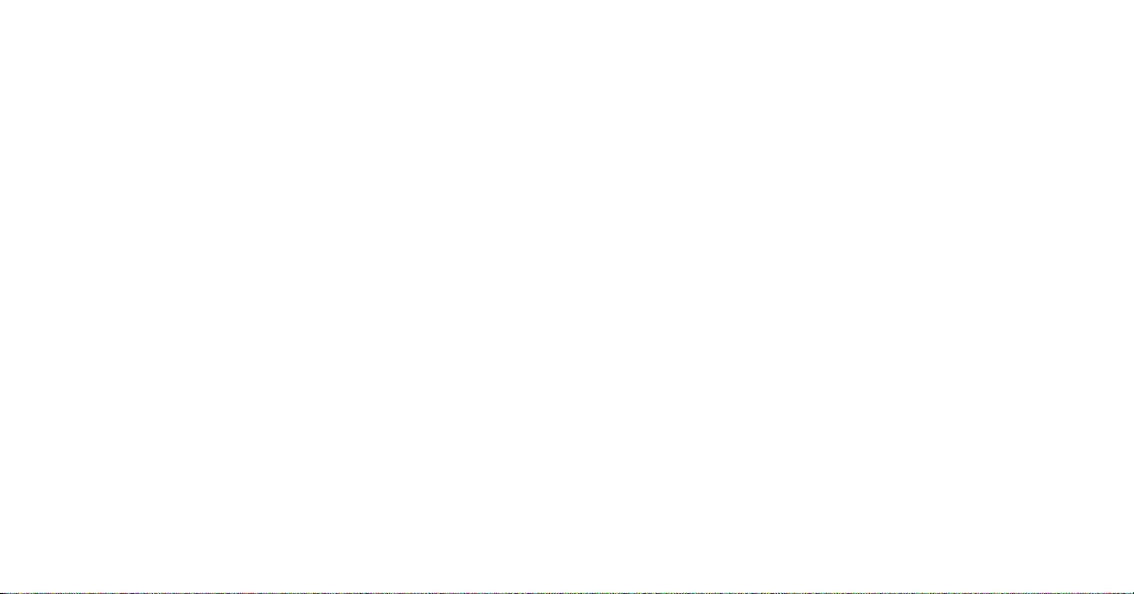
opportunity to provide said information on reasonable
terms, including costs, to be determined by NAVTEQ.
TRANSFER OF LICENSE
You may not transfer the Database to third parties, except
when installed in the system for which it was created or
when you do not retain any copy of the Database, and
provided that the transferee agrees to all terms and
conditions of this Agreement and confirms this in writing
to NAVTEQ. Multi-disc sets may only be transferred or
sold as a complete set as provided by NAVTEQ and not
as subset thereof.
LIMITED WARRANTY
NAVTEQ warrants that, subject to the warnings set out
below, for a period of 12 months after acquisition of your
copy of the Database, it will perform substantially in
accordance with NAVTEQ’s Criteria for Accuracy and
Completeness existing on the date you acquired the
Database; these criteria are available from NAVTEQ at
your request. If the Database does not perform in accordance with this limited warranty, NAVTEQ will use
reasonable efforts to repair or replace your nonconforming copy of the Database. If these efforts do not lead to
performance of the Database in accordance with the
warranties set out herein, you will have the option to
either receive a reasonable refund of the price you paid
for the Database or to rescind this Agreement. This shall
be NAVTEQ’s entire liability and your sole remedy
against NAVTEQ. Except as expressly provided in this
section, NAVTEQ does not warrant nor make any representations regarding the use of results of the use of the
Database in terms of its correctness, accuracy, reliability,
or otherwise. NAVTEQ does not warrant that the Database is or will be error free. No oral or written information or advice provided by NAVTEQ, your supplier or
any other person shall create a warranty or in any way
increase the scope of the limited warranty described
above. The limited warranty set forth in this Agreement
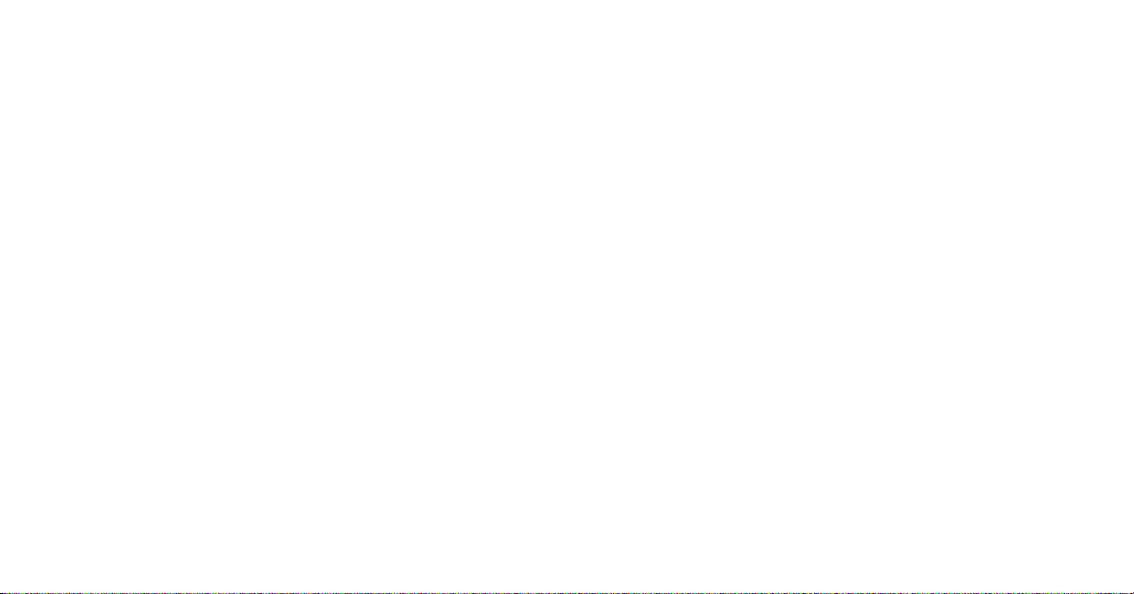
does not affect or prejudice any statutory legal rights that
you may have under the legal warranty against hidden
defects.
If you did not acquire the Database from NAVTEQ
directly, you may have statutory rights against the person
from whom you have acquired the Database in addition
to the rights granted by NAVTEQ hereunder according to
the law of your jurisdiction. The above warranty of
NAVTEQ shall not affect such statutory rights and you
may assert such rights in addition to the warranty rights
granted herein.
LIMITATION OF LIABILITY
The price of the Database does not include any consideration for assumption of risk of consequential, indirect
or unlimited direct damages which may arise in connection with your use of the Database. Accordingly, in no
event shall NAVTEQ be liable for any consequential or
indirect damages, including without limitation, loss of
revenue, data, or use, incurred by you or any third party
arising out of your use of the Database, whether in an
action in contract or tort or based on a warranty, even if
NAVTEQ has been advised of the possibility of such
damages. In any event NAVTEQ’s liability for direct
damages is limited to the price of your copy of the
Database.
THE LIMITED WARRANTY AND LIMITATION OF LIABILITY, SET FORTH IN THIS AGREEMENT, DO NOT
AFFECT OR PREJUDICE YOUR STATUTORY RIGHTS
WHERE YOU HAVE ACQUIRED THE DATABASE
OTHERWISE THAN IN THE COURSE OF A BUSINESS.
WARNINGS
The Database may contain inaccurate or incomplete
information due to the passage of time, changing circumstances, sources used and the nature of collecting comprehensive geographic data, any of which may lead to
incorrect results. The Database does not include or reflect
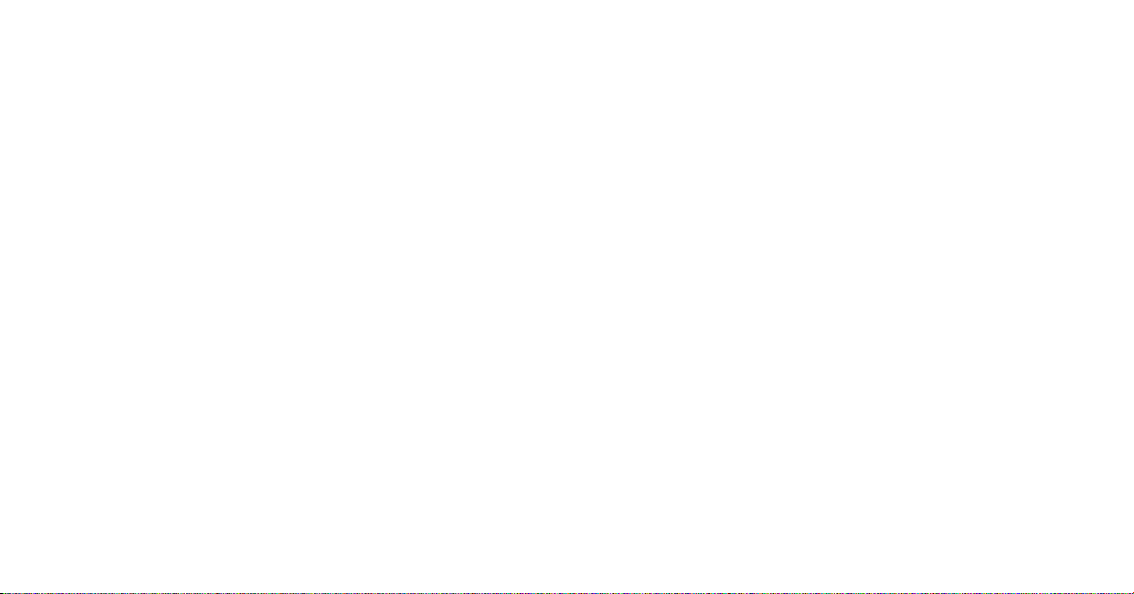
information on - inter alia - neighborhood safety; law
enforcement; emergency assistance; construction work;
road or lane closures; vehicle or speed restrictions; road
slope or grade; bridge height, weight or other limits; road
or traffic conditions; special events; traffic congestion; or
travel time.
GOVERNING LAW
This Agreement shall be governed by the laws of the
jurisdiction, in which you reside at the date of acquisition
of the Database. Should you at that moment reside
outside the European Union or Switzerland, the law of
the jurisdiction within the European Union or Switzerland where you acquired the Database shall apply. In all
other cases, or if the jurisdiction where you acquired the
Database cannot be defined, the laws of the Netherlands
shall apply. The courts competent at your place of
residence at the time you acquired the Database shall
have jurisdiction over any dispute arising out of, or
relating to this Agreement, without prejudice to
NAVTEQ’s right to bring claims at your then current
place of residence.
End-User License Agreement Gracenote
USE OF THIS PRODUCT IMPLIES ACCEPTANCE OF
THE TERMS BELOW.
Gracenote威 MusicID威 Terms of Use
This device contains software from Gracenote, Inc. of
Emeryville, California (“Gracenote”). The software from
Gracenote (the “Gracenote Software”) enables this application to do online disc identification and obtain musicrelated information, including name, artist, track, and
title information (“Gracenote Data”) from online servers
(“Gracenote Servers”) and to perform other functions.
You may use Gracenote Data only by means of the
intended End-User functions of this device.
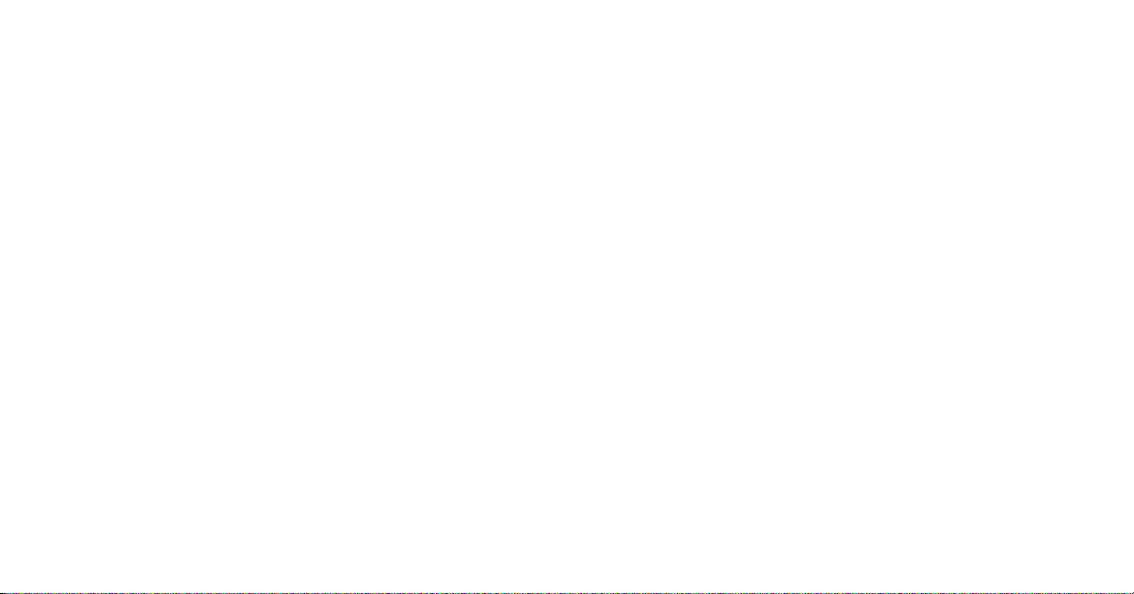
You agree that you will use Gracenote Data, the
Gracenote Software, and Gracenote Servers for your own
personal noncommercial use only. You agree not to
assign, copy, transfer or transmit the Gracenote Software
or any Gracenote Data to any third party. YOU AGREE
NOT TO USE OR EXPLOIT GRACENOTE DATA, THE
GRACENOTE SOFTWARE, OR GRACENOTE SERVERS, EXCEPT AS EXPRESSLY PERMITTED HEREIN.
You agree that your non-exclusive license to use the
Gracenote Data, the Gracenote Software, and Gracenote
Servers will terminate if you violate these restrictions. If
your license terminates, you agree to cease any and all
use of the Gracenote Data, the Gracenote Software, and
Gracenote Servers. Gracenote reserves all rights in
Gracenote Data, the Gracenote Software, and the
Gracenote Servers, including all ownership rights. Under
no circumstances will Gracenote become liable for any
payment to you for any information that you provide.
You agree that Gracenote, Inc. may enforce its rights
under this Agreement against you directly in its own
name.
The Gracenote MusicID Service uses a unique identifier
to track queries for statistical purposes. The purpose of a
randomly assigned numeric identifier is to allow the
Gracenote MusicID service to count queries without
knowing anything about who you are. For more information, see the web page for the Gracenote Privacy
Policy for the Gracenote MusicID Service.
The Gracenote Software and each item of Gracenote Data
are licensed to you “AS IS.” Gracenote makes no representations or warranties, express or implied, regarding
the accuracy of any Gracenote Data from in the
Gracenote Servers. Gracenote reserves the right to delete
data from the Gracenote Servers or to change data
categories for any cause that Gracenote deems sufficient.
No warranty is made that the Gracenote Software or
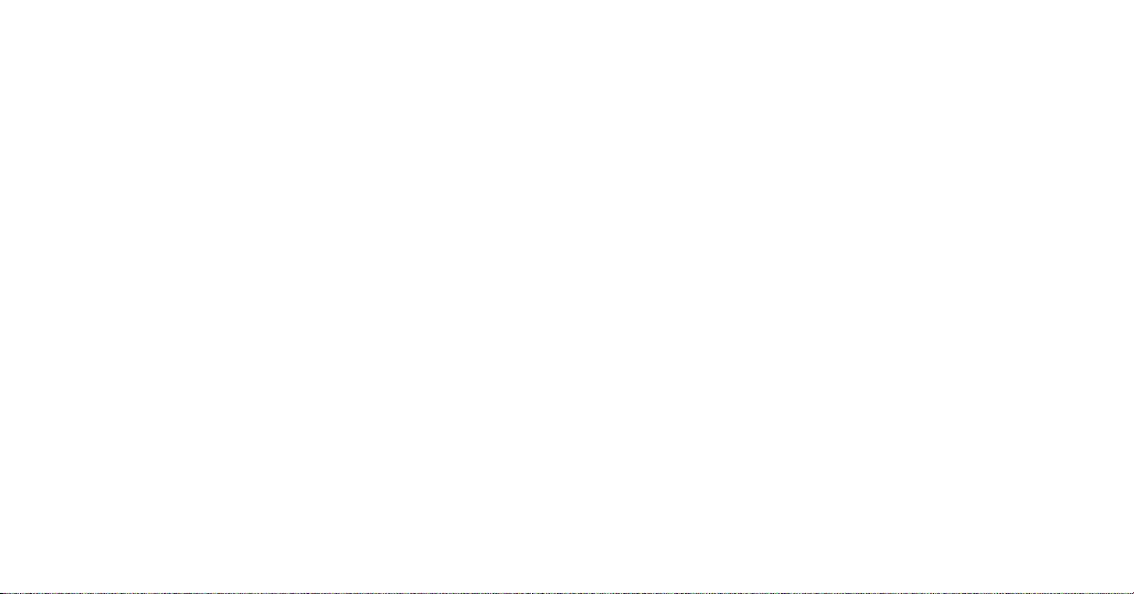
Gracenote Servers are error-free or that functioning of
Gracenote Software or Gracenote Servers will be uninterrupted. Gracenote is not obligated to provide you with
new enhanced or additional data types or categories that
Gracenote may provide in the future and is free to
discontinue its online services at any time.
GRACENOTE DISCLAIMS ALL WARRANTIES EXPRESS OR IMPLIED, INCLUDING, BUT NOT LIMITED
TO, IMPLIED WARRANTIES OF MERCHANTABILITY,
FITNESS FOR A PARTICULAR PURPOSE, TITLE, AND
NON-INFRINGEMENT. GRACENOTE DOES NOT
WARRANT THE RESULTS THAT WILL BE OBTAINED
BY YOUR USE OF THE GRACE-NOTE SOFTWARE OR
ANY GRACENOTE SERVER. IN NO CASE WILL
GRACENOTE BE LIABLE FOR ANY CONSEQUENTIAL OR INCIDENTAL DAMAGES OR FOR ANY LOST
PROFITS OR LOST REVENUES.
© Gracenote 2007 Version 2.2
CD and music-related data from Gracenote, Inc., copyright © 2000-2007 Gracenote. Gracenote Software, copyright © 2000-2007 Gracenote. This product and service
may practice one or more of the following U.S. Patents:
#5,987,525; #6,061,680; #6,154,773, #6,161,132, #6,230,192,
#6,230,207, #6,240,459, #6,330,593, and other patents issued or pending. Some services supplied under license
from Open Globe, Inc. for U.S. Patent: #6,304,523.
Gracenote and CDDB are registered trademarks of
Gracenote. The Gracenote logo and logotype, and the
⬙Powered by Gracenote⬙ logo are trademarks of
Gracenote.
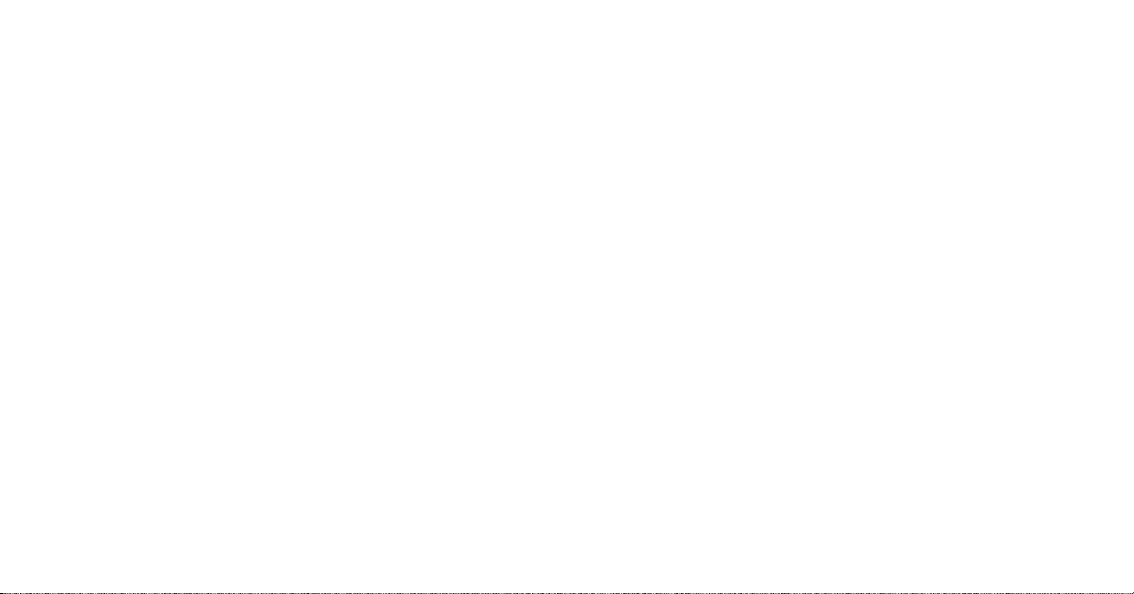
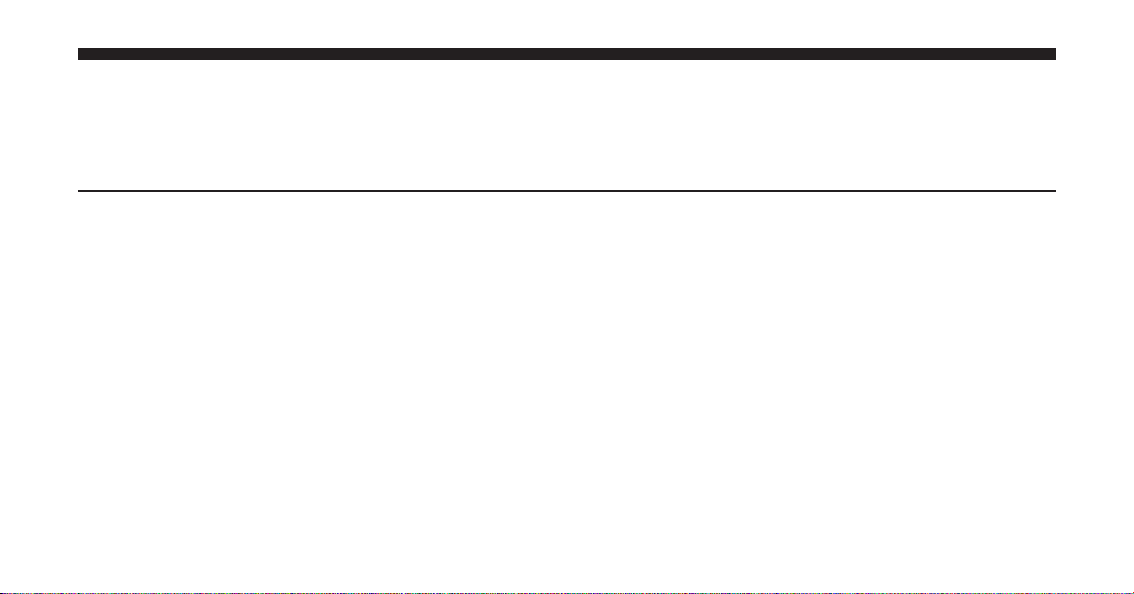
CONTENTS
MEDIA CENTER 730N (RHR)
䡵 Safety Guidelines ....................... 4
䡵 Introduction ...........................6
▫ Warnings ............................ 6
▫ Safety References ...................... 6
▫ Intended Use ......................... 6
▫ System Care .......................... 6
䡵 General Handling ...................... 10
▫ User Interface Elements ................. 10
▫ Steering Wheel Mounted Controls
(If Equipped) ........................ 13
▫ Audio Settings ....................... 14
䡵 Getting Started ........................ 16
▫ Soft-Keys ........................... 16
▫ Disclaimer For Navigation Radio .......... 16
▫ Change The Language .................. 17
▫ SetTheTime ........................ 17
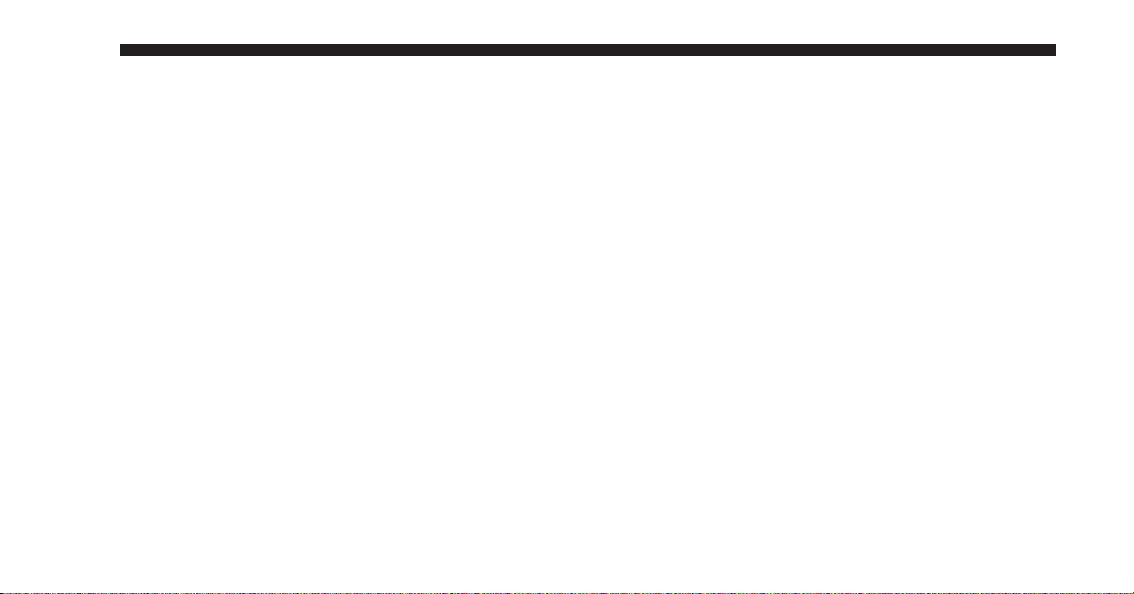
2
▫ Store Radio Presets .................... 18
䡵 Uconnect™ Multimedia (Remote Devices) ..... 90
▫ Connect Bluetooth威 Devices .............. 20
▫ Set Default Country And/Or State ......... 22
▫ Enter Home Address ................... 23
▫ Change Home Address ................. 26
▫ Voice Command Tutorial ................ 29
▫ Uconnect™ Phone Tutorial .............. 29
䡵 Uconnect™ Multimedia (Radio) ............ 30
▫ Radio Mode ......................... 30
▫ Radio Settings ....................... 46
䡵 Uconnect™ Multimedia (Media) ............ 52
▫ Disc Mode .......................... 52
▫ Hard Disk Drive Mode (HDD) ............ 64
▫ AUX Mode (If Equipped) ............... 90
▫ Bluetooth威 Audio Streaming Mode ......... 97
▫ Sirius Backseat TV™ (If Equipped) ......... 99
▫ Video Entertainment System (VES)™ ...... 100
▫ USB Connector ...................... 102
▫ AUX Mode ........................ 106
䡵 Voice Command ...................... 108
▫ Voice Command Operation ............. 108
䡵 Uconnect™ Phone ..................... 119
▫ Phone System Setup – Pairing ........... 120
䡵 Uconnect™ GPS Navigation .............. 125
▫ General Notes ...................... 125
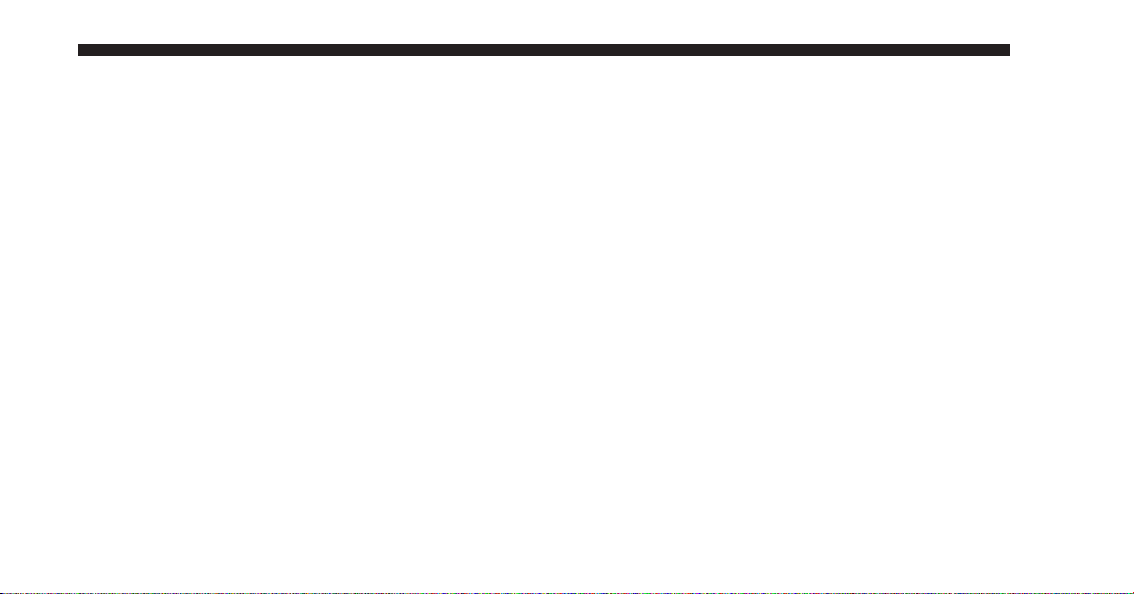
▫ Navigation Main Menu ................ 126
3
▫ User Data Backup .................... 194
▫ Destination Input By POI .............. 129
▫ Route Guidance ..................... 156
▫ Navigation Options ................... 166
▫ Navigation Default Settings ............. 171
▫ Map Viewer ........................ 173
▫ Stop Over ......................... 175
▫ Trip Planner ........................ 176
▫ Realtime Traffic By Sirius Satellite Radio .... 181
▫ Address Book ....................... 186
䡵 System Information .................... 194
▫ Database Updates .................... 194
䡵 Troubleshooting ...................... 195
▫ Radio ............................ 195
▫ Disc .............................. 195
▫ HDD ............................. 195
▫ iPod/Digital Device Control ............ 195
▫ Navigation ......................... 196
▫ Voice Command ..................... 196
▫ Uconnect™ Phone ................... 196
䡵 Glossary Of Terms ..................... 197
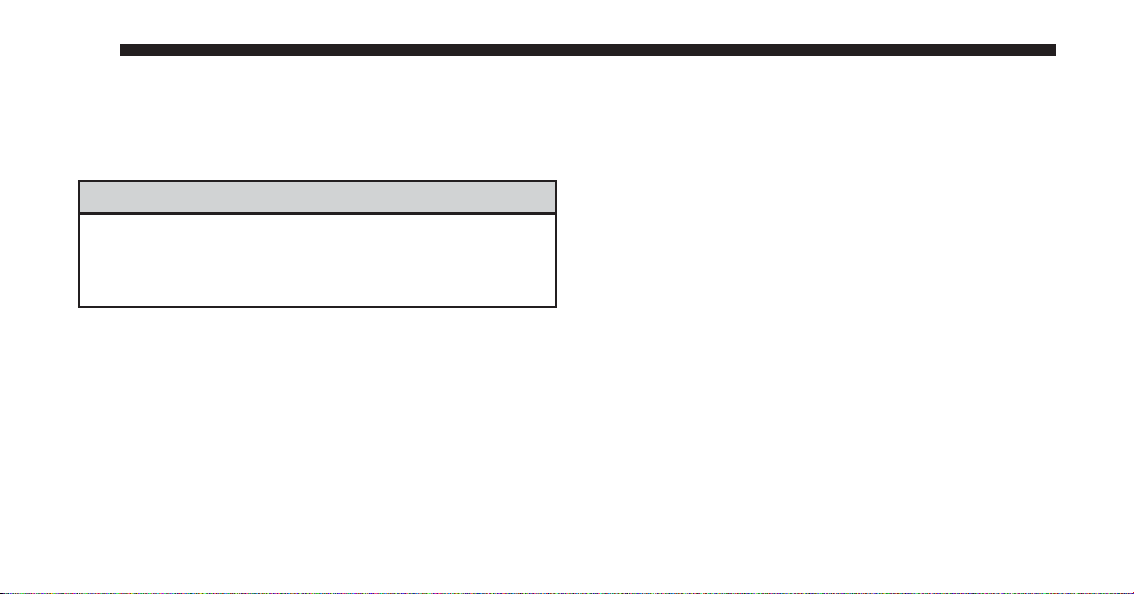
4
SAFETY GUIDELINES
Ensure that all persons read this manual carefully before
using the navigation system. It contains instructions on
how to use the system in a safe and effective manner.
WARNING!
Please read and follow these safety precautions.
Failure to do so may result in injury or property
damage.
•
When using the navigation system to route you to an
emergency facility, contact the facility to verify its
location.
•
Not all emergency service locations are contained in
the database. Please use your own judgement and ask
for directions in such situations.
•
Glance at the screen only when necessary and safe to
do so. If prolonged viewing of the screen is necessary,
pull over at a safe location.
•
Road conditions and regulations take precedence over
information contained on the map display. Observe
actual traffic restrictions and circumstances when
driving.
•
Stop use immediately if a problem occurs. Failure to
do so may cause injury or damage to the product.
Return it to your authorized dealer to repair.
•
There may be situations where the navigation system
erroneously displays the vehicle’s location. Use your
own driving judgement in this situation, taking into
account current driving conditions. Please be aware
that in this situation the navigation system should
automatically correct the vehicle position within a few
minutes.
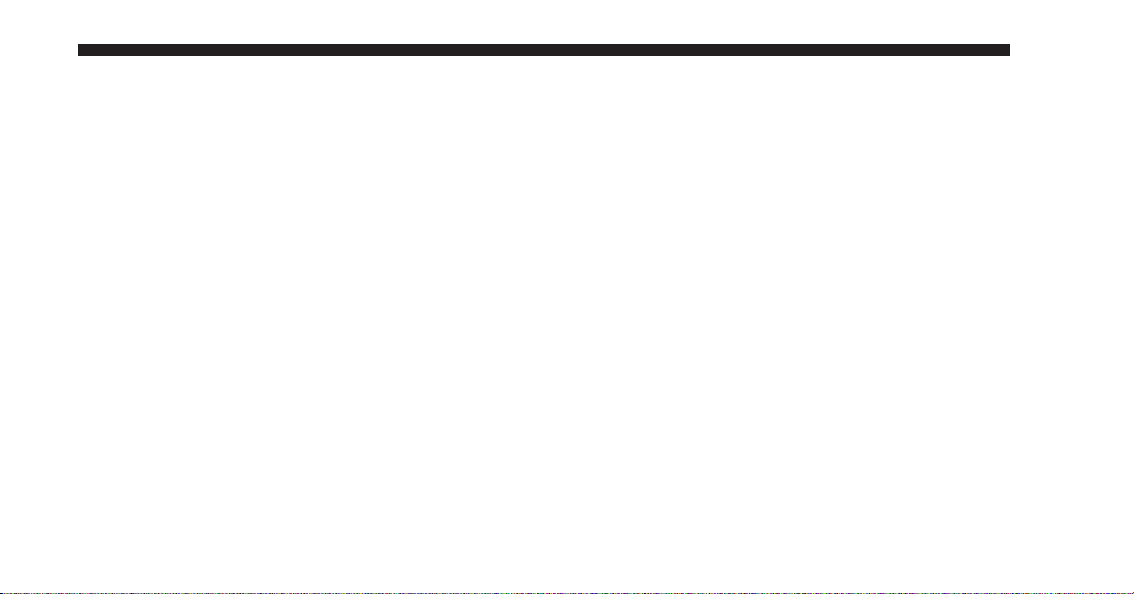
•
Make certain that the volume level of the system is set
to a level that still allows you to hear outside traffic
and emergency vehicles.
•
The map database is designed to provide you with
route suggestions and does not take into account the
relative safety of suggested route or factors that may
affect the time required to reach your destination. Use
your own personal judgement if the navigation system
is unable to provide you with an alternative route.
•
The law in some states prohibits the Front Seat DVD
Viewer even while in park. As a result, it may be
disabled prior to delivery to you. If you move to
another state, you should consult your dealer for the
proper enable/disable setting for your new state.
Currently all states prohibit front seat video viewers
except for: Arkansas, Delaware, Georgia, Hawaii,
Idaho, Iowa, Kentucky, Mississippi, Missouri, Montana, North Dakota and Ohio.
5
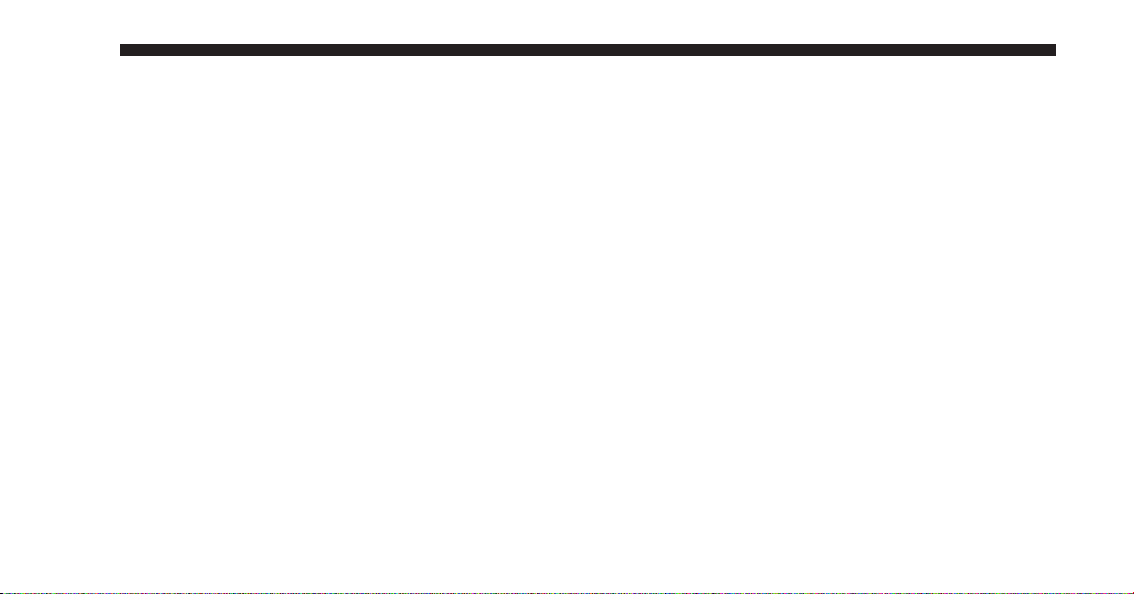
6
INTRODUCTION
Warnings
This manual contains WARNINGS against operating
procedures that could result in an accident or bodily
injury. If you do not read the entire manual you may miss
important information. Observe all WARNINGS!
The information given in this manual is subject to
change.
Safety References
Before operating this navigation system for the first time,
please read this manual carefully. Note the safety precautions described in this manual. If you have any questions,
please contact the vehicle manufacturer.
Intended Use
Generally recognized rules of navigation technology
were maintained during the development and manufacture of the RHR navigation system (NTG4 Refresh).
When using this product, be aware of state-specific
norms and guidelines.
Visit www.chrysler.com, www.jeep.com, www.dodge.com or www.ramtrucks.com for updates, additional
information, compatible phones, etc.
System Care
Software Update
Both navigation data and Gracenote威 data are software
updatable. Visit www.chrysler.com, www.jeep.com, www.dodge.com, www.ramtrucks.com or contact your authorized dealer for the latest available software.
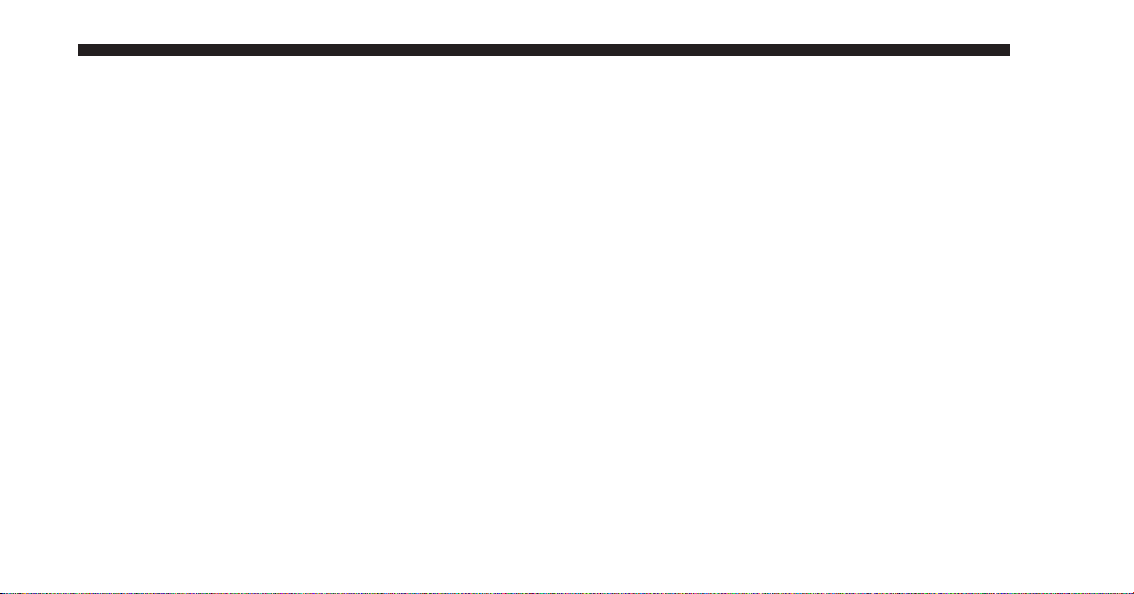
Safe Usage of the Radio Navigation System
Read all instructions in this manual carefully before
using your radio system to ensure proper usage.
7
Keep drinks, rain, and other sources of moisture away
from your radio. Besides damage to your radio, moisture
can cause electric shocks with any electronic device.
Your radio is a sophisticated electronic device. Do not let
young children use your radio unsupervised.
Permanent hearing loss may occur if you play your music
at the highest volume. Exercise caution when setting the
volume on your radio.
Driving is a complex activity that requires your full
attention. If you’re engaged in driving or any activity that
requires your full attention, we recommend that you not
use your radio navigation system.
NOTE: Many features of this radio are speed dependent. For your own safety it is not possible to use the
touch screen keyboard to enter a name (e.g., street name),
while the vehicle is in motion. Pull over at a safe location
to complete your task.
NOTE: In a convertible vehicle, the system performance
may be compromised with roof top down.
Connections
Never force any connector into the ports of your radio.
Make sure your connectors are the correct shape and size
before you connect.
Any attached cable should be routed so that it will not
apply any pressure to the connection.
Do not use a USB device which will interfere with the
operation of opening the display.
Touch Screen
Do not touch the screen with any hard or sharp objects
which could scratch the touch screen surface (pen, USB
stick, jewelry, etc.)!
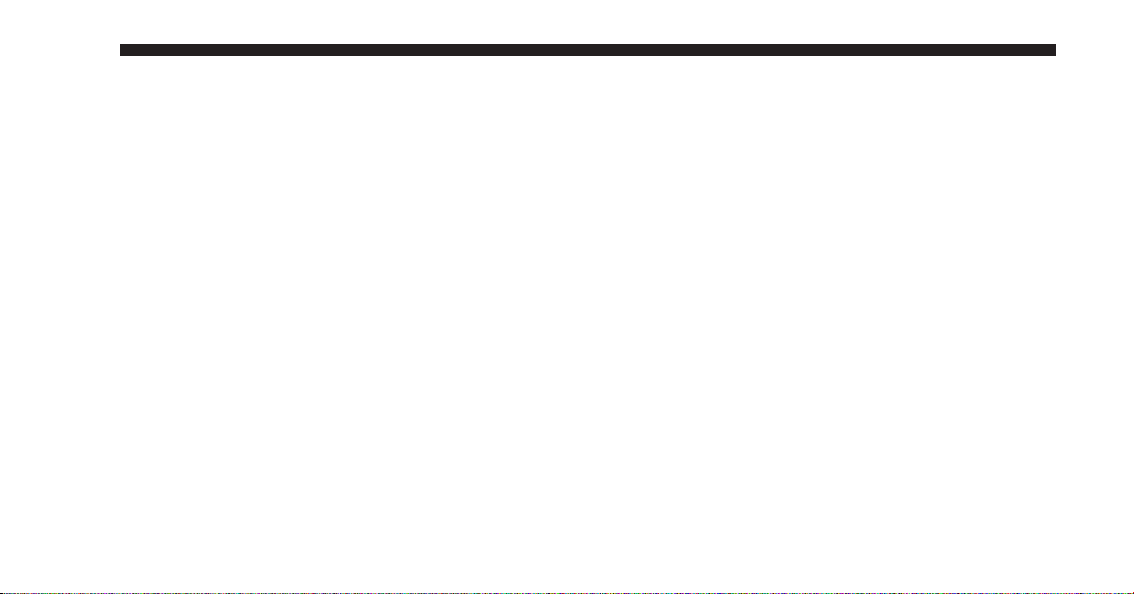
8
NOTE: It is possible to use a plastic stylus for press
screen enabled devices such as PDA and Pocket PCs.
Do not spray any liquid or caustic chemicals directly on
the screen. Use a clean and dry microfiber lens cleaning
cloth in order to clean the touch screen.
If necessary, use a lint-free cloth dampened with a
cleaning solution such as isopropyl alcohol or an isopropyl alcohol and water solution ratio of 50:50. Be sure to
follow solvent manufacturer’s precautions and
directions.
CD/DVD Drive
Do not insert any damaged, warped, scratched or dirty
CDs or DVDs into the CD/DVD player.
Discs that have been modified with an adhesive label
should not be used in the CD/DVD player.
Do not insert more than one CD/DVD at a time into the
drive slot.
Do not insert anything other than the supported CD/
DVD formats. See Disc Mode section for information on
supported CD/DVD formats.
GPS Navigation Antenna (Export Vehicles Only)
The antenna for the navigation GPS system is mounted in
various locations (depending on the vehicle model)
within the dashboard. Do not place items on the dashboard around the GPS antenna location. Objects placed
within the line of sight of the antenna will decrease
performance. Do not place items directly on or above the
antenna.
GPS Navigation/Satellite Radio Antenna (Combo
Antenna)
The antenna for the GPS navigation, the satellite radio
and SIRIUS Backseat TV™ is mounted on the roof of
most vehicles. Do not place items on the roof around the
roof top antenna location. Objects placed within the line
of sight of the antenna will cause decreased performance.
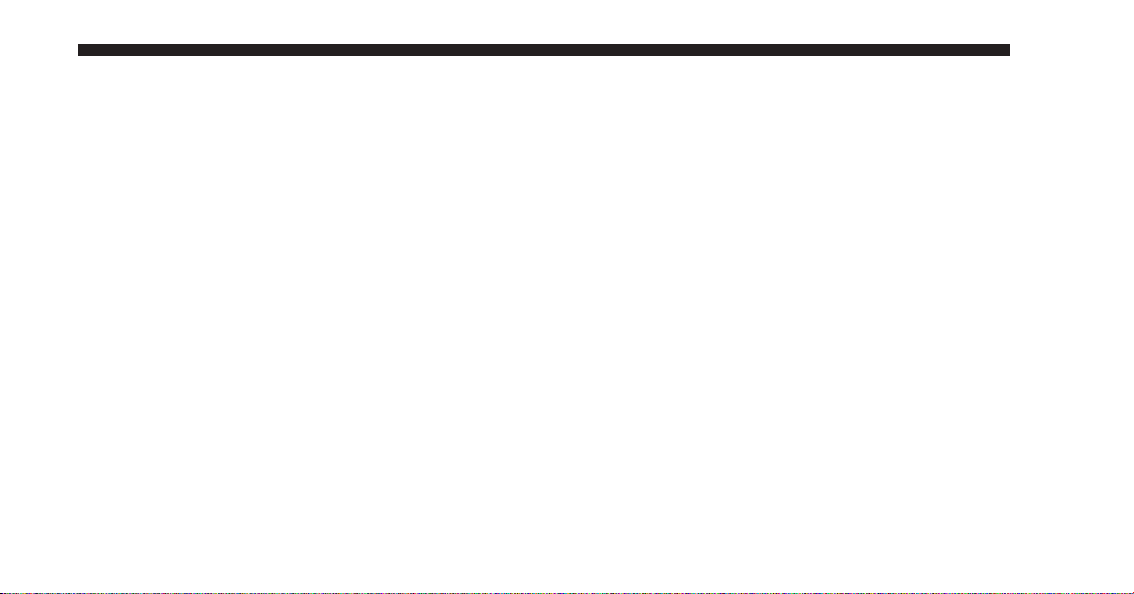
Larger luggage items should be placed as far from the
antenna as possible. Do not place items directly on or
above the antenna.
Other Electronic Devices
You may bring other electronic devices into your vehicle
(e.g., PDA, iPod, laptop computer, CB Radios, etc.). Some
of these devices may cause electromagnetic interference
with the GPS. If a degradation in the navigation system is
observed, turn the devices off, or keep them as far away
from the GPS antenna as possible.
9
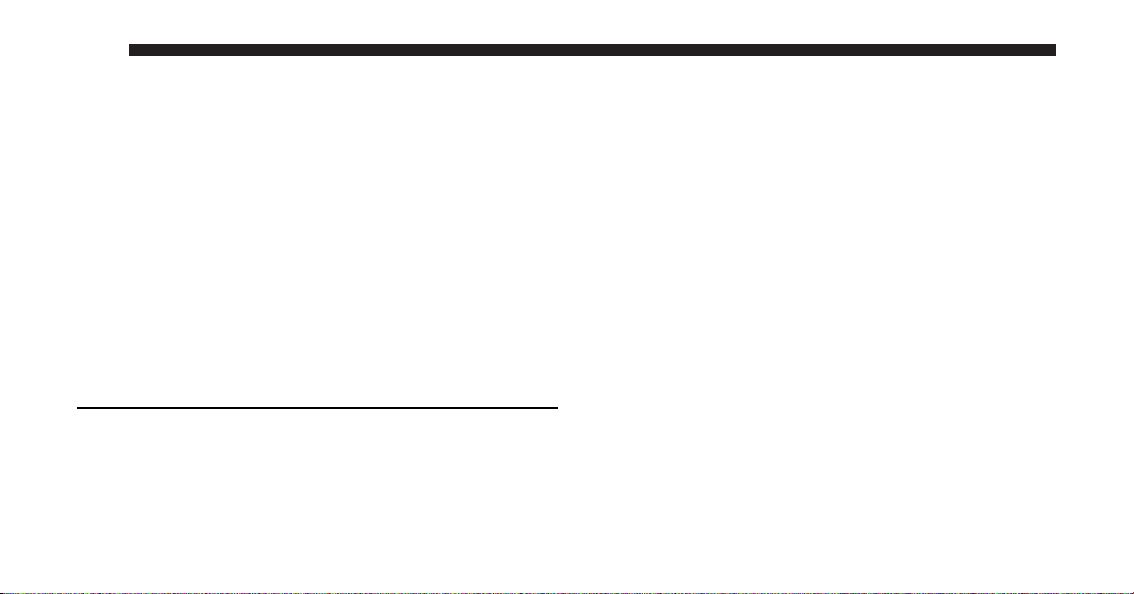
10
GENERAL HANDLING
User Interface Elements
Power to operate the navigation radio is supplied
through the ignition switch, which must be in the ON,
ACC or in ACC Delay mode in order to operate the
navigation radio.
Soft-Keys
Soft-keys are accessible on the touch screen.
Hard-Keys
Hard-keys are on the left and right side of the radio
faceplate.
(1) OPEN/CLOSE
To open or close the display, press the OPEN CLOSE
hard-key (1).
After opening the display, it takes a few seconds to eject
a CD/DVD, if one was in the slot.
When inserting a disc, make sure the label is facing up.
The display will close automatically after inserting the
disc.
NOTE:
•
It may take several seconds to recognize the type of
inserted disc (CD, DVD, MP3, etc.).
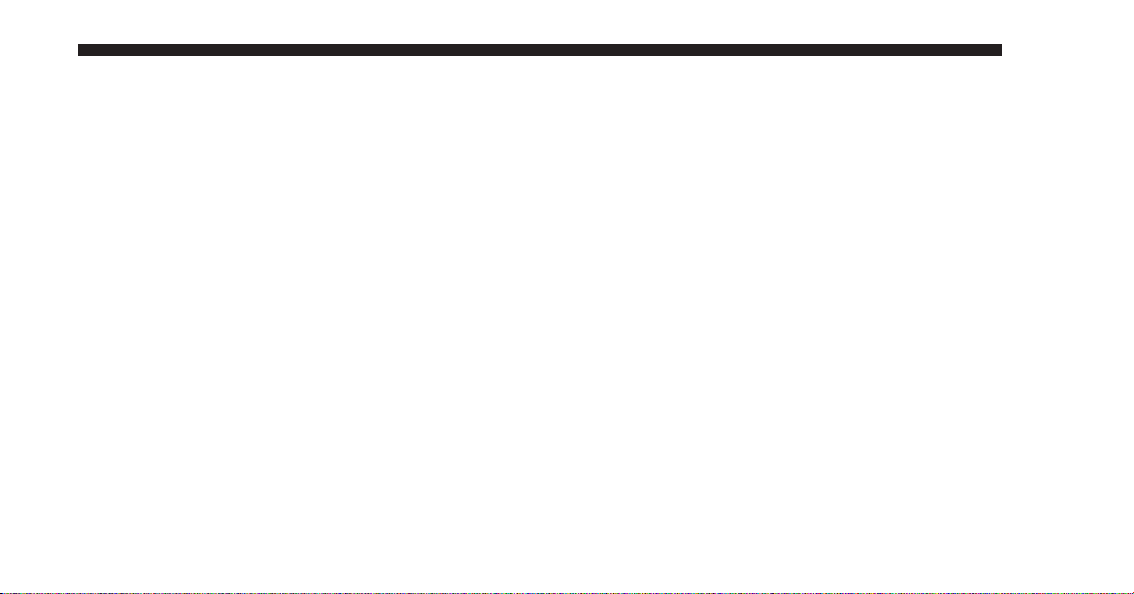
•
If a CD or DVD will not eject from the player when the
OPEN/CLOSE hard-key is pressed, the user can perform the following eject override procedure:
11
(3) RADIO/MEDIA
Press the RADIO/MEDIA hard-key (3) to toggle between
RADIO and MEDIA mode.
1. Press the OPEN/CLOSE hard-key to open the display
door.
2. If the display door will not open when the hard-key is
pressed, manually open the display door by gently
pulling out on the bottom of the display door.
3. While the display door is open, simultaneously press
and hold the SEEK UP, SEEK DOWN and NAV hardkeys.
4. The CD or DVD will eject from the player.
(2) SEEK UP/SEEK DOWN
Press the SEEK up and the SEEK down hard-key (2) to
seek through radio stations in AM, FM, or SAT bands.
Seek through tracks in CD or iPod威 modes or through
songs in the HDD playlist.
(4) ON/OFF VOLUME
It is possible to set the unit in standby mode during
driving by pressing the ON/OFF VOLUME rotary knob
(4).
NOTE: If the ignition is switched OFF with the radio in
standby mode, the radio memorizes the standby state
when the ignition is switched ON again. Press the (4)
ON/OFF VOLUME rotary knob to switch the radio ON.
The navigation software is always working when the
ignition is switched ON, even if the radio is in standby
mode. It is possible to eject the CD and to display the
time if the unit is switched off.
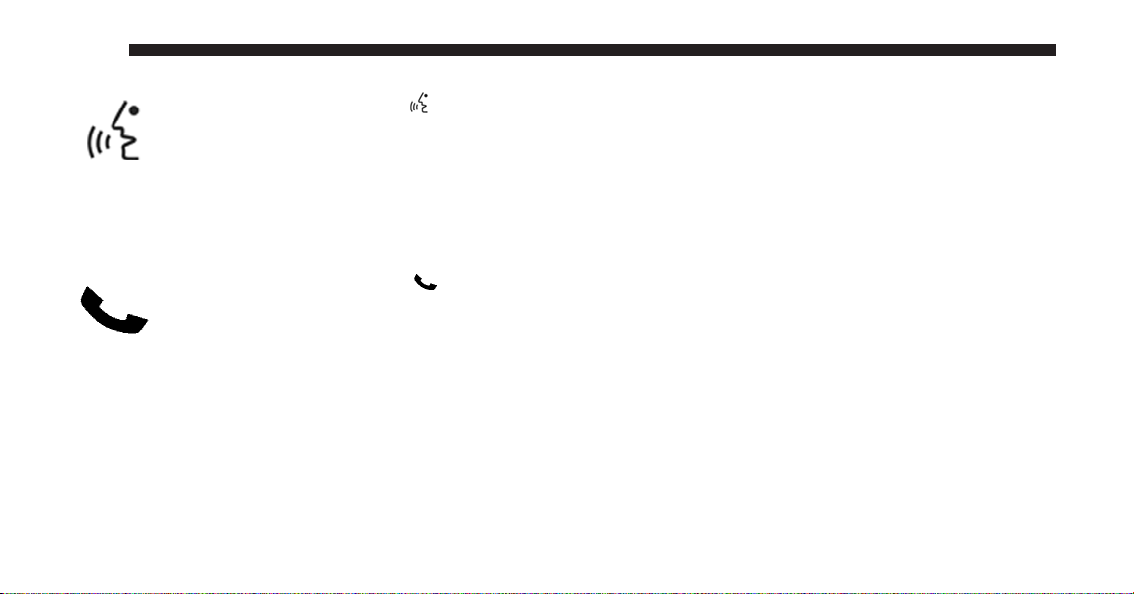
12
(5) Voice Command
Press the Voice Command hard-key (5)
and wait for the confirmation beep before you
say a voice command.
NOTE: Some vehicles may be equipped with a Voice
Command button on the steering wheel.
(6) Uconnect™ Phone
Press the Uconnect™ Phone hard-key (6)
to either activate the Uconnect™ Phone system
or to cancel an active phone call.
NOTE:
•
If you are in one of the navigation menus (NAV Menu,
MAP display, etc.), you need to press the Uconnect™
Phone hard-key twice to end an active call.
•
Some vehicles may be equipped with a Uconnect™
Phone button on the steering wheel.
(7) MENU
Press the MENU hard-key (7) to access the system
settings menu.
NOTE: Press the MENU hard-key in an active mode in
order to change mode specific settings.
(8) NAV
Press the NAV hard-key (8) either to switch to the
navigation mode or to toggle between the navigation
menu and the map viewer menu.
(9) USB Connector
Connect a supported device into the USB connector (9) in
order to copy files to the internal hard disk drive.
NOTE: See USB connector section for information on
supported devices.
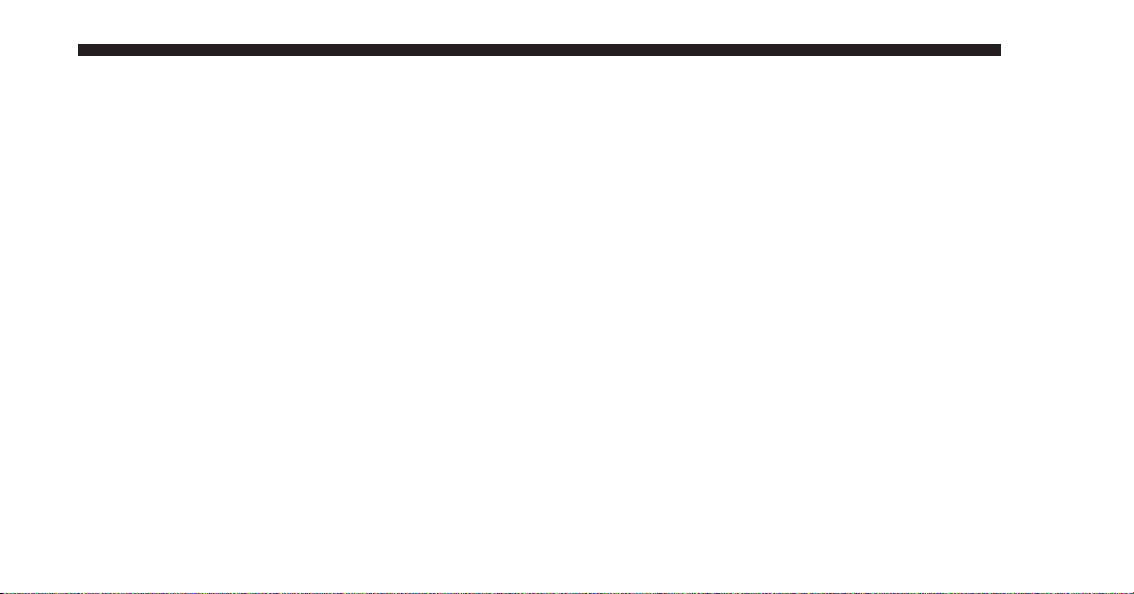
(10) Auxiliary Jack
Connect an external audio device into the AUX Input (10)
(e.g., MP3 player, video-game), to play the device audio
through the car audio system.
Electronic Vehicle Information Center (EVIC)
Some vehicles feature an Electronic Vehicle Information
Center (EVIC) with driver-interactive display. The EVIC
is normally located in the instrument cluster or overhead.
It can display radio station frequencies, CD disc number,
satellite radio channel, and navigation system
information.
Steering Wheel Mounted Controls (If Equipped)
The remote sound system controls are located on the rear
surface of the steering wheel. Please refer to the vehicle
specific Owner’s Manual on the DVD for detailed information.
The following describes general steering wheel functionality:
13
1. The VOLUME rocker switch, located on the right,
controls the volume of the sound system. Pressing the top
of the rocker switch will increase the volume and pressing the bottom of the rocker switch will decrease the
volume.
2. The MODE ADVANCED button, located in the center
of the right rocker switch, changes the mode of the
navigation radio between the various modes available
(FM, AM, CD, DVD, SAT, TV, NAV etc.).
3. The FUNCTION SELECT button, located in the center
of the left rocker switch, advances the navigation radio to
the next preset, changes the current disc when in disc
mode, etc. The function is different depending upon
which mode is in use.
4. The SCROLL rocker switch, located on the left,
changes selections such as radio station, CD track, and
satellite radio channel, depending upon the current
mode.
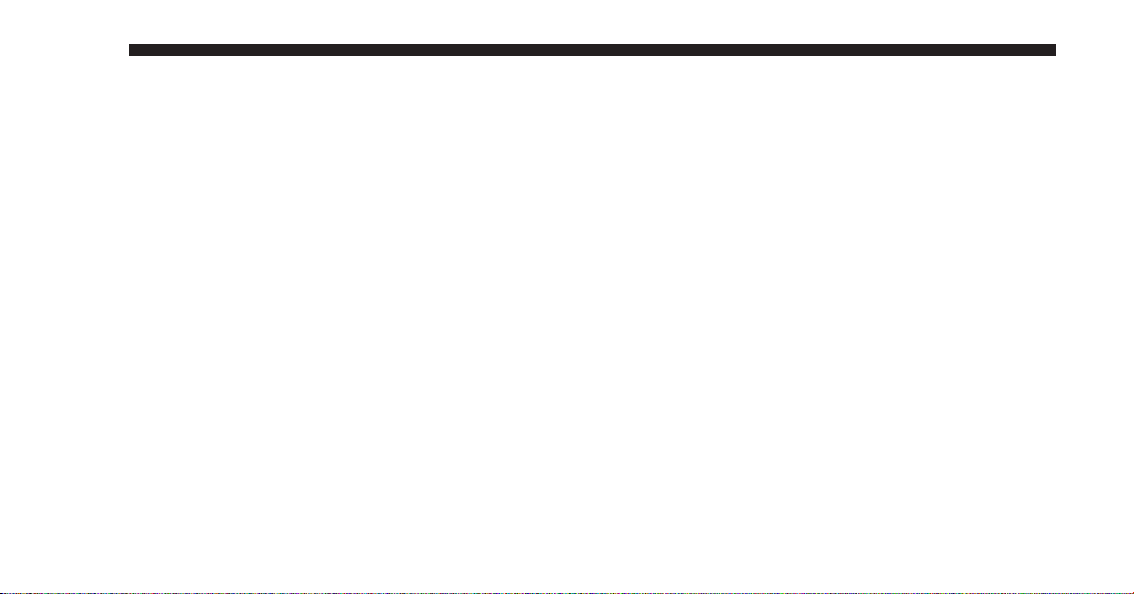
14
The following describes the operation of the SCROLL
switch in each mode:
AM/FM/SAT Operation
Pressing the top of the rocker switch will seek up for the
next available station and pressing the bottom of the
rocker switch will seek down for the next available
station.
HDD/Disc/iPod威 Operation
Pressing the top of the rocker switch will go to the next
track on the disc, and pressing the bottom of the rocker
switch will go to the beginning of the current track, or to
the beginning of the previous track, if it is within one
second of the start of the current track.
Video Entertainment System™ Operation
If equipped with a remote video player, this control will
function the same way as in disc mode.
SIRIUS Backseat TV™ Operation
If equipped with a SIRIUS Backseat TV™, this control
will function the same way as in SIRIUS Satellite Radio
mode.
Audio Settings
Volume
Use the ON/OFF VOLUME rotary knob (4) to adjust the
volume of the currently playing audio source. While you
adjust the volume, the name of the audio source and a
volume indicator are displayed in the lower left corner of
the display.
Audio Control Menu
Press the MENU hard-key (7) on the right side of the
radio. Then press the Audio Control soft-key to get to the
audio control menu.
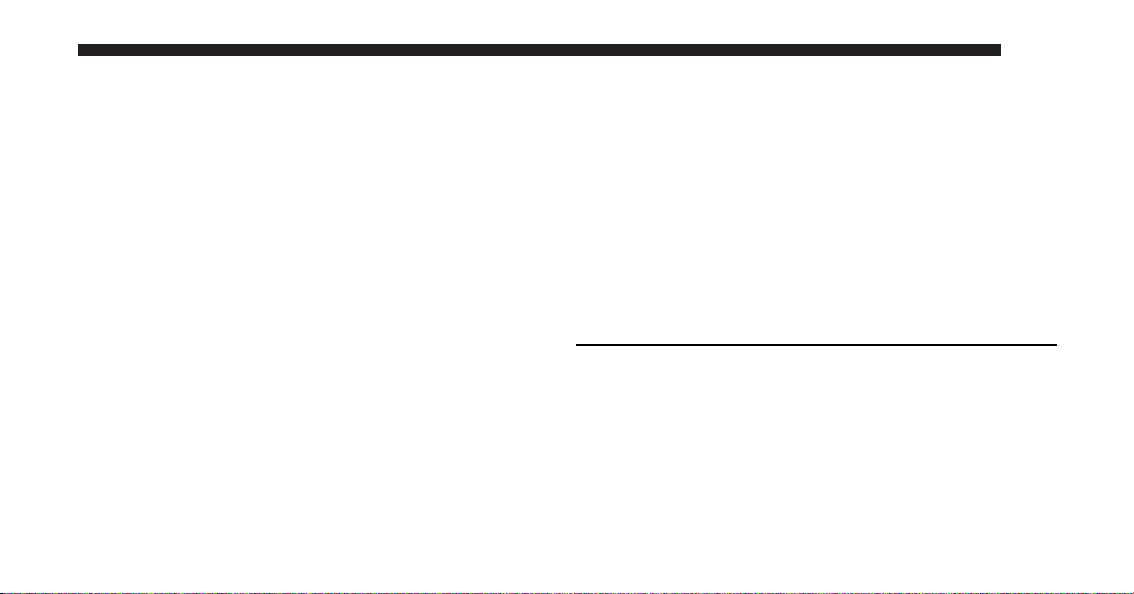
15
Use either the arrow soft-keys or the cross-hair on the
screen to change Balance and Fade. The CENTER softkey resets the settings.
Press the Equalizer soft-key and use either the arrow
soft-keys or the sliders on the screen to adjust BASS,
MID, and/or TREBLE.
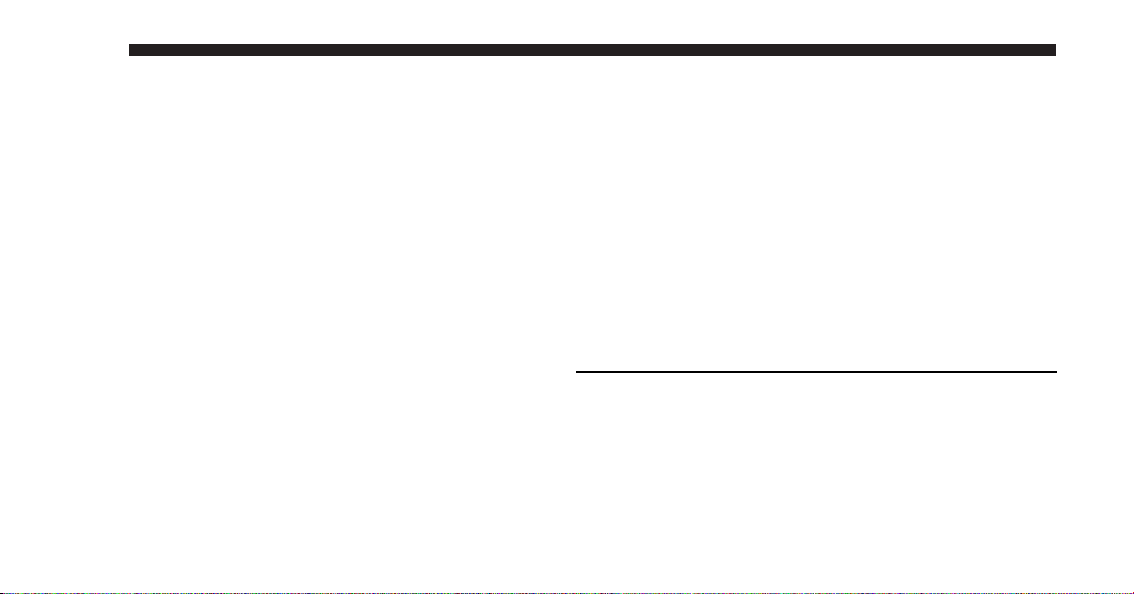
16
GETTING STARTED
NOTE: The ignition switch must be in the ON or ACC
position to operate the navigation radio.
If the unit is off, switch it on using the ON/OFF Volume
rotary knob.
Soft-keys
The BACK soft-key always takes you to the
previous screen.
The EXIT soft-key always takes you to
the main menu.
Disclaimer for Navigation Radio
Before using the navigation radio read and accept the
disclaimer. The disclaimer will be activated after the
ignition is turned on.
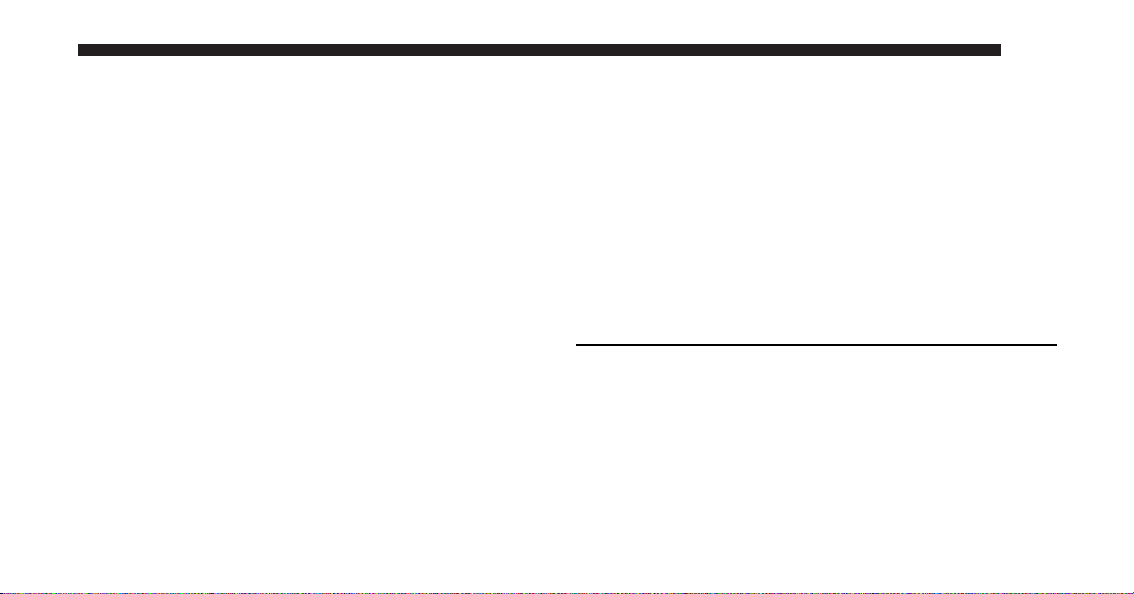
Change the Language
The navigation radio will conform to the vehicle language set in the Electronic Vehicle Information Center
(EVIC), if equipped.
If you change the language in the navigation radio, the
system will change the language for all display information.
To change the language with the navigation radio:
1. Press the MENU hard-key on the right side of the
radio.
17
2. Press the System Setup soft-key to get to the System
Setup menu.
3. Press the Language soft-key and select a language.
Set the Time
1. Press the Time Display soft-key in the lower left corner
of the screen.
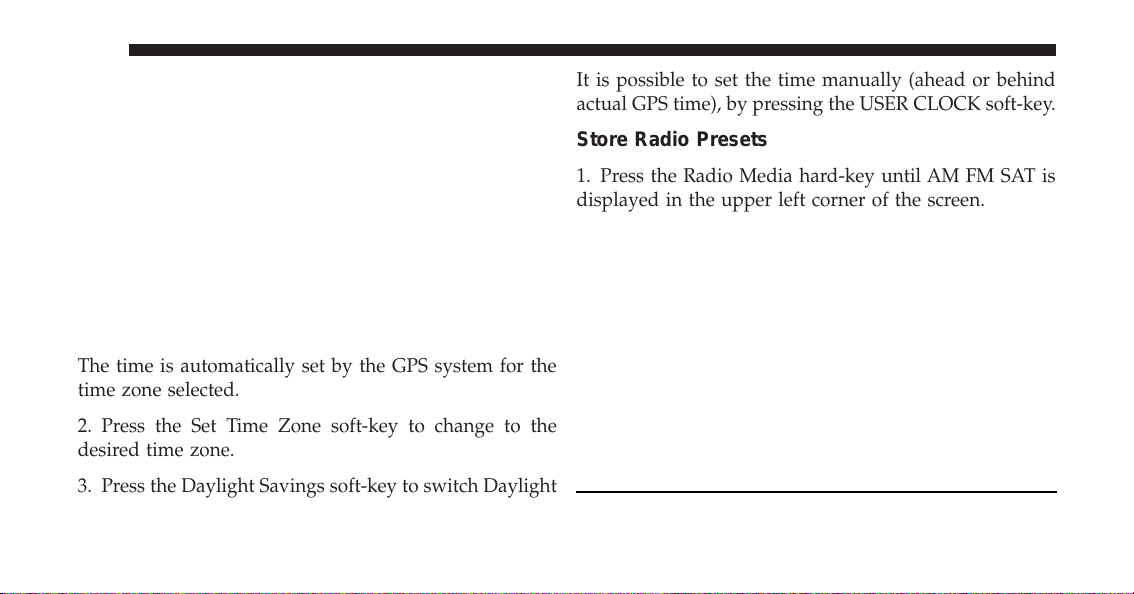
18
The time is automatically set by the GPS system for the
time zone selected.
2. Press the Set Time Zone soft-key to change to the
desired time zone.
3. Press the Daylight Savings soft-key to switch Daylight
Savings on or off.
It is possible to set the time manually (ahead or behind
actual GPS time), by pressing the USER CLOCK soft-key.
Store Radio Presets
1. Press the Radio Media hard-key until AM FM SAT is
displayed in the upper left corner of the screen.
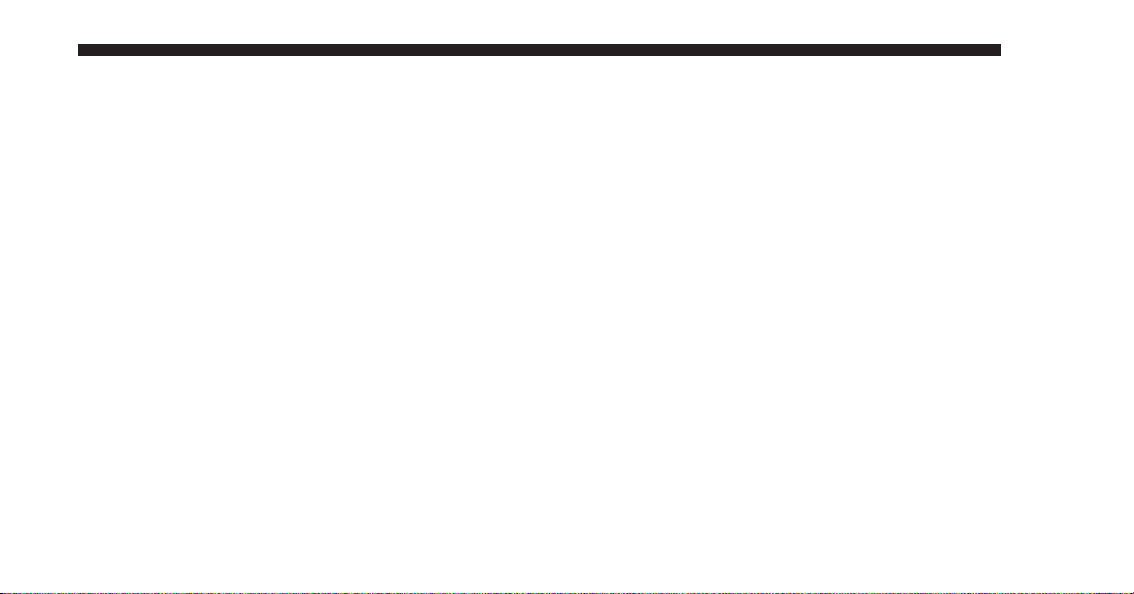
2. Select the radio band by touching either the AM, FM
or SAT soft-key.
3. Either press the SEEK up/down hard-keys, or touch
the SCAN soft-key, DIRECT TUNE soft-key, or the left
and right arrows to change the currently playing station.
4. Touch and hold one of the station preset soft-keys for
two seconds and you will see the highlighted soft-key
change from green to beige. You will also see the radio
station stored in the highlighted soft-key, and you will
hear a confirmation beep when the station is saved.
NOTE: If the preset list is not displayed press the
PRESETS soft-key, located in the bottom line of the
screen, repeatedly until the preset list is displayed..
You can use the PRESETS soft-key to toggle between:
19
To turn the preset list off.
To turn the preset artist list on.
To turn the preset song title list on.
To turn the preset station list on.
