Page 1

Page 2
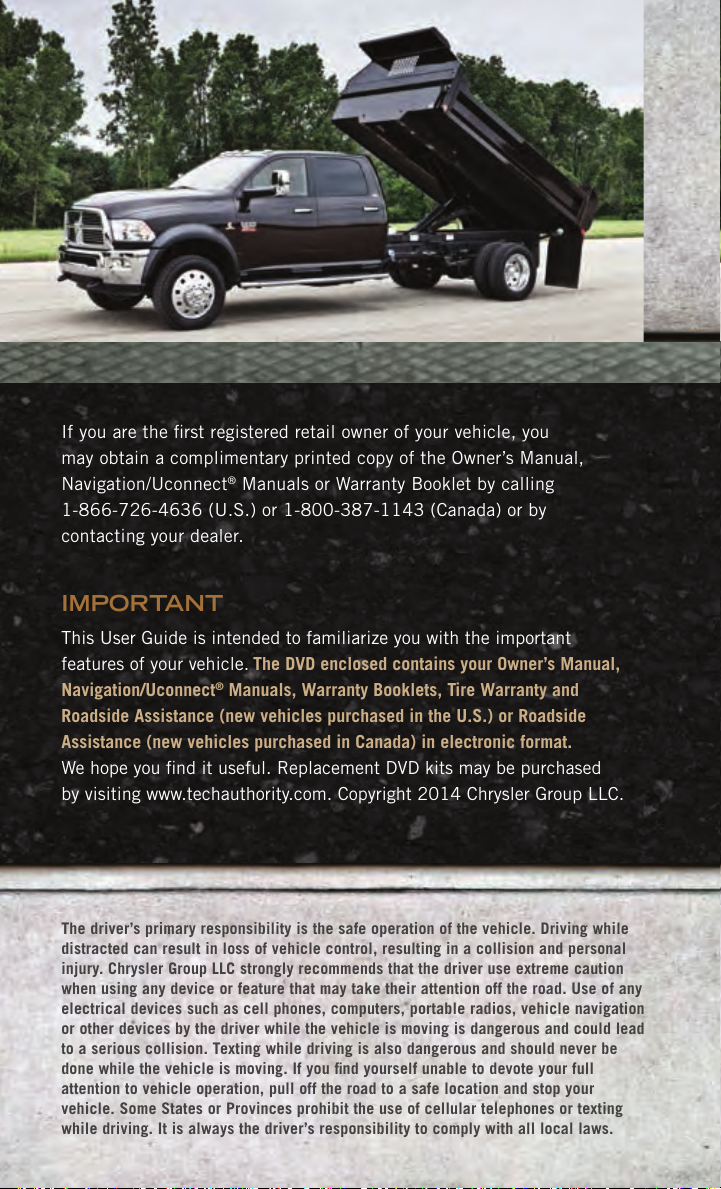
If you are the rst registered retail owner of your vehicle, you
may obtain a complimentary printed copy of the Owner’s Manual,
Navigation/Uconnect
®
Manuals or Warranty Booklet by calling
1-866-726-4636 (U.S.) or 1-800-387-1143 (Canada) or by
contacting your dealer.
IMPORTANT
This User Guide is intended to familiarize you with the important
features of your vehicle. The DVD enclosed contains your Owner’s Manual,
Navigation/Uconnect
Roadside Assistance (new vehicles purchased in the U.S.) or Roadside
Assistance (new vehicles purchased in Canada) in electronic format.
We hope you nd it useful. Replacement DVD kits may be purchased
by visiting www.techauthority.com. Copyright 2014 Chrysler Group LLC.
The driver’s primary responsibility is the safe operation of the vehicle. Driving while
distracted can result in loss of vehicle control, resulting in a collision and personal
injury. Chrysler Group LLC strongly recommends that the driver use extreme caution
when using any device or feature that may take their attention off the road. Use of any
electrical devices such as cell phones, computers, portable radios, vehicle navigation
or other devices by the driver while the vehicle is moving is dangerous and could lead
to a serious collision. Texting while driving is also dangerous and should never be
done while the vehicle is moving. If you find yourself unable to devote your full
attention to vehicle operation, pull off the road to a safe location and stop your
vehicle. Some States or Provinces prohibit the use of cellular telephones or texting
while driving. It is always the driver’s responsibility to comply with all local laws.
®
Manuals, Warranty Booklets, Tire Warranty and
Page 3
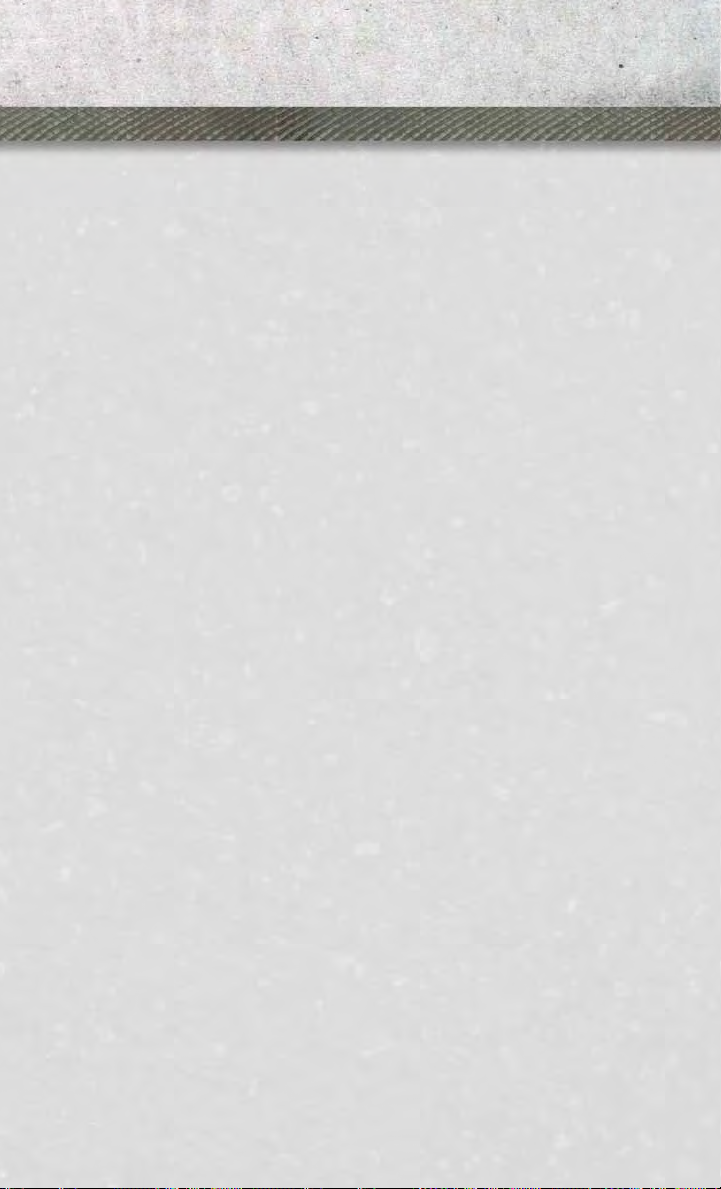
TABLE OF CONTENTS
INTRODUCTION/WELCOME
WELCOME FROM CHRYSLER
GROUP LLC ..................3
CONTROLS AT A GLANCE
DRIVER COCKPIT ..............6
INSTRUMENT CLUSTER ..........8
GETTING STARTED
KEY FOB . . . . . . . . . . . . . . . . . . . 10
KEYLESS ENTER-N-GO™ .........11
REMOTE START ..............12
THEFT ALARM ................13
SEAT BELT . . . . . . . . . . . . . . . . . . 13
SUPPLEMENTAL RESTRAINT SYSTEM
(SRS) — AIR BAGS .............14
CHILD RESTRAINTS ............15
FRONT SEATS ................ 19
HEATED/VENTILATED SEATS .......21
HEATED STEERING WHEEL ........22
TILT STEERING COLUMN .........23
OPERATING YOUR VEHICLE
ENGINE BREAK-IN
RECOMMENDATIONS ...........24
TURN SIGNALS/WIPER/WASHER/HIGH
BEAMS LEVER ................ 25
HEADLIGHT SWITCH ............ 26
SPEED CONTROL ..............27
ELECTRONIC RANGE SELECT (ERS)
OPERATION .................29
MANUAL CLIMATE CONTROLS WITHOUT
TOUCH-SCREEN ...............30
MANUAL CLIMATE CONTROLS WITH
TOUCH-SCREEN ...............31
AUTOMATIC CLIMATE CONTROLS WITH
TOUCH-SCREEN ...............32
POWER SLIDING REAR WINDOW .... 33
WIND BUFFETING ............. 33
ELECTRONICS
YOUR VEHICLE'S SOUND SYSTEM . . . 34
IDENTIFYING YOUR RADIO ........ 36
®
Uconnect
Uconnect®8.4A AND Uconnect®8.4AN)
(IF EQUIPPED) ................37
Uconnect
Uconnect
Uconnect
Uconnect
STEERING WHEEL AUDIO CONTROLS . . 93
ELECTRONIC VEHICLE INFORMATION
CENTER (EVIC) ............... 94
PROGRAMMABLE FEATURES .......95
UNIVERSAL GARAGE DOOR OPENER
(HomeLink
POWER INVERTER ............100
POWER OUTLETS ............101
Access (AVAILABLE ON
®
3.0 . . . . . . . . . . . . . . . . 47
®
5.0 . . . . . . . . . . . . . . . . 49
®
8.4A . . . . . . . . . . . . . . . 56
®
8.4AN . . . . . . . . . . . . . . 74
®
).................97
OFF-ROAD CAPABILITIES
FOUR-POSITION/PART TIME TRANSFER
CASE ..................... 102
UTILITY
TOWING & PAYLOAD ...........103
TOW/HAUL MODE ............ 104
INTEGRATED TRAILER BRAKE
MODULE .................. 104
AUXILIARY SWITCHES ..........105
RECREATIONAL TOWING (BEHIND
MOTORHOME, ETC.) ...........106
DIESEL
DIESEL ENGINE BREAK-IN
RECOMMENDATIONS ...........108
DIESEL ENGINE STARTING
PROCEDURES ............... 108
DIESEL EXHAUST BRAKE (ENGINE
BRAKING) ................. 109
IDLE-UP FEATURE (AUTOMATIC
TRANSMISSION ONLY) .........110
ENGINE MOUNTED FUEL FILTER/WATER
SEPARATOR . . . . . . . . . . . . . . . . 111
UNDERBODY MOUNTED FUEL
FILTER/WATER SEPARATOR ....... 112
EXHAUST REGENERATION ....... 113
COOL-DOWN IDLE CHART ........114
DIESEL EXHAUST FLUID ........ 115
WHAT TO DO IN EMERGENCIES
ROADSIDE ASSISTANCE ......... 117
INSTRUMENT CLUSTER WARNING
LIGHTS ................... 117
IF YOUR ENGINE OVERHEATS ..... 121
JACKING AND TIRE CHANGING .... 122
HOISTING . . . . . . . . . . . . . . . . . 128
JUMP-STARTING ............. 128
EMERGENCY TOW HOOKS .......130
SHIFT LEVER OVERRIDE ........131
TOWING A DISABLED VEHICLE ....131
FREEING A STUCK VEHICLE ...... 133
EVENT DATA RECORDER (EDR) .... 134
MAINTAINING YOUR VEHICLE
OPENING THE HOOD .......... 135
ENGINE COMPARTMENT ........ 136
FLUIDS AND CAPACITIES ........138
MAINTENANCE SCHEDULE –
GASOLINE ENGINE ............ 141
MAINTENANCE SCHEDULE – DIESEL
ENGINE ...................146
FUSES ....................151
TIRE PRESSURES .............155
WHEEL AND WHEEL TRIM CARE . . . 155
EXTERIOR BULBS ............156
Page 4
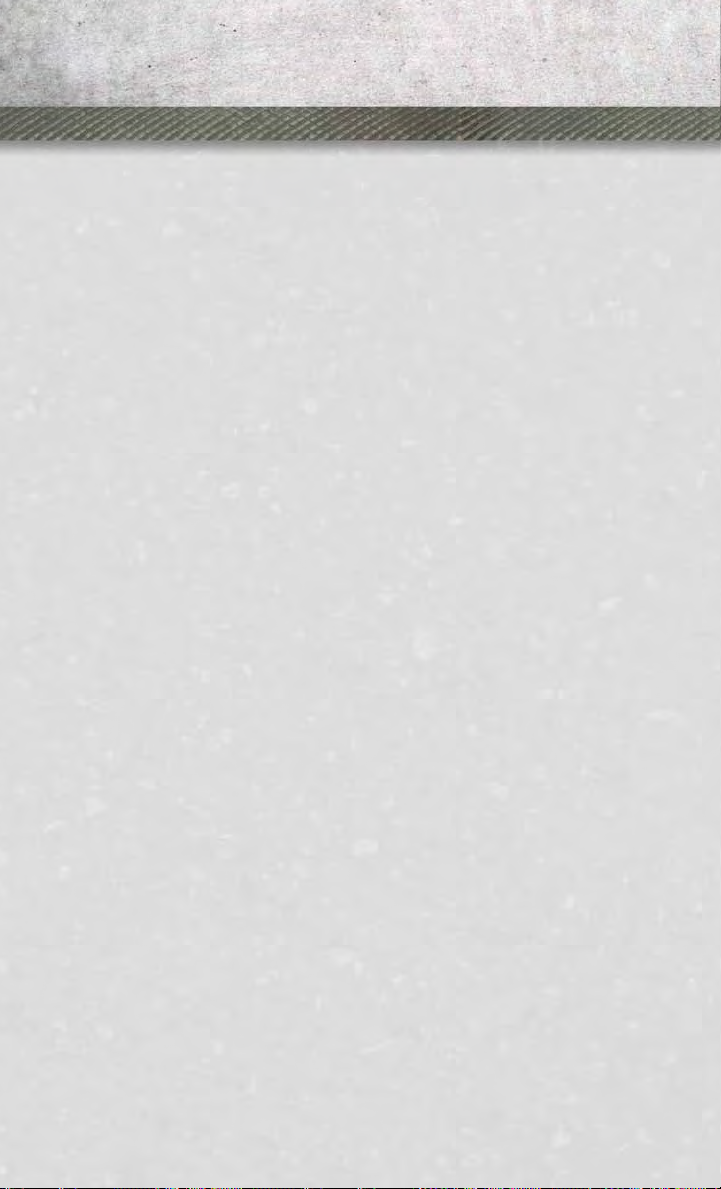
TABLE OF CONTENTS
CUSTOMER ASSISTANCE
CHRYSLER GROUP LLC CUSTOMER
CENTER .................. 157
CHRYSLER CANADA INC. CUSTOMER
CENTER .................. 157
ASSISTANCE FOR THE HEARING
IMPAIRED . . . . . . . . . . . . . . . . . 157
PUBLICATIONS ORDERING ....... 157
REPORTING SAFETY DEFECTS IN THE
UNITED STATES . . . . . . . . . . . . . . 158
MOPAR ACCESSORIES
AUTHENTIC ACCESSORIES BY
®
MOPAR
..................159
FAQ (How To?)
FREQUENTLY ASKED QUESTIONS . . . 160
INDEX
....................162
2
Page 5
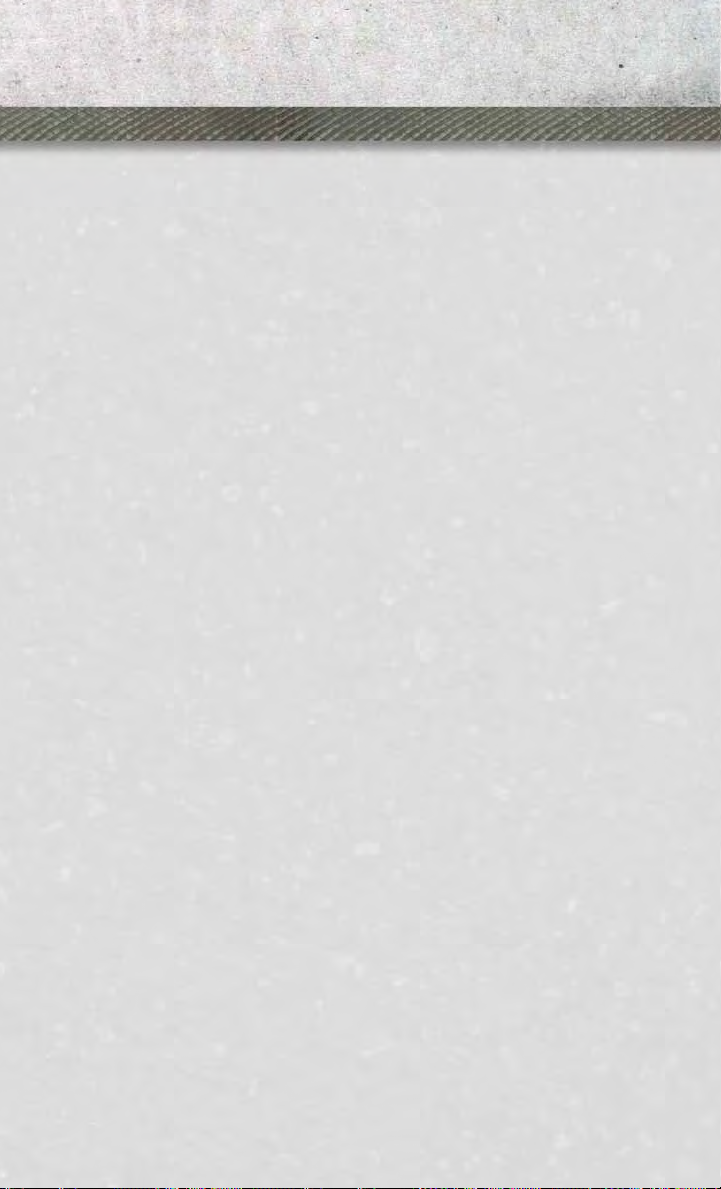
INTRODUCTION/WELCOME
WELCOME FROM CHRYSLER GROUP LLC
Congratulations on selecting your new Chrysler Group LLC vehicle. Be assured that it
represents precision workmanship, distinctive styling, and high quality - all essentials that are traditional to our vehicles.
Your new Chrysler Group LLC vehicle has characteristics to enhance the driver's
control under some driving conditions. These are to assist the driver and are never a
substitute for attentive driving. They can never take the driver's place. Always drive
carefully.
Your new vehicle has many features for the comfort and convenience of you and your
passengers. Some of these should not be used when driving because they take your
eyes from the road or your attention from driving. Never text while driving or take your
eyes more than momentarily off the road.
This guide illustrates and describes the operation of features and equipment that are
either standard or optional on this vehicle. This guide may also include a description
of features and equipment that are no longer available or were not ordered on this
vehicle. Please disregard any features and equipment described in this guide that are
not available on this vehicle. Chrysler Group LLC reserves the right to make changes
in design and specifications and/or make additions to or improvements to its
products without imposing any obligation upon itself to install them on products
previously manufactured.
This User Guide has been prepared to help you quickly become acquainted with the
important features of your vehicle. It contains most things you will need to operate
and maintain the vehicle, including emergency information.
The DVD includes a computer application containing detailed owner's information
which can be viewed on a personal computer or MAC computer. The multimedia DVD
also includes videos which can be played on any standard DVD player (including the
Uconnect
on the back of the DVD sleeve.
For complete owner information, refer to your Owner's Manual on the DVD in the owner’s
kit provided at the time of new vehicle purchase. For your convenience, the information
contained on the DVD may also be printed and saved for future reference.
Chrysler Group LLC is committed to protecting our environment and natural resources. By converting from paper to electronic delivery for the majority of the user
information for your vehicle, together we greatly reduce the demand for tree-based
products and lessen the stress on our environment.
®
Touch-Screen Radios). Additional DVD operational information is located
3
Page 6
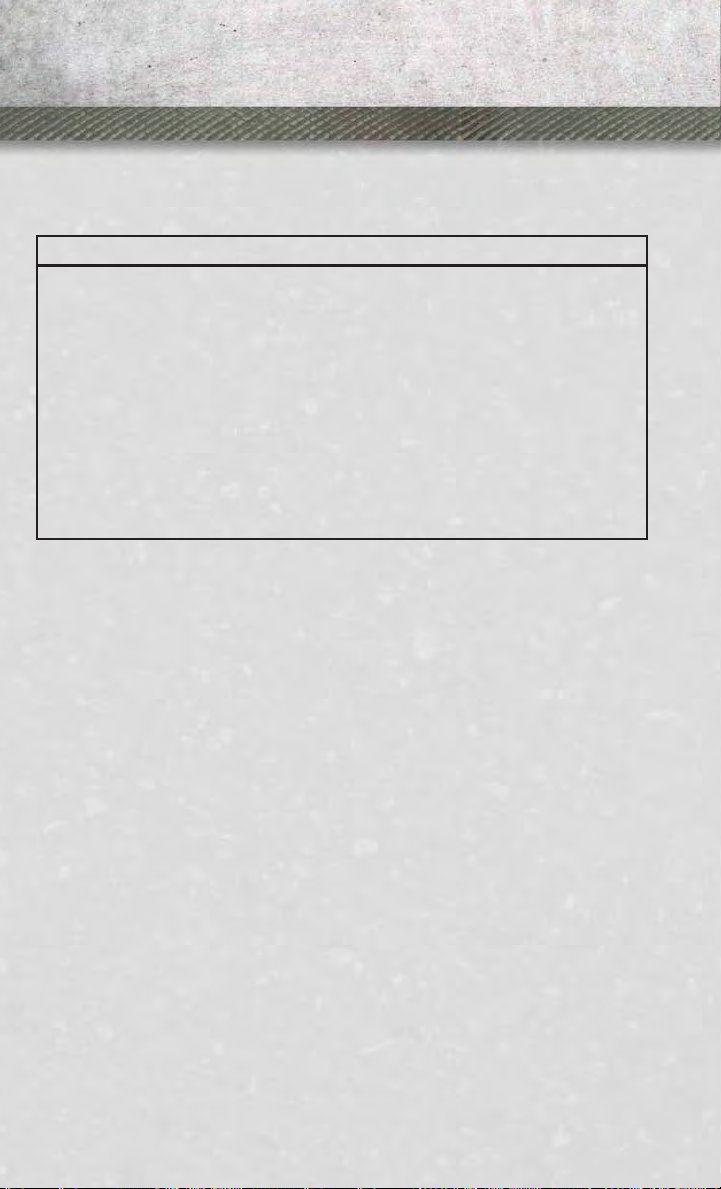
INTRODUCTION/WELCOME
VEHICLES SOLD IN CANADA
With respect to any vehicles sold in Canada, the name Chrysler Group LLC shall be
deemed to be deleted and the name Chrysler Canada Inc. used in substitution.
WARNING!
• Pedals that cannot move freely can cause loss of vehicle control and increase
the risk of serious personal injury.
• Always make sure that objects cannot fall into the driver foot well while the
vehicle is moving. Objects can become trapped under the brake pedal and
accelerator pedal causing a loss of vehicle control.
• Failure to properly follow floor mat installation or mounting can cause interference with the brake pedal and accelerator pedal operation causing loss of
control of the vehicle.
• Never use the ‘PARK’ position as a substitute for the parking brake. Always
apply the parking brake fully when parked to guard against vehicle movement
and possible injury or damage.
• Refer to your Owner's Manual on the DVD for further details.
4
Page 7
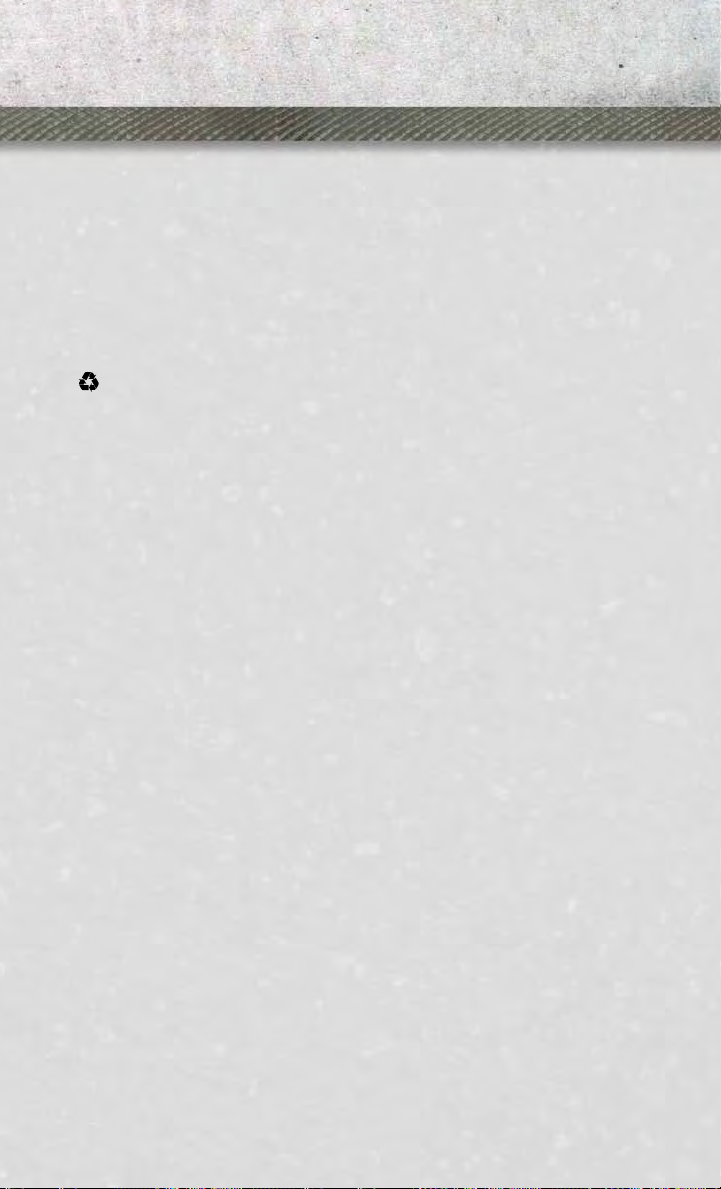
INTRODUCTION/WELCOME
USE OF AFTERMARKET PRODUCTS (ELECTRONICS)
The use of aftermarket devices including cell phones, MP3 players, GPS systems, or
chargers may affect the performance of on-board wireless features including Keyless
Enter-N-Go™ and Remote Start range. If you are experiencing difficulties with any of
your wireless features, try disconnecting your aftermarket devices to see if the
situation improves. If your symptoms persist, please see an authorized dealer.
CHRYSLER, DODGE, JEEP, RAM TRUCK, SRT, ATF+4, MOPAR and Uconnect are
registered trademarks of Chrysler Group LLC.
COPYRIGHT ©2013 CHRYSLER GROUP LLC
5
Page 8

CONTROLS AT A GLANCE
DRIVER COCKPIT
6
Page 9
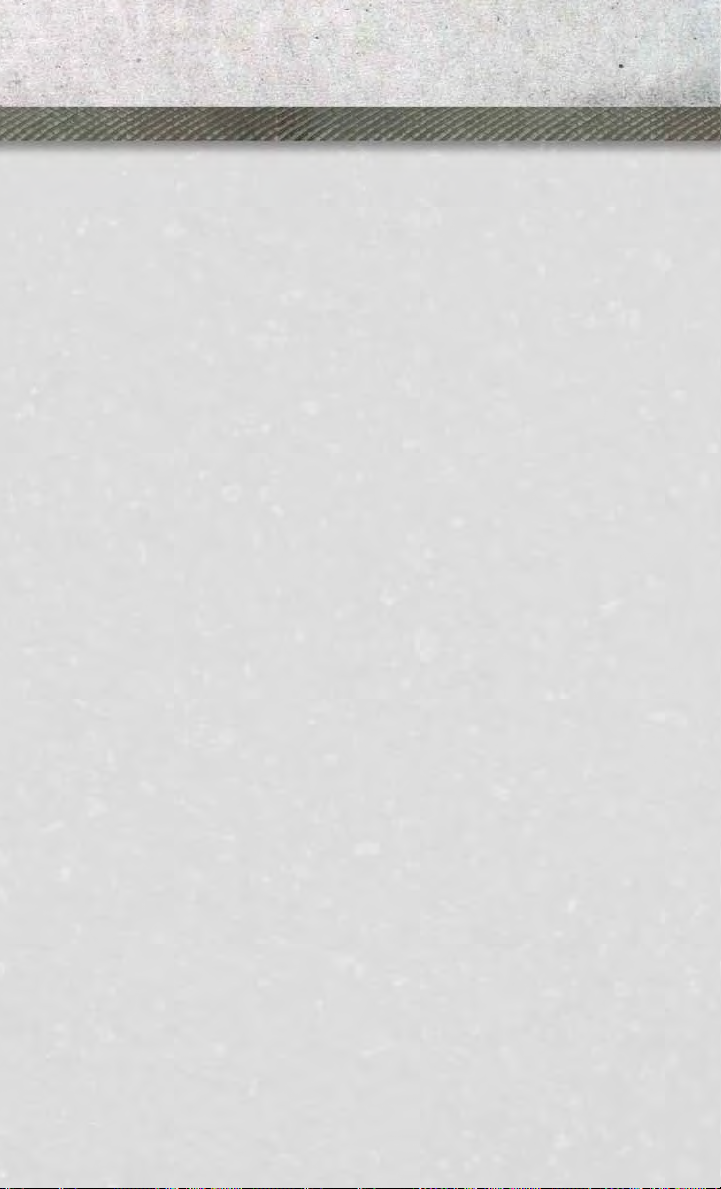
CONTROLS AT A GLANCE
pg. 12
L. Shifter
M. Keyless Engine Starting/Stopping
J. Manual Climate Controls pg. 31
• Diesel Exhaust Brake
K. Switch Panel
N. Speed Control pg. 27
• Tow/Haul pg. 104
at base of instrument panel) pg. 135
O. Hood Release (below steering wheel
• Electronic Stability Control pg. 117
P. Parking Brake Release
• Air Suspension System
• Front Heated Seats pg. 21
Q. Power Mirrors
R. Power Windows
• Front Ventilated Seats pg. 21
S. Power Door Locks
• Heated Steering Wheel pg. 22
pg. 104
• Integrated Trailer Brake Module
• Engine Stop Start
A. Headlight Switch pg. 26
B. Turn Signal/Wiper/Washer/High
Beams Lever pg. 25
(EVIC) Controls pg. 94
C. Electronic Vehicle Information Center
(EVIC) Display pg. 9
D. Electronic Vehicle Information Center
E. Instrument Cluster pg. 8
F. Four Wheel Drive Operation pg. 102
G. Identify Your Audio System pg. 36
H. Audio System Hard Controls pg. 34
I. Power Inverter Outlet pg. 100
7
Page 10
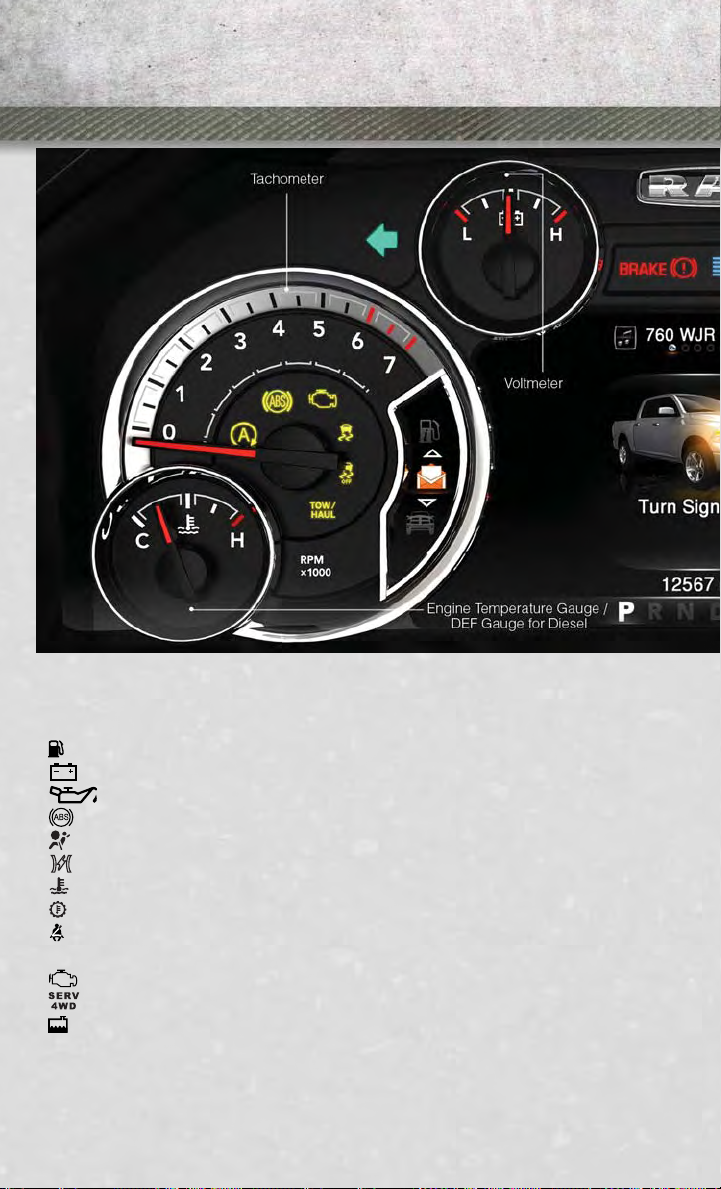
CONTROLS AT A GLANCE
INSTRUMENT CLUSTER
Warning Lights
- Low Fuel Warning Light
- Charging System Light**
- Oil Pressure Warning Light**
- Anti-Lock Brake (ABS) Light**
- Air Bag Warning Light**
- Electronic Throttle Control (ETC) Light
- Engine Temperature Warning Light
- Transmission Temperature Warning Light
- Seat Belt Reminder Light
BRAKE
(See page 117 for more information.)
8
- Brake Warning Light**
- Malfunction Indicator Light (MIL)**
- SERV (Service) 4WD Indicator Light
- Low Coolant Level Indicator Light
Page 11
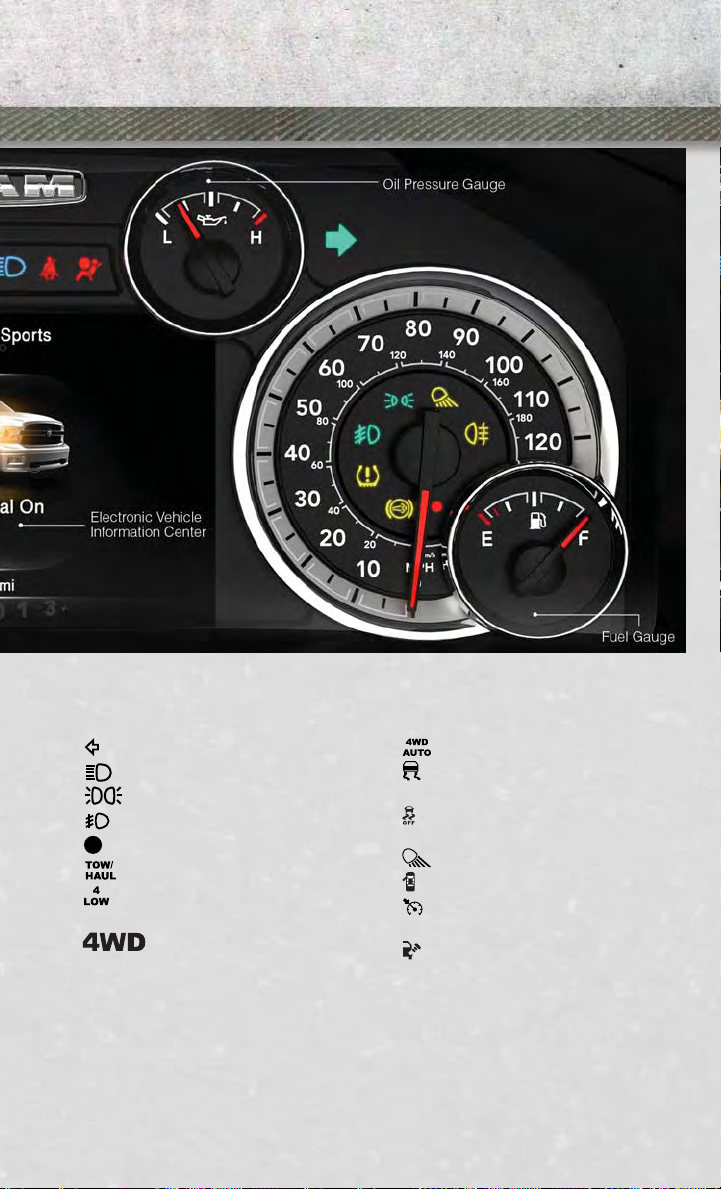
CONTROLS AT A GLANCE
Indicators
- Turn Signal Indicators
- High Beam Indicator
-
Park/Headlight ON Indicator*
- Front Fog Light Indicator
- Vehicle Security Indicator*
-TOW/HAULIndicator*
-Four-WheelDriveLOW
Mode Indicator
-Four-WheelDriveand
4LOCK Mode Indicator
EVIC Messages
NOTE:
Refer to Electronic Vehicle Information Center (EVIC) in this guide or your owners
manual for additional information.
*Ifequipped
** Bulb Check with Key On
-4WDAutoIndicator
- Electronic Stability Control
(ESC) Indicator Light*
- Electronic Stability Control
(ESC) Off Indicator
- Cargo Lamp On Indicator
- Door Ajar Indicator
- Electronic Speed Control
Set Indicator
- Check Fuel Filler
9
Page 12
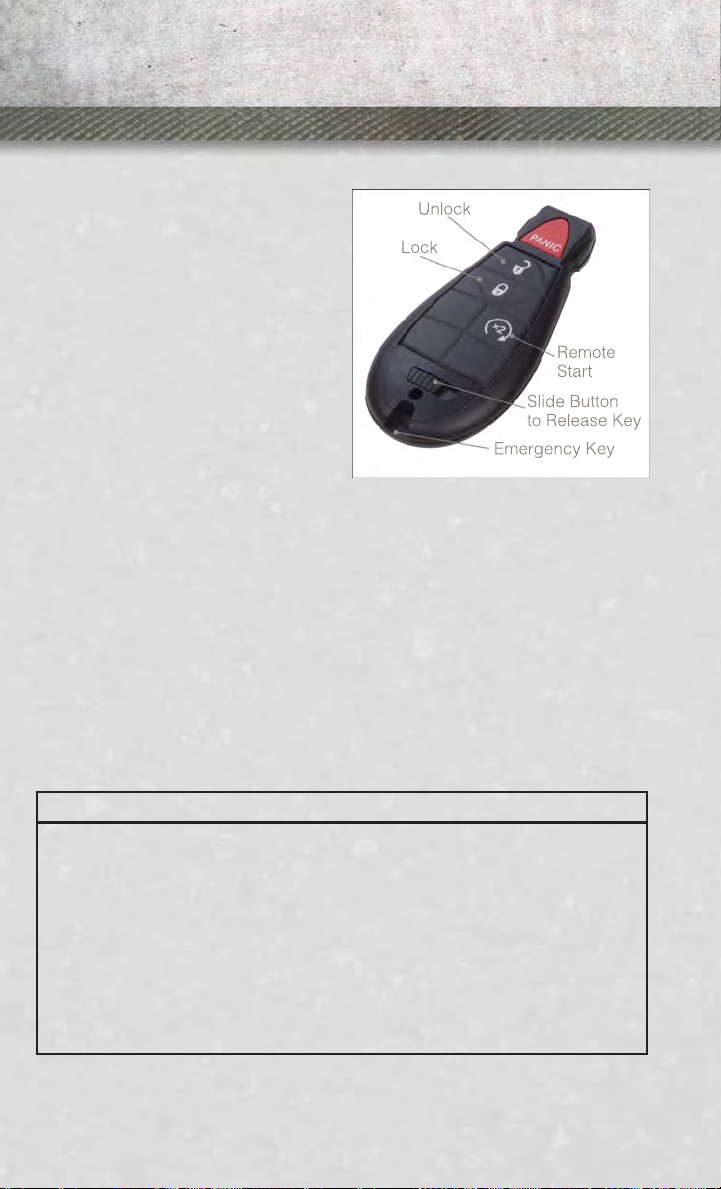
GETTING STARTED
KEY FOB
Locking And Unlocking The Doors
• Press and release the UNLOCK button
on the RKE transmitter once to unlock
the driver’s door (EVIC can be setup for
driver door first, otherwise this will
unlock all doors), or press the unlock
button twice within five seconds to
unlock all doors, the tailgate and the
RamBox
nal lights will flash to acknowledge the
unlock signal. The illuminated entry
system will also turn on.
• All doors can be programmed to unlock on the first press of the UNLOCK
button. Refer to Programmable Features in this guide.
Panic Alarm
• Press the PANIC button once to turn the panic alarm on.
• Wait approximately three seconds and press the button a second time to turn the
panic alarm off.
®
(if equipped). The turn sig-
Emergency Key
• Should the battery in the vehicle or the Key Fob transmitter go dead, there is an
emergency key located in the Key Fob that can be used for locking and unlocking
the doors. To remove the emergency key, slide the button at the top of the Key Fob
sideways with your thumb and then pull the key out with your other hand.
WARNING!
• Never leave children alone in a vehicle, or with access to an unlocked vehicle.
Allowing children to be in a vehicle unattended is dangerous for a number of
reasons. A child or others could be severely injured or killed. Children should
be warned not to touch the parking brake, brake pedal, or the shift lever. Do not
leave the Key Fob in or near the vehicle, or in a location accessible to children,
and do not leave a vehicle equipped with Keyless Enter-N-G0™ in the ACC or
ON/RUN mode. A child could start the vehicle, operate power windows, other
controls, or move the vehicle.
• Do not leave children or animals inside parked vehicles in hot weather. Interior
heat build-up may cause them to be severely injured or killed.
10
Page 13
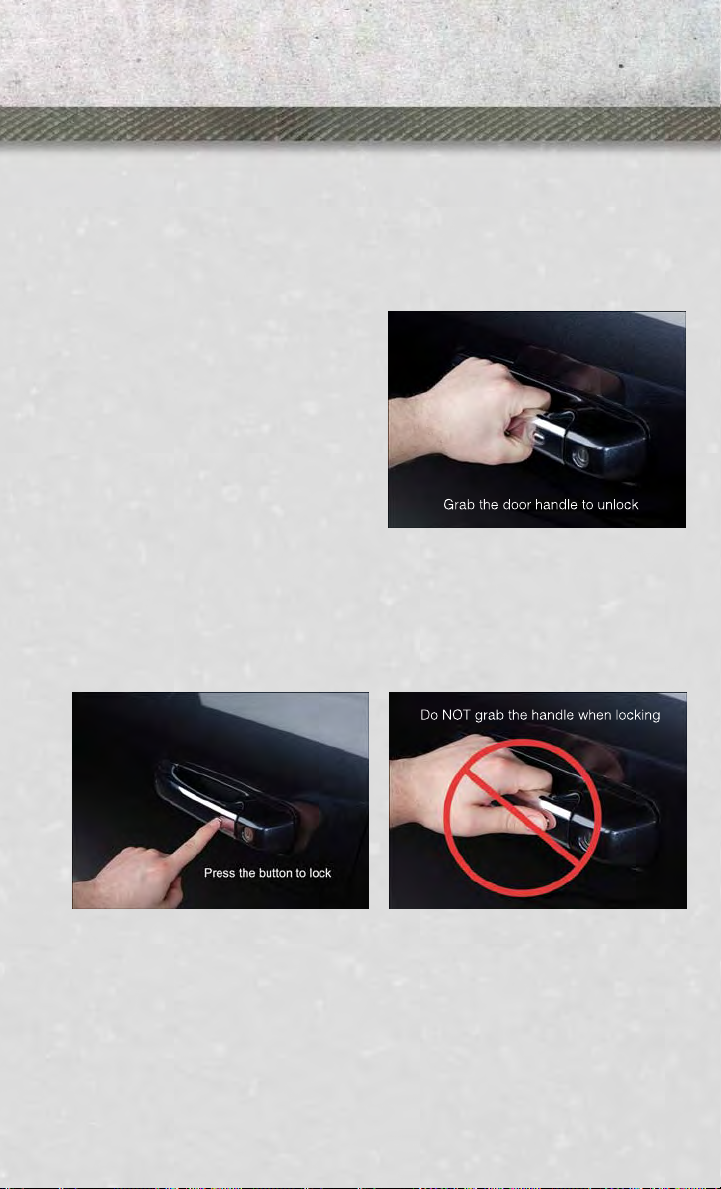
GETTING STARTED
KEYLESS ENTER-N-GO™
• The Keyless Enter-N-Go™ system is an enhancement to the vehicle's Key Fob.
This feature allows you to lock and unlock the vehicle's door(s) without having to
press the Key Fob lock or unlock buttons, as well as starting and stopping the
vehicle with the press of a button.
To Unlock From The Driver or Passenger Side:
• With a valid Keyless Enter-N-Go™ Key
Fob located outside the vehicle and
within 5 ft (1.5m) of the driver or
passenger side door handle, grab either front door handle to unlock the
door automatically.
To Lock The Vehicle’s Doors
With a valid Keyless Enter-N-Go™ Key Fob transmitter within 5 ft (1.5 m) of the driver
•
or passenger front door handles, press the door handle LOCK button to lock all doors.
• DO NOT grab the door handle, when pressing the door handle lock button. This
could unlock the door(s).
NOTE:
• After pressing the door handle LOCK button, you must wait two seconds before
you can lock or unlock the doors, using either Passive Entry door handle. This is
done to allow you to check if the vehicle is locked by pulling the door handle,
without the vehicle reacting and unlocking.
• The Passive Entry system will not operate if the RKE transmitter battery is dead.
The vehicle doors can also be locked by using the RKE transmitter lock button or the
lock button located on the vehicles interior door panel.
11
Page 14
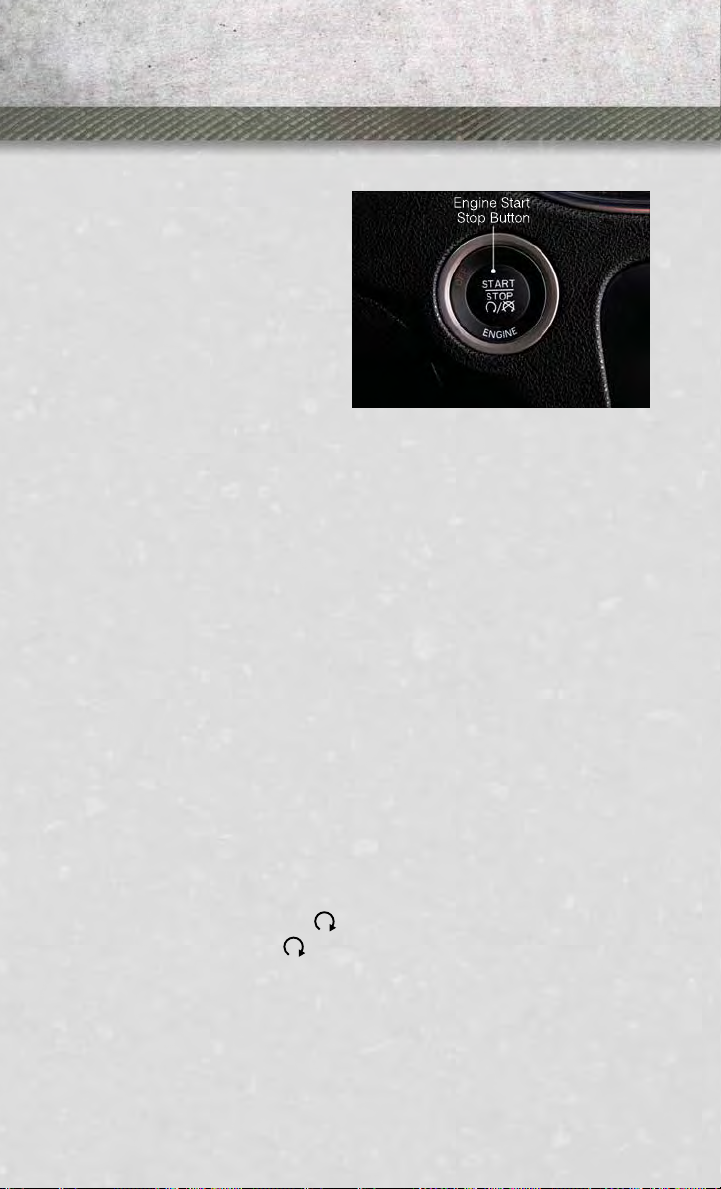
GETTING STARTED
Engine Starting/Stopping
Starting
• With a valid Keyless Enter-N-Go™ Key
Fob inside the vehicle.
• Place the shift lever in PARK or NEUTRAL.
• While pressing the brake pedal, press
the ENGINE START/STOP button
once. If the engine fails to start, the
starter will disengage automatically after 10 seconds.
• To stop the cranking of the engine
prior to the engine starting, press the button again.
NOTE:
In case the ignition switch does not change with the push of a button, the RKE
transmitter (Key Fob) may have a low or dead battery. In this situation a back up
method can be used to operate the ignition switch. Put the nose side of the Key Fob
(side opposite of the Emergency Key) against the ENGINE START/STOP button and
push to operate the ignition switch.
Stopping
• Bring the vehicle to a complete stop.
• Place the shift lever in the PARK position.
• Press the ENGINE START/STOP button once. The ignition switch will return to the
OFF position.
NOTE:
If the shift lever is not in PARK and the vehicle is in motion, the ENGINE START/STOP button
must be held for two seconds with the vehicle speed above 5 mph (8 km/h) before the
engine will shut off.
REMOTE START
x
• Press the REMOTE START button
Pressing the REMOTE START
• To drive the vehicle, press the UNLOCK button, insert the Key Fob in the ignition
and turn to the ON/RUN position.
• With remote start, the engine will only run for 15 minutes (timeout) unless the
ignition Key Fob is placed in the ON/RUN position.
• The vehicle must be started with the Key Fob after two consecutive timeouts.
12
2
on the Key Fob twice within five seconds.
x
2
button a third time shuts the engine off.
Page 15
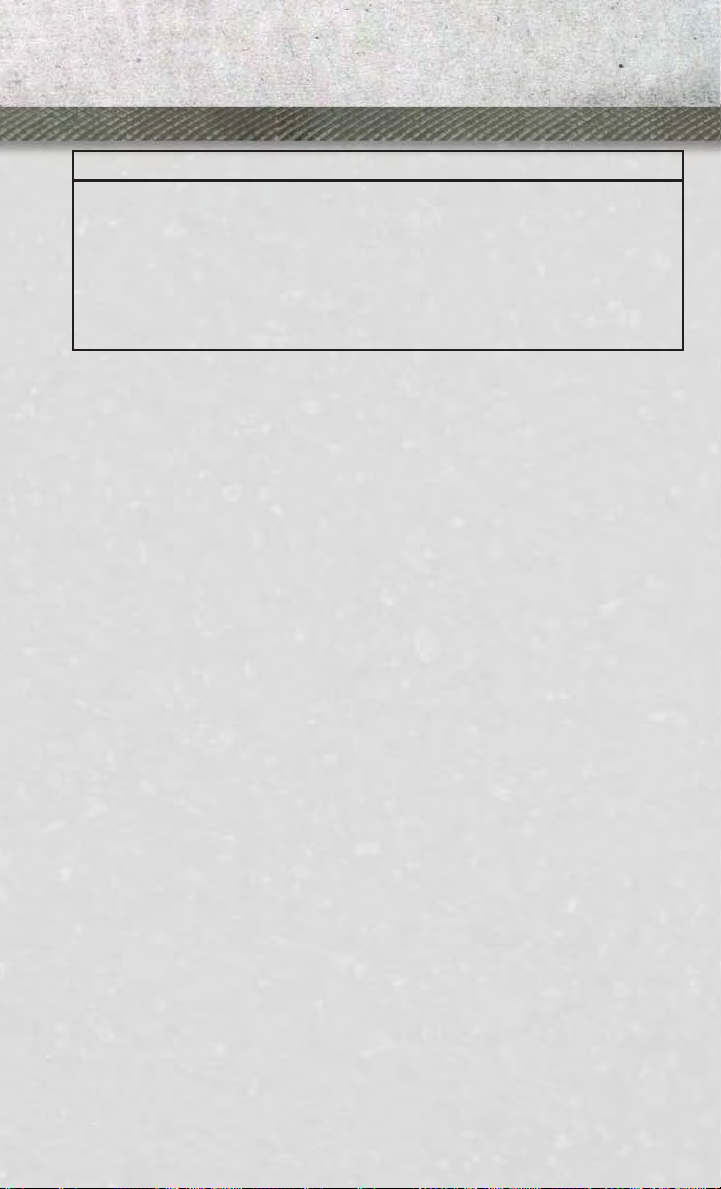
GETTING STARTED
WARNING!
• Do not start or run an engine in a closed garage or confined area. Exhaust gas
contains Carbon Monoxide (CO) which is odorless and colorless. Carbon
Monoxide is poisonous and can cause you or others to be severely injured or
killed when inhaled.
• Keep Key Fob transmitters away from children. Operation of the Remote Start
System, windows, door locks or other controls could cause you and others to be
severely injured or killed.
THEFT ALARM
To Arm:
• Press the Key Fob LOCK button or the power door lock switch while the door is
open.
To Disarm:
• Press the Key Fob UNLOCK button or turn the ignition to the ON/RUN position.
SEAT BELT
• Be sure everyone in your vehicle is in a seat and using a seat belt properly.
• Position the lap belt across your thighs, below your abdomen. To remove slack in
the lap portion, pull up a bit on the shoulder belt. To loosen the lap belt if it is too
tight, tilt the latch plate and pull on the lap belt. A snug belt reduces the risk of
sliding under the belt in a collision.
• Position the shoulder belt on your chest so that it is comfortable and not resting
on your neck. The retractor will withdraw any slack in the belt.
• A shoulder belt placed behind you will not protect you from injury during a
collision. You are more likely to hit your head in a collision if you do not wear your
shoulder belt. The lap and shoulder belt are meant to be used together.
• A belt that is too loose will not protect you properly. In a sudden stop you could
move too far forward, increasing the possibility of injury. Wear your seat belt
snugly.
• A frayed or torn belt could rip apart in a collision and leave you with no protection.
Inspect the belt system periodically, checking for cuts, frays, or loose parts.
Damaged parts must be replaced immediately. Do not disassemble or modify the
system. Seat belt assemblies must be replaced after a collision if they have been
damaged (bent retractor, torn webbing, etc.).
• A deployed air bag must be replaced immediately.
13
Page 16
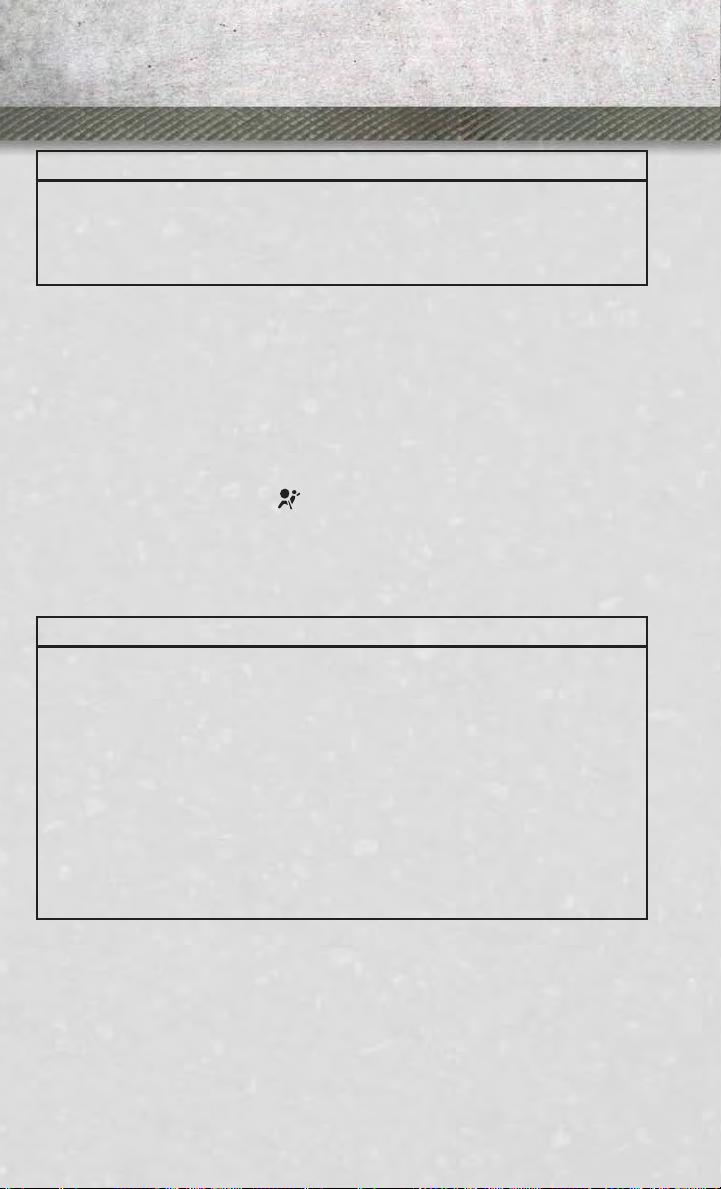
GETTING STARTED
WARNING!
In a collision, you and your passengers can suffer much greater injuries if you are
not buckled up properly. You can strike the interior of your vehicle or other
passengers, or you can be thrown out of the vehicle. Always be sure you and others
in your vehicle are buckled up properly.
SUPPLEMENTAL RESTRAINT SYSTEM (SRS) — AIR BAGS
• This vehicle has Advanced Front Air Bags for both the driver and right front
passenger as a supplement to the seat belt restraint system. The Advanced Front
Air Bags will not deploy in every type of collision.
• Advanced Front Air Bags are designed to provide additional protection by
supplementing the seat belts in certain frontal collisions depending on several
factors, including the severity and type of collision. Advanced Front Air Bags are
not expected to reduce the risk of injury in rear, side, or rollover collisions.
• If the Air Bag Warning Light
while driving, have the vehicle serviced by an authorized service center immediately.
• Refer to the Owner's Manual on the DVD for further details regarding the
Supplemental Restraint System (SRS)
is not on during starting, stays on, or turns on
WARNING!
• Relying on the air bags alone could lead to more severe injuries in a collision.
The air bags work with your seat belt to restrain you properly. In some
collisions, the air bags won't deploy at all. Always wear your seat belts even
though you have air bags.
• Being too close to the steering wheel or instrument panel during Advanced
Front Air Bag deployment could cause serious injury, including death. Air bags
need room to inflate. Sit back, comfortably extending your arms to reach the
steering wheel or instrument panel.
• Do not drive your vehicle after the air bags have deployed. If you are involved
in another collision, the air bags will not be in place to protect you.
• After any collision, the vehicle should be taken to an authorized dealer
immediately.
14
Page 17
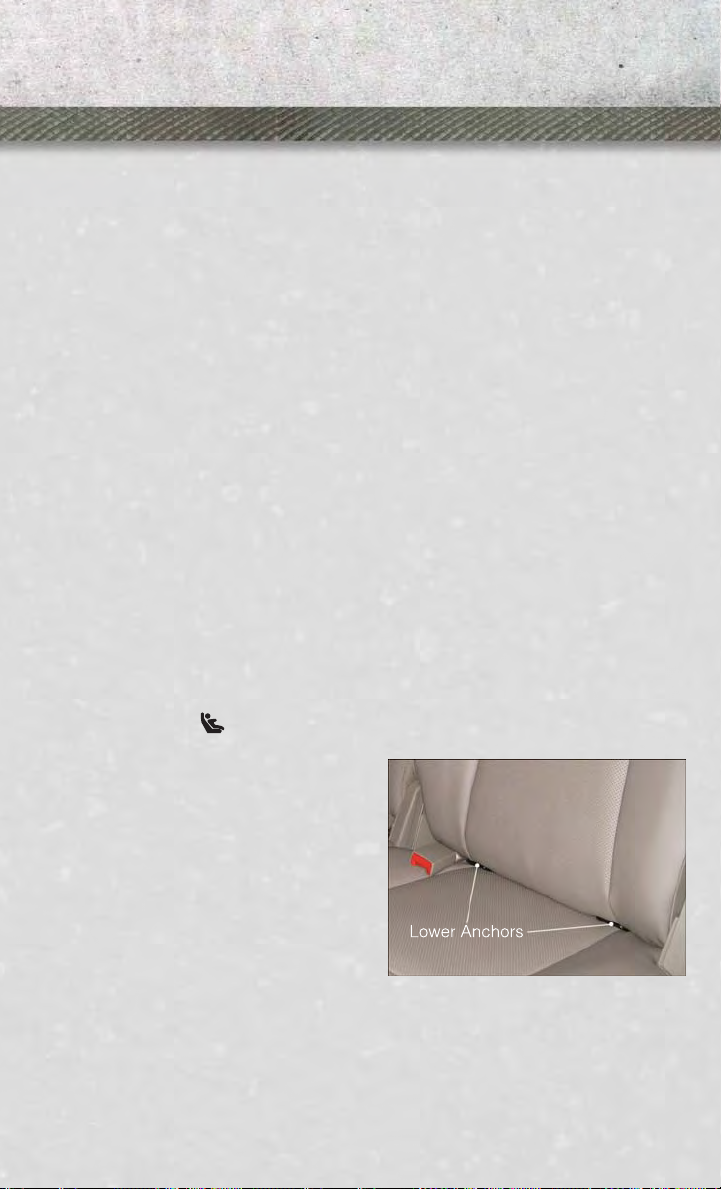
GETTING STARTED
CHILD RESTRAINTS
• Children 12 years and under should ride properly buckled up in a rear seat, if
available. According to crash statistics, children are safer when properly restrained
in the rear seats rather than in the front.
• Every state in the United States and all Canadian provinces require that small
children ride in proper restraint systems. This is the law, and you can be
prosecuted for ignoring it.
NOTE:
• For additional information, refer to www.seatcheck.org or call 1–866–SEATCHECK (1–866–732–8243).
Canadian residents, should refer to Transport Canada’s website for additional
•
informationhttp://www.tc.gc.ca/eng/roadsafety/safedrivers-childsafety-index-53.htm.
Installing The LATCH - Compatible Child Restraint System
• Your vehicle’s second row passenger seats are equipped with the child restraint
anchorage system called LATCH, which stands for Lower Anchors and Tether for
CHildren. LATCH child restraint anchorage systems are installed in the rear seat
outboard positions.
• LATCH equipped seating positions have both lower anchor bars, located at the
back of the seat cushion, and tether strap anchorages, located behind the seat
back.
Installing The Lower Attachments:
• The vehicle lower anchorages are round bars located at the rear of the seat cushion
where it meets the seatback. The rear seat lower anchors can be readily identified
by the symbol
just visible when you lean into the rear seat to install the child restraint.
• Loosen the child seat adjusters on the
lower straps and on the tether strap so
that you can attach the hooks or connectors to the vehicle anchors more
easily.
• Attach the lower hooks or connectors
over the top of the seatcover material.
• Then tighten the straps as you push
the child restraint rearward and downward into the seat.
located on the seatback directly above the anchorages and are
15
Page 18
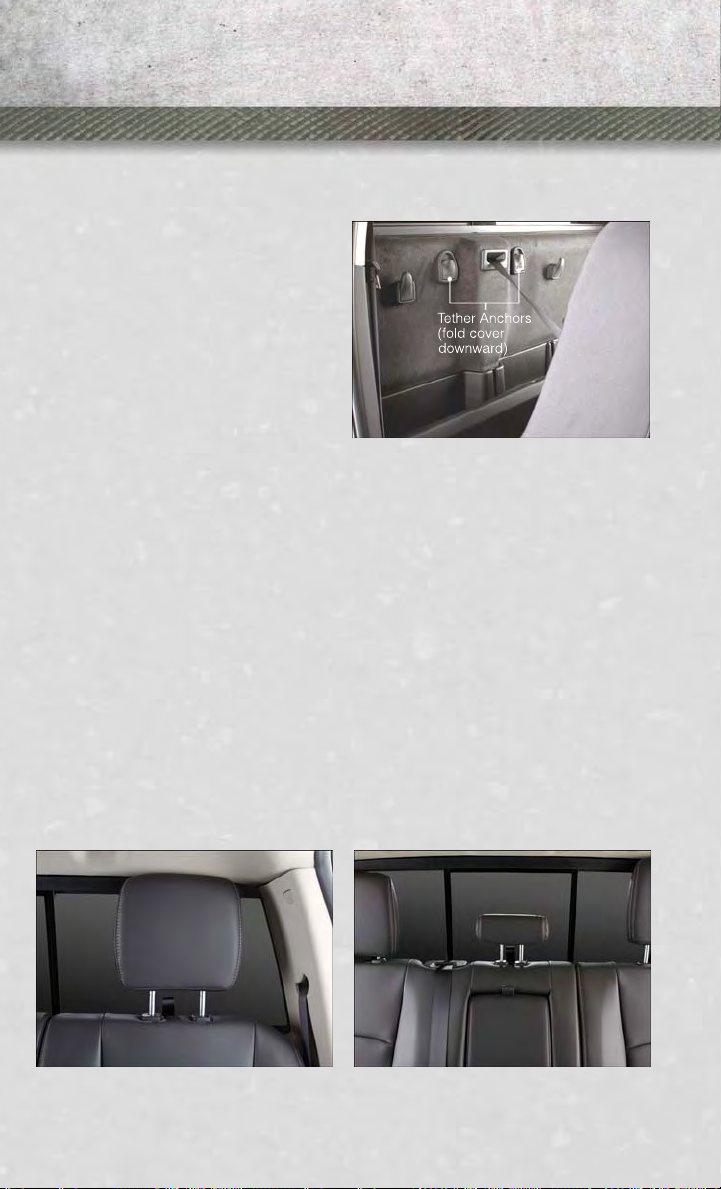
GETTING STARTED
Tether Anchorage Points At The Right And Center Front Seat (Regular Cab - All Seats):
•
Place the child restraint on the seat and adjust the tether strap so that it will reach over
the seat back under the head restraint to the tether anchor directly behind the seat.
• Lift the cover (if equipped), and attach
the hook to the square opening in the
sheet metal.
• Install the child restraint and remove
the slack in the tether strap according
to the manufacturer's instructions.
Child Restraint Installation Sequence (Mega Cab® - Rear Seats):
• Place a child restraint on each outboard rear seat and adjust the tether strap so
that it will reach under the head restraint to the tether anchor directly behind the
seat.
• Lift the cover, and attach the hook to the square opening in the sheet metal.
• Install the child restraint and remove the slack in the tether strap according to the
manufacturer's instructions.
Child Restraints Installation Sequence (Quad Cab®/Crew Cab - Rear Seats)
The top tether anchorages in this vehicle are tether strap loops located between the
rear glass and the back of the rear seat. There is a tether strap loop located behind
each seating position. Follow the steps below to attach the tether strap of the child
restraint.
Right or Left Outboard Seats:
1. Raise the head restraint and reach between the rear seat and rear glass to access
the tether strap loop.
Head Restraint In Raised Position Tether Strap Loop With Center Head Re-
16
straint In Raised Position
Page 19

GETTING STARTED
2. Place a child restraint on the seat and adjust the tether strap so that it will reach
over the seat back, under the head restraint, through the tether strap loop behind
the seat and over to the tether strap loop behind the center seat.
3. Pass the tether strap hook under the head restraint behind the child seat, through
the tether strap loop behind the seat and over to the center tether strap loop.
4. Attach the hook to the center tether
strap loop (see diagram). Tighten the
tether strap according to the child
seat manufacturer’s instructions.
NOTE:
If there are child seats in both of the
outboard (left and right) seating positions, the tether strap hooks of both child
seats should be connected to the center
tether strap loop. This is the correct way
to tether two outboard child seats.
Tethe r Stra p T hro ugh Outb oar d Te the r Strap L oop
Tether Strap Through Outboard Tether Strap
Center Seat:
1. Raise the head restraint and reach between the rear seat and rear glass to access
the tether strap loop.
2. Place a child restraint on the seat and
adjust the tether strap so that it will
reach over the seat back, under the
head restraint, through the tether
strap loop behind the seat and over to
the tether strap loop behind either the
right or left outboard seat.
Loop And Attached To Center Tether Strap Loop
Tether Strap Loop With Head Restraint In
Raised Position
17
Page 20
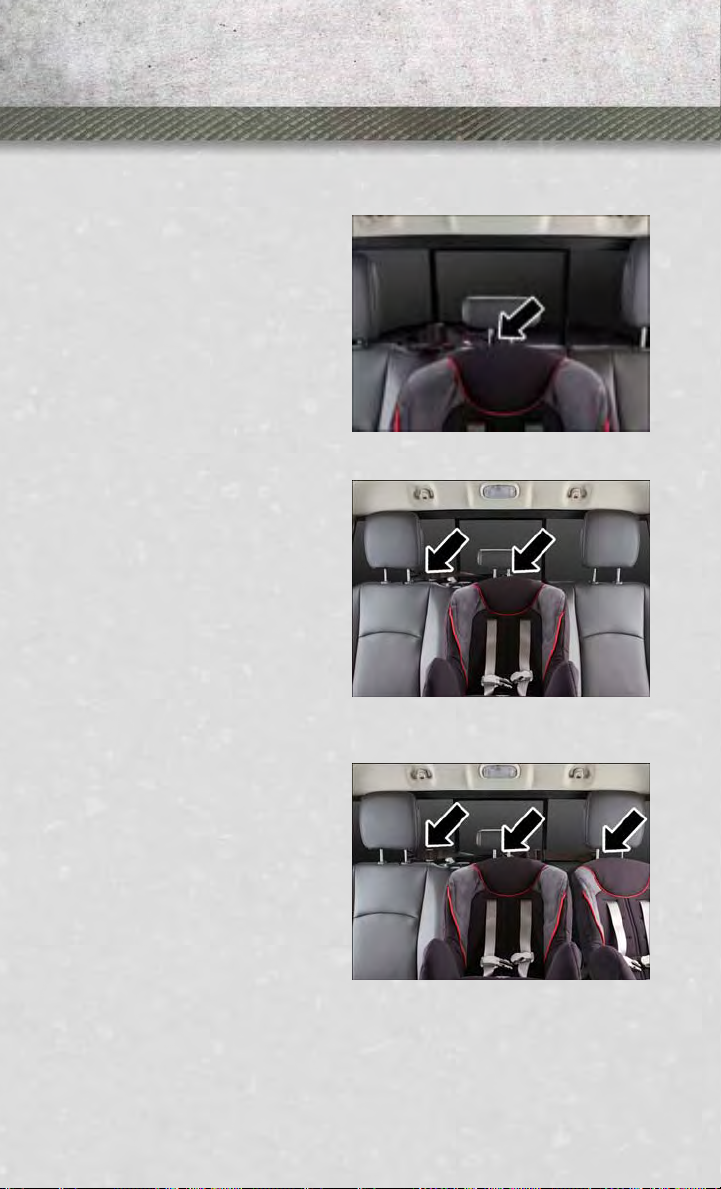
GETTING STARTED
3. Pass the tether strap hook under the head restraint behind the child seat, through
the tether strap loop behind the seat and over to the right or left outboard tether
strap loop.
4. Attach the hook to the outboard tether
strap loop (see diagram). Tighten the
tether strap according to the child
seat manufacturer’s instructions.
Installing Three Child Restraints:
1. Place a child restraint on each outboard rear seat. Route the tether
straps following the directions for
right and left seating positions, above.
2. Attach both hooks to the center tether
strap loop, but do not tighten the
straps yet.
3. Place a child restraint on the center
rear seat. Route the tether strap following the directions for the center
seating position, above.
4. Attach the hook to the outboard tether
strap loop.
5. Tighten the tether straps according to
the child seat manufacturer’s instructions, tightening the right and left
tether straps before the center tether
strap.
Installing The Child Restraint Using The Vehicle Seat Belts
• To install a child restraint, first, pull
enough of the seat belt webbing from
the retractor to route it through the belt
path of the child restraint and slide the
latch plate into the buckle.
• Next, extract all the seat belt webbing
out of the retractor and then allow the
belt to retract into the retractor. Finally, pull on any excess webbing to
tighten the lap portion around the
child restraint. Any seat belt system
will loosen with time, so check the belt occasionally, and pull it tight if necessary.
Tether Strap Through Center Tether Strap
Loop
Tether Strap Through Center Tether Strap
Loop And Attached To Outboard Tether Strap
Loop
Left Outboard And Center Seating Position
Shown
18
Page 21
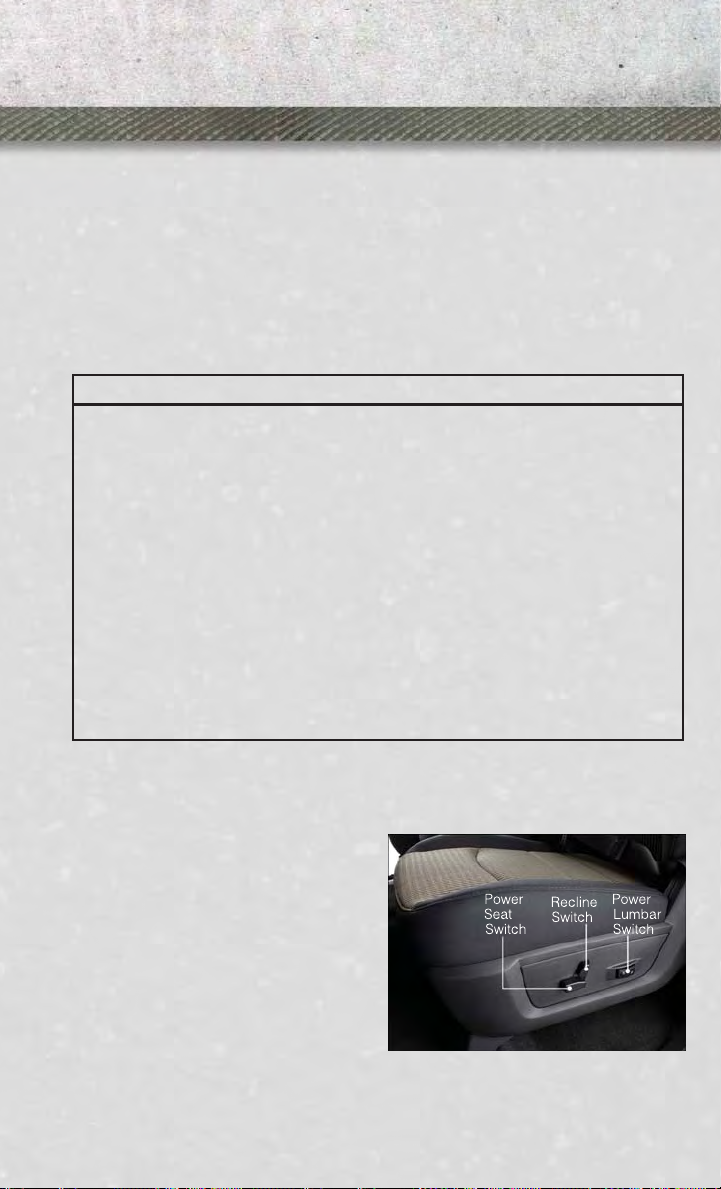
GETTING STARTED
• Route the tether strap to provide the most direct path for the strap between the
anchor and the child seat, preferably between the head restraint posts underneath
the head restraint.
• Attach the tether strap hook of the child restraint to the tether anchor and remove
slack in the tether strap according to the child restraint manufacturer’s
instructions.
NOTE:
Ensure that the tether strap does not slip into the opening between the seatbacks as
you remove slack in the strap.
WARNING!
• In a collision, an unrestrained child, even a tiny baby, can become a projectile
inside the vehicle. The force required to hold even an infant on your lap could
become so great that you could not hold the child, no matter how strong you
are. The child and others could be severely injured or killed. Any child riding in
your vehicle should be in a proper restraint for the child's size.
• Improper installation of a child restraint to the LATCH anchorages can lead to
failure of an infant or child restraint. The child could be severely injured or
killed. Follow the manufacturer’s directions exactly when installing an infant or
child restraint.
• An incorrectly anchored tether strap could lead to increased head motion and
possible injury to the child. Use only the anchor positions directly behind the
child seat to secure a child restraint top tether strap.
• Rearward-facing child seats must never be used in the front seat of a vehicle
with a front passenger air bag. An air bag deployment could cause severe injury
or death to infants in this position.
FRONT SEATS
Power Seats
• The seat switch controls forward/
backward and up/down.
• The recline switch controls the angle
of the seatback. Push switch forward
or rearward and the seatback will move
in either direction.
Power Lumbar
• The lumbar controls are located on the
outboard side of the seat cushion. The
lumbar support can be increased by
pressing the front of the switch and
decreased by pressing the back of the switch.
19
Page 22
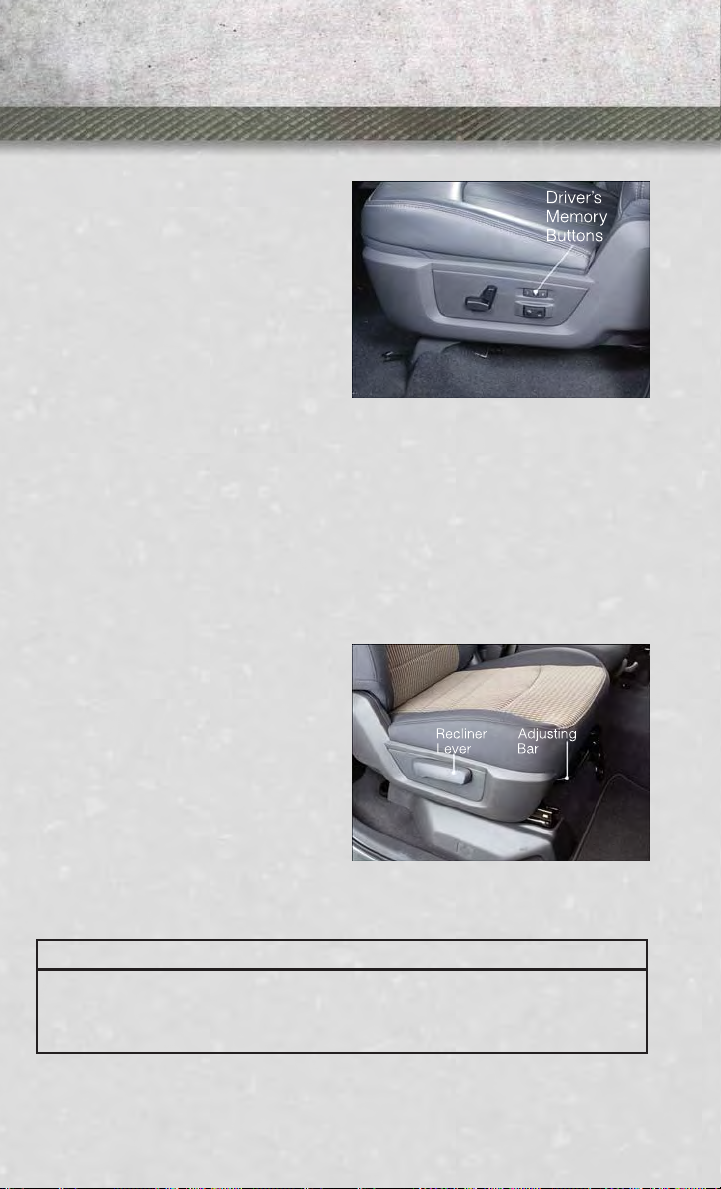
GETTING STARTED
Memory Seat
• The memory seat feature allows you to
save the driver's seat position (excluding lumbar position), driver's outside
mirror position, adjustable brake and
accelerator pedals, Automatic Temperature Control (ATC) temperature
setting and radio station preset settings. The driver's memory buttons are
located on the outboard side of the
driver's seat cushion.
• Adjust all memory profile settings,
press the middle button S (SET), then
press 1 or 2 within five seconds.
• To program a Key Fob to the memory position, place the ignition switch in the
LOCK position and remove the Key Fob, press and release the LOCK button on the
Key Fob to be programmed within 5 seconds of pressing button 1 or 2.
• Press 1 or 2 to recall the saved positions, or press UNLOCK on the programmed
Key Fob.
• Refer to the Owner's Manual on the DVD for further details.
Manual Seats
Forward/Rearward
• Lift up on the adjusting bar located at
the front of the seat near the floor and
release it when the seat is at the desired position. Then, using body pressure, move forward and backward on
the seat to be sure that the seat adjusters have latched.
Recliner
• Lift the recliner lever located on the
outboard side of the seat, lean back
and release at the desired position.
CAUTION!
Do not place any article under a power seat or impede its ability to move as it may
cause damage to the seat controls. Seat travel may become limited if movement
is stopped by an obstruction in the seat’s path.
20
Page 23
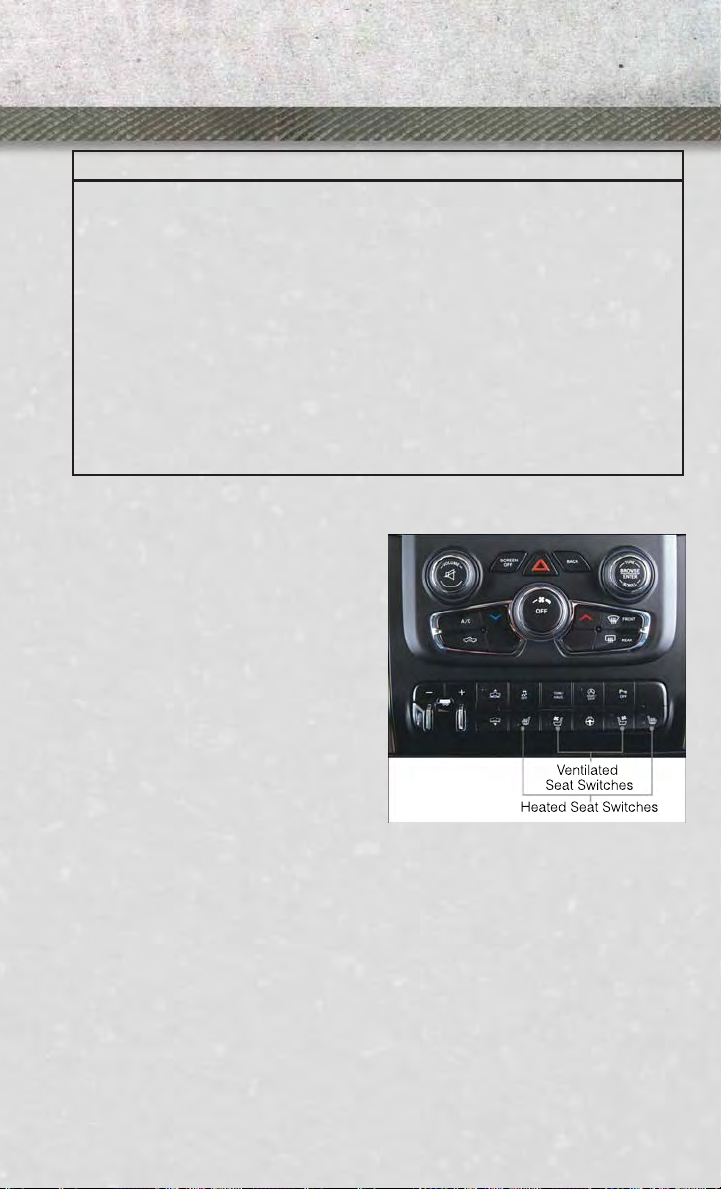
GETTING STARTED
WARNING!
• Adjusting a seat while the vehicle is moving is dangerous. The sudden
movement of the seat could cause you to lose control. The seat belt might not
be properly adjusted, and you could be severely injured or killed. Only adjust a
seat while the vehicle is parked.
• Actuating the recliner handle will allow the seatback to swing (dump) forward
on manual recliner seats. Do not stand or lean in front of the seat while
actuating the handle. The seatback may swing forward and hit you, causing
injury. This dump feature allows access to the storage bin behind the seat. To
avoid injury, place your hand on the seatback and actuate the handle, then
position the seatback in the desired position.
• Do not ride with the seatback reclined so that the seat belt is no longer resting
against your chest. In a collision, you could slide under the seat belt and be
severely injured or killed. Use the recliner only when the vehicle is parked.
HEATED/VENTILATED SEATS
Front Heated Seats
• The controls for front heated seats are
located on the center instrument panel
below the climate controls and there
are soft keys in the radio that control
the front heated seats.
• Press the switch once to select Highlevel heating. Press the switch a second time to select Low-level heating.
Press the switch a third time to shut
the heating elements Off.
• If the High-level setting is selected,
the system will automatically switch to
Low-level after approximately 20 minutes. The Low-level setting will turn
Off automatically after approximately 40 minutes.
Front Ventilated Seats
• Located in the seat cushion are small fans that draw the air from the passenger
compartment and pull air through fine perforations in the seat cover to help keep
the driver and front passenger cooler in higher ambient temperatures.
• The ventilated seat switches are located in the switch bank in the center stack of
the instrument panel just below the climate controls as well as soft keys in the
radio. The fans operate at two speeds, HIGH and LOW. Press the switch once to
select High speed. Press the switch a second time to select Low speed. Press the
switch a third time to turn the fans Off.
21
Page 24
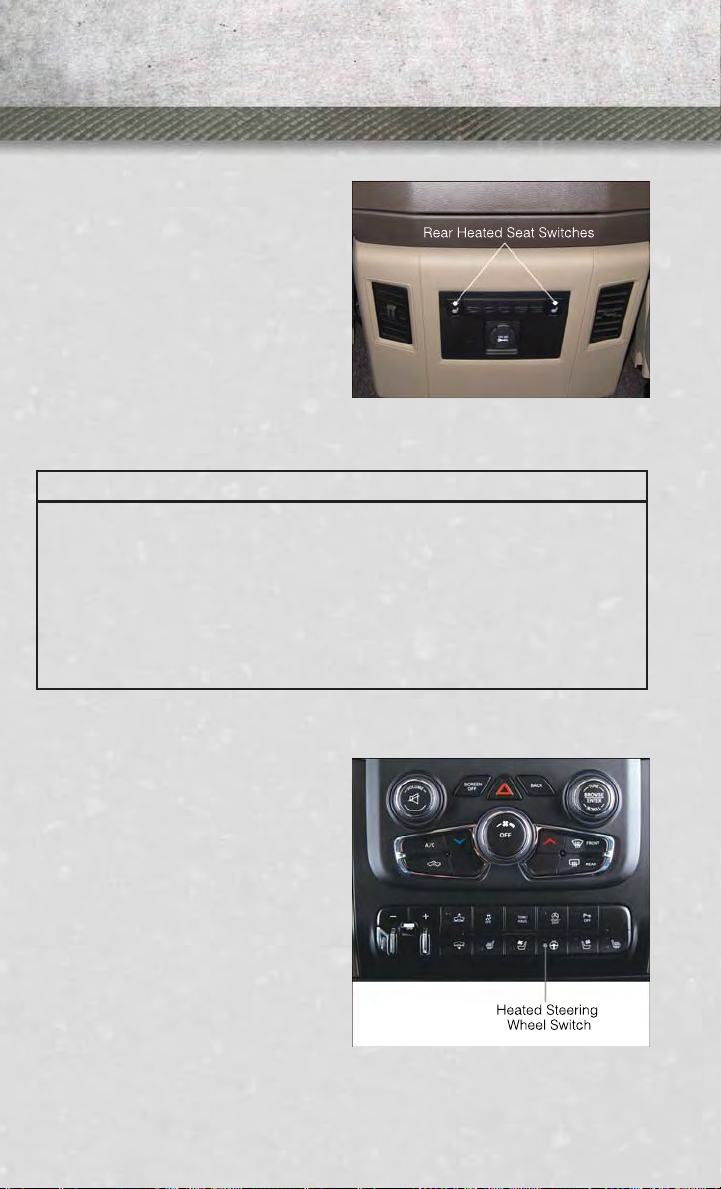
GETTING STARTED
REAR HEATED SEATS
•
Second row heated seat switches are
located on the rear of the center console.
• Press the switch once to select Highlevel heating. Press the switch a second time to select Low-level heating.
Press the switch a third time to shut
the heating elements Off.
• If the High-level setting is selected,
the system will automatically switch to
Low-level after approximately 20 minutes. The Low-level setting will turn
Off automatically after approximately
40 minutes.
WARNING!
•
Persons who are unable to feel pain to the skin because of advanced age, chronic
illness, diabetes, spinal cord injury, medication, alcohol use, exhaustion or other
physical conditions must exercise care when using the seat heater. It may cause
burns even at low temperatures, especially if used for long periods of time.
• Do not place anything on the seat that insulates against heat, such as a blanket
or cushion. This may cause the seat heater to overheat. Sitting in a seat that
has been overheated could cause serious burns due to the increased surface
temperature of the seat.
HEATED STEERING WHEEL
• The steering wheel contains a heating
element that heats the steering wheel
to one temperature setting.
• The heated steering wheel switch is
located on the center instrument panel
below the climate controls.
• The heated steering wheel is also controlled by soft keys in the radio screen.
• Press the switch once to turn the heating element On. Press the switch a
second time to turn the heating element Off.
Once the heated steering wheel has been
•
turned on, it will operate for approximately 30 to 95 minutes before automatically shutting off. The heated steering wheel can shut off early or may not turn on when the steering wheel is already warm.
22
Page 25
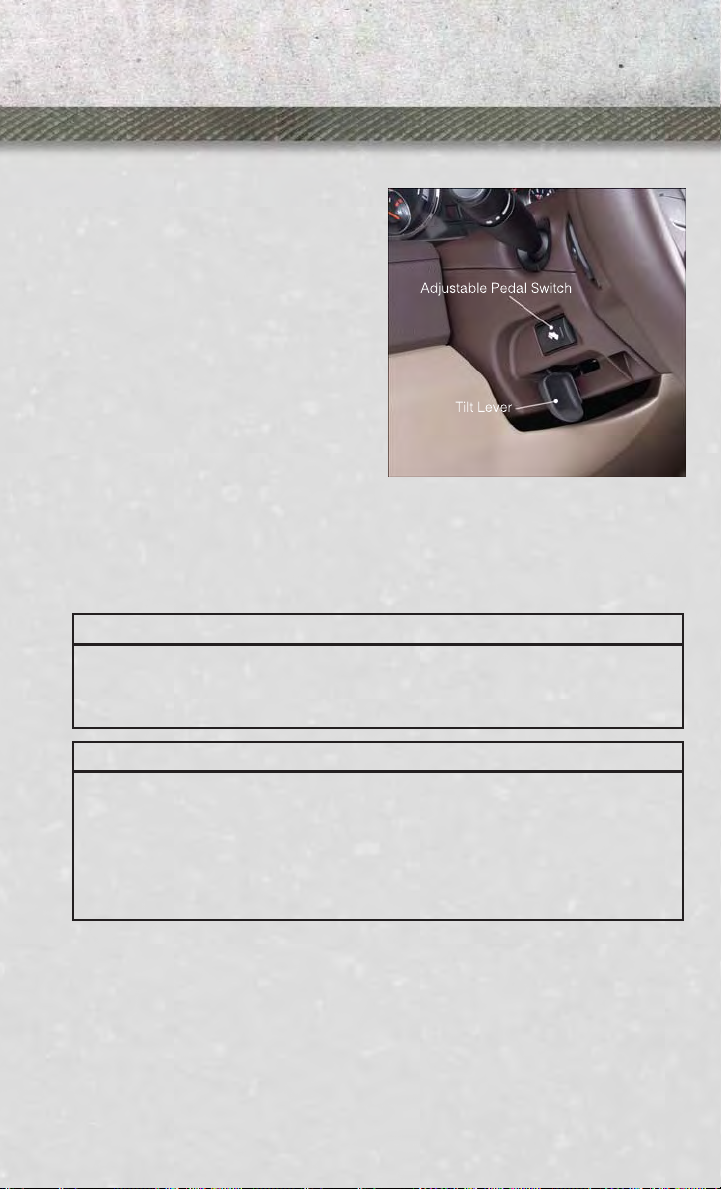
GETTING STARTED
TILT STEERING COLUMN
• The tilt lever is located on the steering
column below the turn signal lever.
• To tilt the column, simply pull the tilt
lever rearward toward you and then
move the steering wheel upward or
downward as desired.
• Release the tilt lever to lock the steering wheel into position.
ADJUSTABLE PEDALS
• Press the switch located on the left
side of the steering column forward to
move the brake and accelerator pedals
away from the driver and press the
switch rearward to move the pedals
closer to the driver.
NOTE:
The pedals cannot be adjusted when the vehicle is in REVERSE or when the
Electronic Speed Control is set.
CAUTION!
Do not place any article under the adjustable pedals or impede its ability to move,
as it may cause damage to the pedal controls. Pedal travel may become limited if
movement is stopped by an obstruction in the adjustable pedal's path.
WARNING!
• Tilting the steering column while the vehicle is moving is dangerous. Without
a stable steering column, you could lose control of the vehicle and have a
collision. Adjust the column only while the vehicle is stopped. Be sure it is
locked before driving.
• Do not adjust the pedals while the vehicle is moving. You could lose control and
have a collision. Always adjust the pedals while the vehicle is parked.
23
Page 26
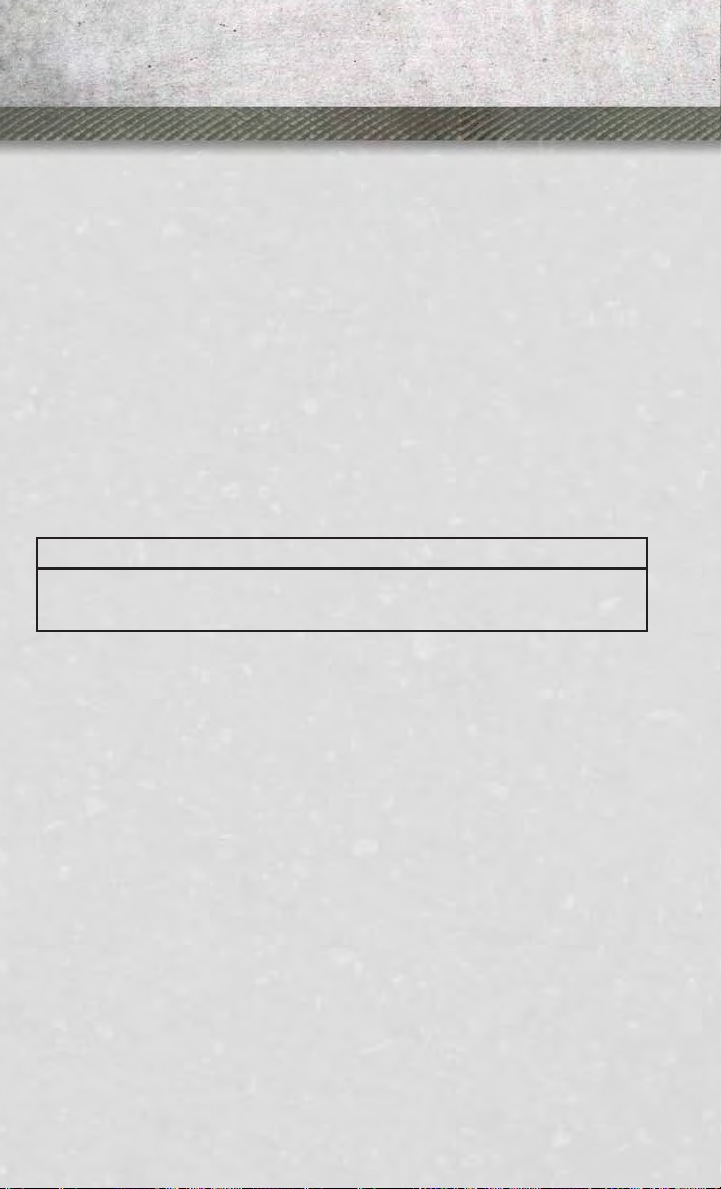
OPERATING YOUR VEHICLE
ENGINE BREAK-IN RECOMMENDATIONS
• A long break-in period is not required for the engine and drivetrain (transmission
and axle) in your vehicle.
• Drive moderately during the first 300 miles (500 km). After the initial 60 miles
(100 km), speeds up to 50 or 55 mph (80 or 90 km/h) are desirable.
• While cruising, brief full-throttle acceleration within the limits of local traffic laws
contributes to a good break-in. Wide-open throttle acceleration in low gear can be
detrimental and should be avoided.
• The engine oil installed in the engine at the factory is a high-quality energy
conserving type lubricant. Oil changes should be consistent with anticipated
climate conditions under which vehicle operations will occur. For the recommended viscosity and quality grades, refer to “Maintaining Your Vehicle”.
NOTE:
A new engine may consume some oil during its first few thousand miles (kilometers)
of operation. This should be considered a normal part of the break-in and not
interpreted as an indication to an engine problem or malfunction.
CAUTION!
Never use Non-Detergent Oil or Straight Mineral Oil in the engine or damage may
result.
DIESEL ENGINE BREAK-IN RECOMMENDATIONS
For diesel engine break-in recommendations, refer to Diesel Engine Break-In
Recommendations on pg. 108
24
Page 27
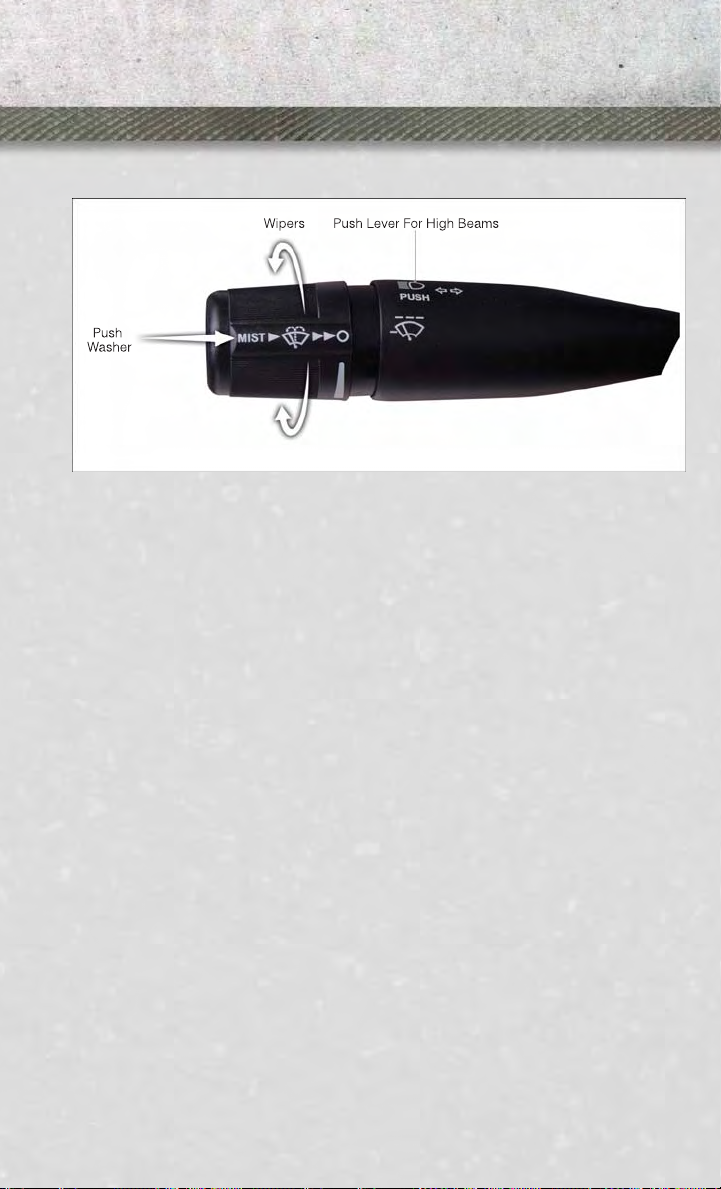
OPERATING YOUR VEHICLE
TURN SIGNALS/WIPER/WASHER/HIGH BEAMS LEVER
Turn Signals/Lane Change Assist
• Tap the lever up or down once and the turn signal (right or left) will flash three
times and automatically turn off.
Wipers
Intermittent, Low And High Operation
• Rotate the end of the lever to the first detent position for one of five intermittent
settings, the second detent for low wiper operation and the third detent for high
wiper operation.
Washer Operation
• Push the end of the lever inward to the second detent and hold for as long as spray
is desired.
Mist Feature
• When a single wipe to clear off road mist or spray from a passing vehicle is needed,
push the washer knob, located on the end of the multifunction lever, inward to the
first detent and release. The wipers will cycle one time and automatically shut off.
High Beams
• Push the lever away from you to activate the high beams.
A high beam symbol will illuminate in the cluster to indicate the high beams are on.
•
NOTE:
For safe driving, turn off the high beams when oncoming traffic is present to prevent
headlight glare and as a courtesy to other motorists.
25
Page 28
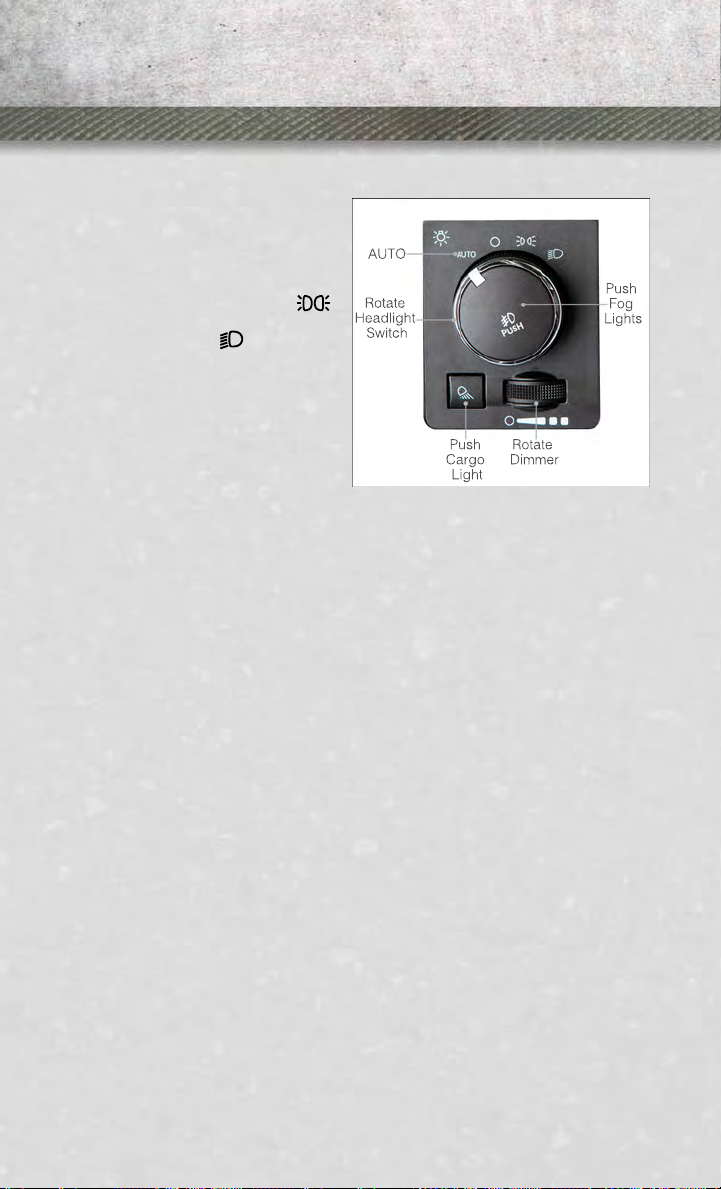
OPERATING YOUR VEHICLE
HEADLIGHT SWITCH
Automatic Headlights/Parking Lights/Headlights
Rotate the headlight switch, located on
•
the instrument panel to the left of the
steering wheel, to the first detent
for parking lights and to the second
detent for headlights
• With the parking lights or low beam
headlights on, push the headlight
switch once for fog lights.
• Rotate the headlight switch to
“AUTO” for AUTO headlights.
• When set to AUTO, the system automatically turns the headlights on or off
based on ambient light levels.
SmartBeams™
• This system automatically controls the use of the headlight high beams. Refer to
Programmable Features in Electronics for further details.
Instrument Panel Dimmer
• Rotate the dimmer control to the extreme left position to fully dim the instrument
panel lights and prevent the interior lights from illuminating when a door is
opened.
• Rotate the dimmer control right to increase the brightness of the instrument panel
when the parking lights or headlights are on.
• Rotate the dimmer control right to the next detent position to fully brighten the
odometer and radio when the parking lights or headlights are on. Refer to your
Media Center/Radio User Manual on the DVD for display dimming.
• Rotate the dimmer control right to the last detent position to turn on the interior
lighting.
Cargo Light
• The cargo light is strategically placed lighting that helps illuminate the bed area
of the truck. A cargo light symbol will illuminate in the cluster to indicate the light
is on.
• Push the button to turn ON/OFF the cargo lighting.
.
26
Page 29
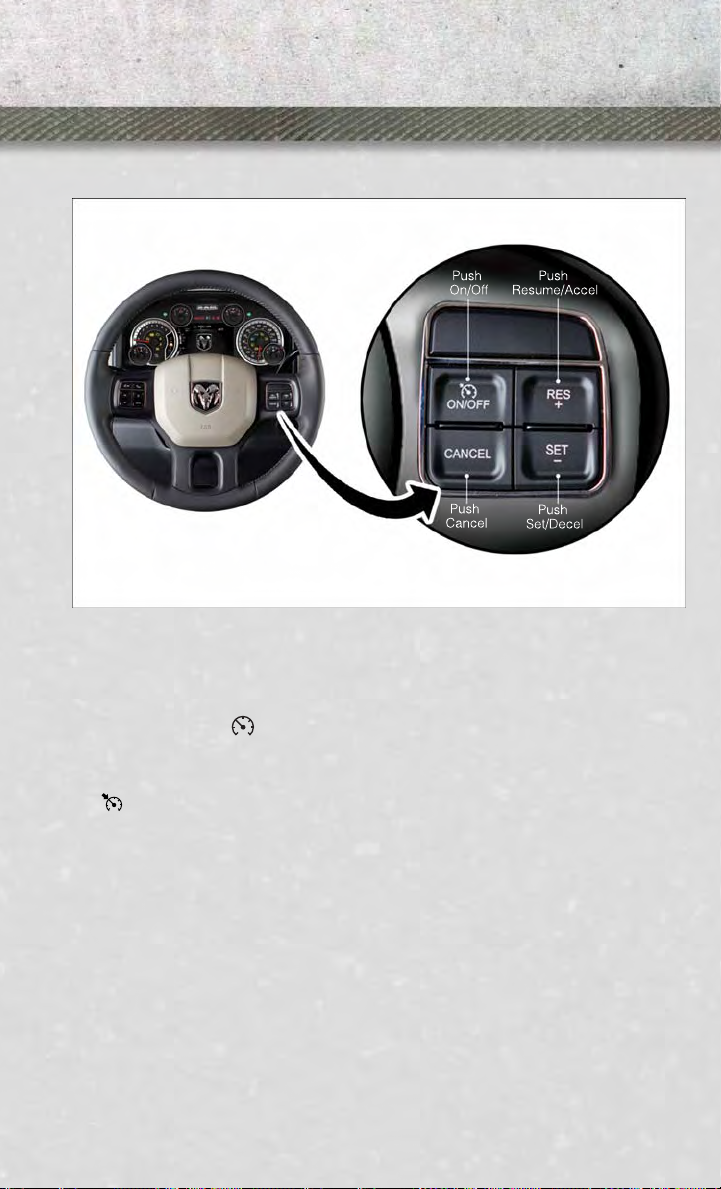
OPERATING YOUR VEHICLE
SPEED CONTROL
• The speed control switches are located on the steering wheel.
Cruise ON/OFF
• Push the ON/OFF switch to activate the Speed Control.
• The cruise symbol
Control is on.
• Push the ON/OFF switch a second time to turn the system off.
Set
• With the Speed Control on, push and release the SET/DECEL switch to set a
desired speed.
Accel/Decel
• Push and hold the RESUME/ACCEL switch to accelerate or push and hold the
SET/DECEL switch to decelerate the vehicle; release the switch to save the new set
speed.
• Once a speed is set, pushing the RESUME/ACCEL switch once or the SET/DECEL
switch once will increase or decrease the set speed approximately 1 mph (2 km/h).
will appear on the instrument cluster to indicate the Speed
27
Page 30
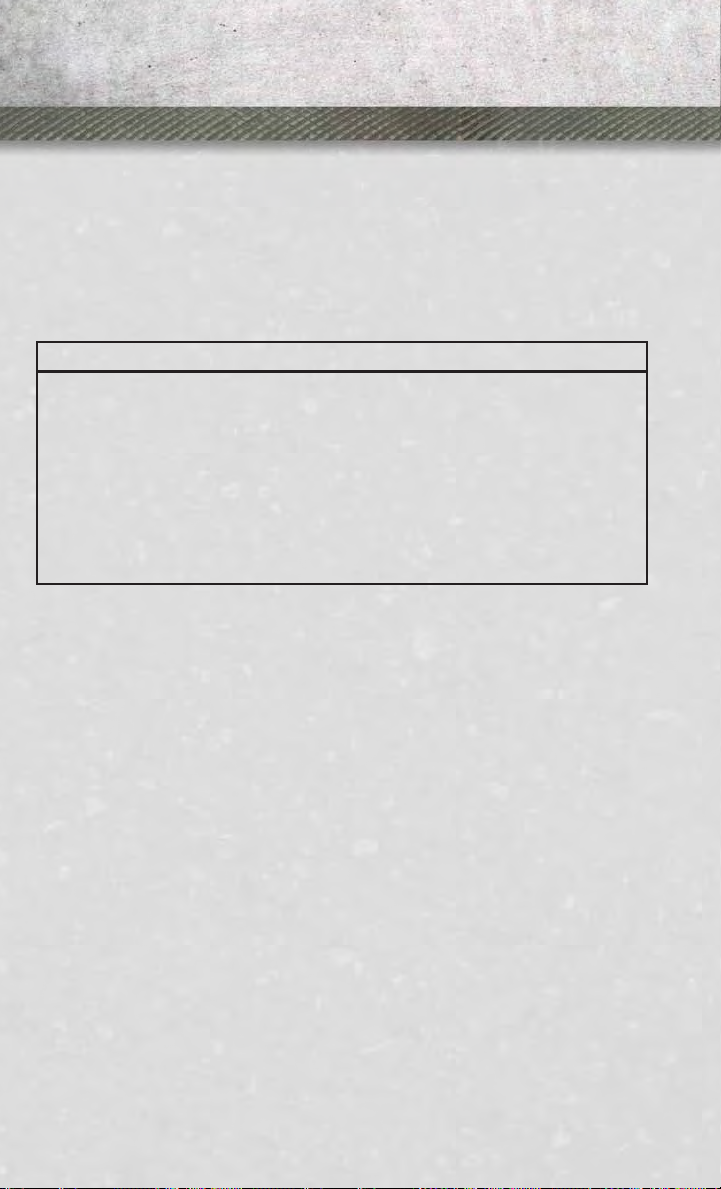
OPERATING YOUR VEHICLE
Resume
• To resume a previously selected set speed in memory, push the RESUME/ACCEL
switch and release.
Cancel
• Push the CANCEL switch or apply the brakes to cancel the set speed and maintain
the set speed memory.
• Push the ON/OFF switch to turn the system off and erase the set speed memory.
WARNING!
• Leaving the Electronic Speed Control system on when not in use is dangerous.
You could accidentally set the system or cause it to go faster than you want. You
could lose control and have a collision. Always leave the Electronic Speed
Control system off when you are not using it.
• Electronic Speed Control can be dangerous where the system cannot maintain
a constant speed. Your vehicle could go too fast for the conditions, and you
could lose control. A collision could be the result. Do not use Electronic Speed
Control in heavy traffic or on roads that are winding, icy, snow-covered or
slippery.
28
Page 31

OPERATING YOUR VEHICLE
ELECTRONIC RANGE SELECT (ERS) OPERATION
• Electronic Range Select (ERS) allows you to limit the highest available transmission gear, and can be activated during any driving condition. When towing a trailer
or operating the vehicle in off-road conditions, using ERS shift control will help
you maximize both performance and engine braking.
• Toggle the switch on the column shift lever down (-) or up (+) to select the desired
top gear.
• For maximum deceleration (engine braking) toggle the switch on the column shift
lever down (-). Your vehicle will automatically select the lowest safe gear for
optimal engine braking.
• To disable ERS, push and hold the column shift lever switch up (+) until “D” is
displayed in the odometer.
• Switching between ERS and DRIVE mode can be done at any vehicle speed.
• Refer to your Owner's Manual on the DVD for further details.
29
Page 32

OPERATING YOUR VEHICLE
MANUAL CLIMATE CONTROLS WITHOUT TOUCH-SCREEN
Air Recirculation /Max A/C
• Rotate the Temperature Control to the MAX A/C position to automatically turn on
both Air Conditioning and Recirculation.
• For window defogging, turn the recirculation button off.
• Recirculation is not allowed in defrost
• Recirculation is allowed in floor mode and defrost/floor (mix modes) for approximately five minutes.
Heated Mirrors
• The mirrors are heated to melt frost or ice. This feature is activated whenever you
turn on the defroster.
30
Page 33

OPERATING YOUR VEHICLE
MANUAL CLIMATE CONTROLS WITH TOUCH-SCREEN
Touch-Screen Manual Climate Controls
Climate Control Knobs
Air Recirculation
• Use recirculation for maximum A/C operation.
• For window defogging, turn the recirculation button off.
Heated Mirrors
• The mirrors are heated to melt frost or ice. This feature is activated whenever you
turn on the defroster.
31
Page 34

OPERATING YOUR VEHICLE
AUTOMATIC CLIMATE CONTROLS WITH TOUCH-SCREEN
Touch-Screen Automatic Climate Controls
Climate Control Knobs
• Press the AUTO button or AUTO soft-key.
• Select the desired temperature by pushing the up or down temperature buttons for
the driver or passenger.
• The system will maintain the set temperature automatically.
32
Page 35

OPERATING YOUR VEHICLE
Air Conditioning (A/C)
• If the air conditioning button is pressed while in AUTO mode, the system will exit
AUTO mode and stay in A/C. The mode and blower will be set at the closest mode
and blower position that the system was operating in AUTO.
SYNC Temperature Soft-Key
• Touch the SYNC soft-key on the Uconnect
passenger temperatures simultaneously. Touch the SYNC soft-key a second time to
control the temperatures individually.
Air Recirculation
• Use recirculation for maximum A/C operation.
• For window defogging, turn the recirculation button off.
• If the Recirculation button is pushed while in the AUTO mode, the indicator light
may flash three times to indicate the cabin air is being controlled automatically.
Heated Mirrors
• The mirrors are heated to melt frost or ice. This feature is activated whenever you
turn on the defroster.
POWER SLIDING REAR WINDOW
• The switch for the power sliding rear
window is located on the overhead console.
Push the switch right to open the glass
•
and pull the switch left to close the glass.
®
radio to control the driver and
WIND BUFFETING
•
Wind buffeting can be described as a helicopter-type percussion sound. If buffeting
occurs with the rear windows open, adjust the front and rear windows together.
• If buffeting occurs with the sunroof open, adjust the sunroof opening, or adjust
any window. This will minimize buffeting.
33
Page 36

ELECTRONICS
YOUR VEHICLE'S SOUND SYSTEM
34
Page 37

ELECTRONICS
35
Page 38

ELECTRONICS
IDENTIFYING YOUR RADIO
Uconnect® 3.0
• Two hard-keys on either side of the
display
Uconnect® 5.0
• 5” Touch-Screen
• Three hard-keys on either side of the
display
Uconnect® 3.0
Uconnect® 8.4A
• 8.4” Touch-Screen
• Climate soft key in lower menu bar
• HD Button will NOT be visible on right
side of screen when viewing AM or FM
• SiriusXM Travel Link feature NOT
listed within Apps
36
Uconnect® 5.0
Uconnect® 8.4A
Page 39

ELECTRONICS
Uconnect® 8.4AN
• 8.4” Touch-Screen
• Climate soft key in lower menu bar
• HD Button will be visible on right side
of screen when viewing AM or FM
• SiriusXM Travel Link feature listed
within Apps
Uconnect® 8.4AN
Uconnect® Access (AVAILABLE ON Uconnect® 8.4A AND Uconnect® 8.4AN) (IF EQUIPPED)
• Uconnect®Access enhances your ownership and driving experience by connecting your vehicle with a 3G cellular connection. Uconnect
The ability to remotely lock/unlock your doors and start your vehicle from virtually
•
anywhere, with the Uconnect
Care (Vehicle must be within the United States and have network coverage).
• The functionality to turn your vehicle into a WiFi Hotspot on demand.
• Theft Alarm Notification via text or E-mail.
• Bing™ to help find things, places, businesses and other locations when you
need them.
• Voice Texting so you can compose, send and receive text messages with your
voice while keeping your hands on the wheel.
• Before you drive, familiarize yourself with the easy-to-use Uconnect
1.
The ASSIST and 9-1-1 buttons are located on your rearview mirror. The ASSIST
Button is used for contacting Roadside Assistance, Vehicle Care and Uconnect
Care. The 9-1-1 Button connects you directly to emergency assistance.
NOTE:
Vehicles sold in Canada and Mexico DO NOT have 9-1-1 Call system capabilities. 9-1-1
or other emergency line operators in Canada and Mexico may not answer or respond to
9-1-1 system calls.
2. The Uconnect
the radio touch screen. This is where you can begin your registration process,
manage your Apps and purchase WiFi on demand.
3. The Uconnect
the left side of your steering wheel. These buttons let you use your voice to
give commands, make phone calls, send and receive text messages handsfree, enter navigation destinations, and control your radio and media devices.
®
“Apps” soft-key on the menu bar at the bottom right corner of
®
Voice Command and Uconnect®Phone buttons are located on
®
Access App, Owner Connect website and Uconnect
®
Access provides:
®
System.
37
®
®
Page 40

ELECTRONICS
Included Trial Period for New Vehicles
• Your new vehicle may come with an included trial period for use of the Uconnect
Access Services starting at the date of vehicle purchase*. To activate the trial, you
must first register with Uconnect
customers can purchase additional Services and Apps over the lifetime of their
vehicle ownership.
Features and Packages
• After the trial period, you can subscribe to continue your service by visiting the
®
Uconnect
Store located within the Mopar Owner Connect website
(MoparOwnerConnect.com). If you need assistance, U.S. residents can call
®
Uconnect
Care at 855-792-4241.
• For the latest information on packages and pricing information for U.S. residents
only, visit www.DriveUconnect.com.
Uconnect® Access Registration
®
Access. Once registered, Uconnect®Access
®
NOTE:
®
To unlock the full potential of Uconnect
register with Uconnect
®
Access.
Access in your vehicle, you first need to
1. From the parked vehicle with the radio touch screen powered on, select the
“Apps” soft-key located near the bottom right-hand corner of the radio touch
screen.
NOTE:
Should you require assistance anytime during the registration process, simply press
the ASSIST button located on the rear view mirror to be connected with a Uconnect
Care agent.
2. Touch Register on the reminder screen or select the “Uconnect Registration”
soft-key which appears in the “Favorites Tab” on the Apps list.
®
3. The Uconnect
Access Registration App will open and display step-by-step
instructions to start your registration.
4. Enter your E-mail address into the radio touch screen.
5. This message will display on the touch screen indicating your mail submission
was accepted. In a few minutes, you will receive an mail which will allow you to
®
register your vehicle for Uconnect
your Uconnect
®
Access registration within 24 hours.
Access. You should open this mail and begin
6. A final message will display on the touch screen allowing you to check on the
status of your mail submission. To exit the registration, press the X in the upper
right corner.
®
38
Page 41

ELECTRONICS
NOTE:
For security reasons, this link is valid for 24 hours from the time you submit your mail
address into the radio touch screen. If the link has expired, simply re-enter your mail
address into the Uconnect
another link.
• The secured registration link will take you through the Uconnect
registration process step by step.
• To unlock the full potential of Uconnect
create or validate an existing Mopar Owner Connect account (previously Owner
Center). Uconnect
one destination to manage all of your vehicle needs- from managing your
®
Uconnect
Access account to tracking service history and finding recommended
accessories for your vehicle. If you already have a Mopar Owner Connect account,
log in to the website with your existing user name and password. For assistance
with this web based registration process, call Uconnect
• At this point your vehicle is registered with Uconnect
downloaded the next time you start your vehicle. It may take over 30 minutes for
all of the apps to install. If the apps have not appeared after 24 hours, please
contact Uconnect
• Set up your Payment Account. (Provides the option to purchase packages and
apps, such as WiFi Hotspot)
• Download the Uconnect
such as Remote Door Unlock)
Download the Uconnect® Access App
• If you own a compatible iOS or Android
App allows you to remotely lock or unlock your doors, start your engine or activate
your horn and lights from virtually anywhere (Vehicle must be within the United
States and have network coverage). You can download the App from Mopar Owner
Connect or from the Apple App or Google Play store. For Uconnect
customer support and to determine if your device is compatible:
• U.S. residents - visit www.UconnectPhone.com or call 1–877–855–8400
• Canadian residents - call 1–800–465–2001 (English) or 1–800–387–9983
(French)
Purchasing Apps and WiFi
NOTE:
Apps and WiFi can be purchased from the Uconnect
online at Mopar Owner Connect. You must first register and set up a Uconnect
Payment account.
®
Registration App on the radio touch screen to receive
®
®
Access in your vehicle, you will need to
®
along with Mopar Owner Connect have joined forces to create
®
Care at 855-792-4241.
®
Access. Apps will be
®
Care. The recommended next steps are to:
®
Access App. (Allows you to utilize the Remote Services
®
powered device, the Uconnect Access
®
®
Store within your vehicle, and
Access
Phone
®
39
Page 42

ELECTRONICS
Purchasing Apps and WiFi for your vehicle
1. With the vehicle parked and the radio powered on, select the “Apps” soft-key
located near the bottom right-hand corner of the radio touch screen.
®
2. To launch the Uconnect
3. From the Uconnect
4. This will launch the selected App into purchase mode along with providing
additional information. The purchase process begins when you touch the “Buy”
soft-key.
5. The Uconnect
®
Store will display a “Purchase Overview” message confirming the
financial details for the App you are about to purchase. Touch the “Purchase” key
to continue.
6. The Uconnect
®
Store will ask you to “Confirm Payment” using your default
payment method on file in your Payment Account. Touch the Complete key to
continue.
7. The Uconnect
®
Payment Account will then ask for your “Payment Account PIN”.
After entering this four digit PIN, touch the Complete key to make the purchase.
8. You will receive a confirmation message that your purchase has been submitted.
Touch the OK to end the process.
NOTE:
Purchased apps can take up to 30 minutes to download, depending on your vehicle’s
cellular coverage at time of purchase. If your download takes more than 30 minutes,
please contact Uconnect
mirror.
• You can also purchase apps or renew your subscription to a package from the
Mopar Owner Connect website. Log In to the Mopar Owner Connect website
(www.moparownerconnect.com) with your user name and password, and click on
the “Store” tab.
Using Uconnect® Access
Getting Started with Apps
• Applications (Apps) in your Uconnect
services that are customized for the driver and are certified by Chrysler Group,
LLC. Two different types are:
• Built-In Apps – use the built-in 3G Cellular Network on your Uconnect® radio.
• Brought-In Apps – Uconnect
or device’s data plan and connection to stream content from Chrysler Group, LLC
certified apps into your vehicle and control them using the Uconnect
touch-screen, steering wheel controls, and voice recognition.
• Get started with your Uconnect
soft-key on the menu bar at the bottom right corner of the radio touch screen.
Available apps and features are organized by the tabs on the left of the screen.
40
Store, select Tools and then select Uconnect®Store.
®
Store, select the Application (App) you wish to purchase.
®
Care by pressing the ASSIST button on the rear view
®
Access system deliver features and
®
Access will allow you to use your own smartphone
®
®
Access apps by pressing the Uconnect®“Apps”
radio
Page 43

ELECTRONICS
• Favorite Apps – this is the default screen when you first press the Apps soft-key,
and is a good place to put the apps you use most frequently. To make an App a
“favorite”, press the settings soft-key to the right of the app, and select “Make a
favorite”.
®
• Media Apps, Information Apps, and Tools – Organizes your Uconnect
apps (when available) into three categories, depending on the type of app.
• Running Apps – press this tab to see which apps are currently running.
Access
Maintaining Your Uconnect® Access Account
Reinstalling an App
• You can easily correct many Application related issues you may be experiencing by
resetting the App back to the factory setting. From the vehicle’s radio touchscreen, complete the following steps:
®
1. Touch the Uconnect
2. In My Apps, select Settings and then Reinstall App and lastly, Continue.
3. Your Apps have been successfully re-installed.
Canceling Your Subscription
• Should you want to cancel your subscription, you can remove your account
information using the same procedure contained in the Selling Your Vehicle
section.
App and open the Uconnect®Store and go to My Apps.
41
Page 44

ELECTRONICS
Selling Your Vehicle
• When you sell your vehicle, we recommend that you remove your Uconnect
Access Account information from the vehicle. You can do this using the radio touch
screen in the vehicle or on the Mopar Owner Connect website
(www.MoparOwnerConnect.com). Removing your account information cancels
your subscription and makes your vehicle factory-ready for a new
owner/subscriber.
®
1. From your vehicle’s radio touch-screen, select the Uconnect
icon.
2. Select My apps, then Settings, and then Remove Uconnect
®
3. Enter your Uconnect
Security PIN, select “Proceed to Remove Vehicle from
Uconnect Account”.
• For further assistance call Uconnect
®
Care at 855-792-4241, or visit
www.MoparOwnerConnect.com. On the Owner Connect site, go to Uconnect
Store, and click on “Remove My Vehicle” button.
In Vehicle Features
1. Assist Call – The rear view mirror contains an ASSIST push button which
automatically connects the vehicle occupants to one of these predefined destinations for immediate support:
• Roadside Assistance Call – If you get a flat tire, or need a tow, you’ll be
connected to someone who can help anytime. Additional fees may apply.
Additional information in this section.
• Uconnect® Access Care – In vehicle support for Uconnect
Apps and Features.
• Vehicle Care – Total support for your Chrysler Group LLC vehicle.
2. Emergency 9-1-1 Call (If Equipped) – The rear view mirror contains a 9-1-1 button
that, when pressed, will place a call to a local 9-1-1 operator to request help from
local police, fire or ambulance personnel in the event of an emergency. If this
button is accidentally pressed, you will have 10 seconds to cancel the call. To
cancel, press the 9-1-1 Call button again or press the cancellation button shown
on the touch screen. After 10 seconds has passed, the 9-1-1 call will be placed
and only the 9-1-1 operator can cancel it. The LED light on the Rearview Mirror
will turn green once a connection to a 9-1-1 operator has been made. The green
LED light will turn off once the 9-1-1 call is terminated. Have an authorized
dealer service the vehicle if the Rearview Mirror light is continuously red. If a
connection is made between a 9-1-1 operator and your vehicle, you understand and
agree that 9-1-1 operators may, like any other 9-1-1 call, record conversations and
sounds in and near your vehicle upon connection.
Store from the Apps
®
Account.
®
Access System,
®
®
42
Page 45

ELECTRONICS
3. Roadside Assistance (If Equipped) - If your vehicle is equipped with this feature and
within wireless range, you may be able to connect to Roadside Assistance by
pressing the “Assist” button on the Rearview Mirror. You will be presented with
Assist Care options. Make a selection by touching the prompts displayed on the
radio If Roadside Assistance is provided to your vehicle, you agree to be
responsible for any additional roadside assistance service costs that you may
incur. In order to provide Uconnect
your conversations with Roadside Assistance, Uconnect
whether such conversations are initiated through the Uconnect
vehicle, or via a landline or mobile telephone, and may share information
obtained through such recording and monitoring in accordance with regulatory
requirements. You acknowledge, agree and consent to any recording, monitoring
or sharing of information obtained through any such call recordings.
4. Bing™ - Customers have the ability to search for nearby destinations or a point of
interest (POI) either by category or custom search by using keywords (for example,
“Italian restaurant”). Searching can be done by voice or using the touch-screen
keypad. Using the touch-screen, launch Bing™ by selecting the Apps icon, touch
Information Apps tab, and then touch Bing™. Using voice recognition press the
VR button on the steering wheel and say “Launch Bing” or just say “Bing” to
launch the app.
5. Theft Alarm Notification - The Theft Alarm Notification feature notifies you via
E-mail or text message (SMS) when the vehicle’s factory-installed theft alarm
system has been set-off. There are a number of reasons why your alarm may have
been triggered, one of which could be that your vehicle was stolen. If so, please
see the details of the Stolen Vehicle Assistance service below. When you register,
Theft Alarm Notification is automatically set to send you an E-mail at the mail
address you provide should the alarm go off. You may also opt to have a text
message sent to your mobile device.
6. Stolen Vehicle Assistance - If your vehicle is stolen, contact local law enforcement
immediately to file a stolen vehicle report. Once this report has been filed,
Uconnect
®
care can help locate your vehicle. The Uconnect®Care agent will ask
for the stolen vehicle report number issued by local law enforcement. Then, using
GPS technology and the built-in wireless connection within your vehicle, the
Uconnect
®
Care agent will be able to locate the stolen vehicle and work with law
enforcement to help recover it. (Vehicle must be within the United States, have
network coverage and must be registered with Uconnect
subscription that includes the applicable feature).
7. WiFi Hotspot - WiFi Hotspot is on-demand WiFi 3G connectivity that's built-in and
ready to go whenever you are. Once your vehicle is registered for Uconnect
Access, you can purchase a Wifi Hotspot subscription at the Uconnect®Store.
After you've made your purchase, turn on your signal and connect your devices.
It's never been easier to bring your home or office with you.
• Your vehicle must have a working electrical system in order for any of the in vehicle
Uconnect
®
features to operate.
®
Services to you, we may record and monitor
®
Care or Vehicle Care,
®
Services in your
®
Access with an active
43
®
Page 46

ELECTRONICS
Uconnect® Access Remote Features
• If you own a compatible iOS or Android
App allows you to remotely lock or unlock your doors, start your engine or activate
your horn and lights from virtually anywhere (Vehicle must be within the United
States and have network coverage). You can download the App from Mopar
Owner Connect or from the Apple App or Google Play store. Visit
www.UconnectPhone.com to determine if your device is compatible. For
®
Uconnect
Phone customer support and to determine if your device is compatible:
• U.S. residents - visit www.UconnectPhone.com or call 1–877–855–8400
• Canadian residents - visit www.UconnectPhone.com or call 1–800–465–2001
(English) or 1–800–387–9983 (French).
1. Remote Start – This feature provides the ability to start the engine on your vehicle,
without the keys and from virtually any distance. You can send a request to your
vehicle in one of three ways:
• Using the Uconnect
®
Access App from a compatible smartphone
• From the Mopar Owner Connect website
• Contacting Uconnect
®
Care
• You can also send a command to turn-off an engine that has been remote
started.
• After 15 minutes if you have not entered your vehicle with the key, the engine
will shut off automatically.
• This remote function requires your vehicle to be equipped with a factoryinstalled Remote Start system. To use this feature after the Uconnect
App is downloaded, login with your user name and Uconnect
• You can set-up notifications for your account to receive an E-mail or text (SMS)
message every time a command is sent. See the “Managing Notifications”
section under Using Mopar Owner Connect (www.MoparOwnerConnect.com)
for further instructions.
®
powered device, the Uconnect®Access
®
®
Access
Security PIN.
44
Page 47

ELECTRONICS
2. Remote Door Lock/Unlock – This feature provides the ability to lock or unlock the
door on your vehicle, without the keys and from virtually any distance. You can
send a request to your vehicle in one of three ways:
• Using the Uconnect
• From the Mopar Owner Connect website
• By contacting the Uconnect
• To use this feature after the Uconnect
your user name and Uconnect Security PIN. Touch the App button on your
smartphone with the closed lock icon to lock the door, and touch the open lock
icon to unlock the driver’s door.
• You can set-up notifications for your account to receive an E-mail or text (SMS)
message every time a command is sent. See the “Managing Notifications”
section under Using Mopar Owner Connect (www.MoparOwnerConnect.com)
for further instructions.
3. Remote Horn and Lights – It’s easy to locate a vehicle in a dark, crowded or noisy
parking area by activating the horn and lights. It may also help if you need to draw
attention to your vehicle for any reason. You can send a request to your vehicle in
one of three ways:
• Using the Uconnect
• From the Mopar Owner Connect website
• By contacting the Uconnect
• To use this feature after the Uconnect®Access App is downloaded, login using
your user name and Uconnect
your account to receive an E-mail or text (SMS) message every time a command
is sent. See the “Managing Notifications” section under Using Mopar Owner
Connect (www.MoparOwnerConnect.com) for further instructions.
4. Voice Texting – Use the sound of your voice to create, listen to and send text
messages. Just tell Uconnect
your voice to text and send the message at your command. Powerful, cloud-based
voice recognition allows you to dictate free form text messages, and send them
from your Bluetooth- enabled phone without taking your hands of the wheel or
focus from the road.
®
Access App from a compatible smartphone
®
Care on the phone
®
Access App is downloaded, login using
®
Access App from a compatible smartphone
®
Care on the phone
®
Security PIN. You can set-up notifications for
®
what you want the message to say - it will convert
45
Page 48

ELECTRONICS
WARNING!
• ALWAYS drive safely with your hands on the steering wheel. You have full
responsibility and assume all risks related to the use of the Uconnect
and applications in this vehicle. Only use Uconnect
Failure to do so may result in an accident involving serious injury or death.
• Ignoring the Rearview Mirror light could mean you may not have 9-1-1 Call
service when you need it. If the Rearview Mirror light is illuminated, have an
authorized dealer service the 9-1-1 Call system immediately.
• The Occupant Restraint Controller (ORC) turns on the Air Bag Warning Light on
the instrument panel if a malfunction is detected in any part of the air bag
system. If the Air Bag Warning Light is illuminated, the air bag system may not
be working properly and the 9-1-1 system may not be able to send a signal to
a 9-1-1 operator. If the Air Bag Warning Light is illuminated, have an
authorized dealer service your vehicle immediately.
• If anyone in the vehicle could be in danger (e.g., fire or smoke is visible,
dangerous road conditions or location), do not wait for voice contact from a
9-1-1 operator. All occupants should exit the vehicle immediately and move to
a safe location.
• The 9-1-1 Call system is embedded into the vehicle’s electrical system. Do not
add any aftermarket electrical equipment to the vehicle’s electrical system.
This may prevent your vehicle from sending a signal to initiate an emergency
call. To avoid interference that can cause the 9-1-1 Call system to fail, never
add aftermarket equipment (e.g., two-way mobile radio, CB radio, data
recorder, etc.) to your vehicle’s electrical system or modify the antennas on
your vehicle. IF YOUR VEHICLE LOSES BATTERY POWER FOR ANY REASON
(INCLUDING DURING OR AFTER AN ACCIDENT), THE UCONNECT
TURES, APPS AND SERVICES, AMONG OTHERS, WILL NOT OPERATE.
®
when it is safe to do so.
®
features
®
FEA-
46
Page 49

ELECTRONICS
Uconnect® 3.0
Clock Setting
1. Press the Menu button at the bottom of the radio, next select the Time Format
setting and then select Set Time.
2. Adjust the hours or minutes by turning the Tune/Scroll knob, then pressing the
Enter/Browse button to move to the next entry. You can also select 12hr or 24hr
format by turning the Tune/Scroll knob, then pressing the Enter/Browse button on
the desired selection.
3. Once the time is set press the “Back” button to exit the time screen.
Audio
• Press the AUDIO button on the radio faceplate.
•
The Audio Menu shows the following options for you to customize your audio settings.
Mid, Bass, Fade, Balance
• Select the desired setting to adjust, then touch the Enter/Browse button. Turn the
Tune/Scroll knob to adjust the setting + or - 9. Press the back button when done.
Radio Operation
Seek Up/Down Buttons
• Press to seek through radio stations in AM, FM or SXM bands.
• Hold either button to bypass stations without stopping.
47
Page 50

ELECTRONICS
Store Radio Presets
• The Presets are available for all Radio Modes, and are activated by touching any
of the six Preset buttons.
• When you are receiving a station that you wish to commit into memory, press and
hold the desired numbered button for more that 2 seconds or until you hear a
confirmation beep.
• The Radio stores up to 18 presets in each of the Radio modes. Press the A-B-C
hard-key to select the A, B or C preset list.
Disc Operation
• Your vehicle may have a remote CD player located in the lower center console
storage bin, or in the lower center bench seat bin.
• CD/Disc Mode is entered by either inserting a CD/Disc or by touching the Media
button located on the side of the display. Once in Media Mode, select Disc.
• Gently insert one CD into the CD player with the CD label facing as indicated on
the illustration located on the Disc player.
Seek Up/Down Buttons
• Press to seek through CD tracks.
• Hold either button to bypass tracks without stopping.
USB/Audio Jack (AUX) Operation
USB/iPod®
®
• USB/iPod
into the USB port or by touching the Media button located left of the display. Once
in Media Mode, select USB/iPod for the source.
• Pressing the Media button, then select USB/iPod
device if the device is connected, allowing the music from your portable device to
play through the vehicle's speakers.
Audio Jack (AUX)
• The AUX allows a portable device, such as an MP3 player or an iPod
plugged into the radio and utilize the vehicle’s audio system, using a 3.5 mm audio
cable, to amplify the source and play through the vehicle speakers.
• Pressing the Media button, then touch the source soft-key and then select AUX to
change the mode to auxiliary device if the audio jack is connected, allowing the
music from your portable device to play through the vehicle's speakers.
• The functions of the portable device are controlled using the device buttons, not
the buttons on the radio. The volume may be controlled using the radio or portable
device.
Mode is entered by either inserting a USB Jump Drive or iPod®cable
®
to change the mode to the USB
®
,tobe
48
Page 51

Uconnect® 3.0 Available Media Hubs
Uconnect
3.0
S = Standard Equipment
O = Optional Equipment
Media Hub
(USB, AUX
Ports)
S- - OO
Media Hub
(SD, USB,
AUX Ports)
Uconnect® 5.0
Remote USB
Port (Fully
Functional)
ELECTRONICS
Remote USB
Port (Charging Only)
Dual Charging Ports
Clock Setting
1. To start the clock setting procedure, perform either of the following:
• Press the More hard-key on the right side of the display, next press the Time
soft-key and then press the Set soft-key.
• Press the Settings hard-key on the right side of the display, then press the Clock
soft-key. The Time setting screen is displayed and the clock can be adjusted as
described in the following procedure.
NOTE:
In the Clock Setting Menu you can also select Display Clock. Display Clock turns the
clock display in the status bar on or off.
49
Page 52

ELECTRONICS
2.
Touch the Up or Down arrows to adjust the hours or minutes, next select the AM or PM
soft-key. You can also select 12hr or 24hr format by touching the desired soft-key.
3. Once the time is set press the “Done” soft-key to exit the time screen.
Equalizer, Balance and Fade
1. Press the SETTINGS hard-key on the right side of the unit.
2. Then scroll down and press the Audio soft-key to get to the Audio menu.
3. The Audio Menu shows the following options for you to customize your audio
settings.
Equalizer
• Touch the Equalizer soft-key to adjust the Bass, Mid and Treble. Use the + or -
soft-key to adjust the equalizer to your desired settings. Press the back arrow
soft-key when done.
Balance/Fade
• Touch the Balance/Fade soft-key to adjust the sound from the speakers. Use the
arrow soft-key to adjust the sound level from the front and rear or right and left side
speakers. Touch the Center “C” soft-key to reset the balance and fade to the
factory setting. Press the back arrow soft-key when done.
Speed Adjustable
• Touch the Speed Adjusted Volume soft-key to select between OFF, 1, 2 or 3. This
will decrease the radio volume relative to a decrease in vehicle speed. Press the
back arrow soft-key when done.
Loudness
• Touch the Loudness soft-key to select the Loudness feature. When this feature is
activated it improves sound quality at lower volumes.
Radio Operation
Seek Up/Down Buttons
• Press to seek through radio stations in AM, FM or SXM bands.
• Hold either button to bypass stations without stopping.
Store Radio Presets
• When you are receiving a station that you wish to commit into memory, press and
hold the desired numbered soft-key for more that 2 seconds or until you hear a
confirmation beep.
• The Radio stores up to 12 presets in each of the Radio modes. 4 presets are visible
at the top of the radio screen. Touching the “all” soft-key on the radio home screen
will display all of the preset stations for that mode.
50
Page 53

ELECTRONICS
SiriusXM Premier Over 160 channels
• Get every channel available on your satellite radio, and enjoy all you want, all in
one place. Hear commercial-free music plus sports, news, talk and entertainment.
Get all the premium programming, including Howard Stern, every NFL game,
Oprah Radio
Stewart and more. And get 20+ Xtra channels, including SiriusXM Latino, a
selection of channels dedicated to Spanish language programming.
• To access SiriusXM Satellite Radio, press the “RADIO” hard-key and then the SXM
soft-key.
• SiriusXM services require subscriptions, sold separately after the 12-month trial
included with the new vehicle purchase. If you decide to continue your service at the
end of your trial subscription, the plan you choose will automatically renew and bill at
then-current rates until you call SiriusXM at 1-866-635-2349 for U.S. residents and
1-888-539-7474 for Canadian residents to cancel. See SiriusXM Customer Agree-
ment for complete terms at www.siriusxm.com. All fees and programming subject
to change. Our satellite service is available only to those at least 18 and older in
the 48 contiguous USA and D.C. Our Sirius satellite service is also available in PR
(with coverage limitations). Our Internet radio service is available throughout our
satellite service area and in AK and HI. Visit www.sirius.com/TravelLink for more
information on SiriusXM Travel Link.© 2012 Sirius XM Radio Inc. Sirius, XM and
all related marks and logos are trademarks of Sirius XM Radio Inc.
Disc Operation
• Your vehicle may have a remote CD player located in the lower center console
storage bin, or in the lower center bench seat bin.
• CD/Disc Mode is entered by either inserting a CD/Disc or by touching the Media
button located on the side of the display. Once in Media Mode, select Disc.
• Gently insert one CD into the CD player with the CD label facing as indicated on
the illustration located on the Disc player.
Seek Up/Down Buttons
• Press to seek through Disc tracks.
• Hold either button to bypass tracks without stopping.
Browse
• Touch the browse soft-key to scroll through and select a desired track on the Disc.
Touch the exit soft-key if you wish to cancel the browse function.
®
, every MLB®and NHL®game, every NASCAR®race, Martha
51
Page 54

ELECTRONICS
USB/Audio Jack (AUX)/Bluetooth® Operation
USB/iPod®
®
• USB/iPod
into the USB port or by touching the Media hard-key located left of the display.
Once in Media Mode, touch the source soft-key and select USB/iPod
• Pressing the Media hard-key, then touch the source soft-key and then select
USB/iPod
allowing the music from your portable device to play through the vehicle's
speakers.
Audio Jack (AUX)
• The AUX allows a portable device, such as an MP3 player or an iPod
plugged into the radio and utilize the vehicle’s audio system, using a 3.5 mm audio
cable, to amplify the source and play through the vehicle speakers.
• Pressing the Media hard-key, then touch the source soft-key and then select AUX
to change the mode to auxiliary device if the audio jack is connected, allowing the
music from your portable device to play through the vehicle's speakers.
• The functions of the portable device are controlled using the device buttons, not
the buttons on the radio. The volume may be controlled using the radio or portable
device.
Bluetooth®
• Bluetooth
Bluetooth
• Pressing the Media hard-key, then touch the source soft-key and then select
Bluetooth
music from your portable device to play through the vehicle's speakers.
Uconnect® 5.0 Available Media Hubs
Uconnect
5.0
Mode is entered by either inserting a USB Jump Drive or iPod®cable
®
®
to change the mode to the USB device if the device is connected,
®
Streaming Audio (BTSA) or Bluetooth®Mode is entered by pairing a
®
device, containing music, to the Uconnect®system.
®
to change the mode to Bluetooth®if the device is paired, allowing the
®
Media Hub
(USB, AUX
Ports)
S- - SO
Media Hub
(SD, USB,
AUX Ports)
Remote USB
Port (Fully
Functional)
Remote USB
Port (Charging Only)
Dual Charging Ports
®
,tobe
S = Standard Equipment
O = Optional Equipment
52
Page 55

ELECTRONICS
VOICE COMMAND QUICK REFERENCE
Uconnect® 5.0 Voice Command Quick Reference
•
If the Uconnect Voice Command button exists on your steering wheel, you have
the Voice Command feature, which is optimized for the driver. The Voice Command
feature lets you keep your hands on the wheel, and your eyes on the road.
• When you press the Voice Command
you will hear a beep. After the beep, give your command. If you do not know what
commands to say, you can say “help” and the system will provide options to you.
If you ever wish to interrupt the system while it lists options, press the Voice
Command
NOTE:
All phone oriented voice commands are accessible by first pressing the Phone Pick
Up
Phone Hang Up
the dual purpose of ending calls as well.
Voice Command (VR) User TIPs
• To hear available commands, press the Uconnect
• At any time, you can say the words “Cancel” or “Help”. These commands are
• You can interrupt the system prompts at any time by pressing the Uconnect
• You can ‘chain’ commands together for faster results. Say “Call Joe Doe mobile”,
• For best performance, adjust the rearview mirror to provide at least 1⁄2 in (1 cm)
• Always wait for the beep before speaking.
• Speak normally, without pausing, just as you would speak to a person sitting a few
• Make sure that no one other than you is speaking during a Voice Command period.
Steering Wheel Buttons
• You can control many of your radio features using your voice. Press either the VR
button, not the Voice Command button. To end a call, simply press the
say “Help”. You will hear available commands for the menu displayed.
universal and can be used from virtually any menu. All other specific commands
can be used depending upon the active application.
Command button while the system is speaking. After the beep, you can say a
command.
for example.
gap between the overhead console (if equipped) and the mirror.
feet/meters away from you.
or Phone Pick Up button on your steering wheel.
button, after the beep, say your command.
button. In some vehicles, the Phone Pickup button serves
button located on the steering wheel,
®
Voice Command button and
®
Voice
53
Page 56

ELECTRONICS
Available Radio Button Voice Commands
Steering Wheel
Buttons to
Press:
Uconnect
Types of Voice
Commands
Available
Voice C om-
mand (VR) But-
ton
Uconnect
Phone Pick Up
Button
Voice Command Examples – Uconnect® 5.0
Anytime
AM/FM
Satellite Band Control
Media Devices Control (Functionality is
dependent on compatibility between de-
vises and radio)
Radio Mode Media Mode Phone Mode
®
AM/FM & Sat-
ellite Brand
Control
®
GENERAL
RADIO
MEDIA
Media Devices
Control
GENERAL
--
“Go to Radio” (Media, Phone) – Com-
pass, Settings, and More functions are
not Voice Command accessible
“Cancel”
“Help” (to listen to suggested commands
specific to current need
“Repeat”
“Tune to AM950”, “Tune to 95.5FM
(preset 5)
“Tune to Satellite Channel 80's on 8”,
Tune to Satellite Channel 32 (preset 4)
“Browse” (show) “artist” (albums, music)
“Show paired phones” (devices)
“Play song – Maple Leaf Rag” (artist -
Scott Joplin, genre - rock, album - Rag-
time Favorites)
-
Call Initiation,
Call Manage-
ment, Pre-
formatted Voice
Text Reply
54
Page 57

Call Initiation (Requires that phone has
been Bluetooth
Voice Text Reply (Radio audibly recognizes
these 18 pre-formatted SMS messages as
®
paired with radio
Call Management
you speak)
ELECTRONICS
PHONE
“Dial 123-456-7890” (phone number)
“Call John Smith mobile” (home, office,
other)
“Redial”
“Show outgoing” (recent) “calls”
“Search for John Smith” (any contact
name in address book)
“Show (display list) contacts”
Forward one of 18 pre-formatted SMS mes-
sages to incoming calls/text messages:
“Yes.”
“No.”
“Okay.”
“I can’t talk right now.”
“Call me.”
“I’ll call you later.”
“I’m on my way.”
“Thanks.”
“I’ll be late.”
“I will be <number> minutes late.”
“See you in <number> minutes”
“Stuck in traffic.”
“Start without me.”
“Where are you?”
“Are you there yet?”
“I need directions.”
“I’m lost.”
“See you later.”
55
Page 58

ELECTRONICS
Uconnect® 8.4A
Uconnect® 8.4A AT A GLANCE
Displaying the Time
• If the time is not currently displayed on the radio or player main page, touch the
Settings soft-key or the Apps soft-key and then the Settings soft-key. In the
Settings list, touch the Clock soft-key then touch the check box next to Show Time
in Status Bar.
Setting the Time
• Model 8.4AN synchronizes time automatically via GPS, so should not require any
time adjustment. If you do need to set the time manually, follow the instructions
below for Model 8.4A.
• For Model 8.4A, turn the unit on, then touch the time display at the top of the
screen. Touch Yes.
• If the time is not displayed at the top of the screen, touch the Settings soft-key or
the Apps soft-key and then the Settings soft-key. In the Settings screen, touch the
Clock soft-key, then check or uncheck this option.
• Touch + or – next to Set Time Hours and Set Time Minutes to adjust the time.
• If these features are not available, uncheck the Sync with GPS box.
• Touch X to save your settings and exit out of the Clock Setting screen.
56
Page 59

ELECTRONICS
Audio Settings
• Touch of the Audio soft-key to activate the Audio settings screen to adjust
Balance\Fade, Equalizer, and Speed Adjusted Volume.
• You can return to the Radio screen by touching the X located at the top right.
Balance/Fade
• Touch the Balance/Fade soft-key to Balance audio between the front speakers or
fade the audio between the rear and front speakers.
• Touching the Front, Rear, Left, or Right soft-keys or touch and drag the blue
Speaker Icon to adjust the Balance/Fade.
Equalizer
• Touch the Equalizer soft-key to activate the Equalizer screen.
• Touch the + or - soft-keys, or by touching and dragging over the level bar for each
of the equalizer bands. The level value, which spans between plus or minus 9, is
displayed at the bottom of each of the Bands.
Speed Adjusted Volume
• Touch the Speed Adjusted Volume soft-key to activate the Speed Adjusted Volume
screen. The Speed Adjusted Volume is adjusted by touching the + and - buttons or
by touching and dragging over the level bar. This alters the automatic adjustment
of the audio volume with variation to vehicle speed.
RADIO
• To access the Radio mode, touch the Radio soft-key at the lower left of the screen.
57
Page 60

ELECTRONICS
Selecting Radio Stations
• Touch the desired radio band (AM, FM or SXM) soft-key.
Seek Up/Seek Down
• Touch the Seek arrow soft-keys for less than two seconds to seek through radio
stations.
• Touch and hold either arrow soft-key for more than two seconds to bypass stations
without stopping. The radio will stop at the next listenable station once the arrow
soft-key is released.
Direct Tune
• Tune directly to a radio station by pressing the Tune soft-key on the screen, and
entering the desired station number.
Store Radio Presets
• Your radio can store 12 total preset stations. They are shown at the top of your
screen. To see all 12 stations, press the arrow soft-key at the top right of the screen
to toggle between the six presets.
• To set a station into memory press and hold the desired numbered soft-key for
more than two seconds or until you hear a confirmation beep.
SiriusXM PREMIER OVER 160 CHANNELS
• Get every channel available on your satellite radio, and enjoy all you want, all in
one place. Hear commercial-free music plus sports, news, talk and entertainment.
Get all the premium programming, including Howard Stern, every NFL game,
Oprah Radio
Stewart and more. And get 20+ Xtra channels, including SiriusXM Latino, a
selection of channels dedicated to Spanish language programming.
• To access SiriusXM Satellite Radio, touch the SXM soft-key on the main Radio
screen.
• The following describes features that are available when in SiriusXM Satellite
Radio mode.
Seek Up/Seek Down
• Touch the Seek arrow soft-keys for less than two seconds to seek through channels
in SXM mode.
• Touch and hold either arrow soft-key for more than two seconds to bypass channels
without stopping. The radio will stop at the next listenable channel once the arrow
soft-key is released.
Direct Tune
• Tune directly to a SXM channel by pressing the Tune soft-key on the screen, and
entering the desired station number.
®
, every MLB®and NHL®game, every NASCAR®race, Martha
58
Page 61

ELECTRONICS
Jump
• Automatically tells you when Traffic & Weather for a favorite city is available, and
gives you the option to switch to that channel. Touch Jump to activate the feature.
After listening to Traffic and Weather, touch Jump again to return to the previous
channel.
Fav
• Activates the favorites menu. You can add up to 50 favorite artists or songs. Just
touch Add Fav Artist or Add Fav Song while the song is playing. You will then be
alerted any time one of these songs, or works by these artists, is playing on other
SiriusXM channels.
SiriusXM Parental Controls
• You can skip or hide certain channels from view if you do not want access to them.
Touch the More soft-key, then the Settings soft-key, next touch the Sirius Setup
soft-key, then select Channel Skip. Touch the box, check-mark, next to the channel
you want skipped. They will not show up in normal usage.
• SiriusXM also offers the option to permanently block selected channels. Call
(1-888-601-6297 for U.S. customers, 1-888-539-7474 for Canadian customers) and request the Family Package.
Browse
• Lets you browse the SiriusXM channel listing or Genre listing. Favorites, Game
Zone, Weather and Jump settings also provide a way to browse the SiriusXM
channel list.
Browse
Sub-Menu
All Shows the channel listing.
Genre Provides a list of all genres, and lets you jump to a channel within the
Presets Lets you scroll the list of Preset satellite channels. Touch the channel, or
Favorites Lets you manage artists and songs in the Favorites list and configure Alert
Game Zone Provides alerts when your favorite sports teams are starting a game which
Jump Lets you select your favorite cities for Traffic & Weather information,
Sub-Menu Description
selected genre.
press Enter on the Tune knob, to go to that channel. Touch the trash can
icon to delete a preset. Your presets are also shown at the top of the main
Satellite Radio screen.
Settings to let you know when favorite songs or artists are playing on other
channels. Also, view a list of channels airing any of your Favorites.
is being aired on other SiriusXM channels, or when their game score is
announced. You can select and manage your Teams list here, and
configure alerts.
which is used by the Jump feature on the main satellite radio screen.
59
Page 62

ELECTRONICS
Replay
• Lets you replay up to 44 minutes of the content of the current SiriusXM channel.
Replay
Option
Play/Pause Touch to Pause content playback. Touch Pause/Play again to resume
Rewind/RW Rewinds the channel content in steps of 5 seconds. Touch and hold to
Fast
Forward/FW
Replay Time Displays the amount of time in the upper center of the screen by which
Live Resumes playback of Live content at any time while replaying rewound
•
SiriusXM services require subscriptions, sold separately after the 12-month trial
included with the new vehicle purchase.
end of your trial subscription, the plan you choose will automatically renew and bill at
then-current rates until you call SiriusXM at 1-866-635-2349 for U.S. residents and
1-888-539-7474 for Canadian residents to cancel. See SiriusXM Customer Agree-
ment for complete terms at www.siriusxm.com. All fees and programming subject
to change. Our satellite service is available only to those at least 18 and older in
the 48 contiguous USA and D.C. Our Sirius satellite service is also available in
Puerto Rico (with coverage limitations). Our Internet radio service is available
throughout our satellite service area and in AK and HI. Visit
www.sirius.com/TravelLink for more information on SiriusXM Travel Link.© 2012
Sirius XM Radio Inc. Sirius, XM and all related marks and logos are trademarks of
Sirius XM Radio Inc.
Option Description
playback.
rewind continuously, then release to begin playing content at that point.
Forwards the content, and works similarly to Rewind/RW. However, Fast
Forward/FW can only be used when content has been previously rewound.
your content lags the Live channel.
content.
If you decide to continue your service at the
Disc Operation
• Your vehicle may have a remote CD player located in the lower center console
storage bin, or in the lower center bench seat bin.
• CD/Disc Mode is entered by either inserting a CD/Disc or by touching the Media
button located on the side of the display. Once in Media Mode, select Disc.
• Gently insert one CD into the CD player with the CD label facing as indicated on
the illustration located on the Disc player.
Seek Up/Down Buttons
• Press to seek through Disc tracks.
• Hold either button to bypass tracks without stopping.
Browse
• Touch the browse soft-key to scroll through and select a desired track on the Disc.
Touch the exit soft-key if you wish to cancel the browse function.
60
Page 63

MEDIA HUB – PLAYING iPod/USB/MP3 DEVICES
ELECTRONICS
• There are many ways to play music from iPod
®
/MP3 players or USB devices
through your vehicle's sound system.
Audio Jack (AUX)
®
• The AUX allows a portable device, such as an MP3 player or an iPod
,tobe
plugged into the radio and utilize the vehicle’s sound system, using a 3.5 mm
audio cable, to amplify the source and play through the vehicle speakers.
• Touching the Media soft-key then choosing AUX source will change the mode to
auxiliary device if the audio jack is connected, allowing the music from your
portable device to be heard through the vehicle's speakers. In order to activate the
AUX, plug in the audio jack.
• The functions of the portable device are controlled using the device buttons. The
volume may be controlled using the radio or portable device.
• To route the audio cable out of the center console, use the access cut out in the
front of the console.
USB Port
®
• Connect your iPod
or compatible device using a USB cable into the USB Port.
USB Memory sticks with audio files can also be used. Then, audio from the device
can be played on the vehicles sound system while providing metadata (artist, track
title, album, etc.) information on the radio display.
®
• When connected, the iPod
/compatible USB device can be controlled using the
radio or Steering Wheel Audio Controls to play, skip to the next or previous track,
browse, and list the contents.
®
• The iPod
battery charges when plugged into the USB port (if supported by the
specific device).
®
• To route the USB/iPod
cable out of the center console, use the access cut out.
61
Page 64

ELECTRONICS
NOTE:
When connecting your iPod
®
device for the first time, the system may take several
minutes to read your music, depending on the number of files. For example, the
system will take approximately 5 minutes for every 1000 songs loaded on the device.
Also during the reading process, the Shuffle and Browse functions will be disabled.
This process is needed to ensure the full use of your iPod
®
features and only happens
the first time it is connected. After the first time, the reading process of your iPod
will take considerably less time unless changes are made or new songs are added to
the playlist.
• The USB port supports certain Mini, Classic, Nano, Touch, and iPhone
®
devices.
The USB port also supports playing music from compatible external USB Mass
®
Storage Class memory devices. Some iPod
support the USB port features. Please visit Apple’s website for iPod
software versions may not fully
®
software
updates.
SD Card
• Play songs stored on an SD card inserted into the SD card slot.
• Song playback can be controlled using the radio or Steering Wheel Audio Controls
to play, skip to the next or previous track, browse, and list the contents.
Bluetooth® Streaming Audio
®
• If equipped with Uconnect
Voice Command, your Bluetooth-equipped iPod
devices, cell phones or other media players, may also be able to stream music to
your vehicle's sound system. Your connected device must be Bluetooth-
®
compatible, and paired with your system (see Uconnect
instructions). You can access the music from your connected Bluetooth
®
touching the Bluetooth
soft-key while in Media mode.
Phone for pairing
®
device by
Uconnect® 8.4A & 8.4AN Available Media Hubs
®
Uconnect
8.4A &
8.4AN
Media Hub
(USB, AUX
Ports)
-SSOO
Media Hub
(SD, USB,
AUX Ports)
Remote USB
Port (Fully
Functional)
Remote USB
Port (Charging Only)
Dual Charging Ports
®
®
S = Standard Equipment
O = Optional Equipment
62
Page 65

iPod®/CD/AUX CONTROLS
ELECTRONICS
• The iPod
played on the side of the screen and choosing between Disc, AUX, iPod
Bluetooth or SD Card.
NOTE:
Uconnect
thing is first connected or inserted into the system.
NAVIGATION (DEALER-ACTIVATED OPTION)
• Your Uconnect
tion at an extra cost. See your dealer for details.
• The information in this section is only applicable if the feature has been equipped.
If so equipped, you will see a Nav soft-key at the bottom of the touch-screen.
®
/CD/AUX controls are accessed by touching the desired soft-key dis-
®
will usually automatically switch to the appropriate mode when some-
®
8.4A is “Navigation-Ready”, and can be equipped with Naviga-
63
®
,
Page 66

ELECTRONICS
Changing the Navigation Voice Prompt Volume
1. Touch the View Map soft-key from the Nav Main Menu.
2. With the map displayed, touch the Settings soft-key in the lower right area of the
screen.
3. In the Settings menu, touch the Guidance soft-key.
4. In the Guidance menu, adjust the Nav Volume by touching the + or – soft-keys.
Finding Points of Interest
• From the main Navigation menu, touch the Where To? soft-key, then touch the
Points of Interest soft-key.
• Select a Category and then a subcategory, if necessary.
• Select your destination and touch the Yes soft-key.
Finding a Place by Spelling the Name
• From the Main Navigation Menu touch the Where to? soft-key, touch the Points of
Interest soft-key and then touch the Spell Name soft-key.
• Enter the name of your destination.
• Touch the Done soft-key.
• Select your destination and touch the Yes soft-key.
64
Page 67

ELECTRONICS
Entering a Destination Address
• From the main Navigation menu touch the Where To? soft-key, then touch the
Address soft-key.
• Follow the on-screen prompts to enter the address and touch the Yes soft-key.
• Destination entry is not available while your vehicle is in motion. However, you can
also use Voice Command to enter an address while moving. See Voice Command
Tips for more information.
Setting Your Home Location
• Touch the NAV soft-key in the menu bar to access the Navigation system and the
Main Navigation menu.
• Touch the Where To? soft-key, then touch the Go Home soft-key.
• You may enter your address directly, use your current location as your home
address, or choose from recently found locations.
To delete your Home location (or other saved locations) so you can save a new Home
•
location, touch the Where To? soft-key from the Main Navigation menu, then touch the
Go Home soft-key, and in the Yes screen touch the Options soft-key. In the Options
menu touch Clear Home. Set a new Home location by following the previous
instructions.
Go Home
• A Home location must be saved in the system. From the Main Navigation menu,
touch the Where To? soft-key, then touch the Go Home soft-key.
Your route is marked with a blue line on the map. If you depart from the original route,
•
your route is recalculated. A speed limit icon could appear as you travel on major
roadways.
65
Page 68

ELECTRONICS
Adding a Stop
• To add a stop you must be navigating a route.
• Touch the Menu soft-key to return to the Main Navigation menu.
• Touch the Where To? soft-key, then search for the extra stop. When another
location has been selected, you can choose to cancel your previous route, add as
the first destination or add as the last destination.
• Touch the desired selection and touch the Yes soft-key.
Taking a Detour
• To take a detour you must be navigating a route.
• Touch the Detour soft-key.
NOTE:
If the route you are currently taking is the only reasonable option, the device might
not calculate a detour.
®
• For more information, see your Uconnect
Uconnect® Phone (Bluetooth® HANDS FREE CALLING)
• If the Uconnect
the Uconnect
• The Uconnect
®
Phone Button exists on your steering wheel, then you have
®
Phone features.
®
Phone is a voice-activated, hands-free, in-vehicle communica-
tions system with Voice Command Capability (see Voice Command section).
®
• The Uconnect
Phone allows you to dial a phone number with your mobile phone
using simple voice commands or using screen soft-keys.
• Refer to the Understand The Features Of Your Vehicle section of your vehicle's
Owner's Manual on the DVD for further details.
NOTE:
®
The Uconnect
Phone requires a mobile phone equipped with the Bluetooth
Hands-Free Profile, Version 1.0 or higher. For Uconnect®Customer Support: U.S.
residents visit www.UconnectPhone.com or call 1–877–855–8400. Canadian Residents call, 1-800-465–2001 (English) or 1-800-387-9983 (French).
Pairing a Phone
• To use the Uconnect
with the Uconnect
®
Phone feature, you must first pair your Bluetooth®phone
®
system.
Start pairing procedure on the radio
• Touch the Phone soft-key and then the Settings soft-key. Next, touch Add Device.
®
• Uconnect
Phone will display an “In progress” screen while the system is
connecting.
User's Manual.
®
66
Page 69

ELECTRONICS
Start pairing procedure on mobile phone
®
• Search for available devices on your Bluetooth
usually within Settings or Options under “Bluetooth”. See your mobile phone’s
manual for details.
• When your phone finds the system, select “Uconnect” as the paired device. You
may be prompted by your phone to download the phonebook. This is so you can
make calls by saying the name of your contact (PBAP-Phone Book Access Profile).
Complete the pairing procedure
• When prompted on the phone, enter the 4-digit PIN number shown on the
Uconnect
• If your phone asks you to accept a connection request from Uconnect, select
“Yes”. If available, check the box telling it not to ask again – that way your phone
will automatically connect each time you start the vehicle.
Select the mobile phone's priority level
• When the pairing process has successfully completed, the system will prompt you
to choose whether or not this is your favorite phone. Selecting Yes will make this
phone the highest priority. This phone will take precedence over other paired
phones within range. Only one phone can be paired at a time.
• You are now ready to make hands-free calls. Press the Uconnect
your steering wheel to begin.
®
Screen.
enabled mobile phone. This is
®
Phone button on
Making A Phone Call
®
• Press the Uconnect
• After the BEEP, say “dial” then the number (or “call” then the name as listed in
your phone; see Phonebook).
NOTE:
You can also initiate a call by using the touch-screen on the Phone main screen.
Receiving A Call – Accept (And End)
• When an incoming call rings/is announced on Uconnect
button
• To end a call, press the Phone button
Mute (Or Unmute) Microphone During Call
• During a call, touch the mute soft-key on the Phone main screen to mute and
unmute the call.
Transfer Ongoing Call Between Handset And Vehicle
• During an on-going call, touch the Transfer soft-key on the Phone main screen to
transfer an on-going call between handset and vehicle.
.
Phone button .
®
, press the Phone
.
67
Page 70

ELECTRONICS
Common Phone Commands (Examples)
• “Call John Smith”
• “Call John Smith mobile”
• “Dial 1 248 555 1212
• “Call Emergency”
• “Call Towing Assistance”
• “Redial”
Phonebook
®
• Uconnect
phone, if this feature is supported by your phone. Entries are updated each time
that the phone is connected. If your phone book entries do not appear, check the
settings on your phone. Some phones require you to enable this feature manually.
• Your phonebook can be browsed on your radio screen, but editing can only be done
on your phone. To browse, touch the Phone soft-key, then the Phonebook soft-key.
• Favorite phonebook entries can be saved as Favorites for quicker access. Favorites
are shown at the top of your main phone screen.
Voice Command Tips
• Using complete names (i.e; Call John Doe vs. Call John) will result in greater
system accuracy.
• You can “chain” commands together for faster results. Say “Call John Doe,
mobile”, for example.
• If you are listening to available voice command options, you do not have to listen
to the entire list. When you hear the command that you need, press the
button on the steering wheel, wait for the beep and say your command.
radios will automatically download your phonebook from your paired
Changing The Volume
• Start a dialogue by pressing the Phone button
example - "Help".
• Use the radio ON/OFF VOLUME rotary knob to adjust the volume to a comfortable
level while the Uconnect
Uconnect
68
®
is different than the audio system.
®
system is speaking. Please note the volume setting for
, then say a command for
Page 71

ELECTRONICS
NOTE:
To access help, press the Uconnect
say "help." Touch the display or push either
®
Phone button on the steering wheel and
or button and say "cancel"
to cancel the help session.
Voice Texting
• Voice texting enhances the voice text reply feature built into your Uconnect 8.4A
and Uconnect 8.4AN radio, and helps reduce driver distraction while keeping you
connected. While voice text reply provides 18 pre-formatted messages you can
send, voice texting lets you create and send nearly any message you want. Just
speak your message as if you were talking to the recipient, and the Uconnect
voice-to-text technology will convert your voice into a text message. Voice texting
and voice text reply features are compatible with many newer Android and
Blackberry phones. Before using, determine if your phone has been tested to
support Bluetooth “Message Access Protocol” (MAP) or AT Messaging Protocol at
www.UconnectPhone.com, and ensure MAP is on and incoming message notification is enabled.
®
• Uconnect
• Your mobile phone must support SMS over Bluetooth
If the Uconnect
messaging over Bluetooth
Phone can read or send new text messages on your mobile phone.
®
®
Phone determines your phone is not compatible with SMS
®
the “Messaging” button will be greyed out and the
in order to use this feature.
feature will not be available for use.
NOTE:
For mobile phone compatibility and pairing instructions, please visit
www.UconnectPhone.com
®
• Uconnect
Phone SMS touch-screen input is only available when the vehicle is
not moving.
®
WARNING!
• Any voice commanded system should be used only in safe driving conditions
following applicable laws regarding phone use. Your attention should be
focused on safely operating the vehicle. Failure to do so may result in a
collision causing you and others to be severely injured or killed.
• In an emergency, to use Uconnect
• turned on,
®
• paired to Uconnect
Phone,
• and have network coverage.
®
Phone, your mobile phone must be:
69
Page 72

ELECTRONICS
VOICE COMMAND QUICK REFERENCE
Uconnect® 8.4A Voice Command Quick Reference
• If the Uconnect®Voice Command button exists on your steering wheel,
you have the Voice Command feature, which is optimized for the driver. The Voice
Command feature lets you keep your hands on the wheel, your eyes on the road,
and control navigation and media sources.
• When you press the Voice Command
you will hear a beep. After the beep, give your command. If you do not know what
commands to say, you can say “help” and the system will provide options to you.
If you ever wish to interrupt the system while it lists options, press the Voice
Command
NOTE:
All phone oriented voice commands are accessible by first pressing the Phone Pick
Up
Phone Hang Up
serves the dual purpose of ending calls as well.
Voice Command (VR) User TIPs
• To hear available commands, press the Uconnect
• At any time, you can say the words “Cancel” or “Help”. These commands are
• You can interrupt the system prompts at any time by pressing the Uconnect
• You can ‘chain’ commands together for faster results. Say “Navigate to 1234 Main
• For best performance, adjust the rearview mirror to provide at least 1⁄2 in (1 cm)
• Always wait for the beep before speaking.
• Speak normally, without pausing, just as you would speak to a person sitting a few
• Make sure that no one other than you is speaking during a Voice Command period.
Steering Wheel Buttons
• You can control many of your radio features using your voice. Press either the VR
button, not the Voice Command button. To end a call, simply press the
say “Help”. You will hear available commands for the menu displayed.
universal and can be used from virtually any menu. All other specific commands
can be used depending upon the active application.
Command button while the system is speaking. After the beep, you can say a
command.
Street Hometown, California”, for example.
gap between the overhead console (if equipped) and the mirror.
feet/meters away from you.
or Phone Pick Up button on your steering wheel.
button, after the beep, say your command.
button. In some vehicles, the Phone Pickup button
button located on the steering wheel,
®
Voice Command button and
®
Voice
70
Page 73

Available Radio Soft–Key Voice Commands
ELECTRONICS
Types of
Voice
Com-
mands
Avail-
able
Steering
Wheel But-
tons to
Press:
Uconnect
Voice C om-
mand (VR)
Button
Uconnect
Phone Pick
Up Button
(3)Cli-
mate
Controls
Tem-
perature
Control
GENERAL
®
®
(1)Radio
Mode
AM/FM
& Satel-
Brand
Control
(2)Media
Mode
lite
Media
Devices
Control
----
(4)Navi-
gation
Destination Se-
lection
and
View
(5)Phone
Mode
Call Ini-
tiation,
Manage-
ment,
format-
ted Voice
Text Re-
(6)APPS
-BING™
Call
Pre-
ply
-
71
Page 74

ELECTRONICS
Voice Command Examples – Uconnect® 8.4A
GENERAL
Anytime
RADIO
AM/FM
Satellite Band Control
MEDIA
Media Devices Control (Functionality is
dependent on compatibility between de-
vises and radio)
CLIMATE
Temperature Control
NAVIGATION
Destination Selection & View
“Go to Radio” (Media, Climate, Navigation, Phone, Apps) – Settings, and Controls are not Voice Command accessible
“Help” (to listen to suggested commands
“Launch BING” – Required 1st voice
command to launch BING™ app
“BING Search” – Required 2nd voice
command to activate app functionality
using Steering Wheel Voice Control But-
“Tune to AM950”, “Tune to 95.5FM
“Tune to Satellite Channel 80's on 8”,
Tune to Satellite Channel 32 (preset 4)
“Browse” (show) “artist” (albums, music)
“Show paired phones” (devices)
“Play song – Maple Leaf Rag” (artist -
Scott Joplin, genre - rock, album - Rag-
“Shuffle” – available with iPod
“Set temperature to 70 degrees” – single
“Set driver” (passenger) “temperature to
75 degrees” – dual climate zone vehicles
“Enter address” (provide location inputs
sequentially, via audible radio prompts)
“Go Home” – destination previously de-
“Repeat guidance” – hear the last naviga-
“Cancel”
specific to current need
“Repeat”
ton
(preset 5)
time Favorites)
and SD Card
climate zone vehicles
fined by driver
tion prompt
“Cancel Route”
“View Map”
®
,USB
72
Page 75

Call Initiation (Requires that phone has
been Bluetooth
Voice Texting (Available during trial period
or if subscribed to Uconnect
Voice Text Reply (Radio audibly recognizes
these 18 pre-formatted SMS messages as
BING™ (BING™ adds it's own audible
prompts, and response time varies de-
pending on carrier coverage speed)
®
paired with radio
Call Management
vantage)
you speak)
®
Access Ad-
ELECTRONICS
PHONE
“Dial 123-456-7890” (phone number)
“Call John Smith mobile” (home, office, other)
“Redial”
“Show outgoing” (recent) “calls”
“Search for John Smith” (any contact
name in address book)
“Show (display list) contacts”
Create a text message using Voice Com-
mand Capability
“Send a message to John Smith
(123-456-7890)”
“Show Messages”
“Listen to” (view) “number 4”
“Forward text” (message) “to John
Smith” (phone type, number)
Forward one of 18 pre-formatted SMS
messages to incoming calls/text mes-
sages:
“Yes.”
“No.”
“Okay.”
“I can’t talk right now.”
“Call me.”
“I’ll call you later.”
“I’m on my way.”
“Thanks.”
“I’ll be late.”
“I will be <number> minutes late.”
“See you in <number> minutes”
“Stuck in traffic.”
“Start without me.”
“Where are you?”
“Are you there yet?”
“I need directions.”
“I’m lost.”
“See you later.”
APPS
“Launch BING” – Required 1st voice
command to launch BING™ app
“BING Search” – Required 2nd voice com-
mand to activate app functionality using
Steering Wheel Voice Control Button
“Hotel” (restaurant, gas station, mail, hospi-
tal) – for nearest desired general POI
“Italian restaurants” – for nearest specified
POI category
“Hotels” (restaurants, hospitals, Starbucks) “in
Miami” (location) – specified distance POI
73
Page 76

ELECTRONICS
Uconnect® 8.4AN
Uconnect® 8.4AN AT A GLANCE
Displaying the Time
• If the time is not currently displayed on the radio or player main page, touch the
Settings soft-key or the Apps soft-key and then the Settings soft-key. In the
Settings list, touch the Clock soft-key then touch the check box next to Show Time
in Status Bar.
Setting the Time
• Model 8.4AN synchronizes time automatically via GPS, so should not require any
time adjustment. If you do need to set the time manually, follow the instructions
below for Model 8.4A.
• For Model 8.4A, turn the unit on, then touch the time display at the top of the
screen. Touch Yes.
• If the time is not displayed at the top of the screen, touch Settings soft-key or the
Apps soft-key and then the Settings soft-key. In the Settings screen, touch the
Clock soft-key, then check or uncheck this option.
• Touch + or – next to Set Time Hours and Set Time Minutes to adjust the time.
• If these features are not available, uncheck the Sync with GPS box.
• Touch X to save your settings and exit out of the Clock Setting screen.
74
Page 77

ELECTRONICS
Audio Settings
• Touch of the Audio soft-key to activate the Audio settings screen to adjust
Balance\Fade, Equalizer, and Speed Adjusted Volume.
• You can return to the Radio screen by touching the X located at the top right.
Balance/Fade
• Touch the Balance/Fade soft-key to Balance audio between the front speakers or
fade the audio between the rear and front speakers.
• Touching the Front, Rear, Left, or Right soft-keys or touch and drag the blue
Speaker Icon to adjust the Balance/Fade.
Equalizer
• Touch the Equalizer soft-key to activate the Equalizer screen.
• Touch the + or - soft-keys, or by touching and dragging over the level bar for each
of the equalizer bands. The level value, which spans between plus or minus 9, is
displayed at the bottom of each of the Bands.
Speed Adjusted Volume
• Touch the Speed Adjusted Volume soft-key to activate the Speed Adjusted Volume
screen. The Speed Adjusted Volume is adjusted by touching the + and - buttons or
by touching and dragging over the level bar. This alters the automatic adjustment
of the audio volume with variation to vehicle speed.
RADIO
• To access the Radio mode, touch the Radio soft-key at the lower left of the screen.
75
Page 78

ELECTRONICS
Selecting Radio Stations
• Touch the desired radio band (AM, FM or SXM) soft-key.
Seek Up/Seek Down
• Touch the Seek arrow soft-keys for less than two seconds to seek through radio
stations.
• Touch and hold either arrow soft-key for more than two seconds to bypass stations
without stopping. The radio will stop at the next listenable station once the arrow
soft-key is released.
Direct Tune
• Tune directly to a radio station by pressing the “Tune” button on the screen, and
entering the desired station number.
Store Radio Presets
• Your radio can store 12 total preset stations. They are shown at the top of your
screen. To see all 12 stations, press the arrow soft-key at the top right of the screen
to toggle between the six presets.
• To set a station into memory press and hold the desired numbered soft-key for
more than two seconds or until you hear a confirmation beep.
HD Radio
• HD Radio technology (available on Uconnect 8.4AN) operates similar to conventional radio except it allows broadcasters to transmit a high-quality digital signal.
• With an HD radio receiver, the listener is provided with a clear sound that
enhances the listening experience. HD radio can also transmit data such as song
title or artist.
SiriusXM PREMIER OVER 160 CHANNELS
• Get every channel available on your satellite radio, and enjoy all you want, all in
one place. Hear commercial-free music plus sports, news, talk and entertainment.
Get all the premium programming, including Howard Stern, every NFL game,
Oprah Radio
Stewart and more. And get 20+ Xtra channels, including SiriusXM Latino, a
selection of channels dedicated to Spanish language programming.
• To access SiriusXM Satellite Radio, touch the SXM soft-key on the main Radio
screen.
• The following describes features that are available when in SiriusXM Satellite
Radio mode.
®
, every MLB®and NHL®game, every NASCAR®race, Martha
76
Page 79

ELECTRONICS
Seek Up/Seek Down
• Touch the Seek arrow soft-keys for less than two seconds to seek through channels
in SXM mode.
• Touch and hold either arrow soft-key for more than two seconds to bypass
channels without stopping. The radio will stop at the next listenable channel once
the arrow soft-key is released.
Direct Tune
• Tune directly to a SXM channel by pressing the Tune soft-key on the screen, and
entering the desired station number.
Jump
• Automatically tells you when Traffic & Weather for a favorite city is available, and
gives you the option to switch to that channel. Touch Jump to activate the feature.
After listening to Traffic and Weather, touch Jump again to return to the previous
channel.
Fav
• Activates the favorites menu. You can add up to 50 favorite artists or songs. Just
touch Add Fav Artist or Add Fav Song while the song is playing. You will then be
alerted any time one of these songs, or works by these artists, is playing on other
SiriusXM channels.
SiriusXM Parental Controls
• You can skip or hide certain channels from view if you do not want access to them.
Touch the More soft-key, then the Settings soft-key, next touch the Sirius Setup
soft-key, then select Channel Skip. Touch the box, check-mark, next to the channel
you want skipped. They will not show up in normal usage.
• SiriusXM also offers the option to permanently block selected channels. Call
(1-888-601-6297 for U.S. customers, 1-888-539-7474 for Canadian customers) and request the Family Package.
Browse
• Lets you browse the SiriusXM channel listing or Genre listing. Favorites, Game
Zone, Weather and Jump settings also provide a way to browse the SiriusXM
channel list.
77
Page 80

ELECTRONICS
Browse
Sub-Menu
All Shows the channel listing.
Genre Provides a list of all genres, and lets you jump to a channel within the
Presets Lets you scroll the list of Preset satellite channels. Touch the channel, or
Favorites Lets you manage artists and songs in the Favorites list and configure Alert
Game Zone Provides alerts when your favorite sports teams are starting a game which
Jump Lets you select your favorite cities for Traffic & Weather information,
Sub-Menu Description
selected genre.
press Enter on the Tune knob, to go to that channel. Touch the trash can
icon to delete a preset. Your presets are also shown at the top of the main
Satellite Radio screen.
Settings to let you know when favorite songs or artists are playing on other
channels. Also, view a list of channels airing any of your Favorites.
is being aired on other SiriusXM channels, or when their game score is
announced. You can select and manage your Teams list here, and
configure alerts.
which is used by the Jump feature on the main satellite radio screen.
Replay
• Lets you replay up to 44 minutes of the content of the current SiriusXM channel.
Replay Option
Play/Pause Touch to Pause content playback. Touch Pause/Play again to resume
Rewind/RW Rewinds the channel content in steps of 5 seconds. Touch and hold to
Fast
Forward/FW
Replay Time Displays the amount of time in the upper center of the screen by which
Live Resumes playback of Live content at any time while replaying rewound
Option Description
playback.
rewind continuously, then release to begin playing content at that point.
Forwards the content, and works similarly to Rewind/RW. However, Fast
Forward/FW can only be used when content has been previously rewound.
your content lags the Live channel.
content.
• SiriusXM services require subscriptions, sold separately after the 12-month trial
included with the new vehicle purchase. If you decide to continue your service at the
end of your trial subscription, the plan you choose will automatically renew and bill at
then-current rates until you call SiriusXM at 1-866-635-2349 for U.S. residents and
1-888-539-7474 for Canadian residents to cancel. See SiriusXM Customer Agree-
ment for complete terms at www.siriusxm.com. All fees and programming subject
to change. Our satellite service is available only to those at least 18 and older in
the 48 contiguous USA and D.C. Our Sirius satellite service is also available in
Puerto Rico (with coverage limitations). Our Internet radio service is available
throughout our satellite service area and in AK and HI. Visit
www.sirius.com/TravelLink for more information on SiriusXM Travel Link.© 2012
Sirius XM Radio Inc. Sirius, XM and all related marks and logos are trademarks of
Sirius XM Radio Inc.
78
Page 81

ELECTRONICS
Disc Operation
• Your vehicle may have a remote CD player located in the lower center console
storage bin, or in the lower center bench seat bin.
• CD/Disc Mode is entered by either inserting a CD/Disc or by touching the Media
button located on the side of the display. Once in Media Mode, select Disc.
• Gently insert one CD into the CD player with the CD label facing as indicated on
the illustration located on the Disc player.
Seek Up/Down Buttons
• Press to seek through Disc tracks.
• Hold either button to bypass tracks without stopping.
Browse
• Touch the browse soft-key to scroll through and select a desired track on the Disc.
Touch the exit soft-key if you wish to cancel the browse function.
MEDIA HUB – PLAYING iPod/USB/MP3 DEVICES
• There are many ways to play music from iPod
through your vehicle's sound system.
®
/MP3 players or USB devices
79
Page 82

ELECTRONICS
Audio Jack (AUX)
®
• The AUX allows a portable device, such as an MP3 player or an iPod
plugged into the radio and utilize the vehicle’s sound system, using a 3.5 mm
audio cable, to amplify the source and play through the vehicle speakers.
• Touching the Media soft-key then choosing AUX source will change the mode to
auxiliary device if the audio jack is connected, allowing the music from your
portable device to be heard through the vehicle's speakers. In order to activate the
AUX, plug in the audio jack.
• The functions of the portable device are controlled using the device buttons. The
volume may be controlled using the radio or portable device.
• To route the audio cable out of the center console, use the access cut out in the
front of the console.
USB Port
®
• Connect your iPod
or compatible device using a USB cable into the USB Port.
USB Memory sticks with audio files can also be used. Then, audio from the device
can be played on the vehicles sound system while providing metadata (artist, track
title, album, etc.) information on the radio display.
®
• When connected, the iPod
/compatible USB device can be controlled using the
radio or Steering Wheel Audio Controls to play, skip to the next or previous track,
browse, and list the contents.
®
• The iPod
battery charges when plugged into the USB port (if supported by the
specific device).
®
• To route the USB/iPod
cable out of the center console, use the access cut out.
NOTE:
When connecting your iPod
®
device for the first time, the system may take several
minutes to read your music, depending on the number of files. For example, the
system will take approximately five minutes for every 1000 songs loaded on the
device. Also during the reading process, the Shuffle and Browse functions will be
disabled. This process is needed to ensure the full use of your iPod
only happens the first time it is connected. After the first time, the reading process
of your iPod
®
will take considerably less time unless changes are made or new songs
are added to the playlist.
• The USB port supports certain Mini, Classic, Nano, Touch, and iPhone
The USB port also supports playing music from compatible external USB Mass
®
Storage Class memory devices. Some iPod
software versions may not fully
support the USB port features. Please visit Apple’s website for iPod
updates.
SD Card
• Play songs stored on an SD card inserted into the SD card slot.
• Song playback can be controlled using the radio or Steering Wheel Audio Controls
to play, skip to the next or previous track, browse, and list the contents.
80
,tobe
®
features and
®
devices.
®
software
Page 83

ELECTRONICS
Bluetooth® Streaming Audio
®
• If equipped with Uconnect
devices, cell phones or other media players, may also be able to stream music to
your vehicle's sound system. Your connected device must be Bluetoothcompatible, and paired with your system (see Uconnect
instructions). You can access the music from your connected Bluetooth
touching the Bluetooth
Uconnect® 8.4A & 8.4AN Available Media Hubs
®
Uconnect
8.4A &
8.4AN
Media Hub
(USB, AUX
Ports)
-SSOO
S = Standard Equipment
O = Optional Equipment
iPod®/CD/AUX CONTROLS
Voice Command, your Bluetooth-equipped iPod
®
®
soft-key while in Media mode.
Media Hub
(SD, USB,
AUX Ports)
Remote USB
Port (Fully
Functional)
Remote USB
Port (Charging Only)
Phone for pairing
®
device by
Dual Charging Ports
®
• The iPod
®
/CD/AUX controls are accessed by touching the desired soft-key displayed on the side of the screen and choosing between Disc, AUX, iPod
Bluetooth or SD Card.
NOTE:
®
Uconnect
will usually automatically switch to the appropriate mode when some-
thing is first connected or inserted into the system.
81
®
,
Page 84

ELECTRONICS
NAVIGATION
• Touch the Nav soft-key in the menu bar to access the Navigation system.
Changing the Navigation Voice Prompt Volume
1. Touch the View Map soft-key from the Nav Main Menu.
2. With the map displayed, touch the Settings soft-key in the lower right area of the
screen.
3. In the Settings menu, touch the Guidance soft-key.
4. In the Guidance menu, adjust the Nav Volume by touching the + or – soft-keys.
Finding Points of Interest
• From the main Navigation menu, touch the Where To? soft-key, then touch the
Points of Interest soft-key.
• Select a Category and then a subcategory, if necessary.
• Select your destination and touch the Yes soft-key.
Finding a Place by Spelling the Name
• From the Main Navigation Menu touch the Where to? soft-key, touch the Points of
Interest soft-key, then touch the Spell Name soft-key.
• Enter the name of your destination.
• Touch the Done soft-key.
• Select your destination and touch the Yes soft-key.
82
Page 85

ELECTRONICS
Entering a Destination Address
• From the main Navigation menu touch the Where To? soft-key, then touch the
Address soft-key.
• Follow the on-screen prompts to enter the address and touch the Yes soft-key.
NOTE:
Destination entry is not available while your vehicle is in motion. However, you can
also use Voice Commands to enter an address while moving. Refer to Common
Navigation Voice Commands in the Uconnect
Setting Your Home Location
• Touch the NAV soft-key in the menu bar to access the Navigation system and the
Main Navigation menu.
• Touch the Where To? soft-key, then touch the Go Home soft-key.
• You may enter your address directly, use your current location as your home
address, or choose from recently found locations.
• To delete your Home location (or other saved locations) so you can save a new
Home location, touch the Where To? soft-key from the Main Navigation menu, then
touch the Go Home soft-key, and in the Yes screen touch the Options soft-key. In
the Options menu touch the Clear Home soft-key. Set a new Home location by
following the previous instructions.
Go Home
• A Home location must be saved in the system. From the Main Navigation menu,
touch the Where To? soft-key, then touch the Go Home soft-key.
®
Voice Command section.
83
Page 86

ELECTRONICS
• Your route is marked with a blue line on the map. If you depart from the original
route, your route is recalculated. A speed limit icon could appear as you travel on
major roadways.
Adding a Stop
• To add a stop you must be navigating a route.
• Touch the Menu soft-key to return to the Main Navigation menu.
• Touch the Where To? soft-key, then search for the extra stop. When another
location has been selected, you can choose to cancel your previous route, add as
the first destination or add as the last destination.
• Touch the desired selection and touch the Yes soft-key.
Taking a Detour
• To take a detour you must be navigating a route.
• Touch the Detour soft-key.
NOTE:
If the route you are currently taking is the only reasonable option, the device may not
calculate a detour. For more information, see your Uconnect
SiriusXM TRAFFIC (US Market Only)
Don't drive through traffic. Drive around it.
• Avoid congestion before you reach it. By enhancing your vehicle's navigation
system with the ability to see detailed traffic information, you can pinpoint traffic
incidents, determine average traffic speed and estimate travel time along your
route. Since the service is integrated with a vehicle's navigation system, SiriusXM
Traffic can help drivers pick the fastest route based on traffic conditions.
1. Detailed information on traffic speed, accidents, construction, and road closings.
2. Traffic information from multiple sources, including police and emergency
services, cameras and road sensors.
3. Coast-to-coast delivery of traffic information.
4. View conditions for points along your route and beyond. Available in over 130
markets.
SiriusXM TRAVEL LINK (US Market Only)
• In addition to delivering over 130 channels of the best sports, entertainment, talk,
and commercial-free music, SiriusXM offers premium data services that work in
conjunction with compatible navigation systems. SiriusXM Travel Link brings a
wealth of useful information into your vehicle and right to your fingertips.
• Weather -- Check variety of local and national weather information from radar
maps to current and 5-day forecast.
• Fuel Prices -- Check local gas and diesel prices in your area and route to the
station of your choice.
84
®
User's Manual.
Page 87

ELECTRONICS
• Sports Scores -- In-game and final scores as well as weekly schedules.
• Movie Listings -- Check local movie theatres and listings in your area and route to
the theater of your choice.
• SiriusXM Travel Link feature is completely integrated into your vehicle. A few
minutes after you start your vehicle, Travel Link information arrives and updates in
the background. You can access the information whenever you like, with no
waiting.
• To access SiriusXM Travel Link, touch Apps soft-key, then the SiriusXM Travel Link
soft-key.
NOTE:
SiriusXM Travel Link requires a subscription, sold separately after the 1 year trial
subscription included with your vehicle purchase.
• SiriusXM Travel Link is only available in the United States.
Fuel Prices
Movie Listings
Sports
Scores
Weather
Uconnect® Phone (Bluetooth® HANDS FREE CALLING)
• If the Uconnect
the Uconnect
• The Uconnect
tions system with Voice Command Capability (see Voice Command section).
• The Uconnect
using simple voice commands or using screen soft-keys.
• Refer to the Understand The Features Of Your Vehicle section of your vehicle's
Owner's Manual on the DVD for further details.
NOTE:
The Uconnect
Hands-Free Profile, Version 1.0 or higher. For Uconnect®Customer Support: U.S.
residents visit www.UconnectPhone.com or call 1–877–855–8400. Canadian Residents call, 1-800-465–2001 (English) or 1-800-387-9983 (French).
Pairing a Phone
• To use the Uconnect
with the Uconnect
Check local gas and diesel prices in your area and route to the station of
your choice.
Check local movie theatres and listings in your area and route to the
theater of your choice.
In-game and final scores as well as weekly schedules.
Check variety of local and national weather information from radar maps
to current and 5-day forecast.
®
Phone Button exists on your steering wheel, then you have
®
Phone features.
®
Phone is a voice-activated, hands-free, in-vehicle communica-
®
Phone allows you to dial a phone number with your mobile phone
®
Phone requires a mobile phone equipped with the Bluetooth
®
Phone feature, you must first pair your Bluetooth®phone
®
system.
®
85
Page 88

ELECTRONICS
Start pairing procedure on the radio
• Touch the Phone soft-key and then the Settings soft-key. Next, touch Add Device.
®
• Uconnect
connecting.
Start pairing procedure on mobile phone
• Search for available devices on your Bluetooth
usually within Settings or Options under “Bluetooth”. See your mobile phone’s
manual for details.
• When your phone finds the system, select “Uconnect” as the paired device. You
may be prompted by your phone to download the phonebook. This is so you can
make calls by saying the name of your contact (PBAP-Phone Book Access Profile).
Complete the pairing procedure
• When prompted on the phone, enter the 4-digit PIN number shown on the
Uconnect
• If your phone asks you to accept a connection request from Uconnect, select
“Yes”. If available, check the box telling it not to ask again – that way your phone
will automatically connect each time you start the vehicle.
Select the mobile phone's priority level
• When the pairing process has successfully completed, the system will prompt you
to choose whether or not this is your favorite phone. Selecting Yes will make this
phone the highest priority. This phone will take precedence over other paired
phones within range. Only one phone can be paired at a time.
• You are now ready to make hands-free calls. Press the Uconnect
your steering wheel to begin.
Phone will display an “In progress” screen while the system is
®
enabled mobile phone. This is
®
Screen.
®
Phone button on
Making A Phone Call
®
• Press the Uconnect
Phone button .
• After the BEEP, say “dial” then the number (or “call” then the name as listed in
your phone; see Phonebook).
NOTE:
You can also initiate a call by using the touch-screen on the Phone main screen.
Receiving A Call – Accept (And End)
®
• When an incoming call rings/is announced on Uconnect
button
• To end a call, press the Phone button
.
.
, press the Phone
Mute (Or Unmute) Microphone During Call
• During a call, touch the mute soft-key on the Phone main screen to mute and
unmute the call.
86
Page 89

ELECTRONICS
Transfer Ongoing Call Between Handset And Vehicle
• During an on-going call, touch the Transfer soft-key on the Phone main screen to
transfer an on-going call between handset and vehicle.
Common Phone Commands (Examples)
• “Call John Smith”
• “Call John Smith mobile”
• “Dial 1 248 555 1212
• “Call Emergency”
• “Call Towing Assistance”
• “Redial”
Phonebook
®
• Uconnect
phone, if this feature is supported by your phone. Entries are updated each time
that the phone is connected. If your phone book entries do not appear, check the
settings on your phone. Some phones require you to enable this feature manually.
• Your phonebook can be browsed on your radio screen, but editing can only be done
on your phone. To browse, touch the Phone soft-key, then the Phonebook soft-key.
• Favorite phonebook entries can be saved as Favorites for quicker access. Favorites
are shown at the top of your main phone screen.
radios will automatically download your phonebook from your paired
Voice Command Tips
• Using complete names (i.e; Call John Doe vs. Call John) will result in greater
system accuracy.
• You can “chain” commands together for faster results. Say “Call John Doe,
mobile”, for example.
• If you are listening to available voice command options, you do not have to listen
to the entire list. When you hear the command that you need, press the
button on the steering wheel, wait for the beep and say your command.
Changing The Volume
• Start a dialogue by pressing the Phone button
example - "Help".
• Use the radio ON/OFF VOLUME rotary knob to adjust the volume to a comfortable
level while the Uconnect
Uconnect
NOTE:
To access help, press the Uconnect
say "help." Touch the display or push either
to cancel the help session.
®
is different than the audio system.
®
system is speaking. Please note the volume setting for
®
Phone
, then say a command for
button on the steering wheel and
or button and say "cancel"
87
Page 90

ELECTRONICS
Voice Texting
• Voice texting enhances the voice text reply feature built into your Uconnect 8.4A
and Uconnect 8.4AN radio, and helps reduce driver distraction while keeping you
connected. While voice text reply provides 18 pre-formatted messages you can
send, voice texting lets you create and send nearly any message you want. Just
speak your message as if you were talking to the recipient, and the Uconnect
voice-to-text technology will convert your voice into a text message. Voice texting
and voice text reply features are compatible with many newer Android and
Blackberry phones. Before using, determine if your phone has been tested to
support Bluetooth “Message Access Protocol” (MAP) or AT Messaging Protocol at
www.UconnectPhone.com, and ensure MAP is on and incoming message notification is enabled.
®
• Uconnect
• Your mobile phone must support SMS over Bluetooth
If the Uconnect
messaging over Bluetooth
feature will not be available for use.
NOTE:
For mobile phone compatibility and pairing instructions, please visit
www.UconnectPhone.com
• Uconnect
not moving.
Phone can read or send new text messages on your mobile phone.
®
®
Phone determines your phone is not compatible with SMS
®
the “Messaging” button will be greyed out and the
®
Phone SMS touch-screen input is only available when the vehicle is
in order to use this feature.
®
WARNING!
• Any voice commanded system should be used only in safe driving conditions
following applicable laws regarding phone use. Your attention should be
focused on safely operating the vehicle. Failure to do so may result in a
collision causing you and others to be severely injured or killed.
• In an emergency, to use Uconnect
• turned on,
®
• paired to Uconnect
Phone,
• and have network coverage.
88
®
Phone, your mobile phone must be:
Page 91

ELECTRONICS
VOICE COMMAND QUICK REFERENCE
Uconnect® 8.4AN Voice Command Quick Reference
• If the Uconnect®Voice Command button exists on your steering wheel,
you have the Voice Command feature, which is optimized for the driver. The Voice
Command feature lets you keep your hands on the wheel, and your eyes on the
road.
• When you press the Voice Command
you will hear a beep. After the beep, give your command. If you do not know what
commands to say, you can say “help” and the system will provide options to you.
If you ever wish to interrupt the system while it lists options, press the Voice
Command
NOTE:
All phone oriented voice commands are accessible by first pressing the Phone Pick
Up
Phone Hang Up
serves the dual purpose of ending calls as well.
Voice Command (VR) User TIPs
• To hear available commands, press the Uconnect
• At any time, you can say the words “Cancel” or “Help”. These commands are
• You can interrupt the system prompts at any time by pressing the Uconnect
• You can ‘chain’ commands together for faster results. Say “Call Joe Doe mobile”,
• For best performance, adjust the rearview mirror to provide at least 1⁄2 in (1 cm)
• Always wait for the beep before speaking.
• Speak normally, without pausing, just as you would speak to a person sitting a few
• Make sure that no one other than you is speaking during a Voice Command period.
Steering Wheel Buttons
• You can control many of your radio features using your voice. Press either the VR
button, not the Voice Command button. To end a call, simply press the
say “Help”. You will hear available commands for the menu displayed.
universal and can be used from virtually any menu. All other specific commands
can be used depending upon the active application.
Command button while the system is speaking. After the beep, you can say a
command.
for example.
gap between the overhead console (if equipped) and the mirror.
feet/meters away from you.
or Phone Pick Up button on your steering wheel.
button, after the beep, say your command.
button. In some vehicles, the Phone Pickup button
button located on the steering wheel,
®
Voice Command button and
®
Voice
89
Page 92

ELECTRONICS
Available Radio Soft–Key Voice Commands
Types of
Voice
Com-
mands
Avail-
able
Steering
Wheel But-
tons to
Press:
Uconnect
Voice Com-
mand (VR)
Button
Uconnect
Phone Pick
Up Button
(3) Cli-
mate
Controls
Tem-
perature
Control
GENERAL
®
®
(1) Radio
Mode
AM/FM
& Satel-
lite
Brand
Control
(2) Me-
dia Mode
Media
Devices
Control
----
(4) Navi-
gation
Destina-
tion Se-
lection
and
View
(5)
Phone
Mode
Call Ini-
tiation,
Manage-
ment,
format-
Voice
Text Re-
(6) APPS
-BING™
Call
Pre-
ted
ply
-
90
Page 93

Voice Command Examples – Uconnect® 8.4AN
GENERAL
Anytime
RADIO
AM/FM
Satellite Band Control
Media Devices Control (Functionality is
dependent on compatibility between de-
vises and radio)
Temperature Control
Destination Selection & View
“Tune to AM950”, “Tune to 95.5FM (pre-
MEDIA
CLIMATE
NAVIGATION
“Repeat guidance” – hear the last naviga-
ELECTRONICS
“Go to Radio” (Media, Climate, Navigation, Phone, Apps) – Settings, and Controls are not Voice Command accessible
“Cancel”
“Help” (to listen to suggested commands
specific to current need
“Repeat”
“Launch BING™” – Required 1st voice
command to launch BING™ app
“BING™ Search” – Required 2nd voice
command to activate app functionality
using Steering Wheel Voice Control But-
ton
set 5)
“Tune to Satellite Channel 80's on 8”,
Tune to Satellite Channel 32 (preset 4)
“Browse” (show) “artist” (albums, music)
“Show paired phones” (devices)
“Play song – Maple Leaf Rag” (artist -
Scott Joplin, genre - rock, album - Rag-
time Favorites)
“Shuffle” – available with iPod, USB and
SD Card
“Set temperature to 70 degrees” – single
climate zone vehicles
“Set driver” (passenger) “temperature to
75 degrees” – dual climate zone vehicles
“Enter address” (provide location inputs
sequentially, via audible radio prompts)
“Go Home” – destination previously de-
fined by driver
tion prompt
“Cancel Route”
“View Map”
91
Page 94

ELECTRONICS
Call Initiation (Requires that phone has
been Bluetooth
Voice Texting (Available during trial period
or if subscribed to Uconnect
Voice Text Reply (Radio audibly recognizes
these 18 pre-formatted SMS messages as
®
paired with radio
Call Management
vantage)
you speak)
®
Access Ad-
PHONE
“Dial 123-456-7890” (phone number)
“Call John Smith mobile” (home, office,
other)
“Redial”
“Show outgoing” (recent) “calls”
“Search for John Smith” (any contact
name in address book)
“Show (display list) contacts”
Create a text message using Voice Com-
mand Capability
“Send a message to John Smith
(123-456-7890)”
“Show Messages”
“Listen to” (view) “number 4”
“Forward text” (message) “to John
Smith” (phone type, number)
Forward one of 18 pre-formatted SMS mes-
sages to incoming calls/text messages:
“Yes.”
“No.”
“Okay.”
“I can’t talk right now.”
“Call me.”
“I’ll call you later.”
“I’m on my way.”
“Thanks.”
“I’ll be late.”
“I will be <number> minutes late.”
“See you in <number> minutes”
“Stuck in traffic.”
“Start without me.”
“Where are you?”
“Are you there yet?”
“I need directions.”
“I’m lost.”
“See you later.”
92
Page 95

ELECTRONICS
APPS
SiriusXM Travel Link (Traffic function is
not voice command accessible within
SiriusXM Travel Link
BING™ (BING™ adds it's own audible
prompts, and response time varies de-
pending on carrier coverage speed)
“Show Current Weather” – provides ac-
“Show Weather map” – multiple map for-
“Launch BING™” – Required 1st voice
“BING™ Search” – Required 2nd voice
command to activate app functionality using
“Hotel” (restaurant, gas station, mail, hospi-
“Italian restaurants” – for nearest specified
“Hotels” (restaurants, hospitals, Starbucks)
“in Miami” (location) – specified distance
STEERING WHEEL AUDIO CONTROLS
• The steering wheel audio controls are
located on the rear surface of the steering wheel.
Right Switch
• Press the switch up or down to increase or decrease the volume.
• Press the button in the center to
change modes AM/FM/CD/SXM.
Left Switch
• Press the switch up or down to search
for the next listenable station or select
the next or previous CD track.
• Press the button in the center to select
the next preset station (radio) or to change CDs if equipped with a CD Changer.
“Show Fuel prices”
cess to Forecast as well
mats available
“Show Sports”
“Show Movie listings”
“Show My favorites”
command to launch BING™ app
Steering Wheel Voice Control Button
tal) – for nearest desired general POI
POI category
POI
93
Page 96

ELECTRONICS
ELECTRONIC VEHICLE INFORMATION CENTER (EVIC)
• The EVIC features a driver interactive
display that is located in the instrument cluster. Pressing the controls on
the left side of the steering wheel allows the driver to select vehicle information and Personal Settings. For additional information, refer to
Programmable Features in this guide.
• Press and release the UP
to scroll upward through the main
menus (Fuel Economy, Vehicle Info,
Tire PSI, Cruise, Messages, Trip Info,
Vehicle Speed and Turn Menu Off) and sub menus.
• Press and release the DOWN
menus and sub menus.
Press and release the RIGHT button for access to main menus, sub menus or to
•
select a personal setting in the setup menu. Press and hold the RIGHT
two seconds to reset features.
• Press the BACK/LEFT button to scroll back to a previous menu or sub menu.
Compass Calibration
• This compass is self-calibrating, which eliminates the need to set the compass
manually. When the vehicle is new, the compass may appear erratic and the EVIC
will display “CAL” until the compass is calibrated.
• You may also calibrate the compass by completing one or more 360 degree turns
(in an area free from large metal or metallic objects) until the “CAL” message
displayed in the EVIC turns off. The compass will now function normally.
button
button to scroll downward through the main
button for
94
Page 97

ELECTRONICS
PROGRAMMABLE FEATURES
Programmable Features
• The EVIC can be used to view or change the following settings. Press the UP
DOWN
Scroll through the settings using the UP or DOWN buttons. Press the RIGHT
button to change the setting. Press the BACK/LEFT button to scroll back to a
previous menu or sub menu.
• Radio Info • Trip Info
• Fuel Economy Info • Tire Pressure
• Cruise Control Info • Vehicle Info
• Digital Vehicle Speed • Stored Warning Messages
• Stop/Start • Turn Menu OFF
• Screen Setup
Uconnect® Customer Programmable Features
• The Uconnect
settings such as Display, Clock, Safety/Assistance, Lights, Doors & Locks, Heated
Seats, Engine Off Operation, Compass Settings, Audio, Phone/ Bluetooth and
SiriusXM Setup through soft-keys.
• Touch the More soft-key to on the bottom of the screen, then touch the Settings
soft-key to access the Settings screen. When making a selection, scroll up or down
until the preferred setting is highlighted, then press and release the preferred
setting until a check-mark appears next to the setting, showing that setting has
been selected. The following feature settings are available:
• Display • Clock
• Safety / Assistance • Doors & Locks
• Auto-On Comfort & Remote Start • Engine Off Options
•Compass •Audio
• Phone / Bluetooth • SiriusXM Setup
• Lights
button until System Setup displays, then press the RIGHT button.
®
system allows you to access Customer Programmable feature
or
EVIC Reconfigurable Screen Setup
• The following settings allow you to change what information is displayed in the
instrument cluster as well as the location that information is displayed.
Digital Speedometer
• Press and release the UP or DOWN arrow button until the Digital display icon is
highlighted in the EVIC. Press and release the RIGHT arrow button to change the
display between km/h and mph.
95
Page 98

ELECTRONICS
Vehicle Info (Customer Information Features)
• Press and release the UP or DOWN button until the Vehicle Info icon is highlighted
in the EVIC. Press and release the RIGHT button and Coolant Temp will be
displayed. Press the UP or DOWN arrow button to scroll through the following
information sub-menus:
• Tire Pressure
• Coolant Temperature
Trip A
• Press and release the UP or DOWN arrow button until the Trip A icon is highlighted
in the EVIC. Press and release the RIGHT arrow button to display the Trip A
information.
Trip B
• Press and release the UP or DOWN arrow button until the Trip B icon is highlighted
in the EVIC. Press and release the RIGHT arrow button to display the Trip B
information.
Fuel Economy
• Press and release the UP or DOWN arrow button until the Fuel Economy icon is
highlighted. Press the RIGHT arrow button and the next screen will display the
following:
• Average Fuel Economy/Miles Per Gallon (MPG Bargraph)
• Range To Empty (RTE)
• Current Miles Per Gallon (MPG)
Stop/Start
• Press and release the UP or DOWN arrow button until the Stop/Start icon is
highlighted in the EVIC. Press and release the RIGHT arrow button to display the
Stop/Start status.
Trailer Tow
• Press and release the UP or DOWN arrow button until the Trailer Tow icon is
highlighted. Press the RIGHT arrow button and the next screen will display the
following trailer trip information:
• Trailer Trip
• Trailer Brake
• Multimeter
Audio
• Press and release the UP or DOWN arrow button until the Audio display icon is
highlighted in the EVIC. Press and release the RIGHT arrow button to display the
active source and the audio information.
96
Page 99

ELECTRONICS
Screen Setup
• Press and release the UP or DOWN arrow button until the Screen Setup display
icon is highlighted in the EVIC. Press and release the RIGHT arrow button to enter
the Screen Setup sub-menu. The Screen Setup feature allows you to change what
information is displayed in the instrument cluster as well as the location that
information is displayed.
UNIVERSAL GARAGE DOOR OPENER (HomeLink®)
• HomeLink®replaces up to three hand-held transmitters that operate devices such
as garage door openers, motorized gates, lighting or home security systems. The
HomeLink
• The HomeLink
designate the three different HomeLink
• The HomeLink
Before You Begin Programming HomeLink®
• Ensure that your vehicle is parked outside of the garage before you begin
programming.
• For efficient programming and accurate transmission of the radiofrequency signal, it is recommended
that a new battery be placed in the
hand-held transmitter of the device
that is being programmed to the
HomeLink
• Erase all channels before you begin
programming. To erase the channels,
place the ignition switch into the ON/RUN position, then press and hold the two
outside HomeLink
indicator flashes.
®
unit is powered by your vehicles 12 Volt battery.
®
buttons that are located in the overhead console or sunvisor
®
indicator is located above the center button.
®
system.
®
buttons (I and III) for up to 20 seconds or until the red
®
channels.
NOTE:
Erasing all channels should only be performed when programming HomeLink
the first time. Do not erase channels when programming additional buttons.
If you have any problems, or require assistance, please call toll-free 1–800–355–3515
•
or, on the Internet at www.HomeLink.com for information or assistance.
®
for
97
Page 100

ELECTRONICS
Programming A Rolling Code
NOTE:
For programming Garage Door Openers that were manufactured after 1995. These
Garage Door Openers can be identified by the “LEARN” or “TRAIN” button located
where the hanging antenna is attached to the Garage Door Opener. It is NOT the
button that is normally used to open and close the door. The name and color of the
button may vary by manufacturer.
1. Place the ignition switch into the ON/RUN position.
2. Place the hand-held transmitter 1 to 3 in (3 to 8 cm) away from the HomeLink
button you wish to program while keeping the HomeLink®indicator light in view.
®
3. Simultaneously press and hold both the Homelink
and the hand-held transmitter button.
4. Continue to hold buttons until the EVIC display changes from “CHANNEL #
TRAINING” to “CHANNEL # TRAINED”, then release both buttons.
NOTE:
If the EVIC displays “DID NOT TRAIN” repeat from Step 2.
5. At the garage door opener motor (in the garage), locate the “LEARN” or
“TRAINING” button. This can usually be found where the hanging antenna wire
is attached to the garage door opener motor. Firmly press and release the
“LEARN” or “TRAINING” button.
NOTE:
You have 30 seconds in which to initiate the next step after the LEARN button has
been pressed.
6. Return to the vehicle and press the programmed HomeLink
(holding the button for two seconds each time). The EVIC will display “CHANNEL
# TRANSMIT”. If the garage door opener/device activates, programming is
complete.
NOTE:
If the device does not activate, press the button a third time (for two seconds) to
complete the training.
7. To program the remaining two HomeLink
remaining button. DO NOT erase the channels.
®
button you want to program
®
button twice
buttons, repeat each step for each
®
98
