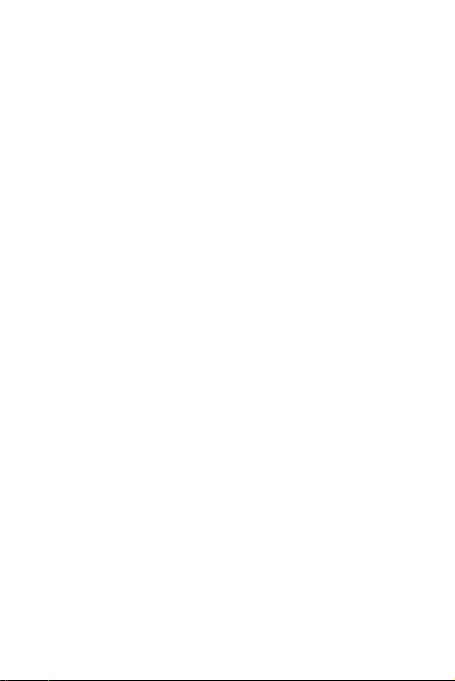
1
i9 MID
User Manual
ShenZhen Ramos Digital Technology Co.,Ltd
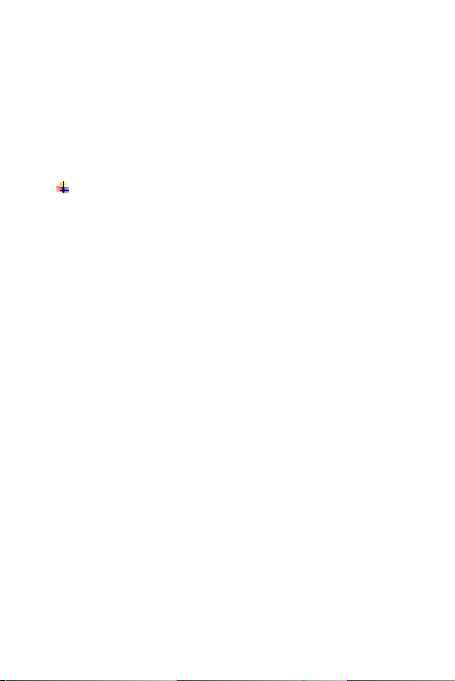
2
Thank you for your choosing and buying the i9 tablet.
Please carefully read this operation manual before using the
product.
Precautions
1. Do not use alcohol, diluents or any other chemicals to
clean the surface, otherwise, it will be corroded and
even damaged.
2. If you have any questions about the tablet, please contact
with the dealers. Attempt to disassemble the product may
damage it and void your warranty. Users will be
responsible for all the consequences caused by
disassembling.
3. Performance and functionality of the product may be
different if the version of software and hardware is
different. Any change will be without notice. Our company
reserves the right to improve the products.
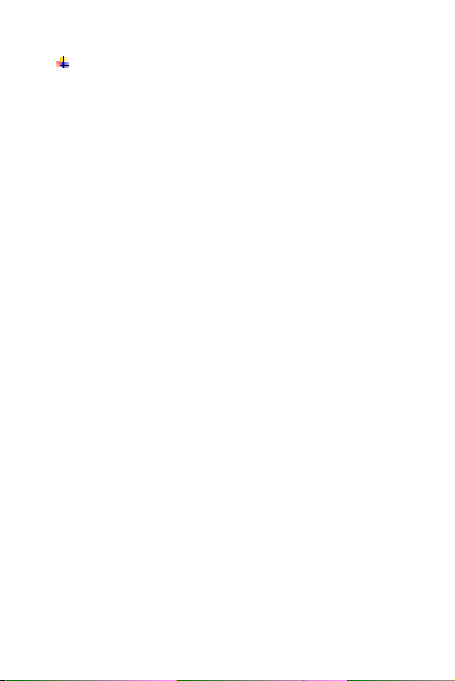
3
Main Functions
8.9″1920*1200 capacitive touch screen.
Based on the Android 4.2 operating system and
supports WiFi and bluetooth function.
Supports MP3/ AAC/OGG /WAV for audio.
Supports automatic browse for picture in JPG/BMP/
JPEG /GIF.
Supports AVI/ 3GP/MP4/ MKV/ MOV /TS/ FLV
and up to 1080P for video.
Supports OTG function, external mouse and keyboard.
Supports gravity sensor, automatically switch
landscape and portrait.
Supports front and rear cameras.
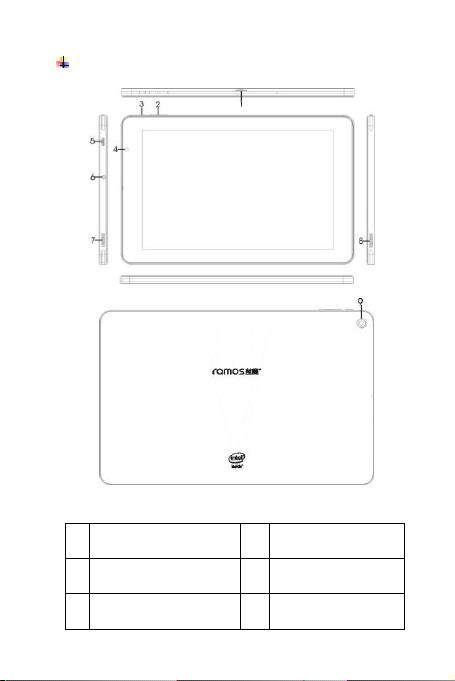
4
Buttons Overview
1
TF card Slot
2
Volume Button
3
Power Button
4
Front Camera
5
USB/OTG/
6
Earphone Jack
1. Key function description.
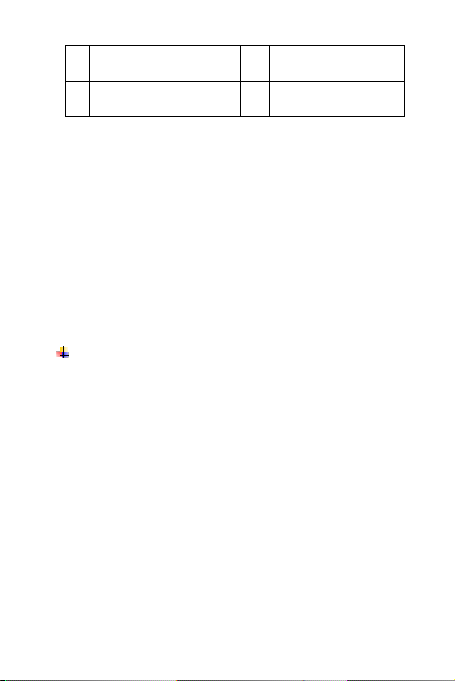
5
Charging Port
7
Speaker hole
8
Speaker hole
9
Rear Camera
2. Long press for 3 seconds to turn on/turn off. Short
press for screen savers. Short press to wake up.
3. Press volume button to increase or decrease the
volume.
4. Press the power and volume - button at the same
time to capture a screen image.
Basic Operations
On/Off
In the shutdown state, press the power button for 3s
and the tablet displays the boot screen to enter the main
screen. In the boot state, press the power button for 3s
and an options menu pops up, select“Power off”.
Connect to computer and file transfer
When the tablet turns on, connect to the computer with
the USB cable and use MTP mode, then can upload
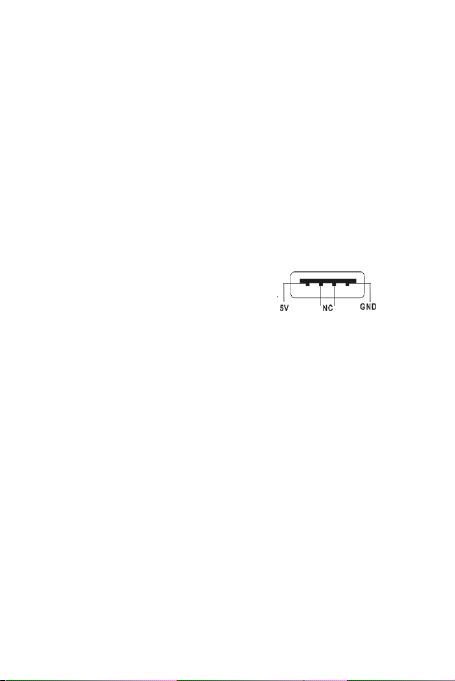
6
and download data.
Charging
Connect the charger with the USB cable.
Plug the charger into a power socket.
Connect the USB with the tablet to start charging.
When low power shows on the screen, please charge
in time with the charger of i9 which has been approved
by our company and has the icon . The
tablet can also be charged under shutdown state. It will
take about 5 hours for fully charged.
Reset the tablet
If the player crash or other abnormal problem happen,
you can press the power button for 10 seconds to reset
the tablet.

7
Home Screen
Under any interface,
Click the icon and return to the upper interface.
Click the icon and return to the main screen.
Click the icon and open the list of application
which recently used.
Status bar, It is used to show the
current status of network connection, battery life and
system time.
Long press the power button for 3 seconds. When the
tablet shows the boot screen, it enters the lock screen
interface.
Screen lock: Drag the lock icon to unlock direction, the
tablet will be unlock and enter the main screen.
As picture.

8
Slide left from the home screen and enter the application
program interface.
In the application program interface, the tablet will
display all apps screen. Touch any application icon and

9
enter the relevant application program interface.
Setting
Touch the setting icon and enter the setting interface in
all apps screen.
WiFi Internet Settings
The first step: open Wi-Fi and the system automatically
scan the available network.
The second step: select target network and input the
correct network password. Select“Connect”.
In this interface, you can search Bluetooth, view

10
Bandwidth Usage, Sound, Display, Storage, Battery,
Apps, Security, Backup & Options, Date & Time,
Language & Input, Accessibility, about tablet and so on.
You can set according to your demand. As picture.
ES File Explorer
Tap the application icon and enter the ES file
management interface. You can view all the folders or
files of the internal memory and external memory card.

11
In the resource class interface, long press the target
folder, the submenu pops up as follows:
Note: In any interface, touch the icon , the system can
pop-up submenu, the submenu includes many settings

12
and other operating functions.
Viewing Screen
8.9″、1920*1200
CPU
intel dual core Z2580 up to
2GHZ
DDR
2GB DDR2
Operating System
ANDROID 4.2.2
WIFI
802.11b/g/n
G-Sensor
Gravity test
Language
Simplified Chinese 、 Chinese
Traditional、English and so on
Operating
Temperature
-10℃--45℃
Technical specifications

13
Trouble shooting
The tablet cannot be turned on.
Please charge it via the DC charger to check if the
battery life is low. If no, please reset the tablet. For any
other inquiries, please contact the distributors.
Files cannot be downloaded.
1. Make sure the tablet connect the computer properly.
2. Check if the memory is full.
3. Please check if the USB cable is damaged.
Serious Noise
Please check if the audio files are damaged. You can
play the other audio files to identify if the file has
been damaged. The damage can cause the serious
noise.
The screen display messy code.
Please check if you select the correct language.

14
FCC Statement
This device and its antenna must not be located or
operating in conjunction with any other antenna and
transmitter.
This device complies with part 15 of the FCC Rules.
Operation is subject to the following two conditions: (1)
This device may not cause harmful interference, and (2)
this device must accept any interference received,
including interference that may cause undesired
operation.
NOTE: The manufacturer is not responsible for any radio
or TV interference caused by unauthorized modifications
to this equipment. Such modifications could void the
user’s authority to operate the equipment.
Changes or modifications not expressly approved by the
party responsible for compliance could void the user's
authority to operate the equipment.

15
NOTE: This equipment has been tested and found to
comply with the limits for a Class B digital device,
pursuant to Part 15 of the FCC Rules. These limits are
designed to provide reasonable protection against
harmful interference in a residential installation. This
equipment generates, uses and can radiate radio
frequency energy and, if not installed and used in
accordance with the instructions, may cause harmful
interference to radio communications. However, there is
no guarantee that interference will not occur in a
particular installation. If this equipment does cause
harmful interference to radio or television reception,
which can be determined by turning the equipment off
and on, the user is encouraged to try to correct the
interference by one or more of the following measures:
-- Reorient or relocate the receiving antenna.
-- Increase the separation between the equipment and
receiver.

16
-- Connect the equipment into an outlet on a circuit
different from that to which the receiver is connected.
-- Consult the dealer or an experienced radio/TV
technician for help. Changes or modifications not
expressly approved by the party responsible for
compliance could void the user’s authority to operate the
equipment.
Safety Precautions
Read these simple guidelines before using your device.
Not following them may be dangerous or illegal.
Aircraft
Switch off in aircraft and follow any restrictions. Wireless
devices can cause interference in aircraft.
Vehicles
Never use your device while driving. Place it in a safe
place. Position your device within easy reach. Be able to
access your device without removing your eyes from the

17
road.
Electronic devices
In some circumstances your device may cause
interference with other devices.
Potentially explosive environments
Switch off your device when in any area with a potentially
explosive atmosphere, and obey all signs and
instructions. Sparks in such areas could cause an
explosion or fire resulting in bodily injury or even death.
Pacemakers and other medical devices
Pacemaker manufacturers recommend that a minimum
separation of 8 inches be maintained between a wireless
device and a pacemaker to avoid potential interference
with the pacemaker.
Operation of any radio transmitting equipment, including
wireless phones may interference with the functionality of
inadequately protected medical devices. Consult a
physician or the manufacturer of the medical device to

18
determine if they are adequately shielded from external
RF energy or if you have any questions. Switch off your
device in heath care facilities when any regulations
posted in these areas instruct you to do so.
Operating environment
When connecting to other device, read its user guide for
detailed safety instructions. Do not connect
incompatible products. Do not place your device in the
air bag deployment area. Use the device only in its
normal operating positions as explained in the product
documentation. Always switch off your device when its
use is prohibited or when it may cause interference and
danger.
RF Exposure Information (SAR)
This device is designed and manufactured not to be
exceeded the emission limits for exposure to radio
frequency RF energy set by the FederalCommunications
Commission of the United States. The exposure

19
standard for wireless devices employing a unit of
measurement is known as the Specific Absorption Rate
(SAR), and the SAR limit set by FCC is 1.6 W/kg.
This device is complied with SAR for general population/
uncontrolled exposure limits in ANSI/IEEE C95.1-1992,
and has been tested in accordance with the measurem-
ent methods and procedures specified in OET Bulletin 65
Supplement C. This device has been tested, and meets
the FCC RF exposure guidelines when tested with the
device directly contacted to the body.
For body worn operation, this device has been tested
and meets the FCC RF exposure guidelines for use with
an accessory that contains no metal and the positions
the device a minimum of 0 cm from the body.
Areas with posted regulations
Switch off your device when any regulations posted in
these areas instruct you to do so.
