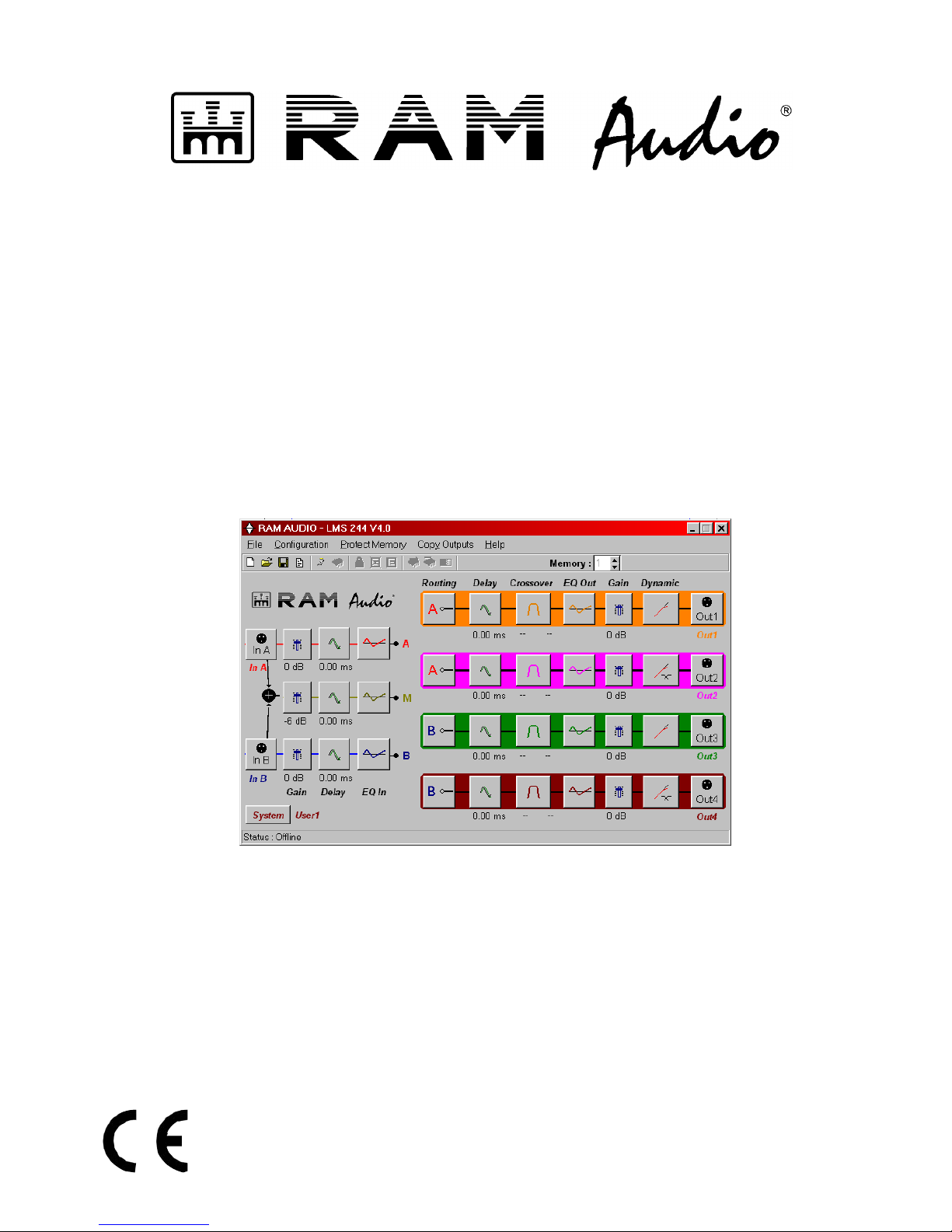
SOFTWARE MANUAL
P-85464-074
QXPDQXDoc
11/04
© 2004 by C.E. Studio-2 s.l. - Spain (EEC)
http://www.ramaudio.com
e-mail: support@ramaudio.com
LMS 244 Digital Controller
Loudspeaker Management System
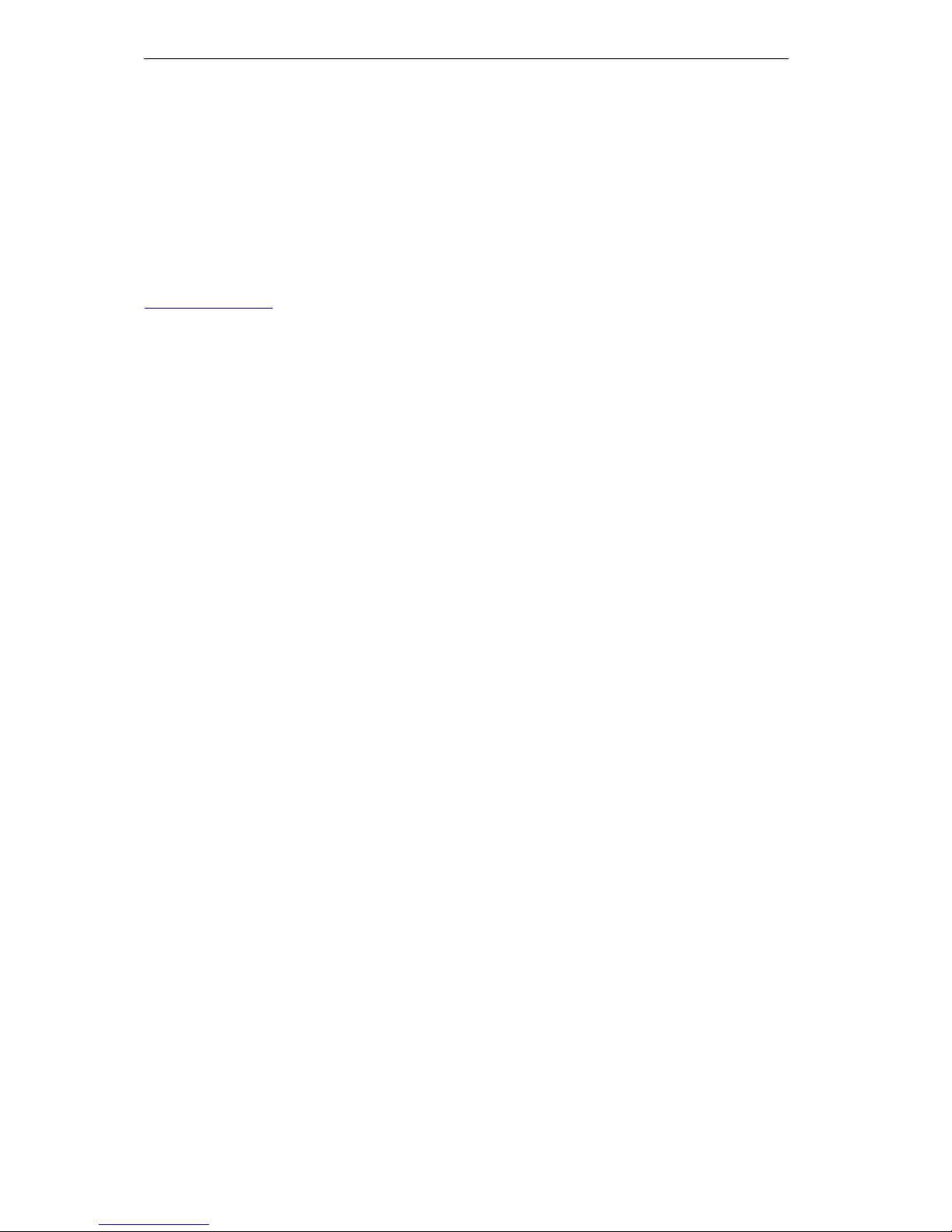
RAM Audio LMS244 Digital Controller
1
ACKNOWLEDGEMENT
Thank you for choosing the LMS244 digital signal controller.
In order to make the most of all its features and to obtain the best results from your equipment in a
correct and safe way, carefully read this manual before starting to work with your LMS244.
Should you have any suggestions with regards to the function of the configuration software or the
LMS244 controller, please inform us: we are always open to any suggestion that might improve our
products.
For more information about RAM Audio products and to download the latest version of the LMS244
software please visit our web site:
www.ramaudio.com
1. Introduction
The digital signal controller LMS244 is a modern loudspeaker system controller designed for a
maximum of operational safety. 2 Inputs and 4 Outputs enable its use in 2-way stereo operation or for
the driving of 3 to 4-way combinations in mono operation.
Furthermore, the LMS244 offers totally unrestricted system configuration possibilities by means of the
Microsoft-Windows software supplied with the device.
Functions and characteristics of the LMS244:
• High-resolution 24-bit converters with 96Hz sampling frequency.
• Digital Input with sample rate converter.
• Mathematical standard filters with up to 48dB/octave, or in custom-mode, free filter parameter
definition up to 8th order.
• Internal summing of inputs A & B forming a third input signal.
• Input delay stage with six parametric EQ’s for individual tonal definition.
• Precise limiter function, with gain and noise gate features for each output.
• Each output combined with six, system correctional parametric EQ’s and a delay stage for run-time
adjustments of each loudspeaker.
• Import of measurement-data (ASCII) for complex equalization of the connected loudspeaker
systems.
The following are just some of the operations possible with the LMS244:
• 3- or 4-way PA mono processor
• 3-way PA mono processor with sub-bass output through Aux. send.
• 2-way stereo processor.
• 2-way stereo processor with mono sub-bass + Aux.
• 4-output distribution system.
• Stereo parametric equalizer.
• Stereo delay line with EQ.
• Stereo compressor/limiter.
The editing software (for Windows® 95/98/NT/2000/Me/XP) supplied with the unit is specifically
designed for the modification of all parameters of the controller. Please study this software instruction
manual carefully before attempting to alter or build set-up configurations.
Optimal configurations of some of Space Equipment´s loudspeaker systems, as well as free memory
space for user-configurations, have been loaded into the LMS244 prior to shipping. Using the LMS244
software, the user is able to modify or configure ALL parameters of the LMS244.
Subsequently, it is only possible to change the configuration and the parameters needed for the tuning
of a system to an installation situation from the device itself (delays, gains and polarities) whereas the
parameters that characterise the equipment (EQ, crossover and limiter) remain hidden from all but the
system engineer. This ensures that no unauthorised personnel can change important system settings,
greatly increasing equipment security. For more information about front panel adjustments please read
the instruction manual for the unit.

RAM Audio LMS244 Digital Controller
2
The LMS244 software is under constant development. For the best possible results make sure you are
using the latest release. Do not hesitate to contact us or to visit our Web site: www.ramaudio.com
for
the latest version.
As the complete DSP Operating System is stored in the LMS244's flash memory, you can update it as
many times as you wish. This way, you will always have the latest version of the LMS244 with updated
improvements of the processor without having to contact the technical department.
1.1 General features
The LMS244 processor includes two 32bit floating-point DSPs (Digital Signal Processors) with 40bit
internal resolution which guarantee an extreme dynamic range in excess of 700 dB (this is the reason
why it is completely unsaturated with regards to internal operations). Round-off errors are as low as
possible. These DSPs can develop up to 120 million mathematical operations per second providing an
immense processing capacity. All these algorithms have been developed to provide highest precision
and the smallest round-off errors in calculations. This way, the best sound fidelity and noise-free
transparency is achieved.
The processor is equipped with an LCD display and buttons via which it is possible to load set-ups
from memory and to modify some of the parameters of the current set-up as well as to copy the
configuration of one processor to another through a serial connection without the need for a computer.
It is also possible to protect set-ups in order to prevent them from being deleted or changed
inadvertently. The front-panel of the unit can also be locked and data input via the front panel can be
prevented by password protection.
The LMS244 PC-software allows the user to configure all parameters of the controller, storing them to
the processor by means of a simple serial interface.
2. Software Installation
2.1. Set-up
The minimum requirements for the installation of the LMS244 software are as follows:
- Pentium 133MHz.
- 16 MB RAM.
- 5 MB HD space.
- One or more available COM ports (9-pin sub-D connector)
- Windows™ 95 / 98 / NT / 2000 / Me / XP.
To install your copy of the program, follow the instructions set out below.
Before starting with the installation, make sure that all current applications are switched off.
Insert the CD-ROM provided with the LMS244 in the CD-drive of your computer, normally labelled D:
Select the EXECUTE option in the Start menu. In the window that appears write:
D:\LMS244\Software\setup.exe and press Enter.
If delivered on floppy disk, insert the disk into your floppy drive and select A:\setup.exe to install.
A few seconds later, the installation software will start. From now on just follow the instructions
displayed on the screen.
2.2. Getting the LMS244 software started
The installation program creates a tag in the program list in the Windows START menu. This new tag
is called RAM Audio LMS244 Vx.x.To run the program, select PROGRAMS in the START menu.
In the PROGRAMS window, select RAM Audio LMS244 Vx.x and then LMS244 by clicking on its icon.
If you have created a direct access to the program from the desktop, simply double-click on the icon.
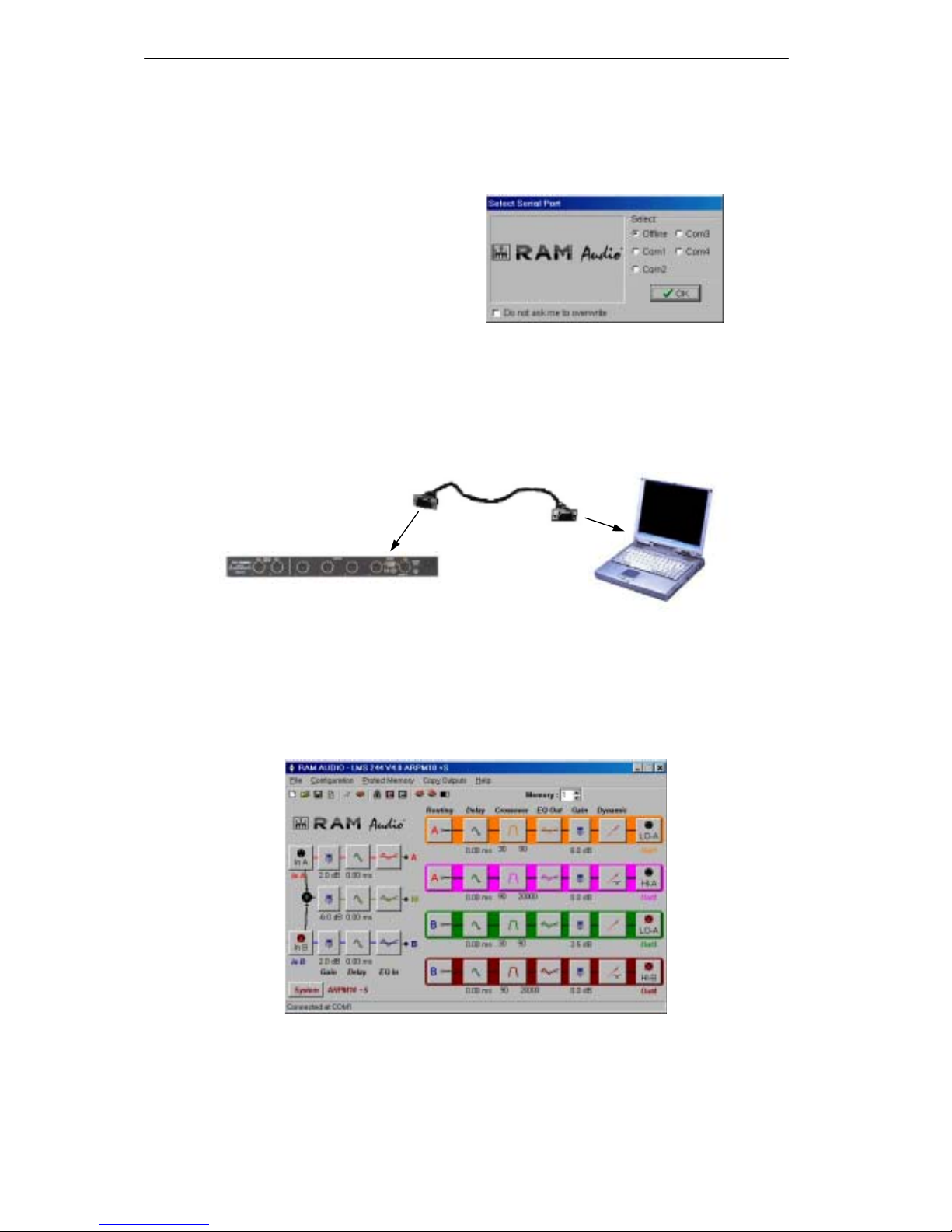
RAM Audio LMS244 Digital Controller
3
The first window requests that you indicate the PC serial port to which your LMS244 processor is
connected. You can select one of the five proposed options:
- Working without a connection (Offline)
- Processor connected to COM1.
- Processor connected to COM2.
- Processor connected to COM3
- Processor connected to COM4
Should you wish to work with your processor connected to the computer, connect the selected serial
port (COM1 - 4) to the LMS244 by means of the supplied cable. After selecting your option, confirm
the selection with the OK function button.
Selecting COM1 - 4 enables communication with the LMS244; the Main Menu appears with
Connected and the COM Port Number shown in the bottom left hand corner of the menu screen.
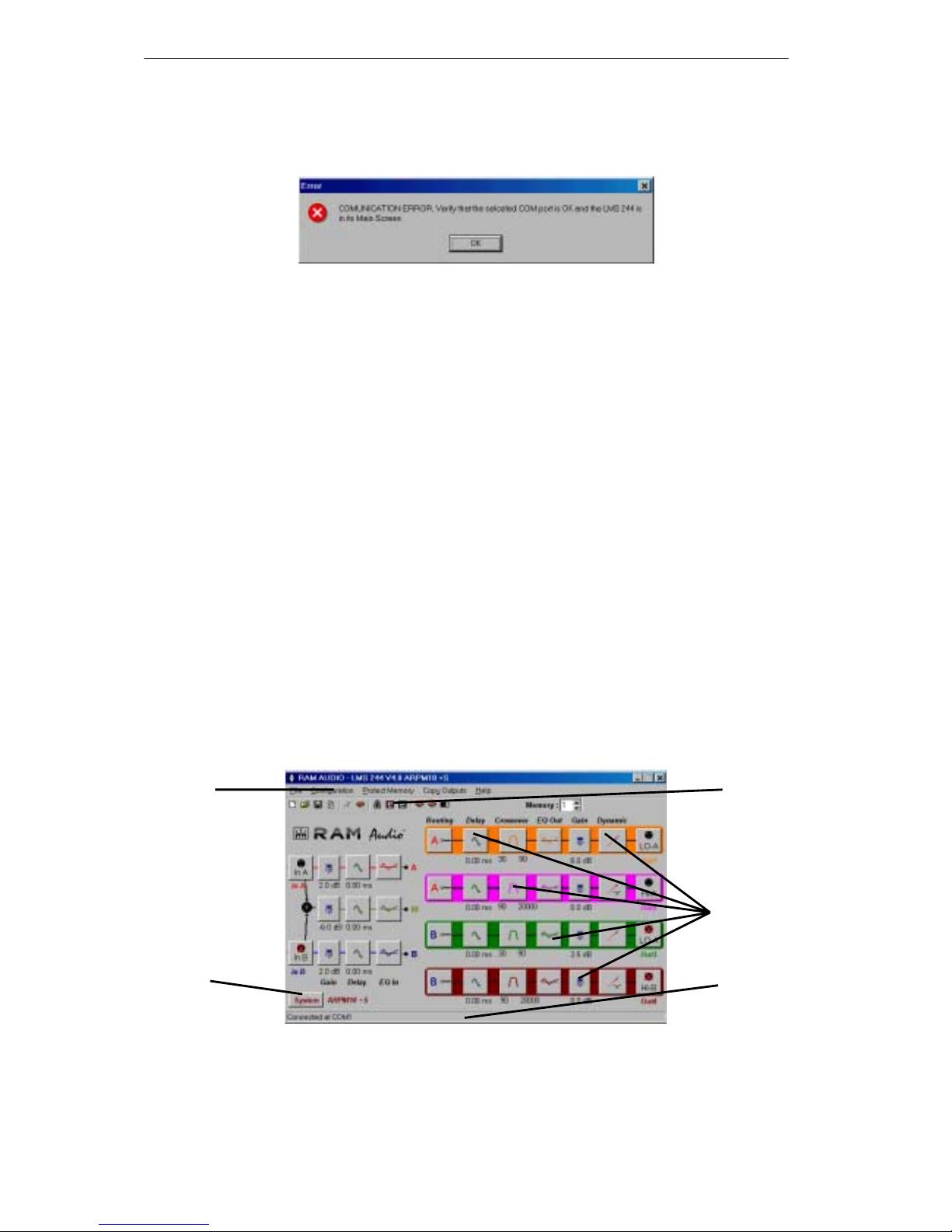
RAM Audio LMS244 Digital Controller
4
If there is any problem in the communication the following error message will appear:
This message informs you that communication with the processor has not been achieved. In this
situation you should check the selected serial port is the correct one and that the processor is in its
main menu.
CAUTION!
The processor must be in its main menu to enable communication with the computer.
2.3. Software removal
The removal of the LMS244 software from your computer conforms to the usual Windows practice for
removal of programs.
From the Control Panel, choose Software and then Add/Delete Program. Select RAM Audio LMS244
and select Add/Delete.
It is advisable to keep a safety copy of all configuration files that have been created (with extension
*.dsc) in order to be able to use them at a later date.
3. Editing the LMS244
3.1. Main screen
On starting the LMS244 software, the main working screen appears, showing the internal processing
routing. The route followed by an audio signal from the input to the outputs seen on this user-interface,
is the order in which processing takes place in the device. From this main screen it is possible to
directly access all available configuration parameters.
Menu Tool Bar
Configuration
Icons
System
Icon Status Bar
If the software is started without being connected to the LMS244, the Icons on the Tool Bar will not be
available and will appear in a grey colour. The Status bar will show: Offline.
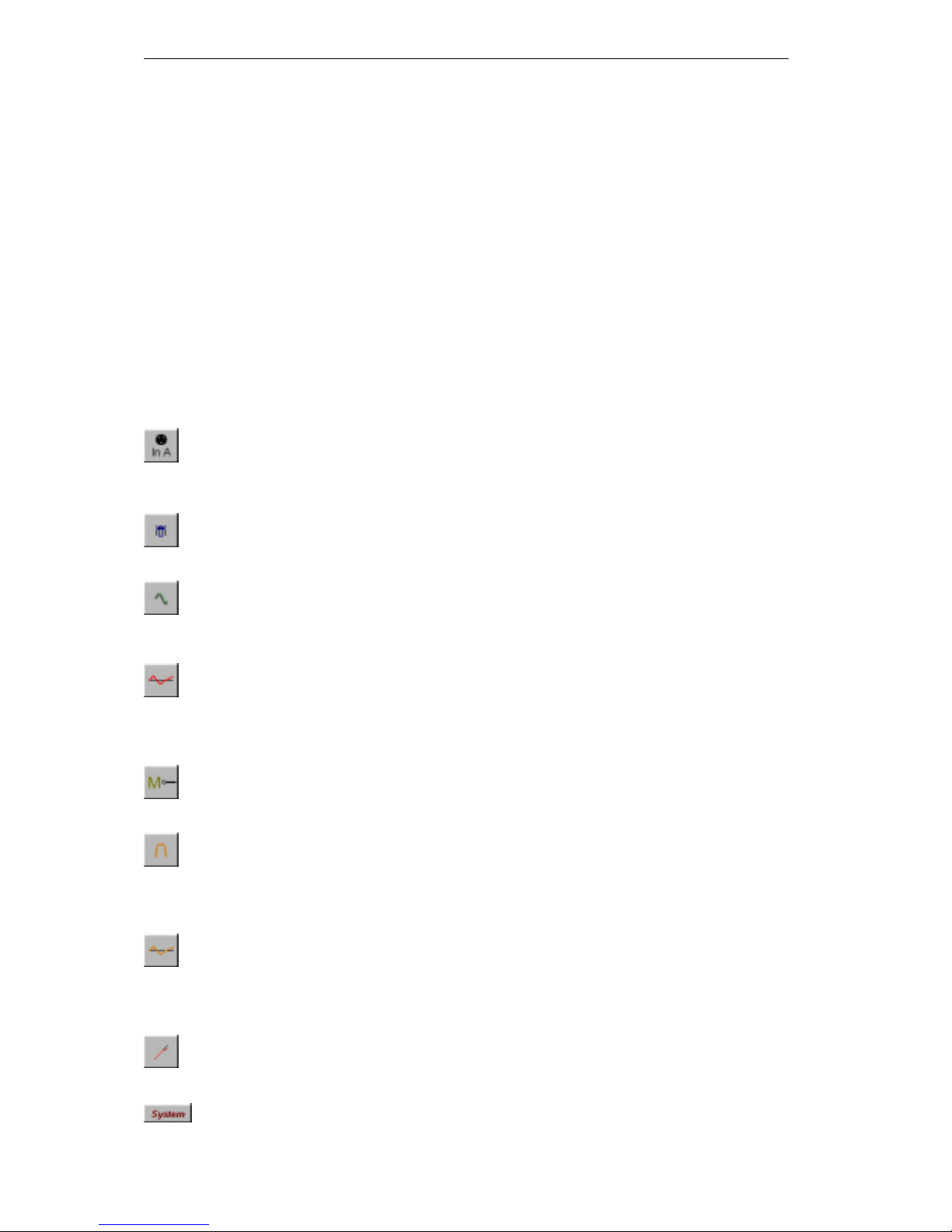
RAM Audio LMS244 Digital Controller
5
The configuration Icons allow immediate access to any of the configuration screens.
The tool bar offers such options as Read, Create, Save configurations and all options related to the
communication with the unit: connection, DSP Operating System updating, password protection,
keyboard locking and storing configuration to memories.
The Status bar informs you of the kind of communication established with the processor: Offline,
COM1 to 4.
The Menu bar gives access to the menus:
File (working with files and exiting the program), Configuration (communication options), View (access
to configuration screens), Copy Outputs (copy configurations from one output to other) and Help.
The System button allows you to name the configuration you have created and to add more
information such as the name of the project, installation, name of the engineer and comments.
3.2. Configuration buttons
INPUT and OUTPUT: gives access to the "Input and Output configuration" window in which it
is possible to re-name inputs A and B, and outputs 1 - 4 as well as name the complete
configuration. These names are also stored in the processor subsequently appearing in the
units display.
GAIN: gives access to the "Input and Output Levels" window. From this window it is possible
to configure all input and output gains. Also in this window the options for output-mute and
output phase-invert are accessible.
DELAY: allows the configuration of the input delays (delay buttons located at the inputs) and
output delays (delay button located at the outputs). Input delays are up to 290ms (approx. 100
meters) for use as a main delay line. Output delays are available up to 10ms. (3,5 meters) for
the correct time-alignment of multi-channel systems.
INPUT EQ: Allows control of Global equalizer and parameter configuration for inputs A, B and
M which is an internally generated mono channel. 6 completely configurable filters per input
are available the type of which can be individually selected from the following: Parametric,
Shelving low 6dB and 12dB/oct, shelving high 6dB and 12dB/oct, Low pass, Band pass,
Reject band and first or second order All pass.
ROUTE: allows the selection of input signal to each output. When selecting device
configuration from the Operation mode list, the Route buttons are configured according to the
selected mode. Route modification is only freely configurable in the mode Free Route.
XOVER (Crossover): allows access to the crossover configuration window, where the
configuration of the frequency dividing filters for each output can be set. Filters available are:
Linkwitz-Riley, Butterworth, Bessel and Custom (where resonance frequency and Q-factor are
editable for each second order filter) with slopes of up to 48 dB/oct. Bypass is also selectable
permitting the configuration of a full-range output.
Output EQ (output channel equalizer): situated after the crossover, provides access to the
individual equalization parameters of each output channel. There are 6 filters in each output
with the same features as in the INPUT EQ. This window also displays the effect of the
different filters and gains to the total input-output frequency response, as well as the effect of
delays and the response of the loudspeakers in both magnitude and phase.
DYNAMIC: allows access to the "Dynamic configuration - Noise Gate" window. Here the
configuration of all compressor/limiter and individual noise gate parameters per output can be
performed.
SYSTEM: a general identification window showing system name, the project it belongs to, the
installation, the system engineer and general comments.
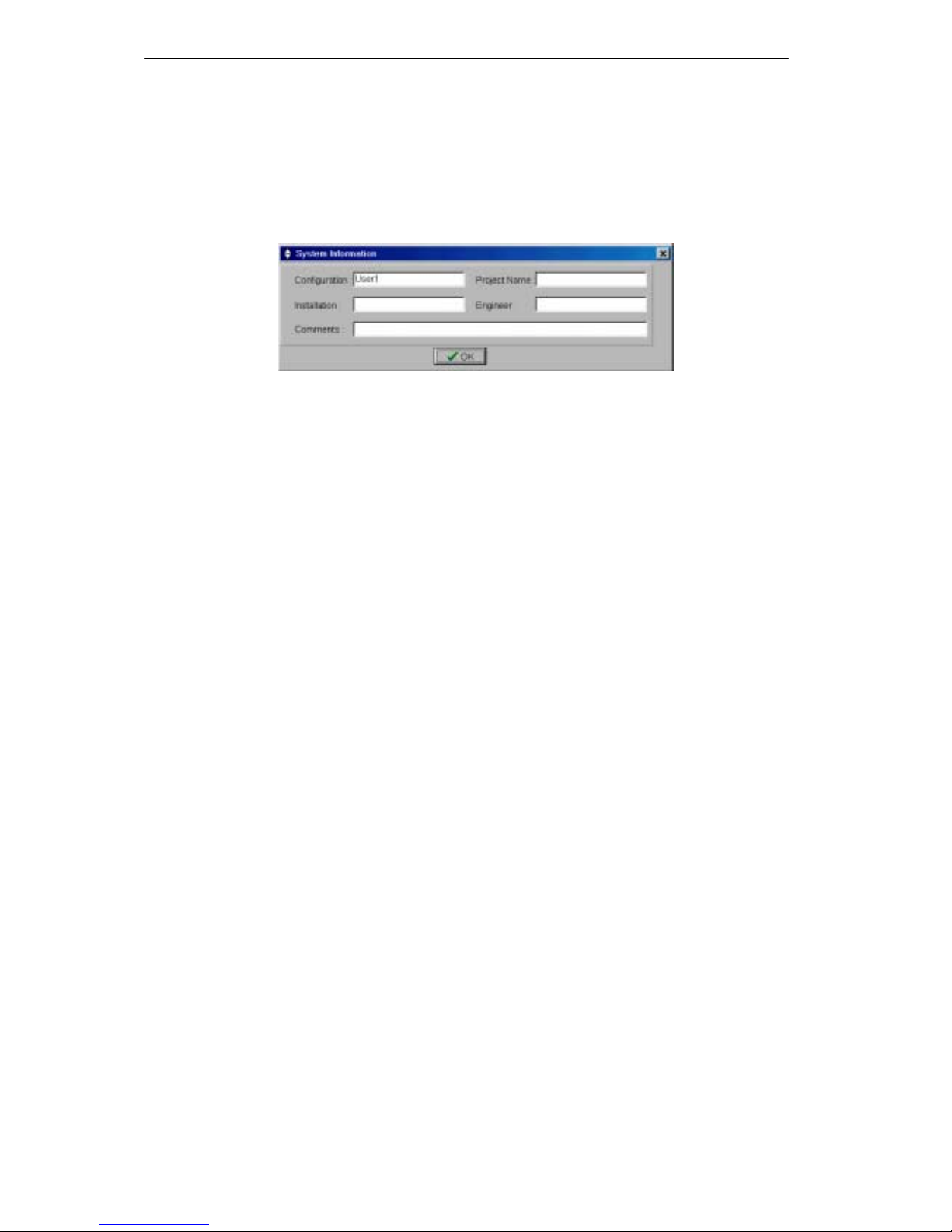
RAM Audio LMS244 Digital Controller
6
Now that you are familiar with the functions of the buttons on the main screen, you can begin to work
with the program. First of all, to prevent future loss of configurations, you should give a name to each
project, or the equipment you are setting up. This can be achieved using the System button which
opens the System window revealing several blank sections for: System Name, Project name,
Installation, Engineer and Comments.
3.3. Operating Mode
Once the system you are to work with has been identified, the operating parameters have to be
defined. The first step is to select the Operating Mode according to the system or installation to be
configured. The following modes are available:
4-way mono: 4-way mono system. Configuration for 4-way PA systems, which are normally,
sub-bass, bass, mid and high and require the use of two LMS244 units to work in stereo.
Source input is via Input A.
3-way mono + aux.: 3-way mono system with the fourth output free for an auxiliary input. This
configuration could be used in a PA system of three ways (bass, mid and high) driven by a
source signal at Input A. The fourth Output is supplied with a signal from Input B which could
be used for a side-fill monitor or a near-fill for FOH.
3-way mono + sub mono: 3-way mono system with mono sub bass (in principle) at the fourth
output. This configuration is similar to the previous one but instead of providing an auxiliary
send signal it provides a mono sub bass signal derived from the summing of inputs A and B.
2-way stereo: 2-way stereo system. Outputs 1 and 2 are the bass and mid-high channels of
Input A; Outputs 3 and 4 are the bass and mid/high channels of Input B.
2-way stereo + sub mono + full range: 2-way stereo system with common mono sub-bass
and a possible full range signal at the fourth output. This configuration is similar to the
previous one but groups the bass signals to a single mono output leaving a free output to be
used if necessary, as an auxiliary send.
Free route: This is a free mode. Here the user is free to choose the input signal source (A, B
or M) driving each output. Each input has its own gain, delay and independent equalization. In
this mode, the Route buttons remain unlocked so that the engineer can adjust the
configuration to any installation. This is the default setting when starting a new configuration.
All of the above predetermined Operating Modes can be constructed from this mode.
If you want to change the Operating Mode, open the mode list and select the one you require: the
Route buttons for each output will be configured automatically. In all modes other than the Free Route
mode, the route buttons will remain locked. Should you however, try to modify them the program will
inform you that it is necessary to change the mode setting to Free Route.
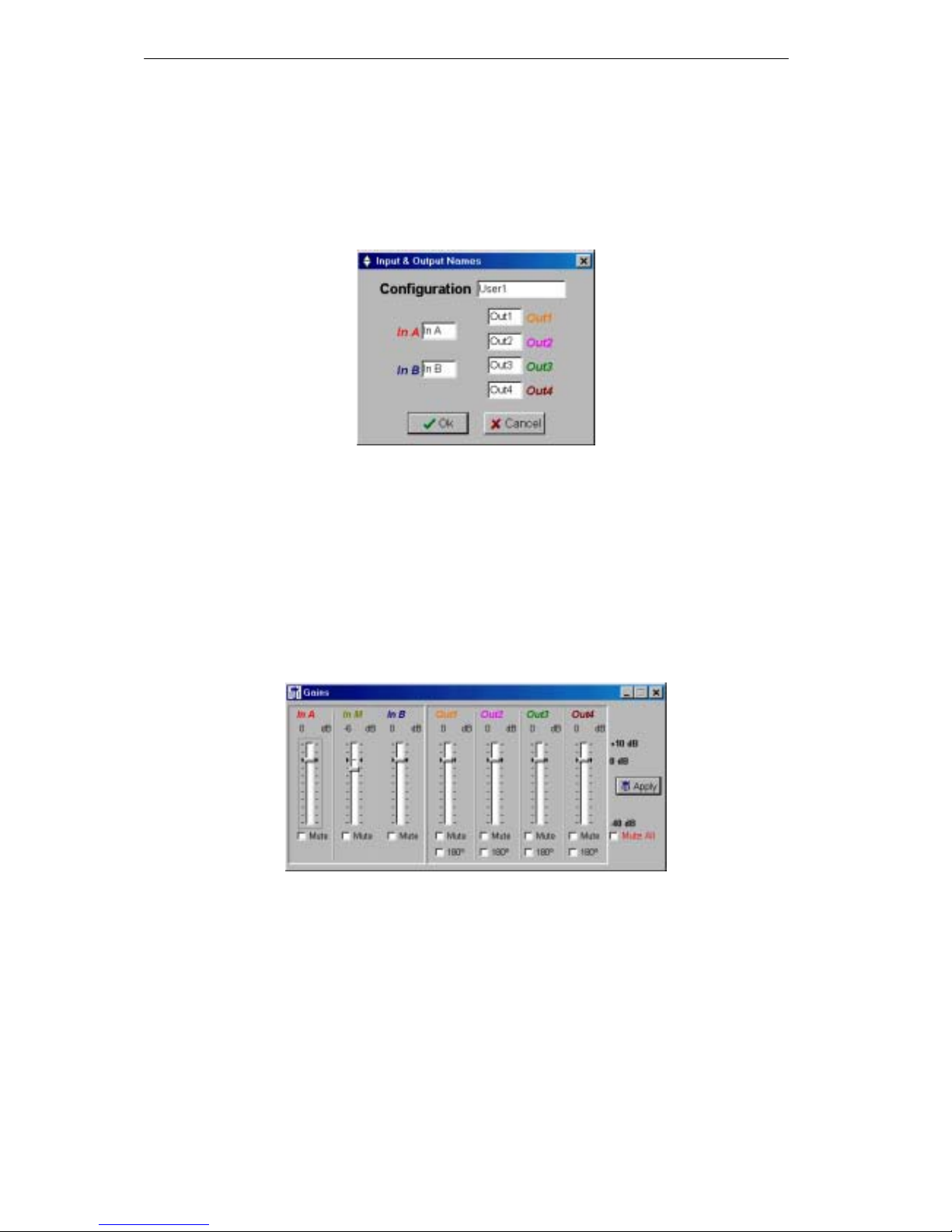
RAM Audio LMS244 Digital Controller
7
3.4. Input & Output Configuration
Once you have defined the mode you wish to work with, you will start to configure each of the
operating parameters of the processor. Firstly, you should identify the inputs and outputs you are
going to use. This is achieved by pressing any of the input or output buttons. The following window will
appear:
12 characters are available for the name of the system and 4 characters for each of the inputs and
outputs. These names will subsequently appear in the unit's LCD display and in the relevant buttons of
the main window of the software program in order to easily identify the configuration of inputs and
outputs.
3.5. Input & Output Levels
Next you should configure the input and output gains according to your requirements. On pressing any
Gain Icon the following window appears:
Default values are set at 0dB except the Mono Input which is set at -6dB in order to compensate for
the summing of two signals. 10dB gain and -40dB attenuation in 0.1dB increments are available.
To adjust the settings, click and drag the relevant fader to the required level. Alternatively click the
required fader and by means of the cursor up and down keys you will be able to adjust at the more
precise step-rate of 0.1dB. Inputs and outputs can be muted simply by clicking on the corresponding
box below the fader. Muting a channel results in the corresponding button in the main window
receiving a red cross. The polarity of the respective channels signal can also be inverted through 180°
by clicking the appropriate field in the required channel.

RAM Audio LMS244 Digital Controller
8
3.6. Input & Output Delay
The following Icon in the input path is the one dealing with Delay. (The same Icon can be found in the
output paths.) This Icon opens the following "Input & Output Delays" window:
Here the general delay for channels A, B and M can be adjusted. Three faders allow the
adjustment of the different input delays. When adjusting any of them, the delay value expressed in
both metres and milliseconds will appear below the corresponding fader.
A precise adjustment of the delays is achieved by selecting the corresponding fader by clicking on it
with the mouse, and then using the cursor left and right keys on your computer keyboard. This method
allows adjustment in steps of 1cm.
If the box Link A to B is activated, the delay times for channels A and B will be set to equal values and
if you adjust any one of them the other one will perform in the same way. If the Link A-B-M is
activated, all the input delay times will be identical. On returning to the main screen, the delay time
value you have entered will appear below the corresponding delay button in the signal path.
The Temperature function allows you to enter the approximate environmental operating temperature
(Fahrenheit/Celsius) which calculates the speed of sound to be as precise as possible.
Each input delay is adjustable up to 100 meters (291.23 milliseconds at 20ºC). These delays can be
used in a main delay line situation where extra audio reinforcement systems are placed at great
distances to the main PA system.
There is also a delay Icon in the output paths. The following window allows the configuration of the
output delays:
Here 4 faders allow the delay time adjustment of the 4 output channels. Here the values are shown in
centimetres and milliseconds.

RAM Audio LMS244 Digital Controller
9
The precise adjustment of the delays is achieved by selecting the corresponding fader by clicking on it
with the mouse, and then using the cursor left and right keys on your computer keyboard. This method
allows adjustment in steps of 0.7 cm. You can also adjust the temperature in the same way as in the
input delay window.
The three Link selection fields allow the linking of adjacent output delays.
On returning to the main screen, the delay time value you have entered will appear below the
corresponding delay button in the signal path. Each output can be adjusted with up to 30 milliseconds
delay (10.30 meters at 20ºC).
3.7. Input EQ - Global Equalization
Following the input delays in the input path are the Input EQ Icons. EQUA (input A), EQUB (input B)
and EQUM (Mono M), are shown in red, blue and green colour respectively in order to differentiate
them.
On pressing any of these buttons the Global Input EQ window will appear. In this window you are able
to configure the global equalization to each input.
The lower part of the window shows the frequency response curve. EQ curves that are activated in the
View boxes (EQ display) will appear as a curve, each one in its own colour (EQUA in red, EQUB in
blue and EQUM in green). 6 totally configurable filters are available for each input.
Filters can be modified or edited in the following manner:
- In the section Modify, select the EQ to be edited and ensure that the corresponding View option is
activated.
- A square marker will appear on the equalization curve corresponding to the selected frequency,
together with a figure corresponding to one of the 6 filters selected for editing. By default, all filters are
set at Bypass with a gain of 0dB and 1000 Hz centre frequency.
- After selecting the filter to be adjusted, the type of filter required can be selected. Open the list Type
of Filter to see the following options:
Bypass
Filter not activated.
Parametric
Parametric filter allowing adjustment of boost or attenuation, the centre
frequency and the quality factor Q.
The value of Q is defined as being: the centre frequency divided by the
difference between the upper and the lower frequencies at –3dB (band-width).
Shelv Low 6dB
Shelving filter to attenuate or emphasise low frequencies by a 6dB/oct.
increase.
Shelv Low 12dB
Shelving filter to attenuate or emphasise low frequencies by a 12dB/oct.
increase.
Shelv High 6dB
Shelving filter to attenuate or emphasise high frequencies by a 6dB/oct.
increase.
Shelv High 12dB
Shelving filter to attenuate or emphasise high frequencies by a 12dB/oct.
increase.
LowPass
Second order low-pass filter of Butterworth type.
HiPass
Second order high-pass filter of Butterworth type.
BandPass
Bandpass filter with adjustable frequency, Q and gain.
StopBand
Reject-band filter with adjustable frequency and Q.
Allpass 1
First order All-pass. 90º phase shift at the selected frequency.
Allpass 2
Second order All-pass filter. 180º shift at the selected frequency with phase
change controlled by the Q value.
- Choosing a filter type automatically activates the available parameters for Frequency, Gain and Q.
All parameters can be edited from the keyboard by entering numerical data, confirming them by
pressing Enter, cursor up and down or exiting the control panel.
- It is also possible to modify the values for Frequency and Gain with the mouse: This is achieved by
placing the mouse near the filter mark in the graphic display until the mouse pointer becomes a hand.
Click and drag without releasing the mouse button in order to move the filter value to the required
position.

RAM Audio LMS244 Digital Controller
10
- This process can be repeated for filters from 1 to 6.
- Switching between Mag(nitude) and Phase displays the amplitude or phase of the EQ design.
- The information bar situated at the bottom of the window shows the real-time mouse position in
relation to frequency and amplitude (dB) or phase (degrees).
On completing the desired EQ for a channel, this set of EQ points can be allocated to a further
channel without the need for individually setting the filter parameters for that channel. This is achieved
by means of the Source section of INPUT EQ window. Here you can allocate to each input the EQ
block required: INPUT EQA, INPUT EQB or INPUT EQM.
In the default setting, each INPUT EQ is allocated to it's own input. However, for instance, working in
Stereo usually requires that the EQ settings for channels A and B be identical. Configuring the Source
option of INPUT EQB to the first option on the left (INPUT EQA) will allocate Input B to INPUT EQA.
Thanks to this easy selection of EQ blocks it is possible to run three different Global EQ set-ups on a
system.
3.8. Routing
Following the Input EQ section the signal is presented at points named A, B and M. These points
represent the end of each input path and the beginning of the output paths.
With the Routing Icons it is possible to select which input signal is routed to each output allowing a
multitude of operating configurations:
- 4-way mono system with all the outputs routed to a single input.
- 3-way mono system with 3 outputs fed by a single input plus a fourth independently sourced output.
- 2-way stereo system using inputs in A and B.
- 2-way stereo (input A and B) processor with mono sub-bass (M) plus a fourth independent output.
- Distribution system with each output taking the signal from A, B or M according to requirement.
Each click on a Route Icon progresses the routing option from A to M; to B; to A.
This allows a visual control over which input is routed to which output.
To allow signal routing via Route buttons, the Operating Mode must be set to Free Route, otherwise
the program will show pre-determined routing according to the selected configuration.
3.9. Crossover Configuration
Following the allocation of the input signal (A, B or M) to each output by means of a Routing Icon, the
next step is the determination of the separating filters for the crossover bands.
Selecting the Xover Icons of any output opens the following "Crossover Configuration" window:

RAM Audio LMS244 Digital Controller
11
Normal Configuration
The four columns Xover1 to Xover4 represent the crossover filter configuration of the four outputs.
Each column is divided into Low and High differentiating between Low cut-off (High-pass filter) and
High cut-off (Low-pass filter) allowing the configuration of the individual cut-off frequencies, the type of
crossover filter used and the Order of each filter.
Values are adjusted by clicking on the desired edit box and entering values with the keyboard or with
the mouse via the up and down arrows. Change of value becomes effective either by pressing Enter
or leaving the edit box.
The activated Xover appears as the response curves in the graphic window. As with the Input EQ
window, the information bar shows the frequency and amplitude or phase of the current mouse
position.
In Normal configuration (selectable on the left-hand side of the window), standard and traditional
crossover filters can be designed. The following filters and slope values are available:
Bypass
No separating filter
Butterworth
6, 12, 18, 24, 30, 36, 42 and 48 dB/Octave
Linkwitz-Riley
12, 24 and 48 dB/Octave
Bessel
6, 12, 18, 24, 30, 36, 42 and 48 dB/Octave
Custom
Customisable filter. Custom configuration.
Adjust the high-pass and low-pass filter of each path by selecting the desired option from the
Frequency, Filter and Order scroll bars.
Custom Configuration
The LMS244 incorporates a Custom crossover Mode which is completely customisable and much
more versatile than the Normal Mode. It allows the customising of crossover filters taking into account
the self-resonant response of the transducers.
CAUTION:
THE CUSTOM MODE IS AN ADVANCED WORKING MODE REQUIRING GREAT
ENGINEERING KNOWLEDGE ABOUT HIGH ORDER ELECTRONIC FILTERS AND
THEIR LINKAGE WITH THE FINAL ELECTRO-ACOUSTIC RESPONSE. SHOULD
THE USER NOT UNDERSTAND THESE PRINCIPLES, IT IS HIGHLY RECOMMENDED
THAT NORMAL MODE IS USED INCORPORATING THE OUTPUT EQUALIZATION FOR
FINAL CORRECTIONS.
The Custom mode allows a skilled engineer to adjust a multi-way system incorporating the possibility
of configuring the resonance frequency and Q (Quality factor) of each 2nd order of a separating filter
thus defining the whole filter.
This way, the derived crossover filters can be much more complex and allow the response to match
the self-response of the transducers without utilising too many Output EQU filters for the final
correction. The resulting filter order is as such, lower and has consequent advantages in as far as
phase response and group delay are concerned.
To be able to work in Custom mode, it is be necessary to set the type of Filter in Normal Mode
otherwise the program will not permit modifications to parameters. Only the current values of
frequency cut-off and Q for each filter of second order in the selected option (Butterworth, LinkwitzRiley or Bessel) will be shown on-screen.
Should the numerical order value of a filter be odd (1,3,5,7), then the program will show the value of
the frequency cut-off at -3 dB of the first order filter, and no adjustment for Q will be available.

RAM Audio LMS244 Digital Controller
12
Once the filter is set to Custom mode, it is possible to switch to the Custom window and modify the
values of each filter of second order independently. You will also be able to modify the values of each
filter in Low Order (low cut-off, High-pass) and High Order (high cut-off, Low-pass) as well as selecting
the crossover filter to be modified via the Xover box. As in Normal Mode, the activated crossover filter
will appear in the graphic display and the information bar will show the frequency and amplitude or
phase values of the mouse position in the current crossover filter.
It may be convenient to start the design of a filter in Normal mode with the frequencies and Q values
of a Normal filter, changing then to Custom Mode to modify the values as required.
Example: imagine a mid-range band of between 200 Hz and 1700 Hz in a horn application. After
analysing the loudspeaker response, we note that these are showing a decrease in the high part of its
response above 1000Hz. It is required that this response be extended to 1700Hz for matching to the
HF-driver cut at a higher frequency. Also the low band region has a boost that will need to be
attenuated. Starting from a 4th order Butterworth filter, we can arrive from the Butterworth response to
the desired response by modifying these values:
Starting values (Butterworth) Custom final values
f Q f Q
200
200
1.307
0.541
200
200
0.9
0.541
1700
1700
1.307
0.541
1250
1500
0.89
2.1
The correct use of the Custom crossover configuration together with the possibility to import
transducer measurement data in the following Output EQU, allows an accurate, on-screen view of the
final electro-acoustical response.
3.10. Output Equalization - Individual Output EQ
The crossover section in the output signal path is followed by the independent EQ section called
Output Equalization. Access is once again via clicking the corresponding Icon.
As with the Input EQ, this section offers 6 totally configurable filters per output. This window also
allows the viewing of the accumulated effect of all of the processing blocks on the final response in
relation to Input EQU (input equalization), XOVER (crossover), Output EQ (output equalization), Gain,
Output Delays and the self-resonant response of transducers via Import Data (SPEAKER), importing
measurement data from external programs.

RAM Audio LMS244 Digital Controller
13
The different elements of the screen are as follows:
To edit the EQ of each output, select the corresponding output in the section Edit and ensure that it's
View option is activated. As with the Xover screen, the selected EQ curve will appear in the graphic
window. The method of adjustment is the same as for the Input EQ section.
In addition, this window allows the adjustment of the output gain of each output to enable the
balancing of the sensitivities of the various connected amplifiers and transducers.
Adjusting gain in this section is the same as doing it from the Input & Output Gain windows.
Also available in this window is the adjustment of the output delay time. This is the same parameter as
is available in the section Out Delay. The output delay can be adjusted to solve phase problems
between channels. Such peculiarities can be viewed using the option Add instead of Individual View.
When activating Add, the summed response of all activated data in the individual outputs with
activated View option are displayed as a single blue curve.
If the option Speaker in View Influence is activated and loudspeaker data is present, the electroacoustic response of the imported speaker data is shown.
Import Data
One of the most interesting features of the LMS244, setting it apart from other products, is the
possibility to work with real data from the transducers or loudspeaker systems to be controlled. The
experienced user can include this response at the end of processing to see directly on-screen the final
electro-acoustical response and use this to make necessary adjustments to the final response in
respect of source, loudness, room-acoustics etc..
To enter data it is necessary to have or obtain exported data in ASCII format from one of the following
standard data-measurement systems:
- CLIO
- MLSSA
- WINAIR
- SIA Smaart Pro / Smaart Live
- IMP
- LAUD
- CALSOD
- DAAS 32
- LoudSpeaker Lab

RAM Audio LMS244 Digital Controller
14
The Speaker Data Icon in the window Output Equalization will allow you to import ASCII files
containing the measurement data of the transducer/system connected to each output:
Care should be taken to adjust the Reference Level to 0 dB correctly. Here, the average dB value that
you consider you have in the data files should be entered. Normally, this value will be set according to
the mid-range way in the case of multi-way equipment or to the value of the mid-frequencies in fullrange measurements. This value will subsequently be subtracted from all the measurements to centre
the response at around 0 dB on the screen. For instance, if you note that the mid-range average is
around 96 dBspl, you will enter this value as reference. This value can be modified by re-calling the
Import Speaker Frequency Response window and updating the reference value until you see a
response curve which is approximately centred around 0 dB.
Data-files exported in ASCII vary from one system to another one. Here is the process and file format
accepted in each case:
CLIO :
Make an MLS (Maximum Length Sequence) or sinusoidal measurement preferably using a sampling
frequency of 51200 and a smoothing of 1/6 Octave for MLS and at least 1/24 Octave resolution for
sinusoidal. Once the measurement is completed, export it in ASCII format by pressing Shift+F2: this
will generate a file with a name of your choice and the extension .txt which the LMS244 is capable of
reading.
The accepted file format is the following:
Freq dB Phase
20.0 82.8 162.24
20.3 82.9 161.44
20.5 82.9 160.54
20.8 83.0 159.54
21.1 83.0 158.45
21.3 82.9 157.28
21.6 82.8 156.04
… … …

RAM Audio LMS244 Digital Controller
15
MLSSA :
To obtain the necessary ASCII file with MLSSA, it is necessary to make the measurement, transfer to
FFT to get the response in frequency Transfer Function Magnitude and visualise it with some
smoothing. Once the frequency response is on screen, go to the option Transfer, Export, Bode, select
the phase (normally Actual-phase), select a resolution of at least 1/6 Octave, give a name to the file,
save it with a .txt extension.
"Transfer Function Bode Plot - dB volts/volts (eq)"
"Hz" "Mag (dB)" "deg"
18.42571, 8.800242, 1.53268
36.85141, 12.55392, -120.637
55.27712, 9.681987, -62.79101
73.70283, 11.5648, 123.8057
92.12853, 12.57369, 102.3705
110.5542, 18.3404, 121.5294
221.1085, 12.62453, -41.98371
257.9599, 5.280994, -60.50087
… … …
WINAIR :
Select MLS as analysis signal and once the measurement has been made, go to the Storage section,
enter the name of the file with a .txt extension and press the Save button to save it to the directory
where the WinAir program is located. The saved format must coincide with the following:
WinAIR saved file
Samples per second 44100
Number of points 1024
Hz Amplitude Phase
21.533 210.38184 0.00
43.066 51.68376 1.40
64.600 116.45122 -1.27
86.133 42.01191 0.18
107.666 121.01157 1.14
129.199 27.09770 -0.13
150.732 15.25970 0.10
172.266 19.68722 1.40
193.799 46.94252 -0.96
215.332 30.90430 0.24
236.865 53.93416 -0.58
258.398 16.91670 -0.79
279.932 20.37465 1.50
… … …
SIA Smaart Pro / Smaart Live:
The SIA Smaart Pro Real-Time Module is provided with the option ASCII Save in the menu File. It is
recommended to use 44100 or 48000 as sampling frequency and a FFT size superior or equal to 1024
points, as well as to make the measurement with an Averages number greater than 25 in order to
have a stable response. The measurements must be done using the program in Transfer Function
Mode.
The measurement can be done using White Noise with FFT analysis or Pink Noise if you use a 1/3 or
1/6 Octave analysis. It is also possible to achieve a result using music with a great spectral content
and a high averages value in the measurement. The measurements must be done introducing the
direct signal to one channel of the sound card and the measurement signal from the acoustic system
by means of a microphone and amplified up to line level to the other one. In this case it is convenient
to adjust the delay of the signal with the option Delay Locator.

RAM Audio LMS244 Digital Controller
16
In the case of SIA Smaart Live, the file format heading can be changed (lines starting with semi-colon)
depending on the options selected by the user. However, the standard format is always the same and
must coincide with the following:
; SIA-Smaart Pro Real-Time Module Trace Output
; This File Created On Friday January 16, 2004, At 10:25:12
;
; Comment:
;
;
;
; --------------- Transfer Function Trace, Not Smoothed --------------;
; Comment: "No Comment"
; Sample Rate: 48000
; FFT: 1024
; Frequency Resolution: 46.9
; Data Window: Welch
; Y +/-: 0.0
;
;
; Frequency (Hz) Magnitude (dB) Phase (degrees)
0.0 3.69 0.00
46.9 2.32 2.60
93.8 -2.12 -45.42
140.6 1.49 -77.71
187.5 3.18 -63.61
234.4 -5.06 -7.78
281.3 -0.36 3.60
328.1 6.02 -19.82
375.0 0.54 -6.87
… … …
CALSOD / DAAS 32 / LoudSpeaker Lab:
To enable use of the measurements made with DAAS 32 or LoudSpeaker Lab, it is necessary to
export the files in CALSOD format with an *.spl extension for DAAS 32 and *.inf for LoudSpeaker Lab,
with the frequency, magnitude and phase information. The file format should be as follows:
CALSOD
Frequency resp. NoName 0000 ,
2
0.0
0.0
1.0
0
13.33 33.80 58.70
14.41 34.30 58.40
15.58 35.00 57.90
16.84 35.70 57.30
18.20 36.70 56.40
19.67 38.00 55.30
21.27 39.30 53.50
IMP / LAUD : option not available.
LMS : option not available.
OTHER FORMATS : Please contact RAM Audio

RAM Audio LMS244 Digital Controller
17
General considerations in realising measurements
It is extremely important to accurately realise the measurements of the transducers for the subsequent
results to be reliable and valid. The following list can be considered as a useful guide in obtaining
good measurement files.
1 - Ensure that measurements of each way are obtained at the same distance from the source
(several meters) and with the microphone situated at a height you consider to be the central listening
point. This way, the magnitude and phase information is the same for all the measurements.
2 - The measuring equipment should to be equally calibrated for every measurement, i.e. no change
should be made to signal gains, sensitivity, sampling frequency, etc. from one measurement to
another.
3 - It is recommended to use smoothing in the measurements (between 1/3 and 1/6 Octave) in order
to obtain readings with few peaks. Furthermore, keep in mind that the human hearing function is
similar to the function of a spectrum analyser smoothing about 1/3 to 1/5 Octave.
4 - Measurements should be made introducing the measurement signal directly to the power amplifier
to be used and under normal operating conditions so as to include in the measurement the gain of
each amplifier.
5 - In the case of measuring with MLS (Maximum Length Sequence) and windowing the temporal
response in order to avoid reflections in the readings, use the same temporal window in all
measurements / outputs and with a starting time common to all of them. This way the same phase
information will be obtained and the final electro-acoustical addition will be correct.
6 - In the high and mid frequency ranges, measurements will invariably be correct especially when
measuring with MLS avoiding reflections in the measurement by windowing time. For low and mid-low
frequencies, unavoidable problems e.g. reflections and stationary waves will falsify the readings in as
far as phase and magnitude are concerned. In such cases, measurements should be interpreted.
Reliable measurements in these frequency regions are only obtainable using an anechoic chamber or
by measuring in a free-field situation.
7 - Store all files exported to ASCII in the same directory with significant names for you to remember
which measurement it is.
8 - Should the LMS244 be used as a bandwidth equalizer, it is possible to achieve the measurements
of a complete system and equalize it in the INPUT EQ section to correct the general response.
3.11. Dynamic Configuration & Noise Gate
Following the Output EQ section are the sections for Output Delay and Output Gain. The operation of
these parameters has been described previously. This brings us to the last section of the signal
processing path which is the section for Dynamic control (compressor/limiter) and independent noise
gate per output.
This section enables the final dynamic control and provides the ability to limit the power provided to
each output. Access is once again via clicking on the relevant icon.
The Dynamic Configuration/Noise Gate window

RAM Audio LMS244 Digital Controller
18
The top row of icons gives access to each output. The icon showing characters in red corresponds to
the selected output: all values of the different parameters (limit, ratio, gain, knee, attack and release
times, etc…) appear on the faders. The graph on the left shows the dynamic curve, expressing the
ratio between the input and output signal levels in dBu.
C.R.I. (Continuous Ratio Increment) Compressor / Limiter
Through the use of compressors and limiters it is possible to modify the dynamics of a signal. The use
of compressors reduces the dynamic range from a certain threshold whilst limiters do not allow the
signal to exceed a preset level.
The behaviour of compressors and limiters is described by their Dynamic Curve in which the output
signal level is linked to the input signal level.
These curves are shaped as follows:
Compressor Limiter
dBu dBu
threshold
limit
dBu dBu
Input Level Input Level
In the case of the Compressor, the output signal is in direct relationship to the input signal whilst below
the threshold level. Once exceeding this level the output is reduced by the selected ratio. In the
diagram the ratio is 1:2 which means that once the signal exceeds the threshold, for every 2 dB of
input increase, there will be 1 dB of increase in the output.
The limiter behaves as a compressor with a 1:0 ratio, and does not allow the output level to exceed
the threshold limit.
In both situations the behaviour is governed by attack and release time constants which control
response in relation to time.
The attack time corresponds to the time the compressor/limiter takes to act and allows the transients
of a signal to pass without lessening them. Very short attack times lead to a loss of transients in the
signal loosing the "punch" sensation. On the contrary, long attack times allow too much signal level to
pass which leads to some loss in the use of the compressor/limiter.
The release time is the time period between the reduction of the signal down to the threshold and the
releasing of the effect. Short release times allow the original signal level to be restored too quickly
which is then reduced again when faced with the arrival of the next higher signal level. This effect
induces the so-called "pumping" and in extreme cases even causes distortion producing an
unpleasant sound. In the opposite case of excessively long release times, it is not possible retrieve
signal level and there will be a loss of dynamics.
The adjustment of these times is very important for the final sound quality. As a basic rule of selection
of times, these should depend on the frequency range submitted by the input signal. For low and sublow frequencies, attack times should be selected between 16 and 10 milliseconds, for mid frequencies
between10 and 5 milliseconds and for high frequencies less than 5 milliseconds. In all three cases the
release times should be between 10 and 20 times greater than the attack times. If the signal to be
compressed or limited corresponds to the full-range bandwidth, then it is necessary to keep in mind
that almost all the signal energy is situated in the low frequencies and for this reason attack times of
around 10 milliseconds should be selected.
Output Level
Out
p
ut Level

RAM Audio LMS244 Digital Controller
19
In traditional compressors and limiters, the engagement of the dynamic control is very defined
(occurring the moment the signal passes the threshold). Their performance can be audibly noticed
affecting the natural dynamics of music.
To avoid this problem, especially in multi-way P.A. applications, RAM Audio uses Continuous Ratio
Increment (C.R.I.) dynamic curves in which the threshold changes from a defined angle to a
continuous curve that perfectly links the linear area of 1:1ratio processing with the compression or limit
area in a configurable range. In such situations, the Knee of the dynamic process changes
continuously within the range required. Applied to multi-way systems this progressive compression
and limiting process allows a dynamic control with much more transparency since the headroom or the
available signal margin does not stop with the entry of limiters.
Compressor / Limiter parameters
In the section CRI Knee the choice between Compressor and Limiter can be made. It is important to
remember that a C.R.I Limiter includes a continuous compressor that ends as a limiter.
On selecting Limiter, Limit will appear above the left-hand fader showing the limit value whilst the
Ratio fader remains deactivated; in Limit mode the ratio is 1:0.
On selecting Compressor, the left-hand fader becomes Threshold and the Ratio fader is activated.
In both cases the Gain fader adjusts the gain introduced by the compressor / limiter whilst the Knee
fader is the C.R.I. control indicating the dB margin over which the knee is performing. In each case the
current value is shown in red below each fader.
By clicking on Bypass the whole dynamic section is deactivated. In this case the Bypass button
appears in red.
Once the levels and thresholds of the compressor / limiter have been adjusted, the time constants can
be set up. Attack and Release times have their own fader. The adjusted time value in milliseconds
appears in red.

RAM Audio LMS244 Digital Controller
20
Automatic Time Constants can be selected in which case the faders for attack and release time
become deactivated. Here the program automatically selects attack and release times in relation to
the crossover's inferior frequency cut-off. The following table charts the time constants selected by the
program:
Inferior frequency cut-off (Hz) Attack time (ms) Release time (ms)
Bypass 12 200
20-62 16 200
63-124 12 150
125-249 7 100
250-499 5 80
500-999 4 60
1000-1999 3 40
2000-20000 3 30
Noise Gate
In addition to the compressor/limiter the LMS244 incorporates an independent Noise Gate per output.
The noise gate option can be turned on/off by means of the Bypass button. The Bypass button
appears in red in the case of a deactivated noise gate.
Threshold: is the level below which the noise gate becomes active.
Hold Time: is the period of time which the signal remains below the threshold before the noise gate is
activated. This is to avoid the immediate noise gate execution after the signal drops below the
threshold level.
Close Time: is the time required for the noise gate to close off the channel completely after the signal
has dropped below the threshold for a period of time determined by the hold time. Should the signal at
anytime rise to above the level set by the threshold, then the noise gate opens immediately.

RAM Audio LMS244 Digital Controller
21
Speaker and Amplifier Parameters
In the Dynamic Configuration - Noise Gate window is a section labelled Speaker and Amplifier Data as
shown below.
This window is a guide for adjusting limiters according to the power amplifiers and speaker systems
connected to each output of the LMS244.
The first line of the Information section always shows the maximum RMS output power of a channel
according to the output signal level of the processor, the Gain of the power amplifier, the impedance of
the connected speaker system and the type of signal (balanced or unbalanced).
The information section is identical to that shown in the previous window Dynamic Configuration Noise Gate.
The following parameters are configurable:
Box Impedance: Impedance of the loudspeaker system connected to this output.
Maximum Box Power: The maximum RMS power handling capacity of the loudspeaker system
connected to the output.
Maximum Amplifier Power: The maximum output of one channel of the power amplifier at the
impedance of the connected loudspeaker.
Amplifier Gain (linear): Amplifier gain factor. This factor is adjustable as a linear value, with the
corresponding gain in dB being shown below it.
Balanced Signal: Tick this box when the signal used is a balanced signal. A balanced signal
produces four times the signal provided by an unbalanced signal.
WARNING:
RAM AUDIO ARE NOT RESPONSIBLE FOR THE VERIFICATION AND ACCURACY
OF THE INFORMATION PROVIDED BY OTHERS MANUFACTURERS WITH REGARDS
TO POWER HANDLING CAPACITIES AND IMPEDANCE OF LOUDSPEAKERS OR TO
THE GAIN, SENSITIVITY AND OUTPUT POWER STRUCTURES OF POWER AMPLIFIERS.
FOR THIS REASON RAM AUDIO ACCEPTS NO LIABILITY FOR ANY DAMAGE TO ANY
PART OF THE OPERATED SYSTEM CAUSED BY THE ADJUSTMENT OF LIMITERS.
THIS MANUAL DEALING WITH LIMITER ADJUSTMENT IS ONLY INTENDED AS A
GUIDELINE AND DOES NOT GUARANTEE THE RESULTS OBTAINED AS THESE ARE
WHOLLY DEPENDANT ON THE ACCURACY OF THE INFORMATION SUPPLIED BY
THE LOUDSPEAKER AND POWER AMPLIFIER MANUFACTURERS.
IF IN ANY DOUBT CONSULT THE MANUFACTURERS OF THE CONNECTED
COMPONENTS AND ALWAYS ADJUST LIMITERS TO BELOW THEIR ADMITTED LEVEL.

RAM Audio LMS244 Digital Controller
22
4. LMS244 Configuration
4.1. Tool Bar
Once the parameters of a system have been defined it is necessary to transfer the configuration to the
LMS244 where it can be stored to be used exactly as it has been programmed.
This is achieved by use of the Menus or the Tool Bar. The functions of the Tool Bar are as follows:
1 2 3 4 5 6 7 8 9 10 11 12 13
1. - New File: Create a new configuration.
2. - Open File: Open a configuration stored in the PC.
3. - Save File: Store the current configuration to the PC.
4. - Generate Report: Print the current configuration.
5. - Connect LMS244: Establish connection between PC (COM port) and LMS244.
6. - Get Version: Verify DSP software version.
7. - Set Password: Configure the password to lock the keyboard on the LMS244.
8. - LOCK Keyboard Entry: Lock the keyboard of the LMS244. Keyboard unavailable.
9. - UNLOCK Keyboard Entry: Unlock the keys of the LMS244. Keyboard available.
10. - Read LMS244 Programs: Retrieve the configuration of the LMS244.
11. - Store Configuration: Store current configuration to LMS244.
12. - Change Configuration: Change the LMS244 configuration.
13. - User Program: Memory position in which the current configuration will be stored in the LMS244.
Depending on whether the software is used in online or offline mode, some icons on the tool Bar will
remain inactive.
Saving Configurations
A current configuration can be saved at any time to the PC by selecting the icon Save File or by
selecting the option Save or Save As from the File Menu. LMS244 files have the extension .lms.
Retrieving Configurations
Previously saved configurations can be loaded into the program by means of the icon Open File or by
selecting the option Open in the File menu.
To load a configuration from the LMS244, the PC must be connected to the LMS244. If the program
was started in Offline mode it will be necessary to go Online before file transfer from the LMS244 to
the PC is possible. This can be achieved by the icon Connect LMS244.
Please Note that the LMS244 processor must be in the main menu in order to be able to establish
inter-communication.
Once the connection between PC and LMS244 is established the icons of the toolbar relevant to
communication will be active.
After selecting the required configuration and loading it to the program, one of the 19 available
memory positions within the LMS244 can be selected by stepping the User Program number up or
down until you reach the memory position required.

RAM Audio LMS244 Digital Controller
23
On selecting the icon Store Configuration from the Tool Bar or Program LMS244 from the
Configuration Menu the configuration file will be transferred to the LMS244 with a safe protocol and at
a rate of 38400 baud.
Whilst communication is being established the LMS244 Serial Interface a window appears showing
the progress of the current data transfer.
On conclusion of transmission the LMS244 automatically switches to the new pre-set in order that the
transferred configuration can be used.
Should a memory position be already occupied, then the software will inform you that this is the case
and ask if you would like to overwrite the existing pre-set or change to a new memory position.
It is also possible to retrieve set-up configurations stored in the LMS244 for further editing on the PC.
First, choose the memory to be retrieved with the User Program selection and then press the icon
Read LMS244 Programs on the tool bar or Read Configurations from the Configuration menu. After
the data has been transmitted, the configuration parameters will be available in the relevant windows.
The remote switching of the current configuration in the LMS244 is achieved simply by stating the
memory position required in the User Program section and pressing the button Change Configuration
in the tool bar.
4.2 LMS244 Operating System update
One of the main advantages of the LMS244 is it's use of Flash data memory. This enables the remote
updating of the DSC's operating system software ensuring a constant state-of-the art device.
Immediately on their release, OS-updates will be available for download from the RAM Audio web site
at www.ramaudio.com
Verification of the current version of the LMS244 Operating Software set in the device can be obtained
via the tool bar icon Get Version. A newer version of the OS software will always have a higher
version number.
WARNING:
AN OPERATING SYSTEM UPDATE MUST BE ALLOWED TO FINISH COMPLETELY
OTHERWISE THE DEVICE COULD BE RENDERED UNUSABLE: ALWAYS ENSURE
THAT CABLES AND CONNECTIONS ARE INTACT. DO NOT DISCONNECT THE
POWER SUPPLY DURING THE UPDATE PROCESS.

RAM Audio LMS244 Digital Controller
24
Before commencement of the update process a Warning window will appear informing the user of the
imminent process and allow the possibility to confirm or cancel the action.
Once the process is completed the LMS244 will automatically re-boot with the new version.
Should there have been a problem or disconnection during the update process the device probably
will not re-boot. In such a case, disconnect the power supply and then reconnect whilst simultaneously
depressing the front panel keys Up, Down and Enter. This will activate the LMS244 but not allow DSP
initialisation and no configurations will be loaded to the memory. However, connection to the PC can
be established and a further attempt to update the OS-System can be undertaken.
4.3 Security
It is often convenient to block access to the control options of the LMS244 in order to prevent the
unauthorised modification of configuration parameters.
The LMS244 offers two levels of protection; partial protection with access via a password and
complete protection with access only able to be restored with the help of a connected PC and the
software program.
To protect the LMS244 by means of a password select the button Set Password in the tool bar or
Password in the menu Configuration. The following screen will appear:
Using a combination of the device's front-panel Up, Down and Enter-Keys shown in the window, a sixposition password can be set. Transfer of the Password to the LMS244 is achieved by checking the
Password Active box and pressing OK.
Every attempt to change a parameter of the LMS244 will be met with the request to enter the
password.
The password can be removed by entering any six-position combination but leaving the box Password
Active empty on pressing Enter.
The password function can also be deactivated directly from the device by accessing the sub-menu
Password in the menu 1 Configuration and setting this to Off.
Complete protection of the device's set-up parameters can be accomplished by locking the front-panel
keys. With this function every attempt to change a parameter of the LMS244 will be met with the line
KEYBOARD LOCKED in the LCD-display.
The icons LOCK Keyboard Entry and UNLOCK Keyboard Entry turn this option on and off as do Keyb
LOCK and Keyb UNLOCK in the menu Configuration.

RAM Audio LMS244 Digital Controller
25
4.4 Configuration Report
It is possible to generate a detailed configuration report by selecting File and Report from the sub
menu. This report is in ASC11 format and can either be saved to disk or printed.
4.5 Copy Outputs
Selecting the menu Copy Outputs opens the following window:
With the help of this window the user is able to copy all or part of the configuration from one output to
another. With “Copy Output” the number of the output to be copied is selected. “to Output” determines
the destination output to which the information will be copied. Selecting “Select All”, all parameters of
an output channel are copied.
Manufactured by C.E. Studio-2 s.l.
Pol. Ind. La Lloma, C/ Sierra Perenxisa, nº28
46960 Aldaya, Valencia – SPAIN
www.ramaudio.com
support@ramaudio.com
