
RAM CHASSIS CAB
2021 OWNER’S MANUAL

This Owner’s Manual illustrates and describes the operation of features and equipment that are either standard or optional on this
vehicle. This manual may also include a description of features and equipment that are no longer available or were not ordered on this
vehicle. Please disregard any features and equipment that are no longer available or were not ordered on this vehicle. FCA US LLC
reserves the right to make changes in design and specifications, and/or make additions to or improvements to its products without
imposing any obligation upon itself to install them on products previously manufactured.
With respect to vehicles sold in Canada, the name FCA US LLC shall be deemed to be deleted and the name FCA Canada Inc. used in
substitution therefore.
If you are the first registered retail owner of your vehicle, you may obtain a complimentary printed copy of the Warranty Booklet by calling
1-866-726-4636 (U.S.) or 1-800-387-1143 (Canada), or by contacting your dealer.
This Owner’s Manual is intended to familiarize you with the important features of your vehicle. Your most up-to-date Owner’s Manual,
Navigation/Uconnect manuals and Warranty Booklet can be found by visiting the website on the back cover. U.S. residents can purchase
replacement kits by visiting www.techauthority.com and Canadian residents can purchase replacement kits by calling 1-800-387-1143.
WARNING: Operating, servicing and maintaining a passenger vehicle or off-highway
motor vehicle can expose you to chemicals including engine exhaust, carbon monoxide, phthalates,
and lead, which are known to the State of California to cause cancer and birth defects or other
reproductive harm. To minimize exposure, avoid breathing exhaust, do not idle the engine except
as necessary, service your vehicle in a well-ventilated area and wear gloves or wash your hands frequently
when servicing your vehicle. For more information go to www.P65Warnings.ca.gov/passenger-vehicle.

TABLE OF CONTENTS
1 INTRODUCTION..............................................................................................................................9
2 GETTING TO KNOW YOUR VEHICLE ..................................................................................15
3 GETTING TO KNOW YOUR INSTRUMENT PANEL ....................................................... 80
4 STARTING AND OPERATING ................................................................................................ 118
5 MULTIMEDIA ..............................................................................................................................220
6 SAFETY ........................................................................................................................................ 273
7 IN CASE OF EMERGENCY ....................................................................................................334
8 SERVICING AND MAINTENANCE ......................................................................................353
9 TECHNICAL SPECIFICATIONS .............................................................................................431
10 CUSTOMER ASSISTANCE .....................................................................................................445
11 INDEX ............................................................................................................................................ 450
1
2
3
4
5
6
7
8
9
10
11

2
INTRODUCTION
Symbols Key..........................................................10
VAN CONVERSIONS/CAMPERS..........................10
VEHICLE MODIFICATIONS/ALTERATIONS.........10
Symbol Glossary...................................................11
GETTING TO KNOW YOUR VEHICLE
KEYS ......................................................................15
Key Fob......................................................... 15
SENTRY KEY ..........................................................17
IGNITION SWITCH .................................................18
Keyless Push Button Ignition ...................... 18
REMOTE START — IF EQUIPPED (GASOLINE) ..20
How To Use Remote Start ........................... 20
To Exit Remote Start Mode ......................... 21
Remote Start Front Defrost
Activation — If Equipped..............................21
Remote Start Comfort Systems —
If Equipped ................................................... 21
Remote Start Abort Message...................... 22
REMOTE START — IF EQUIPPED (DIESEL).........22
How To Use Remote Start ........................... 23
VEHICLE SECURITY SYSTEM — IF EQUIPPED ...23
To Arm The System......................................23
To Disarm The System.................................24
Rearming Of The System............................. 24
Security System Manual Override ..............24
DOORS .................................................................. 24
Manual Door Locks...................................... 24
Power Door Locks — If Equipped ............... 25
Keyless Enter-N-Go — Passive Entry
(If Equipped) ................................................ 26
Automatic Unlock Doors On
Exit — If Equipped ........................................ 28
Automatic Door Locks — If Equipped .........28
Child-Protection Door Lock — If Equipped.. 28
STEERING WHEEL ............................................... 29
Tilt Steering Column .................................... 29
Heated Steering Wheel — If Equipped ....... 29
UCONNECT VOICE RECOGNITION....................... 30
Introducing Voice Recognition.................... 30
Basic Voice Commands............................... 31
Get Started................................................... 31
Additional Information................................. 31
DRIVER MEMORY SETTINGS — IF EQUIPPED... 32
Programming The Memory Feature............ 32
Linking And Unlinking The Remote
Keyless Entry Key Fob To Memory .............32
Memory Position Recall............................... 33
SEATS ....................................................................33
Manual Front Seat Adjustment................... 34
Power Driver Seat Adjustment —
If Equipped................................................... 35
Heated Seats — If Equipped ....................... 36
Ventilated Seats — If Equipped................... 37
Head Restraints........................................... 38
DRIVER ADJUSTABLE PEDALS —
IF EQUIPPED .........................................................40
MIRRORS ..............................................................41
Inside Rearview Mirror ................................ 41
Illuminated Vanity Mirror — If Equipped..... 43
Outside Mirrors ........................................... 44
Driver's Outside Automatic Dimming
Mirror — If Equipped.................................... 44
Power Mirrors — If Equipped ...................... 44
Power Convex Mirror Switch —
If Equipped................................................... 45
Trailer Towing Mirrors.................................. 46
Heated Mirrors — If Equipped..................... 46
Tilt Side Mirrors In Reverse — If Equipped ... 46
Outside Mirrors Folding Feature................. 46
UNIVERSAL GARAGE DOOR OPENER
(HOMELINK®) — IF EQUIPPED ...........................47
Before You Begin Programming
HomeLink®.................................................. 47
Erasing All The HomeLink® Channels ....... 47
Identifying Whether You Have A Rolling
Code Or Non-Rolling Code Device .............. 47
Programming HomeLink® To A Garage
Door Opener................................................. 48
Programming HomeLink® To A
Miscellaneous Device ................................. 49
Reprogramming A Single HomeLink®
Button........................................................... 49
Canadian/Gate Operator Programming..... 50

3
EXTERIOR LIGHTS.................................................50
Headlight Switch..........................................50
Multifunction Lever...................................... 51
Daytime Running Lights (DRLs) ................. 51
High/Low Beam Switch ............................... 51
Automatic High Beam Headlamp
Control — If Equipped ..................................52
Flash-To-Pass ............................................... 52
Automatic Headlights — If Equipped .........52
Directional LED Headlamp
System — If Equipped .................................. 52
Parking Lights And Panel Lights ................. 53
Automatic Headlights With Wipers ............. 53
Headlight Delay............................................ 53
Lights-On Reminder.....................................53
Front Fog Lights — If Equipped ..................53
Turn Signals .................................................54
Lane Change Assist — If Equipped .............54
Cargo Lights/Trailer Spotter Lights — If
Equipped ...................................................... 54
Battery Saver................................................54
INTERIOR LIGHTS ................................................55
Courtesy Lights ............................................55
Illuminated Entry ......................................... 56
WINDSHIELD WIPERS AND WASHERS.............56
Windshield Wiper Operation ...................... 57
Rain Sensing Wipers — If Equipped ........... 58
CLIMATE CONTROLS ........................................... 58
Automatic Climate Control Descriptions
And Functions .............................................. 59
Manual Climate Control Descriptions And
Functions...................................................... 62
Automatic Temperature
Control (ATC) ................................................ 64
Climate Voice Recognition .......................... 65
Operating Tips ............................................. 65
INTERIOR STORAGE AND EQUIPMENT ............. 66
Storage ......................................................... 66
USB/AUX Control ........................................72
Electrical Power Outlets .............................. 73
Power Inverter — If Equipped ..................... 74
Wireless Charging Pad — If Equipped ........ 76
WINDOWS ............................................................ 76
Power Windows — If Equipped.................... 76
Automatic Window Features —
If Equipped................................................... 77
Reset Auto-Up ............................................. 77
Window Lockout Switch — If Equipped....... 78
Power Sliding Rear Window —
If Equipped .................................................. 78
Manual Sliding Rear Window —
If Equipped................................................... 78
Wind Buffeting ............................................ 78
HOOD ..................................................................... 79
To Open The Hood ...................................... 79
To Close The Hood....................................... 79
GETTING TO KNOW YOUR
INSTRUMENT PANEL
BASE / MIDLINE INSTRUMENT CLUSTER —
GASOLINE ..............................................................80
Base / Midline Instrument Cluster
Descriptions................................................. 81
PREMIUM INSTRUMENT CLUSTER —
GASOLINE ..............................................................83
Premium Instrument Cluster
Descriptions................................................. 84
BASE / MIDLINE INSTRUMENT CLUSTER —
DIESEL....................................................................85
Diesel Instrument Cluster .......................... 86
PREMIUM INSTRUMENT CLUSTER — DIESEL ..... 88
Diesel Instrument Cluster .......................... 89
INSTRUMENT CLUSTER DISPLAY.......................90
Instrument Cluster Display Controls .......... 90
Oil Life Reset ............................................... 91
Display Menu Items..................................... 92
Diesel Messages And Warnings ............... 101
Battery Saver On/Battery Saver Mode
Message — Electrical Load Reduction
Actions — If Equipped ...............................105
WARNING LIGHTS AND MESSAGES ...............107
Red Warning Lights ................................... 107
Yellow Warning Lights ............................... 110
Yellow Indicator Lights .............................. 113
Green Indicator Lights............................... 115
White Indicator Lights ............................... 115
Blue Indicator Lights .................................116

4
ONBOARD DIAGNOSTIC SYSTEM — OBD II ... 116
Onboard Diagnostic System
(OBD II) Cybersecurity................................116
EMISSIONS INSPECTION AND MAINTENANCE
PROGRAMS ........................................................ 117
STARTING AND OPERATING
STARTING THE ENGINE — GASOLINE
ENGINE ............................................................... 118
Automatic Transmission............................118
Tip Start Feature .......................................118
Keyless Enter-N-Go — Ignition...................118
Normal Starting Using ENGINE
START/STOP Button .................................119
AutoPark — Rotary Shifter and Eight
Speed Transmission Only..........................120
Cold Weather Operation
(Below –22°F Or −30°C) .........................122
After Starting..............................................122
STARTING THE ENGINE — DIESEL ENGINE..... 122
Automatic Transmission............................123
Keyless Enter-N-Go — Ignition...................123
Extreme Cold Weather...............................125
Normal Starting Procedure — Engine Manifold
Air Temperature Above 66°F (19°C) .......125
Starting Procedure — Engine Manifold
Air Temperature 0°F To 66°F
(–18°C to 19°C)........................................126
Starting Procedure — Engine Manifold Air
Temperature Below 0°F (-18°C)..............127
Starting Fluids............................................128
NORMAL OPERATION — DIESEL ENGINE........128
Cold Weather Precautions ........................129
Engine Idling .............................................131
Noise...........................................................132
Stopping The Engine .................................133
Idle Shutdown ............................................133
Programmable Maximum Vehicle
Speed .........................................................134
Operating Precautions...............................134
Cooling System Tips ..................................134
Diesel Particulate Filter (DPF) Manual
Regeneration - If Equipped .......................135
ENGINE BLOCK HEATER — IF EQUIPPED ........135
ENGINE BREAK-IN RECOMMENDATIONS —
GASOLINE ENGINE ............................................136
ENGINE BREAK-IN RECOMMENDATIONS —
DIESEL ENGINE...................................................137
PARKING BRAKE ...............................................137
DIESEL EXHAUST BRAKE
(ENGINE BRAKING) ...........................................138
AUTOMATIC TRANSMISSION............................140
Ignition Park Interlock ...............................141
Brake/Transmission Shift Interlock (BTSI)
System .......................................................141
Eight-Speed Automatic Transmission — If
Equipped ....................................................141
Six-Speed Automatic
Transmission — If Equipped .....................146
AUXILIARY SWITCHES — IF EQUIPPED........... 152
FOUR-WHEEL DRIVE OPERATION —
IF EQUIPPED ...................................................... 153
Electronically Shifted Transfer Case (Eight
Speed Transmission) — If Equipped ........ 153
Electronically Shifted Transfer Case
(Six Speed Transmission) — If Equipped.. 156
Manually Shifted Transfer Case —
If Equipped.................................................160
LIMITED-SLIP DIFFERENTIAL .......................... 162
POWER TAKE OFF (PTO) OPERATION — IF
EQUIPPED .......................................................... 163
POWER STEERING............................................. 163
Hydraulic Power Steering..........................163
CRUISE CONTROL SYSTEMS —
IF EQUIPPED ...................................................... 164
Cruise Control — If Equipped ...................164
Adaptive Cruise Control (ACC) —
If Equipped ................................................166
PARKSENSE FRONT/REAR PARK
ASSIST — IF EQUIPPED ..................................... 177
ParkSense Sensors ................................... 178
ParkSense Warning Display...................... 178
ParkSense Display.....................................178
Enabling And Disabling ParkSense .......... 181
Service The ParkSense Park Assist
System........................................................182
Cleaning The ParkSense System..............182
ParkSense System Usage Precautions....182

5
LANESENSE — IF EQUIPPED ........................... 183
LaneSense Operation................................183
Turning LaneSense On Or Off ...................184
LaneSense Warning Message ..................184
Changing LaneSense Status.....................186
PARKVIEW REAR BACK UP CAMERA ............ 186
AUX Camera — If Equipped .......................188
SURROUND VIEW CAMERA SYSTEM — IF
EQUIPPED ........................................................... 189
AUX Camera — If Equipped .......................194
ENGINE RUNAWAY............................................ 195
REFUELING THE VEHICLE — GASOLINE
ENGINE................................................................ 195
Loose Fuel Filler Cap Message ................196
REFUELING THE VEHICLE — DIESEL
ENGINE ............................................................... 196
Diesel Exhaust Fluid ..................................196
VEHICLE LOADING ............................................ 199
Gross Vehicle Weight Rating (GVWR) ......199
Payload.......................................................199
Gross Axle Weight Rating (GAWR) ............200
Tire Size......................................................200
Rim Size......................................................200
Inflation Pressure ......................................200
Curb Weight................................................200
Loading.......................................................200
TRAILER TOWING...............................................200
Common Towing Definitions .....................201
Trailer Hitch Type and Maximum Trailer
Weight ........................................................204
Trailer Towing Weights (Maximum Trailer
Weight Ratings) .........................................205
Trailer And Tongue Weight .......................205
Towing Requirements ...............................205
Towing Tips ................................................211
SNOWPLOW — IF EQUIPPED ............................212
Before Plowing...........................................212
Snowplow Prep Package Model
Availability ..................................................212
Over The Road Operation With Snowplow
Attached .....................................................213
Operating Tips............................................213
General Maintenance................................213
RECREATIONAL TOWING (BEHIND
MOTORHOME) ...................................................214
Towing This Vehicle Behind Another
Vehicle........................................................214
Recreational Towing — Two-Wheel Drive
Models........................................................215
Recreational Towing — Four-Wheel Drive
Models........................................................215
DRIVING TIPS......................................................218
Driving On Slippery Surfaces ...................218
Driving Through Water ..............................218
MULTIMEDIA
UCONNECT SYSTEMS ....................................... 220
CYBERSECURITY ............................................... 220
UCONNECT 3.0................................................... 221
Introduction................................................221
Radio Mode................................................222
Media Mode...............................................224
Phone Mode...............................................225
UCONNECT SETTINGS ....................................... 228
Customer Programmable Features..........228
UCONNECT INTRODUCTION.............................. 244
System Overview ......................................244
Safety And General Information ............... 246
UCONNECT MODES ........................................... 247
Steering Wheel Audio Controls.................247
Radio Mode ...............................................247
Media Mode ..............................................255
Phone Mode ..............................................258
RADIO OPERATION AND MOBILE PHONES.... 269
Regulatory And Safety Information ..........269
OFF-ROAD PAGES — IF EQUIPPED .................. 270
Off-Road Pages Status Bar ....................... 270
Vehicle Dynamics ......................................271
Accessory Gauge .......................................271
Pitch & Roll.................................................272
Forward Facing Camera............................272

6
SAFETY
SAFETY FEATURES ............................................273
Anti-Lock Brake System (ABS) .................273
Electronic Brake Control (EBC) System ...274
AUXILIARY DRIVING SYSTEMS ........................ 281
Forward Collision Warning (FCW) With
Mitigation — If Equipped............................281
Tire Pressure Monitoring
System (TPMS) ..........................................284
OCCUPANT RESTRAINT SYSTEMS .................. 292
Occupant Restraint Systems Features ....292
Important Safety Precautions ...................293
Seat Belt Systems .....................................293
Supplemental Restraint Systems (SRS)...302
Child Restraints..........................................312
SAFETY TIPS ...................................................... 330
Transporting Passengers ..........................330
Transporting Pets ......................................330
Safety Checks You Should Make Inside
The Vehicle ................................................330
Periodic Safety Checks You Should Make
Outside The Vehicle...................................332
Exhaust Gas ...............................................333
Carbon Monoxide Warnings......................333
IN CASE OF EMERGENCY
HAZARD WARNING FLASHERS .......................334
ASSIST AND SOS SYSTEM — IF EQUIPPED.....335
JACKING AND TIRE CHANGING........................339
4500/5500 Models ..................................339
Preparations For Jacking...........................339
Jacking Instructions 4500 And
5500 Series ...............................................340
To Stow The Flat Or Spare —
If Equipped ................................................343
Hub Caps/Wheel Covers — If Equipped ...343
JUMP STARTING ................................................344
Preparations For Jump Start..................... 344
Jump Starting Procedure ..........................345
IF YOUR ENGINE OVERHEATS .........................346
GEAR SELECTOR OVERRIDE — 6–SPEED
TRANSMISSION .................................................347
MANUAL PARK RELEASE — 8 – SPEED
TRANSMISSION .................................................348
FREEING A STUCK VEHICLE .............................349
TOWING A DISABLED VEHICLE ........................350
Two-Wheel Drive Models...........................351
Four-Wheel Drive Models..........................351
Emergency Tow Hooks — If Equipped ......352
ENHANCED ACCIDENT RESPONSE
SYSTEM (EARS) .................................................352
EVENT DATA RECORDER (EDR) .......................352
SERVICING AND MAINTENANCE
SCHEDULED SERVICING — GASOLINE
ENGINE................................................................ 353
Maintenance Plan .....................................354
SCHEDULED SERVICING — DIESEL ENGINE .. 357
Oil Change Indicator System — Cummins
Diesel..........................................................357
Perform Service Indicator — Cummins
Diesel .........................................................358
Maintenance Plan — Cummins Diesel
Engine .......................................................359
ENGINE COMPARTMENT .................................. 364
6.4L Engine ...............................................364
6.7L Engine................................................ 365
Checking Oil Level ..................................... 366
Adding Washer Fluid .................................366
Maintenance-Free Battery ....................... 366
Pressure Washing......................................367
VEHICLE MAINTENANCE .................................. 367
Engine Oil .................................................. 368
Engine Oil Filter..........................................369
Engine Air Cleaner Filter ...........................369
Air Conditioner Maintenance ...................371
Accessory Drive Belt Inspection ...............374
Draining Fuel/Water Separator Filter.......375
Engine Mounted Fuel Filter
Replacement..............................................376

7
Underbody Mounted Fuel Filter
Replacement..............................................377
Priming If The Engine Has Run Out
Of Fuel .......................................................378
Intervention Regeneration Strategy —
Message Process Flow .............................379
Diesel Exhaust Fluid ..................................379
Body Lubrication........................................380
Windshield Wiper Blades ..........................380
Exhaust System ........................................382
Cooling System .........................................383
Charge Air Cooler — Inter-Cooler ..............386
Brake System ............................................387
Automatic Transmission............................387
Rear Axle And 4x4 Front Driving Axle
Fluid Level ..................................................390
Transfer Case ............................................391
Noise Control System Required
Maintenance & Warranty .........................391
TIRES ................................................................... 406
Tire Safety Information .............................406
Tires — General Information .....................414
Tire Types ...................................................418
Spare Tires — If Equipped .........................419
Wheel And Wheel Trim Care ....................421
Snow Traction Devices .............................422
Tire Rotation Recommendations..............424
DEPARTMENT OF TRANSPORTATION UNIFORM
TIRE QUALITY GRADES .....................................425
Treadwear ..................................................426
Traction Grades .........................................426
Temperature Grades .................................426
STORING THE VEHICLE .....................................427
BODYWORK ........................................................427
Protection From Atmospheric Agents.......427
Body And Underbody Maintenance..........427
Preserving The Bodywork..........................428
INTERIORS .........................................................428
Seats And Fabric Parts..............................428
Plastic And Coated Parts...........................429
Leather Surfaces .......................................430
Glass Surfaces ..........................................430
TECHNICAL SPECIFICATIONS
VEHICLE IDENTIFICATION NUMBER (VIN) .....431
BRAKE SYSTEM ................................................ 431
Hydraulic Brake Assist — If Equipped.......431
WHEEL AND TIRE TORQUE
SPECIFICATIONS................................................ 432
Torque Specifications................................432
FUEL REQUIREMENTS — GASOLINE
ENGINE................................................................ 433
6.4L Engine................................................ 433
Reformulated Gasoline ............................ 433
Materials Added To Fuel ...........................434
Gasoline/Oxygenate Blends ....................434
Do Not Use E-85 In Non-Flex Fuel
Vehicles......................................................434
CNG And LP Fuel System Modifications ..435
Methylcyclopentadienyl Manganese
Tricarbonyl (MMT) In Gasoline.................. 435
Fuel System Cautions................................435

8
FUEL REQUIREMENTS – DIESEL ENGINE ...... 436
Fuel Specifications ...................................436
Biodiesel Fuel Requirements....................437
FLUID CAPACITIES ............................................ 439
ENGINE FLUIDS AND LUBRICANTS ................ 440
CHASSIS FLUIDS AND LUBRICANTS............... 444
CUSTOMER ASSISTANCE
SUGGESTIONS FOR OBTAINING SERVICE FOR
YOUR VEHICLE ..................................................445
Prepare For The Appointment...................445
Prepare A List.............................................445
Be Reasonable With Requests .................445
IF YOU NEED ASSISTANCE ...............................445
FCA US LLC Customer Center ...................446
FCA Canada Inc. Customer Center...........446
Mexico ........................................................446
Puerto Rico And US Virgin Islands............446
Customer Assistance For The Hearing Or
Speech Impaired (TDD/TTY) .....................446
Service Contract .......................................446
WARRANTY INFORMATION.............................. 447
MOPAR PARTS................................................... 447
REPORTING SAFETY DEFECTS ........................ 447
In The 50 United States And
Washington, D.C. ....................................... 447
In Canada...................................................448
PUBLICATION ORDER FORMS ........................ 448
General Information.......................................... 449

INTRODUCTION
Dear Customer,
Congratulations on the purchase of your new Ram. Be assured that it represents precision workmanship, distinctive styling, and high quality.
This is a specialized utility vehicle. It can go places and perform tasks that are not intended for conventional passenger vehicles. It handles and
maneuvers differently from many passenger vehicles both on-road and off-road, so take time to become familiar with your vehicle. If equipped, the
two-wheel drive version of this vehicle was designed for on-road use only. It is not intended for off-road driving or use in other severe conditions suited
for a four-wheel drive vehicle. Before you start to drive this vehicle, read the Owner’s Manual. Be sure you are familiar with all vehicle controls,
particularly those used for braking, steering, transmission, and transfer case shifting. Learn how your vehicle handles on different road surfaces.
Your driving skills will improve with experience. When driving off-road, or working the vehicle, don’t overload the vehicle or expect the vehicle to
overcome the natural laws of physics. Always observe federal, state, provincial and local laws wherever you drive. As with other vehicles of this type,
failure to operate this vehicle correctly may result in loss of control or a collision Ú page 218.
This Owner's Manual has been prepared with the assistance of service and engineering specialists to acquaint you with the operation and maintenance
of your vehicle. It is supplemented by customer-oriented documents. Within this information, you will find a description of the services that FCA US LLC
offers to its customers as well as the details of the terms and conditions for maintaining its validity. Please take the time to read all of these publications
carefully before driving your vehicle for the first time. Following the instructions, recommendations, tips, and important warnings in this manual will help
ensure safe and enjoyable operation of your vehicle.
This Owner’s Manual describes all versions of this vehicle. Options and equipment dedicated to specific markets or versions are not expressly indicated
in the text. Therefore, you should only consider the information that is related to the trim level, engine, and version that you have purchased. Any content
introduced throughout the Owner’s Information, which may or may not be applicable to your vehicle, will be identified with the wording “If Equipped”.
All data contained in this publication are intended to help you use your vehicle in the best possible way. FCA US LLC aims at a constant improvement
of the vehicles produced. For this reason, it reserves the right to make changes to the model described for technical and/or commercial reasons.
For further information, contact an authorized dealer.
When it comes to service, remember that authorized dealers know your Ram best, have factory-trained technicians and genuine MOPAR® parts, and
care about your satisfaction.
9
1

10
SYMBOLS KEY
These statements are against operating
WARNING!
CAUTION!
NOTE:
TIP:
PAGE REFERENCE
ARROW
FOOTNOTE
If you do not read this entire Owner’s Manual, you may miss important
information. Observe all Cautions and Warnings.
procedures that could result in a collision,
bodily injury and/or death.
These statements are against procedures that
could result in damage to your vehicle.
A suggestion which will improve installation,
operation, and reliability. If not followed, may
result in damage.
General ideas/solutions/suggestions on easier
use of the product or functionality.
Follow this reference for additional information
on a particular feature.
Supplementary and relevant information
pertaining to the topic.
VAN CONVERSIONS/CAMPERS
The New Vehicle Limited Warranty does not apply to body modifications or
special equipment installed by van conversion/camper manufacturers/
body builders. US residents refer to the Warranty Information, Section
2.1.C. Canadian residents refer to the “What Is Not Covered” section of
the Warranty Information. Such equipment includes video monitors,
DVD/Blu-Ray™, heaters, stoves, refrigerators, etc. For warranty coverage
and service on these items, contact the applicable manufacturer.
Operating instructions for the special equipment installed by the
conversion/camper manufacturer should also be supplied with your
vehicle. For any additional instructions, please contact your conversion/
camper manufacturer.
To obtain dimensional and technical specifications for your vehicle,
refer to the Body Builder’s Guide at https://www.ramtrucks.com/
ram-commercial/body-builders-guide.html.
VEHICLE MODIFICATIONS/ALTERATIONS
WARNING!
Any modifications or alterations to this vehicle could seriously affect its
roadworthiness and safety and may lead to a collision resulting in
serious injury or death.
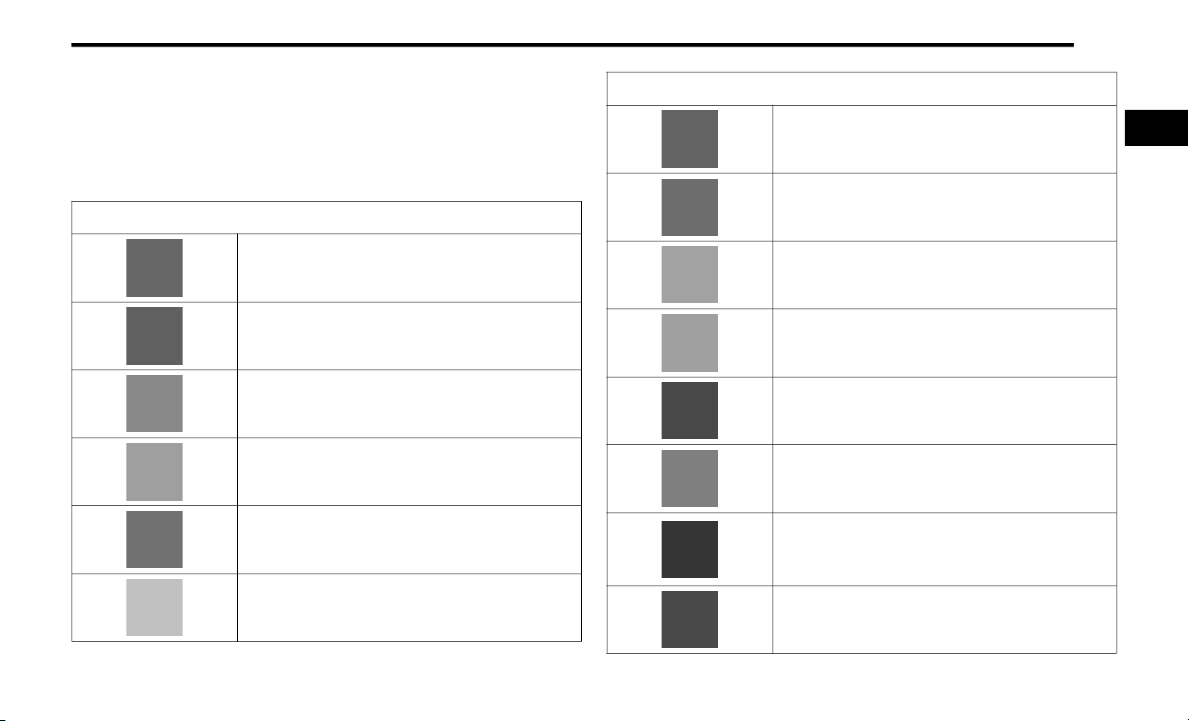
11
SYMBOL GLOSSARY
Some car components have colored labels with symbols indicating
precautions to be observed when using this component. It is important
to follow all warnings when operating your vehicle. See below for the
definition of each symbol Ú page 107.
Red Warning Lights
Seat Belt Reminder Warning Light
Ú page 107
Air Bag Warning Light
Ú page 107
Brake Warning Light
Ú page 107
Hood Open Warning Light
Ú page 108
Vehicle Security Warning Light — If Equipped
Ú page 108
Engine Coolant Temperature Warning Light
Ú page 108
Red Warning Lights
Battery Charge Warning Light
Ú page 108
Oil Pressure Warning Light
Ú page 108
Oil Temperature Warning Light
Ú page 109
Electronic Throttle Control (ETC) Warning Light
Ú page 109
Electric Power Steering (EPS) Fault Warning Light
Ú page 109
Trailer Brake Disconnected Warning Light
Ú page 109
Transmission Temperature Warning Light — If
Equipped
Ú page 109
Door Open Warning Light
Ú page 110
1

12
Yellow Warning Lights
Adaptive Cruise Control (ACC) Fault Warning
Light — If Equipped
Ú page 110
Engine Check/Malfunction Indicator Warning
Light (MIL)
Ú page 110
Electronic Stability Control (ESC) Active Warning
Light — If Equipped
Ú page 111
Electronic Stability Control (ESC) OFF Warning
Light — If Equipped
Ú page 111
Low Washer Fluid Warning Light — If Equipped
Ú page 111
Low Fuel Warning Light
Ú page 111
Low Coolant Level Warning Light
Ú page 111
Yellow Warning Lights
Loose Fuel Filler Cap Warning Light — If
Equipped
Ú page 111
Tire Pressure Monitoring System (TPMS)
Warning Light — If Equipped
Ú page 111
Anti-Lock Brake System (ABS) Warning Light
Ú page 113
Service Forward Collision Warning (FCW)
Light — If Equipped
Ú page 113
Service 4WD Warning Light — If Equipped
Ú page 113
Cruise Control Fault Warning Light
Ú page 113

13
Yellow Indicator Lights
Forward Collision Warning (FCW) Off Indicator
Light — If Equipped
Ú page 113
TOW/HAUL Indicator Light
Ú page 113
Trailer Merge Assist Indicator Light — If
Equipped
Ú page 113
Cargo Light — If Equipped
Ú page 113
Snowplow Mode Indicator Light — If Equipped
Ú page 113
Cold Ambient Derate Mode Indicator Light — If
Equipped
Ú page 114
Diesel Exhaust Brake Indicator Light — If
Equipped
Ú page 114
Yellow Indicator Lights
4WD Lock Indicator Light
Ú page 114
4WD Low Indicator Light — If Equipped
Ú page 114
4WD High Indicator Light — If Equipped
Ú page 114
NEUTRAL Indicator Light — If Equipped
Ú page 114
Low Diesel Exhaust Fluid (DEF) Indicator Light —
If Equipped
Ú page 114
Wait To Start Light — If Equipped
Ú page 114
Water In Fuel Indicator Light — If Equipped
Ú page 114
1

14
Green Indicator Lights
Adaptive Cruise Control (ACC) Set With Target
Light — If Equipped
Ú page 115
Adaptive Cruise Control (ACC) Set With No
Target Detected Indicator Light — If Equipped
Ú page 115
Automatic Diesel Exhaust Brake Indicator
Light — If Equipped
Ú page 115
ECO Mode Indicator Light — If Equipped
Ú page 115
Park/Headlight On Indicator Light
Ú page 115
Front Fog Indicator Light — If Equipped
Ú page 115
Turn Signal Indicator Lights
Ú page 115
Green Indicator Lights
Cruise Control Set Indicator Light — If Equipped
Ú page 115
White Indicator Lights
Adaptive Cruise Control (ACC) Ready Light — If
Equipped
Ú page 115
Cruise Control Ready Indicator
Ú page 115
Set Speed Display
Ú page 115
Blue Indicator Lights
High Beam Indicator Light
Ú page 116

GETTING TO KNOW YOUR VEHICLE
15
KEYS
KEY FOB
Your vehicle is equipped with a key fob which
supports Remote Keyless Entry (RKE) (if
equipped) and Keyless Enter-N-Go (if equipped).
If the vehicle is equipped with remote power
door locks, the key fob allows you to lock or
unlock all doors, as well as activate the Panic
Alarm, from distances up to approximately 66 ft
(20 m). The key fob does not need to be pointed
at the vehicle to activate the system.
NOTE:
The key fob’s wireless signal may be blocked
if the key fob is located next to a mobile
phone, laptop, or other electronic device.
This may result in poor performance.
The key fob should not be placed next to the
wireless charging pad (if equipped).
In the ON/RUN position, all key fob buttons
will work until the vehicle reaches 2 mph
(4 km/h).
Key Fob
1 — Unlock
2 — Lock
3 — Remote Start
4 — PANIC
5 — Emergency Key
In case the ignition switch does not change with
the push of a button, the key fob may have a low
or fully depleted battery. A low key fob battery
can be verified by referring to the instrument
cluster, which will display directions to follow.
To Lock/Unlock The Doors
If the vehicle is equipped with remote power
door locks, push and release the unlock button
on the key fob once to unlock the driver’s door.
Push the unlock button twice within five
seconds to unlock all doors. If the vehicle is
equipped with remote power door locks, push
and release the lock button on the key fob to
lock all doors.
2

16 GETTING TO KNOW YOUR VEHICLE
When the doors are unlocked, the turn signals
will flash and the illuminated entry system will
be activated. When the doors are locked, the
turn signals will flash and the horn will chirp.
All doors can be programmed to unlock on the
first push of the unlock button. The horn chirp
when the lock button is pushed can be
programmed on/off within Uconnect Settings
Ú
page 228.
Replacing The Battery In The Key Fob
The replacement battery model is one CR2450
battery.
NOTE:
Customers are recommended to use a
battery obtained from Mopar. Aftermarket
coin battery dimensions may not meet the
original OEM coin battery dimensions.
Perchlorate Material — special handling
may apply. See
ouswaste/perchlorate
Do not touch the battery terminals that are
on the back housing or the printed circuit
board.
www.dtsc.ca.gov/hazard-
for further information.
1. Remove the emergency key (1) by pushing
and holding the release button (2) located
on the side of the key fob while pulling the
emergency key out with your other hand.
Emergency Key Removal
1 — Emergency Key
2 — Emergency Key Release Button
2. Hold the key fob with the button side facing
down, and locate the small rectangular gap
on the left side between the housing and
the back cover of the key fob. Use a small
screw driver (or similar tool) to pry open the
left side of the fob cover while applying
pressure until the cover snaps open.
3. Next, locate the gap on the right side of the
key fob, which is positioned further to the
edge than the left side gap. Pry open the
right side, and remove the back cover.
4. Remove the battery by using your thumb to
slide the battery downward and back
toward the key ring.
Key Fob Battery Location
NOTE:
When replacing the battery, ensure the (+) sign
on the battery is facing upward. Avoid touching
the new battery with your fingers. Skin oils may
cause battery deterioration. If you touch a
battery, clean it with rubbing alcohol.
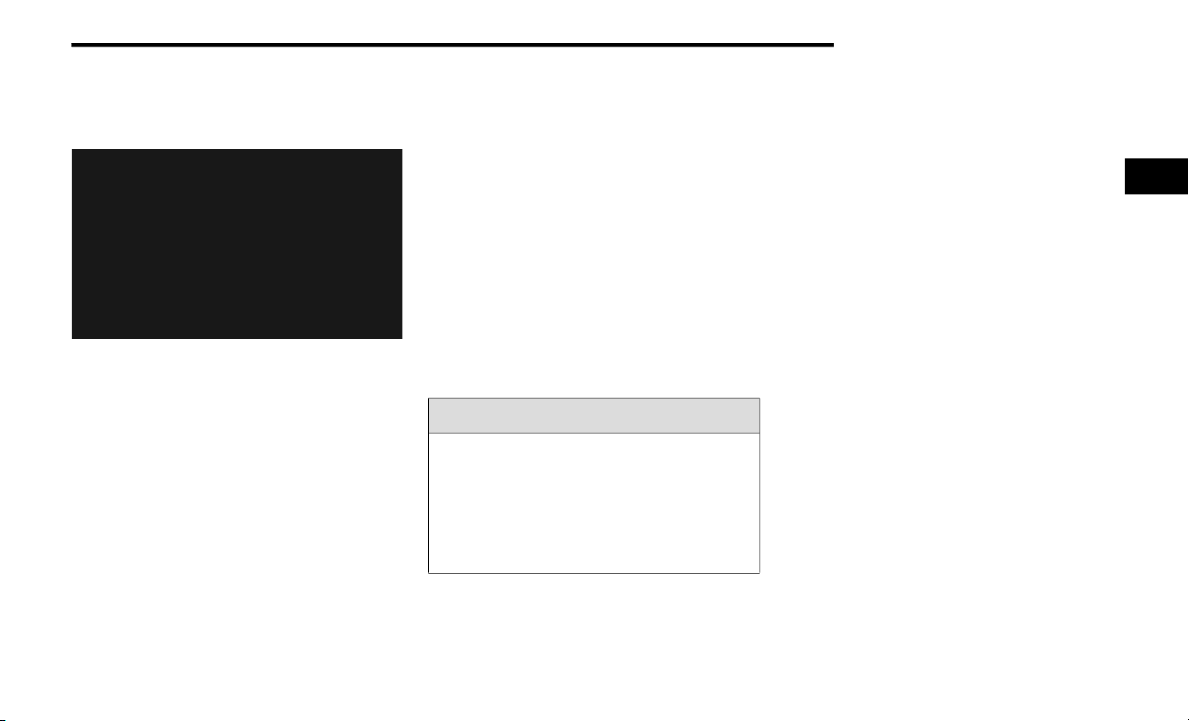
GETTING TO KNOW YOUR VEHICLE 17
5. Replace the battery by using your thumb to
push down and slide the battery under the
small lip on the top edge of the opening.
Key Fob Battery Replacement
6. To assemble the key fob case, line up the
top edge of the back cover with the top of
the fob, and press the edges into the
interlocking hinges until all edges snap
together with no large visual gaps.
7. Reinsert the emergency key until it locks
into place.
NOTE:
The key fob battery should only be replaced by
qualified technicians. If the battery requires
replacement, see an authorized dealer.
Programming And Requesting Additional Key Fobs
Programming the key fob may be performed by
an authorized dealer.
NOTE:
Once a key fob is programmed to a vehicle, it
cannot be re-purposed and reprogrammed to
another vehicle.
Only key fobs that are programmed to the
vehicle electronics can be used to start and
operate the vehicle. Once a key fob is
programmed to a vehicle, it cannot be
programmed to any other vehicle.
WARNING!
Always remove the key fobs from the
vehicle and lock all doors when leaving the
vehicle unattended.
For vehicles equipped with Keyless
Enter-N-Go — Ignition, always remember to
place the ignition in the OFF mode.
Duplication of key fobs may be performed at an
authorized dealer. This procedure consists of
programming a blank key fob to the vehicle
electronics. A blank key fob is one that has
never been programmed.
NOTE:
When having the Sentry Key Immobilizer system
serviced, bring all vehicle keys with you to an
authorized dealer Ú page 449.
SENTRY KEY
The Sentry Key Immobilizer system prevents
unauthorized vehicle operation by disabling the
engine. The system does not need to be armed
or activated. Operation is automatic, regardless
of whether the vehicle is locked or unlocked.
The system uses a key fob, keyless push button
ignition and a Radio Frequency (RF) receiver
to prevent unauthorized vehicle operation.
Therefore, only key fobs that are programmed
to the vehicle can be used to start and operate
the vehicle. The system cannot reprogram a key
fob obtained from another vehicle.
After placing the ignition switch in the ON/RUN
position, the vehicle security light will turn on for
three seconds for a bulb check. If the light
remains on after the bulb check, it indicates
that there is a problem with the electronics.
In addition, if the light begins to flash after the
2

18 GETTING TO KNOW YOUR VEHICLE
bulb check, it indicates that someone
attempted to start the engine with an invalid key
fob. In the event that a valid key fob is used to
start the engine but there is an issue with the
vehicle electronics, the engine will start and
shut off after two seconds.
If the vehicle security light turns on during
normal vehicle operation (vehicle running for
longer than 10 seconds), it indicates that there
is a fault in the electronics. Should this occur,
have the vehicle serviced as soon as possible by
an authorized dealer.
CAUTION!
The Sentry Key Immobilizer system is not
compatible with some aftermarket remote
starting systems. Use of these systems may
result in vehicle starting problems and loss of
security protection.
All of the key fobs provided with your new
vehicle have been programmed to the vehicle
electronics Ú page 449.
IGNITION SWITCH
KEYLESS PUSH BUTTON IGNITION
This feature allows the driver to operate the
ignition switch with the push of a button as long
as the Remote Keyless Entry key fob is in the
passenger compartment.
The Keyless Push Button Ignition has four
operating positions; three of which are labeled
and will illuminate when in position. The three
positions are OFF, ACC, and ON/RUN. The fourth
position is START. During START, RUN will
illuminate.
NOTE:
In case the ignition switch does not change with
the push of a button, the key fob may have a low
or depleted battery. In this situation, a back up
method can be used to operate the ignition
switch. Put the nose side (side opposite of
the emergency key) of the key fob against the
START/STOP ignition button, with your foot
applied on the brake pedal, and push to
operate the ignition switch.
Keyless Push Button Ignition
1 — OFF
2 — ACC (Accessory)
3 — ON/RUN
The push button ignition can be placed in the
following modes:
OFF
The engine is stopped.
Some electrical devices (e.g. central locking,
alarm, etc.) are still available.

GETTING TO KNOW YOUR VEHICLE 19
ACC
Engine is not started.
Some electrical devices are available
(e.g. power windows etc.).
RUN
Driving position.
All the electrical devices are available
(e.g. climate controls, heated seats, etc.).
START
The engine will start.
WARNING!
When exiting the vehicle, always remove
the key fob from the vehicle and lock your
vehicle.
Never leave children alone in a vehicle, or
with access to an unlocked vehicle.
Allowing children to be in a vehicle unat-
tended is dangerous for a number of
reasons. A child or others could be seriously
or fatally injured. Children should be
warned not to touch the parking brake,
brake pedal or the gear selector.
(Continued)
WARNING! (Continued)
Do not leave the key fob in or near the vehicle,
or in a location accessible to children, and do
not leave the ignition of a vehicle equipped with
Keyless Enter-N-Go in the ON/RUN mode.
A child could operate power windows, other
controls, or move the vehicle.
Do not leave children or animals inside
parked vehicles in hot weather. Interior heat
build-up may cause serious injury or death.
CAUTION!
An unlocked vehicle is an invitation for
thieves. Always remove key fob from the
vehicle and lock all doors when leaving the
vehicle unattended.
In case the ignition switch does not change with
the push of a button, the key fob may have a low
or depleted battery. In this situation, a back up
method can be used to operate the ignition
switch. Put the nose side (side opposite of the
emergency key) of the key fob against the
START/STOP ignition button and push to
operate the ignition switch.
2
Back Up Starting Method
NOTE:
The key fob may not be detected by the
vehicle Keyless Enter-N-Go system if it is
located next to a mobile phone, laptop or
other electronic device; these devices may
block the key fob’s wireless signal and
prevent the Keyless Enter-N-Go system from
starting the vehicle.
For more information on the engine starting
procedure, see Ú page 118.

20 GETTING TO KNOW YOUR VEHICLE
REMOTE START — IF EQUIPPED (GASOLINE)
This system uses the key fob to start
the engine conveniently from outside
the vehicle while still maintaining
security. The system has a range of
approximately 300 ft (91 m).
Remote start is used to defrost windows in cold
weather, and to reach a comfortable climate in
all ambient conditions before the driver enters
the vehicle.
NOTE:
Obstructions between the vehicle and the key
fob may reduce this range Ú page 449.
WARNING!
Do not start or run an engine in a closed
garage or confined area. Exhaust gas
contains Carbon Monoxide (CO) which is
odorless and colorless. Carbon Monoxide is
poisonous and can cause serious injury or
death when inhaled.
(Continued)
WARNING! (Continued)
Keep key fobs away from children. Opera-
tion of the Remote Start System, windows,
door locks or other controls could cause
serious injury or death.
HOW TO USE REMOTE START
Push and release the Remote Start button on the
key fob twice within five seconds. The parking
lights will flash, vehicle doors will lock, and the
horn will chirp twice (if programmed). Once the
vehicle has started, the engine will run for
15 minutes.
Pushing the remote start button a third time
shuts the engine off.
To drive the vehicle, push the unlock button,
insert the key into the ignition, and turn to the
ON/RUN position.
NOTE:
With Remote Start, the engine will only run
for 15 minutes.
Remote Start can only be used twice.
If an engine fault is present or fuel level is
low, the vehicle will start and then shut down
in 10 seconds.
The parking lights will turn on and remain on
during Remote Start mode.
For security, power window operation is
disabled when the vehicle is in the Remote
Start mode.
The ignition must be placed in the ON/RUN
position before the Remote Start sequence
can be repeated for a third cycle.
If your power door locks were unlocked,
Remote Start will automatically lock the
doors.

GETTING TO KNOW YOUR VEHICLE 21
All of the following conditions must be met
before the engine will remote start:
Gear selector in PARK
Doors closed
Hood closed
Hazard switch off
Brake switch inactive (brake pedal not pushed)
Battery at an acceptable charge level
PANIC button not pushed
Fuel meets minimum requirement
System not disabled from previous remote
start event
Vehicle Security system not active
Malfunction Indicator Light is not illuminated
TO EXIT REMOTE START MODE
To drive the vehicle after starting the Remote
Start system, push and release the START/STOP
ignition button while pressing the brake pedal
prior to the end of the 15 minute cycle.
The Remote Start system will turn the engine off
with another push and release of the Remote
Start button on the key fob, or if the engine is
allowed to run for the entire 15 minute cycle.
Once the ignition is placed in the ON/RUN
position, the climate controls will resume the
previously set operations (temperature, blower
control, etc.).
NOTE:
For vehicles equipped with the Keyless
Enter-N-Go — Passive Entry feature, the
message “Remote Start Active — Push Start
Button” will display in the instrument cluster
display until you push the START/STOP ignition button.
To avoid unintentional shutdowns, the
system will disable for two seconds after
receiving a valid Remote Start request.
REMOTE START FRONT DEFROST
CTIVATION — IF EQUIPPED
A
When remote start is active, and the outside
ambient temperature is 40°F (4.5°C) or below, the
system will automatically activate front defrost for
15 minutes or less. The time is dependent on the
ambient temperature. Once the timer expires, the
system will automatically adjust the settings
depending on ambient conditions. See “Remote
Start Comfort Systems — If Equipped” in the next
section for detailed operation.
REMOTE START COMFORT SYSTEMS —
F EQUIPPED
I
When remote start is activated, the front and
rear defrost will automatically turn on in cold
weather. The heated steering wheel and driver
heated seat feature will turn on if programmed
in the comfort menu screen within Uconnect
Settings Ú page 228. In warm weather, the
driver vented seat feature will automatically
turn on when the remote start is activated and
is programmed in the comfort menu screen.
The vehicle will adjust the climate control
settings depending on the outside ambient
temperature.
2

22 GETTING TO KNOW YOUR VEHICLE
Automatic Temperature Control (ATC) — If
Equipped
The climate controls automatically adjust to an
optimal temperature and mode, dependent on
the outside ambient temperature. When the
ignition is placed in the ON/RUN position, the
climate controls will resume their previous
settings.
Manual Temperature Control (MTC) — If
Equipped
In ambient temperatures of 40°F (4.5°C) or
below, the climate settings will default to
maximum heat, with fresh air entering the
cabin. If the front defrost timer expires, the
vehicle will enter Mix Mode.
In ambient temperatures from 40°F (4.5°C)
to 78°F (26°C), the climate settings will be
based on the last settings selected by the
driver.
In ambient temperatures of 78°F (26°C) or
above, the climate settings will default to MAX
A/C, Bi-Level mode, with Recirculation on.
For more information on ATC, MTC, and climate
control settings, see Ú page 58.
NOTE:
These features will stay on through the duration
of remote start, or until the ignition is placed in
the ON/RUN position. The climate control
settings will change, and exit the automatic
defaults, if manually adjusted by the driver
while the vehicle is in remote start mode.
This includes turning the climate controls off
using the OFF button.
REMOTE START ABORT MESSAGE
The following messages will display in the
instrument cluster display if the vehicle fails to
remote start or exits remote start prematurely:
Remote Start Cancelled — Door Open
Remote Start Cancelled — Hood Open
Remote Start Cancelled — Fuel Low
Remote Start Cancelled — System Fault
Remote Start Disabled — Start Vehicle to Reset
The instrument cluster display message stays
active until the ignition is placed in the ON/RUN
position.
REMOTE START — IF EQUIPPED (DIESEL)
This system uses the key fob to start
the engine conveniently from outside
the vehicle while still maintaining
security. The system has a range of
approximately 300 ft (91 m).
Remote start is used to defrost windows in cold
weather, and to reach a comfortable climate in
all ambient conditions before the driver enters
the vehicle.
NOTE:
Obstructions between the vehicle and the
key fob may reduce this range.
The Remote Start system will wait for the
Wait To Start Light Ú page 114 to extinguish
before cranking the engine. This allows time
for the intake heater to preheat the incoming
air, and is normal operation in cold weather.

GETTING TO KNOW YOUR VEHICLE 23
HOW TO USE REMOTE START
Push and release the Remote Start button on the
key fob twice within five seconds. The vehicle
doors will lock, the parking lights will flash, and
the horn will chirp twice (if programmed). Then,
the engine will start, and the vehicle will remain
in the Remote Start mode for a 15 minute cycle.
Pushing the remote start button a third time
shuts the engine off.
To drive the vehicle, push the unlock button,
insert the key into the ignition, and turn to the
ON/RUN position.
All of the following conditions must be met
before the engine will remote start:
Gear selector in PARK
Doors closed
Hood closed
Hazard switch off
Brake switch inactive (brake pedal not
pressed)
Battery at an acceptable charge level
PANIC button not pushed
Fuel meets minimum requirement
Water In Fuel Indicator Light is not illuminated
Wait To Start Light is not illuminated
Malfunction Indicator Light (MIL) is not illumi-
nated
For additional functions of the Remote Start
system, see Ú page 21
WARNING!
Do not start or run an engine in a closed
garage or confined area. Exhaust gas
contains Carbon Monoxide (CO) which is
odorless and colorless. Carbon Monoxide is
poisonous and can cause serious injury or
death when inhaled.
Keep key fobs away from children. Opera-
tion of the Remote Start System, windows,
door locks or other controls could cause
serious injury or death.
VEHICLE SECURITY SYSTEM — IF EQUIPPED
The Vehicle Security system monitors the
vehicle doors and ignition for unauthorized
operation. When the Vehicle Security system is
activated, interior switches for door locks are
disabled. If something triggers the alarm, the
Vehicle Security system will provide the
following audible and visible signals:
The horn will pulse
The turn signals will flash
The vehicle security light in the instrument
cluster will flash
TO ARM THE SYSTEM
Follow these steps to arm the Vehicle Security
system:
1. Make sure the vehicle’s ignition is placed
in the OFF position.
For vehicles equipped with Keyless Entry,
make sure the vehicle’s keyless ignition
system is OFF.
2

24 GETTING TO KNOW YOUR VEHICLE
2. Perform one of the following methods to
lock the vehicle:
Push the lock button on the interior
power door lock switch with the driver
and/or passenger door open.
Push the lock button on the exterior
Passive Entry Door Handle with a valid
key fob available in the same exterior
zone Ú page 26.
Push the lock button on the key fob.
3. If any doors are open, close them.
The Vehicle Security system will set when you
use the power door locks, or use the key fob to
lock the doors. After all the doors are locked
and closed, the vehicle security light, in the
instrument panel cluster, will flash rapidly for
about 16 seconds to indicate that the alarm is
being set. After the alarm is set, the vehicle
security light will flash at a slower rate to
indicate that the system is armed.
TO DISARM THE SYSTEM
The Vehicle Security system can be disarmed
using any of the following methods:
1. Push the unlock button on the key fob.
2. Grab the Passive Entry Door Handle with a
valid key fob within 5 ft (1.5 m) of the
Passive Entry door handle (if equipped)
Ú page 26.
3. Cycle the ignition out of the OFF position.
The Vehicle Security system is designed to
protect your vehicle. However, you can create
conditions where the system will give you a false
alarm. If one of the previously described arming
sequences has occurred, the Vehicle Security
system will arm regardless of whether you are in
the vehicle or not. If you remain in the vehicle
and open a door, the alarm will sound. If this
occurs, disarm the Vehicle Security system.
If the Vehicle Security system is armed and the
battery becomes disconnected, the Vehicle
Security system will remain armed when the
battery is reconnected; the exterior lights will
flash, and the horn will sound. If this occurs,
disarm the Vehicle Security system.
REARMING OF THE SYSTEM
If something triggers the alarm, and no action is
taken to disarm it, the Vehicle Security system
will turn the horn off after 29 seconds,
five seconds between cycles, and up to eight
cycles if the trigger remains active. The Vehicle
Security system will then rearm itself.
SECURITY SYSTEM MANUAL OVERRIDE
The Vehicle Security system will not arm if you
lock the doors using the manual door lock.
DOORS
MANUAL DOOR LOCKS
The power door locks can be manually locked
from inside the vehicle by using the door lock
knob. To lock each door, push the door lock
knob on each door trim panel downward.
To unlock the front doors, pull the inside door
handle to the first detent. To unlock the rear
doors, pull the door lock knob on the door trim
panel upward. If the lock knob is down when the
door is closed, the door will lock. Therefore,
make sure the key fob is not inside the vehicle
before closing the door.

GETTING TO KNOW YOUR VEHICLE 25
Door Lock Knob
WARNING!
Do not leave children or animals inside
parked vehicles in hot weather. Interior
heat build-up may cause serious injury or
death.
For personal security and safety in the
event of an collision, lock the vehicle doors
as you drive as well as when you park and
leave the vehicle.
Before exiting a vehicle, always shift the
automatic transmission into PARK, apply
the parking brake, turn the vehicle OFF,
remove the key fobs from vehicle, and lock
all doors. and lock your vehicle.
(Continued)
WARNING! (Continued)
Never leave children alone in a vehicle,
or with access to an unlocked vehicle.
Leaving children in a vehicle unattended is
dangerous for a number of reasons. A child
or others could be seriously or fatally injured.
Children should be warned not to touch the
parking brake, brake pedal or the gear
selector.
Allowing children to be in a vehicle unat-
tended is dangerous for a number of
reasons. A child or others could be seriously
or fatally injured. Children should be
warned not to touch the parking brake,
brake pedal or the gear selector.
Do not leave the key fob in or near the
vehicle, or in a location accessible to children, and do not leave the ignition of a
vehicle equipped with Keyless Enter-N-Go
in the ACC or ON/RUN mode. A child could
operate power windows, other controls, or
move the vehicle.
POWER D OOR LOCKS — IF EQUIPPED
The power door lock switches are located on
each front door panel. Push the switch to lock or
unlock the doors.
2
Power Door Lock Switches
The driver’s door will unlock automatically if the
keys are found inside the vehicle when the door
lock button on the front door panel is used to
lock the door. This will occur for two attempts.
Upon the third attempt, the doors will lock even
if the key is inside.

26 GETTING TO KNOW YOUR VEHICLE
NOTE:
If the key fob is located next to a mobile phone,
laptop, or other electronic device, the wireless
signal may get blocked, and the driver’s door
may not unlock automatically.
If the door lock switch is pushed while the
ignition is in ACC or ON/RUN and the driver's
door is open, the doors will not lock.
KEYLESS ENTER-N-GO — PASSIVE
NTRY (IF EQUIPPED )
E
The Passive Entry system is an enhancement to
the vehicle’s Remote Keyless Entry system and a
feature of Keyless Enter-N-Go. This feature allows
you to lock and unlock the vehicle’s door(s)
without having to push the key fob lock or unlock
buttons.
NOTE:
Passive Entry may be programmed on/off
within Uconnect Settings Ú page 228.
If wearing gloves or if it has been raining/
snowing on the Passive Entry door handle,
the unlock sensitivity can be affected,
resulting in a slower response time.
If the vehicle is unlocked by Passive Entry
and no door is opened within 60 seconds, the
vehicle will re-lock and if equipped will arm
the security alarm.
The Vehicle Security system can be armed/
disarmed by pushing the Passive Entry key
fob lock/unlock buttons (if equipped).
The key fob may not be able to be detected by
the vehicle Passive Entry system if it is located
next to a mobile phone, laptop or other electronic device; these devices may block the key
fob's wireless signal and prevent the Passive
Entry door handle from locking/unlocking the
vehicle.
To Unlock From The Driver or Passenger Side:
With a valid Passive Entry key fob within 5 ft
(1.5 m) of the door handle, grab the handle to
unlock the vehicle. Grabbing the driver’s door
handle will unlock the driver door automatically.
Grabbing the passenger door handle will unlock
all doors automatically. The interior door panel
lock knob will raise when the door is unlocked.
Grab The Door Handle To Unlock
NOTE:
If “Unlock All Doors 1st Press” is
programmed all doors will unlock when you
grab hold of the front driver’s door handle.
You can select between “Unlock Driver Door
1st Press” and “Unlock All Doors 1st Press”
within Uconnect Settings Ú page 228.
All doors will unlock when the front
passenger door handle is grabbed regardless
of the driver’s door unlock preference
setting.

GETTING TO KNOW YOUR VEHICLE 27
Preventing Inadvertent Locking Of Passive Entry
Key Fob In Vehicle:
To minimize the possibility of unintentionally
locking a Passive Entry key fob inside your
vehicle, the Passive Entry system is equipped
with an automatic door unlock feature which
will function if the ignition switch is in the OFF
position.
If one of the vehicle doors is open and the door
panel switch is used to lock the vehicle, once all
open doors have been closed the vehicle checks
the inside and outside of the vehicle for any valid
Passive Entry key fobs. If one of the vehicle's
Passive Entry key fobs is detected inside the
vehicle, and no other valid Passive Entry key fobs
are detected outside the vehicle, the Passive
Entry system automatically unlocks all vehicle
doors and chirps the horn three times (on the
third attempt ALL doors will lock and the Passive
Entry key fob can be locked in the vehicle).
To Lock The Vehicle’s Doors:
With one of the vehicle’s Passive Entry key fobs
within 5 ft (1.5 m) of the driver or passenger
front door handles, push the door handle lock
button to lock all doors.
Push The Door Handle Button To Lock
Do NOT grab the door handle when pushing the
door handle lock button. This could unlock the
door(s).
2
Do NOT Grab The Door Handle When Locking
NOTE:
After pushing the door handle lock button,
you must wait two seconds before you can
lock or unlock the doors, using either Passive
Entry door handle. This is done to allow you to
check if the vehicle is locked by pulling the
door handle, without the vehicle unlocking.
The Passive Entry system depends on a key
fob that is not fully discharged of its coin
battery capacity.
When the key fob battery is low, the instrument
cluster will display a message indicating that
the key fob battery is low Úpage 15.

28 GETTING TO KNOW YOUR VEHICLE
The vehicle doors can also be locked by using
the key fob lock button or the lock button
located on the vehicle’s interior door panel
Ú page 449.
AUTOMATIC UNLOCK D OORS ON
XIT — IF EQUIPPED
E
The doors will unlock automatically on vehicles
with power door locks after the following
sequence of actions:
1. The Automatic Unlock Doors On Exit
feature is enabled.
2. All doors are closed.
3. The transmission gear selector was not in
PARK, then is placed in PARK.
4. Any door is opened.
AUTOMATIC DOOR LOCKS — IF
QUIPPED
E
The auto door lock feature default condition is
enabled. When enabled, the door locks will lock
automatically when the vehicle's speed exceeds
15 mph (24 km/h). The auto door lock feature
is enabled/disabled in the Uconnect Settings
Ú page 228.
CHILD -PROTECTION DOOR LOCK — IF
QUIPPED
E
To provide a safer environment for children riding
in the rear seat, the rear doors (if equipped) of
your vehicle have the Child-Protection Door Lock
system.
To use the system, open each rear door, use a
flat blade screwdriver (or emergency key) and
rotate the dial to engage and disengage the
Child-Protection locks. When the system on a
door is engaged, that door can only be opened
by using the outside door handle even if the
inside door lock is in the unlocked position.
Child Lock Control
WARNING!
Avoid trapping anyone in the vehicle in a
collision. Remember that the rear doors cannot
be opened from the inside door handle when
the Child Protection Door Locks are engaged.
NOTE:
After setting the Child-Protection Door Lock
system, always test the door from the inside
to make certain it is in the desired position.
For emergency exit with the system engaged,
move the door lock switch to the unlock position, roll down the window, and open the door
with the outside door handle.

GETTING TO KNOW YOUR VEHICLE 29
STEERING WHEEL
TILT STEERING COLUMN
This feature allows you to tilt the steering
column upward or downward. The tilt lever is
located on the steering column, below the
multifunction lever.
Pull the lever toward the steering wheel to
unlock the steering column. With one hand
firmly on the steering wheel, move the steering
column up or down, as desired. Release the
lever to lock the steering column firmly in place.
Tilt Steering Lever
WARNING!
Do not adjust the steering column while
driving. Adjusting the steering column while
driving or driving with the steering column
unlocked, could cause the driver to lose
control of the vehicle. Failure to follow this
warning may result in serious injury or death.
HEATED S TEERING W HEEL — I F E QUIPPED
The steering wheel contains a heating element
that helps warm your hands in cold weather.
The heated steering wheel has only one
temperature setting. Once the heated steering
wheel has been turned on, it will stay on until
the operator turns it off. The heated steering
wheel may not turn on when it is already warm.
The heated steering wheel control button is
located on the center instrument panel below
the touchscreen, as well as within the climate or
controls screen of the touchscreen.
Press the heated steering wheel button
once to turn the heating element on.
Press the heated steering wheel button a
second time to turn the heating element off.
NOTE:
The engine must be running for the heated
steering wheel to operate.
For information on use with the Remote Start
system, see Ú page 21.
WARNING!
Persons who are unable to feel pain to the
skin because of advanced age, chronic
illness, diabetes, spinal cord injury, medication, alcohol use, exhaustion, or other physical conditions must exercise care when
using the steering wheel heater. It may
cause burns even at low temperatures,
especially if used for long periods.
Do not place anything on the steering wheel
that insulates against heat, such as a
blanket or steering wheel covers of any type
and material. This may cause the steering
wheel heater to overheat.
2

30 GETTING TO KNOW YOUR VEHICLE
UCONNECT VOICE RECOGNITION
INTRODUCING VOICE RECOGNITION
Start using Uconnect Voice Recognition with
these helpful quick tips. It provides the key
Voice Commands and tips you need to know to
control your vehicle’s Voice Recognition (VR)
system.
Uconnect 3.0
Uconnect 3 With 5-inch Display
Uconnect 4C/4C NAV With 8.4-inch Display
Uconnect 4C NAV With 12-inch Display

GETTING TO KNOW YOUR VEHICLE 31
If you see the NAV icon on the bottom bar or in
the Apps menus of your 8.4-inch touchscreen,
you have the Uconnect 4C NAV system. If not,
you have a Uconnect 4C with 8.4-inch display
system.
BASIC VOICE COMMANDS
The basic Voice Commands below can be given
at any point while using your Uconnect system.
Push the VR button . After the beep, say:
“Cancel” to stop a current voice session.
“Help” to hear a list of suggested Voice
Commands.
“Repeat” to listen to the system prompts again.
Notice the visual cues that inform you of your
Voice Recognition system’s status.
GET STARTED
The VR button is used to activate /deactivate
your Voice Recognition system.
Helpful hints for using Voice Recognition:
Reduce background noise. Wind noise and
passenger conversations are examples of
noise that may impact recognition.
Speak clearly at a normal pace and volume
while facing straight ahead.
Each time you give a Voice Command, first
push the VR button, wait until after the beep,
then say your Voice Command.
You can interrupt the help message or
system prompts by pushing the VR button
and saying a Voice Command from the
current category.
2
Uconnect Voice Command Buttons
1 — Push To Begin Radio Or Media Functions
2 — Push To Initiate, Answer, End A Phone Call, Or
Send/Receive A Text
ADDITIONAL INFORMATION
© 2020 FCA US LLC. All rights reserved. Mopar
and Uconnect are registered trademarks and
Mopar Owner Connect is a trademark of FCA US
LLC. Android™ is a trademark of Google Inc.
SiriusXM® and all related marks and logos are
trademarks of SiriusXM® Radio Inc Úpage 449.
For Uconnect system support, call
1-877-855-8400 (24 hours a day 7 days a
week) or visit DriveUconnect.com (US) or
DriveUconnect.ca (Canada).

32 GETTING TO KNOW YOUR VEHICLE
DRIVER MEMORY SETTINGS — IF EQUIPPED
This feature allows the driver to save up to
two different memory profiles for easy recall
through a memory switch. Each memory profile
saves desired position settings for the following
features:
Driver seat position
Easy Entry/Exit seat operation (on/off)
(if equipped)
Side mirrors
Adjustable pedals (if equipped)
A set of desired radio station presets
NOTE:
If equipped with power convex mirrors, these
mirror positions will not set as part of a
memory profile.
Your vehicle is equipped with two key fobs,
one key fob can be linked to memory position
1 and the other key fob can be linked to
memory position 2.
The driver memory settings switch is located on
the driver door, next to the door handle, and
consists of three buttons:
The set (S) button, which is used to activate
the memory save function.
The (1) and (2) buttons which are used to
recall either of two saved memory profiles.
Driver Memory Settings Buttons
PROGRAMMING THE M EMORY FEATURE
To create a new memory profile, perform the
following:
1. Place the vehicle’s ignition in the ON/RUN
position (do not start the engine).
2. Adjust all memory profile settings to desired
preferences (i.e., driver’s seat, outside
mirrors, adjustable pedals (if equipped),
and radio station presets).
3. Push the set (S) button on the memory
switch, and then push the desired memory
button (1 or 2) within five seconds.
The instrument cluster display will display
which memory position has been set.
NOTE:
Memory profiles can be set without the vehicle
in PARK.
LINKING AND UNLINKING THE REMOTE
EYLESS ENTRY KEY F OB T O MEMORY
K
Your key fob can be programmed to recall one
of two saved memory profiles by pushing the
unlock button on the key fob.
NOTE:
Before programming your key fob you must
select the “Personal Settings Linked to Key
Fob” feature through the Uconnect Settings
Ú page 228.

GETTING TO KNOW YOUR VEHICLE 33
To program your key fob, perform the following:
1. Place the vehicle’s ignition in the OFF
position.
2. Select a desired memory profile 1 or 2.
3. Once the profile has been recalled, push
and release the set (S) button on the
memory switch.
4. Push and release button (1) or (2)
accordingly. “Memory Profile Set” (1 or 2)
will display in the instrument cluster.
5. Push and release the lock button on the key
fob within 10 seconds.
NOTE:
Your key fob can be unlinked from your memory
settings by pushing the set (S) button, and
within 10 seconds, pushing the unlock button
on the key fob.
MEMORY POSITION RECALL
NOTE:
The vehicle speed must be lower than 5 mph
(8 km/h) to recall memory positions. If a recall
is attempted when the vehicle speed is greater
than 5 mph (8 km/h), a message will be
displayed in the instrument cluster display.
To recall the memory settings for driver one or
two, push the desired memory button number
(1 or 2) or the unlock button on the key fob
linked to the desired memory position.
A recall can be cancelled by pushing any of the
memory buttons during a recall (S, 1, or 2). When
a recall is canceled, the driver's seat and the
adjustable pedals (if equipped) stop moving.
A delay of one second will occur before another
recall can be selected.
SEATS
Seats are a part of the Occupant Restraint
System of the vehicle.
WARNING!
It is dangerous to ride in a cargo area,
inside or outside of a vehicle. In a collision,
people riding in these areas are more likely
to be seriously injured or killed.
Do not allow people to ride in any area of
your vehicle that is not equipped with seats
and seat belts. In a collision, people riding
in these areas are more likely to be seriously injured or killed.
Be sure everyone in your vehicle is in a seat
and using a seat belt properly.
2

34 GETTING TO KNOW YOUR VEHICLE
MANUAL FRONT SEAT ADJUSTMENT
Manual Front Seat Forward/Rearward Adjustment
Both front seats are adjustable forward or
rearward. The manual seat adjustment handle
is located under the seat cushion at the front
edge of each seat.
Manual Seat Adjustment Bar
While sitting in the seat, pull up on the handle
and slide the seat forward or rearward. Release
the bar once you have reached the desired
position. Then, using body pressure, move
forward and rearward on the seat to be sure
that the seat adjusters have latched.
WARNING!
Adjusting a seat while driving may be
dangerous. Moving a seat while driving could
result in loss of control which could cause a
collision and serious injury or death.
Seats should be adjusted before fastening
the seat belts and while the vehicle is
parked. Serious injury or death could result
from a poorly adjusted seat belt.
Manual Front Seat Recline Adjustment
The recline lever is located on the outboard side
of the seat. To recline the seat, lean forward
slightly, lift the lever, lean back to the desired
position and release the lever. To return the
seatback to its normal upright position, lean
forward and lift the lever. Release the lever
once the seat back is in the upright position.
Manual Recline Lever
WARNING!
Do not stand or lean in front of the seat while
actuating the handle. The seatback may swing
forward and hit you causing injury.
To avoid injury, place your hand on the seat-
back and actuate the handle, then position
the seatback in the desired position.
40-20-40 Front Bench Seat — If Equipped
The seat is divided into three segments. The
outboard seat portions are each 40% of the
total width of the seat. On some models, the
back of the center portion (20%) easily folds
down to provide an armrest/center storage
compartment.

GETTING TO KNOW YOUR VEHICLE 35
POWER DRIVER SEAT ADJUSTMENT — I F
QUIPPED
E
Some models may be equipped with an
eight-way power driver's seat. The power seat
switches are located on the outboard side of the
driver's seat cushion. There are two power seat
switches that are used to control the movement
of the seat cushion and the seatback.
Power Seat Switches
1 — Power Seat Switch
2 — Power Seatback Switch
Adjusting The Seat Forward Or Rearward
The seat can be adjusted both forward and
rearward by using the power seat switch.
The seat will move in the direction of the switch.
Release the switch when the desired position
has been reached.
Adjusting The Seat Up Or Down
The height of the seats can be adjusted up or
down by using the power seat switch. The seat
will move in the direction of the switch. Release
the switch when the desired position has been
reached.
Tilting The Seat Up Or Down
The angle of the seat cushion can be adjusted
up or down using the power seat switch.
The front of the seat cushion will move in the
direction of the switch. Release the switch when
the desired position has been reached.
Reclining The Seatback
The angle of the seatback can be adjusted
forward or rearward by using the power seat
switch. The seat will move in the direction of the
switch. Release the switch when the desired
position is reached.
WARNING!
Adjusting a seat while driving may be
dangerous. Moving a seat while driving could
result in loss of control which could cause a
collision and serious injury or death.
Seats should be adjusted before fastening
the seat belts and while the vehicle is
parked. Serious injury or death could result
from a poorly adjusted seat belt.
Do not ride with the seatback reclined so
that the shoulder belt is no longer resting
against your chest. In a collision you could
slide under the seat belt, which could result
in serious injury or death.
CAUTION!
Do not place any article under a power seat
or impede its ability to move as it may cause
damage to the seat controls. Seat travel may
become limited if movement is stopped by an
obstruction in the seat’s path.
2

36 GETTING TO KNOW YOUR VEHICLE
Power Lumbar — If Equipped
Vehicles equipped with power driver or
passenger seats may also be equipped with
power lumbar. The power lumbar switch is
located on the outboard side of the power seat.
Push the switch forward to increase the lumbar
support. Push the switch rearward to decrease
the lumbar support.
Lumbar Control Switch
Easy Entry/Exit Seat
This feature provides automatic driver’s seat
positioning to enhance driver mobility when
entering and exiting the vehicle.
The distance the driver’s seat moves depends
on where you have the driver’s seat positioned
when you remove the key fob from the ignition.
When you place the ignition in the OFF posi-
tion, the driver’s seat will move about
2.4 inches (60 mm) rearward if the driver’s
seat position is greater than or equal to
2.7 inches (67.7 mm) forward of the rear
stop. The seat will return to its previously set
position when you place the ignition into the
ACC or RUN position.
When you place the ignition in the OFF position,
the driver’s seat will move to a position
0.3 inches (7.7 mm) forward of the rear stop if
the driver’s seat position is between 0.9 inches
and 2.7 inches (22.7 mm and 67.7 mm) forward
of the rear stop. The seat will return to its previously set position when you place the ignition to
the ACC or RUN position.
The Easy Entry/Exit feature is disabled when
the driver’s seat position is less than
0.9 inches (22.7 mm) forward of the rear stop.
At this position, there is no benefit to the driver
by moving the seat for Easy Exit or Easy Entry.
When enabled in Uconnect Settings, Easy Entry
and Easy Exit positions are stored in each
memory setting profile Ú page 32.
NOTE:
The Easy Entry/Exit feature is enabled or
disabled through the programmable features in
the Uconnect system Ú page 228.
HEATED SEATS — IF EQUIPPED
On some models, the front and rear seats may
be equipped with heaters located in the seat
cushions and seat backs.
WARNING!
Persons who are unable to feel pain to the
skin because of advanced age, chronic
illness, diabetes, spinal cord injury, medication, alcohol use, exhaustion or other physical condition must exercise care when
using the seat heater. It may cause burns
even at low temperatures, especially if
used for long periods of time.
(Continued)

GETTING TO KNOW YOUR VEHICLE 37
WARNING! (Continued)
Do not place anything on the seat or seat-
back that insulates against heat, such as a
blanket or cushion. This may cause the seat
heater to overheat. Sitting in a seat that has
been overheated could cause serious
burns due to the increased surface
temperature of the seat.
Front Heated Seats
The heated seats control buttons are located on
the center instrument panel below the
touchscreen, and are also located within the
climate or controls screen of the touchscreen.
Push the heated seat button once to turn
the HI setting on.
Push the heated seat button a second
time to turn the MED setting on.
Push the heated seat button a third time
to turn the LO setting on.
Push the heated seat button a fourth time
to turn the heating elements off.
NOTE:
The engine must be running for the heated
seats to operate.
The level of heat selected will stay on until
the operator changes it.
For information on use with the Remote Start
system, see Ú page 21.
Rear Heated Seats
On some models, the two outboard rear seats
are equipped with heated seats. The heated
seat switches for these seats are located on the
rear of the center console.
There are two heated seat switches that allow
the rear passengers to operate the seats
independently. You can choose from HI, MED,
LO, or OFF heat settings. Amber indicator lights
in each switch indicate the level of heat in use.
Push the heated seat button once to turn
the HI setting on.
Push the heated seat button a second
time to turn the MED setting on.
Push the heated seat button a third time
to turn the LO setting on.
Push the heated seat button a fourth time
to turn the heating elements off.
NOTE:
The level of heat selected will stay on until
the operator changes it.
Once a heat setting is selected, heat will be
felt within two to five minutes.
The engine must be running for the heated
seats to operate.
VENTILATED S EATS — IF EQUIPPED
Front Ventilated Seats
Located in the seat cushion are small fans that
draw the air from the passenger compartment
and move air through fine perforations in the seat
cover to help keep the driver and front passenger
cooler in higher ambient temperatures. The fans
operate at three speeds, HI, MED and LO.
2

38 GETTING TO KNOW YOUR VEHICLE
The front ventilated seats control buttons are
located on the center instrument panel below
the touchscreen, and are also located within the
climate or controls screen of the touchscreen.
Press the ventilated seat button once to
choose HI.
Press the ventilated seat button a second
time to choose MED.
Press the ventilated seat button a third
time to choose LO.
Press the ventilated seat button a fourth
time to turn the ventilation off.
NOTE:
The engine must be running for the ventilated
seats to operate.
For information on use with the Remote Start
system, see Ú page 21.
HEAD RESTRAINTS
Head restraints are designed to reduce the risk
of injury by restricting head movement in the
event of a rear impact. Head restraints should
be adjusted so that the top of the head restraint
is located above the top of your ear.
WARNING!
All occupants, including the driver, should
not operate a vehicle or sit in a vehicle’s seat
until the head restraints are placed in their
proper positions in order to minimize the risk
of neck injury in the event of a crash.
Head restraints should never be adjusted
while the vehicle is in motion. Driving a
vehicle with the head restraints improperly
adjusted or removed could cause serious
injury or death in the event of a collision.
NOTE:
Do not reverse the head restraints (making the
rear of the head restraint face forward) in an
attempt to gain additional clearance to the back
of your head.
Front Head Restraints
Four-Way Head Restraints — If Equipped
Your vehicle may be equipped with front
four-way driver and passenger head restraints.
To raise the head restraint, pull upward on the head
restraint. To lower the head restraint, push the
adjustment button, located at the base of the head
restraint, and push downward on the head restraint.
To adjust the head restraint forward, pull the
top of the head restraint toward the front of the
vehicle as desired and release. To adjust the
head restraint rearward, pull the top of the head
restraint to the forward most position and
release. The head restraint will return to the
rear most position.
Forward Adjustment

GETTING TO KNOW YOUR VEHICLE 39
NOTE:
Four-way head restraints have seven tilt/
locking positions. When pulling fully forward,
the head restraint will spring back to the
untilted, rearward most position when released.
Two-Way Head Restraints — If Equipped
Your vehicle may be equipped with front
two-way driver and passenger head restraints.
To raise the head restraint, pull upward on the
head restraint. To lower the head restraint,
push the adjustment button, located at the
base of head restraint, and push downward
on the head restraint.
Head Restraint Adjustment Button Location
NOTE:
If your vehicle is equipped with a front bench
seat, the center head restraint is not adjustable
or removable.
WARNING!
All occupants, including the driver, should
not operate a vehicle or sit in a vehicle’s seat
until the head restraints are placed in their
proper positions in order to minimize the risk
of neck injury in the event of a crash.
Head restraints should never be adjusted
while the vehicle is in motion. Driving a
vehicle with the head restraints improperly
adjusted or removed could cause serious
injury or death in the event of a collision.
Front Head Restraint Removal
To remove the head restraint, push the
adjustment button and the release button
while pulling upward on the whole assembly.
To reinstall the head restraint, put the head
restraint posts into the holes and adjust it to the
appropriate height.
WARNING!
A loose head restraint thrown forward in a
collision or hard stop could cause serious
injury or death to occupants of the vehicle.
Always securely stow removed head
restraints in a location outside the occupant compartment.
ALL the head restraints MUST be rein-
stalled in the vehicle to properly protect
the occupants. Follow the re-installation
instructions above prior to operating the
vehicle or occupying a seat.
Rear Head Restraint Adjustment
The rear seats are equipped with adjustable
and removable head restraints. To raise the
head restraint, pull upward on the head
restraint. To lower the head restraint, push the
adjustment button located on the base of the
head restraint and push downward on the head
restraint.
2

40 GETTING TO KNOW YOUR VEHICLE
Release/Adjustment Buttons
1 — Release Button
2 — Adjustment Button
NOTE:
The rear center head restraint (Crew Cab)
has only one adjustment position that is used
to aid in the routing of a tether Ú page 292.
Do not reposition the head restraint
180 degrees to the incorrect position in an
attempt to gain additional clearance to the
back of the head.
Rear Head Restraint Removal
To remove the head restraint, push the
adjustment button and the release button
while pulling upward on the whole assembly.
To reinstall the head restraint, put the head
restraint posts into the holes and adjust it to
the appropriate height.
NOTE:
To remove outboard restraints, the rear seat
bottom must be folded up.
WARNING!
A loose head restraint thrown forward in a
collision or hard stop could cause serious
injury or death to occupants of the vehicle.
Always securely stow removed head
restraints in a location outside the occupant compartment.
ALL the head restraints MUST be rein-
stalled in the vehicle to properly protect
the occupants. Follow the re-installation
instructions above prior to operating the
vehicle or occupying a seat.
DRIVER ADJUSTABLE PEDALS — IF EQUIPPED
The adjustable pedals system is designed to
allow a greater range of driver comfort for
steering wheel tilt and seat position. This feature
allows the brake and accelerator pedals to move
toward or away from the driver to provide
improved position with the steering wheel.
The adjustable pedal switch is located to the left
side of the steering column.
Adjustable Pedals Switch
The pedals can be adjusted with the ignition in
the OFF position.

GETTING TO KNOW YOUR VEHICLE 41
The pedals cannot be adjusted when the vehicle is
in REVERSE or when the Cruise Control system is on.
If there is an attempt to adjust the pedals when the
system is locked out, the following messages will
appear (on vehicles equipped with an instrument
cluster display):
Adjustable Pedal Disabled — Cruise Control
Engaged
Adjustable Pedal Disabled — Vehicle In
Reverse
NOTE:
Always adjust the pedals to a position that
allows full movement of the pedal.
Further small adjustments may be necessary
to find the best possible seat/pedal position.
For vehicles equipped with Driver Memory
Settings, you can use your remote keyless
entry key fob or the memory switch on the
driver’s door trim panel to return the adjustable pedals to saved positions Ú page 32.
WARNING!
Do not adjust the pedals while the vehicle is
moving. You could lose control and have an
accident. Always adjust the pedals while the
vehicle is parked.
CAUTION!
Do not place any article under the adjustable
pedals or impede its ability to move, as it may
cause damage to the pedal controls. Pedal
travel may become limited if movement is
stopped by an obstruction in the adjustable
pedal's path.
MIRRORS
INSIDE REARVIEW MIRROR
Manual Mirror — If Equipped
The mirror head can be adjusted up, down, left,
and right. The mirror should be adjusted to
center on the view through the rear window.
Headlight glare from vehicles behind you can be
reduced by moving the small control under the
mirror to the night position (toward the rear of
the vehicle). The mirror should be adjusted
while set in the day position (toward the
windshield).
Adjusting Rearview Mirror
2

42 GETTING TO KNOW YOUR VEHICLE
Automatic Dimming Mirror — If Equipped
The mirror head can be adjusted up, down, left,
and right. The mirror should be adjusted to
center on the view through the rear window.
This mirror automatically adjusts for headlight
glare from vehicles behind you.
NOTE:
The Automatic Dimming feature is disabled
when the vehicle is in REVERSE to improve rear
view viewing.
The Automatic Dimming feature can be turned
on or off through the touchscreen.
Automatic Dimming Mirror
CAUTION!
To avoid damage to the mirror during
cleaning, never spray any cleaning solution
directly onto the mirror. Apply the solution
onto a clean cloth and wipe the mirror clean.
Automatic Dimming Mirror With Rear View Camera Display — If Equipped
A single ball joint mirror is provided in the
vehicle. It is a twist on mirror that has a fixed
position at the windshield. The mirror installs on
the windshield button with a counterclockwise
rotation and requires no tools for mounting.
The mirror head can be adjusted up, down, left,
and right for various drivers. The mirror should
be adjusted to center on the view through the
rear window.
This mirror automatically adjusts for headlight
glare from vehicles behind you.
When the vehicle is placed into reverse gear, a
video display illuminates to display the image
generated by the rear view camera (for the 3500,
4500, and 5500 Chassis Cab vehicles, the Rear
Backup Camera is shipped loose and not
installed. Please refer to the Ram Body Builders
Guide for more information). The auto dimming
feature is also disabled to improve rear view
viewing.
Automatic Dimming Mirror With Rear View Camera

GETTING TO KNOW YOUR VEHICLE 43
Digital Rearview Mirror — If Equipped
The Digital Rearview Mirror provides a high
definition, wide and unobstructed view of the
road behind while driving.
To activate the Digital Rearview Mirror, push the
control on the bottom of the mirror forward.
Digital Rearview Mirror
1 — On/Off Control
2 — Menu Button
3 — Left Scroll Button
4 — Right Scroll Button
Push the menu button next to the on/off control
to access the following mirror options:
Brightness
Tilt
Use the left and right buttons to scroll through
menu options.
When not in use, pull the on/off control back
toward the steering wheel to return the mirror to
the regular Automatic Dimming Mirror.
NOTE:
The Digital Rearview Mirror is not as effective
during night time driving in low light applications.
ILLUMINATED VANITY MIRROR — IF
QUIPPED
E
Illuminated vanity mirrors are located on each
sun visor. To use the mirror, rotate the sun visor
down and swing the mirror cover upward.
The lights will turn on automatically. Closing the
mirror cover turns off the light.
2
Lift Cover For Illuminated Mirror
“Slide-On-Rod” Features Of Sun Visor — If Equipped
The sun visor “Slide-On-Rod” feature allows for
additional flexibility in positioning the sun visor
to block out the sun.
1. Fold down the sun visor.
2. Unclip the visor from the corner clip.
3. Pivot the sun visor toward the side window.

44 GETTING TO KNOW YOUR VEHICLE
4. Extend the sun visor for additional sun
blockage.
“Slide-On-Rod” Extender
NOTE:
The sun visor can also be extended while the
sun visor is against the windshield for additional
sun blockage through the front of the vehicle.
OUTSIDE MIRRORS
To receive maximum benefit, adjust the outside
mirrors to center on the adjacent lane of traffic
with a slight overlap of the view obtained on the
inside mirror.
NOTE:
If your vehicle is equipped with puddle lamps
under the outside mirrors, they can be turned
off through the Uconnect system Ú page 228.
WARNING!
Vehicles and other objects seen in the
passenger side convex mirror will look smaller
and farther away than they really are. Relying
too much on your passenger side convex
mirror could cause you to collide with another
vehicle or other object. Use your inside mirror
when judging the size or distance of a vehicle
seen in the passenger side convex mirror.
Some vehicles will not have a convex
passenger side mirror.
DRIVER'S OUTSIDE AUTOMATIC
IMMING MIRROR — IF EQUIPPED
D
The driver’s outside mirror will automatically
adjust for glare from vehicles behind you.
This feature is controlled by the inside
automatic dimming mirror. The mirrors will
automatically adjust for headlight glare when
the inside mirror adjusts.
POWER M IRRORS — IF EQUIPPED
The controls for the power mirrors are located
on the driver's door trim panel.
Power Mirror Controls
1 — Mirror Direction Control
2 — Right Mirror Selection
3 — Left Mirror Selection

GETTING TO KNOW YOUR VEHICLE 45
The power mirror controls consist of mirror
select buttons and a four-way mirror control
switch.
To adjust a mirror, push either the L (left) or
R (right) button to select the mirror that you
want to adjust.
Using the mirror control switch, push on any of
the four arrows for the direction that you want
the mirror to move.
Power Mirror Movement
POWER CONVEX MIRROR SWITCH — I F
QUIPPED
E
The Power Convex Mirror Switch is located on
the door trim panel, above the power mirror
controls. The switch enables the movement
of the convex portion of both the driver and
passenger outside mirrors.
Power Convex Mirror Switch
To adjust the convex portion of the outside
mirrors, push the Power Convex Mirror Switch.
Then, select the mirror you want to adjust by
using the L (left) or R (right) buttons.
To return the control to the large mirror, push
the Power Convex Mirror Switch a second time.
2
Trailer Tow Power Convex Mirror
NOTE:
If the Power Convex Mirror Switch is not pushed
a second time, the switch will automatically
default back to the larger portion of the outside
mirrors after a period of time.

46 GETTING TO KNOW YOUR VEHICLE
TRAILER TOWING MIRRORS
These mirrors are designed with an adjustable
mirror head to provide a greater vision range
when towing extra-wide loads. To change
position inboard or outboard, the mirror head
should be rotated (flipped in or out).
Trailer Towing Position
NOTE:
Fold the trailer towing mirrors rearward prior to
entering an automated car wash.
A small blindspot mirror is located next to the
main mirror and can be adjusted manually.
Blindspot Mirror
HEATED MIRRORS — I F EQUIPPED
These mirrors are heated to melt frost
or ice. This feature will be activated
whenever you turn on the rear window
defroster (if equipped) Ú page 58.
TILT SIDE MIRRORS IN REVERSE — IF
QUIPPED
E
This feature provides automatic outside mirror
positioning which will assist with the driver’s
ground visibility. The outside mirrors will move
slightly downward from the present position
when the vehicle is shifted into REVERSE.
The outside mirrors will then return to the
original position when the vehicle is shifted out
of REVERSE. If the vehicle is equipped with
Driver Memory Settings, this feature will be
linked to the programmable settings.
NOTE:
The Tilt Side Mirrors In Reverse feature can be
turned on and off using the Uconnect system
Ú page 228.
OUTSIDE MIRRORS FOLDING FEATURE
All outside mirrors are designed to be able to be
manually folded both forward and rearward to
prevent damage.
Folding Mirror

GETTING TO KNOW YOUR VEHICLE 47
CAUTION!
It is recommended to fold the mirrors into the
full rearward position to resist damage when
entering a car wash or a narrow location.
UNIVERSAL GARAGE DOOR OPENER (HOMELINK®) — IF EQUIPPED
HomeLink® Buttons
HomeLink® replaces up to three hand-held
transmitters that operate devices such as
garage door openers, motorized gates,
lighting, or home security systems.
The HomeLink® unit is powered by
your vehicles 12 Volt battery.
The HomeLink® buttons that are located in
the overhead console or sunvisor designate
the three different HomeLink® channels.
To operate HomeLink®, push and release
any of the programmed HomeLink® buttons.
These buttons will activate the devices they
are programmed to with each press of the
corresponding HomeLink® button.
The HomeLink® indicator light is located
above the center button.
BEFORE YOU BEGIN PROGRAMMING
OME LINK ®
H
For efficient programming and accurate
transmission of the radio frequency signal, it is
recommended that a new battery be placed in
the hand-held transmitter of the device that is
being programmed to the HomeLink® system.
Make sure your hand-held transmitter is
programmed to activate the device you are
trying to program your HomeLink® button to.
Ensure that your vehicle is parked outside of the
garage before you begin programming.
It is recommended that you erase all the
channels of your HomeLink® before you use it
for the first time.
ERASING ALL THE HOMELINK®
HANNELS
C
To erase the channels, follow this procedure:
1. Place the ignition switch into the ON/RUN
position.
2. Push and hold the two outside HomeLink®
buttons (I and III) for up to 20 seconds, or
until the HomeLink® indicator light flashes.
NOTE:
Erasing all channels should only be performed
when programming HomeLink® for the first
time. Do not erase channels when programming
additional buttons.
IDENTIFYING WHETHER YOU HAVE A
OLLING CODE OR NON-ROLLING CODE
R
EVICE
D
Before programming a device to one of your
HomeLink® buttons, you must determine
whether the device has a rolling code or
non-rolling code.
2

48 GETTING TO KNOW YOUR VEHICLE
Rolling Code Devices
To determine if your device has a rolling code, a
good indicator is its manufacturing date.
Typically, devices manufactured after 1995
have rolling codes. A device with a rolling code
will also have a “LEARN” or “TRAIN” button
located where the antenna is attached to the
device. The button may not be immediately
visible when looking at the device. The name
and color of the button may vary slightly by
manufacturer.
NOTE:
The “LEARN” or “TRAIN” button is not the button
you normally use to operate the device.
Non-rolling Code Devices
Most devices manufactured before 1995 will
not have a rolling code. These devices will also
not have a “LEARN” or “TRAIN” button.
PROGRAMMING HOMELINK® TO A
ARAGE DOOR OPENER
G
To program any of the HomeLink® buttons to
activate your garage door opener motor, follow
the steps below:
NOTE:
All HomeLink® buttons are programmed using
this procedure. You do not need to erase all
channels when programming additional
buttons.
1. Place the ignition switch into the ON/RUN
position.
2. Place the garage door opener transmitter
1 to 3 inches (3 to 8 cm) away from the
HomeLink® button you wish to program,
while keeping the HomeLink® indicator
light in view.
3. Push and hold the HomeLink® button you
want to program while you push and hold
the garage door opener transmitter button
you are trying to replicate.
4. Continue to hold both buttons and observe the
HomeLink® indicator light. The HomeLink®
indicator light will flash slowly and then rapidly.
Once this happens, release both buttons.
NOTE:
Make sure the garage door opener motor is
plugged in before moving on to the rolling
code/non-rolling code final steps.
Rolling Code Garage Door Opener Final Steps
NOTE:
You have 30 seconds in which to initiate rolling
code final step 2, after completing rolling code
final step 1.
1. At the garage door opener motor (in the
garage), locate the “LEARN” or “TRAIN”
button. This can usually be found where the
hanging antenna wire is attached to the
garage door opener motor. Firmly push and
release the “LEARN” or “TRAIN” button.

GETTING TO KNOW YOUR VEHICLE 49
2. Return to the vehicle and push the
programmed HomeLink® button three
times (holding the button for two seconds
each time). If the garage door opener motor
operates, programming is complete.
3. Push the programmed HomeLink® button
to confirm that the garage door opener
motor operates. If the garage door opener
motor does not operate, repeat the final
steps for the rolling code procedure.
Non-Rolling Code Garage Door Opener Final
Steps
1. Push and hold the programmed
HomeLink® button and observe the
HomeLink® indicator light. If the
HomeLink® indicator light stays on
constantly, programming is complete.
2. Push the programmed HomeLink® button
to confirm that the garage door opener
motor operates. If the garage door opener
motor does not operate, repeat the steps
from the beginning.
WARNING!
Your motorized door or gate will open and
close while you are programming the
universal transceiver. Do not program the
transceiver if people or pets are in the path
of the door or gate.
Do not run your vehicle in a closed garage
or confined area while programming the
transceiver. Exhaust gas from your vehicle
contains Carbon Monoxide (CO) which is
odorless and colorless. Carbon Monoxide is
poisonous when inhaled and can cause you
and others to be severely injured or killed.
PROGRAMMING HOMELINK® TO A
ISCELLANEOUS DEVICE
M
The procedure on how to program HomeLink®
to a miscellaneous device follows the same
procedure as programming to a garage door
opener Ú page 48. Be sure to determine if the
device has a rolling code, or non-rolling code
before beginning the programming process.
NOTE:
Canadian radio frequency laws require transmitter signals to time-out (or quit) after several
seconds of transmission, which may not be long
enough for HomeLink® to pick up the signal
during programming. Similar to this Canadian
law, some U.S. gate operators are designed to
time-out in the same manner. The procedure may
need to be performed multiple times to successfully pair the device to your HomeLink® buttons.
REPROGRAMMING A S INGLE
OME LINK ® BUTTON
H
To reprogram a single HomeLink® button that
has been previously trained, without erasing
all the channels, follow the procedure below.
Be sure to determine whether the new device
you want to program the HomeLink® button to
has a rolling code, or non-rolling code.
1. Place the ignition in the ON/RUN position,
without starting the engine.
2. Push and hold the desired HomeLink®
button until the HomeLink® Indicator light
begins to flash after 20 seconds. Do not
release the button.
3. Without releasing the button, proceed with
Step 2 in “Programming HomeLink® To A
Garage Door Opener” Ú page 48, and
follow all remaining steps.
2

50 GETTING TO KNOW YOUR VEHICLE
CANADIAN /GATE OPERATOR
ROGRAMMING
P
For programming transmitters in Canada/
United States that require the transmitter
signals to “time-out” after several seconds of
transmission.
Canadian radio frequency laws require
transmitter signals to time-out (or quit) after
several seconds of transmission – which may
not be long enough for HomeLink® to pick up
the signal during programming. Similar to this
Canadian law, some U.S. gate operators are
designed to time-out in the same manner.
It may be helpful to unplug the device during the
cycling process to prevent possible overheating
of the garage door or gate motor.
1. Place the ignition in the ON/RUN position.
2. Place the hand-held transmitter 1 to
3 inches (3 to 8 cm) away from the
HomeLink® button you wish to program
while keeping the HomeLink® indicator
light in view.
3. Continue to press and hold the HomeLink®
button, while you press and release (cycle)
your hand-held transmitter every
two seconds until HomeLink® has
successfully accepted the frequency signal.
The indicator light will flash slowly and then
rapidly when fully trained.
4. Watch for the HomeLink® indicator to
change flash rates. When it changes, it is
programmed. It may take up to 30 seconds or
longer in rare cases. The garage door may
open and close while you are programming.
5. Press and hold the programmed
HomeLink® button and observe the
indicator light.
NOTE:
If the indicator light stays on constantly,
programming is complete and the garage
door/device should activate when the
HomeLink® button is pressed.
To program the two remaining HomeLink®
buttons, repeat each step for each remaining
button. DO NOT erase the channels.
If you unplugged the garage door opener/
device for programming, plug it back in at this
time.
Reprogramming A Single HomeLink® Button
(Canadian/Gate Operator)
To reprogram a channel that has been
previously trained, follow these steps:
1. Place the ignition in the ON/RUN position.
2. Press and hold the desired HomeLink®
button until the indicator light begins to
flash after 20 seconds. Do not release the
button.
3. Without releasing the button, proceed with
“Canadian/Gate Operator Programming”
step 2 and follow all remaining steps
Ú page 449.
EXTERIOR LIGHTS
HEADLIGHT SWITCH
The headlight switch is located on the left side
of the instrument panel. This switch controls the
operation of the headlights, parking lights,
automatic headlights (if equipped), instrument
panel light dimming, cargo light/trailer spotter
lights (if equipped), and fog lights (if equipped).

GETTING TO KNOW YOUR VEHICLE 51
Headlight Switch
1 — Rotate Headlight Control
2 — Ambient Light Dimmer Control
3 — Instrument Panel Dimmer Control
4 — Push Fog Light Switch
5 — Push Cargo Light Switch
To turn on the headlights, rotate the headlight
switch clockwise. When the headlight switch is
on, the parking lights, taillights, license plate
light and instrument panel lights are also turned
on. To turn off the headlights, rotate the
headlight switch back to the O (off) position.
MULTIFUNCTION LEVER
The multifunction lever is located on the left
side of the steering column.
Multifunction Lever
DAYTIME RUNNING LIGHTS (DRLS)
The Daytime Running Lights (DRLs) come on
whenever the engine is running, and the low
beams are not on. The lights will remain on until
the ignition is placed in the OFF or ACC position,
or the parking brake is engaged.
NOTE:
For vehicles sold in Canada, the Daytime
Running Lights will automatically deactivate
when the front fog lights are turned on.
If allowed by law in the country in which the
vehicle was purchased, the Daytime Running
Lights can be turned on and off using the
Uconnect system Ú page 228.
On some vehicles, the Daytime Running
Lights may deactivate, or reduce intensity, on
one side of the vehicle (when a turn signal is
activated on that side), or on both sides of
the vehicle (when the hazard warning lights
are activated).
HIGH/LOW BEAM SWITCH
Push the multifunction lever toward the
instrument panel to switch the headlights to
high beam. Pulling the multifunction lever back
toward the steering wheel will turn the low
beams back on.
2

52 GETTING TO KNOW YOUR VEHICLE
AUTOMATIC HIGH BEAM HEADLAMP
ONTROL — IF EQUIPPED
C
The Automatic High Beam Headlamp Control
system provides increased forward lighting at
night by automating high beam control through
the use of a camera mounted on the inside
rearview mirror or a windshield mounted
camera. These cameras detect vehicle specific
light and automatically switch from high beams
to low beams until the approaching vehicle is
out of view.
NOTE:
The Automatic High Beam Headlamp Control can
be turned on or off by selecting “ON” under “Auto
Dim High Beams” within your Uconnect Settings
Ú
page 228, as well as turning the headlight
switch to the AUTO position.
Broken, muddy, or obstructed headlights and
taillights of vehicles in the field of view will
cause headlights to remain on longer (closer to
the vehicle). Also, dirt, film, and other obstructions on the windshield or camera lens will
cause the system to function improperly.
If the windshield or Automatic High Beam
Headlamp Control mirror is replaced, the
mirror must be re-aimed to ensure proper
performance. See a local authorized dealer.
To opt out of the Advanced Auto High Beam
Sensitivity Control (default) and enter
Reduced High Beam Sensitivity Control (not
recommended), on vehicles equipped with
mirror controlled automatic high beams and
without the forward facing camera, toggle the
high beam lever six full on/off cycles within
10 seconds of placing the ignition in the ON
position. The system will return to the default
setting when the ignition is placed in the OFF
position.
FLASH -TO-PASS
You can signal another vehicle with your
headlights by lightly pulling the multifunction
lever toward you. This will cause the high beam
headlights to turn on, and remain on, until the
lever is released.
AUTOMATIC HEADLIGHTS — I F EQUIPPED
This system automatically turns your headlights
on or off based on ambient light levels. To turn
the system on, rotate the headlight switch to the
AUTO position.
When the system is on, the Headlight Delay
feature is also on. This means the headlights
will stay on for up to 90 seconds after you place
the ignition into the OFF position. To turn the
automatic headlights off, turn the headlight
switch out of the AUTO position.
NOTE:
The engine must be running before the headlights will come on in the Automatic mode.
DIRECTIONAL LED H EADLAMP
YSTEM — IF EQUIPPED
S
This is a system consisting of LED (low/high
beam) headlights that incorporate dynamic
cornering with 5-degree inboard/15-degree
outboard swivel. The headlights continuously and
automatically adapt to the driving conditions
around bends or when cornering based on
steering wheel angle.

GETTING TO KNOW YOUR VEHICLE 53
The system directs the headlights to light up the
road in the best way, taking into account the
speed of the vehicle and the bend or corner
angle, as well as the speed of the vehicle while
the steering wheel is being turned.
The adaptive lights are automatically activated
when the vehicle is traveling above approximately
5 mph (8 km/h).
This system can be turned on/off through the
Uconnect Settings under “Steering Directed
Lights” Ú page 228.
PARKING LIGHTS AND PANEL LIGHTS
To turn on the parking lights and instrument
panel lights, rotate the headlight switch
clockwise. To turn off the parking lights, rotate
the headlight switch back to the O (off) position.
AUTOMATIC HEADLIGHTS WITH WIPERS
If your vehicle is equipped with Automatic
Headlights, it also has this customer-programmable
feature. When your headlights are in the automatic
mode and the engine is running, they will
automatically turn on when the wiper system is on.
This feature is programmable through the Uconnect
system Úpage 228.
If your vehicle is equipped with the Rain Sensing
Wiper system Úpage 58, and it is activated, the
headlights will automatically turn on after the wipers
complete five wipe cycles within approximately one
minute, and they will turn off approximately four
minutes after the wipers completely stop.
NOTE:
When your headlights come on during the
daytime, the instrument panel lights will automatically dim to the lower nighttime intensity.
HEADLIGHT DELAY
To assist when exiting the vehicle, the headlight
delay feature will leave the headlights on for up to
90 seconds. This delay is initiated when the ignition
is placed in the OFF position while the headlight
switch is on, and then the headlight switch is cycled
off. Headlight delay can be cancelled by either
turning the headlight switch on then off, or by
placing the ignition in the ON position.
NOTE:
This feature can be programmed through the
Uconnect system Ú page 228.
The headlight delay feature is automatically
activated if the headlight switch is left in the
AUTO position when the ignition is placed in
the OFF position.
LIGHTS-ON REMINDER
If the headlights, parking lights, or cargo lights
are left on after the ignition is placed in the OFF
position, a chime will sound and a message will
appear in the instrument cluster display when
the driver’s door is opened.
FRONT FOG LIGHTS — IF EQUIPPED
To activate the front fog lights, turn on the
parking lights or low beam headlights and push
in the center of the headlight switch control
knob. Pushing the headlight switch control knob
a second time will turn the front fog lights off.
Front Fog Light Switch
2

54 GETTING TO KNOW YOUR VEHICLE
TURN SIGNALS
Move the multifunction lever up or down to
activate the turn signals. The arrows on each
side of the instrument cluster flash to show
proper operation.
NOTE:
If either light remains on and does not flash, or
there is a very fast flash rate, check for a defective outside light bulb.
LANE CHANGE ASSIST — IF EQUIPPED
Lightly push the multifunction lever up or down,
without moving beyond the detent, and the turn
signal will flash three times then automatically
turn off.
CARGO LIGHTS /TRAILER SPOTTER
IGHTS — IF EQUIPPED
L
The cargo lights (if equipped) and trailer spotter
lights (if equipped) are turned on by pushing the
cargo lights button located on the lower half of
the headlight switch.
Cargo Lights Button On Headlight Switch
The cargo lights will turn on for approximately
60 seconds when a key fob unlock button is
pushed, as part of the Illuminated Entry feature.
When these lights are activated using the
button on the headlight switch, the trailer
spotter lights will remain illuminated when
the vehicle transmission is in PARK, NEUTRAL,
or REVERSE. The trailer spotter lights will turn
off when the vehicle transmission is placed in
DRIVE.
BATTERY SAVER
Timers are set to both the interior and exterior
lights to protect the life of your vehicle’s battery.
If the ignition is OFF, the interior lights will
automatically turn off when:
Any door is left ajar for 10 minutes.
The Dome Off button is pushed.
The cargo and spotter lights are manually
activated by the headlight switch.
NOTE:
Battery saver mode is canceled if the ignition is
ON.
If the headlights remain on while the ignition is
placed in the OFF position, the exterior lights will
automatically turn off after eight minutes. If the
headlights are turned on and left on for eight
minutes while the ignition is OFF, the exterior
lights will automatically turn off.

GETTING TO KNOW YOUR VEHICLE 55
INTERIOR LIGHTS
COURTESY LIGHTS
The courtesy, dome, and cargo lights are turned
on when any door is opened or the Dome On
button is pushed on the overhead console. Also,
if your vehicle is equipped with Remote Keyless
Entry, and the unlock button is pushed on the
key fob, the courtesy, dome, and cargo lights
will turn on.
Courtesy/Reading Lights
The overhead console lights can also be
operated individually as reading lights by
pushing the corresponding buttons.
Front Courtesy/Reading Lights
1 — Driver’s Reading Light On/Off Button
2 — Dome Off Button
3 — Dome On Button
4 — Passenger’s Reading Light On/Off Button
NOTE:
On vehicles equipped with an LED overhead
console, if both the Dome On and Dome Off
buttons are pushed, the Illuminated Entry with
door ajar feature will be disabled, but the Dome
Lights inside the vehicle will turn on.
Three types of Rear Courtesy/Reading Lights
are available for your vehicle:
Push button on/off
Push lens on/off
No on/off button, just Courtesy Light
NOTE:
The Rear Courtesy/Reading Lights will remain
on until the switch is pushed a second time, so
be sure they have been turned off before exiting
the vehicle. If the interior lights are left on after
the ignition is turned off, they will automatically
turn off after 10 minutes.
Dimmer Control
The dimmer controls are part of the headlight
switch and are located on the left side of the
instrument panel.
2

56 GETTING TO KNOW YOUR VEHICLE
Dimmer Controls
1 — Ambient Light Control
2 — Instrument Panel Dimmer Control
With the parking lights or headlights on, rotating
the right dimmer control upward will increase
the brightness of the instrument panel lights.
Rotating the left dimmer control will adjust the
interior and ambient light levels.
NOTE:
The ambient lights are only active when the
headlights or parking lights are on.
ILLUMINATED ENTRY
The courtesy lights will turn on when you use the
key fob to unlock the doors (if the vehicle is
equipped with remote power door locks) or
open any door.
This feature also turns on the puddle
lamps located beneath the outside mirrors
(if equipped).
The lights will fade to off after approximately
30 seconds, or they will immediately fade to off
once the ignition switch is turned to ON/RUN
from the OFF position.
The front courtesy overhead console and door
courtesy lights will not turn off if the Dome On
button on the overhead console is pushed.
The illuminated entry system will not operate if
the Dome Off button on the overhead console is
pushed.
NOTE:
If your vehicle is equipped with Illuminated
Approach lights under the outside mirrors, they
will also be turned off by pushing the Dome Off
button.
WINDSHIELD WIPERS AND WASHERS
The windshield wiper/washer controls are
located on the multifunction lever on the left
side of the steering column. The front wipers are
operated by rotating a switch, located on the
end of the lever.
Windshield Wiper/Washer Lever

GETTING TO KNOW YOUR VEHICLE 57
WINDSHIELD WIPER O PERATION
Rotate the end of the lever upward, to the first
detent past the intermittent settings for low-speed
wiper operation. Rotate the end of the lever upward
to the second detent past the intermittent settings
for high-speed wiper operation.
Windshield Wiper/Washer Lever
Intermittent Wipers
The intermittent feature of this system was
designed for use when weather conditions
make a single wiping cycle, with a variable
pause between cycles, desirable. For maximum
delay between cycles, rotate the control knob
upward to the first detent.
The delay interval decreases as you rotate the
knob until it enters the low continual speed
position. The delay can be regulated from a
maximum of about 18 seconds between cycles,
to a cycle every one second. The delay intervals
will double in duration when the vehicle speed
is 10 mph (16 km/h) or less.
Windshield Washers
To use the windshield washer, push the washer
knob, located on the end of the multifunction
lever, inward to the second detent. Washer fluid
will be sprayed and the wiper will operate for
two to three cycles after the washer knob is
released from this position.
If the washer knob is depressed while in the
delay range, the wiper will operate for several
seconds after the washer knob is released.
It will then resume the intermittent interval
previously selected. If the washer knob is
pushed while in the off position, the wiper will
turn on and cycle approximately three times
after the wash knob is released.
To prevent freeze-up of your windshield washer
system in cold weather, select a solution or
mixture that meets or exceeds the temperature
range of your climate. This rating information
can be found on most washer fluid containers.
WARNING!
Sudden loss of visibility through the windshield
could lead to a collision. You might not see other
vehicles or other obstacles. To avoid sudden icing
of the windshield during freezing weather, warm
the windshield with the defroster before and
during windshield washer use.
Mist
When a single wipe to clear off road mist or
spray from a passing vehicle is needed, push
the washer knob, located on the end of the
multifunction lever, inward to the first detent
and release. The wipers will cycle one time and
automatically shut off.
NOTE:
The mist feature does not activate the washer
pump; therefore, no washer fluid will be sprayed
on the windshield. The wash function must be
used in order to spray the windshield with
washer fluid.
For information on wiper care and replacement,
see Ú page 380.
2

58 GETTING TO KNOW YOUR VEHICLE
RAIN SENSING WIPERS — IF EQUIPPED
This feature senses rain or snowfall on the
windshield and automatically activates the
wipers. Rotate the end of the multifunction
lever to one of five detent positions to activate
this feature.
The sensitivity of the system can be adjusted with
the multifunction lever. Wiper delay position 1 is
the least sensitive, and wiper delay position 5 is
the most sensitive. Position 3 should be used for
normal rain conditions. Positions 1 and 2 can be
used if the driver desires less wiper sensitivity.
Positions 4 and 5 can be used if the driver
desires more sensitivity. Place the wiper switch in
the O (off) position when not using the system.
NOTE:
The Rain Sensing feature will not operate
when the wiper switch is in the low or
high-speed position.
The Rain Sensing feature may not function
properly when ice, or dried salt water is
present on the windshield.
Use of Rain-X or products containing wax or sili-
cone may reduce Rain Sensing performance.
The Rain Sensing feature can be turned on and
off using the Uconnect system Úpage 228.
The Rain Sensing system has protection
features for the wiper blades and arms, and will
not operate under the following conditions:
Low Ambient Temperature — When the igni-
tion is first placed in the ON position, the Rain
Sensing system will not operate until the
wiper switch is moved, vehicle speed is
greater than 0 mph (0 km/h), or the outside
temperature is greater than 32°F (0°C).
Transmission In NEUTRAL Position — When
the ignition is ON, and the transmission is in
the NEUTRAL position, the Rain Sensing
system will not operate until the wiper switch
is moved, vehicle speed is greater than
5 mph (8 km/h), or the gear selector is
moved out of the NEUTRAL position.
Remote Start Mode Inhibit — On vehicles
equipped with Remote Starting system, Rain
Sensing wipers are not operational when the
vehicle is in the remote start mode. Once the
operator is in the vehicle and has placed the
ignition switch in the RUN position, Rain
Sensing wiper operation can resume, if it has
been selected, and no other inhibit conditions (mentioned previously) exist.
CLIMATE CONTROLS
The Climate Control system allows you to
regulate the temperature, air flow, and direction
of air circulating throughout the vehicle.
The controls are located on the touchscreen
(if equipped), on the sides of the touchscreen,
or on the instrument panel below the radio.

GETTING TO KNOW YOUR VEHICLE 59
AUTOMATIC CLIMATE CONTROL
ESCRIPTIONS AND FUNCTIONS
D
Uconnect 4/4C/4C NAV With 8.4–inch Display
Automatic Temperature Controls
Uconnect 4C NAV With 12–inch Display Automatic
Temperature Controls
NOTE:
Icons and descriptions can vary based upon
vehicle equipment.
MAX A/C Button
Press and release the MAX A/C button
on the touchscreen to change the
current setting to the coldest output
of air. The MAX A/C indicator
illuminates when MAX A/C is on. Pressing the
button again will cause the MAX A/C operation
to exit. Pressing other settings will also cause
the MAX A/C to exit.
NOTE:
MAX A/C sets the control for maximum
cooling performance.
The MAX A/C button is only available on the
touchscreen.
A/C Button
Press and release this button on the
touchscreen, or push the button on
the faceplate to change the current
setting. The A/C indicator illuminates
when A/C is on.
Recirculation Button
Press and release this button on the
touchscreen, or push the button on the
faceplate, to change the system between
Recirculation mode and outside air
mode. The Recirculation indicator and the A/C
indicator illuminate when the Recirculation button is
pressed. Recirculation can be used when outside
conditions, such as smoke, odors, dust, or high
humidity are present. Recirculation can be used in
all modes. Recirculation may be unavailable (button
on the touchscreen greyed out) if conditions exist
that could create fogging on the inside of the
windshield. The A/C can be deselected manually
without disturbing the mode control selection.
Continuous use of the Recirculation mode may
make the inside air stuffy and window fogging
may occur. Extended use of this mode is not
recommended.
In cold weather, use of Recirculation mode may lead
to excessive window fogging. The Recirculation
feature may be unavailable if conditions exist that
could create fogging on the inside of the windshield.
2

60 GETTING TO KNOW YOUR VEHICLE
Auto Button
Set your desired temperature and
press AUTO. AUTO will achieve and
maintain your desired temperature by
automatically adjusting the blower
speed and air distribution. AUTO mode is highly
recommended for efficiency.
You can turn AUTO on in one of two ways:
Press and release this button on the touch-
screen.
Push the button on the faceplate.
Toggling this function will cause the system to
switch between manual mode and automatic
mode Ú page 64.
Front Defrost Button
Press and release the Front Defrost
button on the touchscreen, or push and
release the button on the faceplate,
to change the current airflow setting
to Defrost mode. The Front Defrost indicator
illuminates when Front Defrost is on. Air comes from
the windshield and side window demist outlets.
When the defrost button is selected, the blower
level may increase. Use Defrost mode with
maximum temperature settings for best windshield
and side window defrosting and defogging. When
toggling the front defrost mode button, the climate
system will return to the previous setting.
Rear Defrost Button
Press and release the Rear Defrost
button on the touchscreen, or push
and release the button on the
faceplate, to turn on the rear window
defroster and the heated outside mirrors
(if equipped). The Rear Defrost indicator
illuminates when the rear window defroster
is on. The rear window defroster automatically
turns off after 10 minutes.
CAUTION!
Failure to follow these cautions can cause
damage to the heating elements:
Use care when washing the inside of the
rear window. Do not use abrasive window
cleaners on the interior surface of the
window. Use a soft cloth and a mild
washing solution, wiping parallel to the
heating elements. Labels can be peeled off
after soaking with warm water.
(Continued)
CAUTION! (Continued)
Do not use scrapers, sharp instruments, or
abrasive window cleaners on the interior
surface of the window.
Keep all objects a safe distance from the
window.
Driver And Passenger Temperature Up And Down Buttons
These buttons provide the driver and passenger
with independent temperature control.
Push the red button (or rotate knob
if equipped) on the faceplate or
touchscreen, or press and slide the
temperature bar towards the red
arrow button on the touchscreen for warmer
temperature settings.
Push the blue button (or rotate knob if
equipped) on the faceplate or
touchscreen, or press and slide the
temperature bar towards the blue
arrow button on the touchscreen for cooler
temperature settings.

GETTING TO KNOW YOUR VEHICLE 61
NOTE:
The numbers within the temperature display
will only appear if the system is equipped
with an automatic climate control system.
Up and down buttons are only available on
vehicles equipped with a 12-inch display.
SYNC Button
Press the SYNC button on the
touchscreen to toggle the SYNC
feature on/off. The SYNC indicator
illuminates when SYNC is on. SYNC
synchronizes the passenger temperature setting
with the driver temperature setting. Changing the
passenger’s temperature setting while in SYNC
will automatically exit this feature.
NOTE:
The SYNC button is only available on the touchscreen.
Blower Control
Blower Control regulates the amount of
air forced through the climate control
system. There are seven blower
speeds available. Adjusting the blower
will cause automatic mode to switch to manual
operation. The speeds can be selected using
either the blower control knob on the faceplate or
the buttons on the touchscreen.
Faceplate
The blower speed increases as you turn the
blower control knob clockwise from the lowest
blower setting. The blower speed decreases as
you turn the blower control knob
counterclockwise.
Touchscreen
Use the small blower icon to reduce the blower
setting and the large blower icon to increase the
blower setting. Blower can also be selected by
pressing the blower bar area between the icons.
Mode Control
Select Mode by pressing one of the
Mode buttons on the touchscreen,
or pushing the Mode button on the
faceplate, to change the airflow
distribution mode. The airflow distribution
mode can be adjusted so air comes from the
instrument panel outlets, floor outlets, defrost
outlets, and demist outlets.
Faceplate
Push the Mode Button to change the airflow
distribution mode. The airflow distribution mode
can be adjusted so air comes from the
instrument panel outlets, floor outlets, defrost
outlets and demist outlets.
Touchscreen
Press one of the “MODE” buttons to change
the airflow distribution mode. The airflow
distribution mode can be adjusted so air comes
from the instrument panel outlets, floor outlets,
defrost outlets and demist outlets.
Panel Mode
Air comes from the outlets in the
instrument panel. Each of these
outlets can be individually adjusted to
direct the flow of air. The air vanes of
the center outlets and outboard outlets can be
moved up and down or side to side to regulate
airflow direction. There is a shut off wheel
located below the air vanes to shut off or adjust
the amount of airflow from these outlets.
2

62 GETTING TO KNOW YOUR VEHICLE
Bi-Level Mode
Air comes from the instrument panel
outlets and floor outlets. A slight amount
of air is directed through the defrost and
side window demister outlets.
NOTE:
Bi-Level mode is designed under comfort conditions to provide cooler air out of the panel
outlets and warmer air from the floor outlets.
Floor Mode
Air comes from the floor outlets.
A slight amount of air is directed
through the defrost and side window
demister outlets.
Mix Mode
Air is directed through the floor,
defrost, and side window demister
outlets. This setting works best in cold
or snowy conditions that require extra
heat to the windshield. This setting is good for
maintaining comfort while reducing moisture on
the windshield.
Climate Control OFF Button
Press and release the OFF button on
the touchscreen, or push the OFF
button on the faceplate (if equipped)
to turn the Climate Control on/off.
MANUAL CLIMATE CONTROL
ESCRIPTIONS AND FUNCTIONS
D
Uconnect 3 With 5-inch Display Manual Temperature
Controls
MAX A/C Setting
Set the temperature control knob to
the MAX A/C setting to change the
current setting to the coldest output
of air. Moving the temperature control
knob away from the MAX A/C setting causes the
MAX A/C operation to exit.
A/C Button
Push the A/C button to engage the Air
Conditioning (A/C). The A/C indicator
illuminates when A/C is on.
Recirculation Button
Push the Recirculation button to change
the system between recirculation mode
and outside air mode. The Recirculation
indicator and the A/C indicator illuminate
when the Recirculation button is pressed.
Recirculation can be used when outside conditions,
such as smoke, odors, dust, or humidity are present.
Recirculation can be used in all modes except for
Defrost. Recirculation may be unavailable if
conditions exist that could create fogging on the
inside of the windshield. The A/C can be deselected
manually without disturbing the mode control
selection. Continuous use of the Recirculation mode
may make the inside air stuffy and window fogging
may occur. Extended use of this mode is not
recommended.
On vehicles equipped with the Manual Climate
Controls system, the Recirculation mode is not
allowed in Defrost mode to improve window
clearing operation. Recirculation is disabled
automatically if this mode is selected.

GETTING TO KNOW YOUR VEHICLE 63
Attempting to use Recirculation while in this
mode causes the LED in the control button to
link, and then turn off.
Front Defrost Setting
Turn the mode control knob to the
Front Defrost mode setting. Air comes
from the windshield and side window
demist outlets. When the defrost
button is selected, the blower level may increase.
Use Defrost mode with maximum temperature
settings for best windshield and side window
defrosting and defogging.
Rear Defrost Button
Push and release the Rear Defrost
Control button to turn on the rear
window defroster and the heated
outside mirrors (if equipped). The Rear
Defrost indicator illuminates when the rear
window defroster is on. The rear window
defroster automatically turns off after
10 minutes.
CAUTION!
Failure to follow these cautions can cause
damage to the heating elements:
Use care when washing the inside of the rear
window. Do not use abrasive window
cleaners on the interior surface of the
window. Use a soft cloth and a mild washing
solution, wiping parallel to the heating
elements. Labels can be peeled off after
soaking with warm water.
Do not use scrapers, sharp instruments, or
abrasive window cleaners on the interior
surface of the window.
Keep all objects a safe distance from the
window.
Temperature Control
Temperature Control regulates the temperature
of the air forced through the climate system.
The temperature increases as you
turn the temperature control knob
clockwise.
The temperature decreases as you
turn the temperature control knob
counterclockwise.
Blower Control
Blower Control regulates the amount
of air forced through the climate
control system. There are seven
blower speeds available. The blower
speed increases as you turn the blower control
knob clockwise from the lowest blower setting.
The blower speed decreases as you turn the
blower control knob counterclockwise.
Mode Control
Turn the mode control knob to adjust
airflow distribution. The airflow
distribution mode can be adjusted so
air comes from the instrument panel
outlets, floor outlets, defrost outlets and demist
outlets.
2

64 GETTING TO KNOW YOUR VEHICLE
Panel Mode
Air comes from the outlets in the
instrument panel. Each of these
outlets can be individually adjusted to
direct the flow of air. The air vanes of
the center outlets and outboard outlets can be
moved up and down or side to side to regulate
airflow direction. There is a shut off wheel
located below the air vanes to shut off or adjust
the amount of airflow from these outlets.
Bi-Level Mode
Air comes from the instrument panel
outlets and floor outlets. A slight amount
of air is directed through the defrost and
side window demister outlets.
NOTE:
Bi-Level mode is designed under comfort conditions to provide cooler air out of the panel
outlets and warmer air from the floor outlets.
Floor Mode
Air comes from the floor outlets.
A slight amount of air is directed
through the defrost and side window
demister outlets.
Mix Mode
Air is directed through the floor,
defrost, and side window demister
outlets. This setting works best in cold
or snowy conditions that require extra
heat to the windshield. This setting is good for
maintaining comfort while reducing moisture on
the windshield.
AUTOMATIC TEMPERATURE
ONTROL (ATC)
C
Automatic Operation
1. Push the AUTO button on the faceplate, or
the AUTO button on the touchscreen on the
Automatic Temperature Control (ATC)
Panel.
2. Next, adjust the temperature you would like
the system to maintain by adjusting the
driver and passenger temperature control
buttons. Once the desired temperature is
displayed, the system will achieve and
automatically maintain that comfort level.
3. When the system is set up for your comfort
level, it is not necessary to change the
settings. You will experience the greatest
efficiency by simply allowing the system to
function automatically.
NOTE:
It is not necessary to move the temperature
settings for cold or hot vehicles. The system
automatically adjusts the temperature,
mode, and blower speed to provide comfort
as quickly as possible.
The temperature can be displayed in U.S. or
Metric units by selecting the U.S./Metric
within Uconnect Settings Ú page 228.
To provide you with maximum comfort in the
Automatic mode during cold start-ups, the
blower fan will remain on low until the engine
warms up. The blower will increase in speed
and transition into Auto mode.
Manual Operation Override
This system offers a full complement of manual
override features. The AUTO symbol in the front
ATC display will be turned off when the system
is being used in the manual mode.

GETTING TO KNOW YOUR VEHICLE 65
CLIMATE VOICE RECOGNITION
Adjust vehicle temperatures hands-free and
keep everyone comfortable while you keep
moving ahead.
Push the VR button on the steering wheel. After
the beep, say one of the following commands:
“Set driver temperature to 70 degrees”
“Set passenger temperature to 70 degrees”
Did you know: Voice Command for Climate may only
be used to adjust the interior temperature of your
vehicle. Voice Command will not work to adjust the
heated seats or steering wheel if equipped.
OPERATING TIPS
NOTE:
Refer to the chart at the end of this section for
suggested control settings for various weather
conditions.
Summer Operation
The engine cooling system must be protected
with a high-quality antifreeze coolant to provide
proper corrosion protection and to protect
against engine overheating. OAT coolant
(conforming to MS.90032) is recommended.
Winter Operation
To ensure the best possible heater and defroster
performance, make sure the engine cooling
system is functioning properly and the proper
amount, type, and concentration of coolant is
used. Use of the Air Recirculation mode during
Winter months is not recommended, because it
may cause window fogging.
Vacation/Storage
For information on maintaining the Climate
Control system when the vehicle is being stored
for an extended period of time, see Úpage 427.
Window Fogging
Vehicle windows tend to fog on the inside in mild,
rainy, and/or humid weather. To clear the
windows, select Defrost or Mix mode and
increase the front blower speed. Do not use the
Recirculation mode without A/C for long periods,
as fogging may occur.
Outside Air Intake
Make sure the air intake, located directly in
front of the windshield, is free of obstructions,
such as leaves. Leaves collected in the air
intake may reduce airflow, and if they enter
the plenum, they could plug the water drains.
In Winter months, make sure the air intake is
clear of ice, slush, and snow.
Cabin Air Filter
The climate control system filters out dust and
pollen from the air. Contact an authorized
dealer to service your cabin air filter, and to
have it replaced when needed.
Operating Tips Chart
WEATHER CONTROL SETTINGS
Set the mode control
to , on, and blower
Hot Weather And
Vehicle Interior Is
Very Hot
Warm Weather
Cool Sunny
on high. Roll down the
windows for a minute to
flush out the hot air.
Adjust the controls as
needed to achieve
comfort.
Turn on and set the
mode control to the
position.
Operate in position.
2

66 GETTING TO KNOW YOUR VEHICLE
WEATHER CONTROL SETTINGS
Set the mode control
Cool & Humid
Conditions
Cold Weather
to position and
turn on to keep
windows clear.
Set the mode control to
the position.
If windshield fogging
starts to occur, move the
control to the
position.
INTERIOR STORAGE AND EQUIPMENT
STORAGE
Glove Compartment
The glove compartment is located on the
passenger side of the instrument panel and
features both an upper and lower storage area.
NOTE:
Not all vehicles are equipped with a door over
the upper storage area.
Glove Compartment
1 — Upper Glove Compartment Release Button
(If Equipped)
2 — Upper Glove Compartment
3 — Lower Glove Compartment
If equipped with a covered upper glove
compartment, push the release button to open.
To open the lower glove compartment, pull the
release handle.
WARNING!
Do not operate this vehicle with a glove
compartment in the open position. Driving
with the glove compartment open may result
in injury in a collision.
Door Storage
Front Door Storage — If Equipped
Storage areas and bottle holders (driver’s side
only) are located in the door trim panels.
Rear Door Storage — If Equipped
Storage compartments are located in both the
driver and passenger rear door trim panels.

GETTING TO KNOW YOUR VEHICLE 67
Center Storage Compartment — If Equipped
The center storage compartment is located between
the driver and passenger seats. The storage
compartment provides an armrest and contains
both an upper and lower storage area.
Center Storage Compartment
WARNING!
This armrest is not a seat. Anyone seated
on the armrest could be seriously injured
during vehicle operation, or a collision.
(Continued)
WARNING! (Continued)
In a collision, the latch may open if the total
weight of the items stored exceeds about
10 lbs (4.5 kg). These items could be
thrown about endangering occupants of
the vehicle. Items stored should not exceed
a total of 10 lbs (4.5 kg).
Pull the upper handle on the front of the
armrest to raise the cover. The upper storage
area contains a USB port that can be used to
power small electrical devices.
Center Storage Compartment
1 — Upper Console Handle
2 — Lower Console Handle
2
Upper Storage USB Port
With the upper lid closed, pull the lower handle
to open the lower storage bin. The lower bin
contains a power inverter. There is also a “fill
line” located along the rear inside wall of the
lower bin. Contents above the “fill line” may
interfere with cupholder placement if equipped
with a premium center console.

68 GETTING TO KNOW YOUR VEHICLE
Premium Center Console — If Equipped
The premium center console is equipped with
two front storage bins located in front of the
center storage compartment. These storage
bins may be equipped with tandem doors. Push
the front bin to access the cupholders, or push
the rear bin to access the coin holder/small
storage bin.
Forward Portion Of Lower Storage Bin
1 — Wireless Charging Pad
2 — Power Inverter
3 — Storage Area
WARNING!
Do not operate this vehicle with a console
compartment lid in the open position. Driving
with the console compartment lid open may
result in injury in a collision.
Tandem Doors Open Position
1 — Front Bin Open
2 — Rear Bin Open
Center Console Tandem Doors— If Equipped
1 — Push Front Bin Access
2 — Push Rear Bin Access

Push the release button at the front of the
cupholder bin to slide tray rearward to access
the front lower storage bin, or forward to access
the rear lower storage bin.
GETTING TO KNOW YOUR VEHICLE 69
2
Push Release Button To Slide Tray
Overhead Sunglass Storage
At the front of the overhead console, a compartment
is provided for the storage of one pair of sunglasses.
From the closed position, push the door latch to
open the compartment.
Overhead Sunglass Door
The door will slowly rotate to the full open
position.
Front Bench Seat Storage — If Equipped
If your vehicle is equipped with a front bench
seat, storage can be found by folding down the
center seat back. A console storage area and
cupholders are available. With the seatback in
the upright position, lifting the seat bottom also
reveals a storage location.
Front Bench Seat Storage Location
If equipped, there is a storage drawer located in
the lower center of the instrument panel. It can
be released by pushing the access button above
it. Pull drawer outward to the fully open position.
Storage Drawer Access Button

70 GETTING TO KNOW YOUR VEHICLE
Seatback Storage — If Equipped
Located in the back of both the driver and
passenger front seats are pockets that can be
used for storage.
Driver’s Side Seatback Storage
Storage Bin (Regular Cab)
The storage bin is located behind the front
seats and runs the length of the cab.
Storage Bin
Fold Flat Load Floor — If Equipped
Crew Cab models with a 60/40 rear seat may
be equipped with a folding load floor.
WARNING!
Do not operate the vehicle with loose items
stored on the load floor. While driving or in an
accident you may experience abrupt stopping,
rapid acceleration, or sharp turns. Loose
objects stored on the load floor may move
around with force and strike occupants,
resulting in serious or fatal injury.
Unfolding The Load Floor/Crew Cab
1. Lift the 60/40 seat cushion(s) to the
upward position.
Load Floor Legs In Stowed Position
2. Unfold both the legs using the straps.
Load Floor Legs In Opened Position

GETTING TO KNOW YOUR VEHICLE 71
3. Lift the front panel until the load floor
unfolds into position.
Load Floor In Open Position
4. Reverse the procedure to store the load
floor.
Positioning The Load Floor For Storage Access
Under The Seat
1. Lift the 60/40 seat cushion(s) to the
upward position.
2. Unsnap the securing snap located at either
side of the load floor.
3. Lift the load floor up to access storage
under the load floor.
WARNING!
Do not drive with the load floor in the up
position. When stopping fast or in an
accident, the load floor could move to the
down position causing serious injury.
Load Floor Securing Straps/Crew Cab
4. Reverse the procedure to put the load floor
back in the secured down position before
you operate the vehicle.
Below Rear Seat Storage (Crew Cab)
The Crew Cab models provide additional
storage under the rear seats. Lift the seats to
access the storage compartment.
To open the storage compartments, unsnap the
securing snap located at either side of the load
floor and lift upward on the fold flat lid.
Crew Cab Storage
NOTE:
For more information on storage and the fold
flat floor, refer to “Fold Flat Load Floor” in the
previous section.
2

72 GETTING TO KNOW YOUR VEHICLE
USB/AUX C ONTROL
Located on the center stack, just below the
instrument panel, is the main media hub. There
are four total USB ports: Two Mini-USBs (Type C)
and two Standard USBs (Type A). There is also
an AUX port located in the middle of the USB
Ports.
Plugging in a smartphone device to a USB port
may activate Android Auto™ or Apple CarPlay®
features, if equipped. For further information,
refer to “Android Auto™” or “Apple CarPlay®” in
the Owner’s Manual Supplement.
NOTE:
Two devices can be plugged in at the same
time, and both ports will provide charging capabilities. Only one port can transfer data to the
system at a time. A pop-up will appear and allow
you to select the device transferring data.
For example, if a device is plugged into the Type
A USB port and another device is plugged into
the Type C USB port, a message will appear and
allow you to select which device to use.
Center Stack USB/AUX Media Hub
1 — USB Port #1
2 — AUX Port
3 — USB Port #2
Rear USB Ports
1 — Rear Media USB Ports
2 — Rear Charge Only USB Ports
Third and fourth USB ports are located behind
the center console, above the power inverter.
One of these USBs ports is charge only.
Applicable to only Uconnect 4C/4C NAV With
8.4-inch Display, and Uconnect 4C NAV With
12-inch Display radios, different scenarios are
listed below when a non-phone device is
plugged into the smaller and larger USB ports,
and when a phone device is plugged into the
smaller and larger USB ports:
“A new device is now connected. Previous
connection was lost”.
“(Phone Name) now connected. Previous
connection was lost”.
“Another device is in use through the same
USB port. Please disconnect the first device
to use the second device”.
Plugging in a phone or another USB device may
cause the connection to a previous device to be
lost.
If equipped, your vehicle may also contain a
USB port located on the top tray of the vehicles
center console.

GETTING TO KNOW YOUR VEHICLE 73
If equipped, two Mini-USB Ports (Type C), two
Standard USB Ports (Type A), and one AUX port
may be located to the left of the center stack,
just below the climate controls.
Center Console USB/AUX Media Hub
1 — Standard USB Type A Ports
2 — Mini-USB Type C Ports
3 — AUX Port
Some USB ports support media and charging.
You can use features, such as Apple CarPlay®,
Android Auto™, Pandora®, and others while
charging your phone.
NOTE:
Plugging in a phone or another USB device may
cause the connection to a previous device to be lost.
For further information, refer to the Uconnect
Owner’s Manual Supplement or visit
UconnectPhone.com.
ELECTRICAL P OWER OUTLETS
The auxiliary 12 Volt (13 Amp) power outlet can
provide power for in-cab accessories designed
for use with the standard “cigarette lighter”
style plug. The 12 Volt power outlets and 5 Volt
(2.5 Amp) USB port (Charge Only) have a cap
attached to the outlet indicating “12V DC”,
together with either a key symbol, battery
symbol, or USB symbol.
A key symbol indicates that the ignition must be
in the ON/RUN or ACC positions for the outlet to
provide power. The battery symbol indicates
that the outlet is connected to the battery, and
can provide power at all times.
CAUTION!
Do not exceed the maximum power of
160 Watts (13 Amps) at 12 Volts. If the
160 Watts (13 Amps) power rating is
exceeded, the fuse protecting the system
will need to be replaced.
(Continued)
CAUTION! (Continued)
Power outlets are designed for accessory
plugs only. Do not insert any other object in
the power outlets as this will damage the
outlet and blow the fuse. Improper use of
the power outlet can cause damage not
covered by your New Vehicle Limited
Warranty.
An auxiliary power outlet can be found in the
tray on top of the center stack. This power outlet
works when the ignition is in the ON/RUN, ACC,
or OFF position.
Power Outlet — Top Of Center Stack
2

74 GETTING TO KNOW YOUR VEHICLE
Power Outlet Fuse Locations:
F104 Fuse 20 A Yellow UCI Port/ USB Rear
Center Console
F90 Fuse 20 A Yellow Instrument Panel
Power Outlet Battery Fed (If Equipped)
F91 Fuse 20 A Yellow Instrument Panel
Power Outlet Ignition Fed (If Equipped)
F93 Fuse 20 A Yellow Cigar Lighter/ Instru-
ment Panel Power Outlet (If Equipped)
When the vehicle is turned off, be sure to unplug any
equipment as to not drain the battery of the vehicle.
All accessories connected to the outlet(s) should be
removed or turned off when the vehicle is not in use
to protect the battery against discharge.
WARNING!
To avoid serious injury or death:
Only devices designed for use in this type of
outlet should be inserted into any 12 Volt outlet.
Do not touch with wet hands.
Close the lid when not in use and while
driving the vehicle.
If this outlet is mishandled, it may cause an
electric shock and failure.
CAUTION!
Many accessories that can be plugged in
draw power from the vehicle's battery, even
when not in use (i.e., cellular phones, etc.).
Eventually, if plugged in long enough, the
vehicle's battery will discharge sufficiently
to degrade battery life and/or prevent the
engine from starting.
Accessories that draw higher power
(i.e., coolers, vacuum cleaners, lights, etc.),
will discharge the battery even more
quickly. Only use these intermittently and
with greater caution.
After the use of high power draw accesso-
ries, or long periods of the vehicle not being
started (with accessories still plugged in),
the vehicle must be driven a sufficient
length of time to allow the generator to
recharge the vehicle's battery.
POWER INVERTER — IF EQUIPPED
If equipped, a 115 Volt (400 Watts Maximum)
inverter may be located inside the center console
towards the right hand side, just under the
Wireless Charging Pad (if equipped). This inverter
can power cellular phones, electronics and
other low power devices requiring power up
to 400 Watts. Certain high-end video game
consoles exceed this power limit, as will most
power tools.
Center Console Power Inverter Outlet
There is also a second 115 Volt (400 Watts
Maximum) power inverter located on the rear of
the center console. This inverter can power
cellular phones, electronics and other low
power devices requiring power up to 400 Watts.

GETTING TO KNOW YOUR VEHICLE 75
Certain high-end video game consoles exceed
this power limit, as will most power tools.
All power inverters are designed with built-in
overload protection. If the power rating of 400 Watts
is exceeded, the power inverter shuts down. Once
the electrical device has been removed from the
outlet the inverter should reset.
Rear Center Console Power Inverter Outlet
NOTE:
400 Watts is the maximum for the inverter, not each
outlet. If three outlets are in use, 400 Watts is
shared amongst the devices plugged in.
If equipped, there may be a 115 Volt (400 Watts
Maximum) inverter located to the right of the
center stack, just below the climate controls.
This inverter can power cellular phones,
electronics and other low power devices
requiring power up to 400 Watts. Certain
high-end video game consoles exceed this
power limit, as will most power tools.
Center Stack Power Inverter
To turn on the power outlet, simply plug in the
device. The outlet turns off when the device is
unplugged.
NOTE:
The power inverter only turns on if the ignition
is in the ACC or ON/RUN position.
Due to built-in overload protection, the power
inverter shuts down if the power rating is
exceeded.
WARNING!
To avoid serious injury or death:
Do not insert any objects into the receptacles.
Do not touch with wet hands.
Close the lid when not in use.
If this outlet is mishandled, it may cause an
electric shock and failure.
2

76 GETTING TO KNOW YOUR VEHICLE
WIRELESS CHARGING PAD — IF
QUIPPED
E
Wireless Charging Pad
Your vehicle may be equipped with a 15W 3A Qi
wireless charging pad located inside of the center
console. This charging pad is designed to
wirelessly charge your Qi enabled mobile phone.
Qi is a standard that uses magnetic induction to
transfer power to your mobile device.
Your mobile phone must be designed for Qi
wireless charging. If the phone is not equipped
with Qi wireless charging functionality, an
aftermarket sleeve or a specialized back plate
can be purchased from your mobile phone
provider or a local electronics retailer. Please
see your phone’s owner’s manual for further
information.
The wireless charging pad is equipped with an
anti-slip mat, an adjustable cradle to hold your
mobile phone in place and an LED indicator light.
NOTE:
Using a phone case may interfere with wireless
charging.
CAUTION!
The key fob should not be placed on the
charging pad or within 15 cm (150 mm) of it.
Doing so can cause excessive heat buildup
and damage to the fob. Placing the fob in
close proximity of the charging pad blocks the
fob from being detected by the vehicle and
prevents the vehicle from starting.
WINDOWS
POWER W INDOWS — IF EQUIPPED
The window controls on the driver's door control
all the door windows.
Power Window Switches
The passenger door windows can also be
operated by using the single window controls
on the passenger door trim panel. The window
controls will operate only when the ignition is in
the ACC or ON/RUN position.
To open the window part way (manually), push
the window switch down briefly and release.

GETTING TO KNOW YOUR VEHICLE 77
NOTE:
The power window switches will remain active
for up to 10 minutes after the ignition is placed
in the OFF position. Opening either front door
will cancel this feature. The timing is programmable within Uconnect Settings Ú page 228.
WARNING!
Never leave children unattended in a vehicle.
Do not leave the key fob in or near the vehicle
or in a location accessible to children, and do
not leave the ignition of a vehicle equipped
with Keyless Enter-N-Go in the ACC or
ON/RUN mode. Occupants, particularly
unattended children, can become entrapped
by the windows while operating the power
window switches. Such entrapment may
result in serious injury or death.
AUTOMATIC WINDOW FEATURES — IF
QUIPPED
E
Auto-Down Feature
The driver and front passenger door power
window switches have an Auto-Down feature.
Push the window switch down for a short period
of time, then release, and the window will go
down automatically.
To stop the window from going all the way down
during the Auto-Down operation, pull up or push
down on the switch briefly.
Auto-Up Feature With Anti-Pinch Protection
Lift the window switch up for a short period
of time and release; the window will go up
automatically.
To stop the window from going all the way up
during the Auto-Up operation, push down on the
switch briefly.
To close the window part way, lift the window
switch briefly and release it when you want the
window to stop.
If the window runs into any obstacle during
auto-closure, it will reverse direction and then
go back down. Remove the obstacle and use
the window switch again to close the window.
NOTE:
Any impact due to rough road conditions may
trigger the auto-reverse function unexpectedly
during auto-closure. If this happens, pull the
switch lightly and hold to close the window
manually.
WARNING!
There is no anti-pinch protection when the
window is almost closed. To avoid personal
injury be sure to clear your arms, hands,
fingers and all objects from the window path
before closing.
RESET AUTO-UP
Should the Auto-Up feature stop working, the
window probably needs to be reset. To reset
Auto-Up:
1. Pull the window switch up to close the
window completely and continue to hold
the switch up for an additional two seconds
after the window is closed.
2. Push the window switch down firmly to open
the window completely and continue to hold
the switch down for an additional two
seconds after the window is fully open.
2

78 GETTING TO KNOW YOUR VEHICLE
WINDOW LOCKOUT SWITCH — IF
QUIPPED
E
The window lockout switch on the driver's door
trim panel allows you to disable the window
controls on the rear passenger doors. To disable
the window controls, push and release the
window lockout button (the indicator light on
the button will turn on). To enable the window
controls, push and release the window lockout
button again (the indicator light on the button will
turn off).
Window Lockout Switch
POWER SLIDING REAR WINDOW — IF
QUIPPED
E
The switch for the power sliding rear window
is located on the overhead console. Push the
switch rearward to open the glass. Pull the
switch forward to close the glass.
Power Sliding Rear Window Switch
MANUAL SLIDING REAR WINDOW — I F
QUIPPED
E
A locking device in the center of the window
helps to prevent entry from the rear of the
vehicle. Squeeze the lock to release the
window.
WIND BUFFETING
Wind buffeting can be described as the
perception of pressure on the ears or a
helicopter-type sound in the ears. Your vehicle
may exhibit wind buffeting with the windows
down, or the sunroof (if equipped) in certain
open or partially open positions. This is a
normal occurrence and can be minimized.
If the buffeting occurs with the rear windows
open, open the front and rear windows together
to minimize the buffeting. If the buffeting occurs
with the sunroof open, adjust the sunroof
opening to minimize the buffeting or open any
window.

GETTING TO KNOW YOUR VEHICLE 79
HOOD
TO OPEN THE HOOD
To open the hood, two latches must be
released.
1. Pull the hood release lever located below
the steering wheel at the base of the
instrument panel.
Hood Release
2. Reach into the opening beneath the center
of the hood and push the safety latch lever
to the left to release it, before raising the
hood.
Safety Latch Location
TO CLOSE THE HOOD
Hoods equipped with gas props are closed from
the point where the props no longer hold the
hood open.
2
WARNING!
Be sure the hood is fully latched before
driving your vehicle. If the hood is not fully
latched, it could open when the vehicle is in
motion and block your vision. Failure to follow
this warning could result in serious injury or
death.
CAUTION!
To prevent possible damage, do not slam the
hood to close it. Use a firm downward push at
the front center of the hood to ensure that
both latches engage.

80
GETTING TO KNOW YOUR INSTRUMENT PANEL
BASE / MIDLINE INSTRUMENT CLUSTER — GASOLINE
Base / Midline Instrument Cluster — Gasoline

GETTING TO KNOW YOUR INSTRUMENT PANEL 81
BASE / MIDLINE INSTRUMENT CLUSTER
ESCRIPTIONS
D
1. Tachometer
Indicates the engine speed in revolutions
per minute (RPM x 1000).
2. Voltmeter
When the vehicle is in the RUN state, the
gauge indicates the electrical system
voltage. The pointer should stay within
the normal range if the battery is
charged. If the pointer moves to either
extreme left or right and remains there
during normal driving, the electrical
system should be serviced.
3. Instrument Cluster Display
When the appropriate conditions exist,
this display shows the instrument cluster
display messages Ú page 90.
Base Instrument Cluster Display
1 – Instrument Cluster Display Controls
2 – Instrument Cluster Display Screen
The display always shows one of the main
menu item after ignition on.
4. Oil Pressure Gauge
The pointer should always indicate the
oil pressure when the engine is running.
A continuous high or low reading under
normal driving conditions may indicate a
lubrication system malfunction. Immediate service should be obtained from an
authorized dealer.
5. Speedometer
Indicates vehicle speed.
3

82 GETTING TO KNOW YOUR INSTRUMENT PANEL
6. Temperature Gauge
The gauge pointer shows engine coolant
temperature. The pointer positioned
within the normal range indicates that
the engine cooling system is operating
satisfactorily.
The gauge pointer will likely indicate a
higher temperature when driving in hot
weather, up mountain grades, or when
towing a trailer. It should not be allowed
to exceed the upper limits of the normal
operating range.
WARNING!
A hot engine cooling system is dangerous.
You or others could be badly burned by steam
or boiling coolant. It is recommended to call an
authorized dealer for service if your vehicle
overheats. If you decide to look under the hood
yourself, Follow the warnings under the Cooling
System Pressure Cap paragraph Úpage 383.
CAUTION!
Driving with a hot engine cooling system could
damage your vehicle. If the temperature gauge
reads “H,” pull over and stop the vehicle. Idle
the vehicle with the air conditioner turned off
until the pointer drops back into the normal
range. If the pointer remains on the “H,” turn
the engine off immediately and call an
authorized dealer for service.
7. Fuel Gauge
The pointer shows the level of fuel in
the fuel tank when the ignition is in the
ON/RUN position.
The fuel pump symbol points
to the side of the vehicle where
the fuel door is located.

PREMIUM INSTRUMENT CLUSTER — GASOLINE
GETTING TO KNOW YOUR INSTRUMENT PANEL 83
3
Premium Instrument Cluster — Gasoline

84 GETTING TO KNOW YOUR INSTRUMENT PANEL
PREMIUM INSTRUMENT CLUSTER
ESCRIPTIONS
D
1. Tachometer
Indicates the engine speed in revolutions
per minute (RPM x 1000).
2. Instrument Cluster Display
When the appropriate conditions exist,
this display shows the instrument cluster
display messages Ú page 90.
Premium Instrument Cluster Display
1 – Instrument Cluster Display Controls
2 – Instrument Cluster Display Screen
The display always shows one of the main
menu item after ignition on.
3. Speedometer
Indicates vehicle speed.
4. Temperature Gauge
The gauge pointer shows engine coolant
temperature. The pointer positioned
within the normal range indicates that
the engine cooling system is operating
satisfactorily.
The gauge pointer will likely indicate a
higher temperature when driving in hot
weather, up mountain grades, or when
towing a trailer. It should not be allowed
to exceed the upper limits of the normal
operating range.
WARNING!
A hot engine cooling system is dangerous. You or
others could be badly burned by steam or boiling
coolant. It is recommended to call an authorized
dealer for service if your vehicle overheats. If you
decide to look under the hood yourself, Follow the
warnings under the Cooling System Pressure Cap
paragraph Úpage 383.
CAUTION!
Driving with a hot engine cooling system could
damage your vehicle. If the temperature gauge
reads “H,” pull over and stop the vehicle. Idle the
vehicle with the air conditioner turned off until the
pointer drops back into the normal range. If the
pointer remains on the “H,” turn the engine off
immediately and call an authorized dealer for
service.
5. Fuel Gauge
The pointer shows the level of fuel in
the fuel tank when the ignition is in the
ON/RUN position.
The fuel pump symbol points
to the side of the vehicle where
the fuel door is located.

BASE / MIDLINE INSTRUMENT CLUSTER — DIESEL
GETTING TO KNOW YOUR INSTRUMENT PANEL 85
3
Base / Midline Diesel Instrument Cluster — Diesel

86 GETTING TO KNOW YOUR INSTRUMENT PANEL
DIESEL INSTRUMENT CLUSTER
1. Tachometer
Indicates the engine speed in revolutions
per minute (RPM x 1000).
2. Engine Coolant Temperature
This gauge shows the engine coolant
temperature. The gauge pointer will likely
show higher temperatures when driving
in hot weather, up mountain grades, or in
heavy stop and go traffic. If the red
Warning Light turns on while driving,
safely bring the vehicle to a stop, and
turn off the engine. DO NOT operate the
vehicle until the cause is corrected.
WARNING!
A hot engine cooling system is dangerous.
You or others could be badly burned by steam
or boiling coolant. It is recommended to call
an authorized dealer for service if your
vehicle overheats.
CAUTION!
Driving with a hot engine cooling system could
damage your vehicle. If the temperature gauge
reads greater “H,” pull over and stop the
vehicle. Idle the vehicle with the air conditioner
turned off until the pointer drops back into the
normal range. If the pointer remains on the
“h,” turn the engine off immediately and call
an authorized dealer for service.
3. Instrument Cluster Display
When the appropriate conditions exist,
this display shows the instrument cluster
display messages Ú page 90.
Base Instrument Cluster Display
1 – Instrument Cluster Display Controls
2 – Instrument Cluster Display Screen
The display always shows one of the main
menu item after ignition on.

GETTING TO KNOW YOUR INSTRUMENT PANEL 87
4. Oil Pressure Gauge
The pointer should always indicate some
oil pressure when the engine is running.
A continuous high or low reading under
normal driving conditions may indicate a
lubrication system malfunction. Immediate service should be obtained from an
authorized dealer.
5. Speedometer
Indicates vehicle speed.
6. Diesel Exhaust Fluid (DEF) Gauge
The DEF Gauge displays the actual level of
Diesel Exhaust Fluid in the DEF tank. DEF
is required to maintain normal vehicle
operation and emissions compliance. If
something is wrong with the gauge, a DEF
Warning Message or Malfunction Indicator
Light (MIL) will be displayed. More information is available in the instrument cluster
display section under the heading of DEF
Warning Messages.
7. Fuel Gauge
The pointer shows the level of fuel in the
fuel tank when the ignition switch is in
the ON/RUN position.
The fuel pump symbol points
to the side of the vehicle where
the fuel filler door is located.
NOTE:
The gauge may take up to five seconds to
update after adding a gallon or more of DEF
to the DEF tank. If you have a fault related to
the DEF system, the gauge may not update to
the new level. See an authorized dealer for
service.
The DEF gauge may also not immediately
update after a refill if the temperature of the
DEF fluid is below 39°F (4°C). The DEF tank
heater will possibly warm up the DEF fluid
and allow the gauge to update after a period
of run time. Under very cold conditions, it is
possible that the gauge may not reflect the
new fill level for several drives.
3

88 GETTING TO KNOW YOUR INSTRUMENT PANEL
PREMIUM INSTRUMENT CLUSTER — DIESEL
Premium Instrument Cluster — Diesel

GETTING TO KNOW YOUR INSTRUMENT PANEL 89
DIESEL INSTRUMENT CLUSTER
1. Tachometer
Indicates the engine speed in revolutions
per minute (RPM x 1000).
2. Instrument Cluster Display
When the appropriate conditions exist,
this display shows the instrument cluster
display messages Ú page 90.
Premium Instrument Cluster Display
1 – Instrument Cluster Display Controls
2 – Instrument Cluster Display Screen
The display always shows one of the main
menu item after ignition on.
3. Speedometer
Indicates vehicle speed.
4. Diesel Exhaust Fluid (DEF) Gauge
The DEF Gauge displays the actual level
of Diesel Exhaust Fluid in the DEF tank.
DEF is required to maintain normal
vehicle operation and emissions compliance. If something is wrong with the
gauge, a DEF Warning Message or
Malfunction Indicator Light (MIL) will be
displayed. More information is available
in the instrument cluster display section
under the heading of Diesel Exhaust
Fluid (DEF) Warning Messages.
5. Fuel Gauge
The pointer shows the level of fuel in the
fuel tank when the ignition switch is in
the ON/RUN position.
The fuel pump symbol points
to the side of the vehicle where
the fuel filler door is located.
NOTE:
The DEF tank on these vehicles is designed
with a large amount of full reserve. So the
level sensor will indicate a full reading even
before the tank is completely full. To put it
another way, there’s additional storage
capacity in the tank above the Full mark
that’s not represented in the gauge. You may
not see any movement in the reading – even
after driving up to 200 miles (321 kilometers) in some cases.
The gauge may take up to five seconds to
update after adding a gallon or more of DEF
to the DEF tank. If you have a fault related to
the DEF system, the gauge may not update to
the new level. See an authorized dealer for
service.
The DEF gauge may also not immediately
update after a refill if the temperature of the
DEF fluid is below 39°F (4°C). The DEF tank
heater will possibly warm up the DEF fluid
and allow the gauge to update after a period
of run time. Under very cold conditions, it is
possible that the gauge may not reflect the
new fill level for several drives.
3

90 GETTING TO KNOW YOUR INSTRUMENT PANEL
INSTRUMENT CLUSTER DISPLAY
Your vehicle is equipped with an instrument
cluster display, which offers useful information to
the driver. With the ignition in the OFF mode,
opening/closing of a door will activate the display
for viewing, and display the total miles, or
kilometers, in the odometer. Your instrument
cluster display is designed to display important
information about your vehicle’s systems and
features. Using a driver interactive display
located on the instrument panel, your instrument
cluster display can show you how systems are
working and give you warnings when they are not.
The steering wheel mounted controls allow you to
scroll through the main menus and submenus.
You can access the specific information you want
and make selections and adjustments.
INSTRUMENT CLUSTER DISPLAY
ONTROLS
C
The instrument cluster display features a driver
interactive display that is located in the
instrument cluster.
Base Instrument Cluster Display
1 – Instrument Cluster Display Controls
2 – Instrument Cluster Display Screen
Premium Instrument Cluster Display
1 – Instrument Cluster Display Controls
2 – Instrument Cluster Display Screen
The instrument cluster display menu items may
consist of the following:
Speedometer
Vehicle Info
Off-Road — If Equipped
Driver Assist — If Equipped
Fuel Economy
Trip Info

GETTING TO KNOW YOUR INSTRUMENT PANEL 91
Trailer Tow
Audio
Messages
Screen Set Up
Vehicle Settings — If Equipped
Commercial Settings — If Equipped
The system allows the driver to select
information by pushing the following instrument
cluster display control buttons located on the
left side of the steering wheel:
Instrument Cluster Display Control Buttons
Up Arrow Button
Push and release the up arrow button to
scroll upward through the main menu items,
submenu screen, and vehicle settings.
Down Arrow Button
Push and release the down arrow button
to scroll downward through the main menu
items, submenu screen, and vehicle settings.
Right Arrow Button
Push and release the right arrow button to
access/select the information screens or
submenu screens of a main menu item.
Push and hold the right arrow button for
two seconds to reset displayed/selected
features that can be reset.
Left Arrow Button
Push and release the left arrow button
to access/select the information screens,
submenu screens of a main menu item, or to
return to the main menu.
OIL LIFE RESET
Your vehicle is equipped with an engine oil
change indicator system. The “Oil Change
Required” message will display in the instrument
cluster display after a single chime has sounded,
to indicate the next scheduled oil change
interval. The engine oil change indicator system
is duty cycle based, which means the engine oil
change interval may fluctuate, dependent upon
your personal driving style.
NOTE:
Use the steering wheel instrument cluster
display controls for the following procedure.
Oil Life Reset Procedure
1. Without pushing the brake pedal, push the
ENGINE START/STOP button and place the
ignition to the ON/RUN position (do not
start the engine).
2. Push and release the down arrow button
to scroll downward through the main menu
to “Vehicle Info.”
3. Push and release the right arrow button
to access the ”Vehicle Info” screen, then
scroll up or down to select “Oil Life.”
3

92 GETTING TO KNOW YOUR INSTRUMENT PANEL
4. Push and hold the right arrow button to
select “Reset”.
5. Push and release the down arrow button
to select “Yes,” then push and release the
right arrow button to reset the Oil Life to
100%.
6. Push and release the up arrow button to
exit the instrument cluster display screen.
Secondary Method Of Resetting Engine Oil Life
1. Without pressing the brake pedal, push the
ENGINE START/STOP button and place the
ignition to the ON/RUN position (do not
start the engine).
2. Fully press the accelerator pedal, slowly,
three times within ten seconds.
3. Without pushing the brake pedal, push the
ENGINE START/STOP button once to return
the ignition to the OFF/LOCK position.
NOTE:
If the indicator message illuminates when
you start the vehicle, the oil change indicator
system did not reset. If necessary, repeat this
procedure.
DISPLAY MENU ITEMS
Push and release the up or down arrow
button until the desired selectable menu icon is
highlighted in the instrument cluster display.
Speedometer
Push and release the up or down arrow
button until the speedometer menu item is
highlighted in the instrument cluster display.
Push and release the right arrow button to
cycle the display between mph and km/h.
Vehicle Info
Push and release the up or down arrow
button until the Vehicle Info menu item is
highlighted in the instrument cluster display.
Push and release the right arrow button to
enter the submenus items of Vehicle Info.
Follow the directional prompts to access or
reset any of the following Vehicle Info submenu
items:
Tire Pressure
Coolant Temperature
Transmission Temperature — If Equipped
Oil Temperature
Oil Pressure
Exhaust Brake — If Equipped
Boost Pressure — If Equipped
Diesel Particulate Filter (DPF) — If Equipped
Oil Life
Fuel Filter Life — If Equipped
Battery Voltage
Gauge Summary
Engine Hours
Off-Road
Push and release the up or down arrow
button until the Off-Road menu icon is displayed
in the instrument cluster display. Push and
release the left or right arrow button to
scroll through the information submenus.
Drivetrain
Front Wheel Angle: displays the graphical
and numerical value of calculated
average front wheel angle from the
steering wheel orientation.

GETTING TO KNOW YOUR INSTRUMENT PANEL 93
Transfer Case Lock Status: displays
“Lock” graphic only during 4WD High,
4WD High Part Time, 4WD Low status.
Axle Lock And Sway Bar Status (If Equipped):
displays front and rear or rear only axle
locker graphic, and sway bar connection
graphic with text message (connected or
disconnected).
Pitch And Roll
Displays the pitch and roll of the vehicle
in the graphic with the angle number on
the screen.
NOTE:
When vehicle speed becomes too high to
display the pitch and roll, “- -” will display in
place of the numbers, and the graphic will be
greyed out. A message indicating the necessary
speed for the feature to become available will
also display.
Driver Assist — If Equipped
The Driver Assist menu displays the status of
the ACC system.
Push and release the up or down arrow
button until the Driver Assist menu is displayed
in the instrument cluster display.
Adaptive Cruise Control (ACC) Feature
The instrument cluster display displays the
current ACC system settings. The information
displayed depends on ACC system status.
Push the ACC on/off button (located on the
steering wheel) until one of the following
displays in the instrument cluster display:
Adaptive Cruise Control Off
When ACC is deactivated, the display will read
“Adaptive Cruise Control Off.”
Adaptive Cruise Control Ready
When ACC is activated but the vehicle speed
setting has not been selected, the display will
read “Adaptive Cruise Control Ready.”
Push the SET + or the SET- button (located on
the steering wheel) and the following will display
in the instrument cluster display:
ACC SET
When ACC is set, the set speed will display in
the instrument cluster.
The ACC screen may display once again if any
ACC activity occurs, which may include any of
the following:
Distance Setting Change
System Cancel
Driver Override
System Off
ACC Proximity Warning
ACC Unavailable Warning
NOTE:
The instrument cluster display will return to the
last display selected after five seconds of no
ACC display activity Ú page 166.
LaneSense — If Equipped
The instrument cluster display displays
the current LaneSense system settings.
The information displayed depends on
LaneSense system status and the conditions
that need to be met Ú page 183.
3

94 GETTING TO KNOW YOUR INSTRUMENT PANEL
Fuel Economy
Push and release the up or down arrow
button until the Fuel Economy menu item is
highlighted in the instrument cluster display.
Push and Hold the right arrow button to reset
Average Fuel Economy.
Current Fuel Economy Gauge
Average Fuel Economy Value
Range To Empty
Fuel Tank Levels — If Equipped
Trip A/Trip B
Push and release the up or down arrow
button until the Trip menu item is highlighted
in the instrument cluster display. Push and
release the right arrow button to enter the
submenus of Trip A and Trip B. The Trip A or Trip
B information will display the following:
Distance
Average Fuel Economy
Elapsed Time
Push and hold right arrow button to reset all
information.
Trailer Tow
Push and release the up or down arrow
button until the Trailer Tow menu item is
highlighted in the instrument cluster display.
Push and release the right or left arrow
button to cycle through the following trailer tow
information:
Trip (trailer specific) Distance: Push and hold
the OK button to reset the distance.
Integrated Trailer Brake Module (ITBM):
Braking Output
Trailer Type
ITBM Gain
Trailer Light Check: Push and hold the
OK button to begin the Trailer Light Test
sequence Ú page 209.
Trailer Tire Pressure Monitoring: The Instru-
ment Cluster Display will display the Trailer
Tire Pressure for a connected trailer with
sensors that match the active trailer profile.
When a low tire is present, the low tire value
will be displayed in red, and the affected low
tire will have a red glow. “Trailer Tire Low“ will
be displayed on the center bottom of the
Instrument Cluster Display screen.
Audio
Push and release the up or down arrow
button until the Audio Menu icon/title is
highlighted in the instrument cluster display.
This menu will display the audio source
information, including the Song name, Artist
name, and audio source with an accompanying
graphic.
Phone Call Status
When a call is incoming, a Phone Call Status
pop-up will display on the screen. The pop-up
will remain until the phone is answered or
ignored.
NOTE:
The call status will temporarily replace the
previous media source information displayed
on the screen. When the pop-up is no longer
displayed, the display will return to the last used
screen.

GETTING TO KNOW YOUR INSTRUMENT PANEL 95
Stored Messages
Push and release the up or down arrow
button until the Messages Menu item is
highlighted. This feature shows the number of
stored warning messages. Push and release the
right or left arrow button to cycle through
stored messages.
Screen Setup Menu Item
Push and release the up or down arrow
button until the Screen Setup menu item is
highlighted in the instrument cluster display.
Push and release the right arrow button to
enter the Screen Setup submenu. The Screen
Setup feature allows you to change what
information is displayed in the instrument
cluster as well as the location that information
is displayed.
Current Gear — If Equipped
Off
On
Odometer
Unit Without Decimal
Unit With Decimal
Favorite Menu
Speedometer
Vehicle Info
Driver Assist (Show/Hide) — If Equipped
Fuel Economy (Show/Hide)
Trip Info (Show/Hide)
Trailer Tow (Show/Hide)
Audio (Show/Hide)
Messages
Screen Setup
Vehicle Settings — If Equipped
Commercial Settings — If Equipped
NOTE:
Menus with (Show/Hide) can push the right
arrow button to choose whether to show or hide
this menu in the instrument cluster display.
Upper Left — If Equipped
None
Compass — If Equipped
Outside Temp — If Equipped
Time
Range To Empty
Average Econ
Current Econ
Trip A Distance
Trip B Distance
Trailer Trip — If Equipped
Trailer Brake — If Equipped
Oil Pressure — If Equipped
Coolant Temperature — If Equipped
Oil Temperature — If Equipped
Battery Voltage — If Equipped
Transmission Temperature — If Equipped
3

96 GETTING TO KNOW YOUR INSTRUMENT PANEL
Oil Life — If Equipped
Exhaust Brake — If Equipped
Turbo Boost — If Equipped
Fuel Filter Life — If Equipped
Center
None
Compass
Outside Temp
Time
Range To Empty
Average Econ
Current Econ
Trip A Distance
Trip B Distance
Trailer Trip — If Equipped
Audio
Speedometer
Menu Title
Upper Right
None
Compass — If Equipped
Outside Temp
Time
Range To Empty
Average Econ
Current Econ
Trip A Distance
Trip B Distance
Trailer Trip — If Equipped
Trailer Brake — If Equipped
Oil Pressure — If Equipped
Coolant Temperature — If Equipped
Oil Temperature — If Equipped
Battery Voltage — If Equipped
Transmission Temperature — If Equipped
Oil Life — If Equipped
Exhaust Brake — If Equipped
Turbo Boost — If Equipped
Fuel Filter Life — If Equipped
Left Side — If Equipped
None
Range
Average Econ
Menu Icon
Coolant Temperature
Oil Temperature
Transmission Temperature
Oil Life
Fuel Filter Life — If Equipped

GETTING TO KNOW YOUR INSTRUMENT PANEL 97
Right Side — If Equipped
None
Range
Average Econ
Menu Icon
Coolant Temperature
Oil Temperature
Transmission Temperature
Oil Life
Fuel Filter Life — If Equipped
Lower Left — If Equipped
None
Compass
Outside Temp
Time
Range To Empty
Average Econ
Current Econ
Trip A Distance
Trip B Distance
Trailer Trip
Trailer Brake
Oil Pressure
Coolant Temperature
Oil Temperature
Battery Voltage
Transmission Temperature
Oil Life
Exhaust Brake — If Equipped
Turbo Boost — If Equipped
Fuel Filter Life — If Equipped
Lower Right — If Equipped
None
Compass
Outside Temp
Time
Range To Empty
Average Econ
Current Econ
Trip A Distance
Trip B Distance
Trailer Trip
Trailer Brake
Oil Pressure
Coolant Temperature
Oil Temperature
Battery Voltage
Transmission Temperature
Oil Life
Exhaust Brake — If Equipped
Turbo Boost — If Equipped
Fuel Filter Life — If Equipped
Restore Defaults
Cancel
Restore
3

98 GETTING TO KNOW YOUR INSTRUMENT PANEL
Settings — If Equipped
Personal Settings allows the driver to set and
recall features when the transmission is in
PARK.
Push and release the up or down arrow
button until Settings displays in the instrument
cluster display.
Follow the prompts to display and set any of the
following Vehicle Settings.
NOTE:
Your vehicle may be equipped with the following
settings.
If equipped with a base radio (Non-Touch-
screen) Vehicle Settings will be included in
the instrument cluster display.
If equipped with a Touchscreen radio, the
Vehicle Settings will be included in the radio
head unit.
Setting Names
Setting Names Abbreviated
(Left Submenu Layer)
Submenus (Right Submenu Layer)
Language Select Language English, Spanish, French, Arabic
Units Units U.S.; Metric
ParkSense ParkSense
Front Volume — Low; Medium; High
Rear Volume — Low; Medium; High
Tilt Mirror in Reverse Tilt Mirror in R On; Off
Rain Sensing Wipers Auto Wipers On; Off
Hill Start Assist Hill Start Assist On; Off
Headlights Off Delay Lights Off Delay 0 seconds; 30 seconds; 60 seconds; 90 seconds
Illuminated Approach Lights w/ Unlock 0 seconds; 30 seconds; 60 seconds; 90 seconds
Headlights On with Wipers Lights w/ Wipers On; Off
Automatic High beams Auto High beams On; Off
