Ralston Instruments LC20-GR2M-GJ2M-W1, LC20-GP2M-GH2M-W1, LC20-GP2M-GF2M-00, LC20-GT2M-TX125-00, LC20-GJTC15-00-00 User manual
...
LC20 Quick-start Guide
For all models of Ralston LC20 Digital Pressure or Temperature
Gauges
Find Quality Products Online at: sales@GlobalTestSupply.com
www.GlobalTestSupply.com

Table of Contents
Included Items .....................................................................3
Important Safety Notices ....................................................5
LC20 Features Overview ................................................... 12
Activate Your LC20 ............................................................ 20
Updating LC20 and FieldLab Desktop ............................. 25
Operation Instructions ...................................................... 28
Button Functions ............................................................... 44
Menu Functions ................................................................. 52
Battery Installation ............................................................62
1
Find Quality Products Online at: sales@GlobalTestSupply.com
www.GlobalTestSupply.com

Calibration ..........................................................................64
Specications ....................................................................65
Radio Information (For models with W1 radio option installed) ..........70
Standards and Agency Approvals ...................................74
Support ...............................................................................80
2
Find Quality Products Online at: sales@GlobalTestSupply.com
www.GlobalTestSupply.com

Included Items
.
EN
Items included in the package. If any items are missing, please contact your
Ralston Instruments distributor.
• LC20 Pressure or Temperature gauge
• 2 x AA batteries
• 2 meter USB Micro-B cord
• For gauges with W1 option - DGAU-0050 USB Dongle and D-001576 antenna
3
Find Quality Products Online at: sales@GlobalTestSupply.com
www.GlobalTestSupply.com

Important Safety Notices
EN i WARNING: Do not operate in hazardous
locations.
i WARNING: Do not use LC20 until you have read and fully understand the
instructions and hazards of the product.
i WARNING: Contents may be under high pressure or temperature.
i WARNING: Any modications to this product with custom parts can result
in hazardous operation of the product.
i WARNING: Use eye protection while using this device.
i WARNING: Do not overpressure LC20 or damage may result.
i WARNING: This product can expose you to chemicals including Lead,
which is known to the State of California to cause cancer, and is known to
the State of California to cause birth defects or other reproductive harm. For
more information go to www.P65Warnings.ca.gov.
i CAUTION: Installation of LC20 must be in accordance with Ralston
Instruments installation instructions.
i CAUTION: Installation of LC20 must be in accordance with applicable
local, national and international standards and electrical codes.
i CAUTION: Batteries are not rechargeable and will not be recharged
via USB.
i CAUTION: Use only approved AC/DC power adapter model D-000410.
i CAUTION: Protection impairment may occur if used in a manner not
specied by Ralston Instruments.
i CAUTION: Only those personnel trained in the use of this device shall
operate it.
5
Find Quality Products Online at: sales@GlobalTestSupply.com
www.GlobalTestSupply.com

LC20 Features Overview
Front
1
2
6
5
4
3
12
13
Back
11
9
10
7
14
8
12
Find Quality Products Online at: sales@GlobalTestSupply.com
www.GlobalTestSupply.com

EN
10.
11.
12.
13.
14.
1.
Power
2.
LCD display
3.
Left arrow / High/Low/Reset
4.
Up Arrow / Menu
5.
Accept / Zero
6.
Right Arrow / Backlight
7.
Micro USB port
8.
Pressure sensor option
9.
Battery access door
Pressure equalizing vent
Warning label
Antenna option (W1)
External temperature probe (TX)
Temperature sensor option (TA)
13
Find Quality Products Online at: sales@GlobalTestSupply.com
www.GlobalTestSupply.com

LCD display
1
6
9201.8
7
2
EN
1. Battery indicator
2.
Graphical pressure/temperature meter
3.
Connection symbol (USB or wireless)
4.
Check mark to indicate success
5.
High and low arrows
6.
Main pressure/temperature display
3
4
5
14
7.
Secondary display
Find Quality Products Online at: sales@GlobalTestSupply.com
www.GlobalTestSupply.com

EN
Power Management
Congure display and power management to maximize battery life in the eld using
FieldLab Desktop software.
Graphic Pressure or Temperature Meter
See pressure or temperature graphically
High / Low Readings
See continuous Maximum and Minimum pressure or temperature readings over a span
of time
Easily Change Engineering Units
Change to any of the 18 standard pressure engineering units or
4 standard temperature units on the y. Manage frequently used units or remove
unused units with FieldLab Desktop.
Custom Engineering Units
Create custom engineering units using FieldLab Desktop and add them to any LC20
gauge.
View Live Readings on Your PC
View real-time pressure and/or temperature readings on your PC from your LC20
gauge using FieldLab Desktop via USB or wireless.
Log Data on Your PC
Log pressure and/or temperature data on your PC from your LC20 gauge using
FieldLab Desktop via USB or wireless.
15
Find Quality Products Online at: sales@GlobalTestSupply.com
www.GlobalTestSupply.com

Activate Your LC20
EN
Before using your LC20 for the rst time, you should activate it and link
it to your PC. Note that this is optional and only required if you want to
change any settings on the LC20 or calibrate it.
1 Download & Install FieldLab Desktop
Visit to download and install FieldLab
Desktop on your Windows PC*
2 Open & Follow onscreen instructions in FieldLab
Desktop software
Follow the onscreen directions closely before connecting your LC20.
Do not connect your LC20 until instructed to do so.
3 You’re ready to begin!
Find detailed support articles for changing settings, viewing live
readings and logging data at
* Windows version 7 or greater only. Administrative rights required to install FieldLab Desktop
software.
20
Find Quality Products Online at: sales@GlobalTestSupply.com
www.GlobalTestSupply.com

Updating LC20 and FieldLab Desktop
EN
Updating FieldLab Desktop
Open FieldLab Desktop on your computer, and select FieldLab > Check
for Updates.
Updating your LC20
1. Open FieldLab Desktop on the computer you use to manage your LC20.
2. Connect the LC20 using the USB cable.
3. Select the LC20 from the FieldLab’s menu. Any available updates will
be displayed.
25
Find Quality Products Online at: sales@GlobalTestSupply.com
www.GlobalTestSupply.com

Operation Instructions
EN
Conditions of Use
• Environment: Indoor use or temporary outdoor use. For long term or
permanent outdoor use, a suitable enclosure may be required.
• IP67 Rating: LC gauges with external thermal probes must have the
thermal probe cable installed in M12 connector on gauge to maintain
IP67 rating.
• LC gauge requires (2) AA Batteries, power from a PC via USB or power
from AC power adapter D-000410 via USB to operate.
• RF Exposure Statement: The LC20 device when used with approved
antenna complies with the FCC and IC portable RF Exposure limits set
forth for an uncontrolled environment and is safe for intended operation
as described in the user manual. To comply with RF exposure limits
established in the ANSI C95.1 standard, the distance between the
antenna and the user should not be less than 25 cm (10 inches) for USA
and 34 cm for Canada. Further RF exposure reduction can be achieved
if the product can be kept as far as possible from the user’s body.
Installation Instructions
• Ensure that gauge is oriented in such a way that the “Power” button is
28
Find Quality Products Online at: sales@GlobalTestSupply.com
www.GlobalTestSupply.com

always easily accessible.
• If pressure sensor option is installed, then seal pressure connection
with thread sealant prior to assembling it in any pressure system.
• If temperature sensor option is installed, then connect thermal probe
using a rated thermal well or other approved device.
• Place gauge in area that is protected from damage from weather,
excessive temperature, impact or humidity.
Connecting to Accessories or Other Equipment
Connect to a PC via USB cable
• Use only approved USB cable P/N D-000040
Connect to AC Mains
• Use only approved power adapter P/N D-000410 and approved USB
cable P/N D-000040
Connect to External Thermal Probe
• Connect thermal probe cable to gauge using male end of thermal
probe cable.
• Connect thermal probe to cable using female end of thermal probe
cable.
• If cable is being installed permanently, then secure cable following all
applicable electrical standards.
• Use only approved thermal probe P/N D-000403 that has been
calibrated with this device.
• Use only approved thermal probe cable P/N D-0000404.
• External thermal probe is calibrated with the base unit. If thermal probe
is changed, then use FieldLab Desktop to update the serial number
and calibration coecients of the new thermal probe.
Connection of Antenna (W1 option)
• Thread approved antenna into gauge RF connection
• Align antenna vertically for best signal reception
• Do not obstruct line of sight between antenna and receiver with metal
or dense materials or a reduction or loss of signal may result
• Use only approved antenna P/N D-001576 with “W1” option
Wireless Radio (W1)
• Connect to PC using included dongle P/N DGAU-0050
• Select the same channel on the gauge and the Desktop software
29
Find Quality Products Online at: sales@GlobalTestSupply.com
www.GlobalTestSupply.com

Instructions for Cleaning or Decontamination
• Clean enclosure with mild water-based cleaner. Do not use
aggressive solvent.
• Flush pressure sensor or thermal probe with alcohol based cleaner
(or other cleaner compatible with 316 Stainless steel) if toxic or other
hazardous substance is used.
30
Find Quality Products Online at: sales@GlobalTestSupply.com
www.GlobalTestSupply.com

Button Functions
EN
Power • Press and hold to turn on.
• When LC20 is on, press and hold to turn o.
Note: LC20 will turn o automatically based on setting in
FieldLab Desktop. Default time is 10 minutes, but can be
changed using FieldLab Desktop software.
Hi/Low/
Reset
Menu • If 2 sensors, quick press to change sensors.
Zero
Pressure
Backlight • Press button to illuminate backlight.
• Press button once to display highest pressure or
temperature reached.
• Press button again to display lowest pressure or
temperature reached.
• Press and hold button again to clear high and low values.
• Hi/Low/Reset applies to the Active Sensor. If there
are 2 sensors, then change sensors to use Hi/Low/
Reset for the other sensor.
• Long press initiates MENU and follow prompts.
• With no pressure applied, press and hold button to
zero reading.
Note: If pressure is greater than 10% of gauge pressure
range, then a message to vent the pressure will appear.
Note: Light will turn o after a set time. Both time and
brightness can be adjusted in FieldLab Desktop software.
44
Find Quality Products Online at: sales@GlobalTestSupply.com
www.GlobalTestSupply.com

Menu Functions
units RAdio firmware Last cal next cal
Menu
Menu
Push and hold the Up Arrow/Menu button until
1
menu
“MENU” appears.
2
52
units RAdio firmware Last cal next cal
Push the Right and Left Arrow buttons to scroll through the
menu items.
Find Quality Products Online at: sales@GlobalTestSupply.com
www.GlobalTestSupply.com

Change Units
menu units RAdio firmware Last cal next cal
units
psi
units
kpa
units
BAR
units
Menu
Change Units
Touch and
hold the Up
Arrow/Menu
button until
“MENU”
appears.
Touch the Right and Left Arrow buttons to scroll through the
menu items.
psi
units
kpa
units
BAR
units
Touch the Right and Left Arrow buttons to scroll through the
menu items.
kpa
units
BAR
units
BAR
units
1
2
menu
units
Push and hold the Up Arrow/Menu button until
“MENU” appears.
Scroll to UNITS
units
units
psi
kpa
3
4
Push the Accept / Zero button to enter the UNITS
submenu.
Scroll through the engineering units.
53
Find Quality Products Online at: sales@GlobalTestSupply.com
www.GlobalTestSupply.com

Accept to change to the displayed engineering unit.
menu units RAdio firmware Last cal next cal
menu
units
RADIO
psi
units
RF ON WAITING
kpa
units
BAR
units
Menu
Change Units
Turn on Wireless Radio
Touch and
hold the Up
Arrow/Menu
button until
“MENU”
appears.
Touch and
hold the Up
Arrow/Menu
button until
“MENU”
appears.
Scroll to
UNITS
Touch the Right and Left Arrow buttons to scroll through the
menu items.
Touch the
Accept /
Zero button
to enter the
UNITS
submenu.
Scroll
through the
engineering
units.
Accept to
change to
the
displayed
engineering
unit.
units
psi
units
RF ON WAITING
kpa
units
BAR
units
Scroll to
UNITS
Touch the Right and Left Arrow buttons to scroll through the
menu items.
Touch the
Accept /
Zero button
to enter the
UNITS
submenu.
Scroll
through the
engineering
units.
Accept to
change to
the
displayed
engineering
unit.
5
units
BAR
Turn on Wireless Radio (W1 option)
Push and hold the Up Arrow/Menu button until
1
menu
“MENU” appears.
Scroll to RADIO
2
54
RADIO
Find Quality Products Online at: sales@GlobalTestSupply.com
www.GlobalTestSupply.com

psi
units
WAITING
kpa
units
BAR
units
Touch the
Accept /
Zero button
to enter the
UNITS
submenu.
Scroll
through the
engineering
units.
Accept to
change to
the
displayed
engineering
unit.
kpa
units
BAR
units
Scroll
through the
engineering
units.
Accept to
change to
the
displayed
engineering
unit.
BAR
units
Accept to
change to
the
displayed
engineering
unit.
3
psi
units
WAITING
kpa
units
BAR
units
Touch the
Accept /
Zero button
to enter the
UNITS
submenu.
Scroll
through the
engineering
units.
Accept to
change to
the
displayed
engineering
unit.
4
5
RF ON
RF ON
WAITING
Push the Accept / Zero button to enter the Radio
submenu.
Push the Accept / Zero button to turn on the
wireless radio.
Gauge is now ready to connect with other devices
wirelessly.
Gauge is connected when link icon is solid.
6
Find Quality Products Online at: sales@GlobalTestSupply.com
55
www.GlobalTestSupply.com

RF ON CHANNEL CHAN 26
CHANNEL CHAN 26
Change Wireless Radio Channel (W1 option)
RADIO RF ON CHANNEL CHAN 26
Change Wireless Radio Channel
Push and hold the Up Arrow/Menu button until
1
2
menu
RADIO
“MENU” appears.
Scroll to RADIO
3
56
RF ON
Push the Accept / Zero button to enter the Radio
submenu.
Find Quality Products Online at: sales@GlobalTestSupply.com
www.GlobalTestSupply.com

4
CHAN 26
menu RADIO RF ON CHANNEL CHAN 26
CHAN 12 CHAN 14
psi
0.00
Change Wireless Radio Channel
Touch and
hold the Up
Arrow/Menu
button until
“MENU”
appears.
Scroll to
RADIO.
Touch the
Accept /
Zero button
to enter the
Radio
submenu.
Scroll to
CHANNEL.
Accept to
enter the
Channel
submenu.
CHAN 14
psi
0.00
Scroll to
RADIO.
Touch the
Accept /
Zero button
to enter the
Radio
submenu.
Scroll to
CHANNEL.
Accept to
enter the
Channel
submenu.
psi
0.00
Touch the
Accept /
Zero button
to enter the
Radio
submenu.
Scroll to
CHANNEL.
Accept to
enter the
Channel
submenu.
5
6
Scroll to CHANNEL.
CHANNEL
Accept to enter the Channel submenu.
CHAN 26
Checkmark indicates current channel.
CHAN 26
7
8
CHAN 12
CHAN 14
Scroll to the channel you want to use.
Accept to set new channel.
57
Find Quality Products Online at: sales@GlobalTestSupply.com
www.GlobalTestSupply.com

Adjust settings for Radio Auto-on/Auto-off
menu LAST CAL
2020
10-02
RADIO RF ON AUTO ON AUTO ON
View Last and Next Calibration Dates
Adjust settings for Radio Auto-On/Auto-Off
Touch and
hold the Up
Arrow/Menu
button until
“MENU”
appears.
Scroll to
LAST CAL
or NEXT
CAL
Accept to
view
calibration
date.
Auto-On = Radio always on when gauge is powered on.
Auto-Off = Radio is off by default. Ideal for minimizing battery drain.
(W1 option)
Auto-on = Radio always on when gauge is powered on.
Auto-o = Radio is o by default. Ideal for minimizing battery drain.
Push and hold the Up Arrow/Menu button until
1
Find Quality Products Online at: sales@GlobalTestSupply.com
58
menu
www.GlobalTestSupply.com
“MENU” appears.

2
2020
10-02
RF ON AUTO ON AUTO ON
Scroll to
LAST CAL
or NEXT
CAL
Accept to
view
calibration
date.
2020
10-02
AUTO ON AUTO ON
Accept to
view
calibration
date.
AUTO ON
3
4
RADIO
RF ON
AUTO ON
Scroll to RADIO
Push the Accept / Zero button to enter the Radio
submenu.
Scroll to RF AUTO ON.
5
AUTO ON
Push the Accept/Zero button to set the radio to
AUTO ON/OFF
59
Find Quality Products Online at: sales@GlobalTestSupply.com
www.GlobalTestSupply.com

psi
0.00
1.008
Scroll to
RADIO.
Touch the
Accept /
Zero button
to enter the
Radio
submenu.
Scroll to
CHANNEL.
Accept to
enter the
Channel
submenu.
Scroll to the
channel you
want to use.
Accept to
set new
channel.
Touch Menu
twice to
return to
main
screen.
psi
0.00
Touch the
Accept /
Zero button
to enter the
Radio
submenu.
Scroll to
CHANNEL.
Accept to
enter the
Channel
submenu.
Accept to
set new
channel.
Touch Menu
twice to
return to
main
screen.
View Firmware Version
FIRMWARE
menu RADIO RF ON CHANNEL CHAN 26
CHAN 26 CHAN 12 CHAN 14
psi
0.00
1.008
Change Wireless Radio Channel
View Firmware Version
Touch and
hold the Up
Arrow/Menu
button until
“MENU”
appears.
Scroll to
RADIO.
Touch the
Accept /
Zero button
to enter the
Radio
submenu.
Scroll to
CHANNEL.
Accept to
enter the
Channel
submenu.
Checkmark
indicates
current
channel.
Scroll to the
channel you
want to use.
Accept to
set new
channel.
Touch Menu
twice to
return to
main
screen.
Push and hold the Up Arrow/Menu button until
1
2
menu
FIRMWARE
“MENU” appears.
Scroll to FIRMWARE.
3
1.008
60
Accept to view rmware version.
Find Quality Products Online at: sales@GlobalTestSupply.com
www.GlobalTestSupply.com

View Last and Next Calibration Dates
LAST CAL
2020
10-02
View Last and Next Calibration Dates
2020
10-02
Push and hold the Up Arrow/Menu button until
1
2
menu
LAST CAL
“MENU” appears.
Scroll to LAST CAL or NEXT CAL
10-02
3
Find Quality Products Online at: sales@GlobalTestSupply.com
2020
www.GlobalTestSupply.com
Accept to view calibration date.
61

Battery Installation
1 2
4 x Phillips No. 1
3
EN
Recommended Alkaline AA Batteries (2X) (ANSI 15A, IEC LR6)
4
4 x Phillips No. 1
• Duracell MN1500
• Energizer E91
62
Find Quality Products Online at: sales@GlobalTestSupply.com
www.GlobalTestSupply.com
• Energizer EN91
• Rayovac Max Plus 815

Calibration
EN
• Download PC software at
• Follow instructions in software on how to calibrate pressure or
temperature
64
Find Quality Products Online at: sales@GlobalTestSupply.com
www.GlobalTestSupply.com
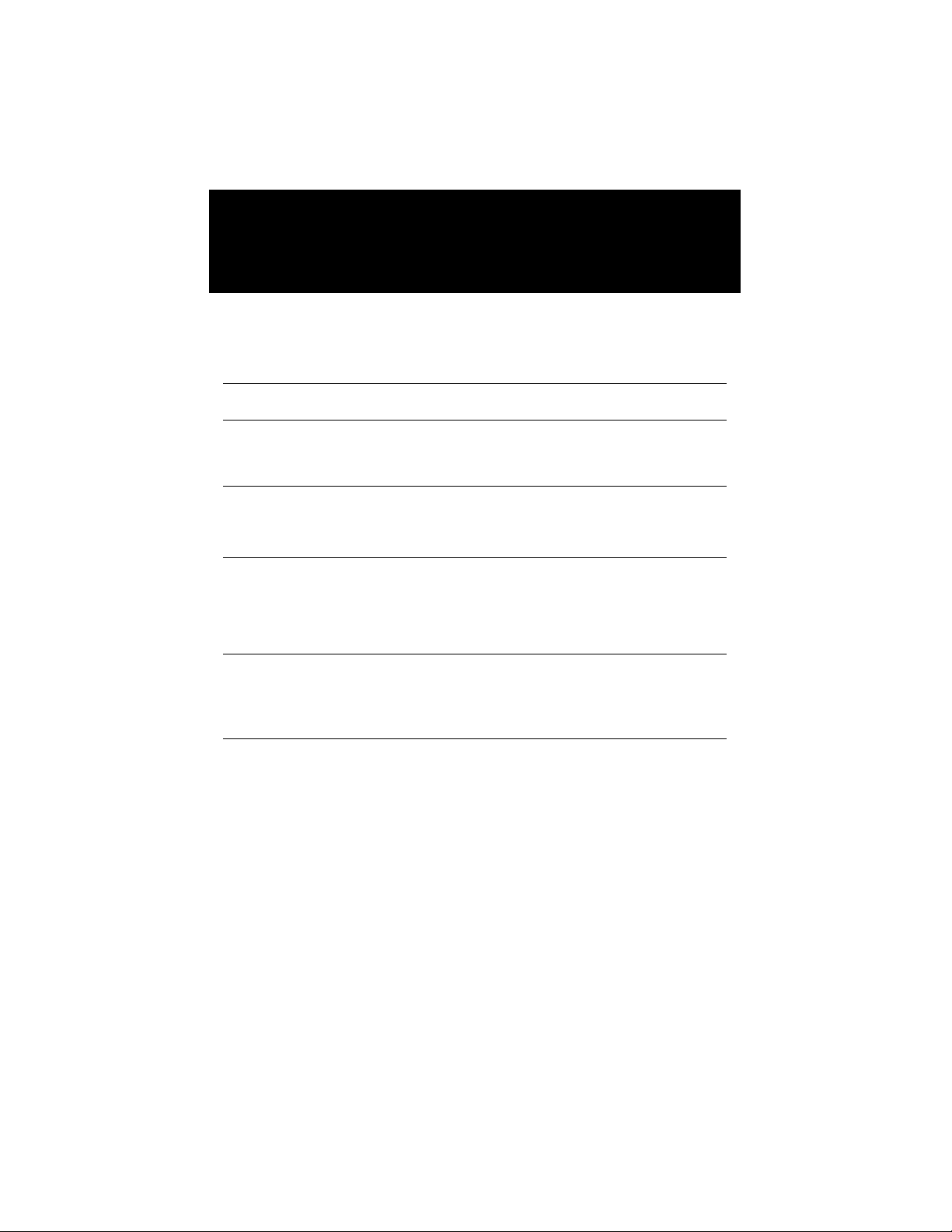
Specications
Antenna D-001576 antenna (included with W1 models) /
Batteries 2 x AA (LR6)
Battery Life 1,500 hours typical
Digital Interface USB Micro-B (on back)
Dimensions (not including temp. probe) 3.5 x 4.1 x 2.2 in (8.9 x 10.4 x 5.6 cm)
Display 5 x 0.5 in (12.7 mm) upper digits
Electrical Rating
8 x 0.2 in (5 mm) lower digits
USB Mode - 5 VDC, 0.25W
Battery Mode - 3 VDC, 0.25W
Power Adapter - 90 ~ 264 VAC Input, 5 VDC @
1 Amp Output
65
Find Quality Products Online at: sales@GlobalTestSupply.com
www.GlobalTestSupply.com

Environment
Indoor use
Temporary outdoor use
Ingress Protection IP67 (1 meter submersion for 30 minutes)
Materials of Construction
Polycarbonate, Aluminum, 316L Stainless Steel
Media Compatibility Gases and liquids compatible with 316L S.S.
Operating Altitude (max)
Operating Temperature Range
10,000 ft (3050 m)
-4 to 122°F (-10 to 50°C)
(Enclosure)
Power 2 x AA batteries, D-000040 power adapter
(optional)
66
Find Quality Products Online at: sales@GlobalTestSupply.com
www.GlobalTestSupply.com

Protection Class Pollution Degree 2
Relative Humidity 90% RH 14 to 95°F (-10 to 35°C)
Storage Temperature Range -40 to 167°F (-40 to 75°C)
USB Cable USB Micro, 2 meter
Weight 12 oz (340 g)
Wireless Link DGAU-0050 USB dongle (included with W1
75% RH 95 to 104°F (35 to 40°C)
45% RH 104 to 122°F (40 to 50°C)
, shielded
models)
Pressure Specications
(for all models with pressure connection, if included)
Pressure Accuracy +/-0.1% of full scale
Find Quality Products Online at: sales@GlobalTestSupply.com
www.GlobalTestSupply.com
(ASME Grade 4A / ISO Class 0,1)
67

Pressure Connection
¼" Male NPT
Temperature Specications
(for all models with thermal probe, if included)
External Temperature Probe M12 female, A Code, Silicone seal, IP67
External Thermal Probe
T
emperature Range
Internal Temperature Probe Permanently mounted - dimensions vary with
Temperature Accuracy +/-(0.27 + 0.004*|t|) °F
-22 to 302°F (-30 to 150°C)
model, IP67
+/- (0.15 + 0.002*|t|) °C
(IEC 60751 Class
A
68
Find Quality Products Online at: sales@GlobalTestSupply.com
www.GlobalTestSupply.com

W1 - Wireless Radio Specications (if included)
EN
• Contains FCC ID VW4A091732
• Contains IC Module ID 11019A-091732
69
Find Quality Products Online at: sales@GlobalTestSupply.com
www.GlobalTestSupply.com

Radio Information (For models with W1 radio option installed)
EN
FCC Declaration of Conformity
This device complies with Part 15 of the FCC Rules. Operation is subject
to the following two conditions:
(1) this device may not cause harmful interference, and
(2) this device must accept any interference received, including
interference that may cause undesired operation.
Industry Canada Declaration of Conformity
This device complies with Industry Canada’s licence-exempt RSS
standards. Operation is subject to the following two conditions:
(1) this device may not cause harmful interference, and
(2) this device must accept any interference received, including
interference that may cause undesired operation of the device.
70
Find Quality Products Online at: sales@GlobalTestSupply.com
www.GlobalTestSupply.com

Standards and Agency Approvals
EN
This product complies with the following standards. Refer to EC
Declaration of Conformity for specic details
• CAN/CSA-C22.2 No 61010-1-12: 3rd Edition
• UL 61010-1: 3rd Edition
• EN/IEC 61010-1:2010
• AS 61010-1, 3rd Edition
• IEC 61326-1:2012 2nd Edition
• Pressure Equipment Directive (PED) 2014/68/EU
• Electromagnetic Compatibility Directive (EMC) 2014/30/EU
Electromagnetic Specications
Conducted RF IEC 61000-4-6, performance criterion B
DC Power Burst IEC 61000-4-4, performance criterion B
DC Power Surge IEC 61000-4-5, performance criterion B
Electro-static Discharge Immunity IEC 61000-4-2:2008, performance criterion B
Radiated Emissions CISPR 11:2009, Group 1, Class B
Radiated, Radio-Frequency
Electromagnetic Immunity
RF Field effects on Measurement
Accuracy
74
IEC 61000-4-3:2006, performance criterion A
Accuracy of Pressure and Temperature is not
specied for RF elds > 3V/m
Find Quality Products Online at: sales@GlobalTestSupply.com
www.GlobalTestSupply.com
