Page 1
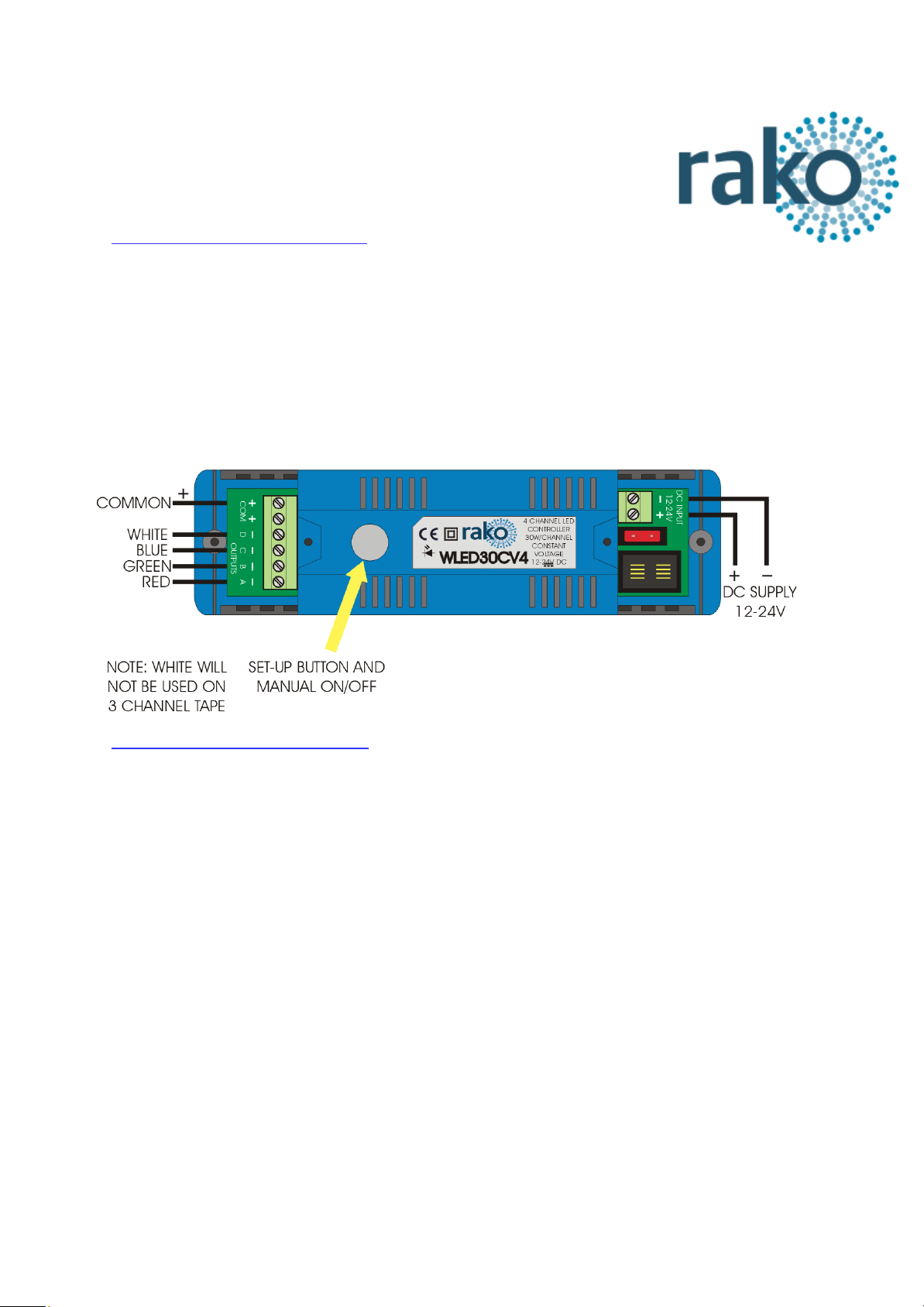
WLED30CV4 User Manual
What is the WLED30CV4?
Rako WLED30CV4 modules are 4 channel dimmer units designed for use with constant
voltage LED devices (usually flexible tape lighting). They are designed to accept a 12V or
24V DC supply from a power supply (normally the power supply that would power the LED
device if it were not to be dimmed) and give a PWM (Pulse Width Modulation) output for
smooth flicker free dimming. They communicate via a Rako wired network via a WP-CONC
connection and can be used in both a daisy-chain and star wiring configuration.
Installing the WLED30CV4
Mounting
Rako modules should be mounted in areas that are adequately ventilated, dry and outside of
any enclosed metal casings that may interfere with the wireless signal. Wherever possible
the mounting bracket should be used. Whilst Rako modules are designed to be completely
maintenance free the units should be mounted in an accessible location should there be a
fault or re-addressing of the unit be necessary.
Connections
Connect the WLED30CV4 module according to the wiring diagram above. Note the unit is
designed to be fed from a 12V or 24V DC power supply. The power supply should be of an
adequate rating for the connected load. For example, if dimming 4m of LED tape light with a
rating of 12V and 14.4W/m the power supply needs to be rated to give at least 57.6W. If
more than 5m of tape lighting is to be connected it is generally recommended to parallel the
connections at the WLED30CV4 module rather than connecting the start of the second strip
to the end of the first. This avoids excessive voltage drop issues.
WLED30CV4 Manual Version 1.0.2
Page 2
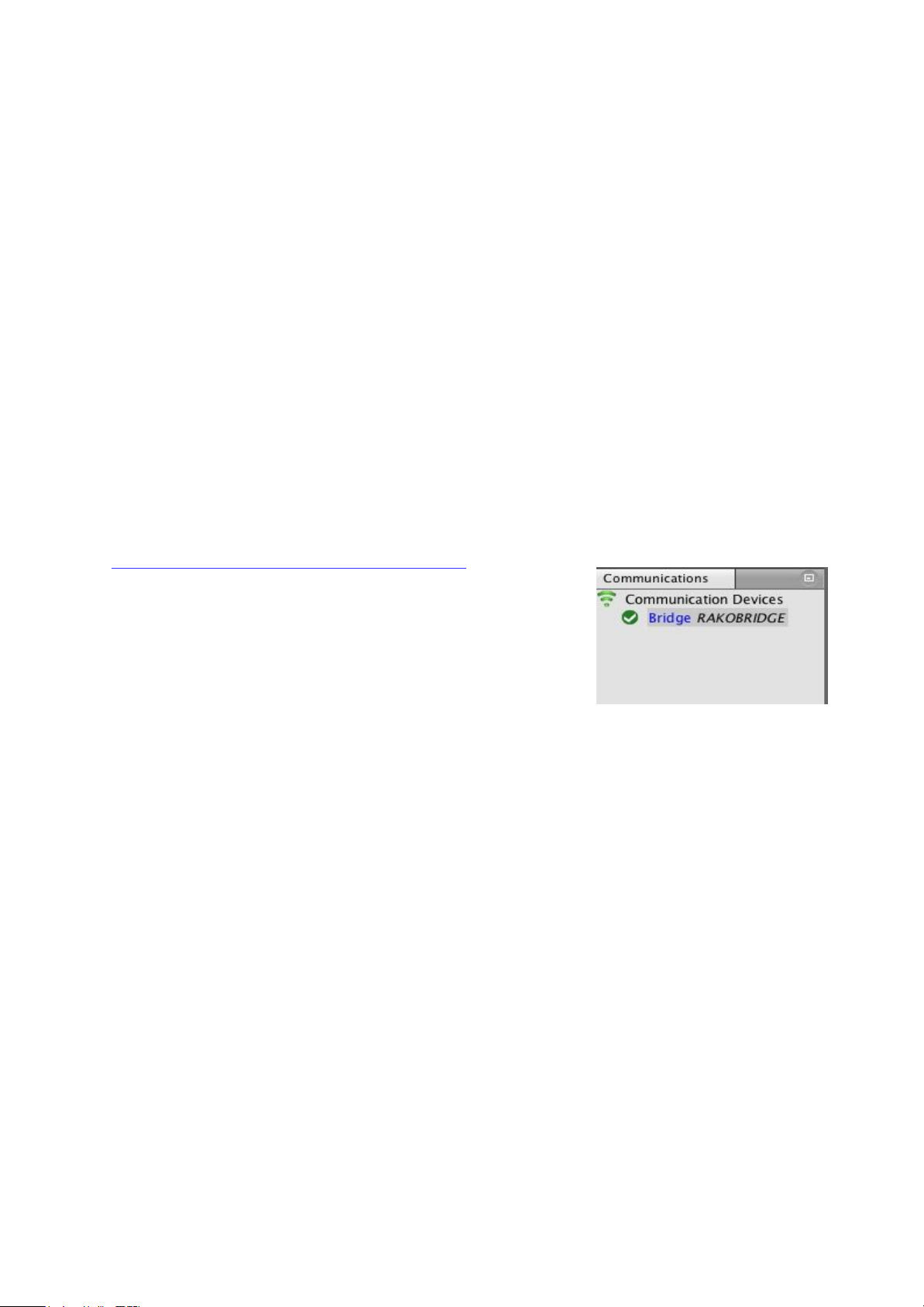
Ensure the cable clamp bar securely clamps the cables and that the terminal cover is fitted
before switching the supply on.
Initial Checks
When power is initially connected to the module the unit should switch the load ON. The load
can then be manually switched using the clear button on top of the module.
The factory set address for both modules and transmitters is House 1 Room 4.
Should the module not respond as above then further investigation should be made before
proceeding further.
Maximum loadings
30w/channel @ 12V
60w/channel @ 24V
Adding the WLED30CV4 as a device
For the WLED30CV4 to operate correctly with a RAKO
system some initial setup must be performed. This is done
using a PC running RASOFT Pro (WLED30CV4 is not
supported by RASOFT classic) and communicating with a
RAKO Bridge connected to the same wired system as the
WLED30CV4 .
Open the Project File for the installed Rako system and make sure that Rasoft is connected
to a communication device.
NB
The communication window at the bottom right should indicate whether a Bridge is connected or not. For
instructions on how to connect to a Bridge see Rasoft Pro programming guides.
- Select “File” - “New device” to bring up the “New device Wizard” and choose
“WLED30CV4” from the list.
- Choose a suitable device name (if you have multiple WLED30CV4 make sure it is
identifiable from this description). Leave “Device ID” blank with the “Automatic ID” box
checked.
- Associate the WLED30CV4 to a room from the drop down menu. The room selected here
will set the “Local Room” for this device, leave “Associate to channel” blank.
WLED30CV4 Manual Version 1.0.2
Page 3

- Once this screen appears press and hold the blue button on the WLED30CV4. After a few
seconds it will enter Setup Mode and the status LED will start to blink. Release the button
and “Waiting for device to enter setup” should change to “Device Found”.
- Click the “Finish” button to complete setup
The WLED30CV4 is a “multi channel device” meaning a single WLED30CV4 module
occupies four channels. If it is addressed to Channel 1 then it will occupy Channels 1-4 as
above. All 4 channels must be adjacent to one another meaning that it is not possible to
have channels spread across the entire room.
Cycle mode
As a default setting the module will not dim from Fade Up/Down commands from a Rako
transmitter but instead will start a colour cycle through the colours programmed for Scenes
1–4 when it receives a Fade Up command. A Fade Down command will stop the cycling.
It is possible to alter the cycle mode
setting by selecting the “Cycle mode”
tab in the device editor. From this tab
it is possible to enable and disable the
cycle mode and also edit the scenes
which are cycled through.
WLED30CV4 Manual Version 1.0.2
Page 4

Additional features of the WLED30CV4
Visible channels
Sometimes not all 4 channels will be required by the WLED30CV4. When this is the case
then the “Visible Channels” tab can be used to reduce the number of channels the
WLED30CV4 occupies in the software.
Slide the “channels used” slider to match the number of Channels required by the
WLED30CV4 and the remaining channels are freed up to be used by other devices.
Colour Wheel
When used in conjunction with a Bridge the WLED30CV4 can be controlled using a colour
wheel in the App. To make the colour appear the channels 1-3 names must include the
words “red”, “green”, “blue” or “r”, ‘g”, “b”. Other words can also be present in the channel
label such as “Kitchen strip red” etc.
WLED30CV4 Manual Version 1.0.2
